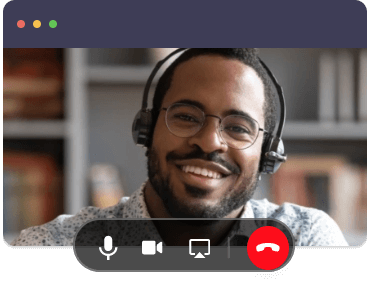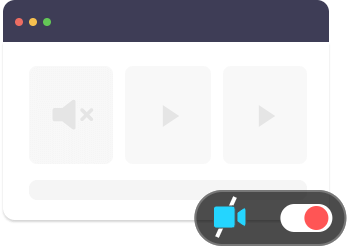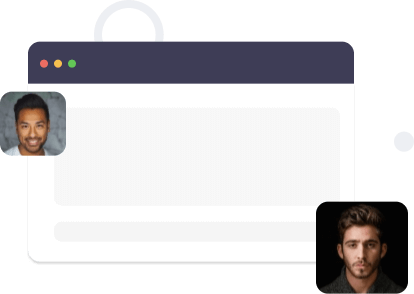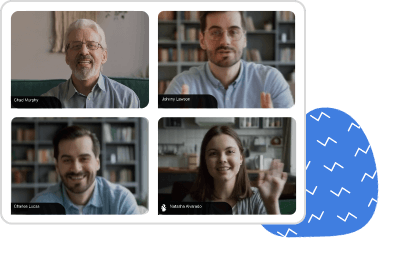How do remote meetings work in 2025?
In the AI-driven era, remote meetings and hybrid meetings facilitate business communication and collaboration among individuals and teams, allowing them to work together effectively regardless of geographical distances.
Apart from businesses, remote meetings act as effective solutions for education, telehealth, and government sectors, especially in situations where physical presence is not possible or practical. They offer a cost-effective and efficient way to connect and communicate across distances.
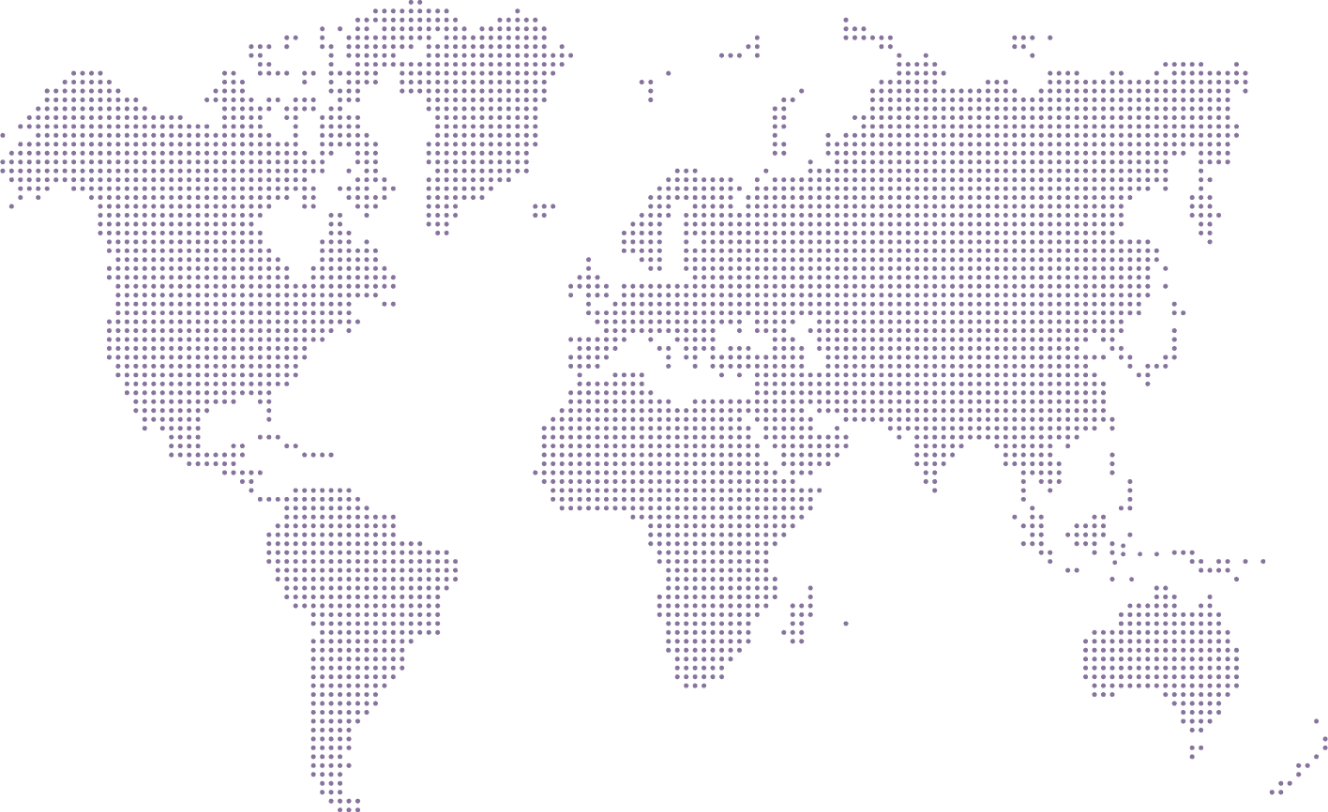
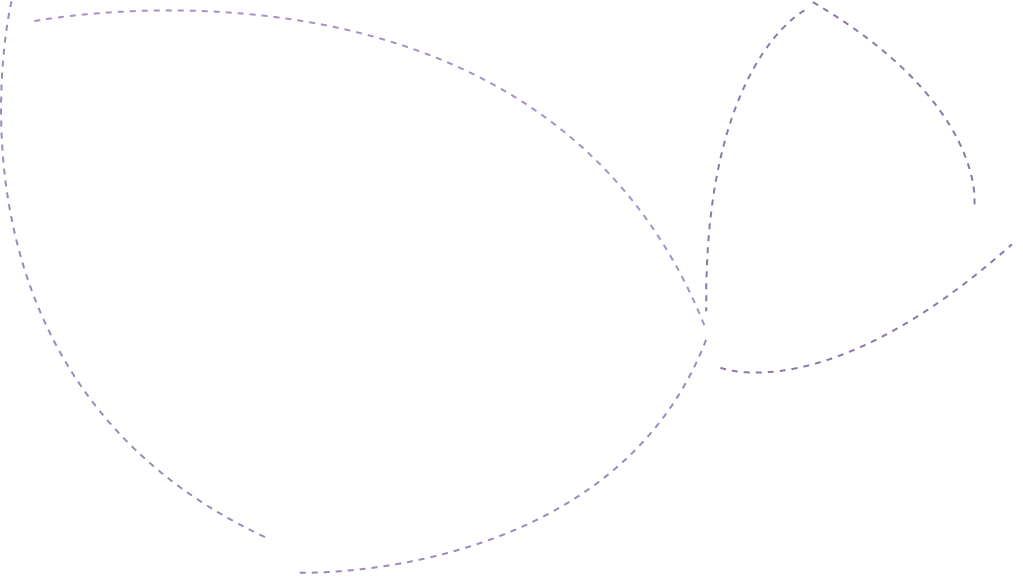
Why choose Zoho Meeting as your remote meeting software?
Our unified communication platform empowers you to connect over remote business meetings and collaborate with your workforce in no time. Apart from audio and video conferencing, Zoho Meeting offers an array of features like screen sharing, whiteboards, and virtual meeting rooms.
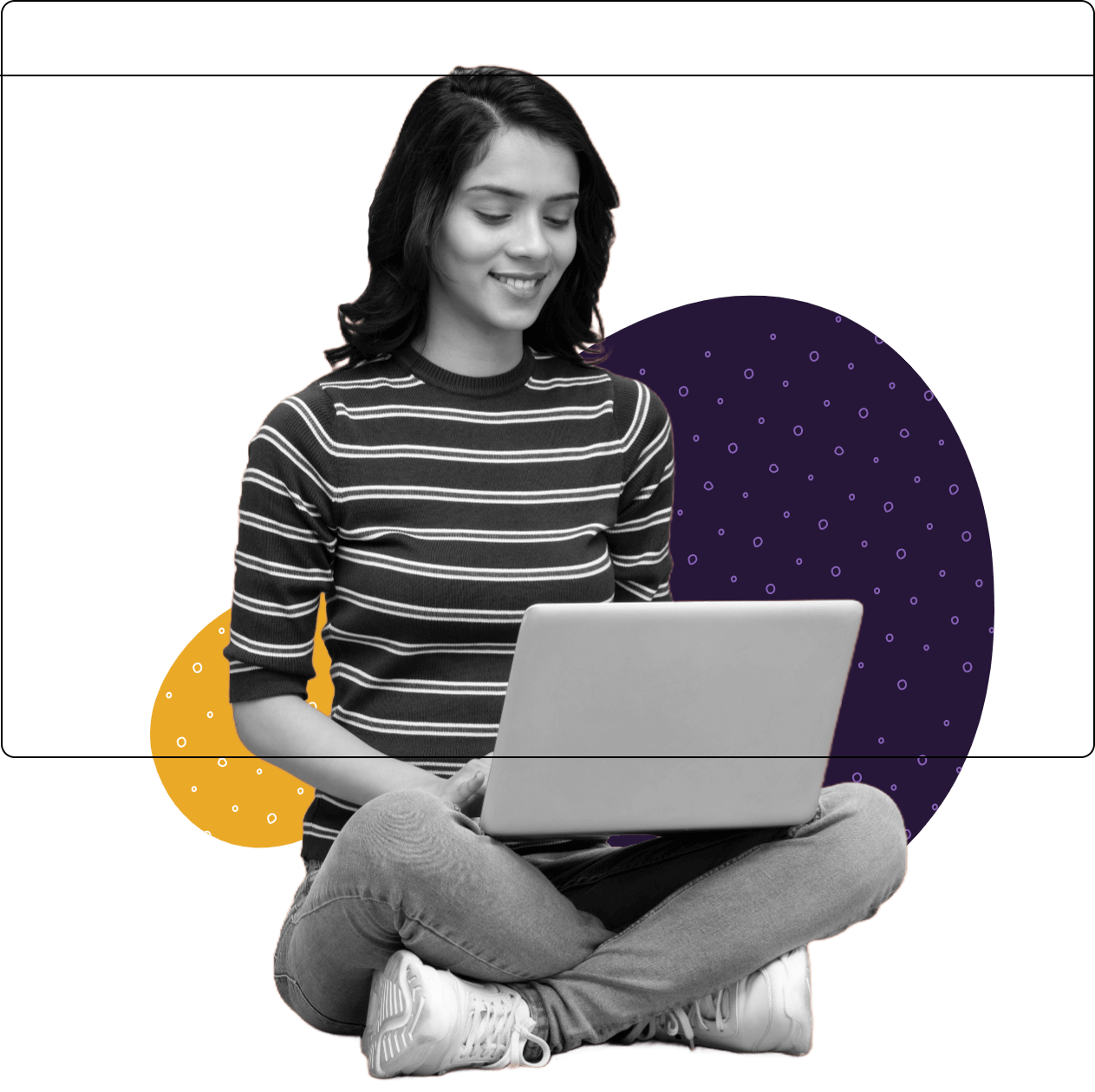
Unified business communication
Zoho Meeting provides an unified business communication software, including meetings, webinars, business phone calls, and rooms. With more enterprise communication tools, unify and transform the way you connect using Zoho Meeting.
Affordable subscriptions
Zoho Meeting offers various pricing plans, including a free plan with limited features tailor-made for startups. Paid plans, starting from as low as $1, are an affordable option for medium-sized businesses and enterprises alike.
Enables hybrid work culture
Stay connected with your workplace from anywhere and enable a flexible, hybrid work model using our remote meeting software. Ensure that your remote and in-office workforce work together effectively over meetings.
Types of remote meetings
Conduct quality business remote meetings with your global teams using Zoho Meeting's audio conferencing, video conferencing, and live webinars.

Video conferencing
Conduct seamless, interactive, and real-time remote meetings using HD audio, video, and screen sharing. With video conferencing, view up to 50 video feeds at once and customize your layout as per your preference.

Audio conferencing
Quickly connect with your peers on the go through audio-only remote meetings and even switch to video conferencing when required. Using our teleconferencing capabilities, communicate effectively and even share files as required.

Webinars
Organize large-scale remote webinars, trainings, and workshops with seamless video and audio without breaking a sweat. Make your webinars interactive with features such as polls and Q&As.

Webcasting
Host and manage secure web meetings and webinars for up to 5000 attendees and live stream your sessions on YouTube. Reach maximum audience by broadcasting your video webinars on other platforms.
Stay on top of your work from anywhere with online remote meetings
Schedule and invite participants
To set up a remote meeting with Zoho Meeting, all you need to do is enter the remote meeting details and participant email addresses in the Schedule a Meeting page. Your participants will receive email invitations which they can use to join the meeting at the scheduled time.
Make your remote meetings interactive
Share your screen with other participants to add a personal touch to your online remote meeting experience. Remotely collaborate with your participants through online whiteboards and share important meeting documents as files in the Zoho Meeting software.
Record your remote meeting
Capture everything discussed during an online meeting, including your remote screen sharing sessions. Using Zoho Meeting's record meeting feature, you can record online meetings with audio and video feeds in just a few clicks, and then access, download and share recordings from cloud storage.
Best practices for conducting remote meetings with Zoho Meeting
- Make sure you have a stable internet connection.
- Use an external headset for clear communication.
- Keep all participants muted when you start your meeting for disturbance-free discussions.
How to run a remote meeting? 5 Tips
Set clear objectives:
Clearly define the purpose of the meeting beforehand. Having a clear agenda helps participants stay focused and engaged.
Choose the right tools:
Select a reliable meeting software which has no steep learning curve, and ensure that necessary plugins or applications are installed.
Send invitations in advance:
Send meeting invites well in advance with all the necessary details, including the agenda, date, time, and meeting link.
Be mindful of time:
tart and end your remote team meetings on time. Allocate specific time slots for each agenda item and stick to the schedule.
Follow up:
After the meeting, review transcripts and auto-generated keynotes to compile a list of action items for future reference.
How to set up a remote meeting
You can create remote team meetings using Zoho Meeting in just a few steps:
Sign in to Zoho Meeting
Log in to Zoho Meeting. If you don’t have an account yet, sign up today.

Start or schedule
Launch instant audio or video conferencing in just a click, or schedule a remote team meeting using the Schedule button.

Invite participants
Once you’ve given relevant meeting title, description, appropriate date and time, invite participants using their email addresses and click Schedule.


Benefits of remote meetings
Increased accessibility
Remote meetings allow participants to join from anywhere in the world, enabling seamless communication without the constraints of geographical location.
Improved efficiency
By switching to remote meetings, you can cut down on the expenses, time, and effort that’s spent on hosting physical meetings and conferences.
Enhanced Collaboration
With features like screen sharing, virtual whiteboards, and collaborative file sharing, remote meetings foster better teamwork and idea sharing.
Highly secure remote meeting app
Zoho Meeting’s remote meeting software is protected by TLS 1.2 protocols. Customer data is encrypted at rest using the latest 256-bit AES encryption standards. To keep your confidential discussions private, Zoho Meeting offers a unique dial-in code feature in addition to the phone number to help you keep malicious intruders out.
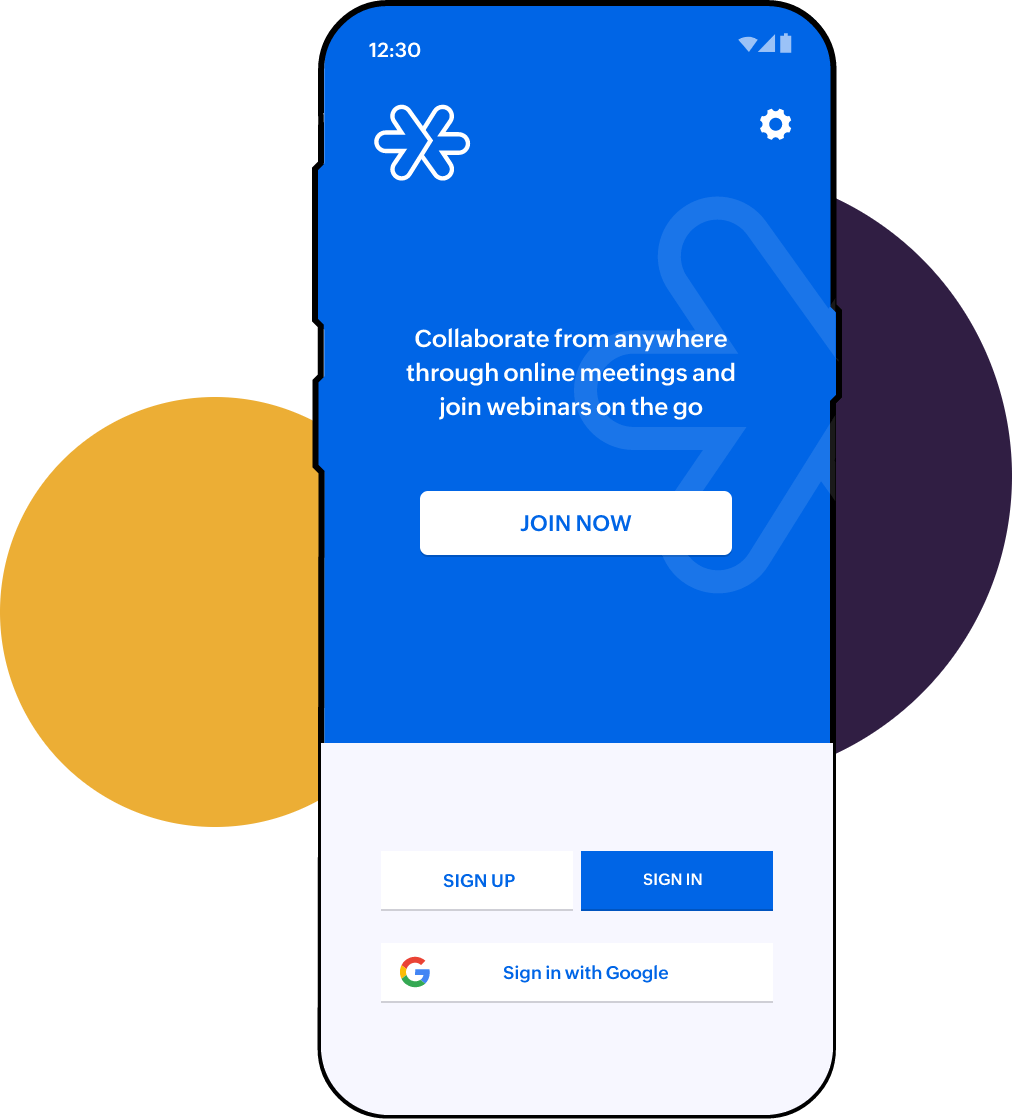
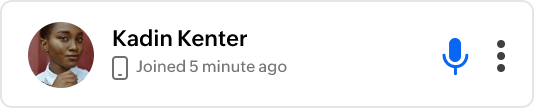
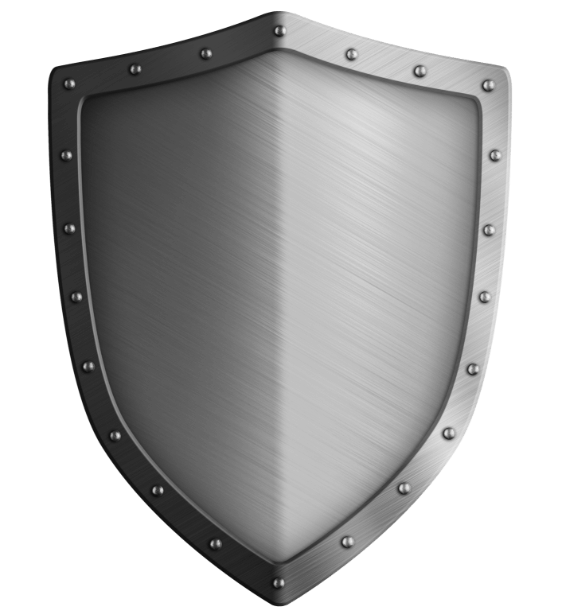
Look at what our customers have to say about Zoho Meeting’s remote meeting software
Remote meeting apps and extensions
Install our desktop app
Use the Zoho Meeting desktop app for better experience during your online meetings. Download now
Get our mobile apps
Download our mobile apps for iOS and Android to start and join online meetings on the go using Zoho Meeting's online meeting apps.
Browser extensions for quick access
Add our browser extensions for Chrome and Firefox browsers to get quick access to all your meetings.
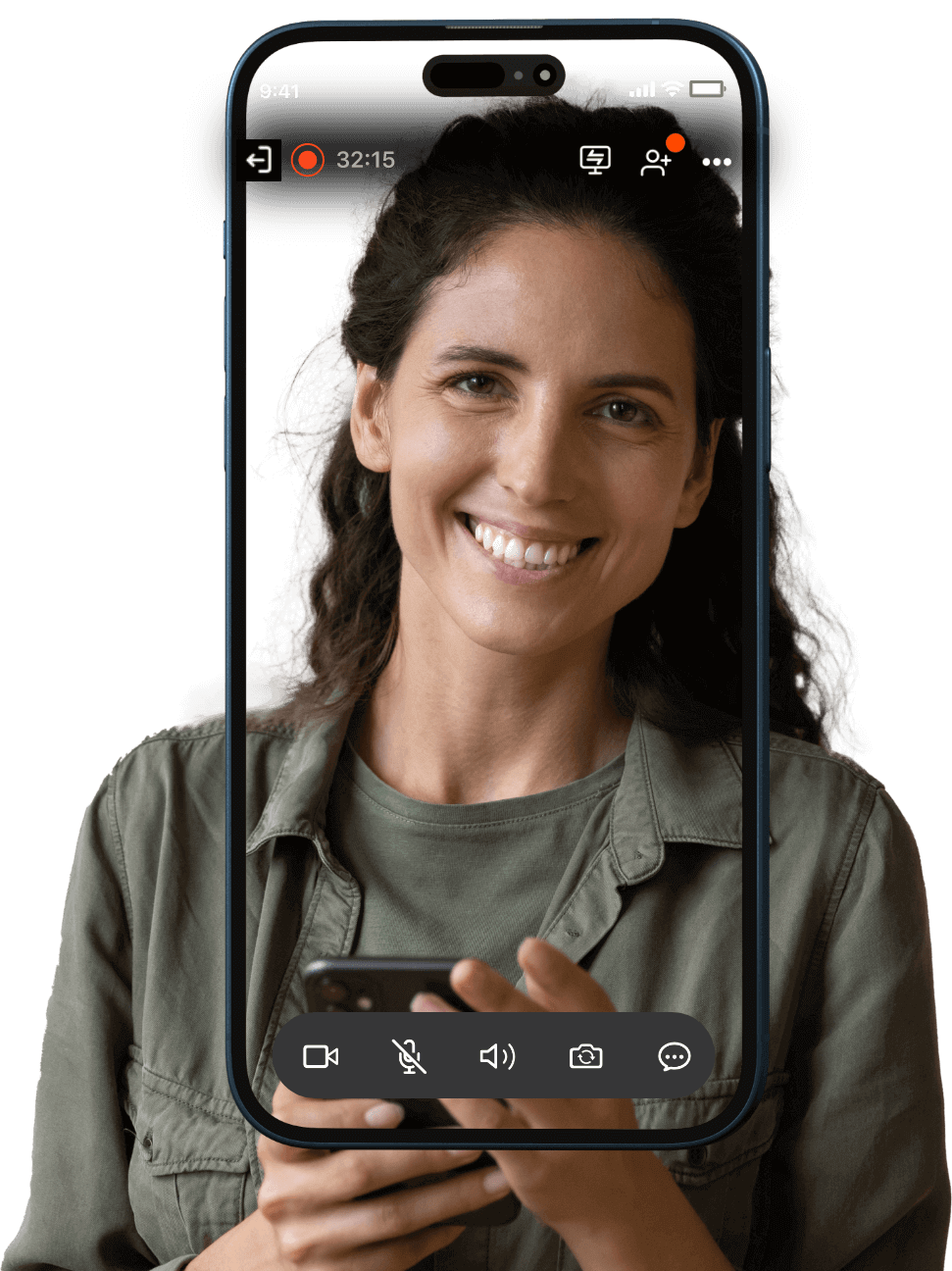
Business remote meetings on the go!
Use Zoho Meeting's dedicated iOS and Android apps to schedule, host, and join remote meetings from anywhere, anytime. Conduct meetings and collaborate effortlessly using Zoho Meeting mobile apps.
Frequently Asked Questions
What is a remote meeting?
A remote meeting is a virtual meeting that enables participants to connect and collaborate with their peers from anywhere, at any time. In a remote meeting, two or more individuals come together using audio and video communication tools and collaborate by sharing their screens through remote meeting software.
How do you hold a remote meeting?
To start a remote meeting:
- Sign in to Zoho Meeting.
- Start instant online meetings by choosing between audio or video conferencing.
- Click Schedule to start setting up your meeting.
- In the Schedule a Meeting page, enter meeting title, description, date and time, and other relevant details.
- Invite participants using their email addresses and click Schedule.