Delivery Challan
A Delivery Challan is a formal document that is created in situations where goods are being transported from one place to another which may or may not result in sales. Example: Transfer of goods from the Head Office to its branches.
Delivery Challans are sent along with the shipment of goods. It contains the details of items and quantity of goods being delivered.
Use-Cases:
- Supply of goods on approval.
- The quantity of goods to be delivered cannot be determined during dispatch. Example: supply of liquid gas.
- Transportation of goods for job work.
- Transport of goods in a semi-assembled state or completely in parts.
Guide map
- Enabling Delivery Challan.
- Creating a Delivery Challan.
- Status of a Delivery Challan.
- Recording a Return
Enabling Delivery Challan
Before creating a Delivery Challan, please make sure you have enabled the feature under Settings.
To enable Delivery Challan:
- Click the Gear Icon at the top right corner.
- Navigate to the Preferences menu.
- Enable Delivery Challan and other required modules under the General tab.
- Hit Save.

Creating a Delivery Challan
To create a Delivery Challan in Zoho Inventory,
- Navigate to the sidebar.
- Click the ’+’ button adjacent to Delivery Challans.
- Enter the details of the Delivery Challan in the creation form.
- Click Save.
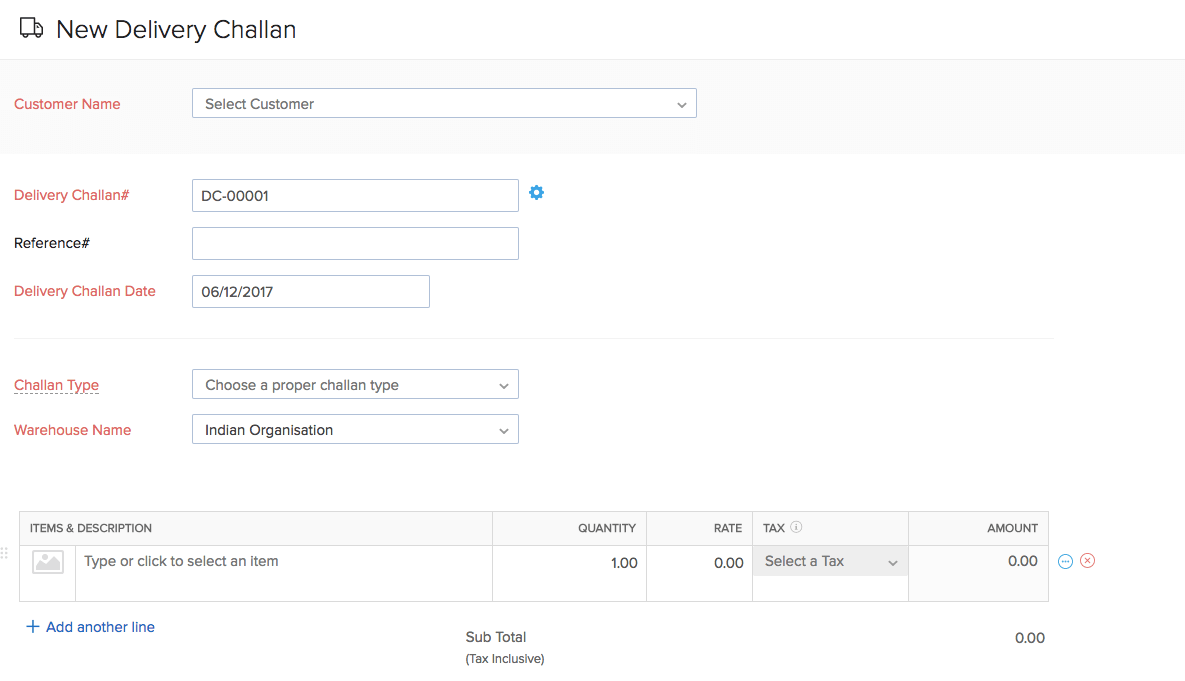
| Fields | Description |
|---|---|
| Customer Name | The name of the recipient to whom you wish to raise a Delivery Challan. |
| Place Of Supply | The registered place of business of the selected recipient. |
| Delivery Challan# | A unique ID for every new Delivery Challan created. You can choose to either auto-generate or manually add the Delivery Challan number by clicking the Settings icon that is next to it. |
| Delivery Challan Date | Date on which the Delivery Challan is generated. |
| Challan Type | The purpose for which the Delivery Challan is being created. |
Statuses of a Delivery Challan
| Status | Description |
|---|---|
| Draft | Delivery Challans when created will be in the ‘Draft’ status before being marked as ‘Open’. |
| Open | The goods have been dispatched for delivery. |
| Delivered | The goods have been delivered to the recipient. |
| Returned | The goods that were dispatched have been returned. |
Learn more about Delivery Challans here.
Recording a Return
In some situations, all the goods that you transport may not go into sale. In this case, you can record the return of the goods that have been delivered but not yet billed.
For instance, John has sent three boxes of raw materials to a manufacturing firm and issued a delivery challan for its transportation. After delivering, it turns out that they only require two boxes at the moment. Now, he can issue an invoice only for the boxes that his customer accepts and record a return of the other items.
Here, you can learn about :
Recording a Partial Return
After delivering the items, if your customer accepts and purchases only some of them, then you can record a return for the remaining items.
Prerequisite: Some items in your delivery challan must be invoiced to be able to record partial returns.
To record the return of goods in a delivery challan:
- Go to the Delivery Challan module on the sidebar.
- Open the delivery challan.
- Click More » Record Partial Returns.
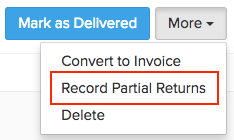
- Configure the items and the quantity of those items that are returned.
- Click Proceed.
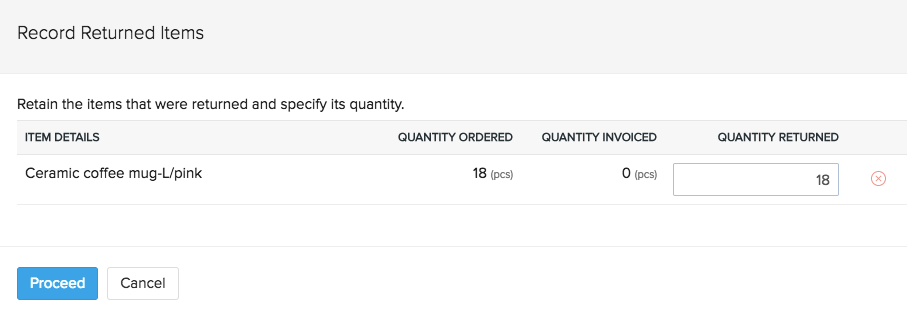
Note: You can record only one return on a delivery challan as of now. To record another return, you must undo the first return and then re-record it.
To Undo the Partial Return
If you want to undo the returns recorded:
- Go to the Delivery Challan module on the sidebar.
- Open the delivery challan.
- Click More » Undo Partial Returns.
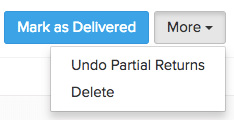
You can now invoice those items or re-record the return.


