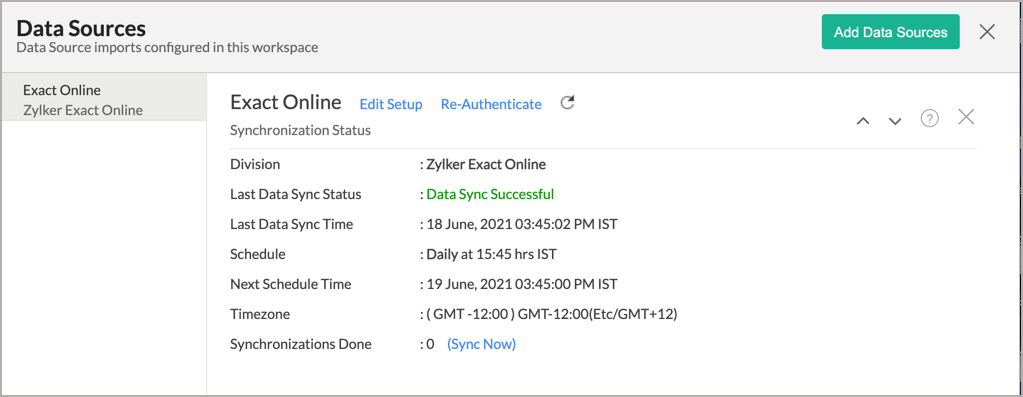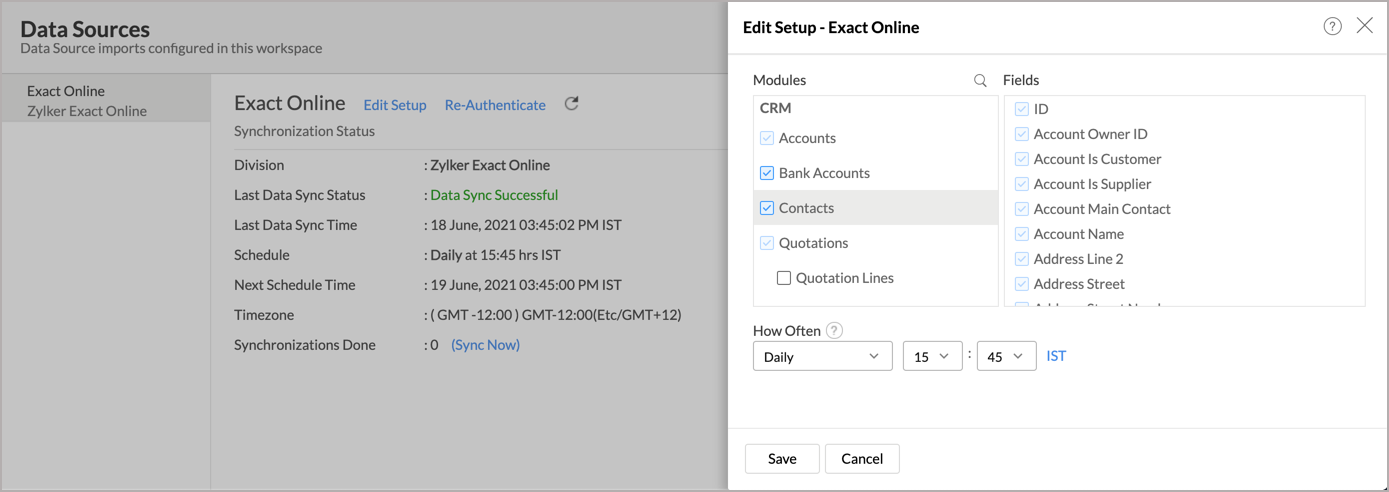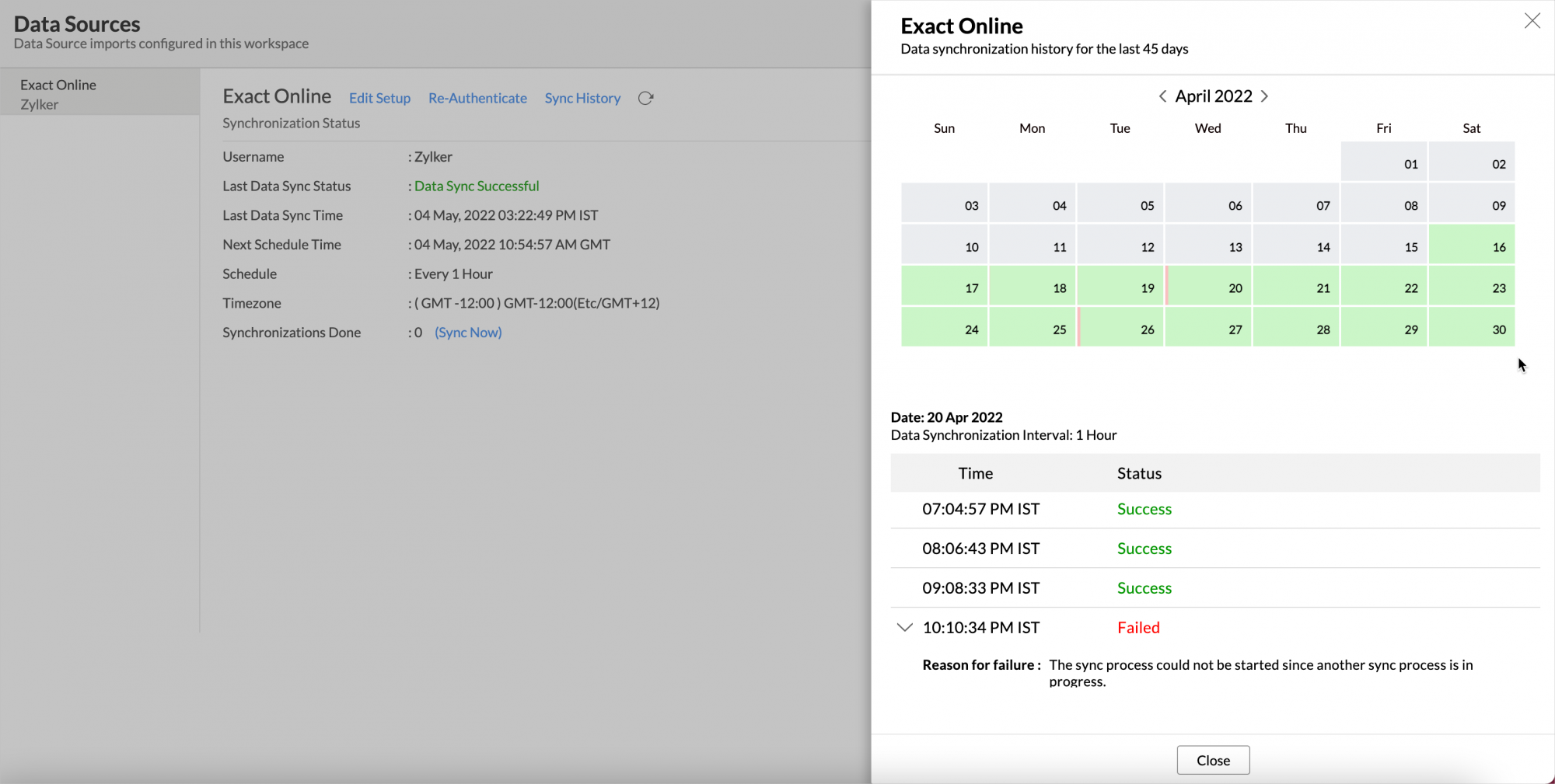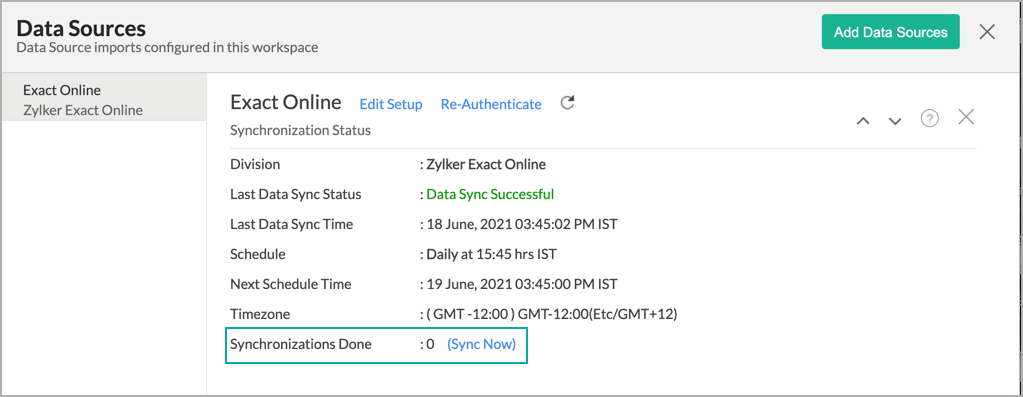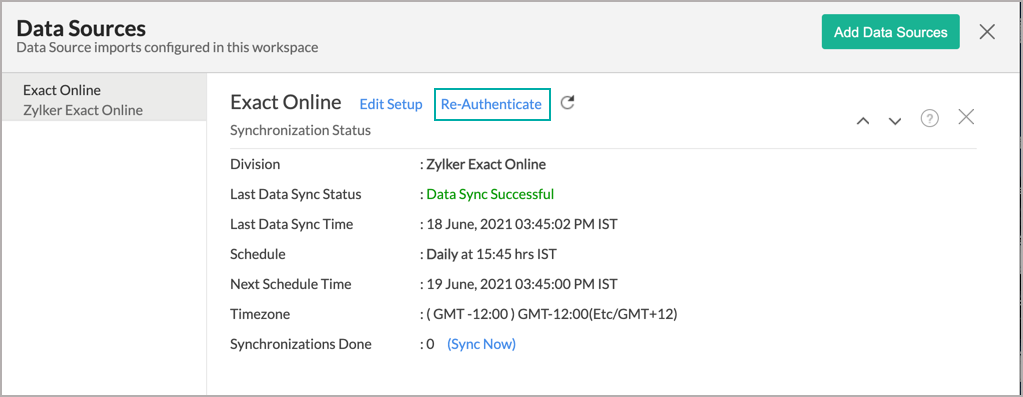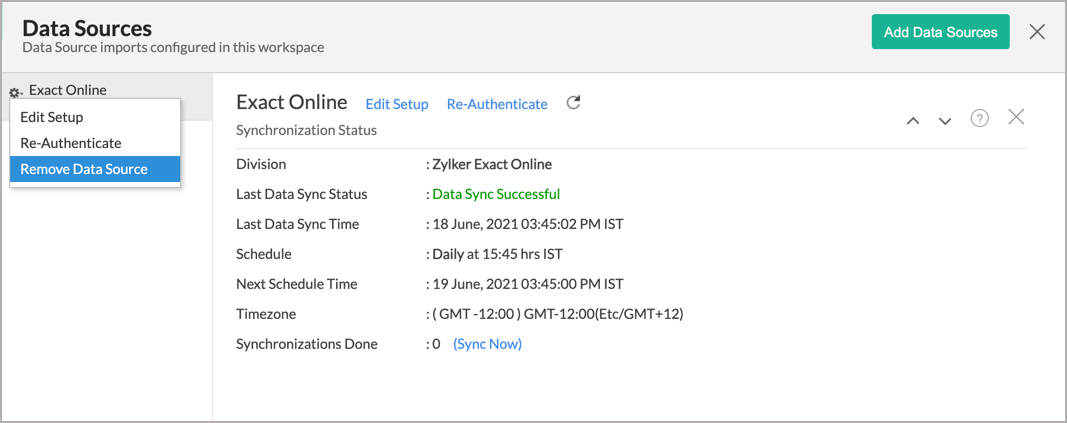Advanced Analytics for Exact Online
Advanced Analytics for Exact Online provides insightful details about your Sales, Finance, HRM, Manufacturing, Inventory, and Projects data. You can slice and dice all your data from Exact Online using the Advanced Analytics connector, and arrive at data-driven business decisions.
The Advanced Analytics for Exact Online includes 75+ prebuilt reports and dashboards over your Exact Online data that help you to jump-start your analytics right away.
General
- What is Zoho Analytics?
- Why Exact Online Analytics?
- Who can subscribe to the Zoho Analytics - Exact Online connector?
Pricing & Trial
- How much does this connector cost?
- Do you provide trial evaluation for this connector?
- What do you mean by 'Users' in the (connector) pricing plan?
- What do you mean by 'Rows'/'Records' and how is it calculated in the pricing plan?
Setup
- How do I setup the Exact Online Advanced Analytics connector?
- How long should I wait for my Exact Online data to initially appear in Zoho Analytics?
- What are the modules in Exact Online that will be synchronized in Zoho Analytics Workspace?
- I got this email which said 'Setup Process Failed'/'Synchronization Process Failed'. What should I do?
- How frequently can I synchronize my data with Zoho Analytics?
- Can I edit the Exact Online Synchronization setting?
- Can I view the data synced history?
- Can I synchronize my Exact Online data instantly?
- Can I setup the Exact Online Advanced Analytics in any other existing Workspace or in any other Advanced Analytics Workspace?
- Can I add/modify data in the Exact Online data tables within Zoho Analytics?
- Can I add new columns to the Exact Online data tables within Zoho Analytics?
- Can I add new data tables in this Exact Online to create reports & dashboards?
- Can I transfer my Zoho Analytics connector to another admin account?
- How do I re-authenticate my Exact Online account in Zoho Analytics?
- How can I remove the Integration?
Reporting Features
- In which modules of Exact Online can I create reports?
- How do I create my own reports with this connector?
- Can I create reports using the columns from different modules?
- What are the report types supported by Zoho Analytics?
- What are the default reports & dashboards created by Zoho Analytics, on setting up this connector?
- What are Formulas in Zoho Analytics?
- What are the default formulas that gets added by Zoho Analytics on setting up this connector?
- Can I create my own custom formulas in Zoho Analytics? If yes, how do I create?
- Can I combine/blend data from other sources with the data from Exact Online to create reports and dashboards?
- Can I create reports using columns from multiple tables?
- What are Query Tables?
Cross-Functional Analytics with Popular Business Applications/Other Data Sources
- What are the popular business applications/other data sources that I can integrate this connector with?
- How can I analyze the data from the third-party business applications/other data sources along with Exact Online?
- Will a lookup relationship between the related modules from Exact Online and other third-party applications be created automatically?
Users, Sharing & Collaboration
- How do I share the reports in Zoho Analytics with my colleagues?
- What are the user roles available in Zoho Analytics?
- Why can't other users edit the reports that I have shared with them?
- Can I share the same report created, to multiple users with different criteria associated so that they see different data?
- Can I export a report/dashboard?
- How can I print the reports & dashboards created in Zoho Analytics?
- How can I email reports & dashboards created in Zoho Analytics in a scheduled manner?
- Can I embed/create a permalink for reports & dashboards created in Zoho Analytics?
Solutions
Help & Support
General
1. What is Zoho Analytics?
Zoho Analytics is a self-service BI and data analytics software that lets you analyze your data, create stunning data visualizations, and discover hidden insights in minutes.
Zoho Analytics offers the following important capabilities:
- Complete Online Business Intelligence and analytics service, accessible anytime, anywhere!
- Easy to adopt a 'spreadsheet-like' interface with powerful drag & drop based reporting features for quick report creation.
- Visual Analysis capability for in-depth analysis and to slice & dice your data.
- Wide range of reporting capabilities like Dashboards, Charts, Pivot Views, Summary Views, Tabular reports, and KPI widgets.
- Data import from various sources such as data stored in local drive (CSV, Excel, JSON, HTML, XML, JSON, Statistical & MS Access files), Web feeds and cloud storage. Also supports data import from local/hosted Databases and cloud databases. Supports periodic scheduling of importing data.
- Integrated with a suite of 15+ Zoho products such as Zoho CRM, Zoho Desk, Zoho Projects, Zoho People, Zoho Books, Zoho Subscriptions, Zoho Inventory, Zoho Campaigns, etc.,
- Integrated with 45+ popular business applications like Xero, QuickBooks, Stripe, Shopify etc.,
- Integrated with Zapier and Zoho Flow to power up import from over 500+ apps.
- Integrates with custom applications using APIs.
- Easily blend/merge data from across different sources to create meaningful business reports and get end-to-end cross-functional analytics.
- Supports an advanced formula engine for deriving key business metrics from your data.
- Supports SQL (Structured Query Language) driven querying for powerful data preparation and report creation.
- Supports Data alerts to track vital changes in your key business metrics.
- Collaborative reporting and analytics with fine-grained permission control over your shared data and reports with your colleagues & friends.
- Efficiently collaborate with your users by setting up real-time commenting on a shared view.
- Publish reports for wider consumption. Embed reports/dashboards within your websites, web applications, and blogs.
- Email, Export, and Print reports in a variety of formats.
- Highly secure as all users login only over HTTPS (SSL connection). All your data and reports are hosted in secure data centers. (Refer to Security and Privacy)
- Supports Logo Rebranding.
- Get the mobile apps (optimized for both IOS and Android platform) and access the reports and dashboards on the go.
2. Why Exact Online Analytics?
Advanced Analytics for Exact Online provides insightful details about your Sales, Finance, HRM, Manufacturing, Inventory, and Projects data. You can slice and dice all your data from Exact Online using the Advanced Analytics connector, and arrive at data-driven business decisions.
Advanced Analytics for Exact Online brings in all the capabilities of Zoho Analytics described in the above question.
- A full-featured business intelligence (BI) and reporting tool that can slice & dice the Exact Online data to create any reports/dashboards you require.
- Create your own reports and dashboards based on not only your Exact Online data but also by blending data from other data sources.
- Blend Data - Build cross-functional visualizations to extract end-to-end insights by combine\ing data from a wide range of business applications.
- Ask Zia - Workspace is Ask Zia trained and can answer your question in minutes.
- Share reports and dashboards with your colleagues.
- Set up Alerts to get notifications on key business metrics.
- Schedule and email your reports whenever you want.
- Export your reports as PDF, HTML, Excel, CSV and image files.
- Embed your reports on websites, blogs, etc.
3. Who can subscribe to the Zoho Analytics - Exact Online connector?
Users with paid accounts of both Zoho Analytics (any paid plan) and Exact Online or Zoho CRM Plus / Zoho One users can avail this connector.
Pricing & Trial
1. How much does this connector cost?
Exact Online Analytics is bundled free for all the paid users of Zoho Analytics. The Zoho Analytics paid plans start at per month. Click to learn more about Zoho Analytics pricing page.
2. Do you provide trial evaluation for this connector?
Yes, we do provide a 15-day free trial for this connector from the date of set up.
3. What do you mean by 'Users' in the (connector) pricing plan?
Anyone to whom you privately share your Workspace, tables (data), reports and dashboards, created in Zoho Analytics, for collaboration is considered a 'User' in Zoho Analytics. A user is identified by his/her unique email address, with which their Zoho Analytics account was registered.
Suppose you subscribe to the Zoho Analytics Standard plan, you can privately share the data/reports in your account and collaborate with 4 other persons. Now your Zoho Analytics account is said to have 5 users (including yourself).
4. What do you mean by 'Rows'/'Records' and how is it calculated in the pricing plan?
In Zoho Analytics, a row or record is defined in the same context as in a database (or spreadsheet). In simple terms, a table consists of rows (records) and columns (fields). Each row in a table represents a set of related data and has the same structure.
For example, in a table that represents "Customers", each row would represent a single record. The number of rows calculated for pricing is the sum of all rows/records stored across all your Workspace tables in your Zoho Analytics account.
Setup
1. How do I setup the Exact Online Advanced Analytics connector?
2. How long should I wait for my Exact Online data to initially appear in Zoho Analytics?
Initial data import will take from a few minutes to a couple of hours depending on the volume of data in your Exact Online account. You will receive an email notification once the import is complete. If you access the Workspace before the initial fetch is complete, it will not display any data (empty tables i.e., tables with zero rows).
3. What are the modules in Exact Online that will be synchronized in Zoho Analytics Workspace?
The following are the default modules that will be imported from Exact Online.
CRM
- Accounts
- Bank Accounts
- Contacts
- Quotations
- Quotation Lines
- Account Classes
- Account Classification Names
- Account Classifications
- Addresses
- Hosting Opportunities
- Opportunities
- Opportunity Contacts
Cash Flow
- Payments
- Receivables
- Banks
Financial
- GL Accounts
- GL Classifications
- Aging Overview
- Aging Payables List
- Aging Receivables List
- Exchange Rates
- Journals
- Journal Status List
- Official Returns
- Outstanding Invoices Overview
- Payables List
- Profit Loss Overview
- Receivables List
- Reporting Balance
- Returns
- Revenue List
- Budgets
- General Journal Entries
- General Journal Entry Lines
- Currencies
Financial Transaction
- Bank Entries
- Bank Entry Lines
- Cash Entries
- Cash Entry Lines
Logistics
- Items
- Sales Item Prices
- Item Groups
- Supplier Item
- Units
Inventory
- Batch Numbers
- Item Warehouses
- Item Warehouse Storage Locations
- Stock Batch Numbers
- Stock Count Lines
- Stock Counts
- Stock Serial Numbers
- Warehouses
- Warehouse Transfer Lines
- Warehouse Transfers
Purchase
- Purchase Invoice Lines
- Purchase Invoices
- Purchase Order Lines
- Purchase Orders
Sales
- Price Lists
- Shipping Methods
- Sales Invoice Lines
- Sales Invoices
- Goods Deliveries
- Goods Delivery Lines
- Planned Sales Return Lines
- Planned Sales Returns
- Sales Order Lines
- Sales Orders
Projects
- Projects
- Cost Transactions
- Project Budget Types
- Project Hour Budgets
- Project Planning
Payroll
- Employees
- Employment Contract Flex Phases
- Employment Contracts
- Employments
- Employment Salaries
Users
- Users
- User Roles
Accountancy
- Account Involved Accounts
- Account Owners
- Involved User Roles
- Involved Users
HRM
- Absence Registrations
- Departments
- Divisions
- Job Groups
- Job Titles
- Leave Registrations
- Schedules
Opening Balance
- Current Year/After Entry
- Current Year/Processed
- Previous Year/After Entry
- Previous Year/Processed
Subscription
- Subscription Lines
- Subscription Line Types
- Subscriptions
- Subscription Types
VAT
- VAT Codes
- Vat Percentages
4. I got this email which said 'Setup Process Failed'/'Synchronization Process Failed'. What should I do?
The import/sync process of your Exact Online data can fail sometimes, due to a variety of reasons. Hence, you may receive such emails occasionally. The Zoho Analytics team will look into it immediately and get back to you, after taking the required corrective action.
Case 1: You will receive the Setup Process Failed mail when there is a failure during the initial fetch. In this case, we request you to:
- Open the Workspace in which you have set up the connector.
- Click the Data Sources button in the Explorer tab.
- In the Data Sources page that opens click the Retry Now link.
- If the issue persists please do write to support@zohoanalytics.com. We will look into it and get back to you immediately.
Case 2: You will receive the Synchronization Failed mail if there is any failure during the data synchronization process between Exact Online and Zoho Analytics, after the initial setup & import of data. This might be a momentary failure due to any internal issues. This import schedule will get suspended if there are five successive failures.
5. How frequently can I synchronize my data with Zoho Analytics?
Zoho Analytics offers flexible sync schedules to ensure that your data is always up-to-date for effective analysis. These schedules allow you to automate the process of updating your data, ensuring that your analyses are based on the latest information.
- 1 Hour (Enterprise plan only)
- 3 Hours (Standard plan and above)
- 6 Hours (Standard plan and above)
- 12 Hours (Standard plan and above)
- Every day (Basic plan and above)
6. Can I edit the Exact Online Synchronization setting?
Yes, you can edit the synchronization setting if you are the administrator who setup the connector. To do so,
- Open the corresponding Exact Online Advanced Analytics Workspace in Zoho Analytics.
- Click Data Sources on the left panel.
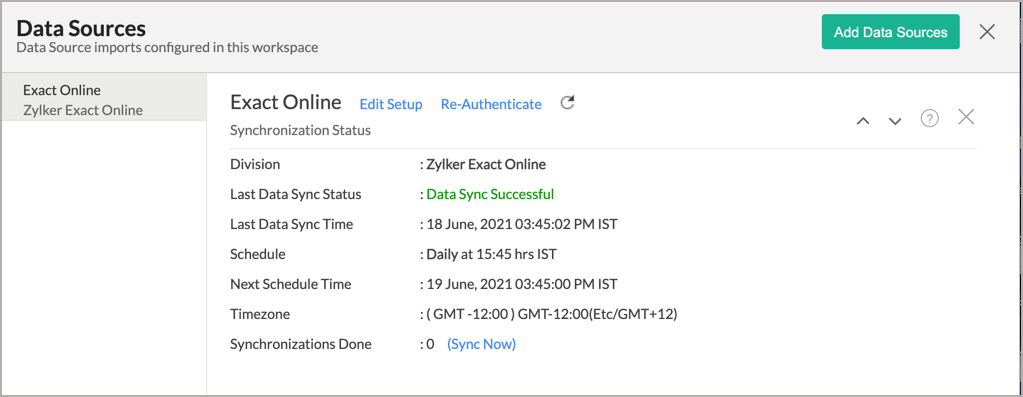
- In the Data Sources page that opens, click the Edit Setup link.
- The Edit Setup - Exact Online dialog will open. Modify the settings as needed.
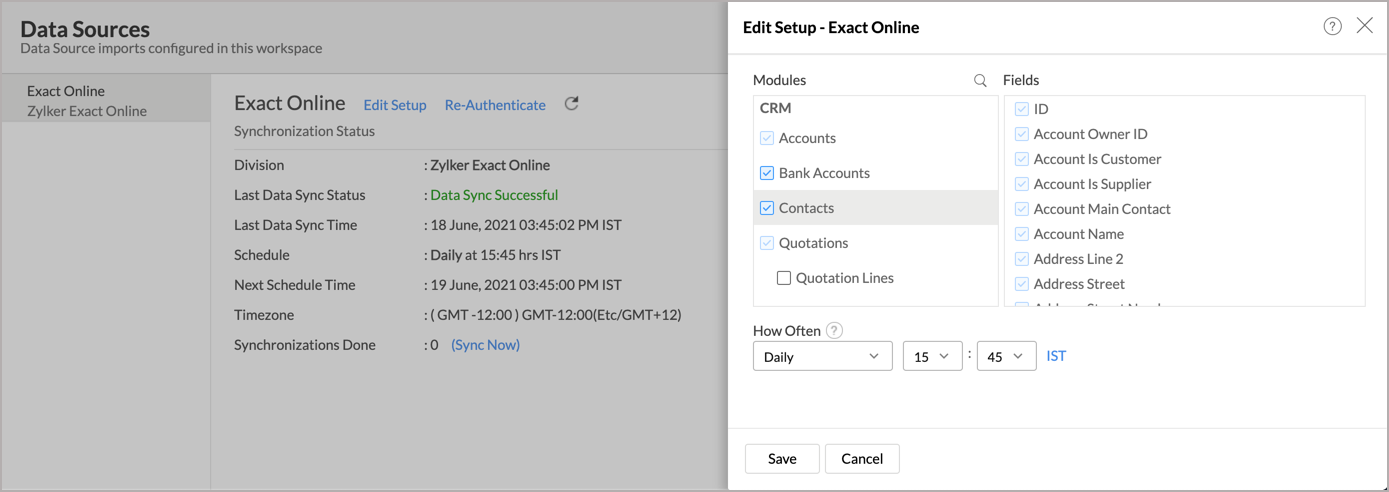
- Click Save. The synchronization setting will be modified and data will be synced in the next synchronization interval.
7. Can I view the data synced history?
Yes, you can view the data synced history. Follow the below steps to view the data synced history.
- Open the corresponding Exact Online Analytics Workspace in Zoho Analytics.
- Click Data Sources on the left panel. All the data source of the workspace will be listed.
- Click Exact Online. The Data Sources page for Exact Online will open.
- In the Data Sources page that opens, click the Sync History link.
- A calendar with the sync history of the last 45 days will open. The date when the data sync has happened will be highlighted. Hover to view the number of times the data had got synced on a specific date.
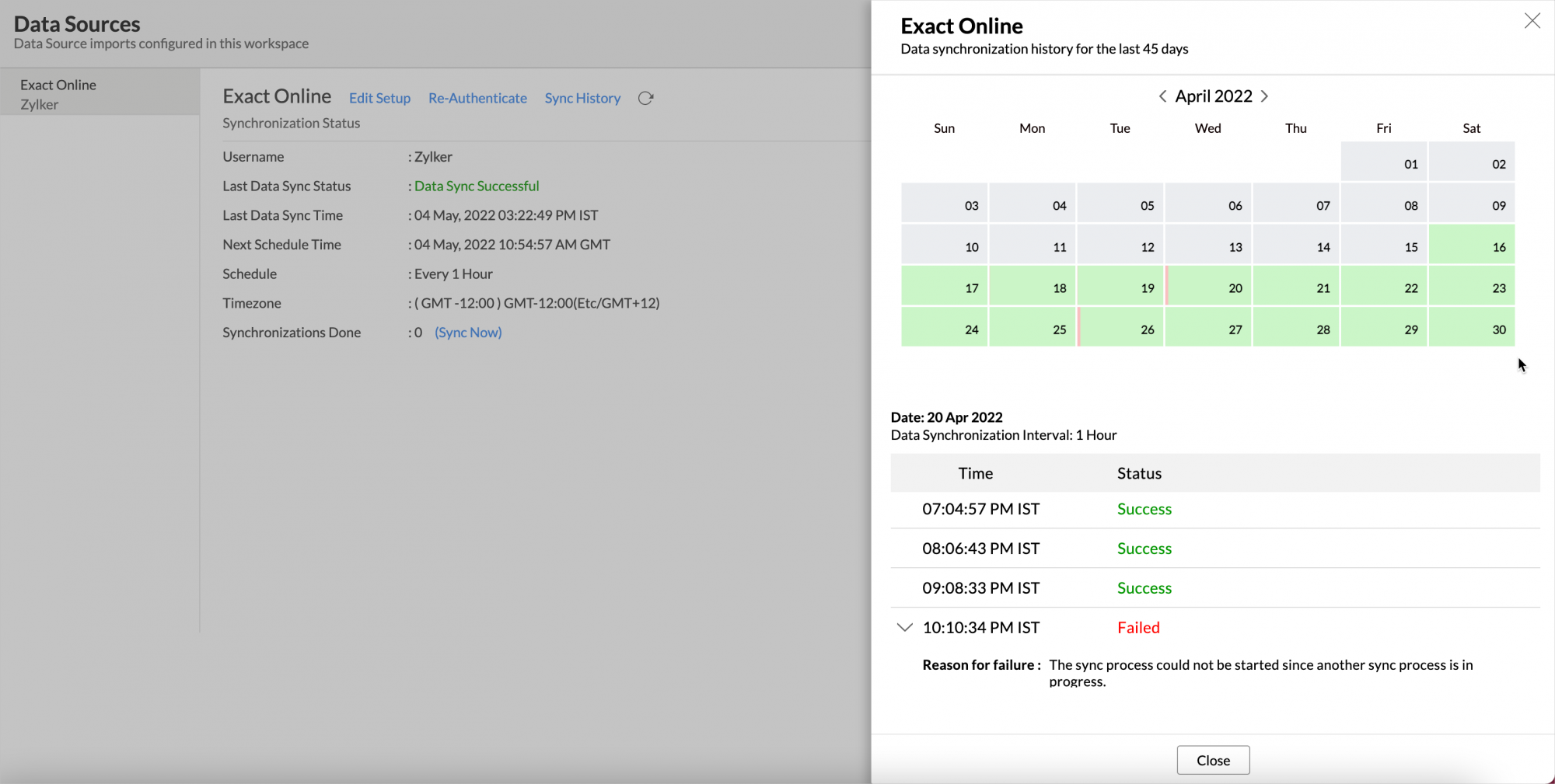
- Click the date to view more details.
- Time - Displays the time when the data is synced.
- Status - Shows whether the sync was a success or a failure.
In case of failure, the reason will be displayed. Refer to this page to learn how to resolve the issue and avoid further failure.
7. Can I synchronize my Exact Online data instantly?
Yes, you can synchronize your Exact Online data instantly when needed.
To synchronize your data instantly:
- Open the corresponding Exact Online Advanced Analytics Workspace in Zoho Analytics.
- Click Data Sources on the left panel.
- Click Sync Now. Exact Online data will get instantly synchronized.
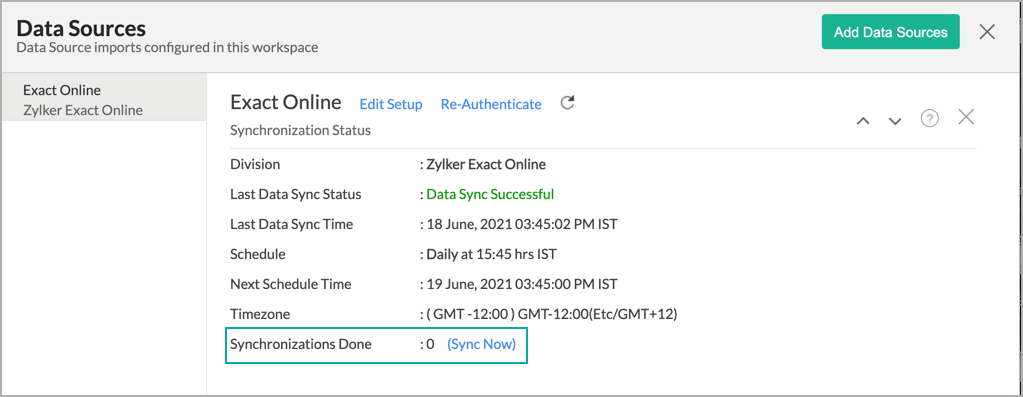
8. Can I setup the Exact Online Advanced Analytics in any other existing Workspace or in any other Advanced Analytics Workspace?
Yes, you can setup the Exact Online Advanced Analytics in any of the existing Workspace or in any of the Advanced Analytics Workspace to analyze data together. You can blend/combine data from Exact Online Advanced Analytics with the desired data. To know more about the same, refer to the Cross-Functional Analytics section.
9. Can I add/modify data in the Exact Online Analytics data tables within Zoho Analytics?
No, you cannot add/modify data in the Exact Online data tables. Data from the Exact Online application will automatically get synced into Zoho Analytics in the different tables. You cannot edit any of this data or add new data records from within Zoho Analytics.
However, you can add new tables and add/import data into that, to create reports combining it with the data from Exact Online.
10 Can I add new columns to the Exact Online data tables within Zoho Analytics?
No, you cannot add new columns. But, you can add Custom and Aggregate Formulas (i.e., calculated fields) to these tables to help you create powerful reports. Refer to Adding Formulas to know more about this.
11. Can I add new data tables in this Workspace to create reports & dashboards?
Yes, you can add new data tables. Click New > New Table to add a new table in the existing Exact Online Advanced Analytics Workspace.
With this feature, you can import data from other sources or add them manually into your Workspace to analyze and create reports combining this with your Exact Online data.
Refer:
- Import data from files
- Import data from Web feeds
- Import data from Cloud Storage
- Import data from local databases
- Import data from Cloud databases
- Import data from popular Business Applications
- Import data using Zoho Analytics API
12. How do I re-authenticate my Exact Online account in Zoho Analytics?
You can re-authenticate the setup by following the below steps.
- Open the corresponding Exact Online Advanced Analytics Workspace in Zoho Analytics.
- Click Data Sources on the left panel.
- Click Re-Authenticate.
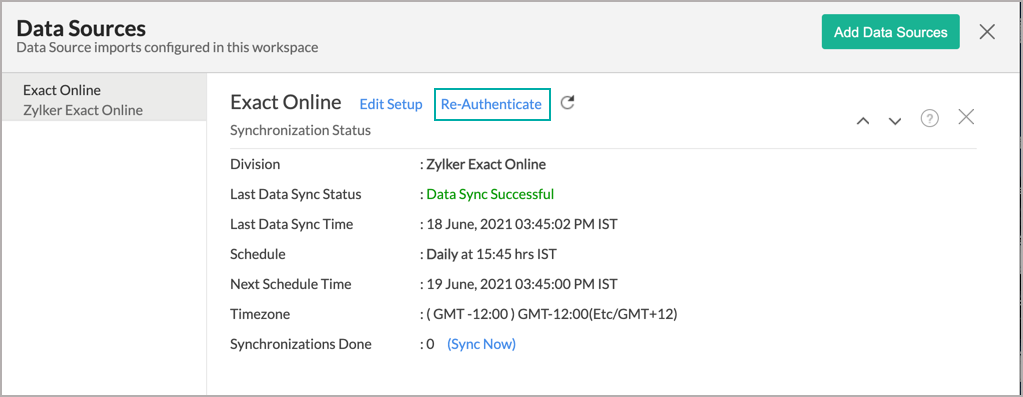
Your account will be successfully authenticated.
13. Can I transfer my Zoho Analytics connector to another admin account?
Yes, the Exact Online connector in your account, can be transferred to another Administrator in the Organization.
An Account Administrator can transfer the connector by transferring the account to an Organization Administrator. An Organization Administrator can transfer the connector setup to another Administrator by unsubscribing from the Organization.
14. How can I remove the Integration?
You can remove the connector from the Data Source page.
- Open the Exact Online Data Source page.
- Hover the mouse over the Data Source name in the left corner. A Settings icon will appear.
- Click the Settings icon.
- Select Remove Data Source.
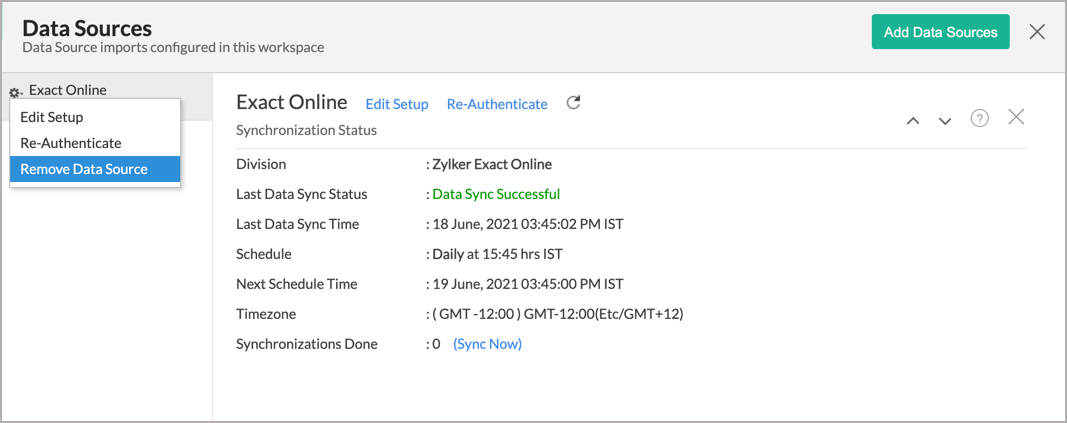
The data synchronization from Exact Online into this Workspace will be removed. However, you will still be able to access this Workspace with existing data.
Reporting Features
1. In which modules of Exact Online can I create reports?
Zoho Analytics will synchronize the data specified in this question into the Exact Online Analytics workspace. You can create reports using this data.
2. How do I create my own reports with this connector?
3. Can I create reports using the columns from different tables?
Yes, you can create reports using the columns from different tables. All the modules (tables) from Exact Online will be linked by default. You can create reports by simply dragging and dropping the required columns into the reports designer.
4. What are the report types supported by Zoho Analytics?
Zoho Analytics supports a wide variety of reports.
- Charts
- Pie
- Bubble
- Packed Bubble
- Bar
- Stacked bar
- Line
- Smooth Line
- Scatter
- Combination
- Map Chart
- Area
- Stacked Area
- Web
- Funnel
- Doughnut
- Table View
- Pivot tables (Matrix Views)
- Summary view
- Tabular view
- KPI Widgets
- Single Numeric Widget
- Dial Chart Widget
- Bullet Chart Widget
- Dashboards (multiple reports arranged in the same page)
5. What are the default reports & dashboards created by Zoho Analytics, on setting up this connector?
When you setup/configure the Exact Online Connector, 75+ default reports & dashboards are automatically created. These hand-picked reports will be pretty useful in analyzing your help data effectively.
6. What are Formulas in Zoho Analytics?
Formulas, as the name indicates, are calculations that help you derive key business metrics that can be used for reporting and analysis. Zoho Analytics provides a powerful formula engine to create any type of calculations required, to enable creating the required reports.
Refer to Adding Formulas in Zoho Analytics to know more.
7. What are the default formulas that gets added by Zoho Analytics on setting up this connector?
The default formulas added by Zoho Analytics are listed below. You can view these formulas by opening the corresponding table and selecting Add > Edit Formulas from the toolbar.
Note: The formulas provided is based on the general accounting standards.
The following are the formulas in the Items table.
| Formula Name | Formula Type | Formula | Description |
| Sales Item Count | Aggregate Formula | if("Items"."Is Sales Item" = 1) | Displays the average value of each purchase |
The following are the formulas in the Sales Invoice table.
| Formula Name | Formula Type | Formula | Description |
| Cancelled Invoice | Aggregate Formula | Countif("Sales Invoices"."Status Description" = 'Cancelled') | Displays the count of cancelled invoices |
| Completed Invoices | Aggregate Formula | Countif("Sales Invoices"."Status Description" = 'Completed') | Displays the count of completed invoices |
| Partial Invoices | Aggregate Formula | Countif("Sales Invoices"."Status Description" = 'Partial') | Displays the count of invoices that are partially complete |
| Open Invoices | Aggregate Formula | Countif("Sales Invoices"."Status Description" = 'Open') | Displays the count of open invoices |
| Invoice Count | Aggregate Formula | Count("Sales Invoices"."Invoice ID") | Displays the total invoice count |
| Avg Sales Value | Aggregate Formula | sum("Sales Invoices"."Amount DC")/count(DISTINCT(((("Sales Invoices"."Invoice ID"))))) | Displays the average sales per order value |
| Age in Days | Formula Column | datediff(now(), "Invoice Date") | Number of days since the sales invoice date |
| Age Tier | Formula Column | if( "Age in Days" >= 0, if( "Age in Days" <= 30, '1. 0 - 30 days', if( "Age in Days" <= 60, '2. 31 - 60 days', if( "Age in Days" <= 90, '3. 61 - 90 days', if( "Age in Days" <= 180, '4. 91 - 180 days','5. Above 180 days')))), '6. Negative - Not Valid') | Classifies the time spent on a invoice to close it, into different time period baskets, e.g., within 60 days, within 120 days etc., |
The following are the formulas in the Purchase Invoice table.
| Formula Name | Formula Type | Formula | Description |
| Average Purchase Value | Aggregate Formula | Sumif("Purchase Invoices"."Status Id" in ('PAID','UNPAID'),"Purchase Invoices"."Base Currency Total Amount")/Distinctcount("Purchase Invoices"."Purchase Invoice Id") | Displays the average value of each purchase |
| Purchase Status | Formula Column | Sum("Purchase Invoices"."Payments Allocations Total Discount")/Sum("Purchase Invoices"."Base Currency Total Amount")*100 | Displays the discounted amount |
| Age in Days | Formula Column | datediff(now(), "Date") | Number of days since the purchase invoice date |
| Age Tier | Formula Column | if( "Age in Days" >= 0, if( "Age in Days" <= 30, '1. 0 - 30 days', if( "Age in Days" <= 60, '2. 31 - 60 days', if( "Age in Days" <= 90, '3. 61 - 90 days', if( "Age in Days" <= 180, '4. 91 - 180 days','5. Above 180 days')))), '6. Negative - Not Valid') | Classifies the time spent on a invoice to close it, into different time period baskets, e.g., within 60 months, within 120 days etc., |
The following are the formulas in the Sales Invoice Lines table.
| Formula Name | Formula Type | Formula | Description |
| Cost of Sales | Aggregate Formula | sum(if("Sales Invoices"."Status Description" = 'Completed',"Items"."Cost Price Standard"*"Sales Invoice Lines"."Quantity",0)) | Displays the total cost of the goods sold |
| Sales Value | Aggregate Formula | sumif("Sales Invoices"."Status Description" = 'Completed',"Sales Invoice Lines"."Amount DC") | Displays the sum of sales |
| Projected Profit | Aggregate Formula | "Sales Invoice Lines"."Sales Value"-"Sales Invoice Lines"."Cost of Sales" | Displays the estimated profit |
| Project % | Aggregate Formula | "Sales Invoice Lines"."Projected Profit"*100/"Sales Invoice Lines"."Sales Value" | Displays the percentage of profit generated |
| Avg Sales per order | Aggregate Formula | "Sales Invoice Lines"."Sales Value"/count("Sales Invoice Lines"."Invoice ID") | Displays the average sales per order value |
| Avg Profit Per Order | Aggregate Formula | "Sales Invoice Lines"."Projected Profit"/count("Sales Invoice Lines"."Invoice ID") | Displays the average profit per order |
The following are the formulas in the Employment Contracts table.
| Formula Name | Formula Type | Formula | Description |
| Lost Deals Count | Aggregate Formula | count(if("Opportunities"."Forecast Type" = 'Closed Lost',"Opportunities"."ID",NULL)) | Total number of deals lost |
| Won Deals Count | Aggregate Formula | count(if("Opportunities"."Forecast Type" = 'Closed Won',"Opportunities"."ID",NULL)) | Total number of deals won |
| Won Amount | Aggregate Formula | sumif("Opportunities"."Forecast Type" = 'Closed Won',"Opportunities"."Amount DC") | Total amount of sales won (made) |
| Avg Deal Size Won | Aggregate Formula | avgif("Opportunities"."Forecast Type" = 'Closed Won',"Opportunities"."Amount DC",NULL) | Average size of sales made |
| Avg Sales Cycle | Aggregate Formula | avgif("Opportunities"."Forecast Type" in ('Closed Won','Closed Lost'),"Opportunities"."Age in Days") | The average number of days it takes to close a potential sale (the sale can either be won or lost, but the potential sale shouldn't be in an open state). |
| Lost Amount | Aggregate Formula | sumif("Opportunities"."Forecast Type" = 'Closed Lost',"Opportunities"."Amount DC") | Total amount of sales lost |
| Open Deals Count | Aggregate Formula | count(if("Opportunities"."Forecast Type" = 'Open',"Opportunities"."ID",NULL)) | Provides the count of open deals |
| Win Rate % | Aggregate Formula | count(if("Opportunities"."Forecast Type" = 'Closed Won',"Opportunities"."ID",NULL))*100/count(if("Opportunities"."Forecast Type" in ('Closed Won','Closed Lost'),"Opportunities"."ID",NULL)) | Provides the Win Rate (in %) of sales. This is calculated as a Ratio between number of deals won and total number (won + lost) of deals |
| Loss Rate % | Aggregate Formula | count(if("Opportunities"."Forecast Type" = 'Closed Lost',"Opportunities"."ID",NULL))*100/count(if("Opportunities"."Forecast Type" IN ('Closed Won','Closed Lost'),"Opportunities"."ID",NULL)) | Provides the rate at which sales are lost (in %). This calculated as a Ratio between number of deals lost and total number (won + lost) of deals |
| Forecast Type | Formula Column | if("Opportunity Status"=1,'Open',if("Opportunity Status"=2, 'Closed Won', if("Opportunity Status"=3, 'Closed Lost', 'Status Unknown'))) | Forecasts the sales trend. |
| Age in Days | Formula Column | datediff(ifnull("Close Date",now()),"Created") | Provides the difference between order created time and current date, if the order is delayed. |
| Age Tier | Formula Column | if( "Age in Days" >= 0, if( "Age in Days" <= 60, '1. 0 - 60 days', if( "Age in Days" <= 120, '2. 61 - 120 days', if( "Age in Days" <= 180, '3. 121 - 180 days', if( "Age in Days" <= 360, '4. 181 - 360 days','5. Above 360 days')))), '6. Negative - Not Valid') | Classifies the time spent on a sales order to close it, into different time period baskets, e.g., within 60 days months, within 120 days etc. |
| Amount Tier | Formula Column | if( "Amount DC" >= 0, if( "Amount DC" <= 10000, '1. 0 - $10K', if( "Amount DC" <= 20000, '2. $10,001 - $20K', if( "Amount DC" <= 30000, '3. $20,001 - $30K', if( "Amount DC" <= 40000, '4. $30,001 - $40K','5. Above 40K')))), '6. Negative - Not Valid') | Classifying sales based on $ value (amount of sale made), e.g., upto 10,000, 10,001to 20,000, 20,001-30,000 etc |
8. Can I create my own custom formulas in Zoho Analytics? If yes, how do I create?
Yes, you can create your own custom formulas in Zoho Analytics. To know how to create your own formulas, refer to the Adding Formulas in Zoho Analytics help page.
9. Can I combine/blend data from other sources with the data from Exact Online to create reports and dashboards?
Yes, you can combine data from your other sources with your Exact Online data for analysis.
To do this, you need to add/import a new data table into the Exact Online Advanced Analytics Workspace as explained in the previous question and then define a look-up to join it with the table from Exact Online.
To define a lookup relationship between two tables, it is essential that the tables have at least one column which is common between them. Follow the below steps to look up a column from Exact Online along with the data from any other source.
- Open the corresponding table, right-click the column header and select Change to Lookup Column.
- In the Change to Lookup Column dialog that opens, select the column to look up.
- Click OK.
10. Can I create reports using columns from multiple tables?
Yes, you can create reports using columns from multiple tables. Refer to Joining Tables in Zoho Analytics for detailed help on this.
11. What are Query Tables?
Zoho Analytics allows you to drive the data required by writing standard SQL SELECT Queries. This feature is called Query Tables. With Query Tables, you can also combine data from different tables and create reports from the same. Click here to know how to create Query Tables in Zoho Analytics.
Cross-Functional Analytics with Popular Business Applications/Other Data Sources
1. What are the popular business applications/other data sources that I can integrate this connector with?
You can integrate and perform cross-functional analytics with most business applications/other data sources that Zoho Analytics integrates with.
2. How can I analyze the data from the third party business applications/other data sources along with Exact Online?
To import data from business apps,
- Open the Workspace in which you have setup the connector.
- Click the Import Data button.
- In the Create New Table tab that opens, select the application or data source that you wish to import.
- Provide the necessary authentication.
- Select the necessary modules and fields.
- Select the schedule import option.
- Click Create. Data from the selected application will be imported into a new table in the Exact Online Advanced Analytics workspace.
3. Will a lookup relationship between the related modules from Exact Online and other third-party applications be created automatically?
The automatic lookup relation is not available for this connector. However, you can manually create lookup relationships.
To manually create a lookup relationship, refer to this help link - https://www.zoho.com/analytics/help/table/joining-tables.html.
Users, Sharing & Collaboration
1. How do I share the reports in Zoho Analytics with my colleagues?
You can easily share the reports that you create with the other users in your organization. Refer to Sharing and Collaboration help page for more details on this.
Once you privately share a report to your colleagues they will be able to access the reports as you do. Refer here to know how to access the reports.
2. What are the user roles available in Zoho Analytics?
Zoho Analytics offers four user roles - Account Administrator, Organization Administrator, Workspace Administrator, and User. Click to know more about the Zoho Analytics Organization Model and User Roles.
3. Why can't other users edit the reports that I have shared with them?
This is the expected behavior. Only when the users to whom the reports are being shared are set as a Workspace Administrator, they will be able to edit the reports. If a normal user wants to edit the report, he/she will have to save the report with a new name using the Save As option toolbar. The User can edit this report. To know more about user roles click here.
4. Can I share the same report created, to multiple users with different criteria associated so that they see different data?
Yes, you can. Refer to the topic Apply filter criteria.
5. Can I export a report/dashboard?
Yes, you can export the report/dashboard in various file formats such as CSV, EXCEL, PDF, HTML, and Image. Click to know more.
6. How can I print the reports & dashboards created in Zoho Analytics?
To print the report/dashboard, you first need to export it. You can export the report in various file formats such as CSV, EXCEL, PDF, HTML, and Image. Click to know more.
If you are a user to whom a report has been shared and you want to take a print, ensure you have been provided the Export permission by the Administrator to the report, only then you will be able to print the report.
7. How can I email reports & dashboards created in Zoho Analytics in a scheduled manner?
If you are the Administrator of the Zoho Analytics or a 'Workspace Administrator', you can schedule reports and dashboards to be emailed automatically. Refer to the email schedule section in this help documentation.
8. Can I embed/create permalink for reports & dashboards created in Zoho Analytics?
Yes, you can embed/create permalink for reports & dashboards. You can also create a slideshow of views. Refer to the Publishing Option section to learn how to do this.
Solutions
1. Does Zoho Analytics offer Embedded Analytics or rebranding?
Yes, Zoho Analytics supports various rebranding options such as Portal rebranding/white labeling and Logo Rebranding.
Read about the various pricing plans that we offer from the Pricing section.
Help & Support
1. How do I get technical support on Zoho Analytics?
We offer 24x5 technical support (Monday to Friday). In case if you need our assistance kindly do mail us your questions to support@zohoanalytics.com.
You can also reach out to us on our toll-free numbers.
United States: +1 (888) 900 9646
United Kingdom: +44 (20) 35647890
Australia: +61-2-80662898
India: +91-44-67447000
2. Can I have someone from Zoho do a demo for me?
Yes, certainly. Register for a demo in this page.