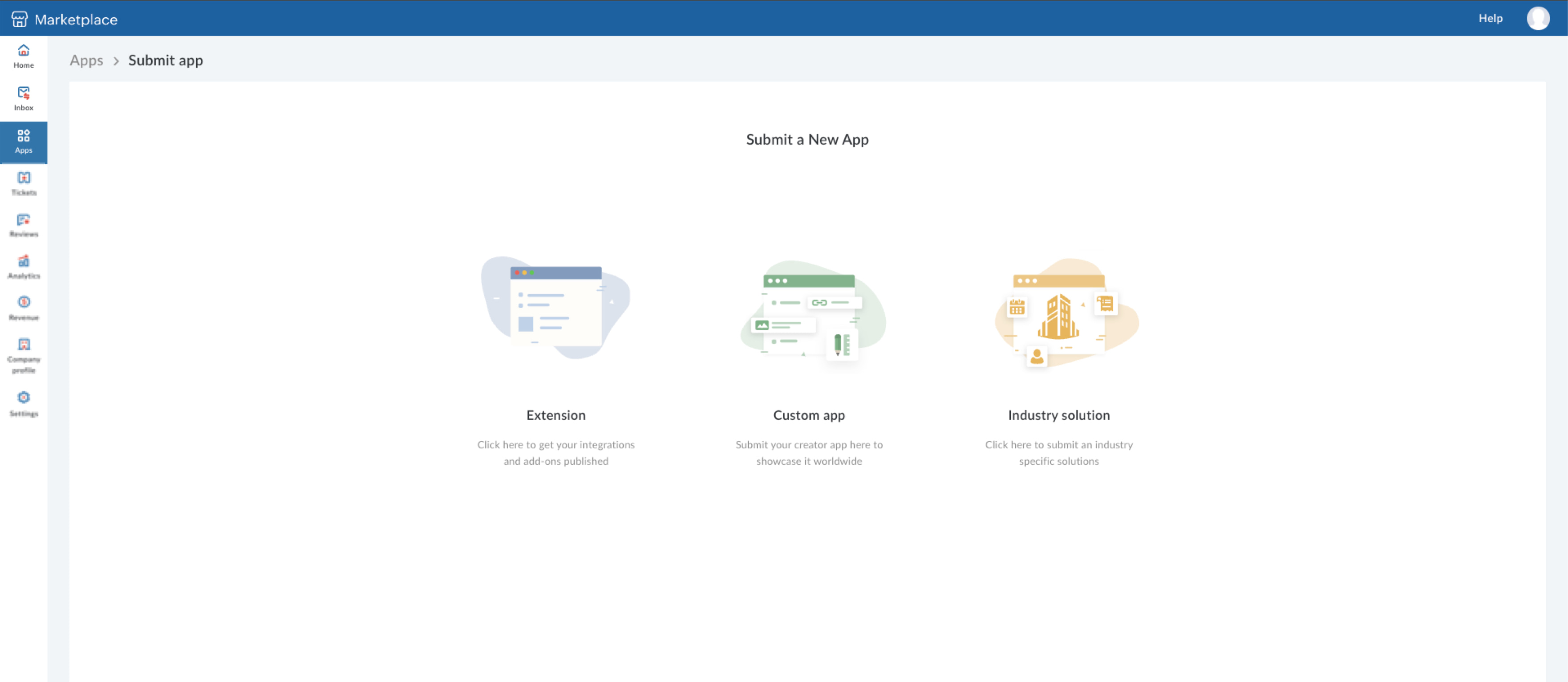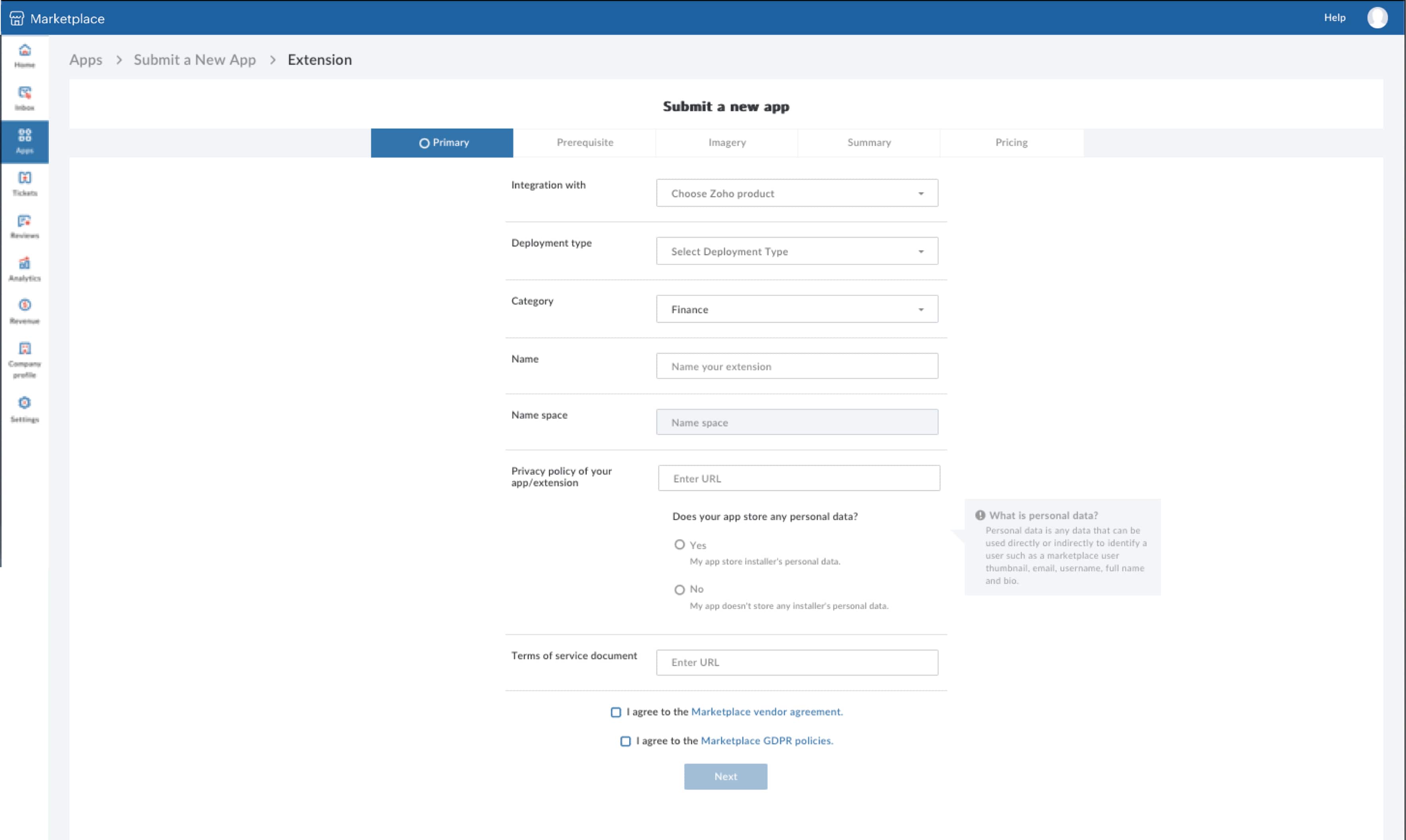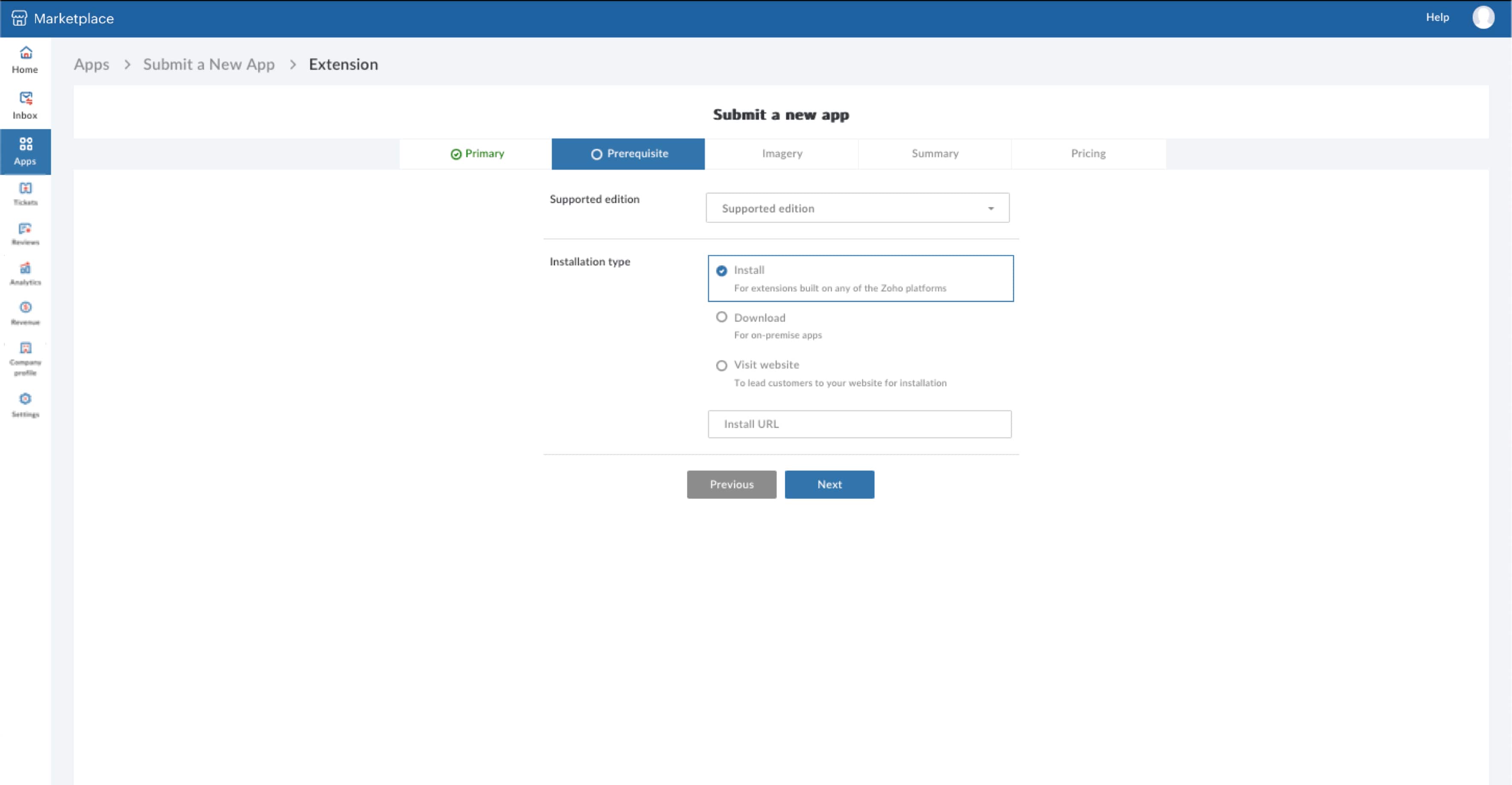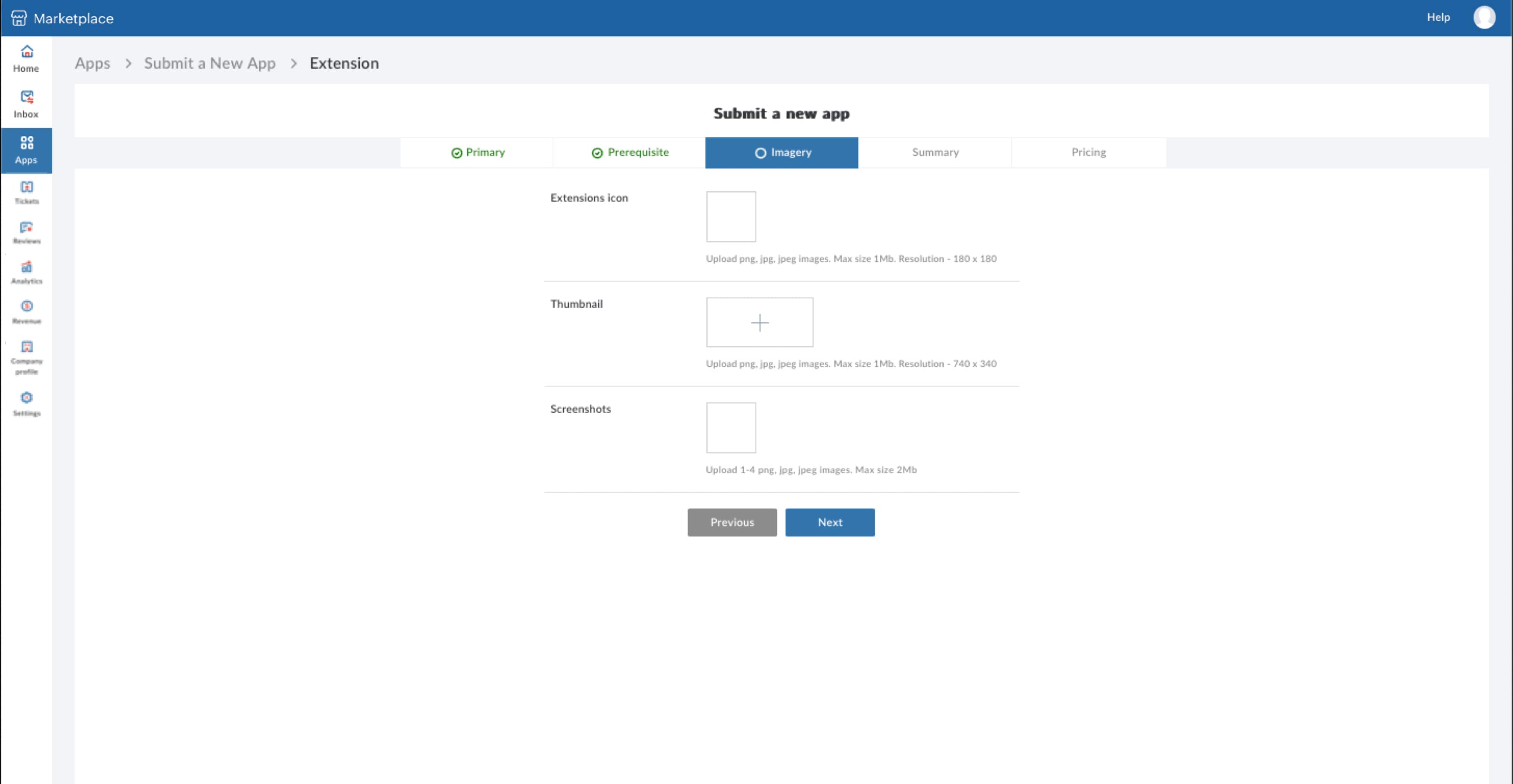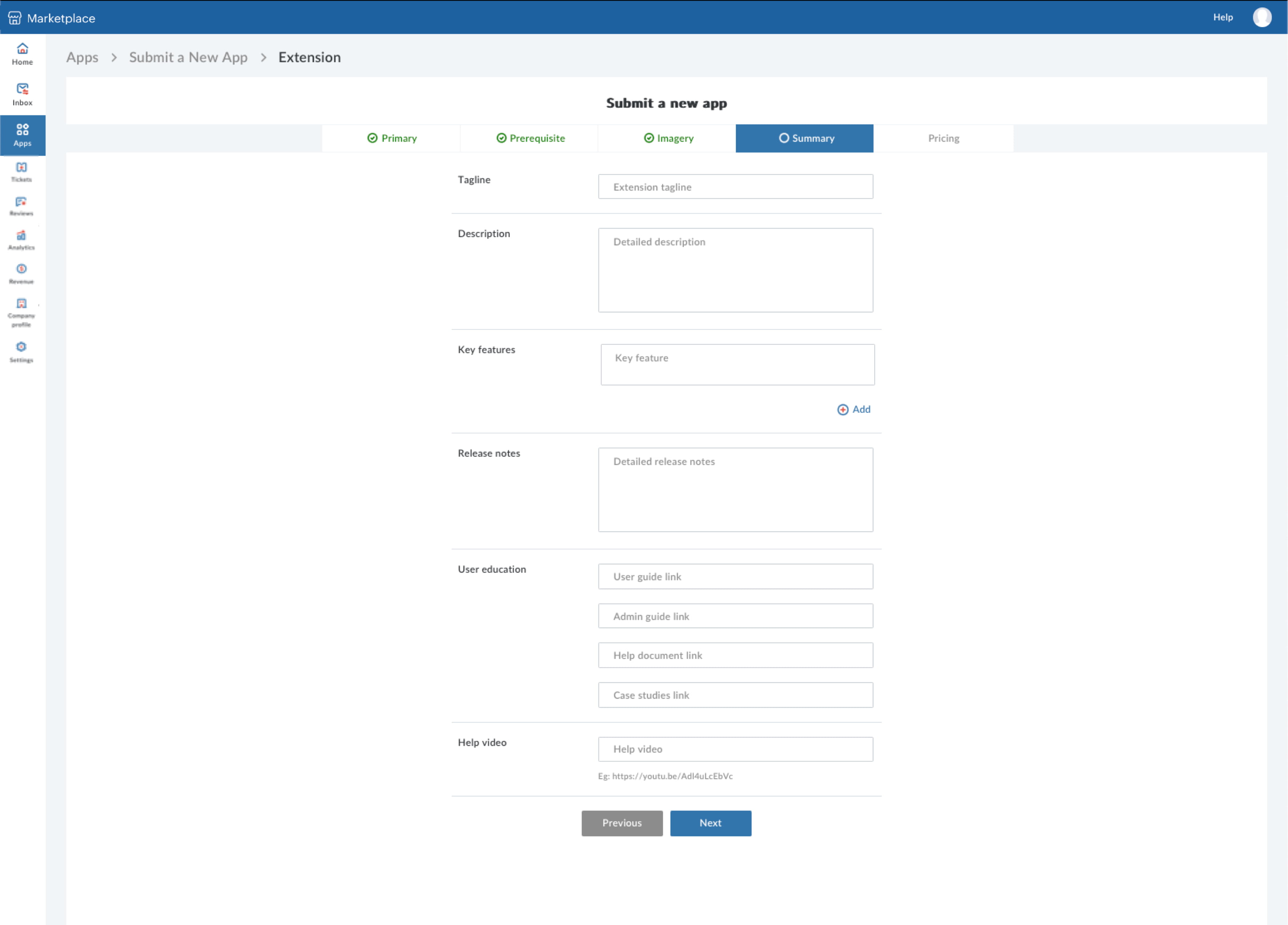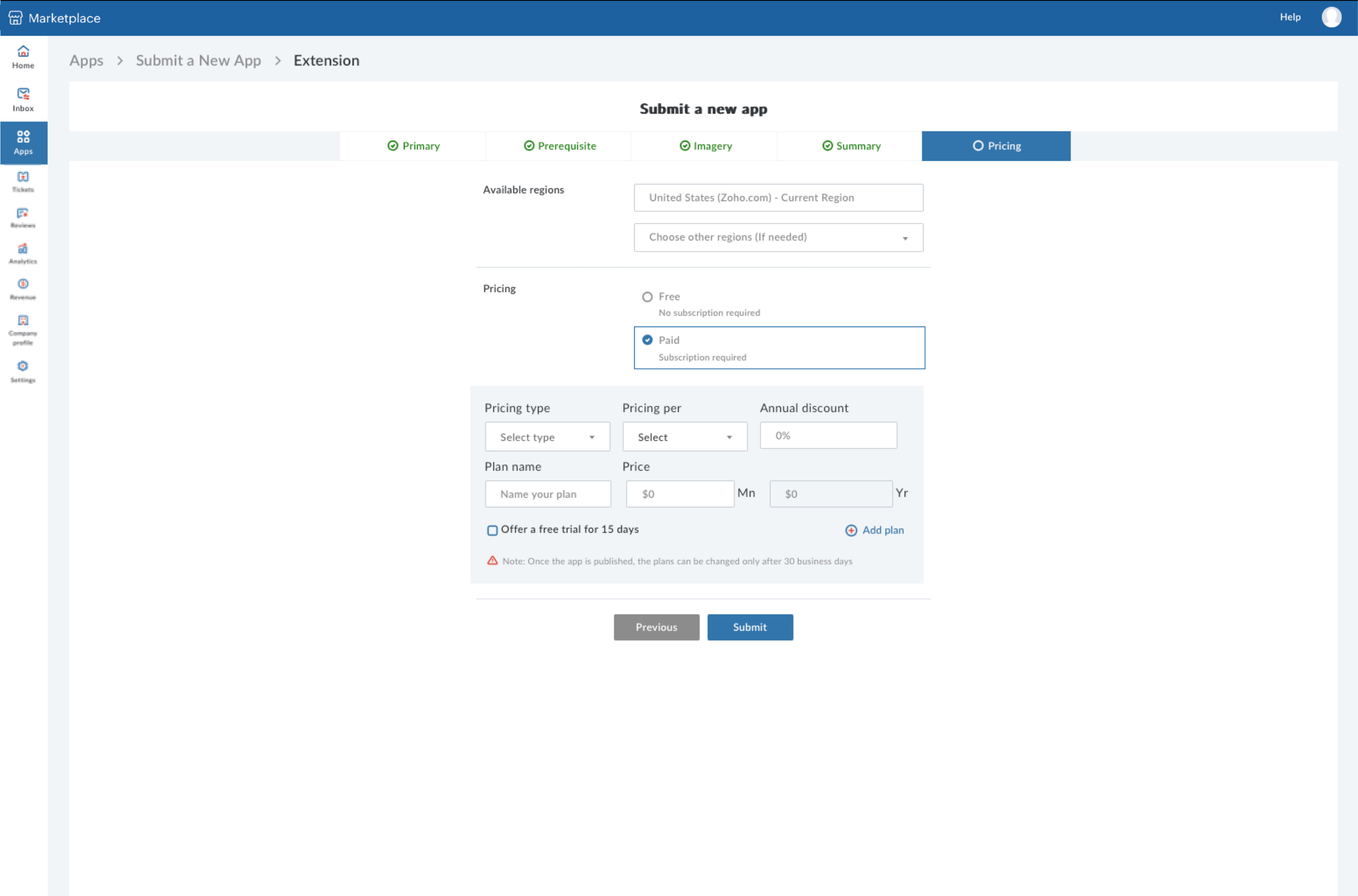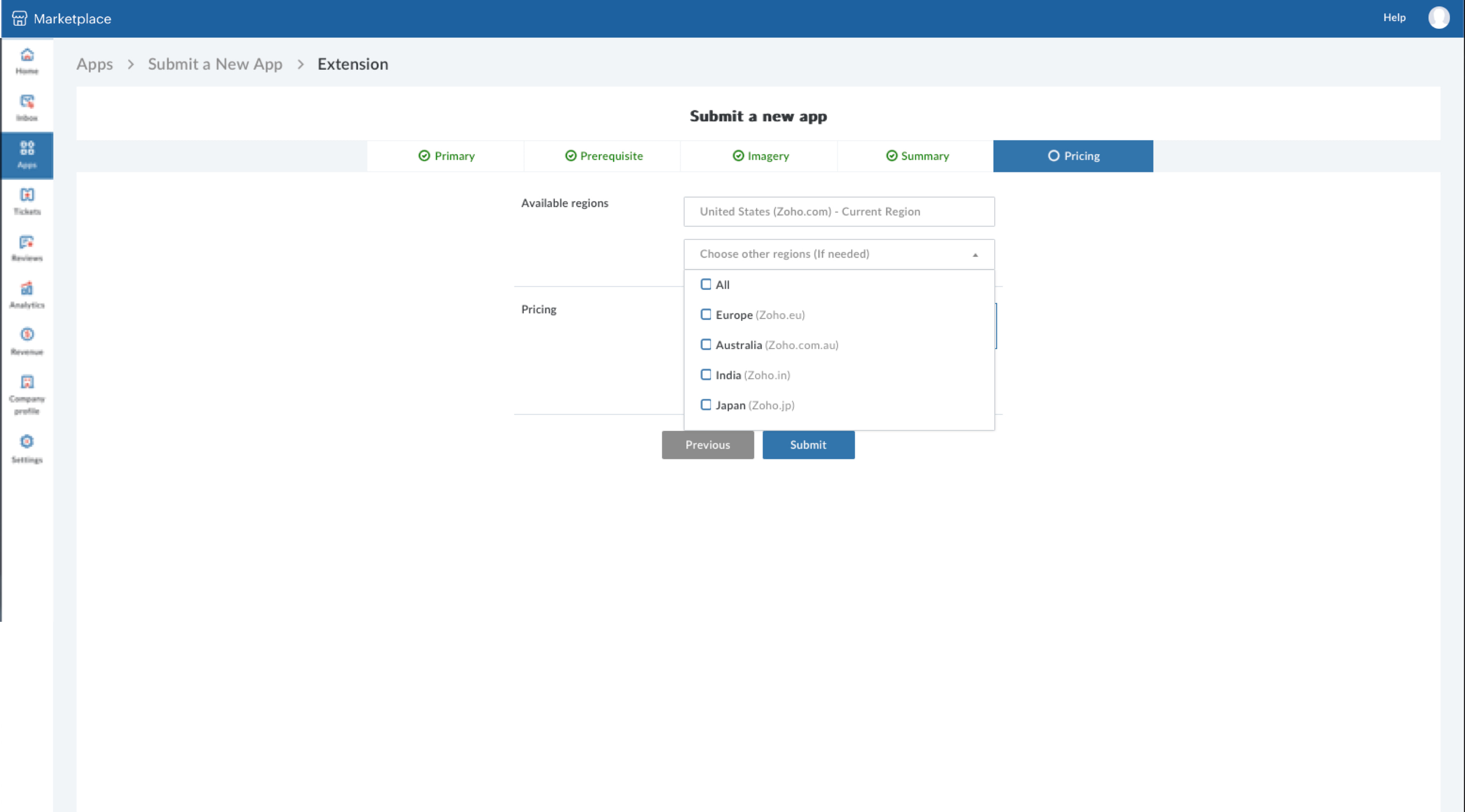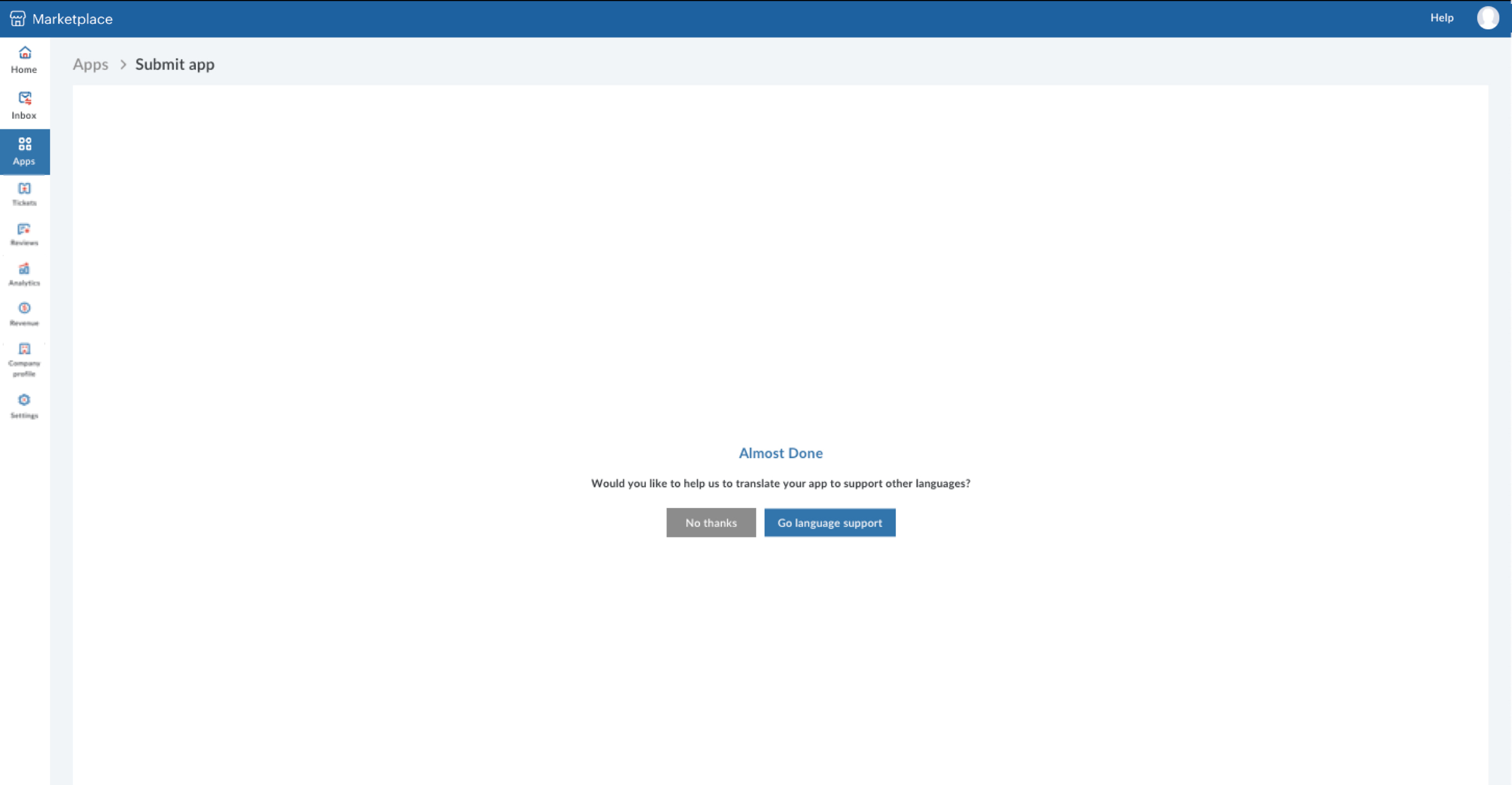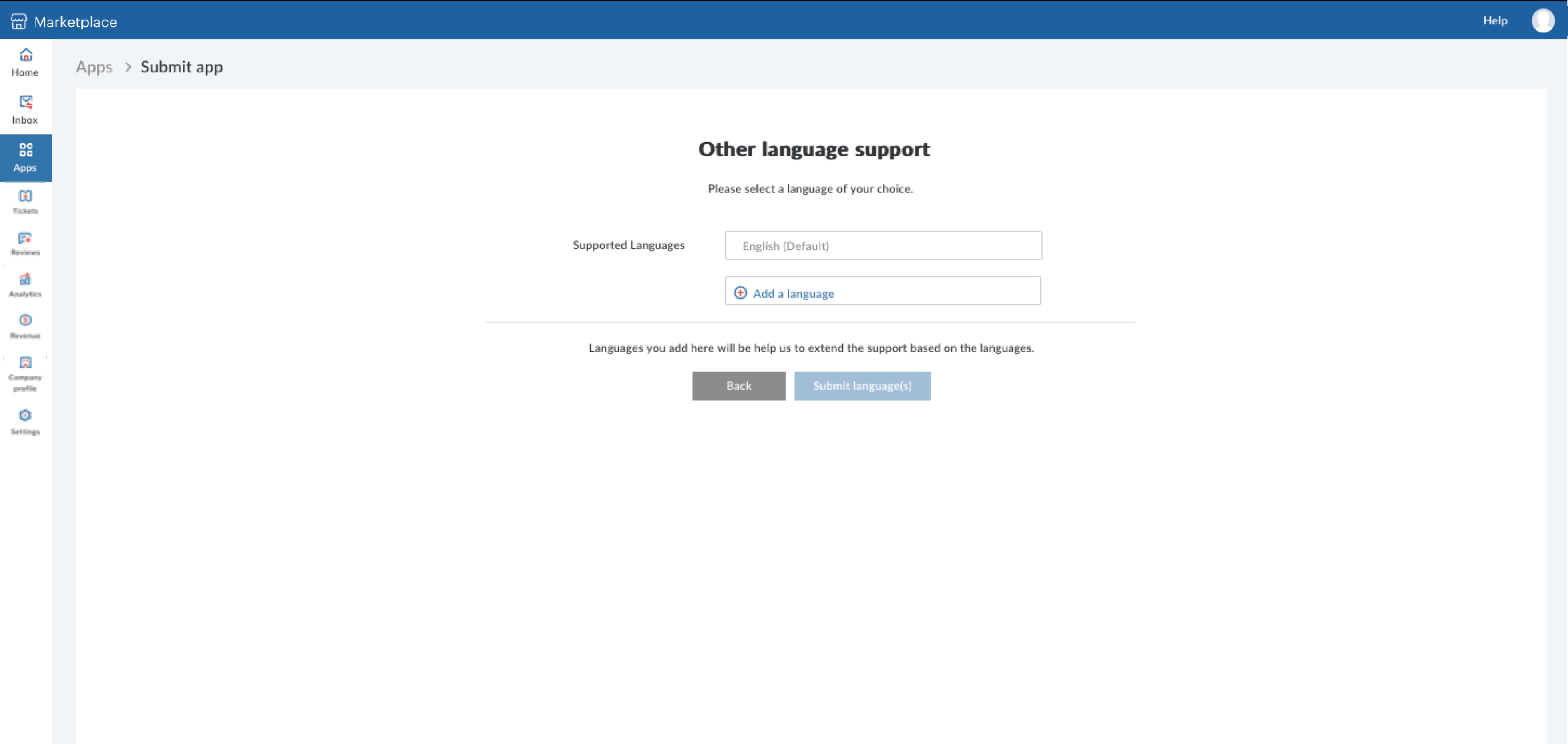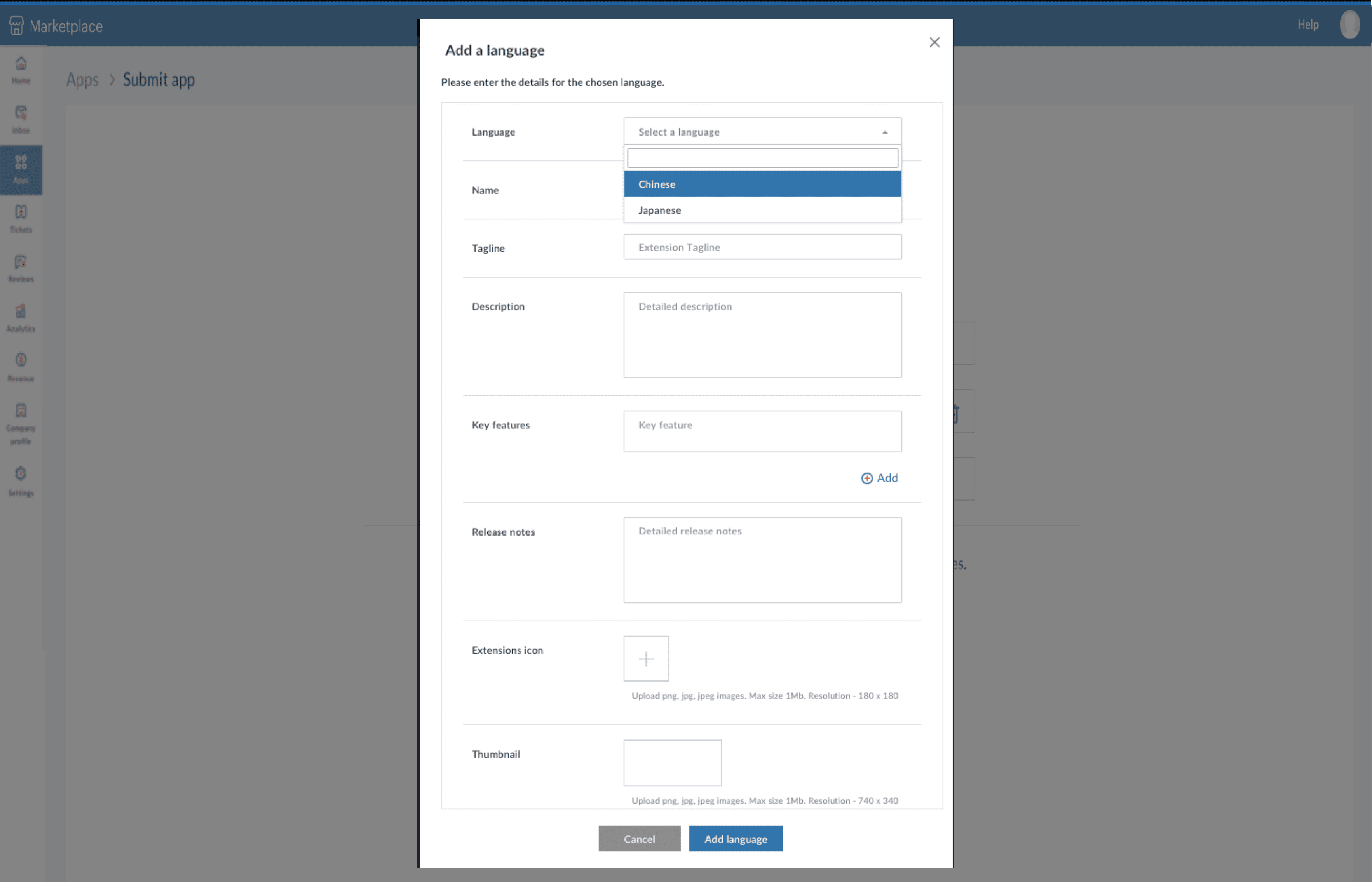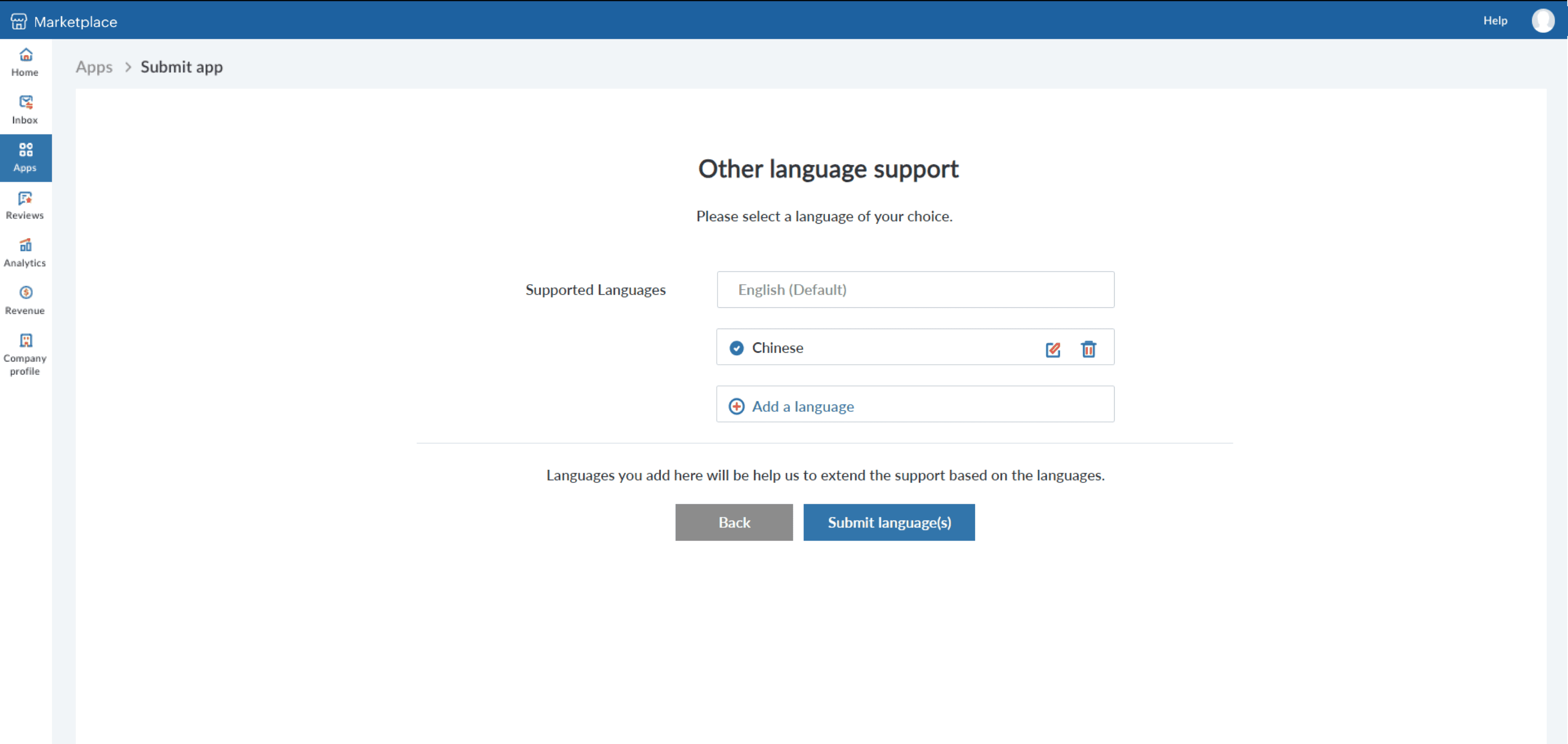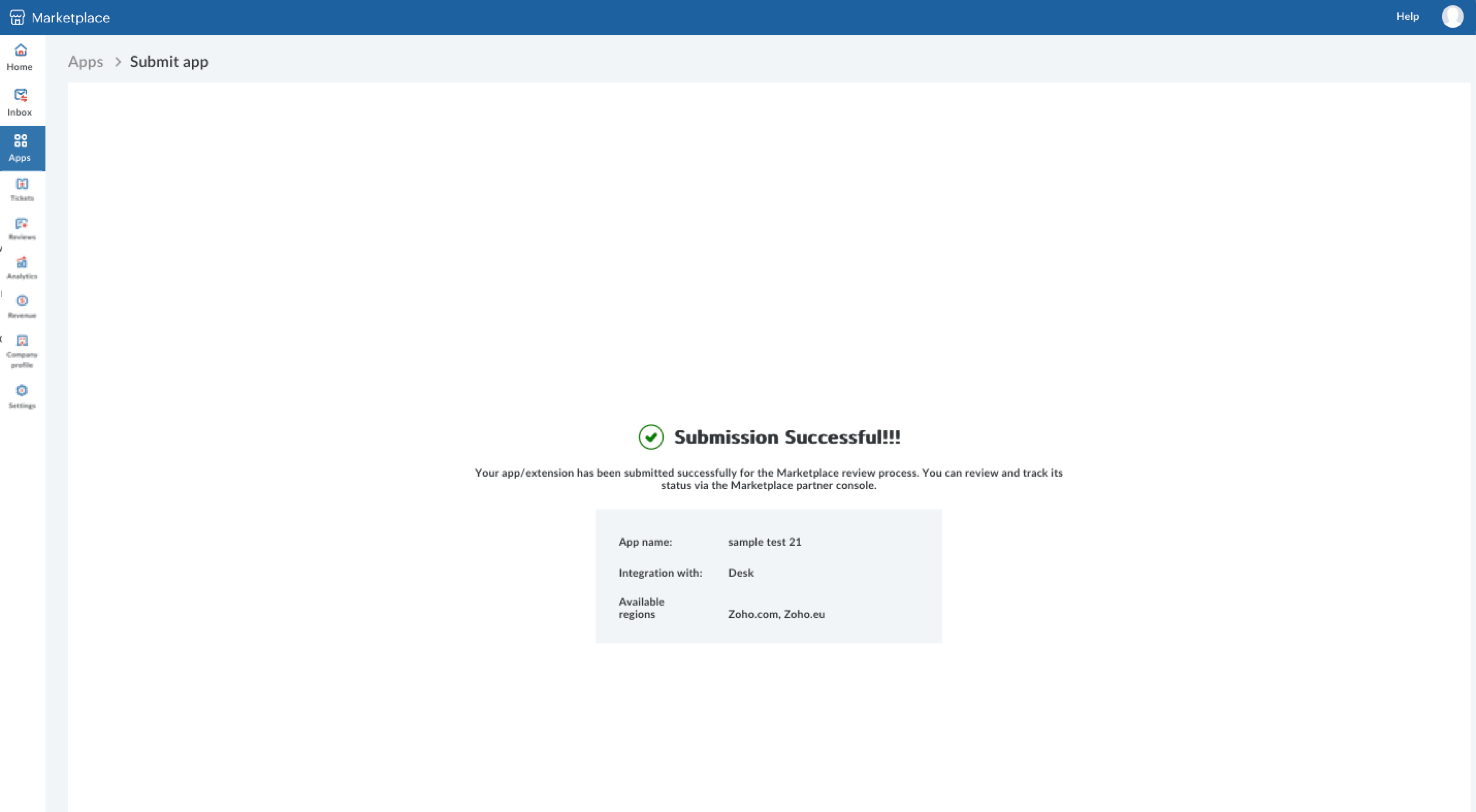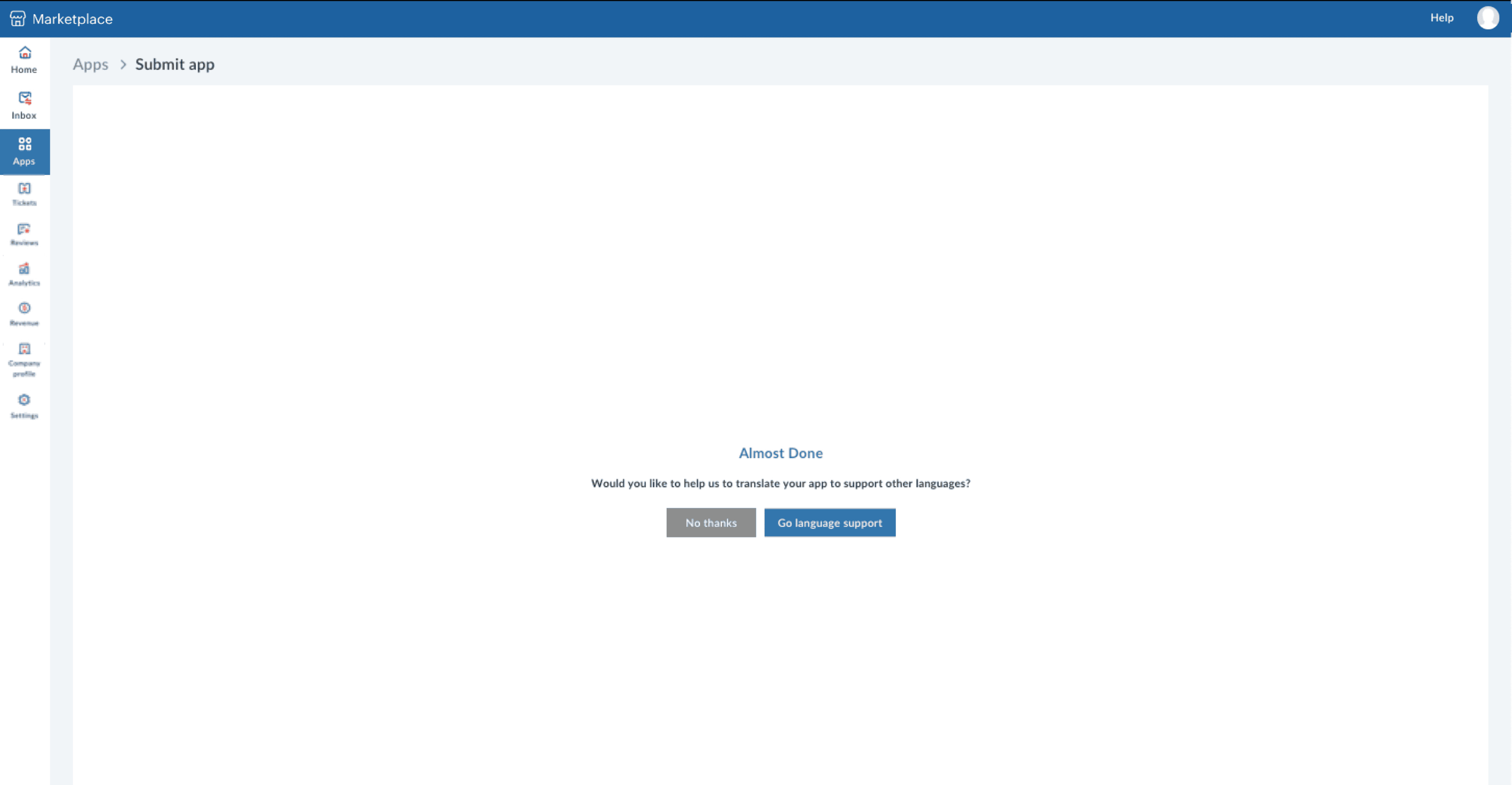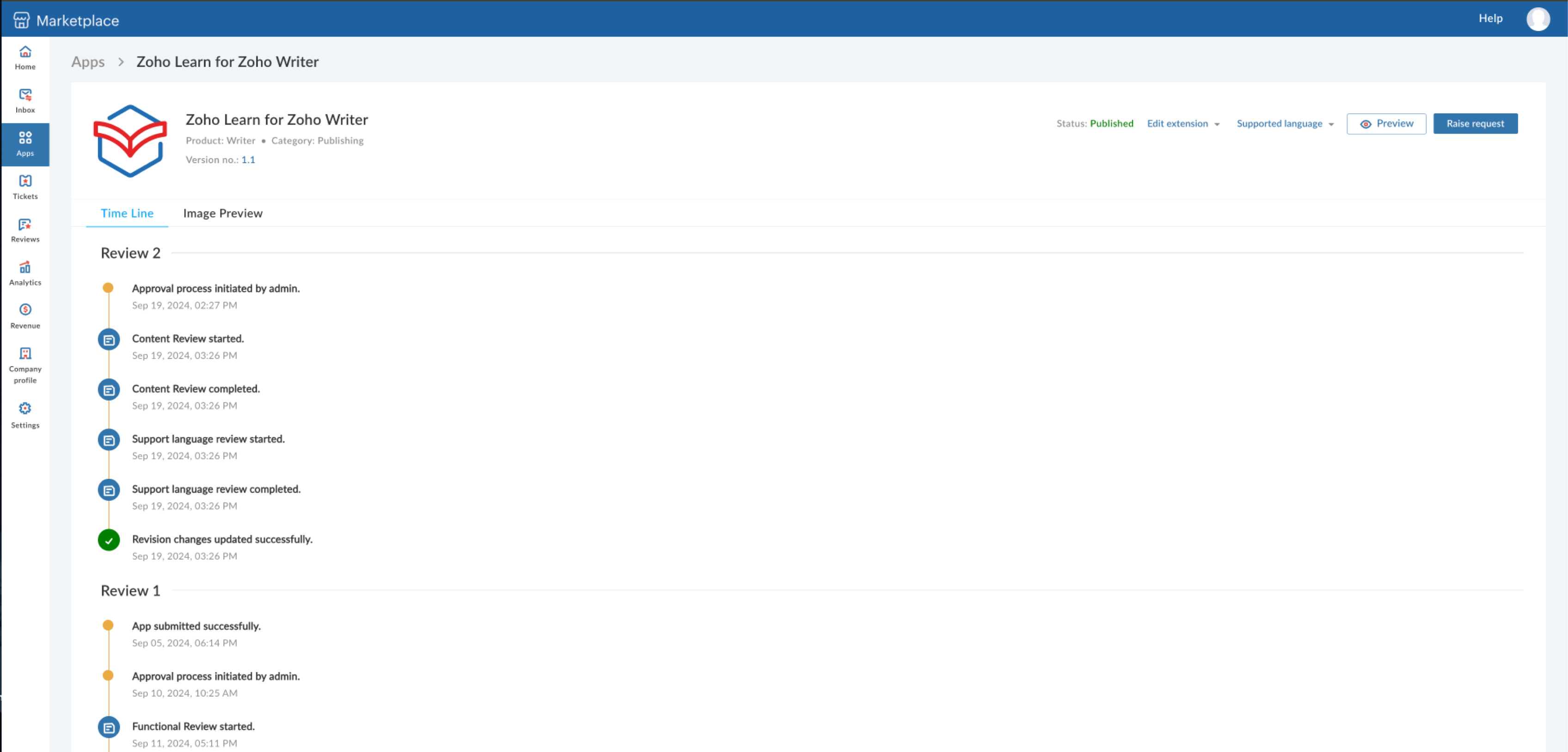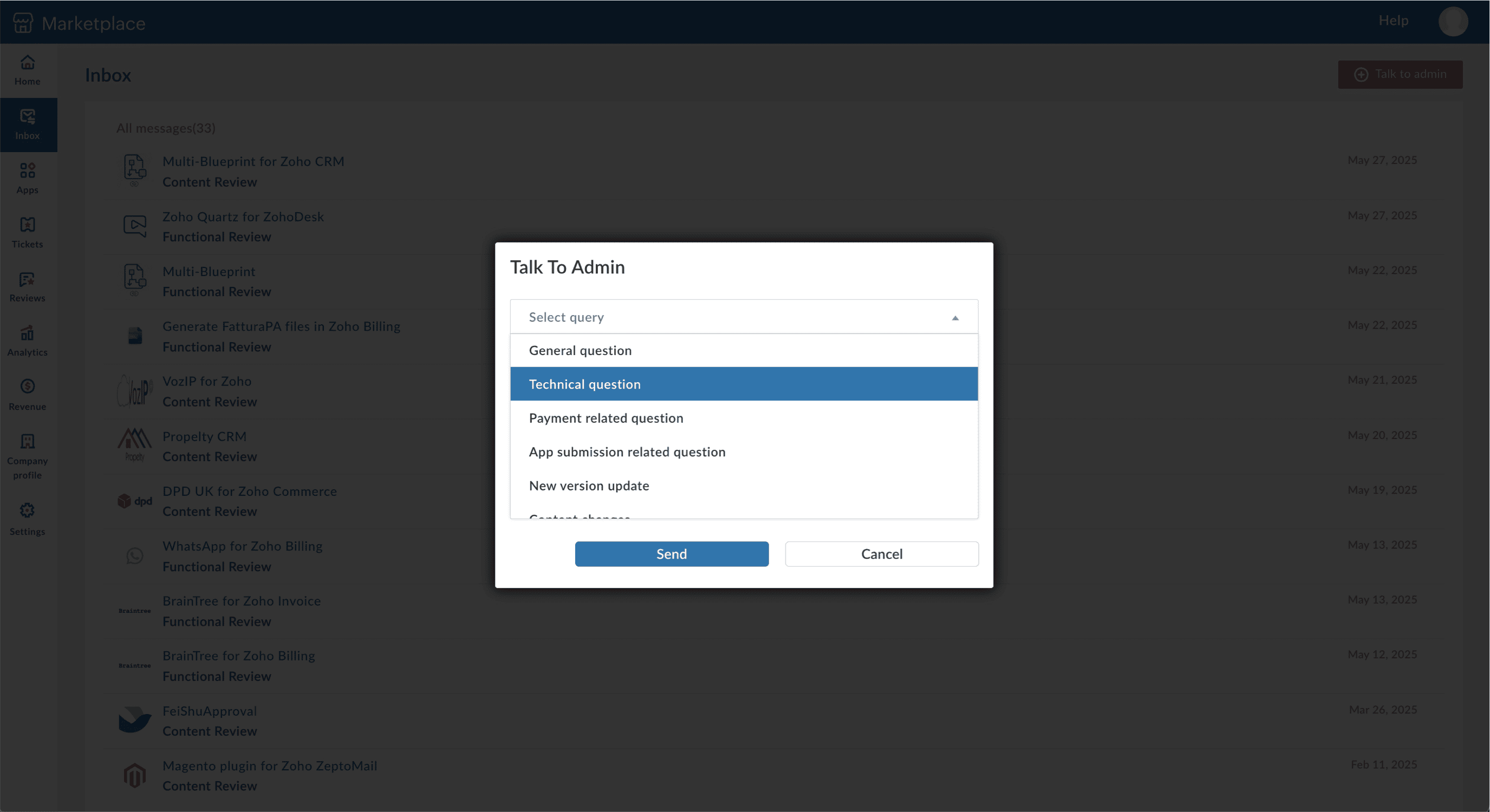Submit an application for review
Once you finish building your application you can submit it for review.
- Contents [Hide]
- Prerequisites
- Submitting an application for review
- After submitting the application
Prerequisites
- Company profile: Click here to create one, if you haven't already.
- URLs for the following:
- Privacy document
- Terms of service
- Download
- Installation
- Website
- Admin guide
- User guide
- FAQs
- Help video
- Help document
- Case studies
- Images
- Application Icon with a resolution of 180 x 180 and maximum size of 1MB
- Thumbnail with a resolution of 740 x 340 and maximum size of 1MB
- Screenshot with a maximum size of 2MB
Note: All images must be uploaded in one of the following formats: png, jpg, jpeg.
Submitting an application for review
- Visit the Zoho Marketplace home page.
- Click the Profile icon, navigate to the Partner Console in the dropdown menu, select Home in the left panel, and click Submit App.
- Depending on the type of application you are submitting, select Extension, Custom Application, or Industry Solution. Alternatively, navigate to Apps on the left panel and click Submit App.
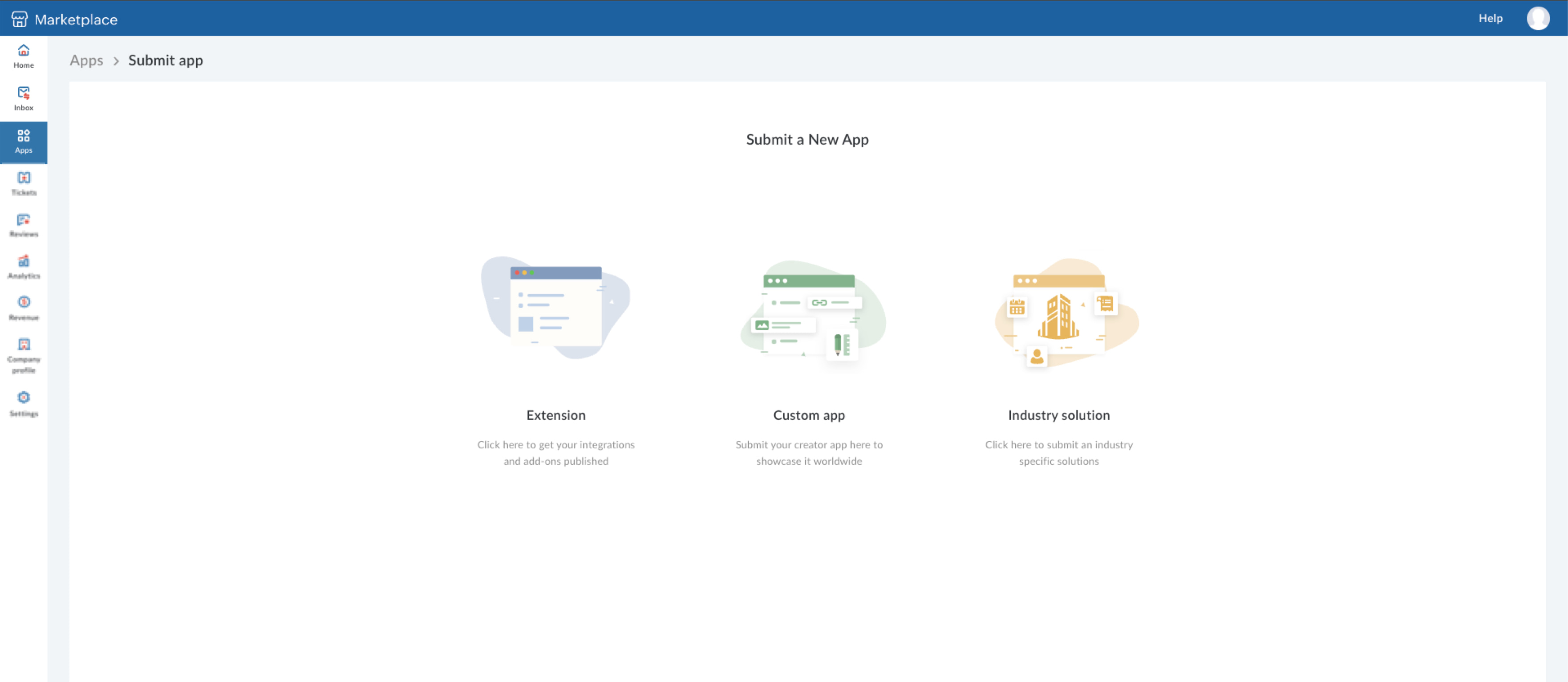
On submission, a form will open, requesting primary details, prerequisite information, a summary, images, and pricing. Fill in the requested details and click Submit.
Data entry guidelines
Primary details- Category: The domain or industry the app belongs to.
- Namespace: Automatically populated with the name of the app.
- Privacy document URL and terms of service document: The URLs for the app's privacy document and its service terms.
- Integration with: If the submitted app is an extension, you will be asked to specify the Zoho product it integrates with.
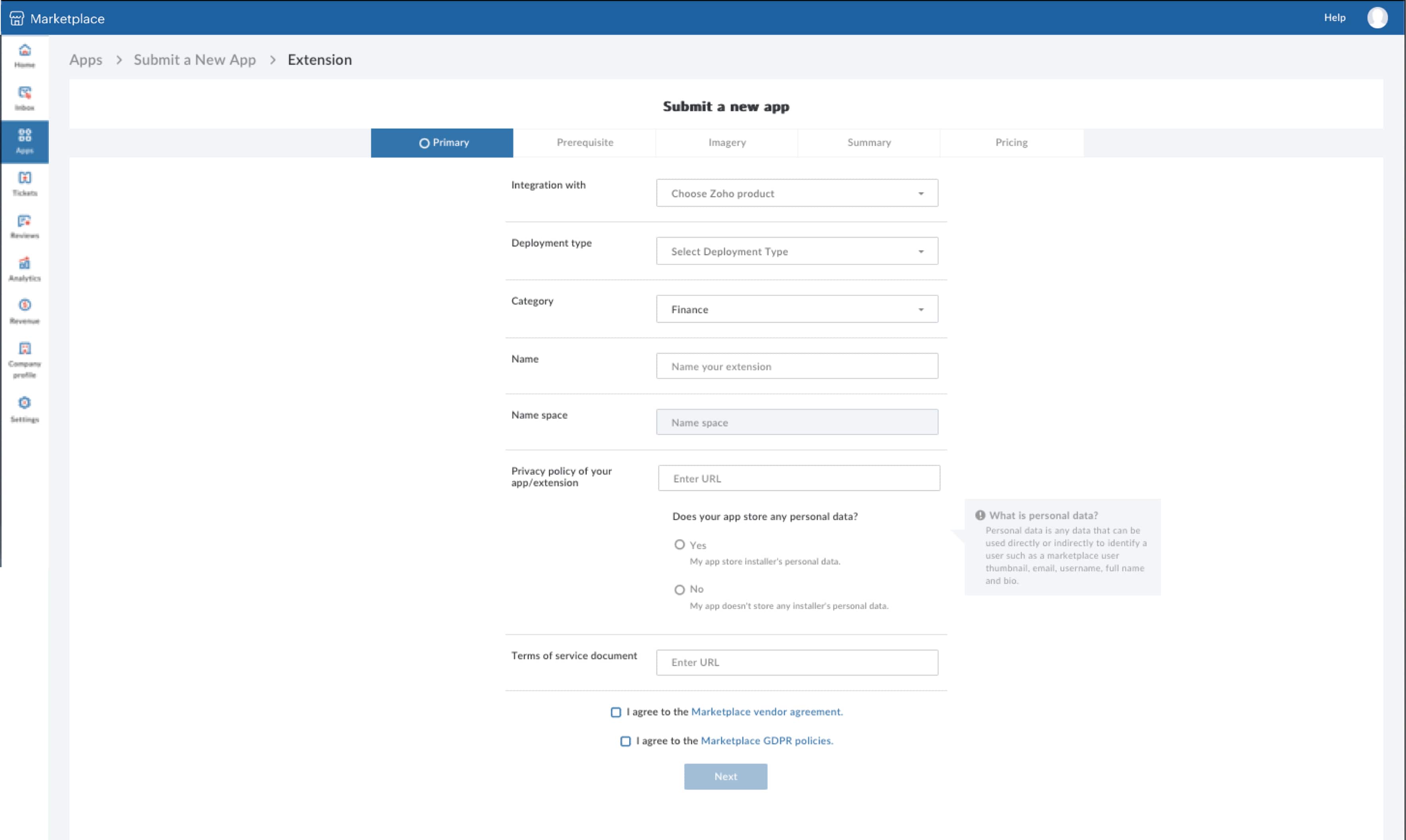
Prerequisites- Installation type: Specify whether the app has to be installed directly or downloaded first and installed later. You can also choose to redirect to the vendor website for installation. If the app has to be downloaded, provide the download URL and a download description.
The options available for installation vary depending on the app you choose to submit. If you submit an extension, you will be prompted to specify which editions of the Zoho product it is compatible with.
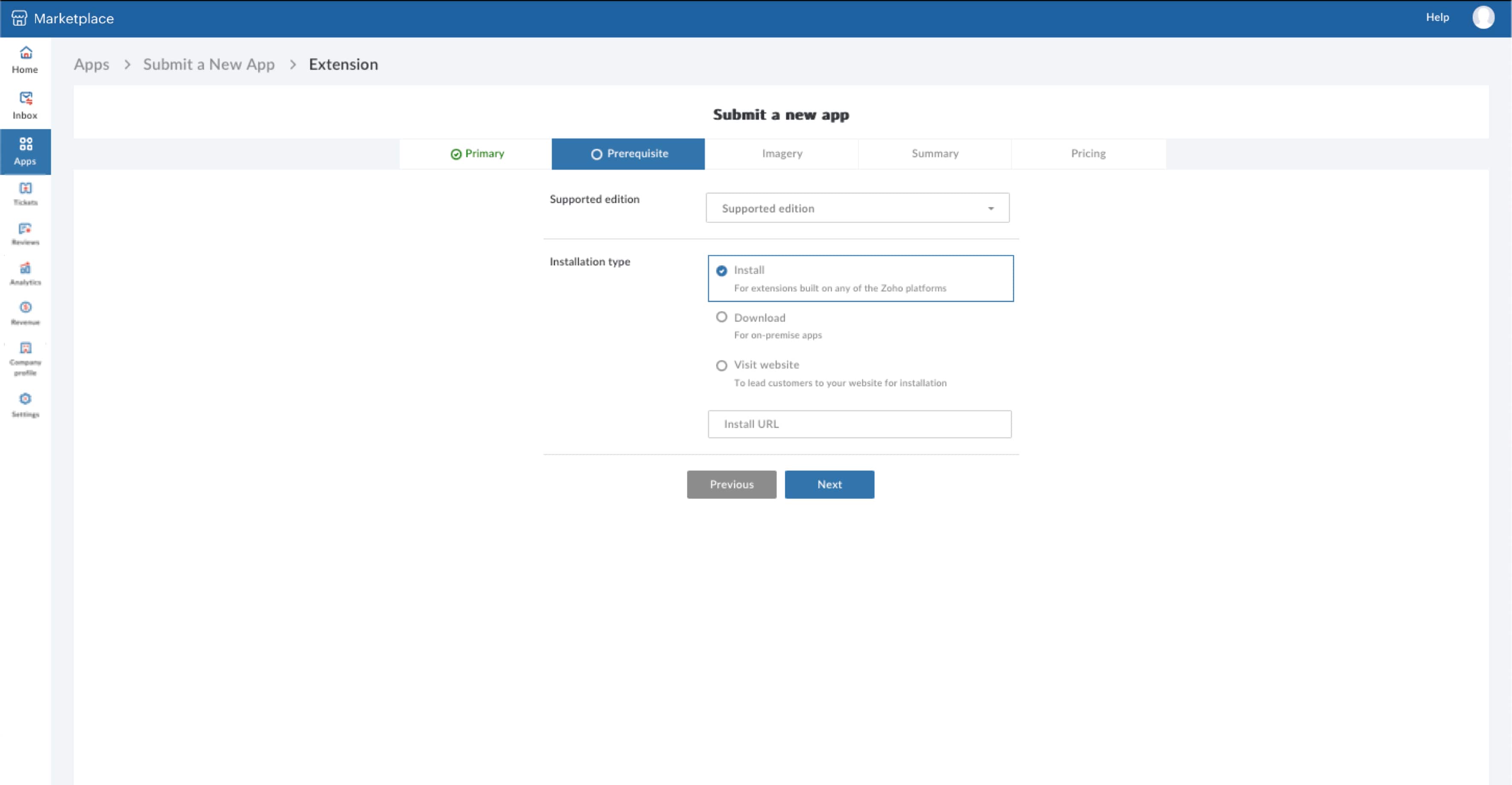 Imagery
Imagery- App icon: The icon used on the tile display.
- Thumbnail: The icon on the Marketplace listing of the app.
- Screenshots: The images of your app's UI to illustrate how it works.
Please refer the Marketplace listing style guide for more information.
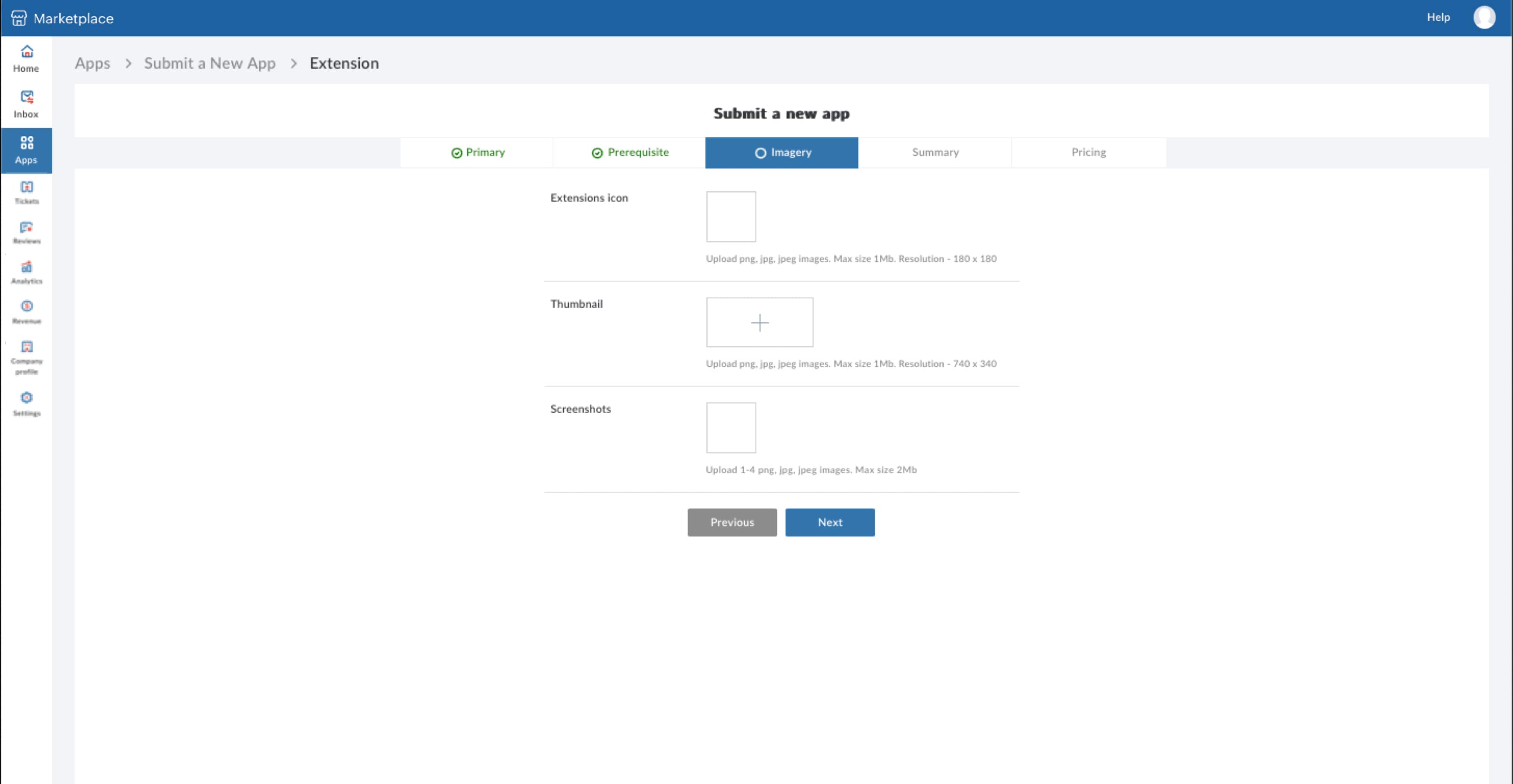 Summary
Summary- Tagline: A short one-line description that explains the core functionality and benefit.
- Description: A brief on the use case your app solves.
- Key features: A maximum of four capabilities or functionalities.
- Release notes: A short note on the latest version of the app
- User education: Links to documentation to help the user understand and use the app.
- Help video: Link to an overview video of your app.
Please refer the Marketplace listing style guide for more information.
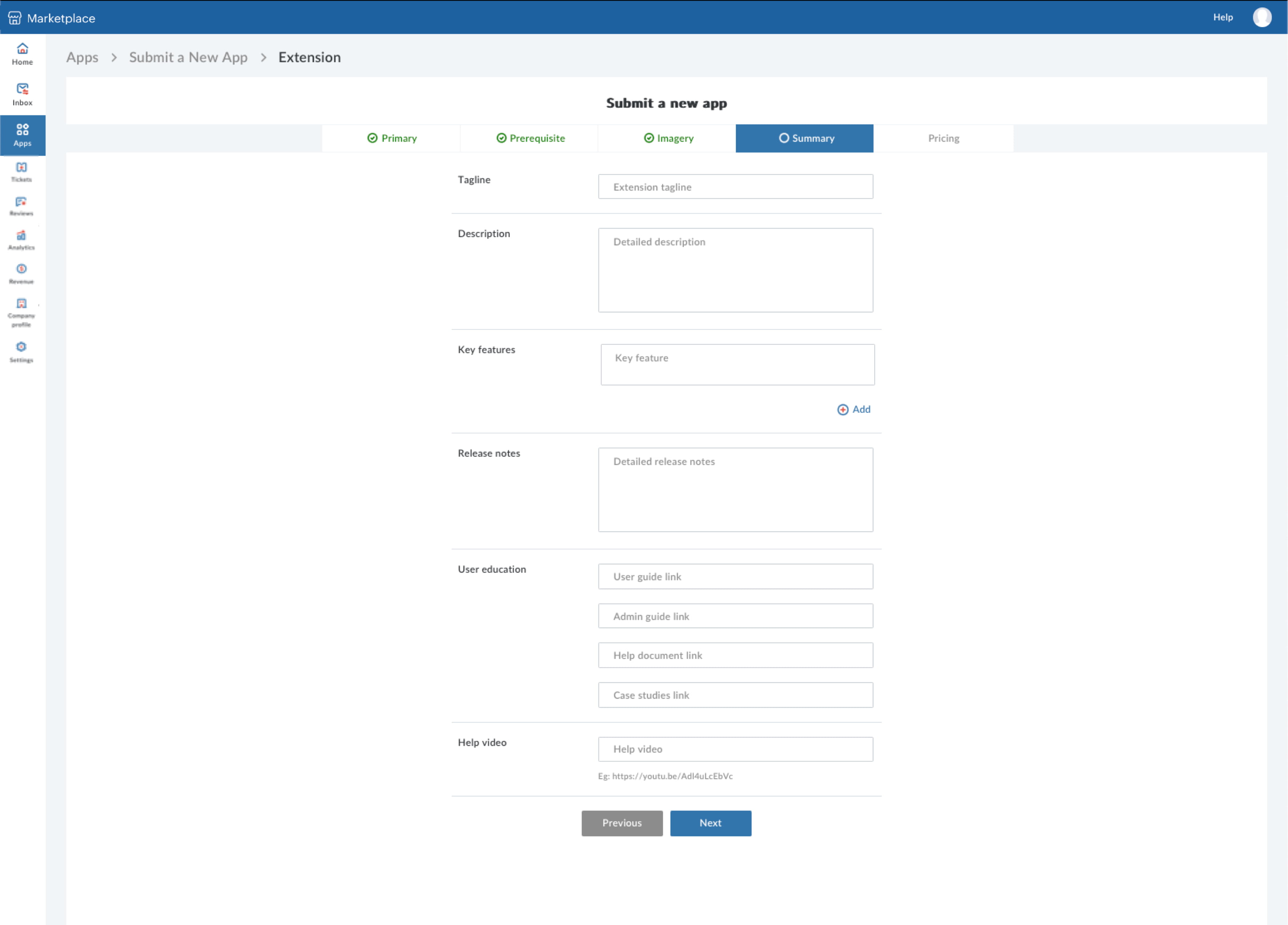 Pricing
PricingSpecify whether the app is free or paid.
For a paid app you can choose the pricing type and plan
- You can choose from three pricing plans: one-time, recurring, and annual recurring.
- The pricing type can be either recurring or one time. If you select the recurring mode of payment, you can choose to provide an annual discount for the user.
- You can also choose to offer a free trial to customers as part of your marketing plan.
Note: Once an app is listed, changes in pricing can only be made after 30 business days.
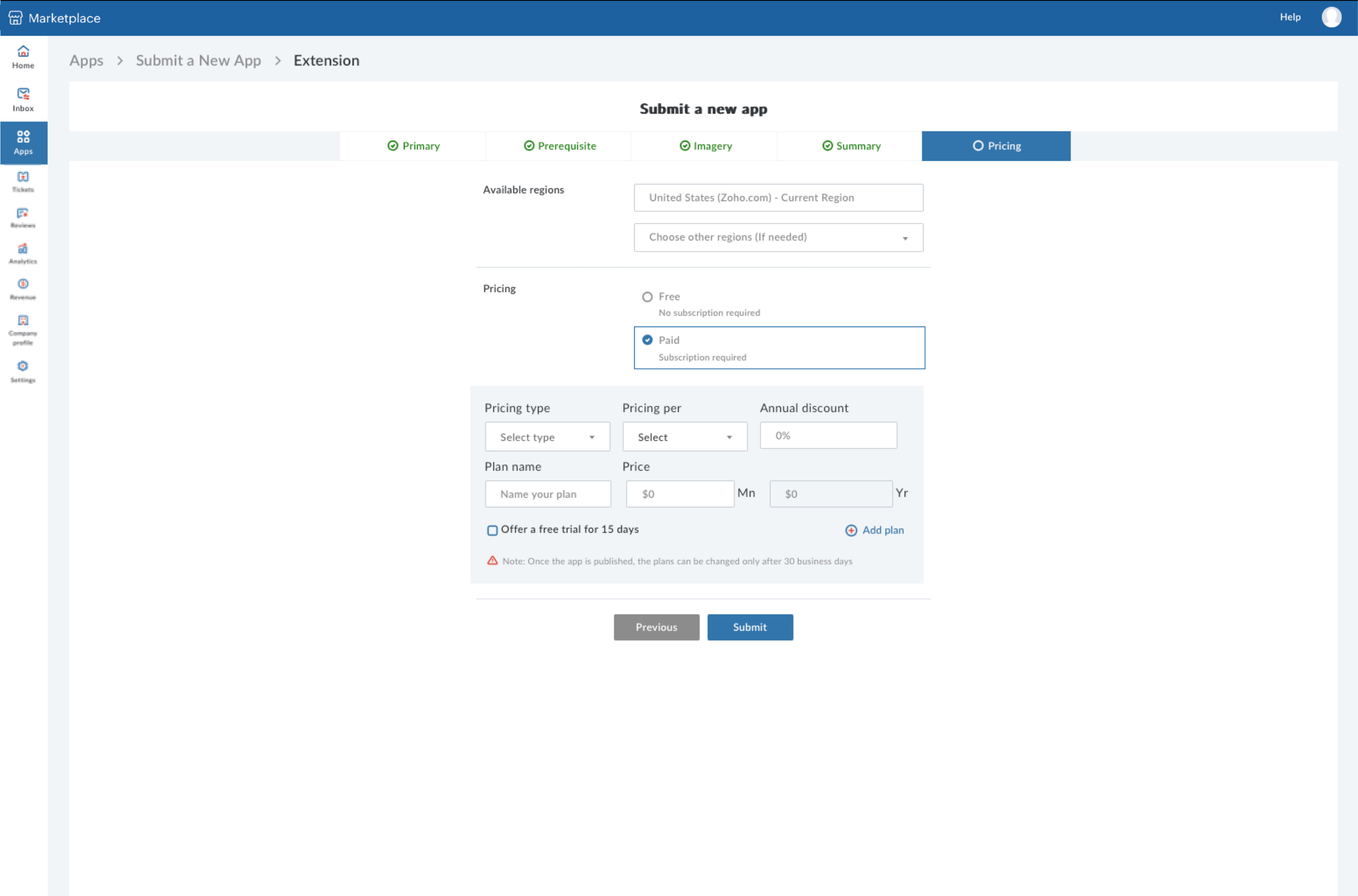
- As a part of pricing tab - DC selection of the extension(s) availability is also possible via partner console app submission process.
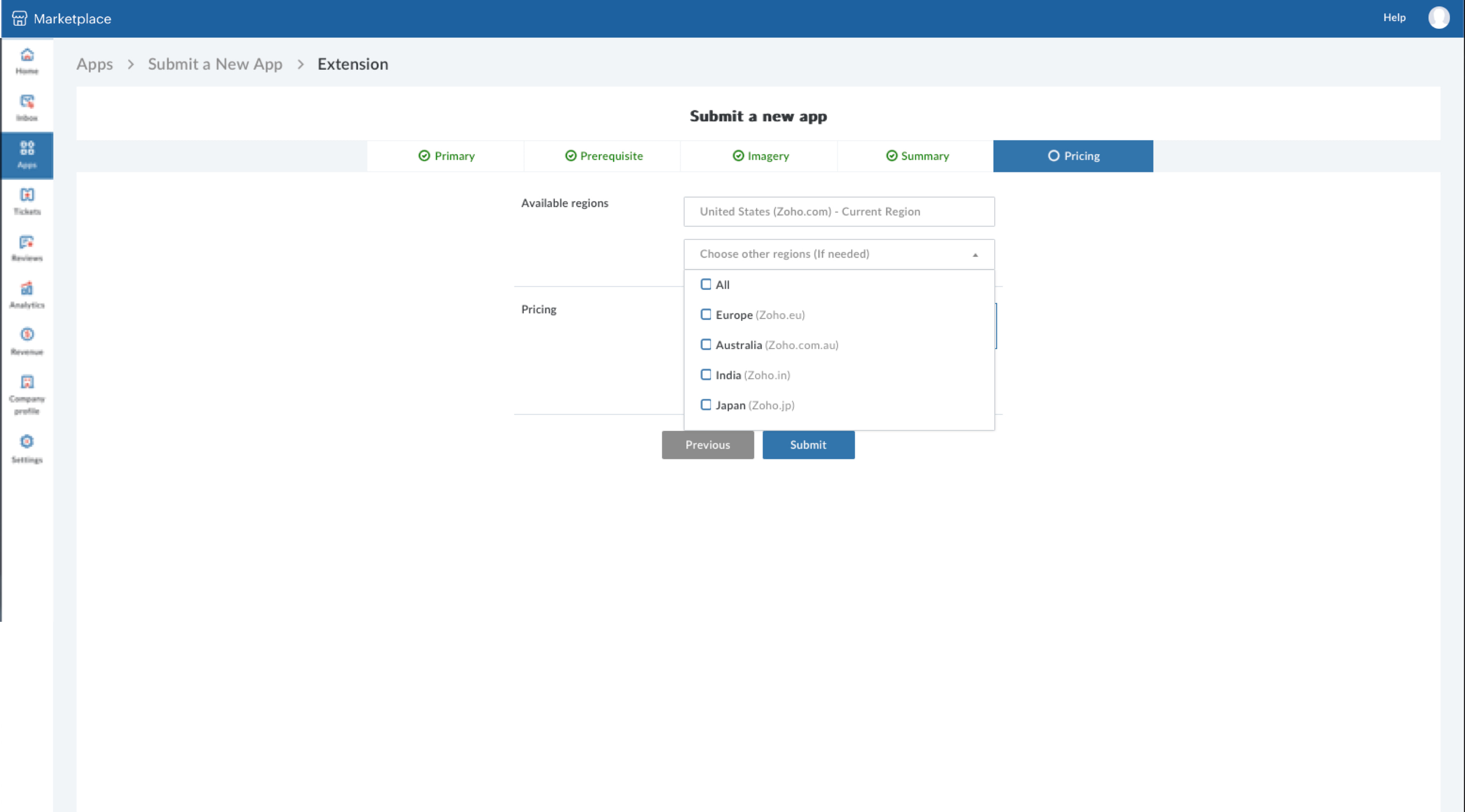
- If you wish to publish in another language, select Add a language to choose your preferred language and fill the form with necessary details of the app in the preferred language.
- You can publish your app in two other languages: Chinese and Japanese.
- You can choose the language either while submitting the app or after publishing it.
- Once you submit the details of your app, you will be given an option to select a language you wish to offer additional support.
- On selecting "Go language support" option, the user will be allowed to select the language.
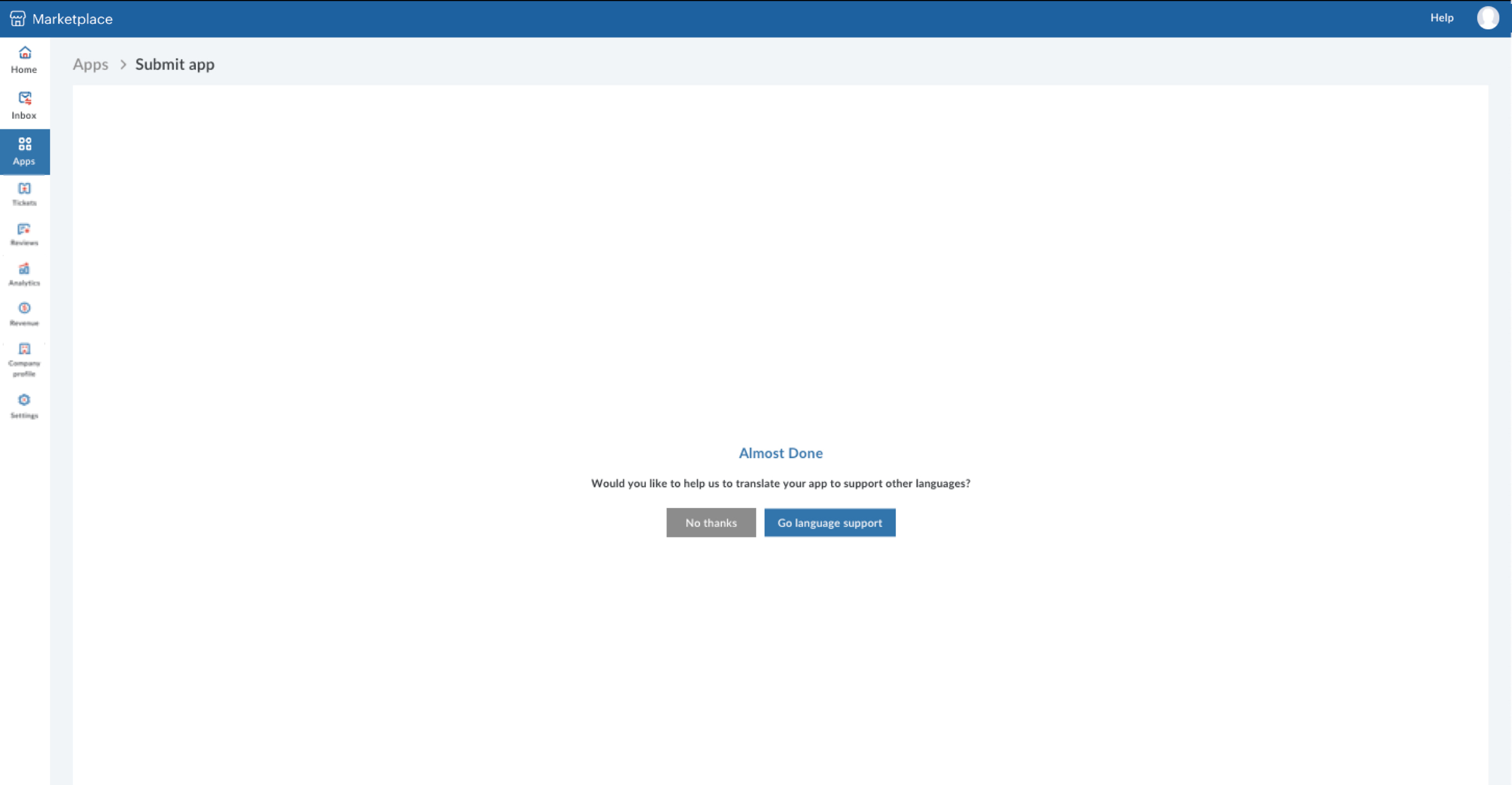
- User can select Add a language to choose your preferred language and fill the form with necessary details of the app in the preferred language.
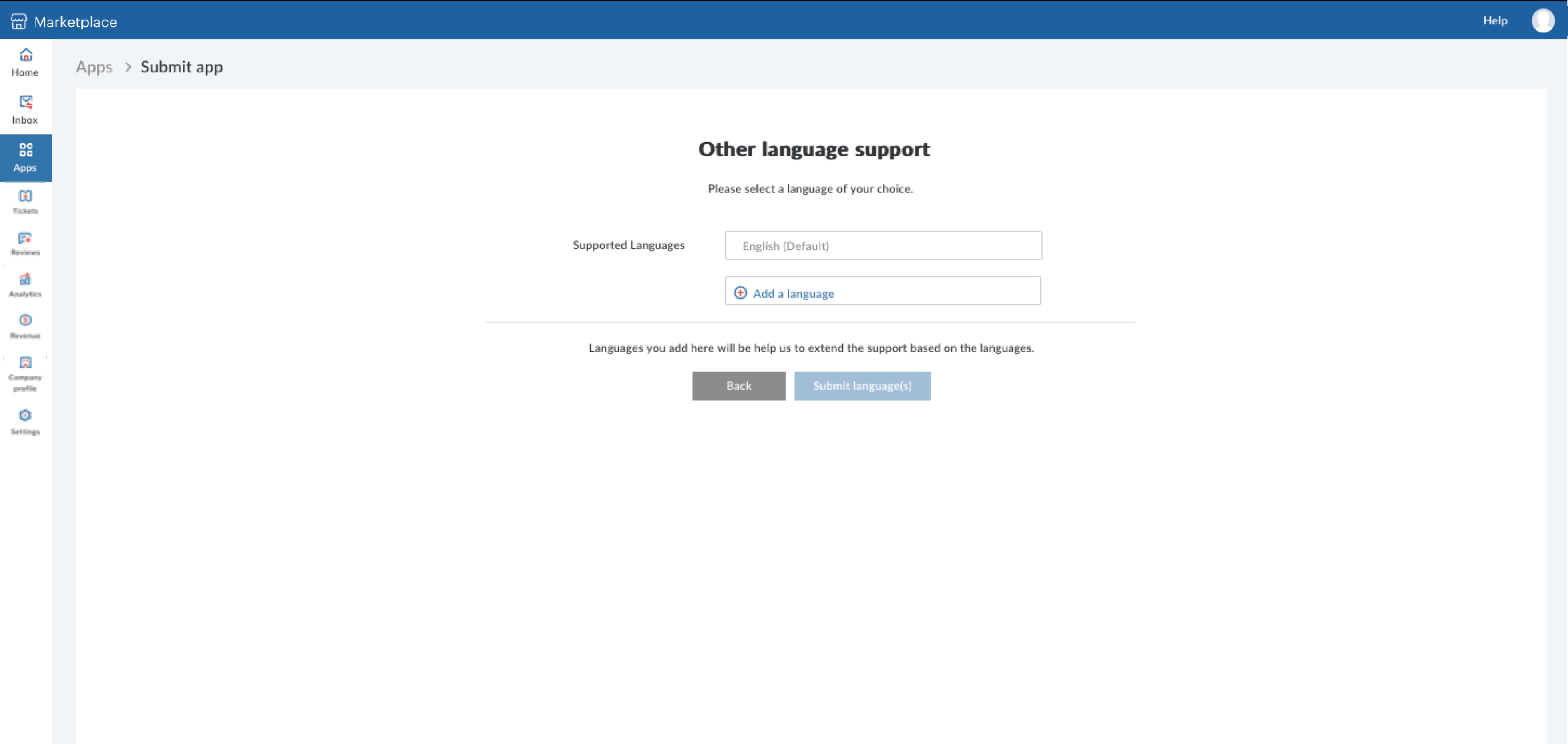
- User can enter the details and complete the language content adding process.
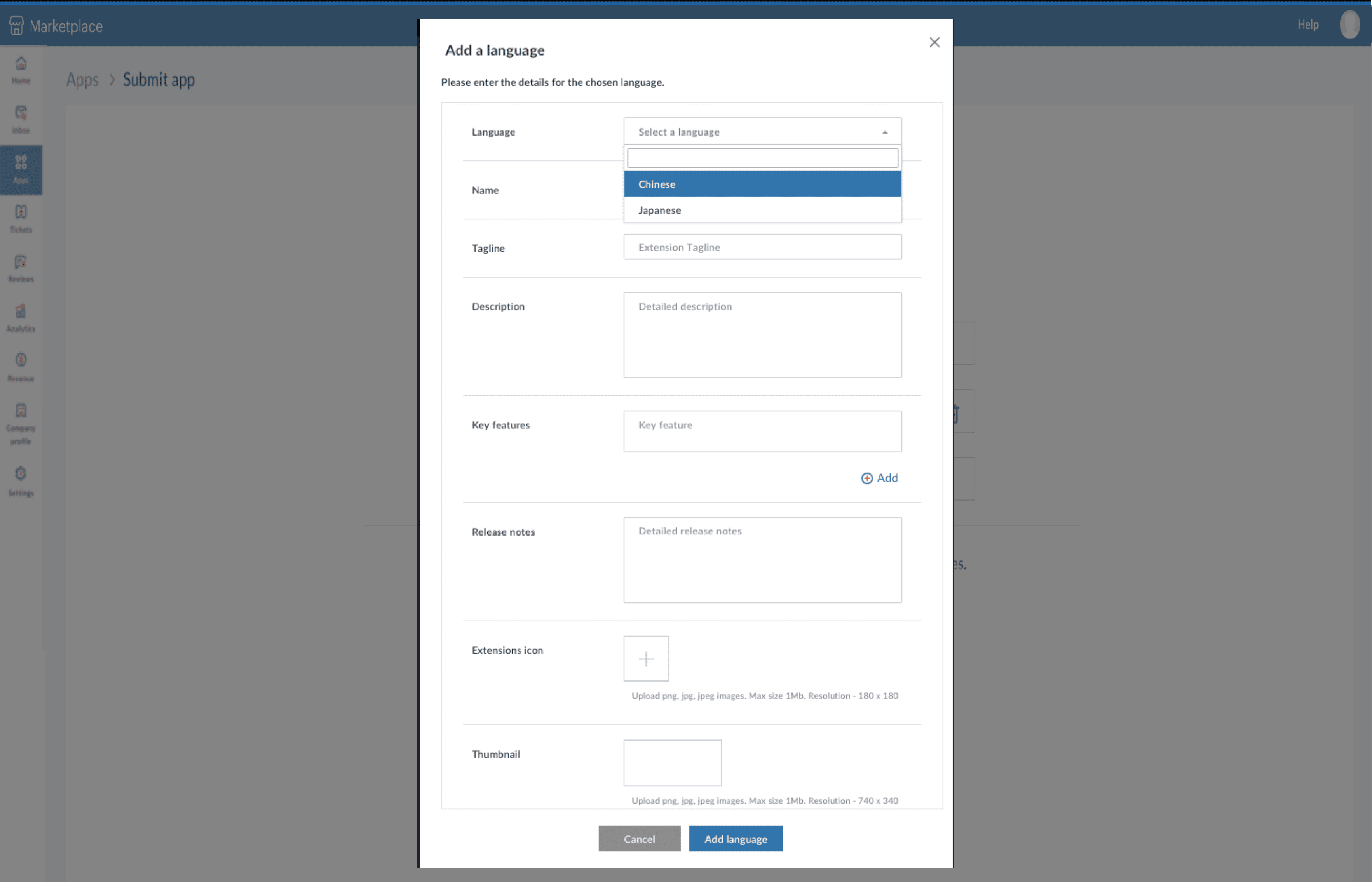
- On selecting Submit language(s) - Extension/app gets submitted for approval process and success message is shown.
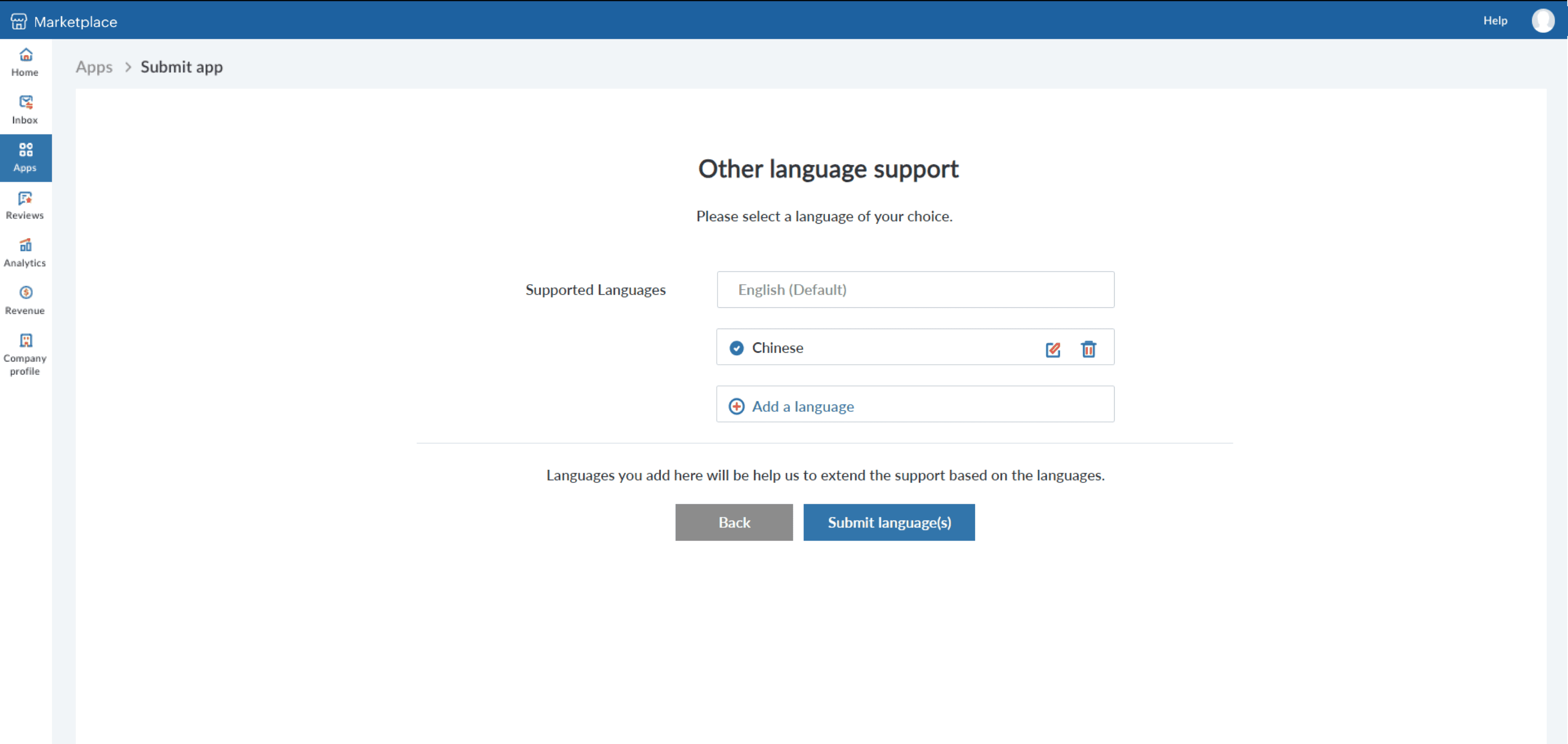
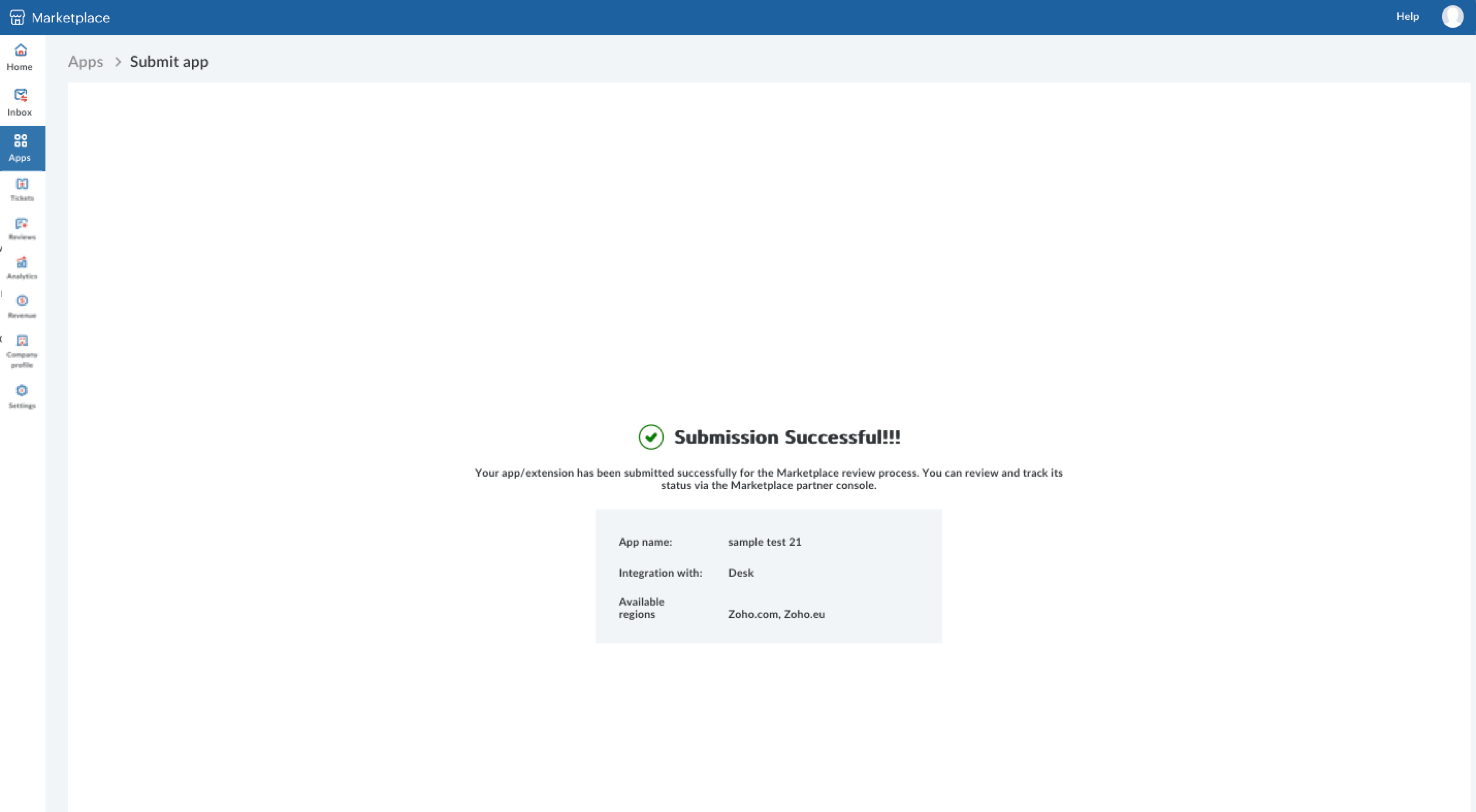
If user does not wish to provide Language support they can select "No thanks" option and submit the Extension/app for approval process.
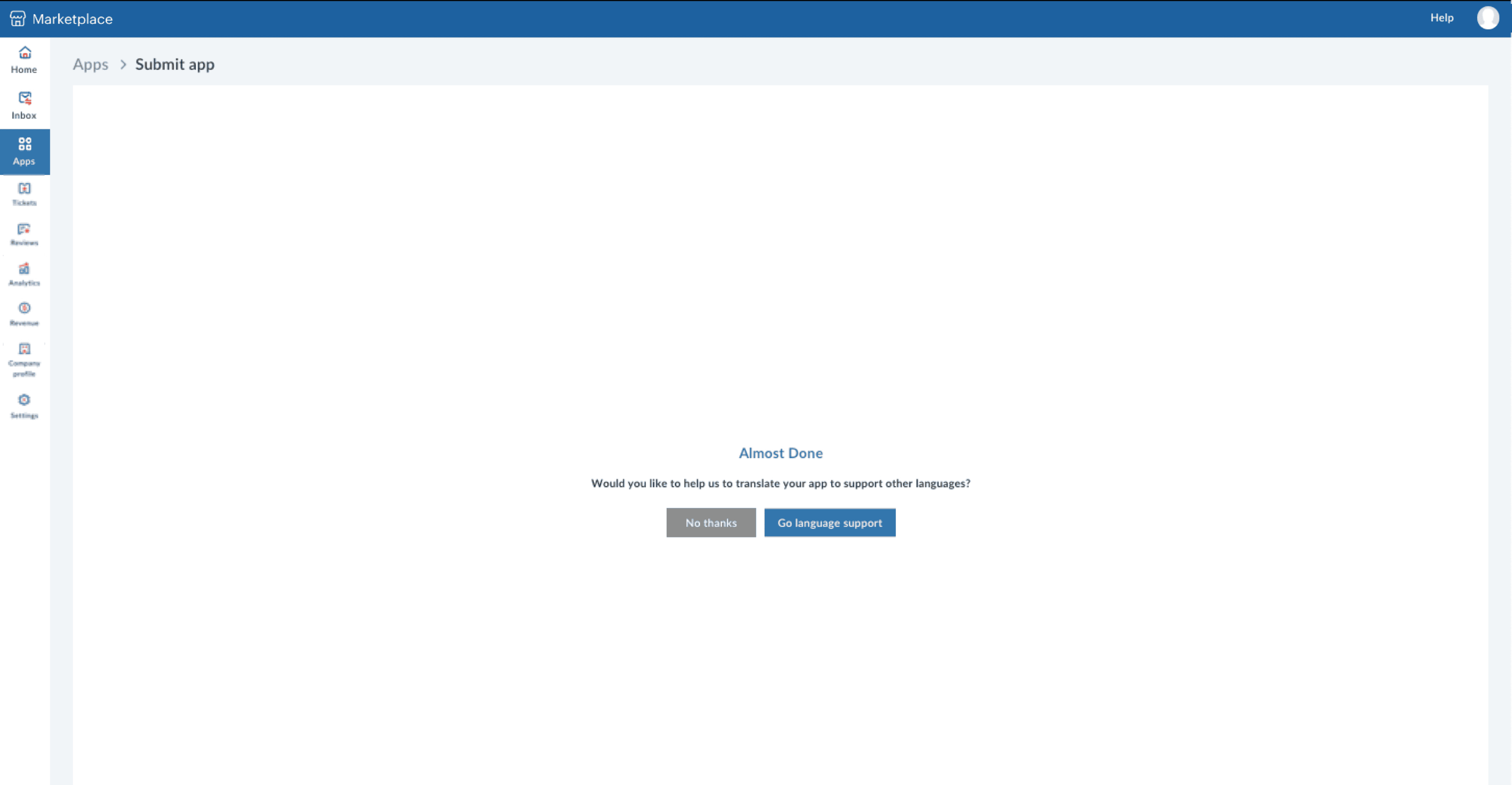
- User can select Add a language to choose your preferred language and fill the form with necessary details of the app in the preferred language.
After submitting the application for review
- You can check the status of your app in the My Apps section in the partner console.
- The Preview option shows you how the app's Marketplace listing would appear.
- The submitted app will go through four stages of review. Once it has passed review, it will then be made available on Marketplace. You can preview your app before it goes live and make any necessary changes.
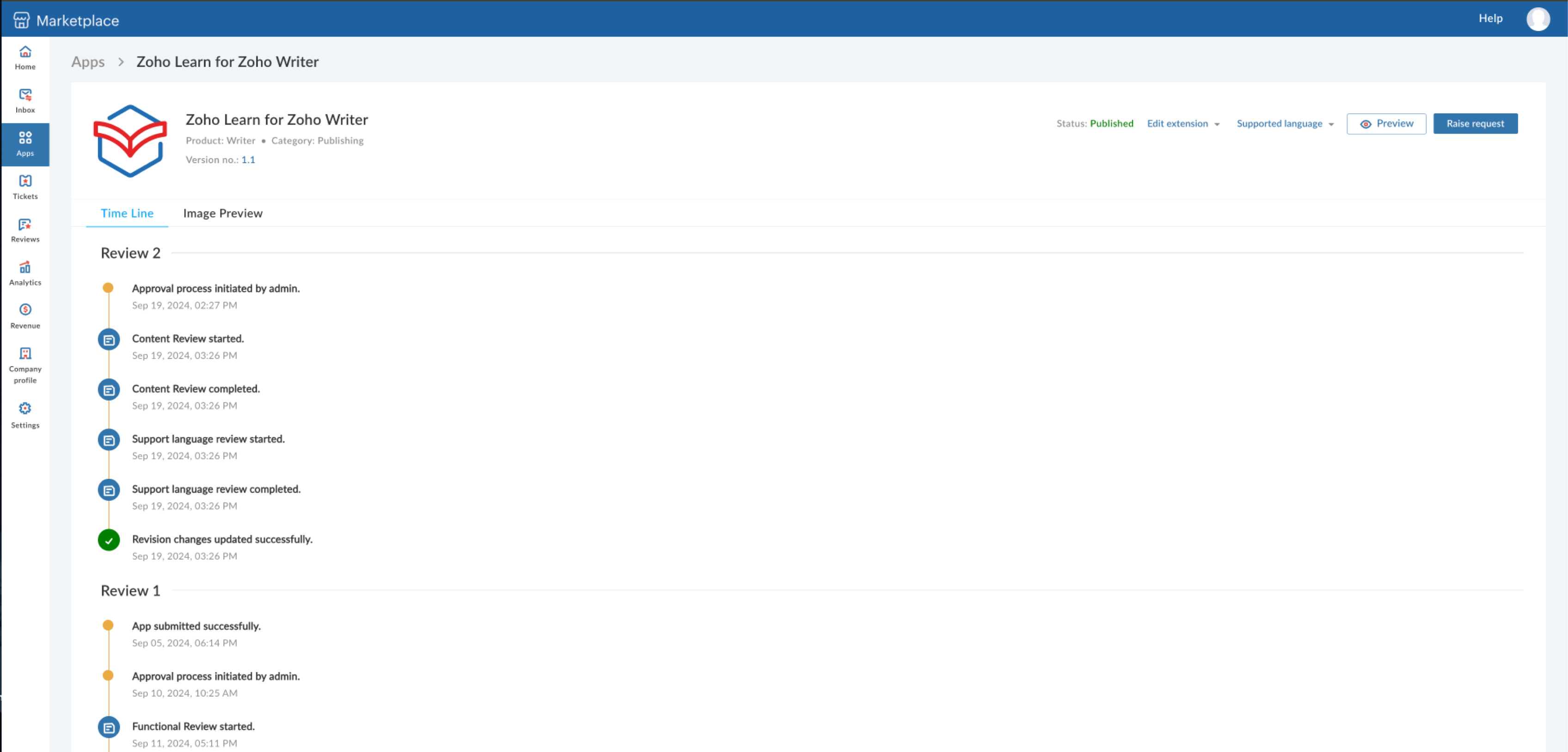
- If you have not furnished the necessary data or if any clarifications are required, one of our technical reviewers will contact you via the Partner Console. You will also receive an email about any activity in the Partner Console.
- The Inbox of your Partner Console displays all your messages and conversations with the admins. Any messages from the admins about the app review will be in your inbox. You can reply to the message and add attachments if needed. Each attachment can be a maximum of 10 MB.
You can use the Talk to Admin option to have a discussion with the admin. Select the type of query, the app it is related to, and enter the specifics. An email conversation will be triggered.
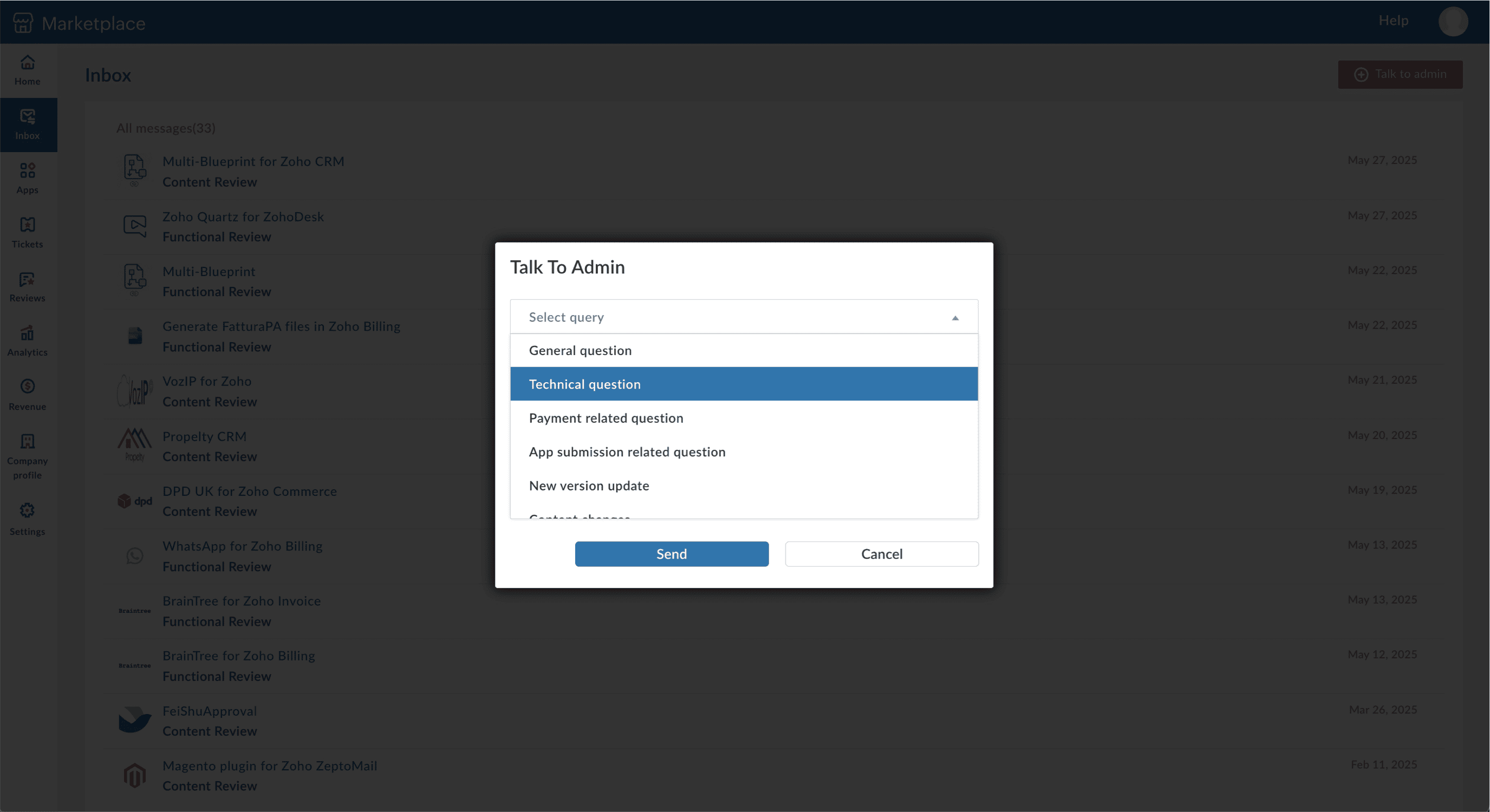
- The Help section has a standard set of frequently asked questions which you can read through to understand Marketplace better.