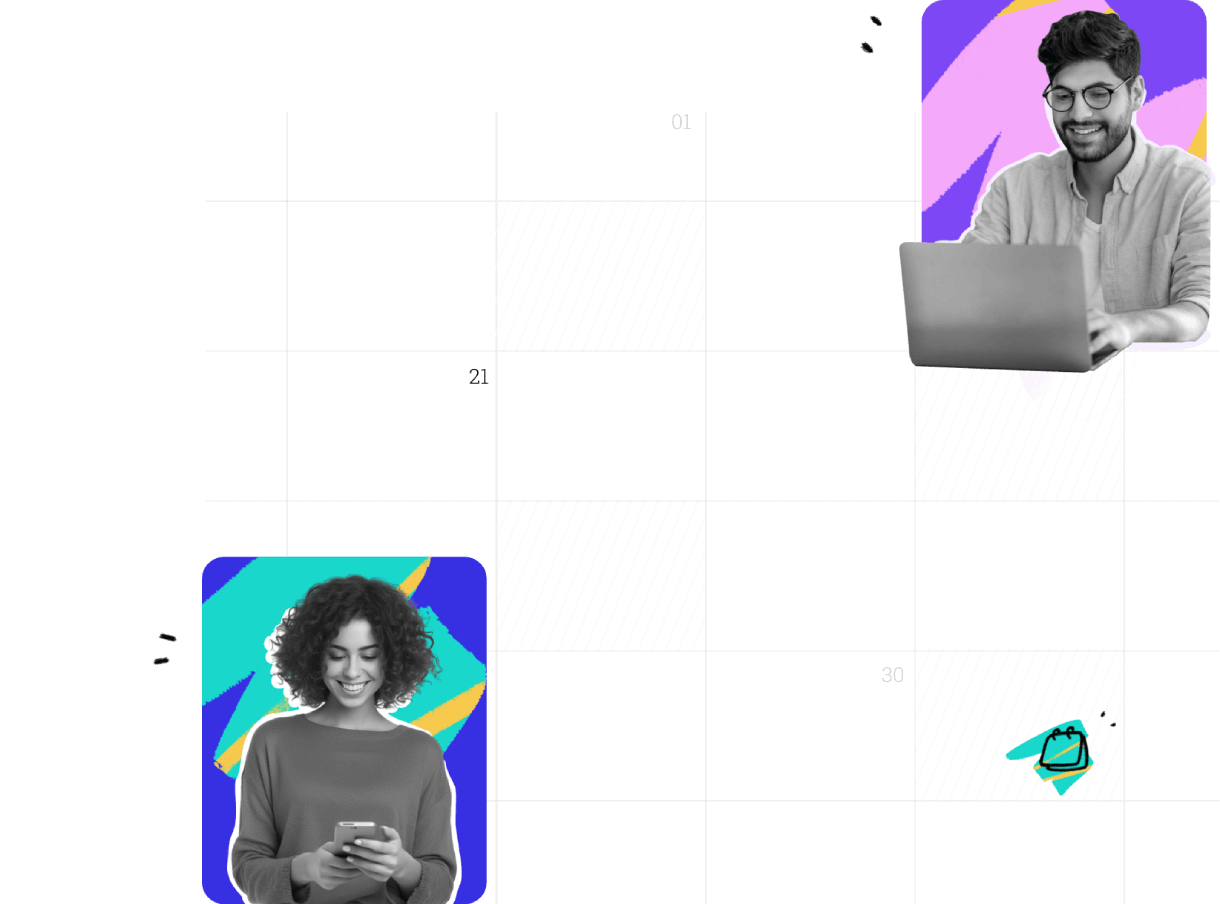Your appointment scheduling dashboard
The Zoho Bookings interface where you set up appointments, manage teams, and create scheduling workflows for your business.
My Space
View across the workspaces
Zylker Marketing
6 Services
Zylker Finance
5 Services
Zylker Sales
8 Services
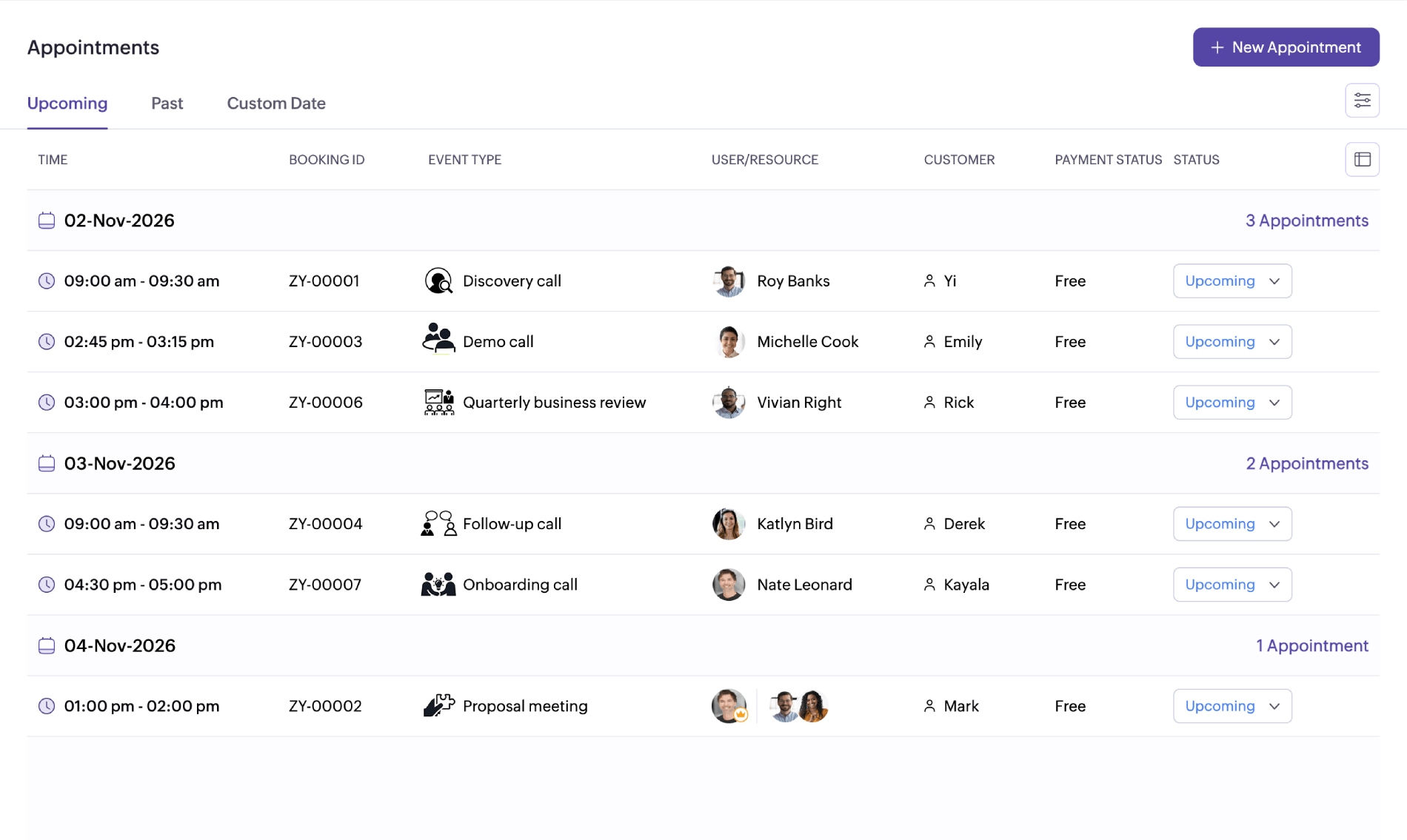
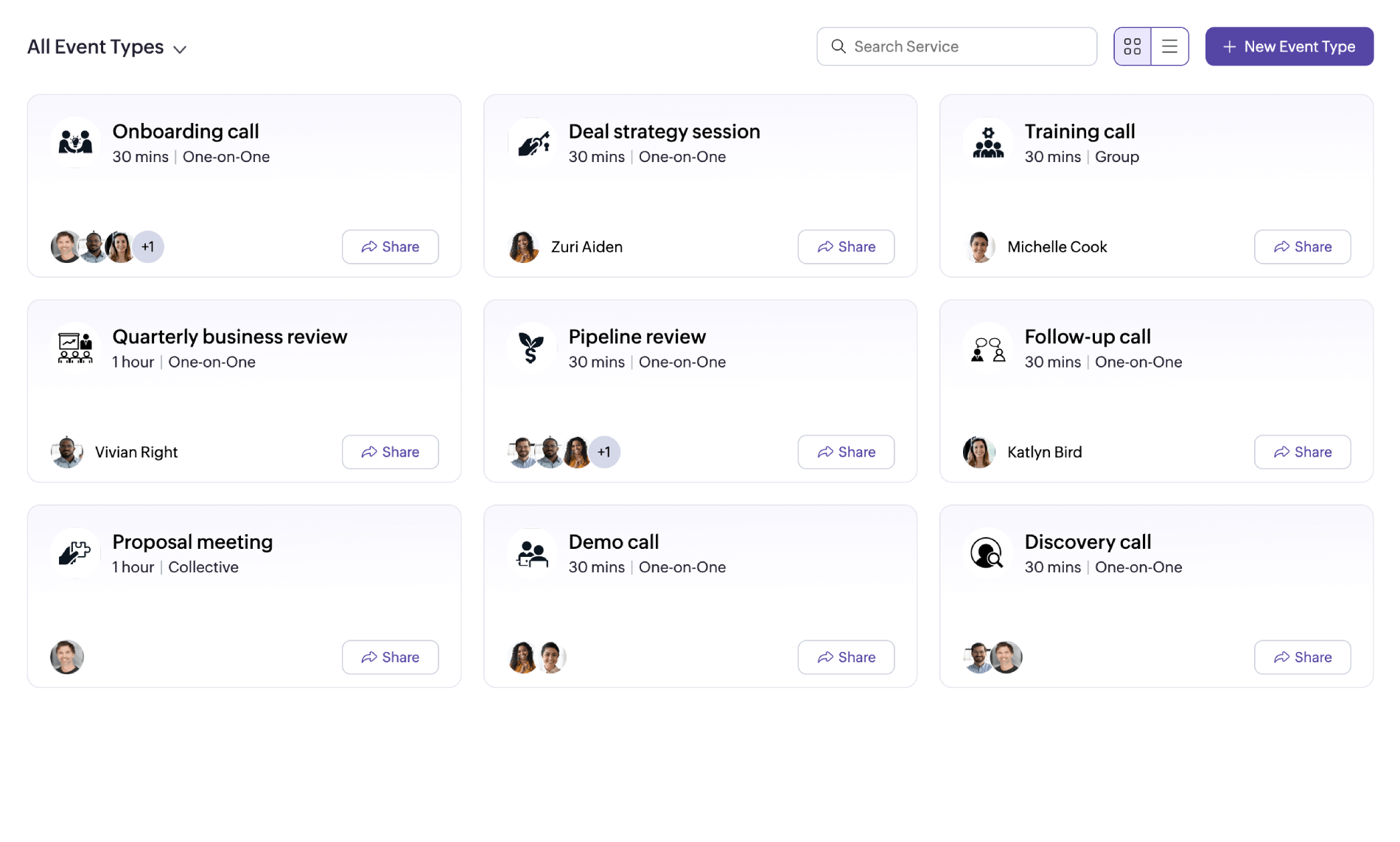
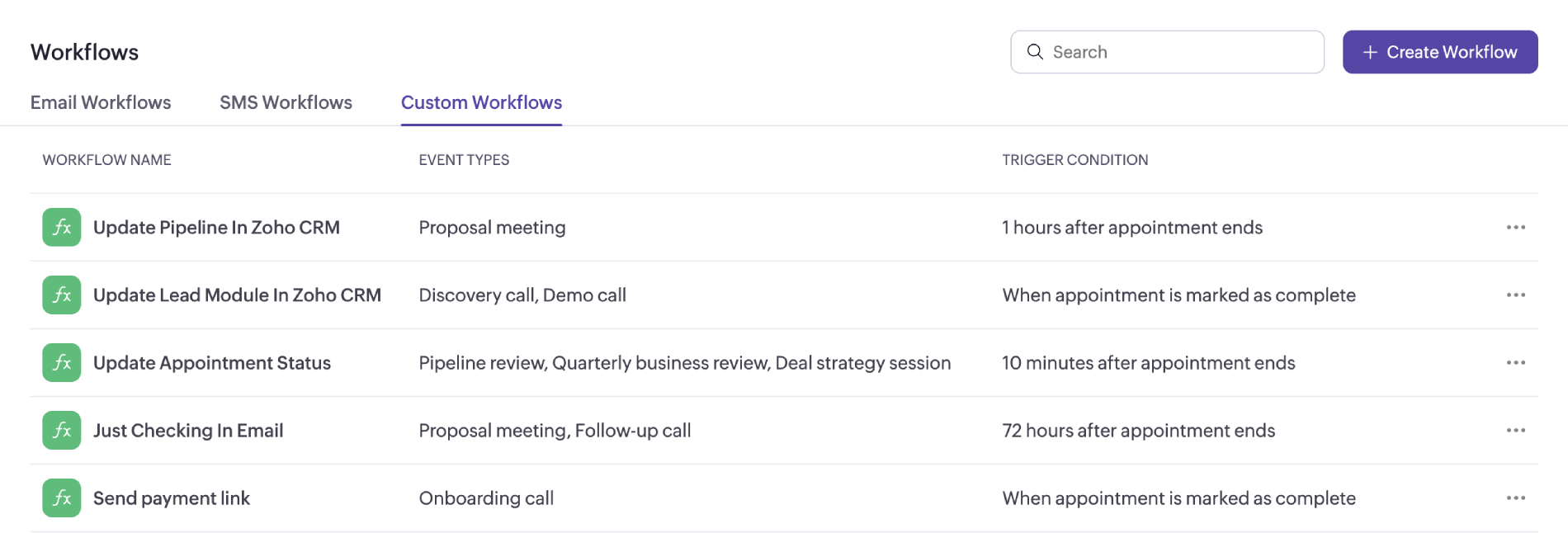
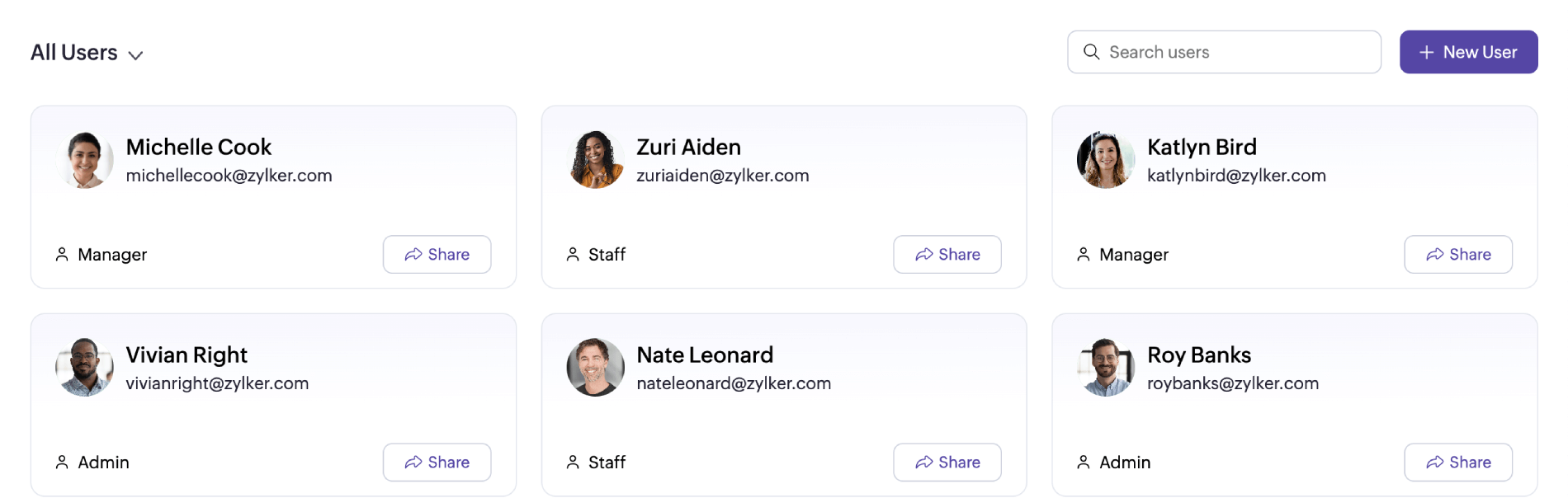
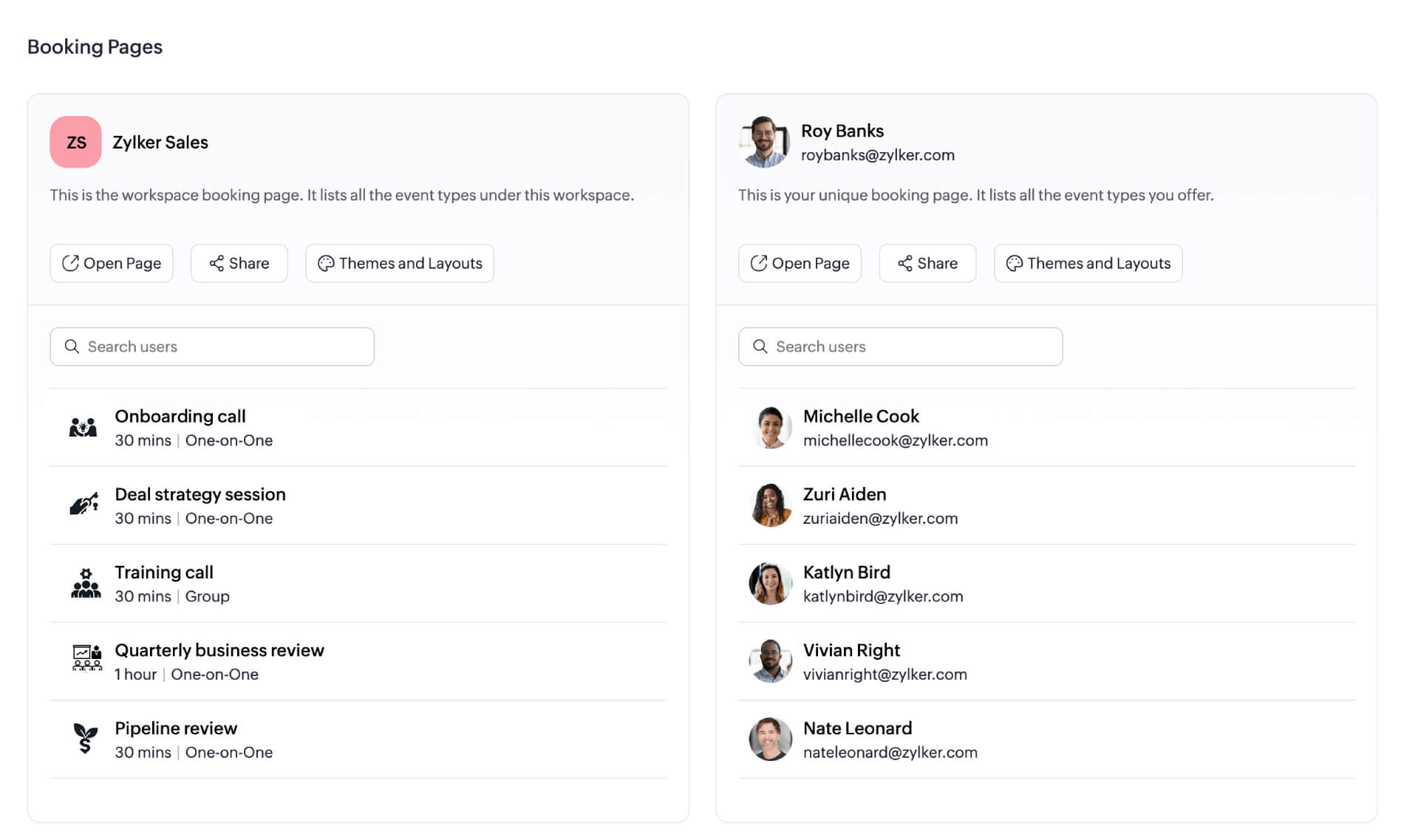
Take back your time with effortless appointment scheduling
- STEP 01
Customize availability
Add your available times and sync your calendars.
- STEP 03
Get booked
Have clients schedule appointments for their preferred time slots in just a few clicks.
Enhance appointment scheduling with AI
AI-powered setup
Zoho Bookings' AI makes it even easier to start scheduling meetings. It contextually customizes your labels for staff, resources, and meeting types in your appointment booking dashboard so that the details align with your business. Customize this content as needed for a booking setup that works the way you need it to.
Learn moreA scheduling app that works 24/7 for your business!
- Booking page
- Calendar sync
- Team scheduling
- Workspace setup
- Scheduling rules
- Meet online
- Update your CRM
- Notify and remind
- Collect payments
Booking page
Create a customized page with your branding elements that shows your booking availability. Customers can choose their preferred date and time to schedule an appointment.
Learn moreCalendar sync
Sync your schedules by connecting your Google Calendar, Outlook Calendar, or Zoho Calendar, and never worry about getting double-booked.
Learn more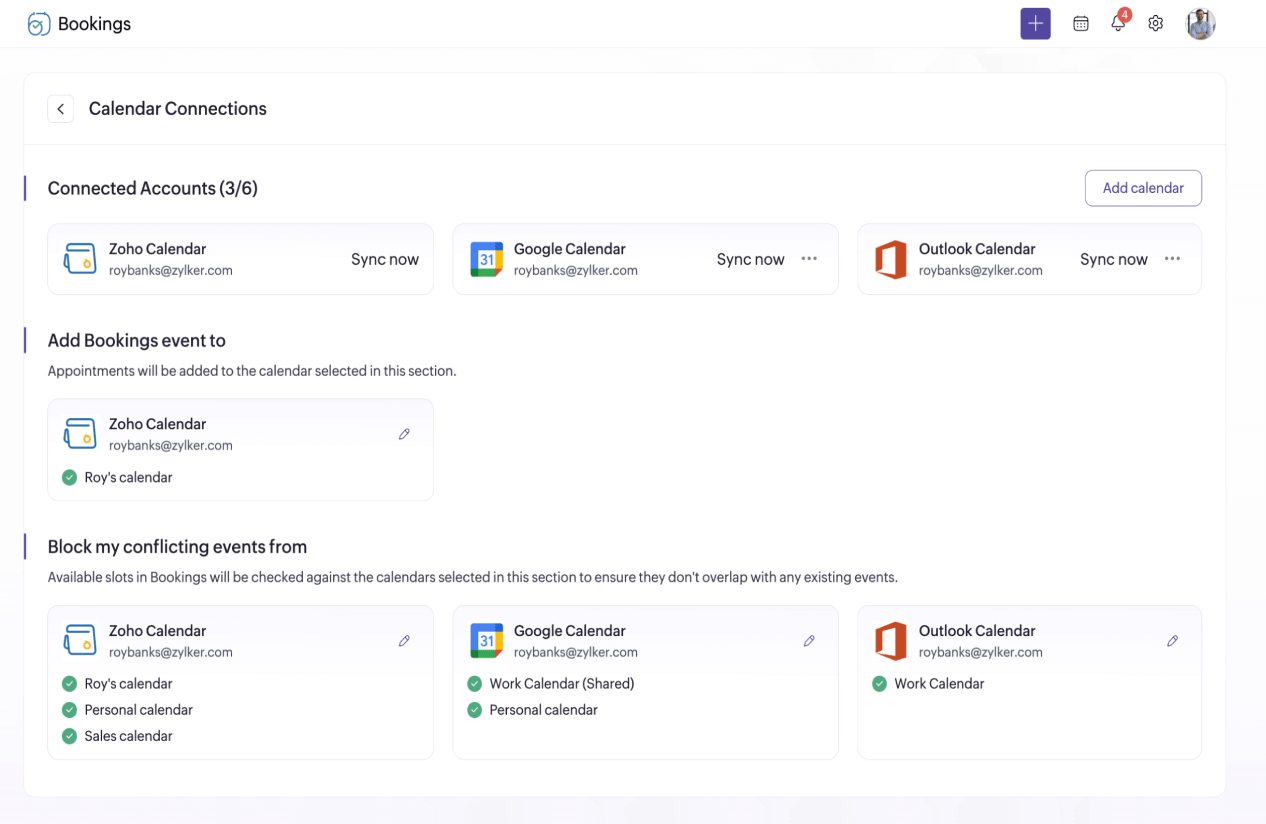
Team scheduling
Share your team’s collective availability and have clients choose their favorite staff member—or assign someone for them automatically.
Learn more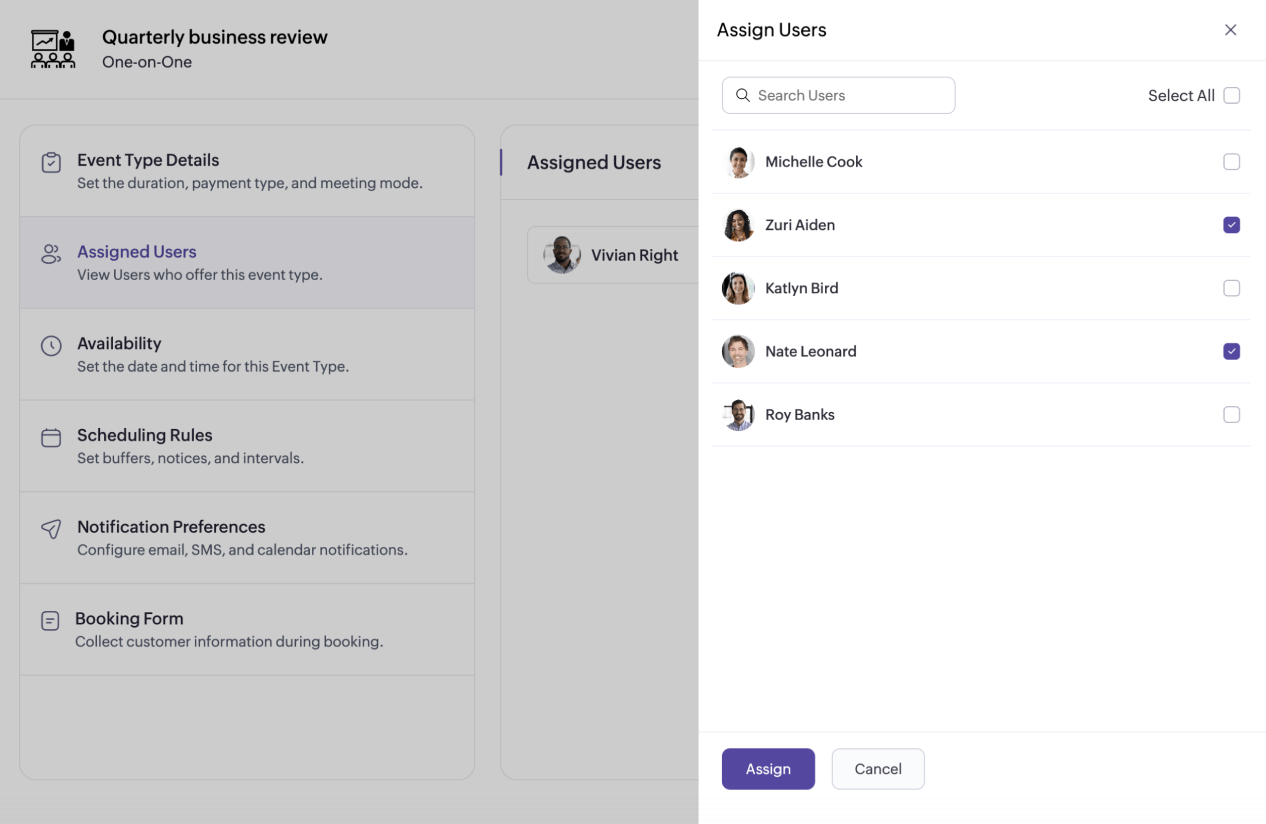
Workspace setup
Organize teams or business locations into workspaces, assign team members to specific meeting types, and grant tailored permissions (e.g., workspace admin, manager, staff).
Learn more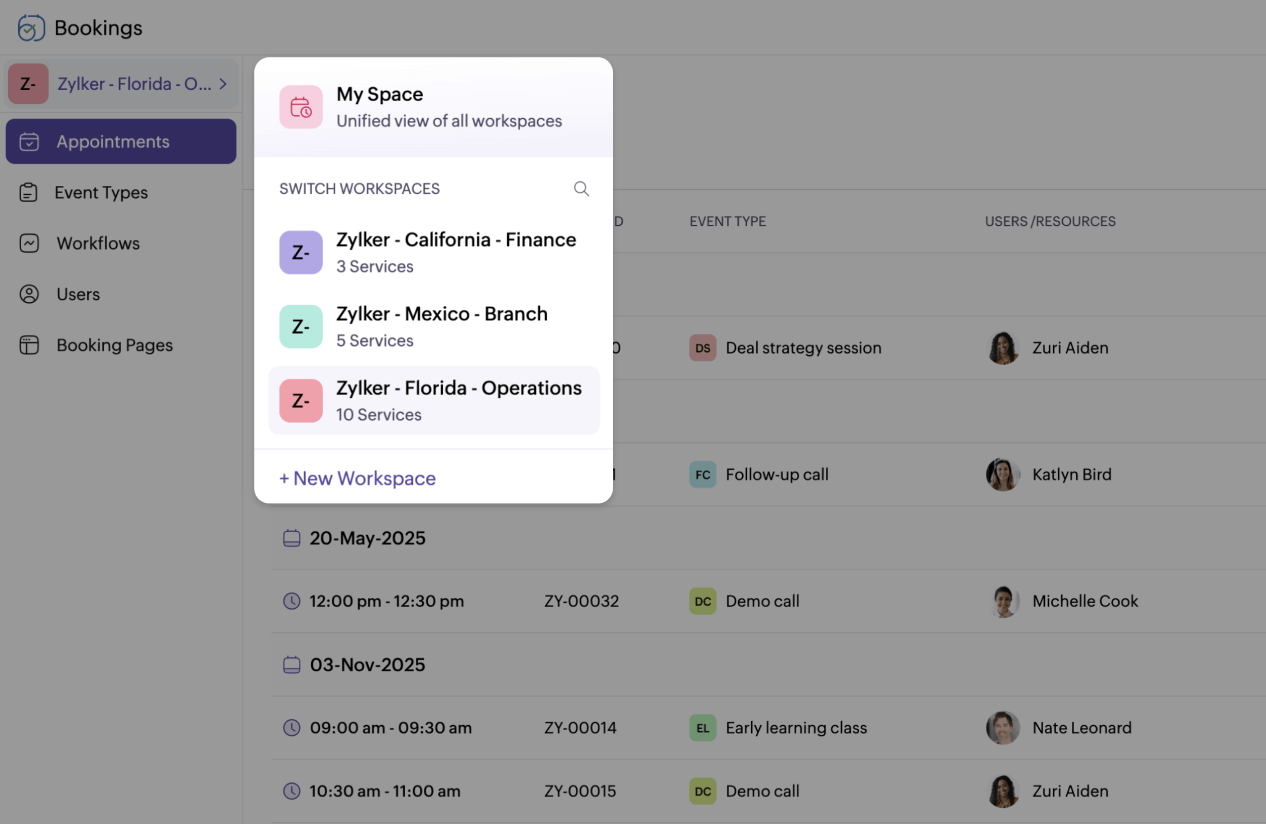
Scheduling rules
Set up scheduling rules like cancellation windows, time zone presets, and scheduling intervals to get booked based on your preferences.
Learn more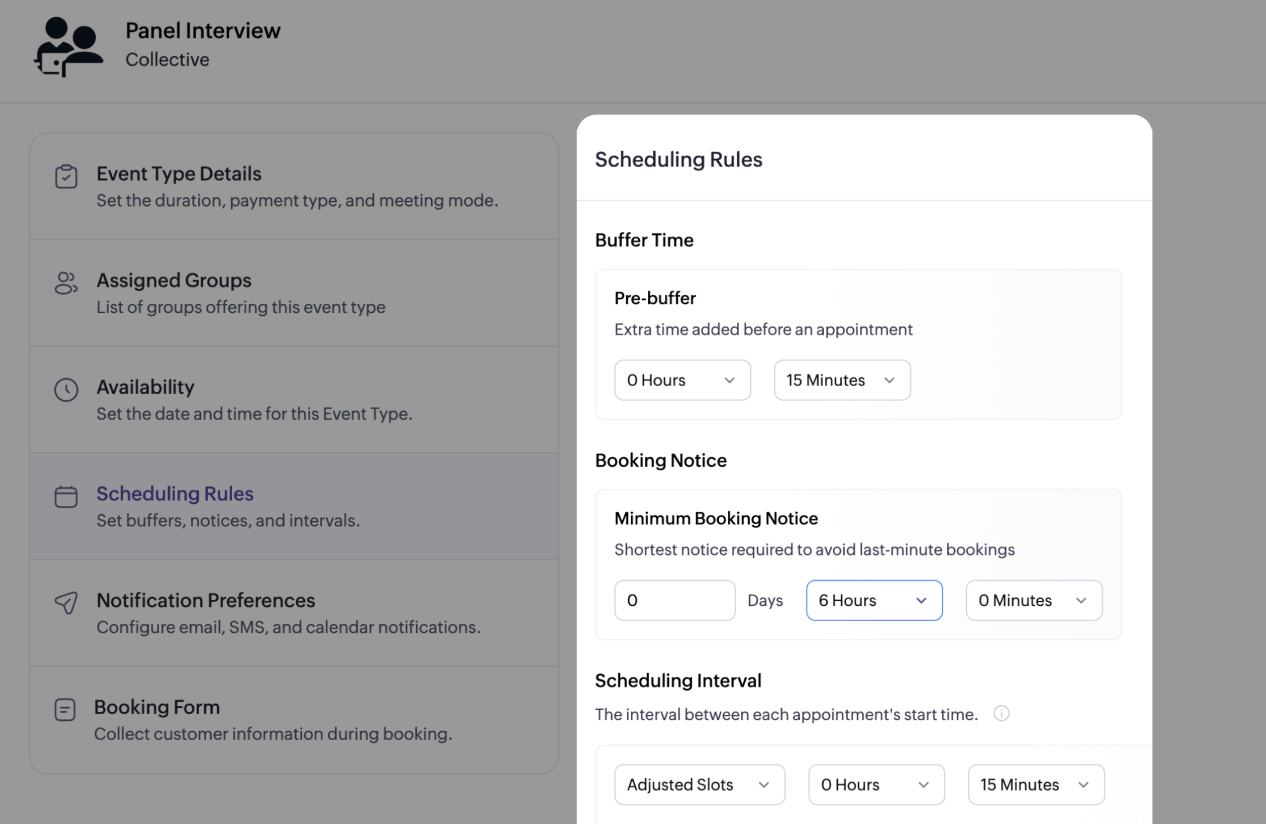
Meet online
Integrate video calling tools like Zoom, Google Meet, MS Teams, and Zoho Meeting to meet your customers online.
Learn more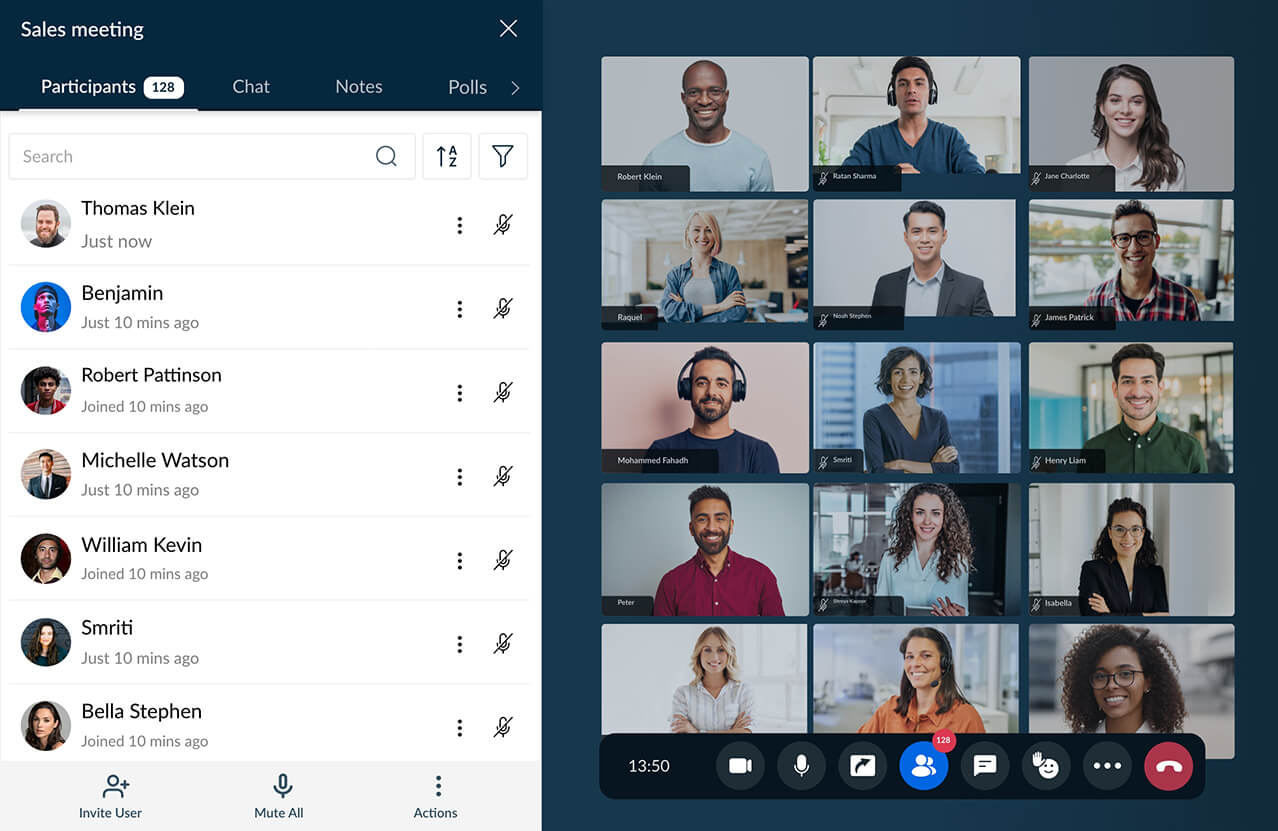
Update your CRM
Push leads to your CRM software and nurture them with meetings. Use our Zoho CRM integration or connect to your favorite CRM app with Zapier or Zoho Flow.
Learn more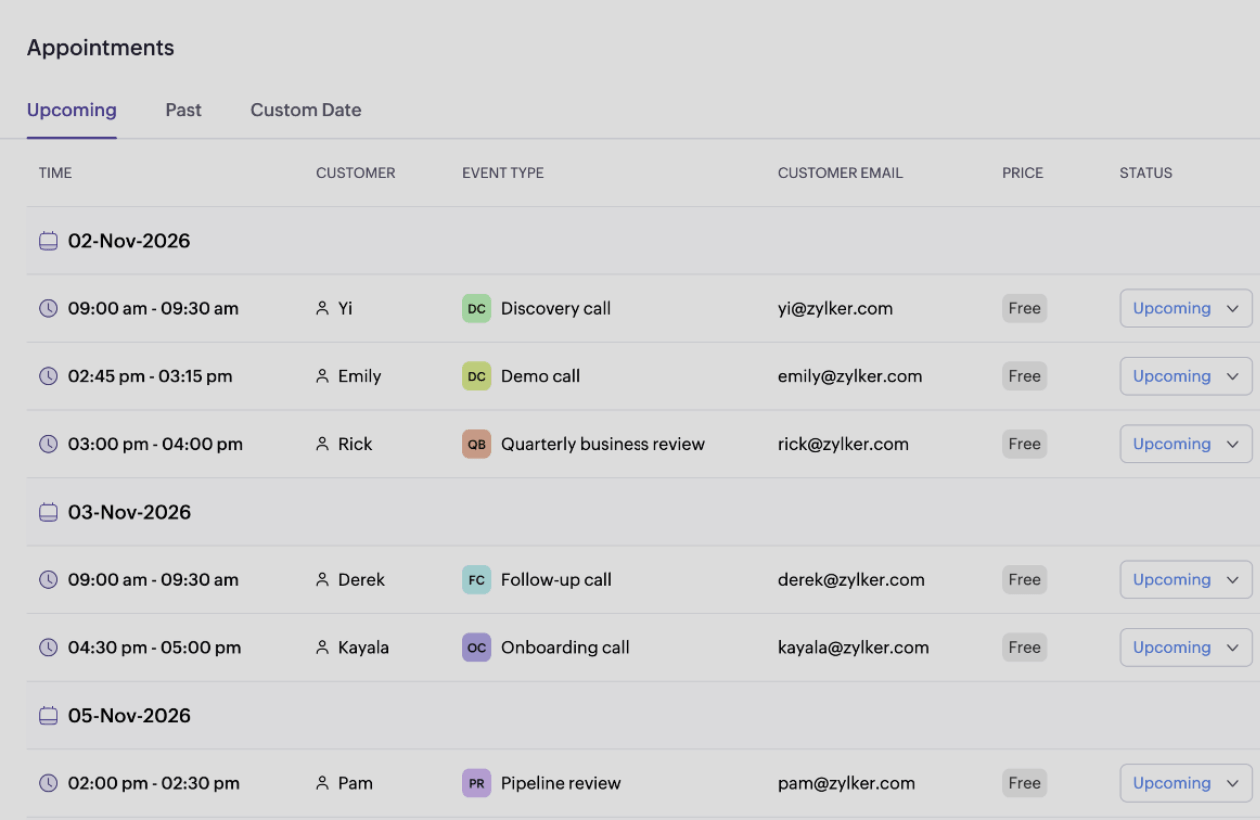
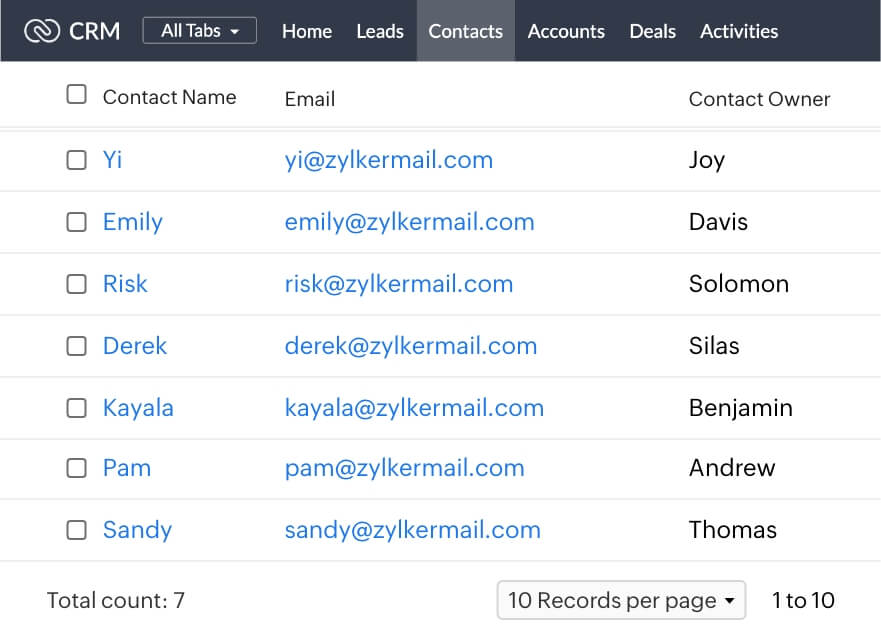
Notify and remind
Reduce no-shows with automatic emails and SMS appointment reminders. Send up to three different customized reminders for an appointment. Need to send customized emails and SMS messages for different meetings? Customize them with Zoho Bookings' notification workflows.
Learn more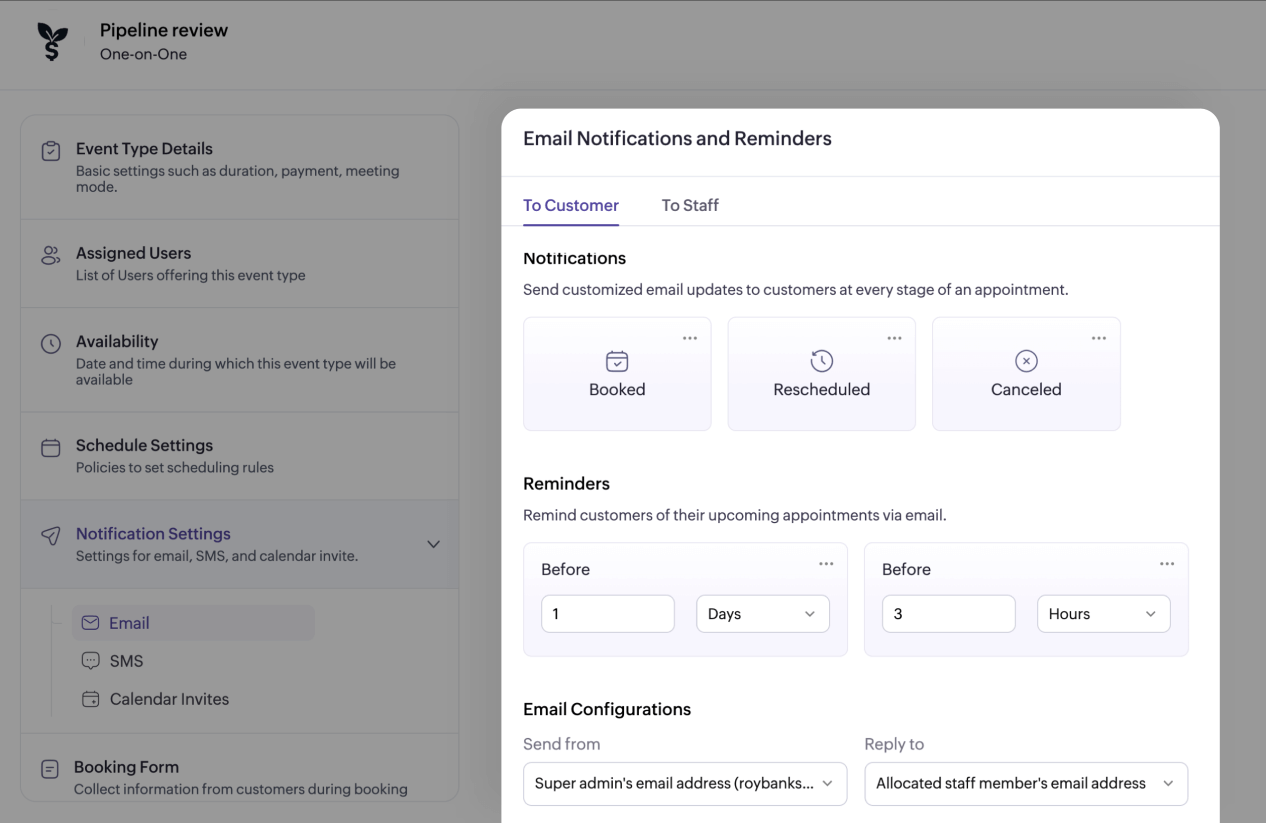
Collect payments
Collect a deposit or a full payment upfront for your various appointment types when customers schedule an appointment.
Learn more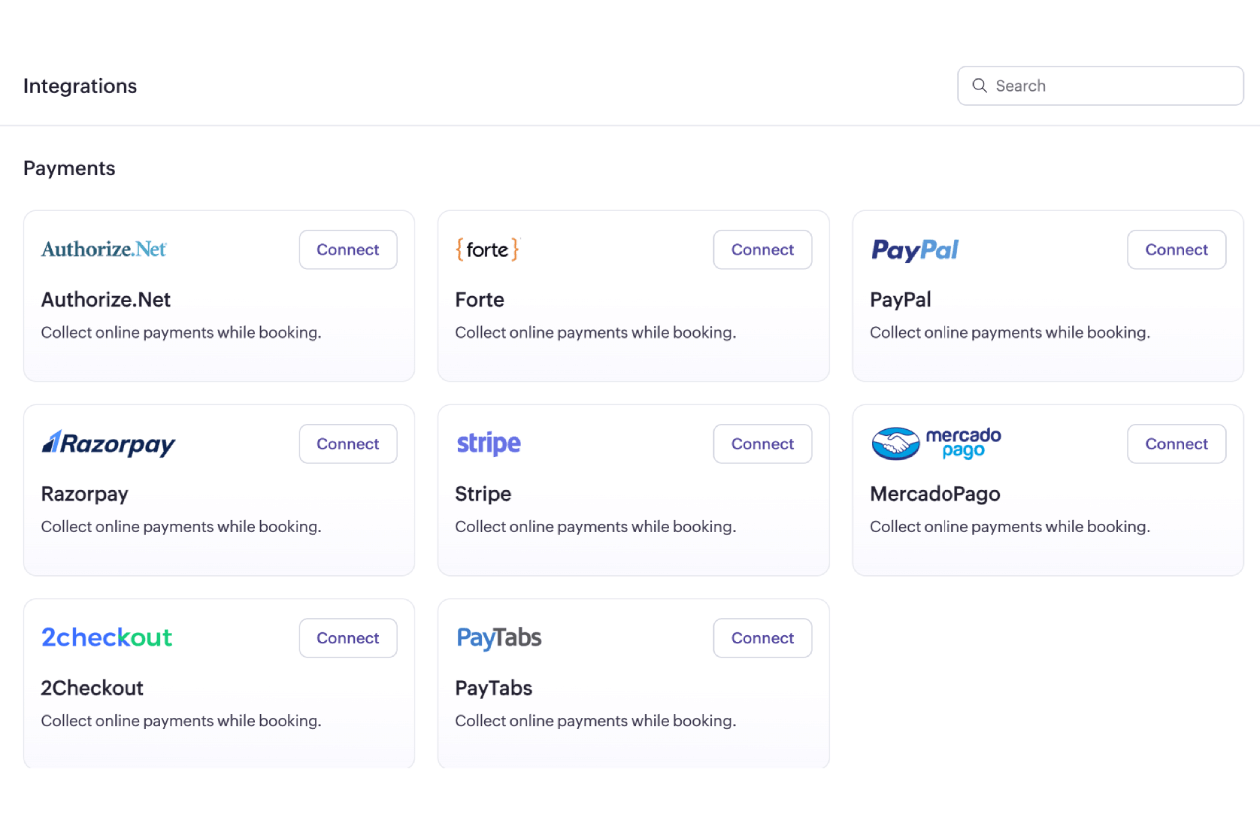
Trusted by leading businesses worldwide
16M+ appointments scheduled around the world
With a new appointment scheduled every 4 seconds
Request a demo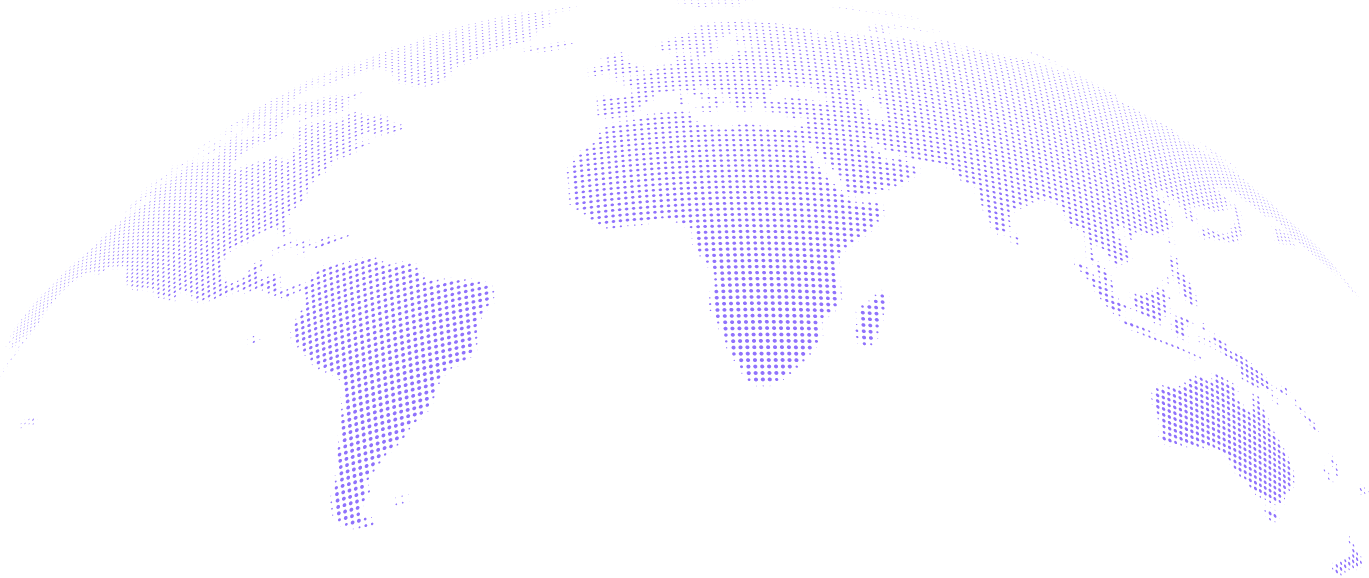
Scheduling solutions to scale your business
Scheduling stories from our customers
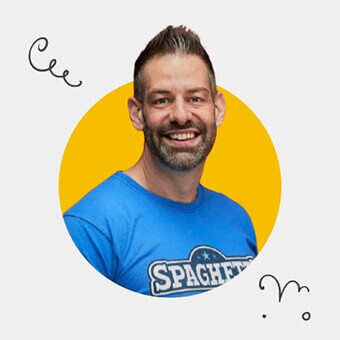
Graham Todd, Director, Spaghetti Agency
“My diary's super full with sales calls now. It's been brilliant to use. We've actually built Zoho Bookings into our sales pipeline.”
Read more
Tanya Euler, Founder, Artifex Marketing Studio
“We swapped from Calendly to Zoho Bookings because of its easy integration with the other Zoho applications we use.”
Read more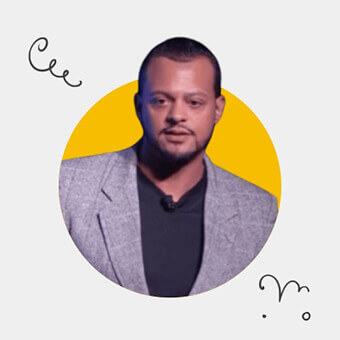
Clifton Wareham, Director of Resource Centre Development, PropertyGuys.com
“By giving customers a straightforward, hassle-free way to book, we’re seeing more appointments, which means more revenue, more deals, and more profit.”
Read more
Jeremiah Hartmann, Founder, Jeremiah Hartmann Live Event Hosts & MC's
“Since using Zoho Bookings, I've seen a 33% increase in conversions. It made it easier for my clients to book my services and keep track of their appointments.”
Read moreReady to automate your appointment scheduling?
Get started with a free 15-day trial. Continue using the free plan after the trial, or upgrade to a paid plan.
TRY ZOHO BOOKINGS NOWFrequently Asked Questions
1. What is Zoho Bookings?
Zoho Bookings is an appointment scheduling software that allows businesses to schedule meetings with customers without any back-and-forth communication. Get meetings booked based on your real-time availability, and Zoho Bookings automates the rest—from sending reminder emails to collecting payments and completing other cumbersome tasks.
2. What are the benefits of Zoho Bookings?
With Zoho Bookings, you can:
- Save time on time-consuming scheduling processes.
- Schedule and organize your meetings from a central dashboard.
- Manage your team members' bookings and their schedules.
- Enhance customer experience with simplified scheduling.
- Increase website conversions with booking widgets.
- Automate scheduling workflows to reduce admin-related tasks around your meetings.
3. How do I get started with Zoho Bookings?
You can sign up for a 15-day free trial with Zoho Bookings to explore all the premium features.
4. Does Zoho Bookings have a free plan?
Yes! Note that with the Zoho Bookings free plan, you can create only one event type and connect to a single calendar. At any point, you can always upgrade to one of our paid plans.
5. What apps does Zoho Bookings integrate with?
Zoho Bookings integrates with:
- Calendar apps like Google Calendar, Outlook Calendar, and Zoho Calendar
- Video conferencing apps like Zoom, Google Meet, MS Teams, Zoho Meeting
- Payment platforms like Stripe, PayPal, Razorpay, and more
- Other Zoho apps like Zoho CRM, Zoho Desk, Zoho SalesIQ, Zoho Assist, Zoho Meeting, and more
We'll be happy to help you out.
6. Is there a paid subscription for Zoho Bookings?
Yes, Zoho Bookings offers a per-user pricing model. For more details, please visit our pricing page.