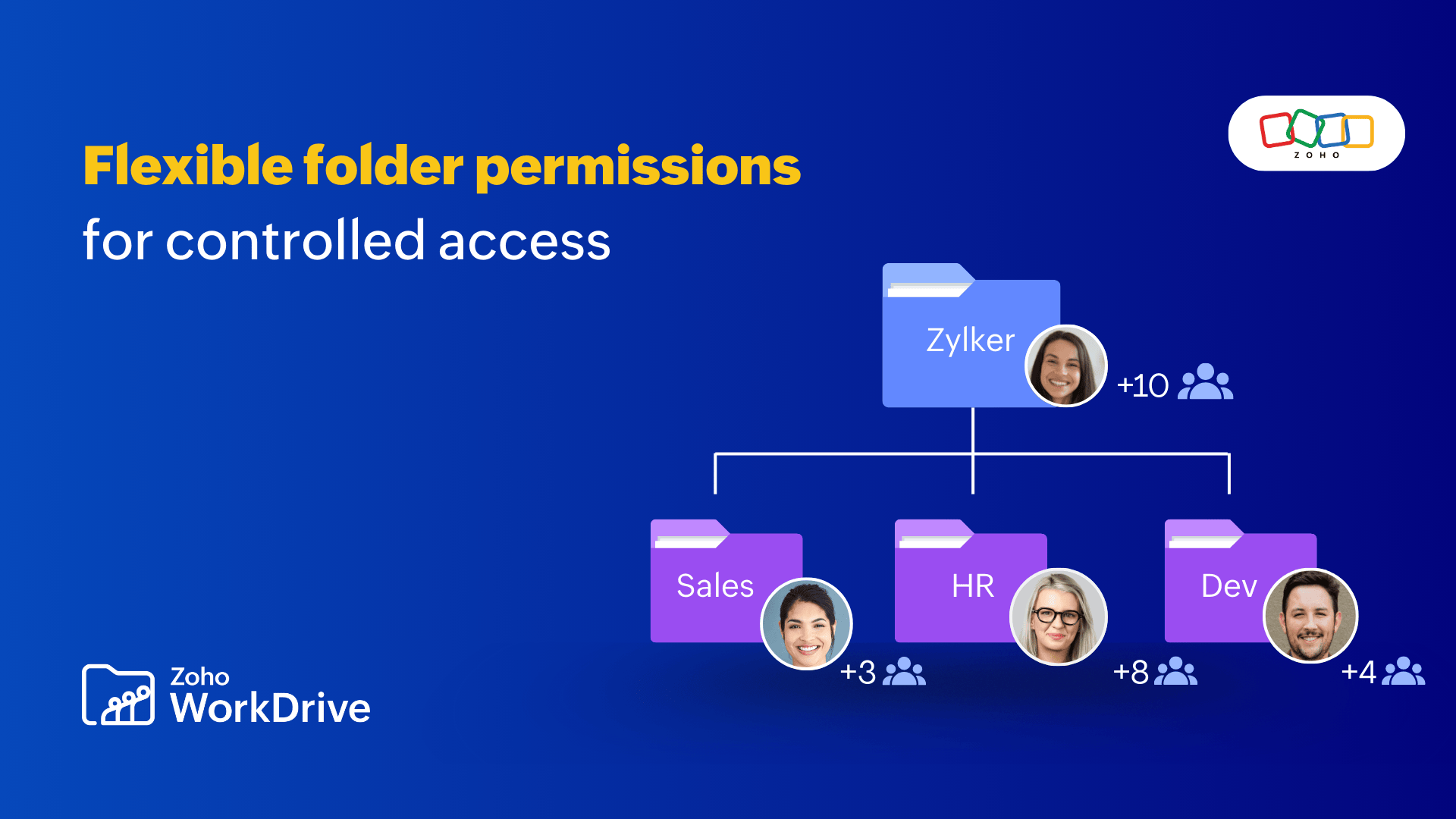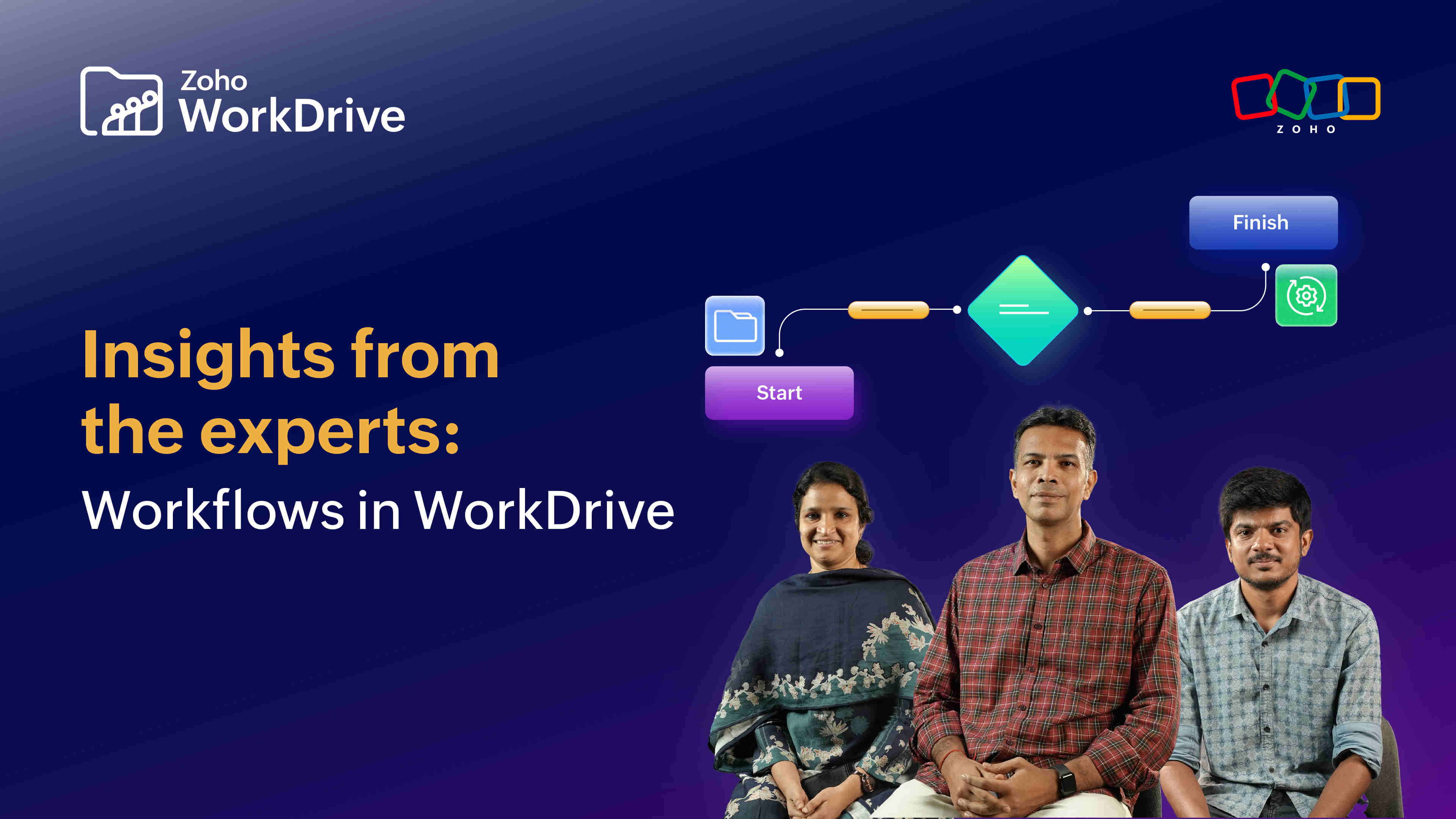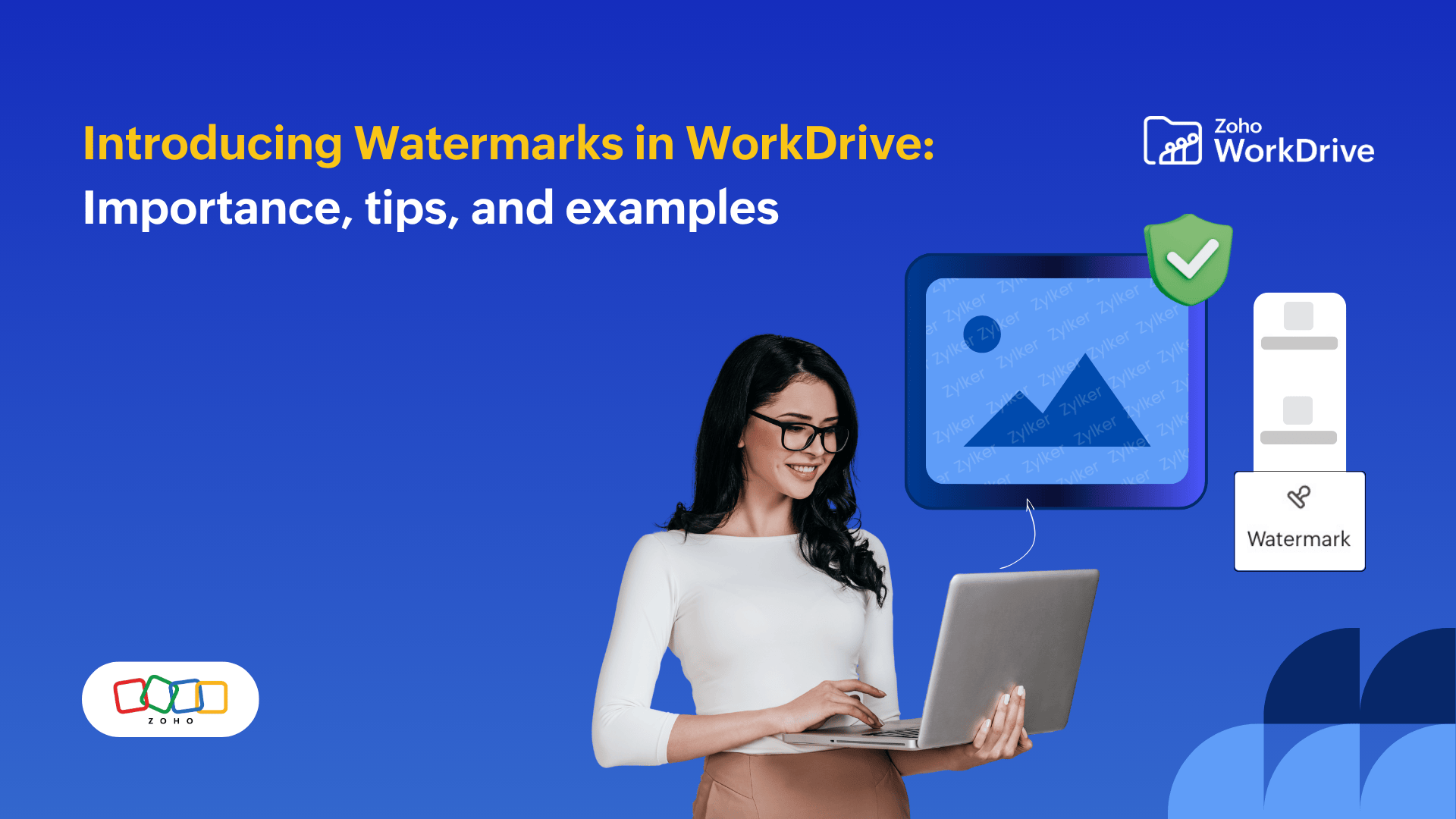3 ways to securely transfer files using Zoho WorkDrive
- Last Updated : November 18, 2025
- 2.3K Views
- 3 Min Read
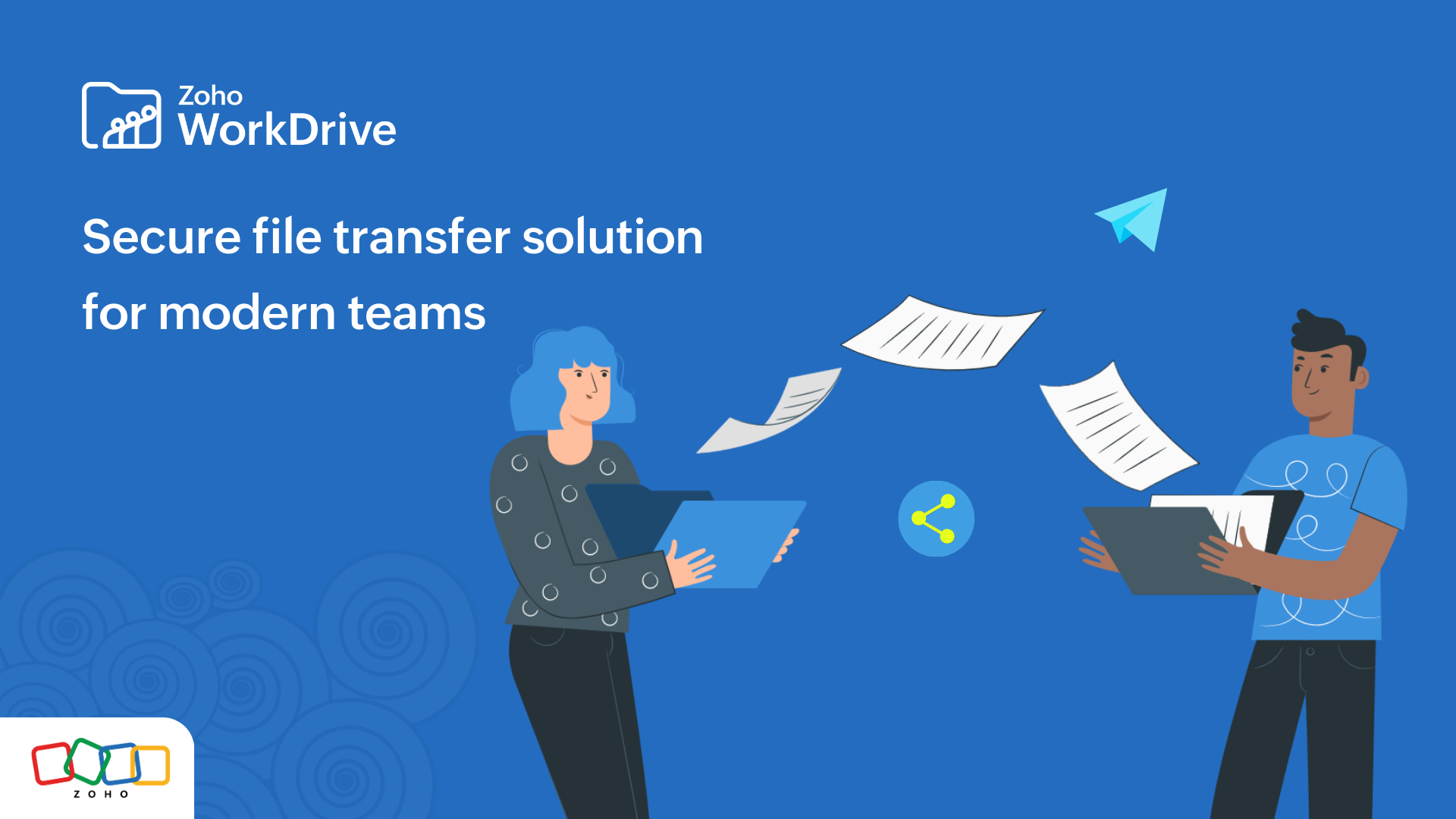
Sharing files with clients, stakeholders, and partners is an integral part of everyday corporate communication. With numerous apps for file transfer on the market, businesses often create inadvertent silos across their applications, making it difficult to manage and track shared files.
With WorkDrive, you can eliminate silos with options to securely transfer files of any size and manage them in a central space.
Transfer files directly to an email address:
Email is one of the most convenient ways to transfer files. But a traditional email exchange has drawbacks, such as attachment size limits, slow upload speeds, and the possibility of the file getting lost in a sea of conversations.
With WorkDrive, you can share a file to your recipient's email address and assign file permissions right from the WorkDrive console without compromising on data security. External users (users without a Zoho account) can access shared content only after verifying their email addresses with OTP authentication.
Transfer files with default permissions (to anyone on the internet):
Do you have documents, such as product catalogues or brochures, that you frequently share with your leads? You can create a public link for that particular file to share with prospects whenever the opportunity arises.
This way, you can share information quickly without having to compose an email. The recipients will only have permission to view and download the file.
.png)
Transfer files with custom external share links:
When you share business data with external users, it's crucial to retain complete control over the file. With WorkDrive's external share links, you can create a secure custom link to transfer files to each recipient.
You can secure the links by setting a password and expiry date. You can even request user information and disable downloads.

Once the external share link is circulated among your clients or external stakeholders, you'll be able to track file activity with access stats including number of views, number of downloads, and the date and time of recent access.

This can be especially useful when you're using a pitch deck to propose an idea to several investors. You can create multiple external share links to transfer the file. Then, with access stats, you can track views and downloads to plan your follow-up action.
Take control of your shared data:
Sharing business data with third parties may be necessary in certain situations. In these cases, it is important to ensure that the data is only accessed by authorized users.

With WorkDrive, admins can view and manage all shared files and folders in a Team Folder and in an individual member's My Folders. They can view details on file sharing, including who a file was shared with and whether it was shared internally or externally. Filters like file type, user name, file location, and sharing method can be used to search for a specific file.
More reasons to use WorkDrive for file transfer:
All the data you store and share with WorkDrive is encrypted both in transit and at rest. Zoho adheres to industry-specific compliance standards such as SOC 2 Type II and ISO 27001. Our defense-in-depth approach provides security at the physical, logical, and data levels.
With WorkDrive's easy file-sharing methods, businesses can transfer files to clients and external stakeholders without worrying about data security.