
Introduction - Estimate
An Estimate is a proposal that you send to your customers which details all the items and their prices that you are planning to sell to them. After your customer accepts the estimate, it can be converted to its subsequent sales order or an invoice.
In this page:
Create Estimate
To create an estimate in Zoho Books:
- Go to Sales > Estimates (or use c + e).
- Click the + New button in the top right corner of the page.
- Fill in the customer details, item details and other required fields.
- Mark the box Create a retainer invoice for this estimate automatically if you wish to record any advance payment for this estimate.
- Click Save as Draft to create a draft or Save and Send it to your customer’s email address right away.
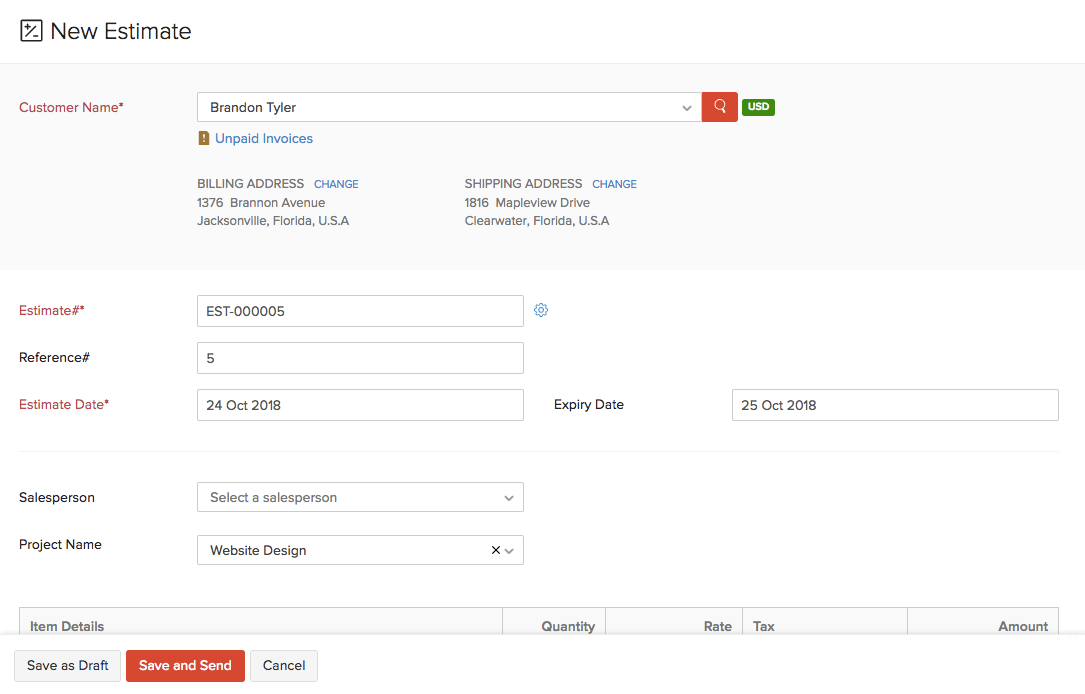
If you have saved your estimate in the Draft status, it would not reflect as part of your sales. To make it active you have to send it to your customer or mark it as sent.
Mark as Accepted
After you send your customer the estimate or quote, your customer might agree with it right away or suggest you to make some changes. There are two ways of marking an estimate as accepted:
Your customer directly accepts your estimate from the Customer Portal. You can manually mark it as accepted.
To manually mark the estimate as accepted:
- Go to Sales > Estimates.
- Select the estimate which your customer has approved.
- Click More > Mark as Accepted.
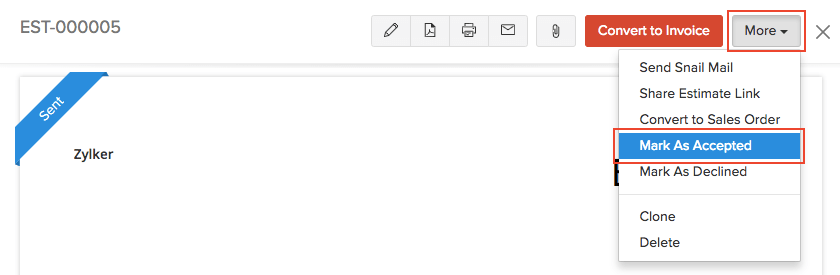
Mark as Declined
If your customer doesn’t approve of the estimate or quote, and you’re also convinced that the estimate cannot be iterated any further, you can mark it as declined.
To mark an estimate as declined:
- Go to Sales > Estimates.
- Select the estimate which you want to mark as declined.
- Click More > Mark as Declined.
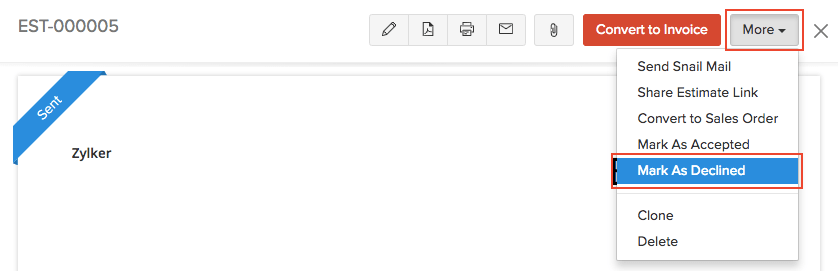
Import Estimates
Another way to add estimates in Zoho Books is to import them. You can import estimates you have in your system in the CSV, TSV or XLS format.
To import estimates:
- Go to Sales > Estimates.
- Click the Hamburger icon in the top right corner of the page.
- Select Import Estimates.
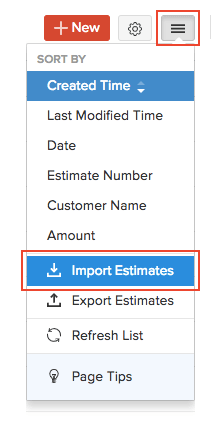
- Click the Choose File button under Upload file. You can download a sample CSV or XLS file for your reference by clicking sample csv file or sample xls file.
- Choose the Character Encoding and File Delimiter for your file.
- If you want your estimate number in the imported file to be auto-generated, mark the box Auto-generate Estimate Number.
- Click Next.
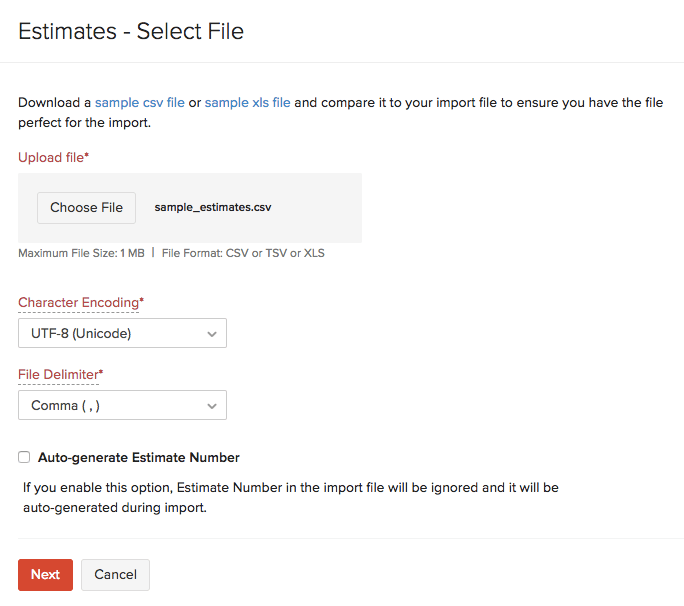
- Ensure that all the fields are mapped correctly in the Map Fields page.
- Mark the box Save these selections for use during future imports if you want to use the same import format the next time.
- Click Next.
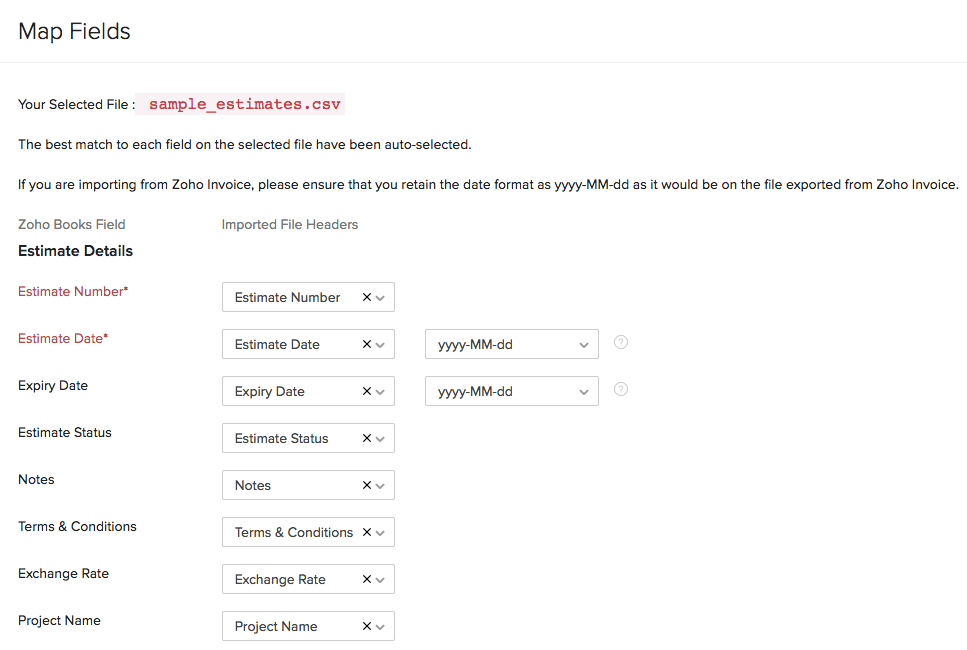
- Click Import.
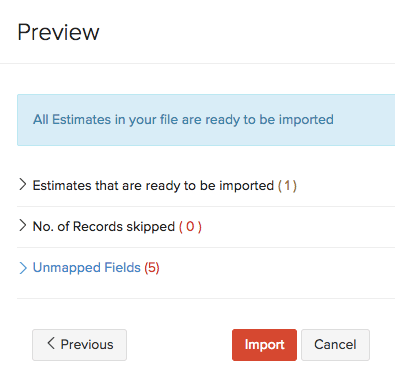
Next >
Customize Estimate
Related >
Negotiate deals and create estimates instantly with estimate management software Zoho Books.





