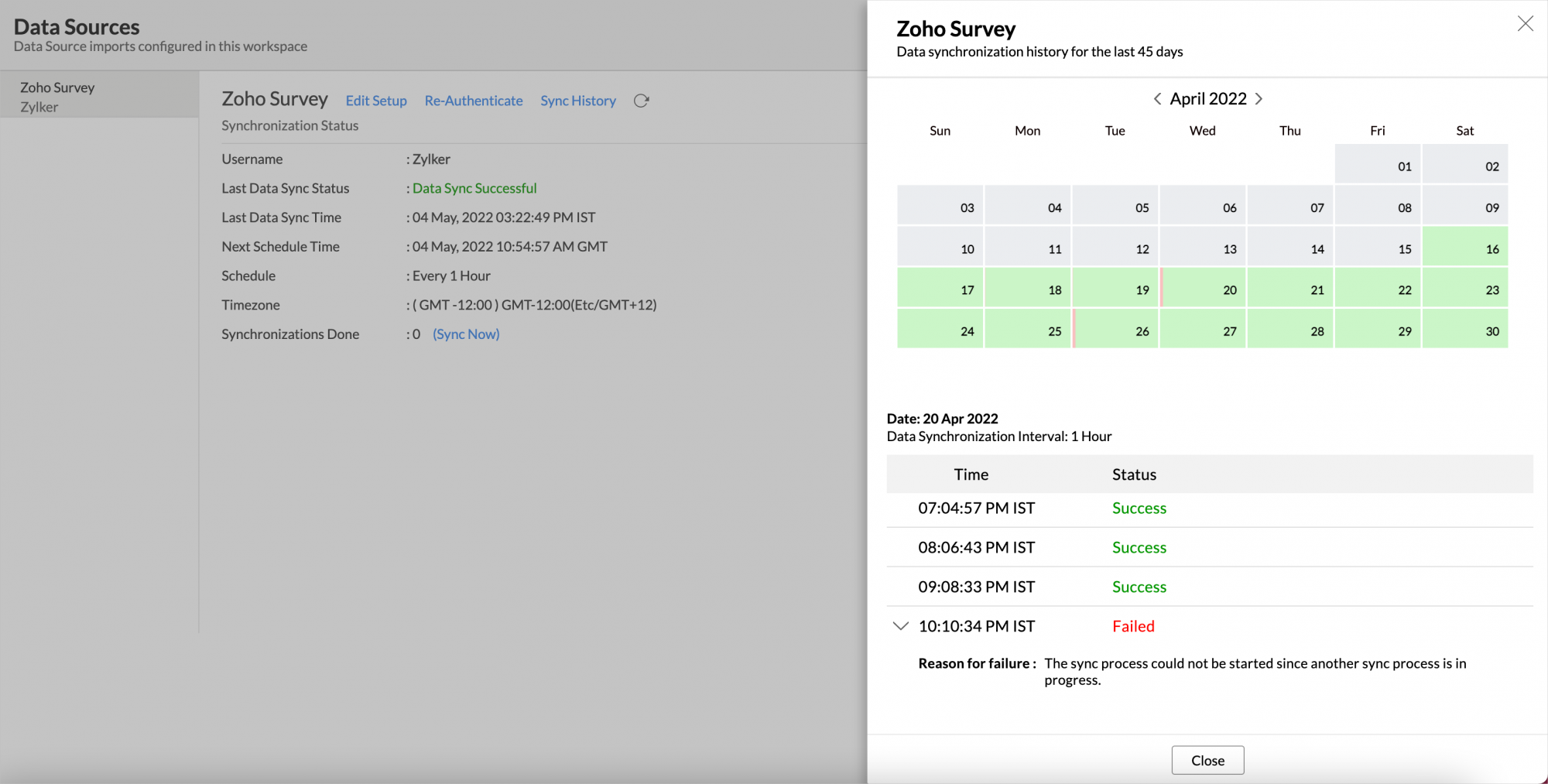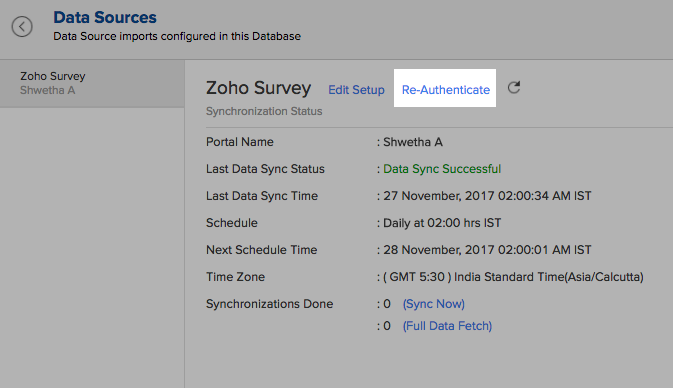Zoho Survey Advanced Analytics
Zoho Survey Advanced Analytics integration powered by Zoho Analytics enables you as an analyst to proactively manage, measure and derive analytical insights from your surveys. With Zoho Analytics you can easily slice and dice your survey responses, derive key metrics and transform them into actionable insights with the power of analytics.
The connector comes with a unique set of hand-picked reports and dashboards that enables you to easily jumpstart your analytics.
General
- What is Zoho Analytics?
- Why Zoho Survey Advanced Analytics connector?
- Who can use the Zoho Survey Advanced Analytics connector?
Pricing
- How much does this cost?
- What do you mean by 'Users' in the pricing plan?
- What do you mean by 'Rows' and how is it calculated in the pricing plan?
Setup
- Who can set up the Advanced Analytics Connector?
- How do I setup the Zoho Survey Advanced Analytics?
- How long should I wait for my Zoho Survey data to initially appear in Zoho Analytics?
- I got this email which said 'Integration Setup Failed'. What should I do?
- My data sync has failed. How do I resolve it?
- How frequently can I synchronize my data with Zoho Analytics?
- Can I edit the Zoho Survey connector Synchronization settings?
- Can I view the data synced history?
- Can I synchronize my Zoho Survey data instantly?
- How can I fetch the entire data from Zoho Survey into Zoho Analytics? What is the difference between Sync Now and Full Data Fetch?
- Can I set up the Zoho Survey within any other existing databases or in any other Advanced Analytics database?
- Can I add/modify data in the Zoho Survey data tables from within Zoho Analytics?
- Can I add new columns to the Zoho Survey data tables from within Zoho Analytics?
- Can I transfer my connector to another admin account?
- Can I add new data tables in this Workspace to create reports & dashboards?
- How do I re-authenticate my Zoho Survey account in Zoho Analytics?
- Can I track the action by all users in the connector workspace?
- How can I remove the setup?
Reporting Features
- How can I create reports using this connector?
- What are the modules in Zoho Survey on which I can create reports?
- Can I create reports by combining data from different modules in Zoho Survey?
- What are the report types supported by Zoho Analytics?
- What are Formulas (metrics) in Reports?
- How do I create my own formulas (metrics) in Zoho Analytics?
- What are the default formulas added by Zoho Analytics on setting up this connector?
- Can I combine data from other sources with the data from Zoho Survey to create reports and dashboards?
- Can I join data from multiple tables to create reports?
- What are Query Tables?
Cross-Functional Analytics with Business Applications
- What are the popular business applications that I can integrate Zoho Survey with?
- How can I analyze the data from the business applications along with Zoho Survey?
- Will a relationship (lookup) be created between Zoho Survey and the third party applications that I integrate Zoho Survey with?
Users, Sharing & Collaboration
- How do I share the reports in Zoho Analytics with my colleagues?
- Why are other members of my company not able to access the reports created?
- How can other members of my company create reports?
- What are the user roles available in Zoho Analytics?
- Why can't other users edit the reports that I have shared with them?
- Can I share the same report created by multiple users with different criteria associated, so that they see different data?
- Can I export a report/dashboard?
- How can I print the reports & dashboards created in Zoho Analytics?
- How can I email reports & dashboards created in Zoho Analytics in a scheduled manner?
- How do I embed my reports in my intranet, blog or presentation?
Solutions
- Does Zoho Analytics support embedded analytics or rebranding?
- How to create Net Promoter Score Trend chart using Zoho Survey Advanced Analytics?
- How to create NPS Responses trend chart using Zoho Survey Advanced Analytics?
Support
- How do I get technical support on Zoho Analytics?
- Can I have someone from Zoho do a demo of this for me?
General
1. What is Zoho Analytics?
Zoho Analytics is an on-demand reporting and business intelligence solution that helps you derive insights on your business data through its powerful reporting and analytical capabilities. You can create dynamic reports in minutes, with no IT help.
It offers the following important capabilities:
- Complete Online Reporting & Business Intelligence service accessible anytime and anywhere!
- Easy to adopt 'Spreadsheet-like' interface with powerful drag & drop based reporting features for quick report creation.
- Supports a wide range of reporting capabilities like Dashboards, Charts, Pivot Tables, Summary Views and simple Tabular View. Supports creation of KPI widgets in dashboards to track key performance metrics.
- Supports data import from a variety of file formats like Excel, JSON, HTML etc. Also, supports data import from cloud storage and Web URLs. Supports periodic scheduling of import.
- Integrated with Zoho Survey to derive insights on your survey data using the powerful reporting capabilities of Zoho Analytics.
- Integrated with 10+ Zoho products such as Zoho CRM, Zoho Projects, Zoho Finance, Zoho BugTracker, Zoho Recruit etc.
- Zoho Analytics is integrated with 25 + popular business applications like Google Analytics, Salesforce CRM, QuickBooks, Xero, Zendesk etc.
- You can also integrate your own applications with Zoho Analytics using Zoho Analytics API.
- Integrated with Zapier to power up import from over 500+ apps.
- Blend & merge data from across different sources to create meaningful business reports.
- With an advanced formula engine, you can derive key business metrics from your data. Also, supports SQL (Structured Query Language) driven querying for powerful report creation.
- Real-time collaboration by sharing data and reports in read or read-write modes with your colleagues & friends.
- Export and Print reports in a variety of formats. Notify reports via email.
- Publish reports for wider consumption Embed reports within your websites, web applications and blogs.
- Highly secure through user login with support for HTTPS (SSL connection). All your data and reports are hosted in highly secure data centers. (Refer Security and Privacy)
- Supports Logo Rebranding and White labeling solutions.
2. Why Zoho Survey Advanced Analytics connector?
Zoho Survey Advanced Analytics integration powered by Zoho Analytics enables you as an analyst to proactively manage, measure and derive analytical insights from your surveys. With Zoho Analytics you can easily slice and dice your survey responses, derive key metrics and transform them into actionable insights with the power of analytics.
This brings in all the capabilities of Zoho Analytics described above to Zoho Survey users.
- A full-featured business intelligence (BI) and reporting tool that can slice & dice your Zoho Survey data to create any report/dashboard you require.
- Create your own reports and dashboards based on not only your Zoho Survey data but also by blending data along with any other data sources or popular business applications
- Share reports and dashboards with your colleagues.
- Schedule and email your reports whenever you want.
- Export your reports as PDF, HTML, Excel, CSV and image files.
- Embed your reports in websites, blogs etc.
3. Who can use the Zoho Survey connector?
Users with paid accounts of Zoho Analytics (any paid plan) and any account of Zoho Survey can avail this connector.
Pricing
1. How much does this cost?
Zoho Survey Advanced Analytics is bundled free for all the paid users of Zoho Analytics. The Zoho Analytics paid plans start at $25 per month. Click to learn more about Zoho Analytics Pricing.
2. What do you mean by 'Users' in the pricing plan?
Anyone to whom you privately share your databases, tables (data), reports and dashboards, created in Zoho Analytics, for collaboration is considered a 'User' in Zoho Analytics. A user is identified by his/her unique email address, with which their Zoho Analytics account was registered.
Suppose you subscribe to the Zoho Analytics Standard plan, you can privately share the data/reports in your account and collaborate with 4 other persons. Now your Zoho Analytics account is said to have 5 users (including yourself).
3. What do you mean by 'Rows' and how is it calculated in the pricing plan?
In Zoho Analytics, a row or record is defined in the same context as in a database (or spreadsheet). In simple terms, a table consists of rows (records) and columns (fields). Each row in a table represents a set of related data and has the same structure. For example, in a table that represents "Invoices", each row would represent a single invoice record. The number of rows calculated for pricing is the sum of all rows/records stored across all your database tables in your Zoho Analytics account.
Setup
1. Who can set up the Advanced Analytics Connector?
The Account Administrator and the Organization Administrators can set up the Advanced Analytics connector. Click here to learn about Managing Users.
The credentials of the Administrator who set up the connector, will be used for establishing any connections with source application by other administrators.
2. How to Setup Zoho Survey Advanced Analytics?
Refer:
- How to create reports using this connector
- How to Create Charts
- How to Create Pivot Tables (Matrix Views)
- How to Create Dashboards
- Video demos
3. How long should I wait for my Zoho Survey data to initially appear in Zoho Analytics?
After configuring this connector, you might have to wait some time for the initial fetch to happen. You will receive an email notification once the import is complete. If you access the Workspace before the initial fetch, it will not display any data.
4. I got this email which said 'Integration Setup Failed'. What should I do?
The import process of your Zoho Survey data can sometimes fail, for various reasons. You will receive the 'Integration Setup Failed' mail, when there is a failure during the initial fetch. In this case, we request you to:
- Open the Workspace in which you have set up the connector.
- Click the Data Sources button in the Explorer tab.
- In the Data Sources page that opens, click the Retry Now link.
- If the issue persists, please do write to support@zohoanalytics.com. We will look into it and get back to you immediately.
5. My data sync has failed. How do I resolve it?
Data sync may sometimes fail due to various reasons such as Authentication Failure, your business app service is down etc. In that case, you will receive the "Data Synchronization Failure" mail with the reason for the failure, and its solution. Click here to learn more about Synchronization Error Failures and their solutions.
6. How frequently can I synchronize my data with Zoho Analytics?
Zoho Analytics offers flexible sync schedules to ensure that your data is always up-to-date for effective analysis. These schedules allow you to automate the process of updating your data, ensuring that your analyses are based on the latest information.
- 1 Hour (Enterprise plan only)
- 3 Hours (Standard plan and above)
- 6 Hours (Standard plan and above)
- 12 Hours (Standard plan and above)
- Every day (Basic plan and above)
7. Can I edit the Zoho Survey connector Synchronization setting?
Yes, you can edit the Zoho Survey connector synchronization setting. The Account Administrator and the Organization Administrators can edit this setup. To do so,
- Open the Zoho Survey Advanced Analytics Workspace.
- Click the Data Sources button in the Explorer tab.
- In the Data Sources tab that opens, click the Edit Setup link.
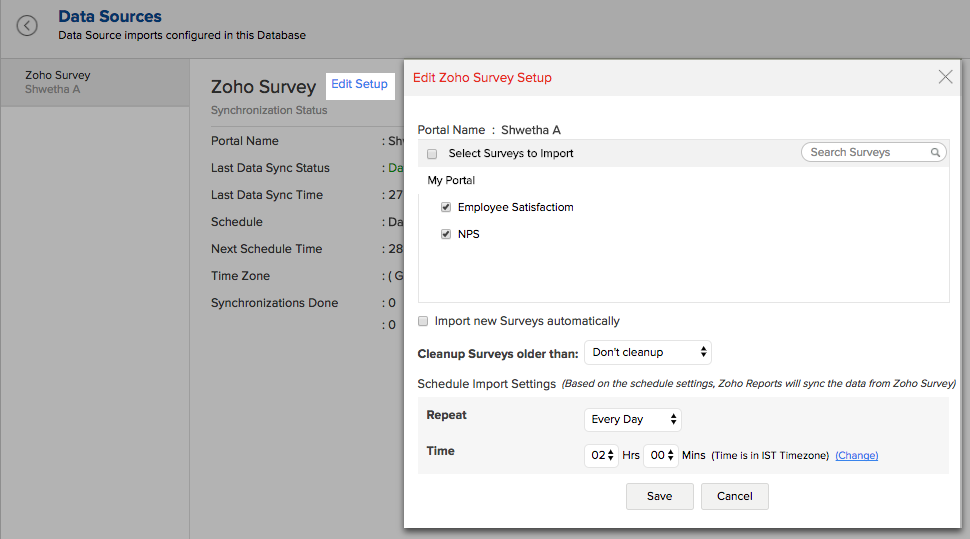
- Make the necessary changes and click Save.
8. Can I view the data synced history?
Yes, the Account Administrator and the Organization Administrators can view the Sync History. Follow the below steps to view the data synced history.
- Open the corresponding Zoho Survey Analytics Workspace in Zoho Analytics.
- Click Data Sources on the left panel. All the data source of the workspace will be listed.
- Click Zoho Survey. The Data Sources page for Zoho Survey will open.
- In the Data Sources page that opens, click the Sync History link.
- A calendar with the sync history of the last 45 days will open. The date when the data sync has happened will be highlighted. Hover to view the number of times the data had got synced on a specific date.
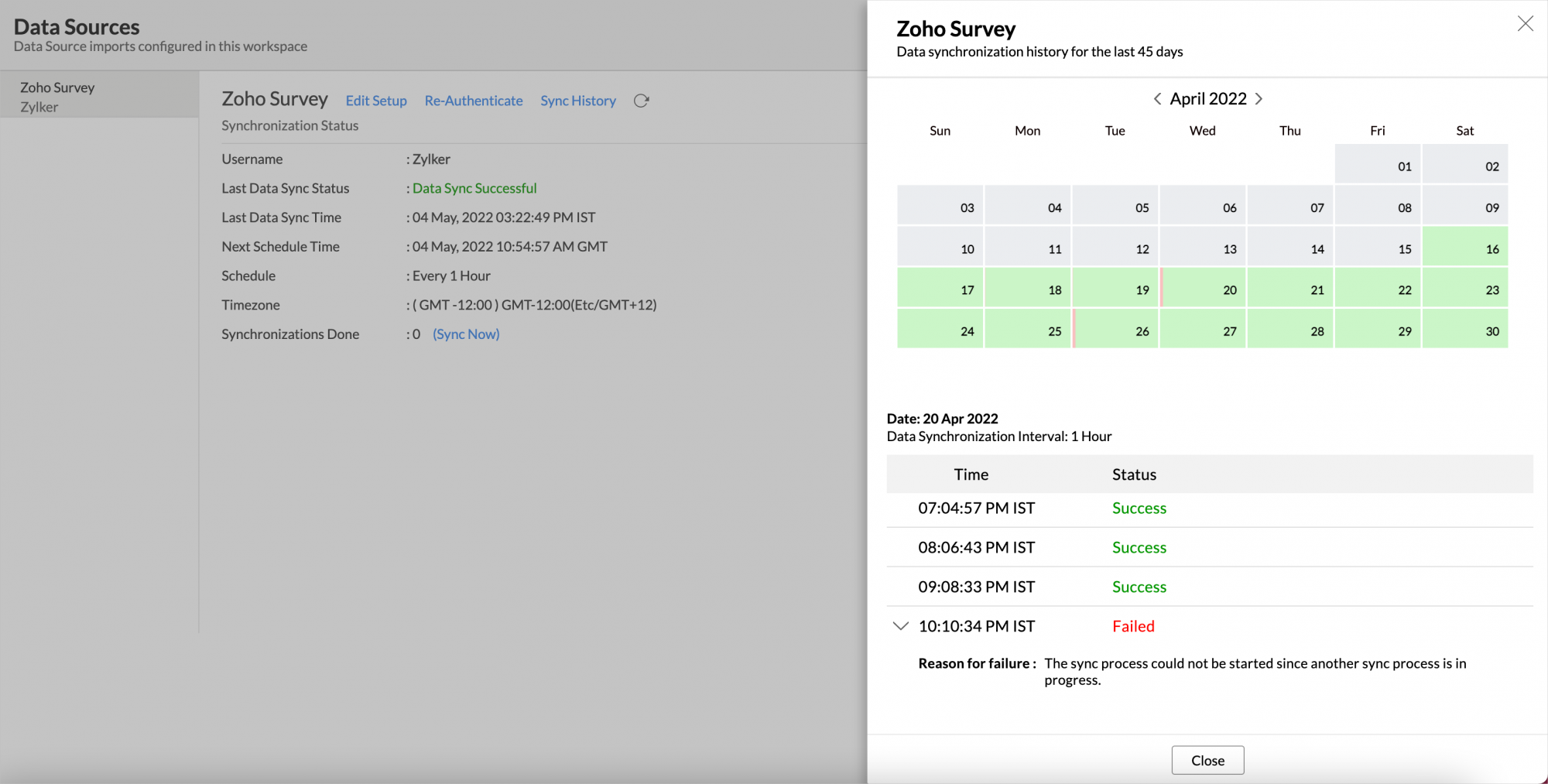
- Click the date to view more details.
- Time - Displays the time when the data is synced.
- Status - Shows whether the sync was a success or a failure.
In case of failure, the reason will be displayed. Refer to this page to learn how to resolve the issue and avoid further failure.
9. Can I synchronize my Zoho Survey data instantly?
Yes, you can synchronize your Zoho Survey data instantly when needed.
To synchronize your data instantly:
- Login to your Zoho Analytics account.
- Open the corresponding Workspace.
- In the Explorer tab, click Data Sources button
- In the Data Sources tab that opens click Sync Now.
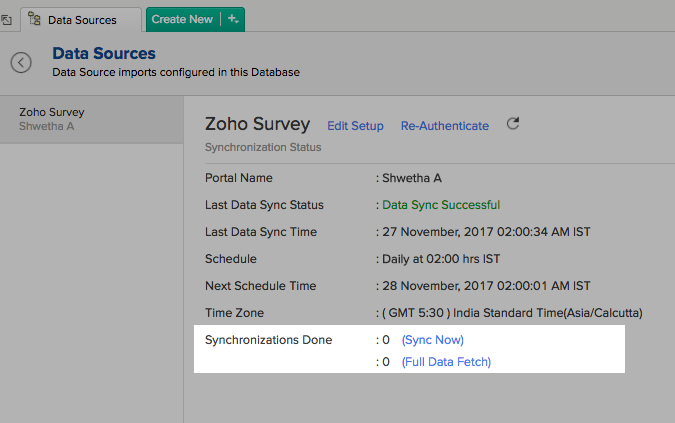
- Zoho Survey data will get instantly synchronized.
Note:
You can use this option for a maximum of five times between the schedules.
10. How can I fetch the entire data from Zoho Survey into Zoho Analytics? What is the difference between Sync Now and Full Data Fetch?
The Account Administrator and the Organization Administrators can fetch the entire data from Zoho Survey into Zoho Analytics.
The key difference between the Sync Now and Full Data Fetch are
Sync Now - This will synchronize the recent data from the source application with the existing data in Zoho Analytics.
Full Data Fetch - This will fetch the entire set of data from the source application and replace the existing data in Zoho Analytics with it.
Follow the below steps to perform the full data fetch:
- Open the corresponding Workspace.
- In the Explorer tab, click the Data Sources button.
- In the Data Sources tab that opens, click Full Data Fetch link.
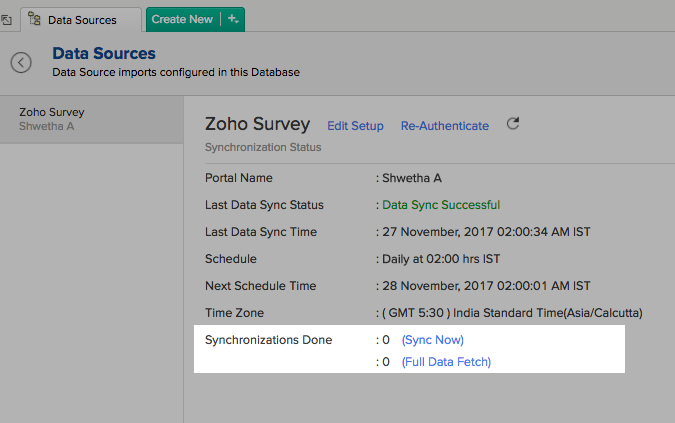
Note: Full Data Fetch will fetch the entire data from Zoho Survey and is similar to the initial data fetch process.
11. Can I set up the Zoho Survey Advanced Analytics in any other existing Workspaces or in any other Advanced Analytics database?
Yes, you can setup the Zoho Survey Advanced Analytics in any of the existing Workspaces or in any of the Advanced Analytics database to analyze data together. To do this,
- Open the Workspace into which you would wish to import your Zoho Survey data
- Click the Import Data button in the Explorer tab or Select New > New Table/Import Data.
- In the Create New Table tab that opens, select Import from Zoho Survey.
- In the Import from Zoho Survey dialog that opens, authenticate your Zoho Survey account.
- Select the form and the corresponding fields that need to be imported into Zoho Analytics.
- Select the necessary schedule import options in the Schedule Import Settings section and click Next.
Your Zoho Survey data will be imported into your database. Refer to this setup presentation.
12. Can I add/modify data in the Zoho Survey data tables in Zoho Analytics?
No, you cannot add/modify data in the Zoho Survey data tables. Data from Zoho Survey application will automatically get synced into Zoho Analytics in the different tables (one table for one form). You cannot edit any of this data or add new data records from within Zoho Analytics.
However, you can add new tables and add/import data into that, to create reports combining it with the data from Zoho Survey.
13. Can I add new columns to the Zoho Survey data tables in Zoho Analytics?
No, you cannot add new columns. But, you can add Custom and Aggregate Formulas (i.e., calculated fields) to these tables to help you create powerful reports. Refer Adding Formulas to know more on this.
14. Can I transfer my connector to another admin account?
Yes, the Zoho Survey connector in your account can be transferred to another Administrator in the Organization.
- Account Transfer: An Account Administrator can transfer the connector by transferring the account to an Organization Administrator. Click here to know more about Managing Organizations.
- Leaving the Organization: An Organization Administrator can transfer the connector setup to another Administrator by unsubscribing from the Organization.
- Transfer connector: Write to support@zohoanalytics.com, if the organization administrator continues to be part of the organization but wishes to transfer the Alchmer connector to another user(Organization Administrator).
15. Can I add new data tables in this Workspace to create reports & dashboards?
Yes, you can add new data tables. Click New > New Table to add a new table in the existing Zoho Survey Workspace.
With this feature, you can import data from other sources or add them manually into your Workspace to analyze and create reports combining this with your Zoho Survey data. You can also import data from other business applications like Google Analytics, Salesforce CRM etc.
Refer:
- How to Import data from files and feeds into Zoho Analytics
- How to Import data from local databases
- How to Import from cloud databases
- How to Import data from popular Business Applications
- How to Import data using Zoho Analytics API
16. Can I re-authenticate my Zoho Survey account in Zoho Analytics?
Yes, you can re-authenticate the connector setup. Only the Administrator who created the connector setup can re-authenticate it. Follow the below steps to re-authenticate the connector.
- Open the corresponding Workspace.
- In the Explorer tab, click the Data Sources button.
- In the Data Sources tab that opens click Re-authenticate.
17. Can I track the action by all users in the connector workspace?
Yes, you can track all activities performed in Connector-configured workspaces by all users, using Audit History. The Account Administrator and the Organization Administrators can view the audit history.
Follow the below steps to do so.
- Open the corresponding Zoho Survey Advanced Analytics Workspace in Zoho Analytics.
- Click Data Sources on the left panel.
- The Data Sources page will open. Click Audit History.
- A dialog with audit history for the last 180 days will open with the following information.
- Date & Time of the action
- Action done
- User who performed the action
The following are the actions that are logged in Zoho Analytics.
- User Actions
- Create - Connector setup created
- Edit Setup - Edit connector setup to do the following changes.
- Modules Added
- Modules Removed
- Fields Added
- Fields Removed
- Schedule Change and
- Entities (Campaigns, Org, Handles) Modified
- Delete - Remove integration
- Take Ownership - Transferred connector to other admin.
- Re-authenticate - Re-authenticate business app
- Sync Now - Sync data instantly
- Retry Now - Retry to import data after initial setup failure
- Connector Activated (when you upgrade from Basic plan to Standard plan)
- Connector Disabled (when you downgrade from Standard plan to Basic plan)
- System Event - Any action done by Zoho Analytics
- The Connector is automatically deleted when you downgrade to free plan.
- The Connector is automatically restored when you upgrade from free plan to a higher plan.
- The Connector is automatically deactivated when you downgrade your plan.
- The Connector is automatically activated when you upgrade to a higher plan.
- The Connector is manually restored by the Zoho Analytics support.
- Data synchronization schedule automatically changed to interval supported to your new pricing plan.
18. How do I remove this setup?
- Login to your Zoho Analytics account.
- Open the corresponding Workspace.
- In the Explorer tab, click Data Sources button
- In the Data Sources tab that opens click the Settings icon and select Remove Data Source as shown in the snapshot.
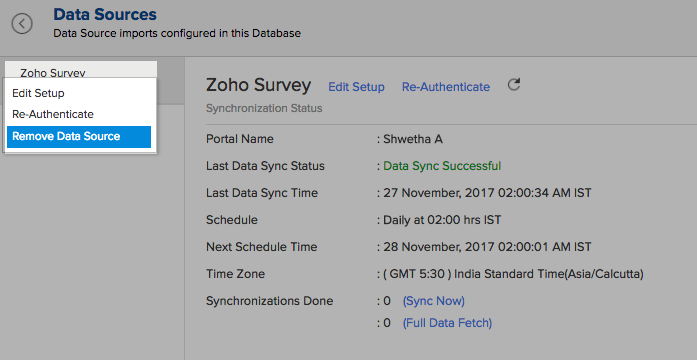
Reporting Features
1. How can I create reports using this connector?
Refer,
2. What are the modules in Zoho Survey on which I can create Reports?
You can create reports using the data from the following modules:
- Collectors
- Columns
- Departments
- Options
- Pages
- Questions
- Respondents
- Responses
- Rows
- Surveys
3. Can I create reports by combining data from different modules in Zoho Survey?
All the modules in Zoho Survey will be linked by default. You can create reports by combining data from the different modules in Zoho Survey by simply dragging and dropping the columns from the different modules into the respective shelves of the reports designer.
4. What are the report types supported by Zoho Analytics?
Zoho Analytics supports a wide variety of reports.
- Charts
- Pie
- Bar
- Stacked bar
- Bubble
- Packed Bubble
- Line
- Smooth Line
- Scatter
- Combination
- Area
- Stacked Area
- Web
- Funnel
- Doughnut
- Dial
- Bullet
- Table View
- Pivot tables (Matrix Views)
- Summary view
- Tabular view
- Dashboards (multiple reports arranged in the same page)
- KPI Widgets
5. What are Formulas/metrics in reports?
Formulas, as the name indicates, are calculations that help you derive key business metrics that can be used for reporting and analysis. Zoho Analytics provides a powerful formula engine to create any type of calculations required, to enable creating the required reports. Refer Adding Formulas in Zoho Analytics to know more.
6. How do I create my own Formulas in Zoho Analytics?
You can create a custom formula by clicking Add > Formula Column/Aggregate Formula in a Table. Refer to the Adding Formulas in Zoho Analytics help page.
7. What are the default formulas that gets added by Zoho Analytics on setting up this connector?
The default formulas added by Zoho Analytics are listed below. You can view these formulas by opening the corresponding table and selecting Add > Edit Formulas from the toolbar.
The following are the default formulas in the Respondents table
| Formula Name | Formula | Formula Type | Description |
| Total time | Custom | Dateandtimediff(second, "Start Date", "End Date") | Displays the total time taken to complete the survey. The data is displayed in seconds. |
| Total time in minutes | Custom | "Total time"/60 | Displays the total time in minutes. |
| Survey Completion Rate | Aggregate | (Countif("Respondents"."Status"='completed')/Count("Respondents"."ID"))*100 | Displays the completion rate of the Survey. |
8. Can I combine data from other sources with the data from Zoho Survey to create reports and dashboards?
Yes, you can combine data from your other sources with your Zoho Survey application data for analysis.
To do this, you need to add/import a new data table into the Zoho Survey Workspace as explained in the previous question and then define a look-up to join it with the table from Zoho Survey.
To define a lookup relationship between two tables, it is essential that the tables have at least one column which is common between them. Follow the below steps to look up a column from Zoho Survey along with the data from any other source.
- Open the corresponding table, right-click the column header and select Change to Lookup Column.
- In the Change to Lookup Column dialog that opens, select the column to look up.
- Click OK
9. Can I join data from multiple tables to create reports?
Yes, you can join data from multiple tables to create the reports. Refer to the previous question for detailed help on this.
10. What are Query Tables?
Query Table allows you to pull data from the tables by writing standard SQL SELECT Queries. You can create reports over this Query Table as you do over a data table. Refer to this help document to know about how to create Query Tables in Zoho Analytics.
Cross-Functional Analytics with Popular Business Applications
1. What are the popular business applications that I can integrate and analyze Zoho Survey data with?
You can import and analyze data from all the applications that Zoho Analytics offers integration with. Please refer to our Integrations page to know more.
2. How can I analyze the data from the third party business applications along with Zoho Survey?
To import data from the third party business apps,
- Open the Zoho Survey database
- Click the Import Data button
- In the Create New Table tab that opens, select the application that you wish to import.
- Provide the necessary authentications
- Select the necessary modules and fields
- Select the schedule import options
- Click Create
3. Will a relationship (lookup) be created between Zoho Survey and the third party applications that I integrate Zoho Survey with?
A lookup relationship will not be created automatically between the Zoho Survey modules and the modules of the application that you are trying to import. You will have to manually link the tables using a look-up relationship.
To manually create a lookup relationship refer this help link - https://www.zoho.com/analytics/help/table/joining-tables.html
Users, Sharing & Collaboration
1. How do I share the reports in Zoho Analytics with my colleagues?
You can easily share the reports that you create with the other users in your organization. Refer to Sharing and Collaboration help page for more details on this.
Once you privately share a report with your colleagues they will be able to access the reports as you do. Refer here to know how to access the reports.
2. Why are other members of my company not able to access the reports that I create?
When a Zoho Survey Administrator configures the Zoho Survey - Zoho Analytics, the tables, and reports will be available only to him/her, by default. The Administrator has to share the database with other members of the company. Only then will the default reports be accessible by those members.
To know more, refer to Sharing and Collaboration help page.
3. How can other members of my company create reports?
The Zoho Survey Administrator who has set up the should share the tables present in 'Zoho Survey Advanced Analytics' database with other members of the company. Once this is done, the shared users can create reports based on those tables.
To know more, refer to Sharing and Collaboration help page.
Note: If you add a user as a Workspace Administrator in the Zoho Survey Workspace created in Zoho Analytics (Refer Managing Users in Zoho Analytics, to know how to add Workspace Administrators), the user will be able access all the data & reports, create new reports and do any operation that you could do on the Workspace
4. What are the user roles available in Zoho Analytics?
Zoho Analytics offers three user roles - Administrator, Workspace Administrator, and User. Click to know more about the Zoho Analytics Organization Model and User Roles.
5. Why can't other users edit the reports that I have shared with them?
This is the expected behavior. Only when the users to whom the reports are being shared is set as a Workspace Administrator, they will be able to edit the reports. If a normal user wants to edit the report, he/she will have to save the report with a new name using the Save As option toolbar. The User can edit this report. To know more about user roles, click here.
6. Can I share the same report created to multiple users with different criteria associated, so that they see different data?
Yes, you can. Refer the topic Apply filter criteria.
7. Can I export a report/dashboard?
Yes, you can export the report/dashboard in various file formats such as CSV, EXCEL, PDF, HTML, and Image. Click to know more.
8. How can I print the reports & dashboards created in Zoho Analytics?
In order to print the report/dashboard, you first need to export it. You can export the report in various file formats such as CSV, EXCEL, PDF, HTML and Image. Click to know more.
Note: If you are a user to whom a report has been shared and you want to take a print, ensure you have been provided the Export permission by the Administrator to the report, only then you will be able to print the report.
9. How can I email reports & dashboards created in Zoho Analytics in a scheduled manner?
If you are the Administrator of the Zoho Analytics or a 'Workspace Administrator', you can schedule reports and dashboards to be emailed automatically. Refer to the email schedule section in this help documentation.
10. How do I embed my reports in my intranet, blog or presentation?
You can easily embed the reports & dashboards created in Zoho Analytics in your website, web application or blog. Refer Embedding in Web Pages/Blogs to know more about this.
Solutions
1. Does Zoho Analytics offer Embedded Analytics or rebranding?
Yes, Zoho Analytics supports various rebranding options such as Portal rebranding/white labeling and Logo Rebranding.
2. How to create Net Promoter Score Trend using Zoho Survey Advanced Analytics?
3. How to create NPS Responses trend using Zoho Survey Advanced Analytics?
Support
1. How do I get technical support on Zoho Analytics?
We offer 24x5 technical support (Monday to Friday). In case if you need our assistance kindly do mail us your questions to support@zohoanalytics.com.
You can also reach out to us on our toll-free numbers -
- United States: +1 (888) 900 9646
- United Kingdom: +44 (20) 35647890
- Australia: +61-2-80662898
- India: +91-44-67447000
2. Can I have someone from Zoho do a Demo of this for me?
Yes, certainly. Register for a demo in this page.