Transaction Locking
At the end of your accounting period, you may want to prevent the creation or modification of transactions that could affect your accounts. Transaction Locking in Zoho Books helps you freeze transactions for a specified period. Once transactions are locked, they cannot be added, modified, or deleted if recorded before the specified lock date.
Lock Transactions
Zoho Books allows you to lock transactions by individual modules or lock all transactions at once.
| Lock Individual Modules | Lock All Transactions in Zoho Books |
|---|---|
| Locks transactions in one or multiple modules, allowing you to freeze each module’s transactions as required. | Locks all transactions across all modules in Zoho Books at once. |
| Each module can have different lock dates. | All transactions in Zoho Books will have the same lock date. |
Lock Individual Modules
Some organizations have separate departments for sales, purchases, and other functions, each managed by their respective heads. At the end of an accounting period, they may not all want to lock the transactions of their modules on the same date.
In such cases, you can lock transactions by individual modules instead of locking all transactions at once.
You can use this option if you want to:
- Lock specific modules.
- Set a different lock date for each module.
Here are the transactions that will be locked under each module:
| Module | Transactions |
|---|---|
| Sales | Invoices, Credit Notes, Invoice Payments, Customer Payments, Bills Of Supply, Debit Notes and Retainer Invoices. |
| Purchases | Expenses, Bills, Vendor Credits, Vendor Payments, and Bill Payments. |
| Banking | Deposits, Transfer Funds, Card Payment, Owner’s Drawing, Owner’s Contribution, Other Income, Interest Income, Tax Refunds, Credits or Refunds Received, Sales Returns, Expense Refund, Sales without Invoices, Payment to Initial Creditors, Receipts from Initial Debtors, Wage Payment, Loan Repayment, and Loan Disbursement. |
| Accounts | Journals, Tax Payments, Tax Adjustments, and Base Currency Adjustments. |
To lock a module:
- Go to Accountant on the left sidebar and select Transaction Locking.
- Click Lock next to the modules of your choice. It can be either the Sales, Purchases, Banking or Accounts module.
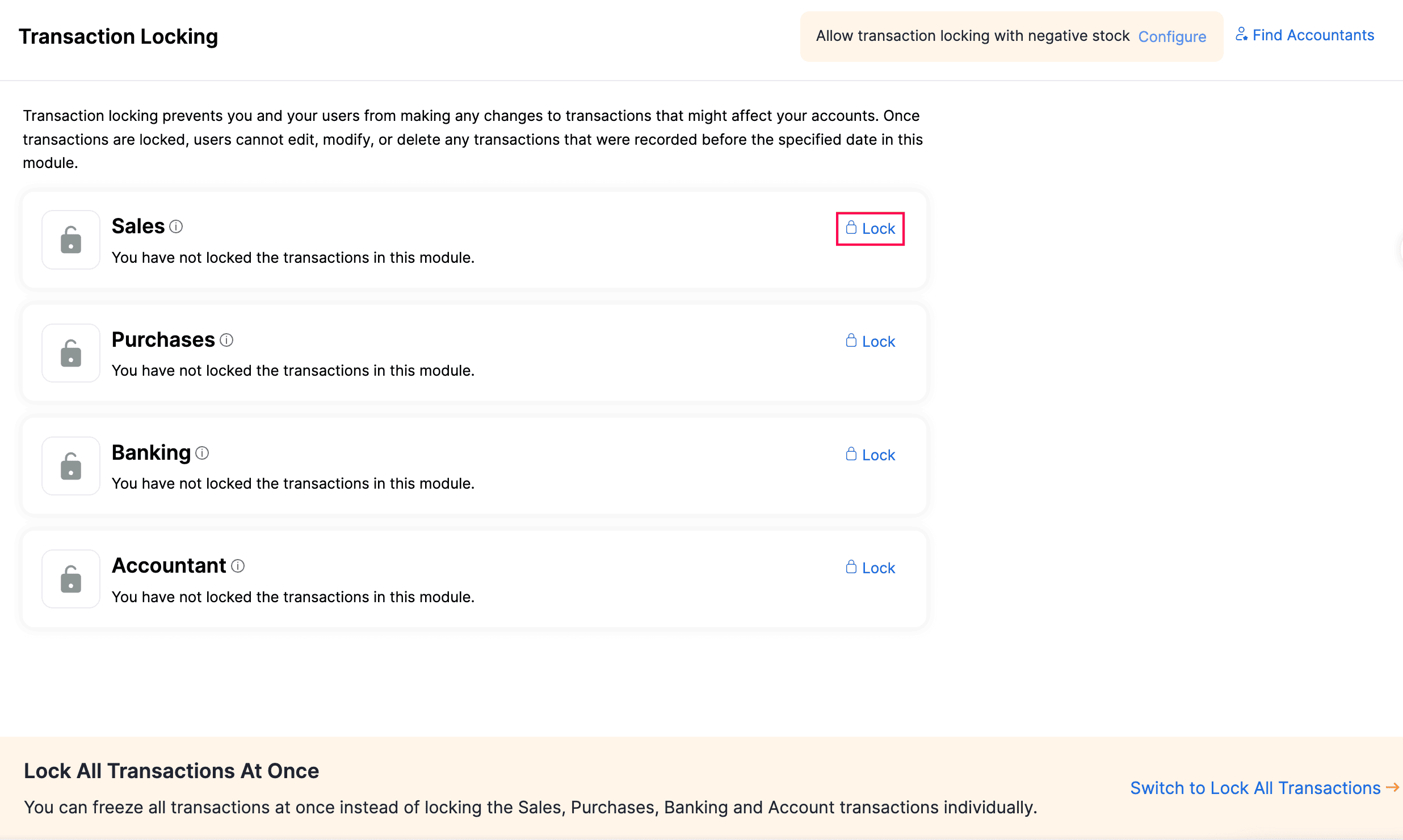
- Select the Lock Date. The transactions recorded before this date cannot be modified or deleted.
- Enter the Reason for locking the transactions.
- Click Lock to freeze all the transactions in the module.
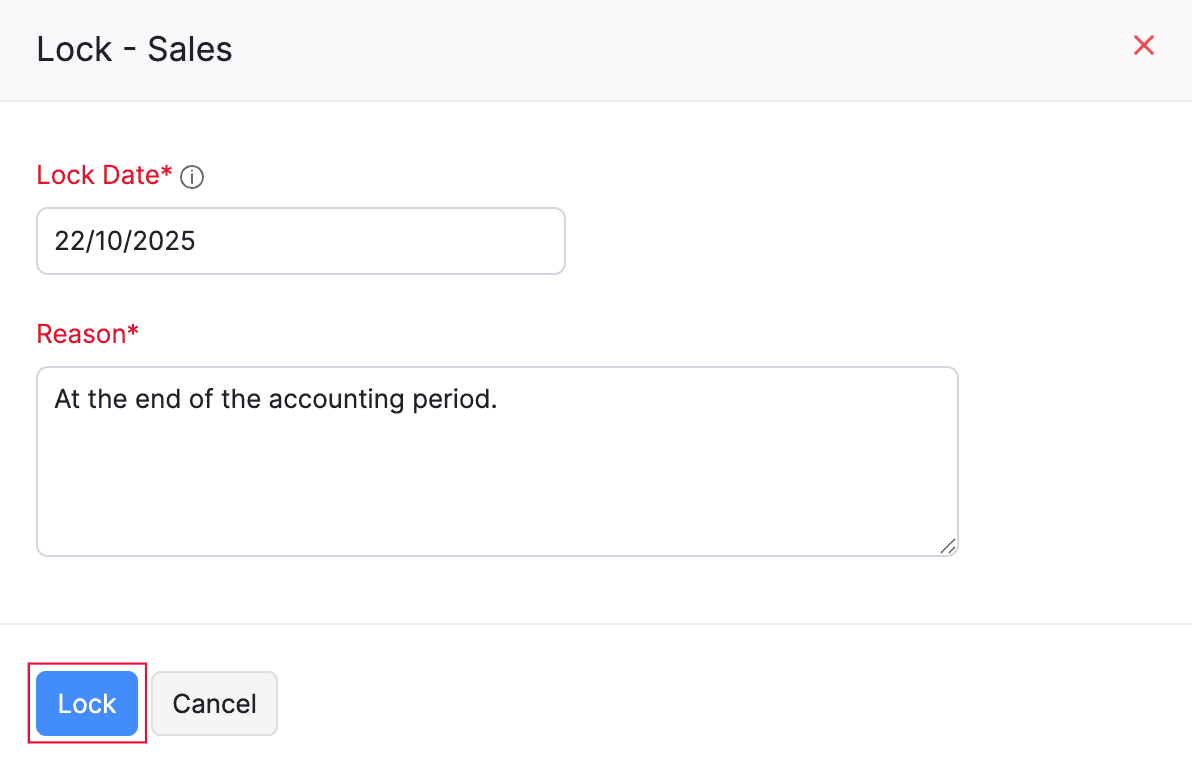
Once the modules are locked, their transactions cannot be modified or deleted.
Lock All Transactions In Zoho Books
If you want to freeze all transactions in Zoho Books at the end of your accounting period, you can lock them all at once to save time. When you do this, all transactions will be locked using the common lock date you specify.
To lock all transactions in Zoho Books:
- Go to Accountant on the left sidebar and select Transaction Locking.
- Click Switch to Lock All Transactions at the bottom of the screen in the Lock All Transactions At Once section.
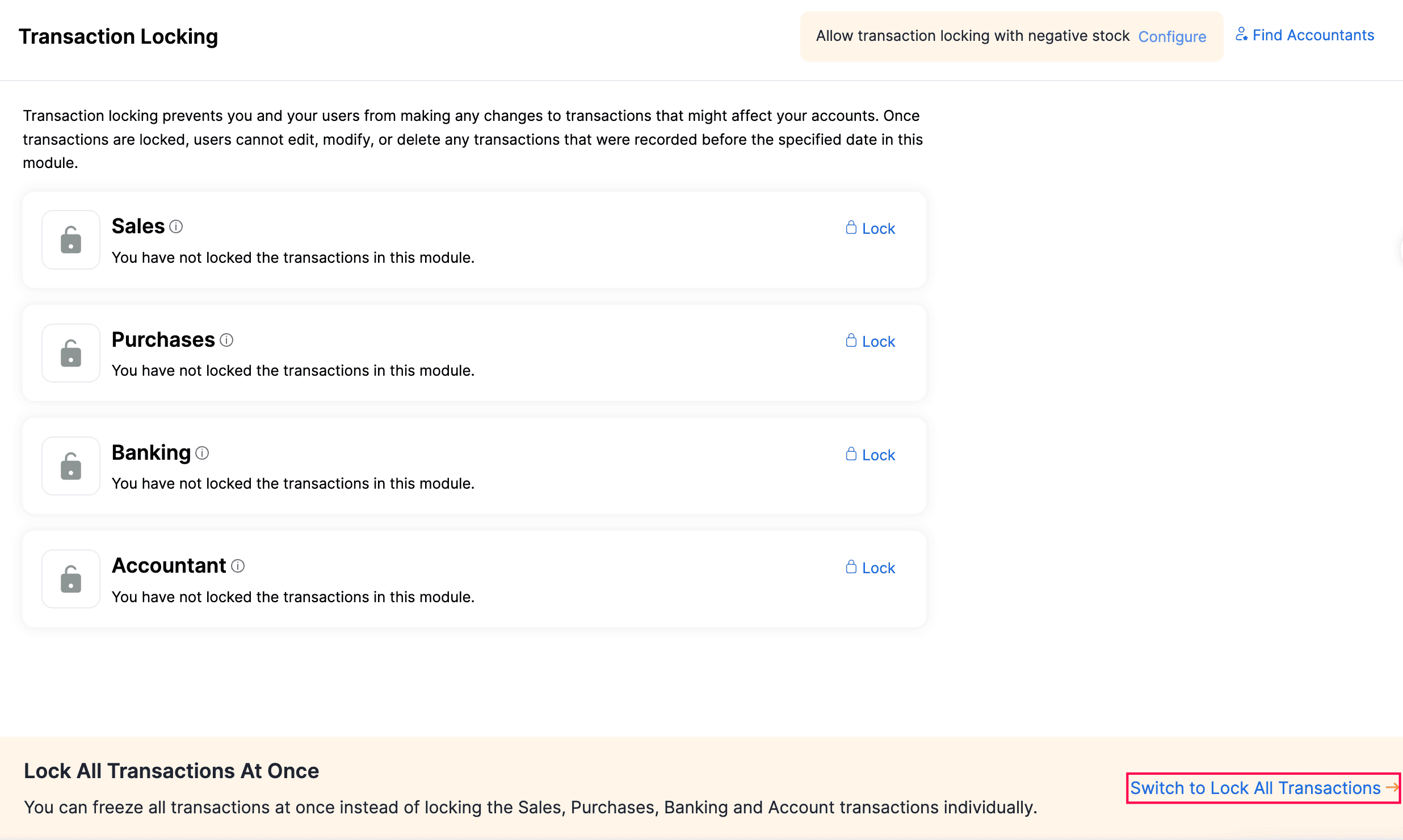
- Click Lock to the right of All Transactions.

- Select the Lock Date. The transactions recorded before this lock date cannot be modified or deleted.
- Enter the Reason for locking all the transactions.
- Click Lock to freeze all transactions.
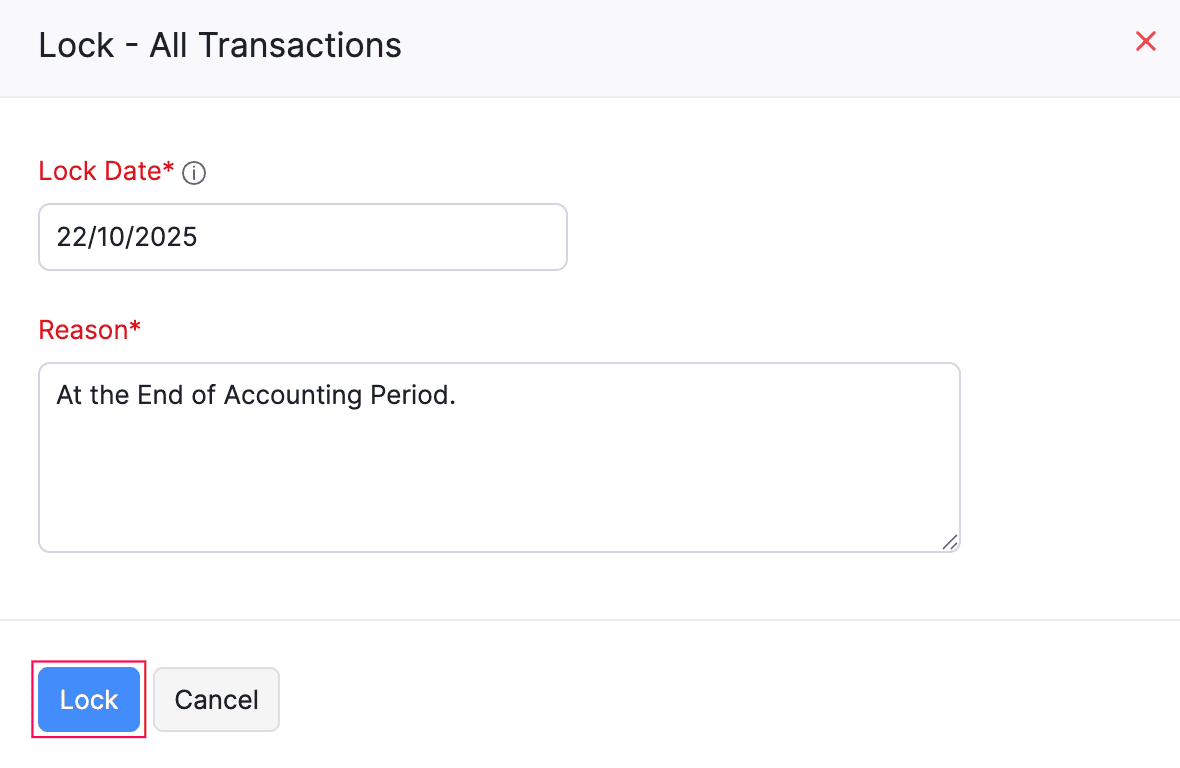
Once all transactions are locked, no modifications or deletions can be made across any modules.
Edit Transaction Locking Details
You can update the lock date and the reason for locking your transactions. To do this:
- Go to Accountant on the left sidebar and select Transaction Locking.
- Click Edit next to the particular module or All Transactions.
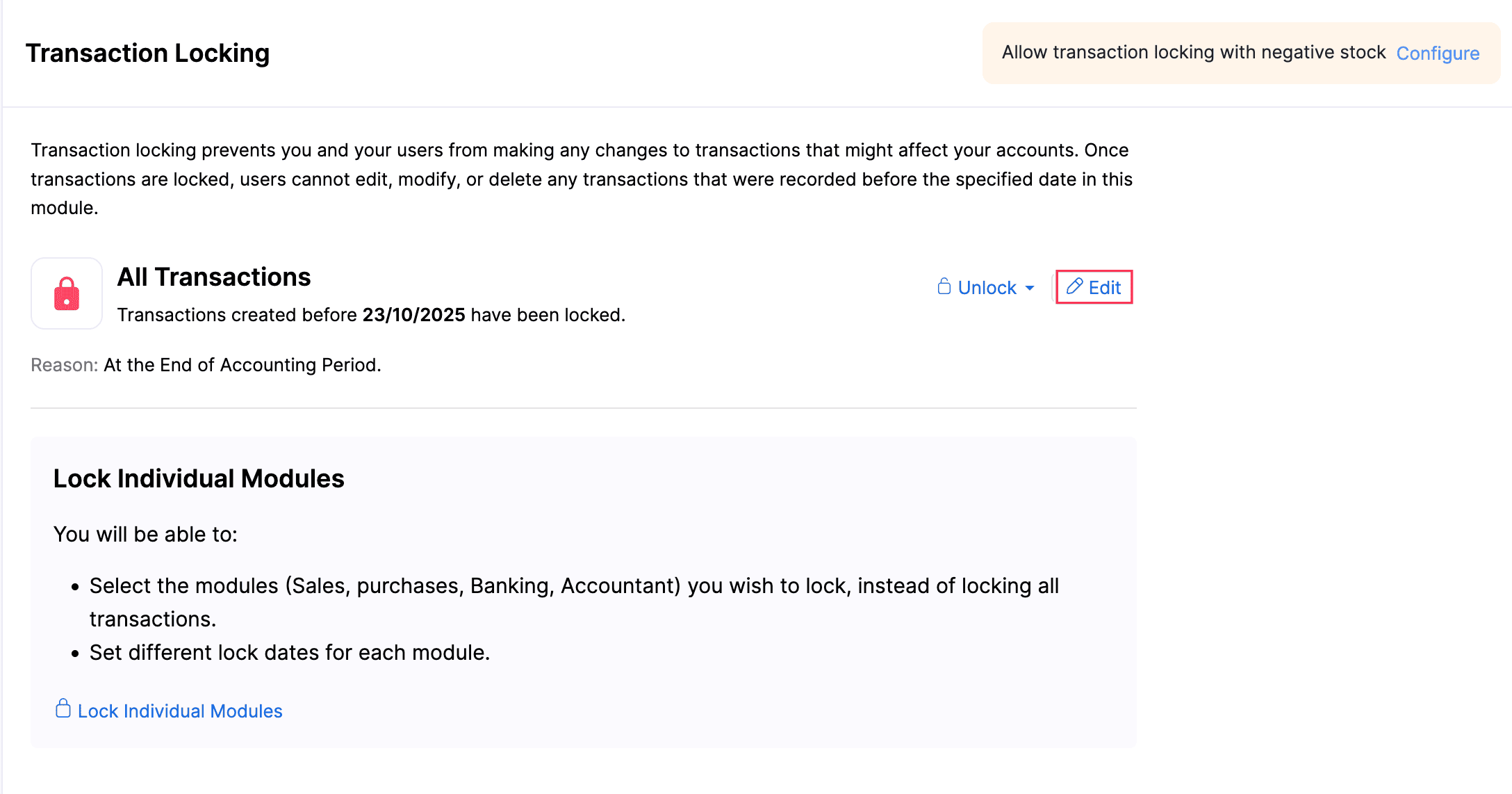
- Based on your preference, you can modify the Lock Date and revise the Reason for locking the transactions.
- Click Lock.
Unlock Transactions
Once you start a new accounting period, you can unlock the locked transactions to enter your data.
To unlock transactions:
- Go to Accountant on the left sidebar and select Transaction Locking.
- Click Unlock next to next to the particular module or All Transactions.
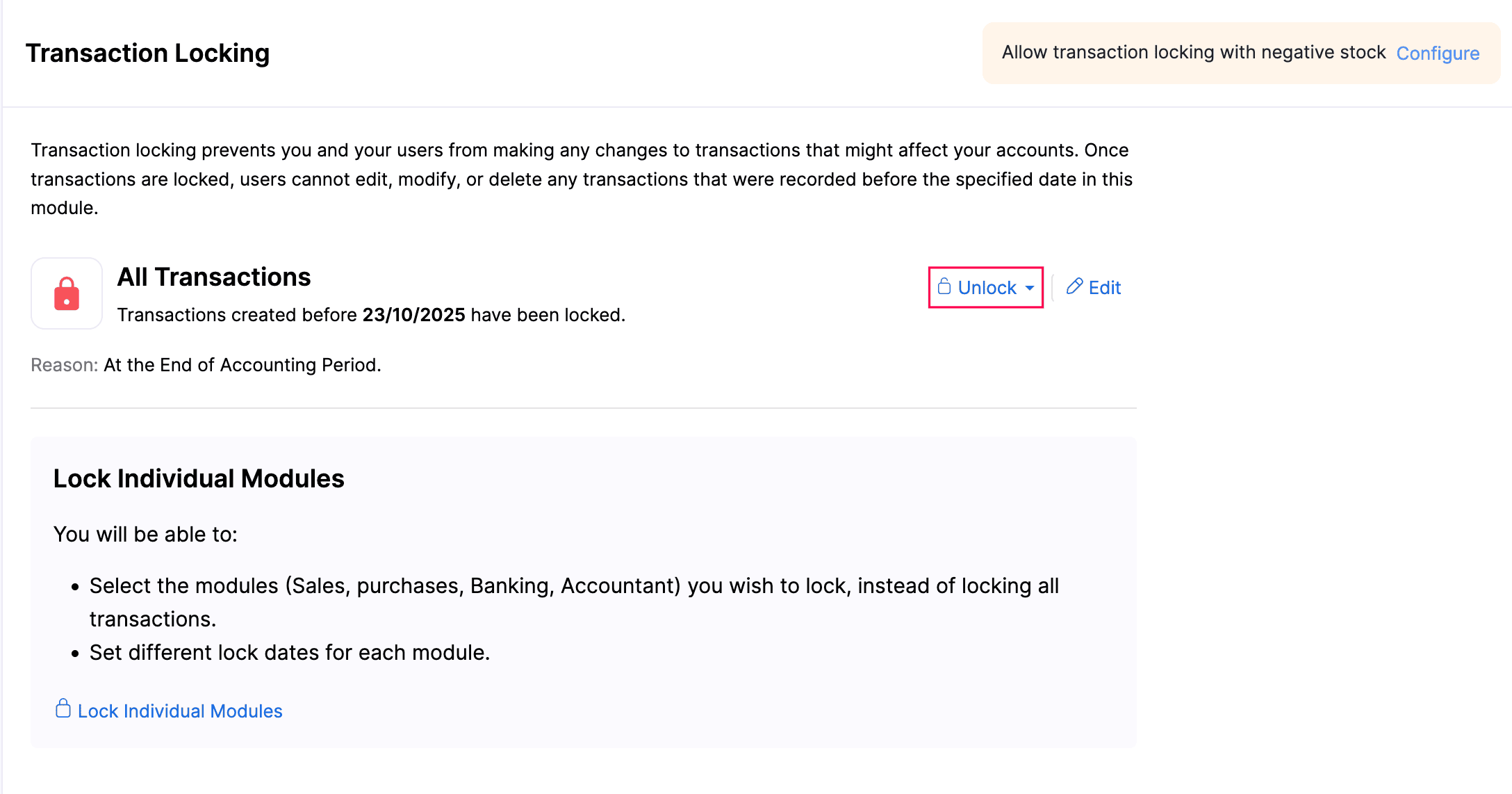
- Enter the Reason for unlocking the transactions.
- Click Unlock.
Partially Unlock Transactions
You can unlock transactions for a specific period instead of unlocking all locked transactions in Zoho Books. For example, you can choose to unlock all transactions between 11 July 2025 and 11 October 2025.
Scenario: Let’s assume Peter has locked the Sales module at the end of the accounting year. However, he later realizes that he had associated the invoices within a particular date range with the wrong customer. Instead of unlocking the Sales module completely, Peter can partially unlock the transactions for that specific date range.
To partially unlock transactions:
- Go to Accountant on the left sidebar and select Transaction Locking.
- Click Unlock next to the particular module or All Transactions and select Unlock Partially from the dropdown.
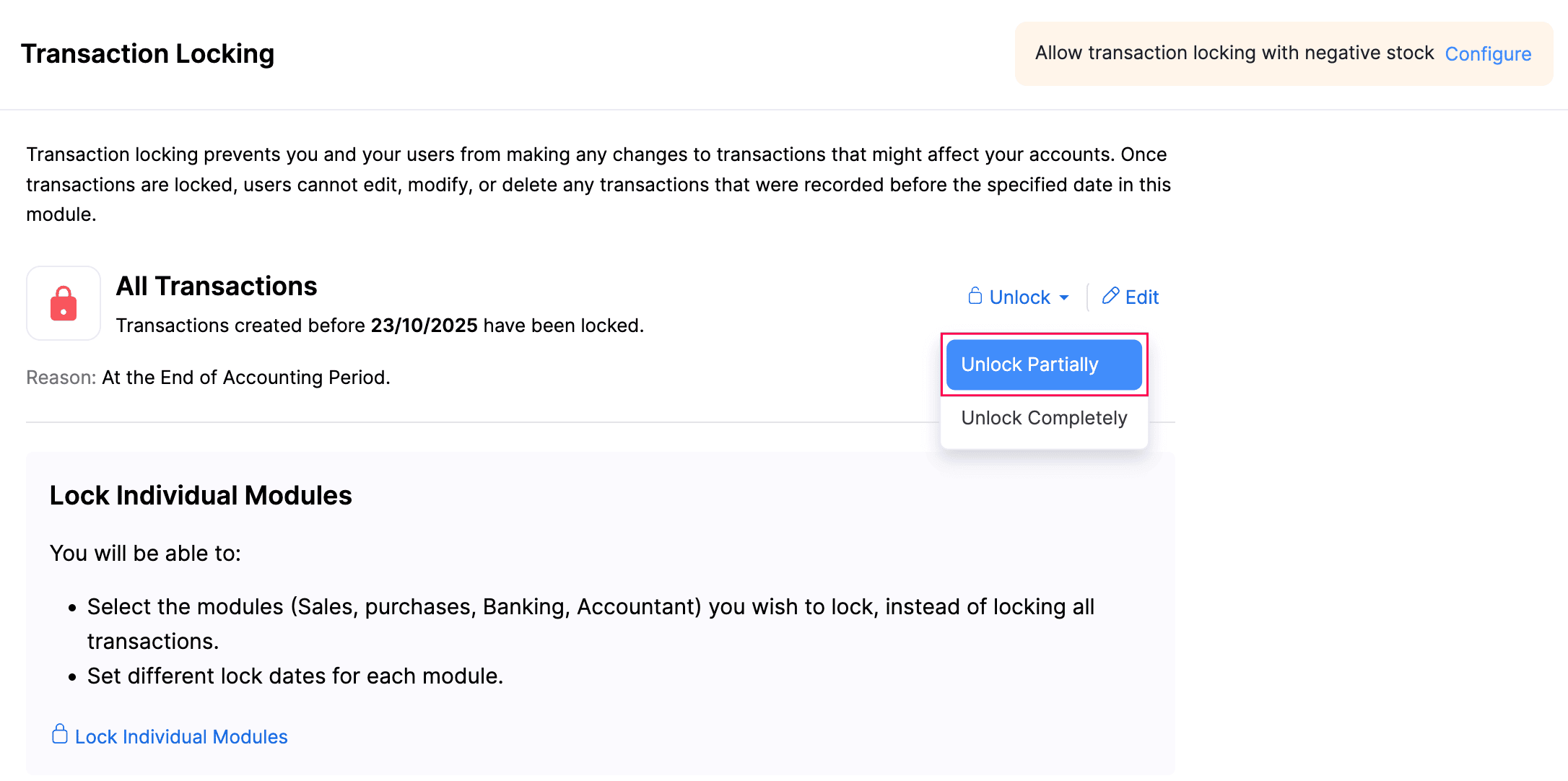
- Select the Partial Unlock Period and enter the Reason for unlocking the transactions.
- Click Unlock.
Note: You can create, modify, or delete transactions during the partial unlock period. However, make sure you unlock all the modules that may be affected by the changes you make.
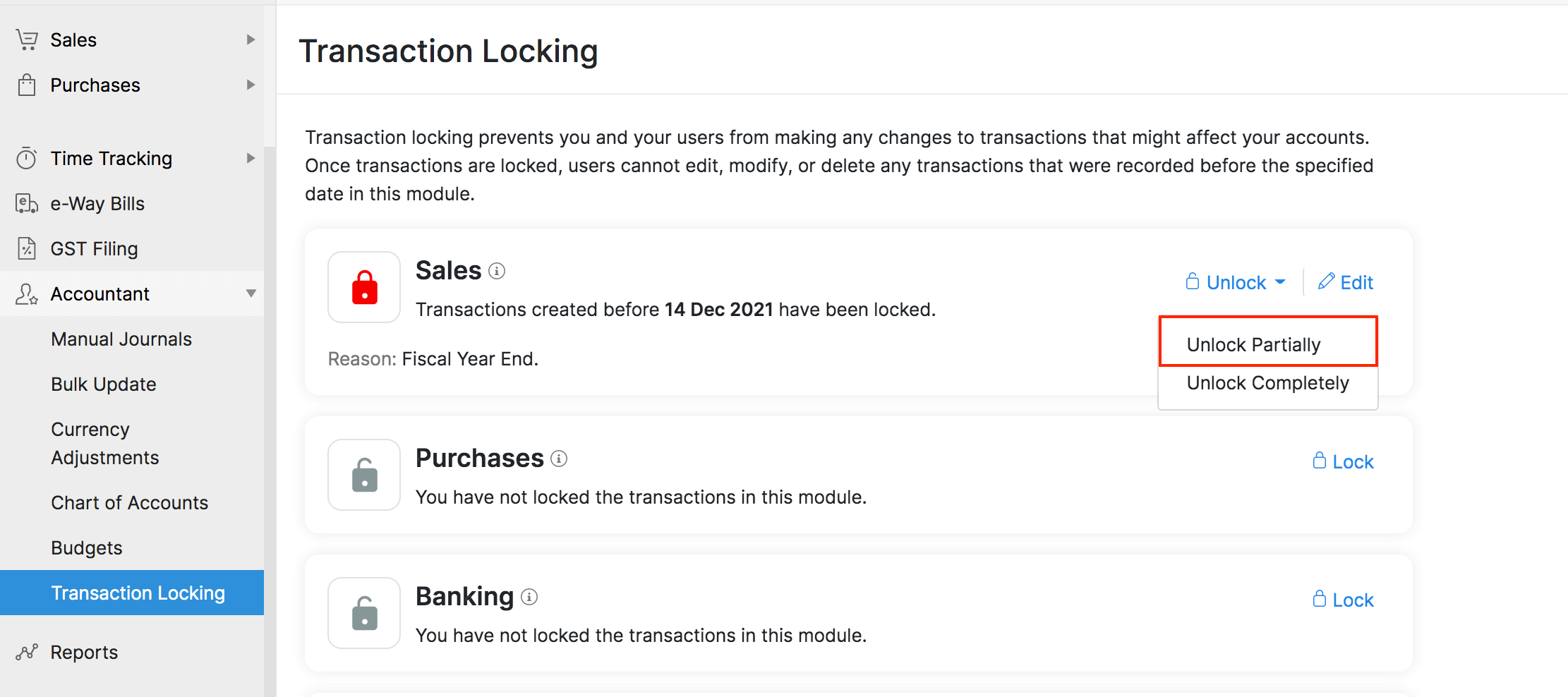
You can now modify the transactions recorded during the partial unlock period.
Disable Partial Unlock
To disable partial unlock:
- Go to Accountant on the left sidebar and select Transaction Locking.
- Click Unlock next to the particular module or All Transactions and select Disable Partial Unlock from the dropdown.
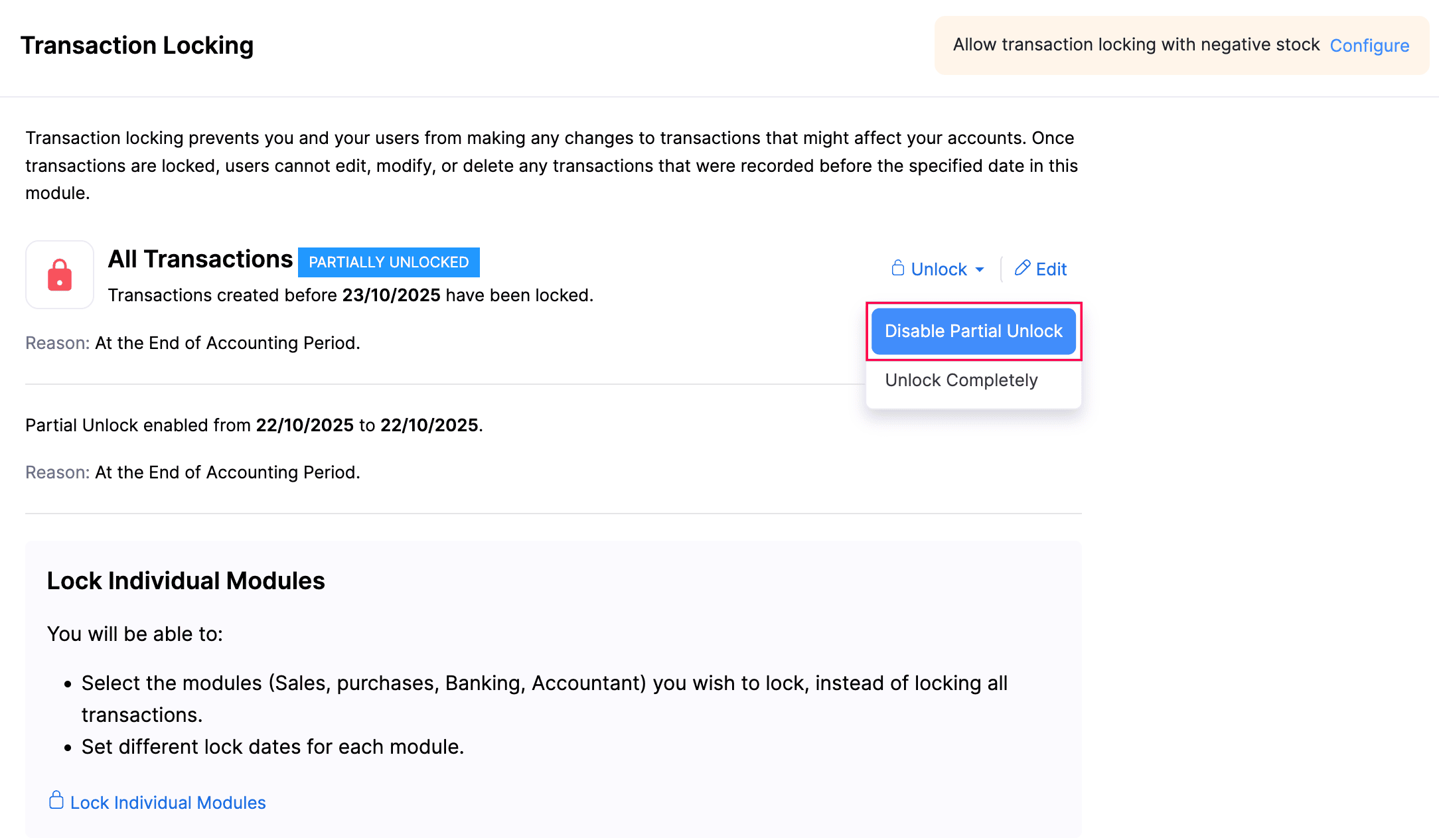
- Click Disable Partial Unlock again to confirm your action.
You will not be able to modify the locked transactions once you disable partial unlocking.
Transaction Locking Restrictions
The following restrictions apply in transaction locking to prevent inconsistencies in inventory valuation and financial reporting.
Case 1: Negative Quantity
Scenario: An invoice was created in Location A on October 1, 2025, and a corresponding purchase bill for the same items was created in Location B on October 5, 2025. When you try to lock transactions up to October 20, 2025, Zoho Books will display an error. Even though the company’s overall stock isn’t negative, inventory valuation is calculated per location. During this period, Location A shows negative stock, while Location B shows positive stock. Because one location has negative stock, Zoho Books prevents the transactions from being locked.
When you try to lock an accounting period that includes transactions with negative stock Zoho Books prevents you from locking it. A negative stock occurs when an item is sold before it is purchased, i.e., an invoice is created before the corresponding bill.
In such cases, Zoho Books posts temporarily records the Cost of Goods Sold (COGS) using an estimated cost. Once the purchase bill is recorded, the system automatically updates the invoice’s COGS with the actual cost from that bill. However, if the accounting period is locked before the bill is recorded, this update cannot take place, which may lead to inaccurate financial and inventory data.
Case 2: Future Dated Purchase Transaction
Scenario: In Location XYZ, both the invoice and the bill for the same item are created. The invoice is dated 20/12/2024, while the bill (inward transaction) is dated 22/01/2025. This means the sale (outward transaction) is being fulfilled using stock that hasn’t technically been received yet. If you try to lock the period up to 31/12/2024, Zoho Books will display an error because an outward transaction within the locking period depends on an inward transaction dated in the future.
If you record a sales transaction (invoice) within a lock period, is associated with a purchase transaction (bill) which provides the stock for that sale is dated after the lock period, Zoho Books restricts you from locking it. This is because the invoice’s Cost of Goods Sold (COGS) is based on the bill’s cost, and any change made later to that bill would affect the COGS of the invoice recorded within the locked period.
Case 3: Partial Unlocking
Scenario: The transactions are locked until 31/12/2025. If you partially unlock the period from 01/10/2024 to 31/10/2024 and delete Bill 1, it changes the available stock. Since Zoho Books follows FIFO for inventory valuation, removing the bill will cause the COGS of Invoice 1 and Invoice 2 (which fall in the locked period) to change.
Partial unlocking is not allowed for organizations that have transactions involving inventory-tracking enabled items. This is because creating or modifying a transaction during the unlocked period could affect other transactions that fall within the locked period.
Case 4: Locking Only Sales Transactions
If you have sales transactions that are already locked, Zoho Books won’t allow you to unlock the corresponding purchase transactions. This restriction exists because changes to purchase transactions could affect the Cost of Goods Sold (COGS) of the locked sales transactions.
Configure Transaction Locking Restrictions
You can configure transaction locking to either lock transactions with negative inventory or restrict locking altogether. Here’s how:
- Go to Accountant on the left sidebar and select Transaction Locking.
- Click Restrict transaction locking with negative stock at the top of the page.
- In the pop-up that appears:
- Select Allow transaction locking with negative stock if you want to lock the transaction even if negative transactions exists.
- Select Restrict transaction locking with negative stock if you want to prevent locking transactions when negative inventory exists.
- Click Apply.
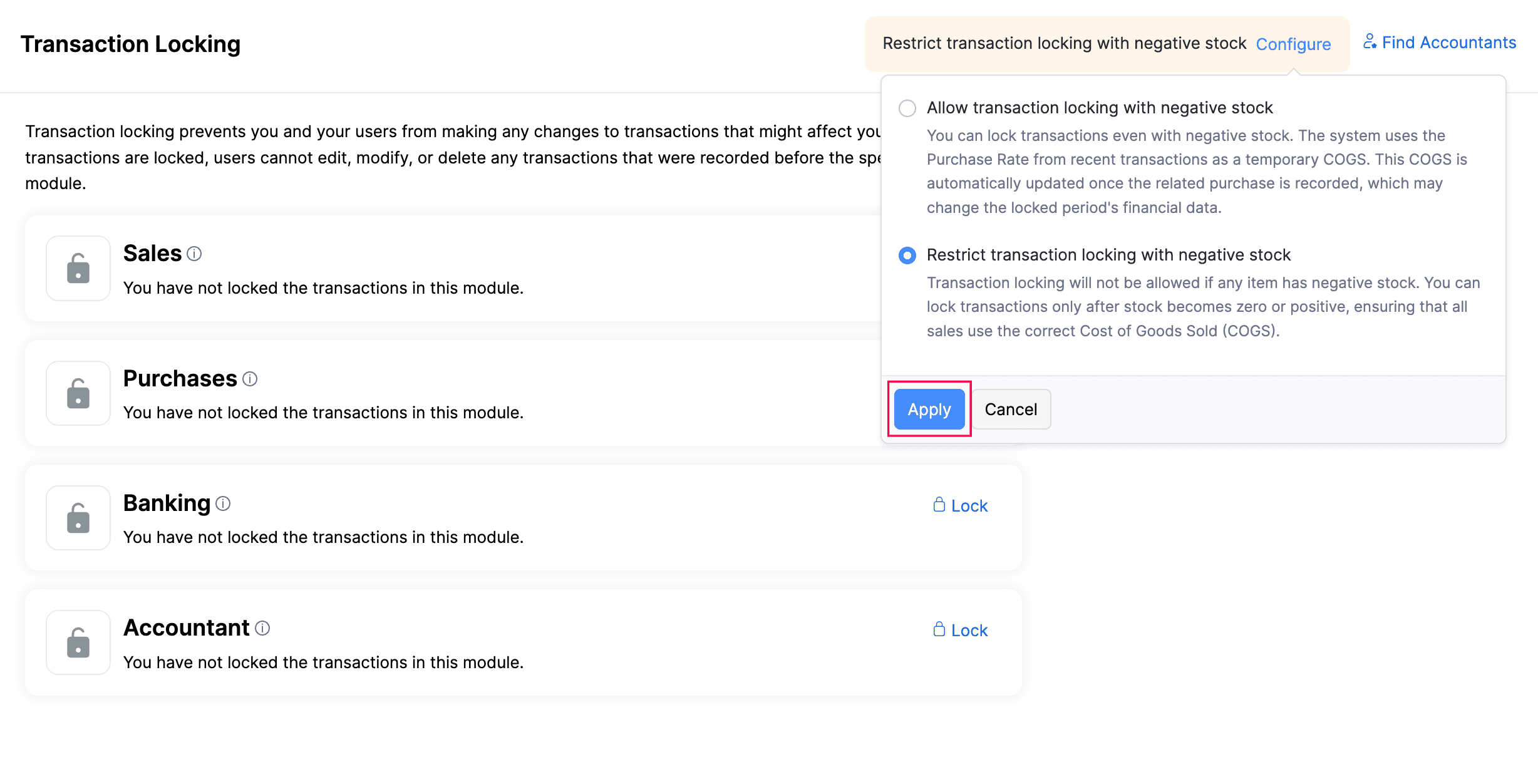
This way, you can configure transaction locking based on your inventory tracking preference.


 Yes
Yes