Sage Accounting Advanced Analytics
Zoho Analytics for Sage Accounting apps empowers you with financial analytical capabilities for your Sage Accounting data. You can analyze and keep track of your key financial metrics. With this connector, you can create insightful reports & dashboards over your Sage Accounting data for in-depth financial analysis.
The Advanced Analytics for Sage Accounting includes 150+ prebuilt reports and dashboards over your Sage Accounting activity data.
General
- What is Zoho Analytics?
- Why Sage Accounting Advanced Analytics connector?
- Who can subscribe to the Zoho Analytics connector?
- What do I get when I subscribe for this connector?
- How does the Zoho Analytics connector for Sage Accounting work?
- What are the benefits of using the Sage Accounting Advanced Analytics Connector over the inbuilt Reporting module in Sage Accounting apps?
Pricing & Trial
- How much does this connector cost?
- Do you provide trial evaluation for this connector?
- What do you mean by 'Users' in the (connector) pricing plan?
- What do you mean by 'Rows/Records' and how is it calculated in the pricing plan?
Setup
- How do I set up the Connector for my Sage Accounting account?
- How long should I wait for my organization data in Sage Accounting apps to initially appear in Zoho Analytics?
- What are the modules in the Sage Accounting apps on which I could create reports using this connector?
- I got this email which said 'Setup Process Failed'/'Synchronization Process Failed'. What should I do?
- Can I import custom fields from Sage Accounting?
- How frequently can I synchronize my data with Zoho Analytics?
- Can I edit the Sage Accounting connector Synchronization setting?
- Can I synchronize my Sage Accounting organization data instantly?
- Can I import data from multiple Sage Accounting apps organizations?
- Can I import joint organizations into Zoho Analytics?
- Can I set up the Sage Accounting apps connector into my Zoho CRM Advanced Analytics workspace?
- Can I add/modify data in the Sage Accounting organization data tables (modules) from within Zoho Analytics?
- Can I add new columns to the Sage Accounting organization data tables (modules) from within Zoho Analytics?
- Can I add new data tables in this Workspace to create reports & dashboards?
- On whose account will the connector be set up?
- Can I transfer my Sage Accounting apps connector to another admin account?
- Can I set up the Connector in an account other than the one who configures/sets up the trial?
- How can I remove the Integration?
Reporting Features
- In which modules of Sage Accounting can I create reports?
- How do I create my own reports with this connector?
- Can I create reports using the columns from different modules?
- What are the report types supported by Zoho Analytics?
- What are the default reports & dashboards created by Zoho Analytics, on setting up this connector?
- What are Formulas in Zoho Analytics?
- What are the default formulas added by Zoho Analytics, on setting up this connector?
- How do I create my own custom formulas in Zoho Analytics?
- Can I join data from multiple tables to create reports?
- What are Query Tables?
Users, Sharing & Collaboration
- How do I share the reports in Zoho Analytics with my colleagues?
- Why are other members in my organization not able to access the reports created?
- How can other members in my organization create reports?
- What are the user roles available in Zoho Analytics?
- Why can't other users edit the reports that I have shared to them?
- Can I share the same report created to multiple users with different criteria associated, so that they see different data?
- Can I export a report/dashboard?
- How can I print the reports & dashboards created in Zoho Analytics?
- How can I email reports & dashboards created in Zoho Analytics in a scheduled manner?
- How do I embed my reports in my intranet, blog or presentation?
Solutions
Help & Support
- How do I get technical support on Zoho Analytics connector?
- Can I have someone from Zoho do a Demo of this connector for me?
General
1. What is Zoho Analytics?
Zoho Analytics is a business intelligence and analytics solution that helps you derive insights from your business data, through its powerful reporting and analytical capabilities. You can create dynamic and interactive reports and dashboards in minutes, with no IT help.
It offers the following important capabilities:
- Complete Online Business Intelligence and analytics service, accessible anytime, anywhere!
- Easy to adopt 'spreadsheet-like' interface with powerful drag & drop based reporting features for quick report creation.
- Visual Analysis capability for in-depth analysis and to slice & dice your data
- Supports a wide range of reporting capabilities like Dashboards, Charts, Pivot Tables, Summary Views and simple Tabular Views .
- Supports creation of KPI widgets in dashboards to analyze the performance.
- Supports data import from variety of file formats like Excel, JSON, HTML etc. Also supports data import from cloud storage and Web URLs. Supports periodic scheduling of imported data.
- Integrated with Sage Accounting apps to empower your organization data with the powerful reporting capabilities of Zoho Analytics.
- Integrated with a suite of Zoho products such as Zoho CRM, Zoho Desk, Zoho Projects, Zoho BugTracker, etc.
- Integrated with popular business applications like Google Analytics, Salesforce CRM etc.
- You can also integrate your own applications with Zoho Analytics using Zoho Analytics API.
- Integrated with Zapier to power up import from over 500+ apps.
- Integrated with Zoho Flow to power up import from over 300+ apps.
- Blend & merge data from across different sources to create meaningful business reports
- With an advanced formula engine, you can derive key business metrics from your data.
- Supports SQL (Structured Query Language) driven querying for powerful report creation.
- Real-time collaboration by sharing data and reports with your colleagues & friends, in either read or read-write modes.
- Export and Print reports in variety of formats. Notify reports via email.
- Publish reports for wider consumption. Embed reports within your websites, web applications and blogs.
- Highly secure through user login with support for HTTPS (SSL connection). All your data and reports are hosted in highly secure datacenters. (Refer Security and Privacy)
- Supports Logo Rebranding.
2. Why Sage Accounting Advanced Analytics connector?
Sage Accounting Advanced Analytics Connector enables you to import the organization data in your Sage Accounting apps into Zoho Analytics for advanced reporting and analysis. This connector brings in all the capabilities of Zoho Analytics described in the previous question to Sage Accounting users.
- A full-featured business intelligence (BI) and reporting tool that can slice & dice the Sage Accounting apps data to create any report/dashboard you require.
- Over 150+ handpicked reports/dashboards that anyone using Sage Accounting apps will find great value in.
- Create your own reports and dashboards not only based on your Sage Accounting apps but also by blending data from other data sources.
- Share reports and dashboards with your colleagues.
- Schedule and email your reports whenever you want.
- Export your reports as PDF, HTML, Excel, CSV, and image files.
- Embed your reports in websites, blogs, etc.
3. Who can subscribe to the Zoho Analytics connector?
Users with paid accounts of Sage Accounting apps and Zoho Analytics (any paid plan) can avail this connector.
4. What do I get when I subscribe for this connector?
As a Sage Accounting users, subscribing to this connector brings you immense benefits. You get to look at your data in Sage Accounting apps in ways you haven't looked at before. Using this Zoho Analytics connector enables you to do powerful analysis of your organization data and create insightful reports & dashboards. You can create reports like Debt to Assets ratio by month, EBIT margin for the last 12 months, Top 10 products by invoice and much more with ease.
Zoho Analytics drag-and-drop based reporting is so easy to use that you could create any report or dashboard on your Sage Accounting data with no IT help or technical knowledge and share them to your colleagues.
5. How does the Zoho Analytics connector for Sage Accounting work?
The Zoho Analytics Advanced Analytics Connector for Sage Accounting works as below.
- A Sage Accounting administrator chooses to configure the Zoho Analytics connector in their Sage Accounting account.
- They select modules and fields from their Sage Accounting account to be analyzed.
- The data from their Sage Accounting account will be imported into their corresponding Workspace in Zoho Analytics account automatically. Depending on the amount of data in the Sage Accounting account, the initial import can take a few minutes to a few hours.
- Then on, the data will be continuously synched between Sage Accounting & Zoho Analytics, at regular time intervals that the administrator had configured to sync their data.
- Along with the data from the default modules a set of insightful reports and dashboards are provided by default.
- The Sage Accounting administrator who set up the connector can share the reports with other users.
- New adhoc reports can be created by the users of the connector.
Refer to this section to know more about how to set up the Zoho Analytics connector.
6. What are the benefits of using the Sage Accounting Advanced Analytics Connector over the inbuilt Reporting module in Sage Accounting apps?
The advantage of using the Sage Accounting Advanced Analytics add-on over the reports tab inside Sage Accounting apps is tabulated below.
| Reporting Module | Sage Accounting Advanced Analytics |
| Users will not be able to create new reports, but access basic reports such as balance sheet, profit and loss, etc. | It offers over 25+ chart types along with pivot, summary, and tabular views. Users can create any type of report to suit their needs. |
| Cannot create dashboards. | Users can create dashboards to view all the reports in a single page layout. |
| Cannot create KPI Widgets. | Allows creation of KPI widgets to track and monitor the key performance metrics. Supports 6 types of single number widgets and 2 types of chart type widgets. |
| Cannot combine data to create reports. | All the modules from an Organization will be joined by default using lookup columns. Users can create reports using the columns across any number of modules. |
| Cannot combine and analyze data from different sources. | Can combine data from any resources for advanced reporting and analysis. |
| Cannot create reports combining data from Zoho CRM etc. | A lookup relationship between the modules of Zoho CRM and the modules of Sage Accounting will be created automatically. |
| The reports that you create cannot be shared. | You can share the reports and dashboards that you create to any user. All that the user has to do is sign in to Zoho Analytics to view the report. |
| Does not allow the users to embed the reports that they create. | Users can embed the reports that they create in a website or blog. |
| Does not offer formula engine. | Offers a powerful formula engine. |
| Limited customizations. | Offers a wide range of customizations. |
Pricing & Trial
1. How much does this connector cost?
The Sage Accounting Advanced Analytics connector is available in all the paid plans of Zoho Analytics. Refer to the Zoho Analytics pricing page.
2. Do you provide trial evaluation for this connector?
Yes, we do provide a 15-day free trial for this connector from the date of setup.
3. What do you mean by 'Users' in the (connector) pricing plan?
Anyone to whom you privately share your workspaces, tables (data), reports and dashboards, created in Zoho Analytics, for collaboration is considered a "User" in Zoho Analytics. A user is identified by his/her unique email address, with which their Zoho Analytics account was created/registered.
Suppose you subscribe to the Zoho Analytics Standard plan, you can privately share the data/reports in your account and collaborate with 4 other people. Now your Zoho Analytics account is said to have 5 users (including yourself). Click to know more about the Zoho Analytics user model.
4. What do you mean by 'Rows/Records' and how is it calculated in the pricing plan?
In Zoho Analytics, a row or record is defined in the same context as in a Workspace (or spreadsheet). In simple terms, a table consists of rows (records) and columns (fields). Each row in a table represents a set of related data and has the same structure. For example, in a table that represents "Invoices", each row would represent a single invoice record. The number of rows calculated for pricing, is the sum of all rows/records stored across all your Workspace tables in your Zoho Analytics account.
Setup
1. How do I set up the Connector for my Sage Accounting account?
You can set up the Zoho Analytics connector either from Sage Accounting apps or from Zoho Analytics.
From Zoho Analytics Interface
The below presentation shows you how to set up the connector from Zoho Analytics interface.
From Sage Accounting apps Interface
The below presentation shows you how to set up the connector from Zoho Books interface. You can similarly set up the connector from Zoho Invoice, Zoho Subscriptions, or Zoho Inventory as well.
Shown below is a video on how to import a Zoho Books organization.
For more information refer:
2. How long should I wait for my organization data in Sage Accounting apps to initially appear in Zoho Analytics?
Initial data import will take from a few minutes to a couple of hours depending on the volume of the data. You will receive an email notification once the import is complete. If you access the workspace before the initial fetch, it will not display any data.
3. What are the modules in the Sage Accounting apps on which I could create reports using this connector?
Data from the following modules in Sage Accounting will get synchronized with Zoho Analytics.
Zoho Books Modules
- Accounts
- Accrual Transactions, Cash Transactions
- Bill, Bill Item, Bill Payment
- Contacts
- Creditnote Invoice, Creditnote Item, Creditnote Refund, Customer Contact Person, Customerpayment Refund, Customer Address
- Estimates, Estimate Item
- Expenses
- Invoice, Invoice Item, Invoice Payment
- Inventory mapping, Inventory sales
- Items
- Projects, Tasks, Timesheet
- Purchaseorder, Purchaseorder Bill, Purchaseorder Item, Purchase Address
- Reporting Tags
- Retainer Invoice
- Salesorder, Salesorder Item
- Salesperson
- Tax
- Vendor, Vendor Address, Vendor Credit, Vendor Credit Bill, Vendor Credit Item, Vendor Credit Refund, Vendor Payment
Zoho Invoice Modules
- Contacts
- Items
- Invoices, Invoice Payments
- Customer Payments
- Customer Contact Persons, Customer Addresses
- Tax
- Credit Notes, Credit Note Items
- Expenses, Recurring Expenses
- Recurring Invoices
- Creditnotes Invoice, Credit Notes Refund
- Tasks
- Recurring Invoice Items
- Estimate Items, Invoice Items
- Sales Persons
- Timesheet, Estimates, Projects
Zoho Subscriptions Modules
- Subscription
- Subscription Items
- Plan
- Add-On
- Plan Add-On Mapping
- Online Transactions
- Cards
- Subscription Product
- Pricing Scheme
Zoho Inventory Modules
- Transfer Order
- Transfer Order Items
- Shipment Order
- Sales Return Receive
- Sales Return Receive Items
- Sales Return
- Sales Return Items
- Packages
- Package Items
- Manufacturer
- Composite Item
- Composite Item Details
- Brand
- Attribute
- Attribute Options
4. I got this email which said 'Setup Process Failed'/'Synchronization Process Failed'. What should I do?
The import/sync process of your organization data from the Sage Accounting app can fail sometimes, due to a variety of reasons. Hence you may receive such mails occasionally. The Zoho Analytics team will look into it immediately and get back to you, after taking the required corrective action.
Case 1: You will receive the Setup Process Failed mail when there is a failure during the initial fetch. In this case we request you to:
- Open the corresponding Sage Accounting Advanced Analytics Workspace.
- Click Data Sources on the left panel. All the data sources of the workspace will be listed.
- Open the corresponding organization and click the Retry Now link.
If the issue persists please do write to support@zohoanalytics.com. We will look into it and get back to you immediately.
Case 2: You will receive the Synchronization Failed mail if there is any failure during the data synchronization process between Sage Accounting and Zoho Analytics, after the initial setup & import of data. This might be a momentary failure due to any internal issues. This import schedule will get suspended if there are five successive failures.
5. Can I import custom fields from Sage Accounting?
Yes, you can import custom fields from Sage Accounting. You can add the custom fields by selecting the fields either while setting up the connector or by using the Edit Setup option.
6. How frequently can I synchronize my data with Zoho Analytics?
Zoho Analytics offers flexible sync schedules to ensure that your data is always up-to-date for effective analysis. These schedules allow you to automate the process of updating your data, ensuring that your analyses are based on the latest information.
- 1 Hour (Enterprise plan only)
- 3 Hours (Standard plan and above)
- 6 Hours (Standard plan and above)
- 12 Hours (Standard plan and above)
- Every day (Basic plan and above)
7. Can I edit the Sage Accounting connector Synchronization setting?
Yes, you can edit the synchronization setting if you are the administrator of the Zoho Analytics account.
From Sage Accounting
Log into one of your Sage Accounting app account and open the organization that you wish to edit. Here we are going to edit the Zoho Books organization. The steps to edit your Zoho Invoice, Zoho Subscriptions, or Zoho Inventory setup is same as shown below.
- Select Settings > Integrations > Zoho Apps.
- Click Show Details next to Zoho Analytics.
- In the Advanced Analytics page that opens, click the Edit Settings link.
- Make the necessary changes and click Save & Sync.
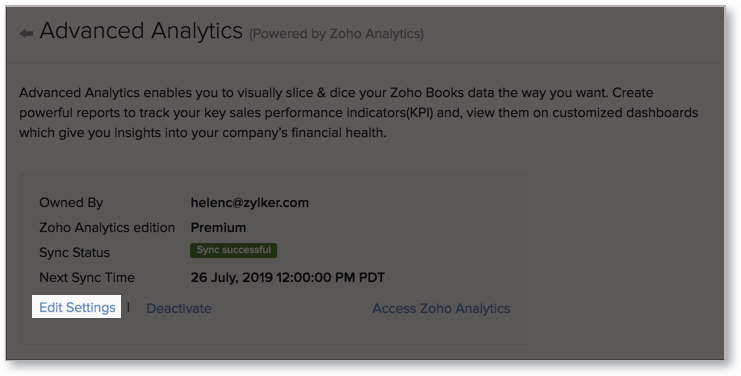
From Zoho Analytics
- Open the corresponding Sage Accounting Advanced Analytics workspace.
- Click Data Sources tab on the left panel. All the data sources of the workspace will be listed.
- Click the Settings icon next to the organization name that appear on mouse hover.
- Select Edit Setup.

If you have set up only one organization,
- Open Data Sources page of the corresponding workspace.
- Click the Edit Setup link next to the organization name.
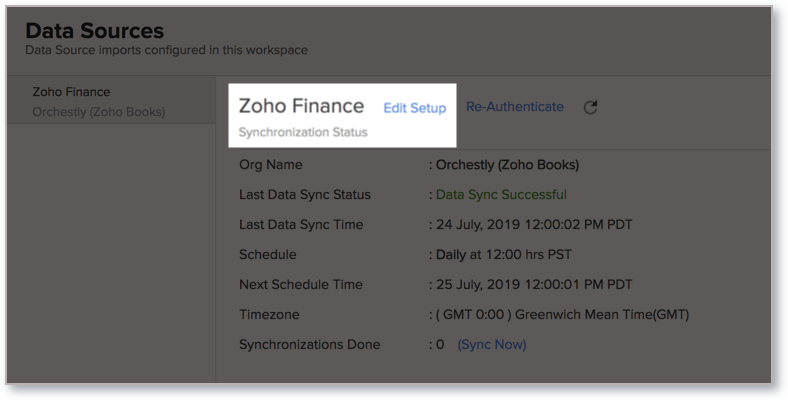
- After making the necessary changes, click Save.
8. Can I synchronize my Sage Accounting organization data instantly?
Yes, you can synchronize your Sage Accounting organization data instantly when needed.
To synchronize your data instantly:
- Open Data Sources page of the corresponding Sage Accounting Advanced Analytics workspace.
- Click the Sync Now link available in the Synchronizations Done field.
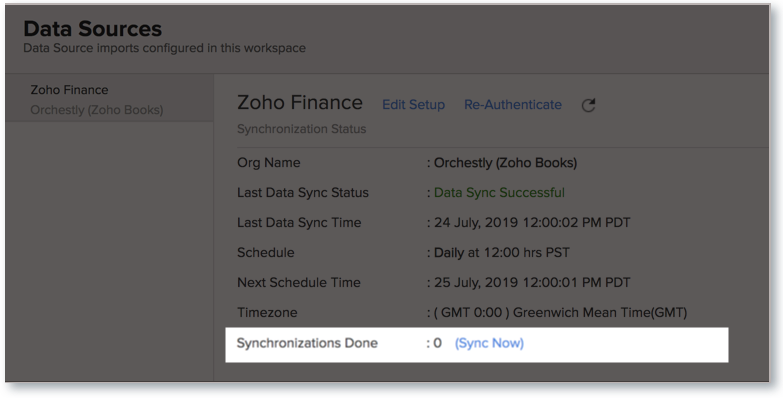
Sage Accounting organization data will get instantly synchronized.
Note
- This option can be used up to five times between the scheduled intervals.
9. Can I import data from multiple Sage Accounting apps organizations?
Yes, you can configure multiple Sage Accounting setups if you have subscribed to a paid plan.
You can import multiple organizations either from the same or different Sage Accounting apps into the same or different workspace. For example, a company having various branches across the globe can analyze the financial report of all their branches using this feature.
You can also import joint organizations, provided you have a Super Administrator privilege.
10. Can I import joint organizations into Zoho Analytics?
Yes, you can import joint organization into Zoho Analytics, provided you have the Super Administrator (administrator for all the apps that you are importing) privilege. You can import a combination of Zoho Books with Zoho Subscriptions and/or Zoho Inventory. You can similarly import a combination of Zoho Invoice with Zoho Subscriptions and/or Zoho Inventory.
11. Can I set up the Sage Accounting apps connector into my Zoho CRM Advanced Analytics workspace?
Yes, you can setup the connector in your Zoho CRM Advanced Analytics workspace to analyze data together. This will be of utmost use for those who have integrated Sage Accounting with Zoho CRM. For example, users can create reports like deals to invoice funnel, open invoices by amount and count etc using the data from Zoho Books and Zoho CRM. Refer Cross-Functional Analytics with Zoho Applications section to know more.
12. Can I add/modify data in the Sage Accounting organization data tables (modules) from within Zoho Analytics?
No, you cannot. Data from Sage Accounting organization gets automatically synched into Zoho Analytics. You cannot edit any of this data or add new data records in the synced tables from within Zoho Analytics.
13. Can I add new columns to the Sage Accounting organization data tables (modules) from within Zoho Analytics?
No, you cannot add new columns. But, you can add Formula Columns and Aggregate Formulas (i.e., calculated fields) to these tables to help you create powerful reports. Refer Adding Formulas in Zoho Analytics to know more.
14. Can I add new data tables in this Workspace to create reports & dashboards?
Yes, you can add new data tables. Click Create > New Table/Import Data to add a new table in the existing Sage Accounting Advanced Analytics Workspace.
With this feature, you can import data from other sources or add data manually into your Sage Accounting Advanced Analytics workspace to analyze and create reports. You can also import data from other business applications. With Zoho Analytics API you can integrate data from other applications.
Refer:
- How to Import data from files into Zoho Analytics
- How to Import data from feeds into Zoho Analytics
- How to Import Data from Cloud Storages
- How to Import data from local databases
- How to Import data from popular Business Applications
- How to Import data using Zoho Analytics API
15. On whose account will the connector be set up?
It will be setup in the corresponding Zoho Analytics account of the Sage Accounting app Administrator who configured this connector. Only one Zoho Analytics setup per organization is allowed.
16. Can I transfer my Sage Accounting apps connector to another admin account?
At present, we do not provide an option to do so in the user interface. If you require this transfer, please do mail us to support@zohoanalytics.com and we will do this for you.
17. Can I set up the Connector in an account other than the one who configures/sets up the trial?
Yes, you can do this. If the account on which the trial is configured is not upgraded after trial expiry, then the account will be downgraded to free plan and eventually the sync will also be deleted. In this case you will be able to set up the synchronization in the account only by purchasing the Connector.
18. How can I remove the Integration?
To remove the setup,
From Sage Accounting
Log into your Sage Accounting account and open the organization that you wish to deactivate.
- Select Settings > Integrations > Zoho Apps.
- Click Show Details next to Zoho Analytics.
- In the Advanced Analytics page that opens, click the Deactivate link.

From Zoho Analytics
- Open the corresponding Sage Accounting Advanced Analytics workspace.
- Click Data Sources tab on the left panel. All the data sources of the workspace will be listed.
- Open Data Sources page of the corresponding workspace.
- Click the Settings icon next to the organization name that appear on mouse hover.
- Select Remove Data Source.
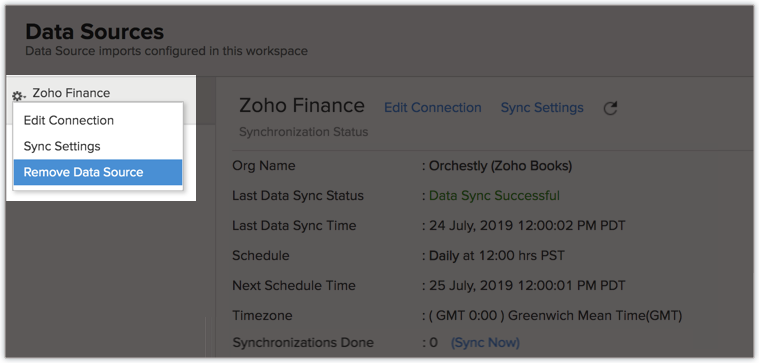
Reporting Features
1. In which modules of Sage Accounting can I create reports?
Zoho Analytics will synchronize the data specified in this question into the Sage Accounting Advanced Analytics workspace. You can create reports using this data.
2. How do I create my own reports with this connector?
You can refer to the below presentation to know how to create your own reports & dashboards using Zoho Analytics.
Also refer:
Note
- You can create own reports using this connector only if you are the Administrator or the Workspace Administrator.
3. Can I create reports using the columns from different modules?
Yes. Columns from across different tables can be dragged and dropped to create a report. Refer to our Creating Reports section to know how to create reports.
4. What are the report types supported by Zoho Analytics?
Zoho Analytics supports a wide variety of reports.
- Charts
- Pie
- Bubble
- Bubble Pie
- Packed Bubble
- Bar
- Stacked bar
- Line
- Smooth Line
- Scatter
- Combination
- Map Chart
- Area
- Stacked Area
- Web
- Funnel
- Doughnut
- Table View
- Pivot tables (Matrix Views)
- Summary view
- Tabular view
- KPI Widgets
- Single Numeric Widget
- Dial Chart Widget
- Bullet Chart Widget
- Dashboards (multiple reports arranged in the same page)
5. What are the default reports & dashboards created by Zoho Analytics, on setting up this connector?
When you set up/configure the Sage Accounting Integration Connector, 150+ default reports & dashboards are automatically created. These hand-picked reports will be pretty useful in analyzing your Sage Accounting organization data effectively.
6. What are Formulas in Zoho Analytics?
Formulas, as the name indicates, are calculations that you could define in Zoho Analytics to help you create the required reports. Zoho Analytics provides a powerful formula engine to create any type of calculations required, to enable creating the required reports. Refer Adding Formulas in Zoho Analytics to know more.
7. What are the default formulas added by Zoho Analytics, on setting up this connector?
The following are the default formulas added by Zoho Analytics. You can view these formulas by opening the corresponding table and selecting Add > Edit Formulas.
Zoho Books
The below table lists all the default formulas that will be created in the Accrual Transactions table
| Formula Name | Formula | Formula Type | Description |
| Transaction Amount | if("Debit or Credit"='debit',"Transaction Amount (BCY)",-"Transaction Amount (BCY)") | Custom | Displays the transacted amount |
| Debited Amount | sumif("Accrual Transactions"."Debit or Credit"='debit',"Accrual Transactions"."Transaction Amount (BCY)") | Aggregate | Displays the debited amount |
| Credited Amount | sumif("Accrual Transactions"."Debit or Credit"='credit',"Accrual Transactions"."Transaction Amount (BCY)") | Aggregate | Displays the credited amount |
| Balance | "Accrual Transactions"."Debitted Amount"-"Accrual Transactions"."Creditted Amount" | Aggregate | Displays the balance in the account |
| Revenue | sumif("Accounts"."Account Type" in ('Income','Other Income'),"Accrual Transactions"."Transaction Amount",0) | Aggregate | Displays the revenue generated |
| Expenses | sumif("Accounts"."Account Type" in ('Expense','Other Expense','Cost Of Goods Sold'),"Accrual Transactions"."Transaction Amount",0) | Aggregate | Displays the expenses incurred |
| Profit | "Accrual Transactions"."Revenue"-"Accrual Transactions"."Expenses" | Aggregate | Displays the total profit |
| Gross Profit Margin | "Accrual Transactions"."Profit"*100/"Accrual Transactions"."Revenue" | Aggregate | Displays the profit margin. ie. the amount by which revenue from sales exceeds costs in a business. |
| Operating Income | sumif("Accounts"."Account Type"='Income',"Accrual Transactions"."Transaction Amount",0) | Aggregate | The earnings before interest and taxes |
| Operating Profit Margin | "Accrual Transactions"."Operating Income"*100/"Accrual Transactions"."Revenue" | Aggregate | Provides the company's profit margin in percentage |
| Cost of Goods Sold | sumif("Accounts"."Account Type"='Cost Of Goods Sold',"Accrual Transactions"."Transaction Amount",0) | Aggregate | The direct costs attributable to the production of the goods sold by a company. |
| Expense to Revenue Ratio | "Accrual Transactions"."Expenses"/"Accrual Transactions"."Revenue" | Aggregate | Displays the company's operating expenses divided by its revenues. |
| Asset | sumif("Accounts"."Account Type" in ('Other Current Asset','Other Asset','Cash','Bank','Fixed Asset','Stock'),"Accrual Transactions"."Transaction Amount",0) | Aggregate | It is an item of property owned by the company with mortgage value |
| Liability | sumif("Accounts"."Account Type" in ('Other Current Liability','Long Term Liability','Other Liability','Credit Card'),"Accrual Transactions"."Transaction Amount",0) | Aggregate | Displays company's legal debt or obligation |
| Equity | sumif("Accounts"."Account Type"='Equity',"Accrual Transactions"."Transaction Amount",0) | Aggregate | Displays the value of the shares issued by the company. |
| Cash flow | sumif(("Accounts"."Account Type"='Cash') or "Accounts"."Account Type"='Bank',"Accrual Transactions"."Transaction Amount",0) | Aggregate | Displays the total amount of money being transferred into and out of a business, especially as affecting liquidity. |
| Cash flow margin | "Accrual Transactions"."Cash Flow"/"Accrual Transactions"."Revenue" | Aggregate | The money a company generates from its core operations per dollar of sales |
| Debt to equity | "Accrual Transactions"."Liability"*100/"Accrual Transactions"."Equity" | Aggregate | A financial ratio indicating the relative proportion of shareholders' equity and debt used to finance a company's assets |
| Debts to Asset | "Accrual Transactions"."Liability"*100/"Accrual Transactions"."Asset" | Aggregate | The proportion of a company's assets that are financed by debt. |
| Current ratio | "Accrual Transactions"."Asset"/"Accrual Transactions"."Liability" | Aggregate | Displays company's ability to pay short-term and long-term obligations. |
| Account Receivables | sumif("Accounts"."Account Type"='Accounts Receivable',"Accrual Transactions"."Transaction Amount",0) | Aggregate | It is the money owed to a company by its debtors. |
| Cash in equivalents | sumif(("Accounts"."Account Type"='Cash') or "Accounts"."Account Type"='Bank',"Accrual Transactions"."Transaction Amount",0) | Aggregate | Displays the total cash available |
| Quick ratio | ("Accrual Transactions"."Cash & its Equivalents"+"Accrual Transactions"."Account Receivables")/"Accrual Transactions"."Liability" | Aggregate | It is the measure of how well a company can meet its short-term financial liabilities. |
| Earnings before Interest and tax(EBIT) | "Accrual Transactions"."Operating Income"-"Accrual Transactions"."Operating Expense" | Aggregate | Displays earnings before Interest and tax |
| Average account receivables | avgif("Accounts"."Account Type"='Accounts Receivable',"Accrual Transactions"."Transaction Amount",NULL) | Aggregate | It is the money owed by customers to another entity in exchange for goods or services that have been delivered or used, but not yet paid for. |
| Receivable turn over ratio | "Accrual Transactions"."Credit Sales"/"Accrual Transactions"."Avg. Account Receivables" | Aggregate | Measures how effective a company is in extending credit as well as collecting debts. |
| Credit sales | sumif("Accounts"."Account Type"='Accounts Receivable' and "Accrual Transactions"."Debit or Credit"='credit',"Accrual Transactions"."Transaction Amount (BCY)",0) | Aggregate | Displays the purchases made by a consumer that do not require a payment made in full at the time of purchase. |
| Day Sales outstanding | "Accrual Transactions"."Account Receivables"*31/"Accrual Transactions"."Credit Sales" |
8. How do I create my own custom formulas in Zoho Analytics?
You can also add your own formulas to derive your own calculations in Zoho Analytics. To know how to create your own formulas refer to the Adding Formulas in Zoho Analytics help page.
9. Can I join data from multiple tables to create reports?
Yes, you can join data from multiple tables to create the reports. Refer to Joining Tables in Zoho Analytics for detailed help on this.
10. What are Query Tables?
Zoho Analytics allows you to drive the data required by writing standard SQL SELECT Queries. This feature is called Query Tables. With Query Tables, you can also combine data from different tables and create reports from the same. View the create Query Tables in Zoho Analytics video to know more.
Users, Sharing & Collaboration
1. How do I share the reports in Zoho Analytics with my colleagues?
You can easily share the default reports provided in the Zoho Analytics connector and also the reports you create using the share option. Refer to Sharing and Collaboration video to learn more.
Once you privately share a report to your colleagues they will be able to access the same from the Zoho Analytics service.
Note:
- If you share the data tables in the Sage Accounting Advanced Analytics Workspace to users, they will be able to create their own reports over the same.
- If you add a user as a Workspace Administrator in the Sage Accounting Advanced Analytics Workspace created in Zoho Analytics (Refer Managing Users in Zoho Analytics, to know how to add Workspace Administrator), the user will be able access all the data & reports, create new reports and do any operation that you could do on the Workspace.
2. Why are other members in my organization not able to access the reports created?
When a Sage Accounting Administrator configures the Sage Accounting - Zoho Analytics connector, the tables and reports will be available only to him/her, by default. The Administrator has to share the 'Sage Accounting Advanced Analytics' workspace with other members of the organization. Only then will the default reports be accessible by those members. Let's say the Administrator has shared the Workspace with other members in the organization. A member creates his/her own reports. Those reports will be available only to him/her alone unless he/she shares them with others.
To know more, refer to Sharing and Collaboration help page.
3. How can other members in my organization create reports?
The Sage Accounting Administrator who has setup the connector should share the tables present in Sage Accounting Advanced Analytics workspace with other members of the organization. Once this is done, the shared users can create reports based on those tables.
To know more, refer to Sharing and Collaboration help page.
Note
- If you add a user as a Workspace Administrator in the Sage Accounting Advanced Analytics Workspace created in Zoho Analytics (Refer Managing Users in Zoho Analytics, to know how to add Workspace Administrators), the user will be able access all the data & reports, create new reports and do any operation that you could do on the Workspace
4. What are the user roles available in Zoho Analytics?
Zoho Analytics offers three user roles - Account Administrator, Workspace Administrator, and User. Click to know more about the Zoho Analytics Organization Model and User Roles.
5. Why can't other users edit the reports that I have shared to them?
This is the expected behavior. If the user being shared to is a Workspace Administrator, he/she can edit the reports. If a normal user wants to edit a report, what he/she can do is to use Save As to save the report in a different name in his account. This report can then be edited.
6. Can I share the same report created to multiple users with different criteria associated, so that they see different data?
Yes, you can. Refer to Apply filter criteria help documentation to know how this can be done.
7. Can I export a report/dashboard?
Yes, you can export the report/dashboard in various file formats such as CSV, EXCEL, PDF, HTML and Image. Click to know more.
8. How can I print the reports & dashboards created in Zoho Analytics?
In order to print the report/dashboard, you first need to export it. You can export the report in various file formats such as CSV, EXCEL, PDF, HTML and Image. Click to know more.
9. How can I email reports & dashboards created in Zoho Analytics in a scheduled manner?
If you are the Administrator of the Zoho Analytics connector or a Workspace Administrator, you can schedule reports and dashboards to be emailed automatically. Refer to the email schedule help documentation.
10. How do I embed my reports in my intranet, blog, or presentation?
You can easily embed the reports & dashboards created in Zoho Analytics in your website, web application, or blog. Refer Embedding in Web Pages/Blogs to know more about this.
Solutions
1. How can I create a Profit and Loss Report (Zoho Books)?
2. How can I create a Balance Sheet (Zoho Books)?
Help & Support
1. How do I get technical support on Zoho Analytics connector?
We offer 24x5 technical support (Monday to Friday). In case if you need our assistance kindly do mail us your questions to support@zohoanalytics.com.
You can also reach out to us on our toll free numbers -
United States: +1 (888) 900 9646
United Kingdom: +44 (20) 35647890
Australia: +61-2-80662898
India: +91-44-67447000
2. Can I have someone from Zoho do a Demo of this connector for me?
Yes, certainly. Register for a demo in this page.