Salary Revisions Approvals
The salary revisions you’ve made in the Employees module will show up in the Approvals module under Salary Revisions. To revise an employee’s salary, you should have completed at least one pay run for them. All salary revision changes go through an approval process to ensure error-free payroll for employees.
Approve/Reject Salary Revisions
To approve salary revisions:
- Go to Revisions Approval on the left sidebar.

- Click the revision that you want to approve.
- Review the salary revision details.
- Click Approve or Reject.
- Click Process Later to postpone the pay out month of the revision.
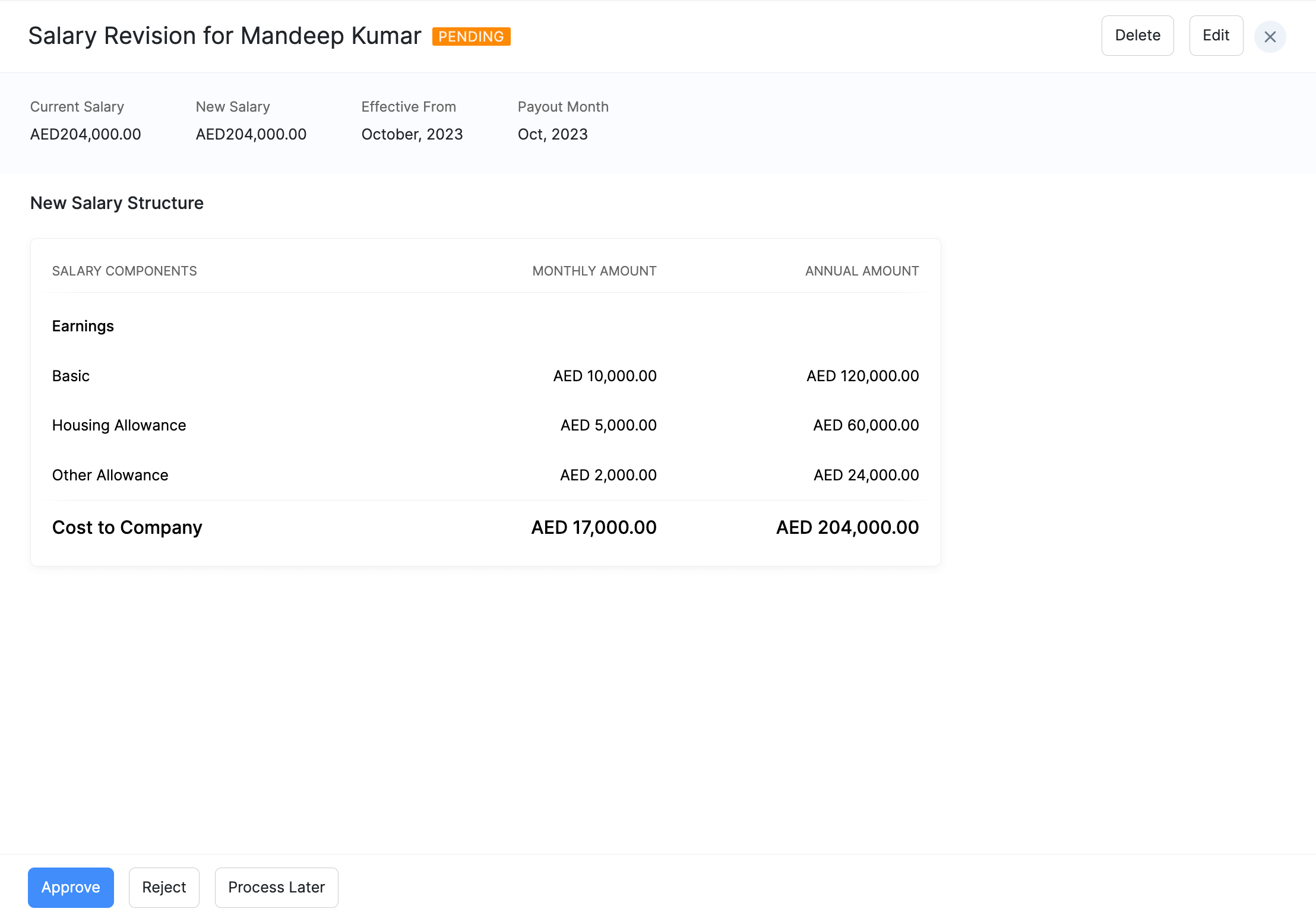
Handling Bulk Salary Revisions
To approve or reject your employees’ salaries in bulk:
- Check the boxes next to the employee name and click the appropriate option (approve/reject).
- If there are any errors in any of the salary revisions, they will be listed. You can continue to approve or reject the revisions by clicking Proceed.
The salary revisions with errors will be skipped and will appear in the Salary Revisions page. You can review these errors later and approve them again.
Similarly, to postpone the payout month of multiple salary revisions:
- Check the boxes next to the employee name and click Process Later.
- Select the Process Revision by month and add notes if needed.
- Click Confirm.
