Office@Hand
Set up Office@Hand Integration
Office@Hand is a cloud-based telephony system unlike the regular on-premise systems. Using the Office@Hand integration for Zoho CRM, you can do the following.
- Get call reminders - You will receive prompt reminders on your scheduled calls, so that you never miss another call.
- Automatic screen pop-ups - When you receive an incoming call or initiate an outgoing call from inside your CRM account via Office@Hand, you can view the caller details with automatic screen pop-ups.
- Call logging- All calls made or received via Office@Hand will be automatically logged in Zoho CRM and you can view the call logs later.
- Add Tasks/Notes - You can add follow-up activities at the end of every call from Zoho CRM.

- For this integration to work, you must have a Office@Hand account.
- You must also have the Office@Hand softphone installed in your device.
- Only an Administrator of a Zoho CRM account can enable the Office@Hand Integration.
- Once enabled by the Administrator, the integration is activated for all users. Every user in the Zoho CRM Organization account can log in to Office@Hand with their unique credentials.
To configure Office@Hand in Zoho CRM, you must
- Enable Office@Hand integration
- Log in to your Office@Hand account in Zoho CRM
Enable Office@Hand Integration
To enable Office@Hand Integration
- Go to Setup > Channels > Telephony.
- Select Office@Hand from the Choose a telephony provider.
- Click Enable.
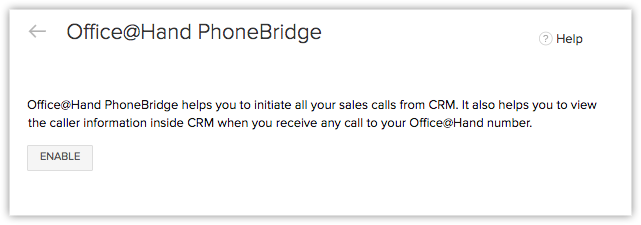

- After clicking Enable, please wait while the page refreshes automatically. Do not click anywhere else until the Office@Hand Login screen appears.
Log in to Office@Hand
Once you have enabled the Office@Hand integration, you will be prompted to log in to your Office@Hand account from Zoho CRM.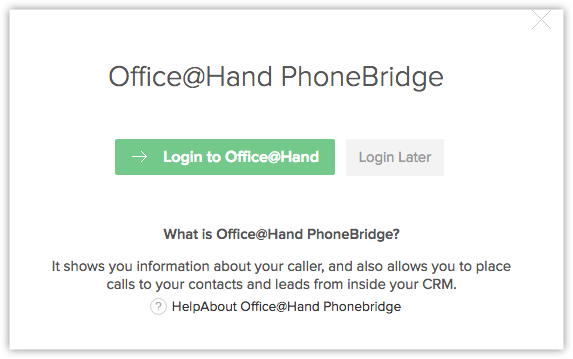
To log in to your Office@Hand account
- Click Login to Office@Hand if you wish to log in to your account right away.
- You will be navigated to RingCentral's Office@Hand Login page, where you need to enter the login details and click Login.

- If you are logging in later, you can use the Phone icon at the bottom right of the page to access the Office@Hand Login screen.
- After login, authorize your RingCentral Office@Hand account.
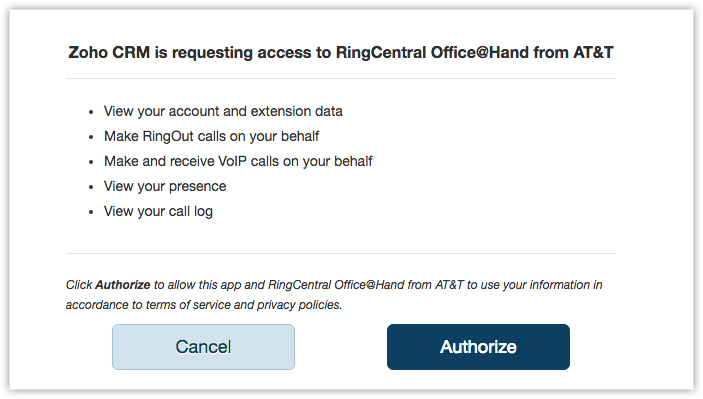
Use Office@Hand Integration
Once you have enabled Office@Hand in Zoho CRM and logged in to your Office@Hand account in Zoho CRM as well as the softphone, you are ready to use this integration.You can receive incoming calls, initiate outgoing calls and add follow-up activities right withon Zoho CRM.
Receive calls
When you receive an incoming call from your CRM contact via Office@Hand, you can see a screen pop-up, where you can view the details of your contact in a business card format.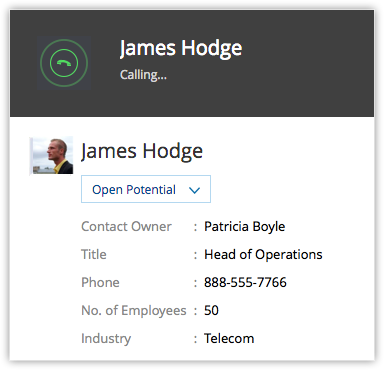
At the end of the call, you can add follow-up actions like notes or tasks on the Call Ended window.
Make Calls
Before you make an outgoing call from Zoho CRM, you can choose your preferred phone number from the list of phone numbers configured within your CRM.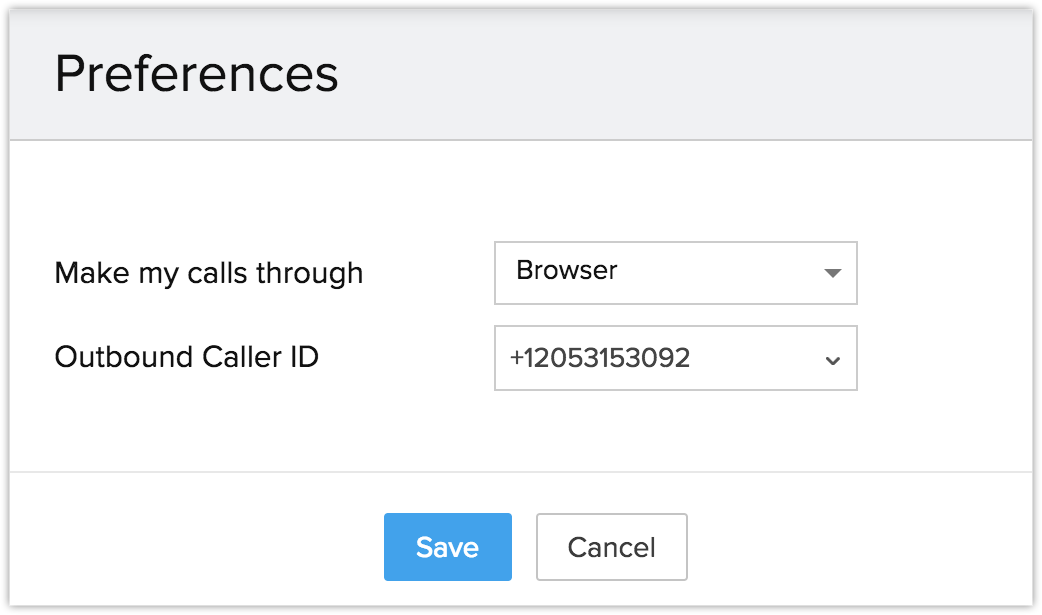
To initiate an outgoing call from Zoho CRM via Office@Hand,
- Click the desired record.
-
In the Record's Details page, click the Phone icon beside the phone number.
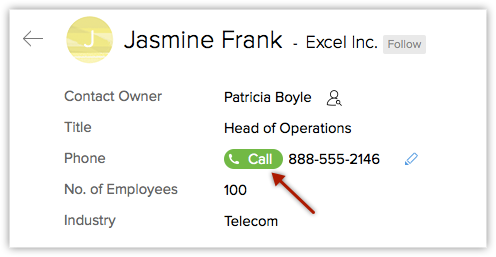
The call via Office@Hand is now initiated.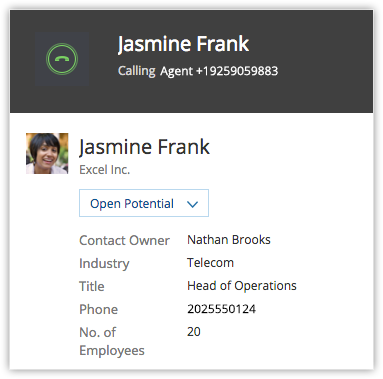
- Once the call is ended, you can add follow up tasks or notes to your call.

Follow-up Activity
At the end of every call via Office@Hand, you can do any or all of the following activities from the Call Ended window in Zoho CRM. These would automatically be associated to the respecitve record.
- Add a follow-up call.
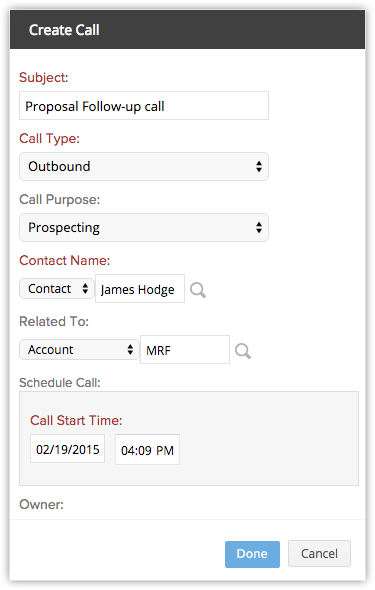
- Add a follow-up task.
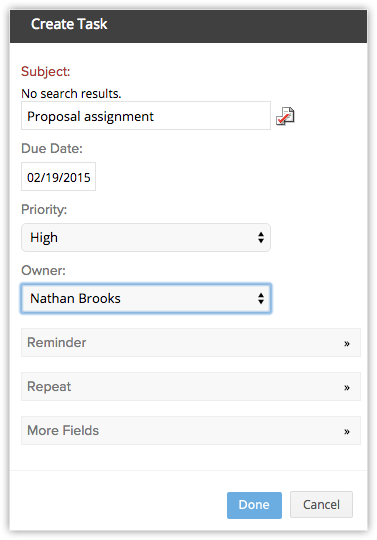
View Call Logs
Calls made, received, missed and unanswered in Zoho CRM via Office@Hand are automatically logged in the Calls module.
To view call logs
- Click the Calls module.
- Select the All Calls list view.
- Click on any desired record to view the call details.
Disable Office@Hand Integration
The Office@Hand Integration can be disabled at any time. Only the Administrator of a Zoho CRM account can disable the integration.
To disable Office@Hand integration
- Go to Setup > Channels > Telephony.
- Click Disable.
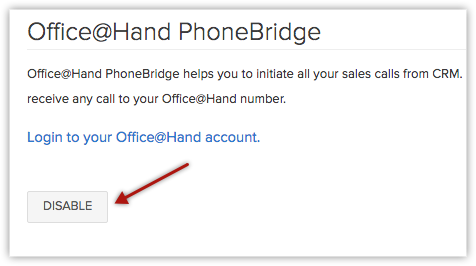

- On disabling the Office@Hand integration, you will no longer be able to make calls in Zoho CRM via Office@Hand.
- Once disabled by the Administrator, the integration is disabled for all users in the Organization account.
- Call details that were entered before the integration was disabled remain intact.
Zoho CRM Training Programs
Learn how to use the best tools for sales force automation and better customer engagement from Zoho's implementation specialists.
Zoho DataPrep Personalized Demo
If you'd like a personalized walk-through of our data preparation tool, please request a demo and we'll be happy to show you how to get the best out of Zoho DataPrep.
You are currently viewing the help pages of Qntrl’s earlier version. Click here to view our latest version—Qntrl 3.0's help articles.
Zoho Sheet Resources
Zoho Forms Resources
Zoho Sign Resources
Zoho TeamInbox Resources
Zoho DataPrep Resources
Related Articles
Installing Zoho CRM in MS Office 365
Install the Zoho CRM app for Microsoft Office 365 to seamlessly synchronize data between the two applications. Currently, this integration allows for user import, calendar synchronization and contacts synchronization. Install Zoho CRM app for Office ...Remote Sales Office
When your team is working from the same office, it is easy to walk up to the coworkers and discuss important details or inform them about a client visit, you can also gather them for a quick meeting. However, when your team members are working ...Avaya Cloud Office Integration
Set up Avaya Cloud Office Integration Avaya Cloud Office cloud phone service harnesses the power of internet to form a suite of business communication features on a cloud-based phone system. You can manage calls, host audio and video conferences, ...FAQs: Remote Sales Office
1. Who can use the Remote Sales Office bundle? The remote sales office bundle is unification of two applications Zoho Cliq and Zoho Meeting that helps the organization build stronger and better team collaboration. This bundle is available for the ...Synchronizing Meetings, Contacts, and Tasks with Office 365
Synchronize Zoho CRM Meetings with Office 365 When you enable Meetings Sync for Office 365, you'll have the option to choose a calendar from the list of available calendars in your Office 365 account for setting up synchronization. Once the sync is ...













