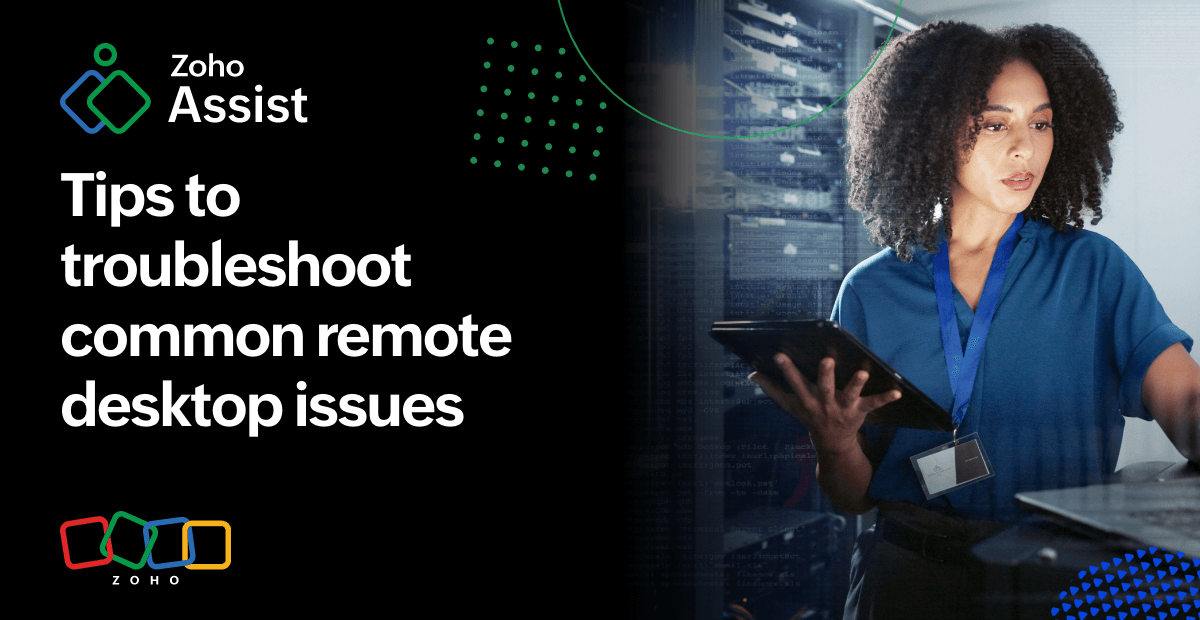
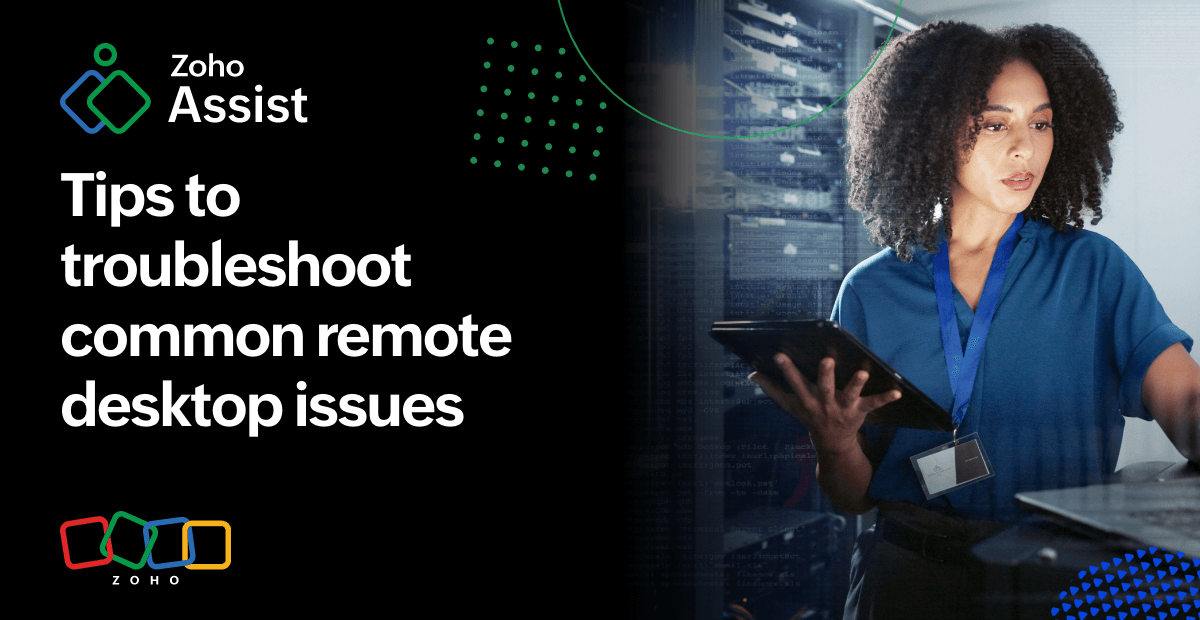
7 Common remote PC issues and how to fix them
- Can’t connect to the remote PC
Problem: Users cannot establish a remote connection due to network issues, incorrect settings, or firewall restrictions.
Solution:
- Ensure that the computer with remote desktop connection is powered on and connected to the internet.
- The remote desktop is slow or lagging
Problem: Lagging or unresponsive remote sessions make it difficult to work efficiently.
Solution:
- Check the internet speed on both ends—higher bandwidth ensures smoother performance.
- Lower your screen resolution and disable background animations to reduce data usage.
- Use a wired connection instead of Wi-Fi for a more stable network.
- Close unnecessary apps running in the background to free up system resources.
Learn more about remote desktop sharing.
- The remote PC freezes or disconnects
Problem: The remote session becomes unresponsive or disconnects unexpectedly.
Solution:
- Restart the remote desktop software and reconnect.
- Check if the remote PC is running low on RAM or CPU power.
- Enable auto-reconnect to avoid losing access after crashes.
- Update graphics drivers and remote access software to fix compatibility issues.
- Login credentials are not working
Problem: Users can’t log in due to incorrect credentials or permission settings.
Solution:
- Double-check username and password entries.
- Ensure remote desktop users have been granted access to system settings.
- If you're using a corporate network, verify VPN or firewall settings.
- Reset passwords if login attempts fail multiple times.
- File transfer is not working during remote sessions
Problem: Users cannot send or receive files during a remote session.
Solution:
- Check if file transfer is enabled in the remote access settings.
- Check if your antivirus or firewall is blocking the transfer.
- Use alternative methods like cloud storage or email attachments, if necessary. Learn more about our cloud remote desktop
- Try restarting both the local and remote machines to refresh the connection.
- Audio or printer redirection is not working
Problem: Remote users cannot hear sound or print documents from the remote computer.
Solution:
- Enable audio and printer redirection in remote desktop settings.
- Ensure printers and audio devices are installed on both local and remote machines.
- Update audio and printer drivers for compatibility.
- Restart the remote desktop session after making changes.
- The remote PC is not detectable on the network
Problem: Your remote computer doesn’t appear in the list of available devices.
Solution:
- Check network settings and ensure the remote PC is on the same network (if you're using LAN).
- If you're connecting over the internet, verify the VPN or port forwarding settings.
- Ensure Remote Desktop Protocol (RDP) or third-party remote access software is running.
- Disable and re-enable the network adapter on the remote PC to refresh the connection.
Best practices for efficient remote PC troubleshooting
- Use secure connections: Enable multi-factor authentication (MFA) and end-to-end encryption to protect remote access sessions.
- Keep software updated: Regularly update remote access tools, drivers, and operating systems to avoid compatibility issues.
- Monitor system performance: Check CPU, RAM, and network usage to optimize performance.
- Enable auto-reboot and reconnect: Prevent downtime by automatically restoring connections after the system restarts.
- Document solutions: Keep logs of recurring issues and fixes to speed up future troubleshooting.
Learn more about our remote PC access software.
Choosing the right remote PC troubleshooting software
The best remote control software doesn’t just connect devices—it empowers your IT support team to solve issues quickly and securely. With Zoho Assist, you get:
- Fast, encrypted connections using 256-bit AES encryption and multi-factor authentication for secure sessions
- Unattended remote access to manage remote computers anytime—even when users aren’t around
- Cross-platform compatibility with support for Windows, macOS, Linux, Raspberry Pi, ChromeOS, Android, and iOS
- Built-in tools like file transfer, multi-monitor navigation, clipboard sharing, and chat options (text, voice, video) for seamless communication
- Technician collaboration, session recording, and user management for scalable IT workflows
- AI-powered features like session analytics and automation to boost efficiency
Learn more about our free remote support software
By following these tips and best practices, you can troubleshoot remote PC issues efficiently and reduce downtime. With Zoho Assist, small business remote access becomes seamless—offering secure, on-demand support, unattended access, and all the tools your team needs to stay productive from anywhere.