Stripe Subscriptions Advanced Analytics
Stripe Subscriptions Advanced Analytics integration powered by Zoho Analytics enables you as a business owner to proactively manage and drive your subscription business with deep analytical insights. With Zoho Analytics you can slice and dice your subscription data, derive & analyze key SAAS subscription metrics such as revenue, growth rate, churn rate, cancellation rate, customer growth rate and so much more (learn more about the important KPI metrics for Subscription Analytics)
General
Setup
- How do I setup the Stripe Subscriptions Advanced Analytics?
- How long should I wait for my Stripe Subscriptions data to initially appear in Zoho Analytics?
- I received an email which said 'Setup Process Failed'/'Synchronization Process Failed'. What should I do?
- How frequently can I synchronize my data with Zoho Analytics?
- Can I edit the Stripe Subscriptions connector Synchronization setting?
- Can I synchronize my Stripe Subscriptions data instantly?
- Can I setup the Stripe Subscriptions within any other existing workspaces or in any other Advanced Analytics workspace?
- Can I transfer my Stripe Subscriptions connector to another admin account?
- How can I remove the setup?
Reporting Features
- How can I create reports using this connector?
- Can I create reports using the columns from different modules?
- What are the report types supported by Zoho Analytics?
- What are Formulas in Reports?
- How do I create custom formulas in Zoho Analytics?
- What are the default formulas added by Zoho Analytics on setting up this connector?
- Can I add/modify data in the Stripe Subscriptions data tables from within Zoho Analytics?
- Can I add new columns to the Stripe Subscriptions data tables from within Zoho Analytics?
- Can I add new data tables in this Workspace to create reports & dashboards?
- Can I combine data from other sources with the data from Stripe Subscriptions to create reports and dashboards?
- Can I join data from multiple tables to create reports?
- What are Query Tables?
Cross-Functional Analytics with Business Applications
- What are the popular business applications that I can integrate Stripe Subscriptions with?
- How can I analyze the data from the business applications along with Stripe Subscriptions?
- Will a relationship (lookup) be created between Stripe Subscriptions and the third party applications that I integrate Stripe Subscriptions with?
Users, Sharing & Collaboration
- How do I share the reports in Zoho Analytics with my colleagues?
- Why are other members in my company not able to access the reports created?
- How can other members in my company create reports?
- Why can't other users edit the reports that I have shared with them?
- How do I access the reports that I create using this?
- Can I share the same report created by multiple users with different criteria associated, so that they see different data?
- Can I export a report/dashboard?
- How can I print the reports & dashboards created in Zoho Analytics?
- How can I email reports & dashboards created in Zoho Analytics in a scheduled manner?
- How do I embed my reports in my intranet, blog or presentation?
Help & Support
- How do I get technical support on Zoho Analytics?
- Can I have someone from Zoho do a demo of this for me?
General
1. What is Zoho Analytics?
Zoho Analytics is an on-demand reporting and business intelligence solution that helps you derive insights on your business data through its powerful reporting and analytical capabilities. You can create dynamic reports in minutes, with no IT help.
It offers the following important capabilities:
- Complete Online Reporting & Business Intelligence service accessible anytime and anywhere!
- Easy to adopt 'Spreadsheet-like' interface with powerful drag & drop based reporting features for quick report creation.
- Visual Analysis capability for in-depth analysis and to slice & dice your data
- Supports a wide range of reporting capabilities like Dashboards, Charts, Pivot Tables, Summary, and simple Tabular reports. Supports creation of KPI widgets in dashboards to analyze the performance.
- Supports data import from a variety of file formats like Excel, JSON, HTML etc. Also supports data import from cloud storage and Web URLs. Supports periodic scheduling of import.
- Integrated with Stripe Subscriptions Desk to empower your helpdesk data with the powerful reporting capabilities in Zoho Analytics.
- Zoho Analytics is integrated with popular business applications like Google Analytics, Salesforce CRM etc.
- You can also integrate your own applications with Zoho Analytics using Zoho Analytics API.
- Blend & merge data from across different sources to create meaningful business reports
- With an advanced formula engine, you can derive key business metrics from your data. Also supports SQL (Structured Query Language) driven querying for powerful report creation.
- Real-time collaboration by sharing data and reports in read or read-write modes with your colleagues & friends.
- Export and Print reports in variety of formats. Notify reports via email.
- Publish reports for wider consumption. Embed reports within your websites, web applications and blogs.
- Highly secure through user login with support for HTTPS (SSL connection). All your data and reports are hosted in highly secure datacenters. (Refer Security and Privacy)
- Supports Logo Rebranding.
2. Why Stripe Subscriptions Advanced Analytics connector?
Stripe Subscriptions Advanced Analytics integration powered by Zoho Analytics enables you as a business owner to proactively manage and drive your business with deep analytical insights. With Zoho Analytics you can slice and dice your subscription data, derive & analyze key SAAS subscription metrics such as revenue, growth rate, churn rate, cancellation rate, customer growth rate and do much more.
This brings in all the capabilities of Zoho Analytics described above to Stripe Subscriptions users.
- A full-featured business intelligence (BI) and reporting tool that can slice & dice your Stripe Subscriptions data to create any report/dashboard you require.
- Over 75+ reports and dashboards that anyone using Stripe Subscriptions will find great value in.
- Create your own reports and dashboards based on not only your Stripe Subscriptions data but also from any other data sources and popular business applications
- Share reports and dashboards with your colleagues.
- Schedule and email your reports whenever you want.
- Export your reports as PDF, HTML, Excel, CSV and image files.
- Embed your reports in websites, blogs etc.
Setup
1. How to Setup Stripe Subscriptions Advanced Analytics?
Also refer,
- How to create reports using this connector
- How to Create Charts
- How to Create Pivot Tables (Matrix Views)
- How to Create Dashboards
- Video demos
2. How long should I wait for my Stripe Subscriptions data to initially appear in Zoho Analytics?
After configuring the connector, you might have to wait about five minutes for the connection to be established. You will receive an email notification once the import is complete. If you access the database before the initial fetch, it will not display any data.
3. I received an email which said 'Setup Process Failed'/'Synchronization Process Failed'. What should I do?
The import/sync process of your Stripe Subscriptions data can sometimes fail due to some technical glitch. You will receive a mail notification of the occurrence. Let's look at the two cases associated with this issue.
Case 1: You will receive the Setup Process Failed mail when there is a failure during the initial fetch. In this case, we request you to:
- Open the workspace in which you have set up the connector.
- Click the Data Sources button in the side panel.
- From the Data Sources tab click the Retry Now link.
If the issue persists, please write to onprem-support@zohoanalytics.com.
Case 2: You will receive the Synchronization Failed mail if there is a failure during the data synchronization process. In this case, Zoho Analytics will retry the data sync process. You will be notified again in case of a failure. Please note that the import schedule will get suspended after five successive failures. In such cases, please write to onprem-support@zohoanalytics.com.
4. How frequently can I synchronize my data with Zoho Analytics?
You can choose to synchronize your data at these intervals mentioned below.
- 3 Hours
- 6 Hours
- 12 Hours
5. Can I edit the Stripe Subscriptions connector Synchronization setting?
Yes, you can edit the Stripe Subscriptions connector setting if you are the Account admin who had set up the connector for Zoho Analytics.
To do so,
- Open the Stripe Subscriptions Advanced Analytics workspace.
- Select the Data Sources button from the side panel, and if multiple connectors are setup, select Stripe from the options listed.
- In the Data Sources tab that opens, click the Edit Setup link.
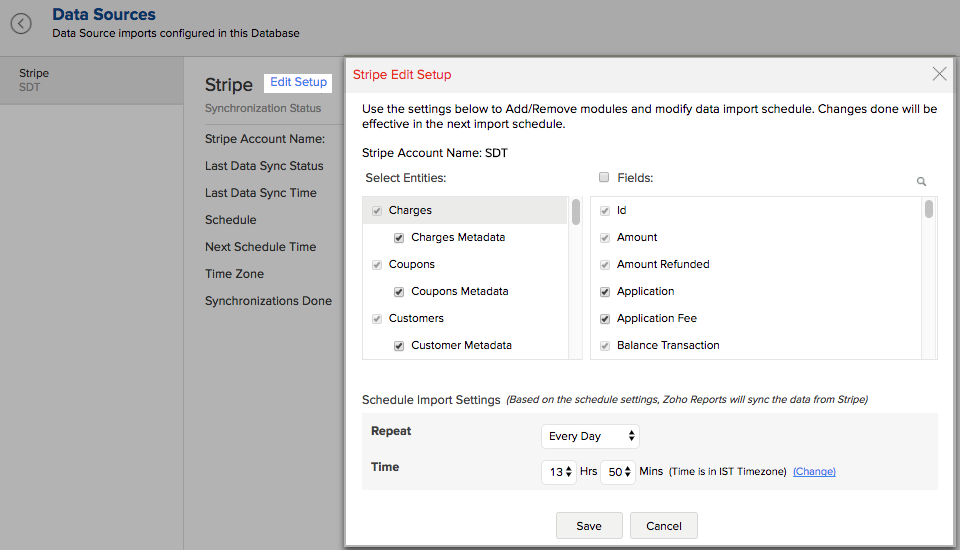
- Make the necessary changes and click Save.
6. Can I perform an ad hoc synchronization from Stripe Subscriptions?
Yes. To synchronize your data on ad hoc basis:
- Log in to your Zoho Analytics account.
- Open the corresponding workspace.
- Select the Data Sources button from the side panel, and if multiple connectors are setup, select Stripe from the options listed.
- In the Data Sources tab that opens, click Sync Now.
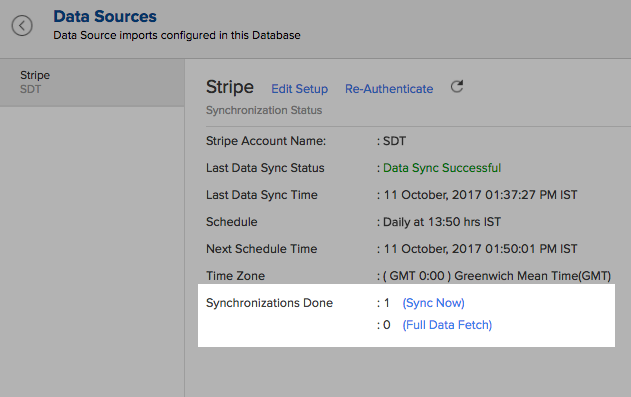
- Stripe Subscriptions data will get instantly synchronized.
Note:
To fetch the entire data, click the Full data fetch link. This will fetch the entire data from Stripe Subscriptions and therefore will take a few additional minutes.
7. Can I setup the Stripe Subscriptions Advanced Analytics in any other existing workspaces or in any other Advanced Analytics workspace?
Yes. To set up Stripe Subscriptions advanced analytics in an existing workspace:
- Open the workspace into which you want to import your Stripe Subscriptions data.
- Click the Import Data button in the Explorer tab or select Create > New Table/Import Data.
- In the Create New Table tab, select Import from Stripe Subscriptions.
- From the Import from Stripe Subscriptions dialog, authenticate your Stripe Subscriptions account.
- Select the modules that need to be imported into Zoho Analytics.
- Select the necessary schedule import options in the Schedule Import Settings section, and click Next.
Your Stripe Subscriptions data will be imported into your workspace. Refer to this setup presentation.
8. Can I transfer my Stripe Subscriptions connector to another admin account?
At present, we do not provide an option in the user interface. If you require this transfer, please mail to onprem-support@zohoanalytics.com and we will do this for you.
Once the transfer is done, the new administrator must log in to their Zoho Analytics account and follow the below steps.
- Open the corresponding workspace.
- Select the Data Sources button from the side panel, and if multiple connectors are setup, select Stripe from the options listed.
- In the Data Sources tab that opens, click Re-authenticate.
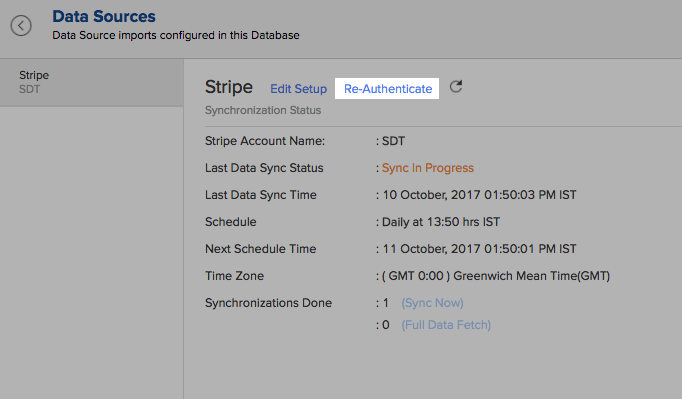
9. How do I remove this setup?
- Login to your Zoho Analytics account.
- Open the corresponding workspace.
- Select the Data Sources button from the side panel, and if multiple connectors are setup, select Stripe from the options listed.
- In the Data Sources tab that opens click the Settings icon, and select Remove Data Source as shown in the snapshot.
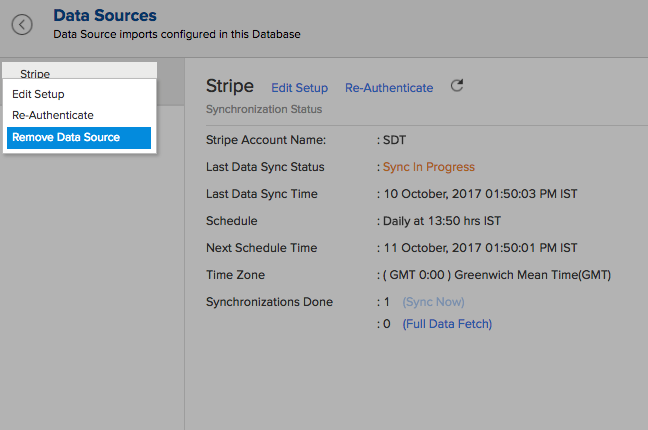
Reporting Features
1. How can I create reports using this connector?
You can easily create custom reports in the form of charts, pivot tables, summary and tabular views in Zoho Analytics. Click the corresponding links to learn more about creating reports. These reports can also be organized together to form intuitive dashboards. Refer this documentation to learn more about creating dashboards.
2. What are the modules in Stripe Subscriptions on which I can create Reports?
You can create reports using the data from the following modules:
- Application Fees
- Balance Transaction
- Fee Details
- Balance Transactions Charges
- Charges Metadata
- Coupons
- Coupons Metadata
- Customer Metadata
- Customers
- Events
- Invoice Items
- Invoice Items Metadata
- Invoice Line Items
- Invoices
- Invoices Metadata
- Order Items
- Order Return Items
- Orders
- Orders Metadata
- Orders Returns Plans
- Plans Metadata
- Products
- Products Metadata
- Refunds
- Refunds Metadata
- SKUs
- Subscription Items
- Subscriptions
- Subscriptions Metadata Transfers
3. What are the report types supported by Zoho Analytics?
Zoho Analytics supports a wide variety of reports, in the form of charts, pivot tables, summary views and tabular views. To know more about the various types of reports, click here. To know more about dashboards and KPI widgets, click here.
4. What are Formulas/metrics in Zoho Analytics?
Formulas are calculations that you could define using the powerful formula engine in Zoho Analytics to help create required reports. Refer Adding Formulas in Zoho Analytics to know more.
5. How do I create custom Formula columns in Zoho Analytics?
You can create a custom formula by clicking Add > Formula Column in a Table. Refer the Custom Formulas section in the Analytics Plus help document.
6. What are the default formulas that gets added by Zoho Analytics on setting up this connector?
The default formulas added by Zoho Analytics are listed below. You can view these formulas by opening the corresponding table and selecting Add > Edit Formulas from the toolbar. (learn more about the important KPI metrics for Subscription Analytics)
The following are the default formulas in the Subscriptions table:
| Formula Name | Formula | Formula Type | Description |
| Active Subscriptions | Aggregate | Countif("Subscriptions"."Is Active Subscription?"='Yes') | Displays the count of active subscriptions. |
| Cancelled Subscriptions | Aggregate | countif("Subscriptions"."Is Active Subscription?"='No') | Displays the count of cancelled subscriptions. |
| Churns | Aggregate | countif("Subscriptions"."Ended At" < now()) | Displays the number of people who have unsubscribed. |
| Churn Rate | Aggregate | ("Subscriptions"."Churns"/"Subscriptions"."Active Subscriptions")*100 | Displays the churn rate percentage of customers who have unsubscribed |
| No. Of Subscriptions | Aggregate | count("Subscriptions"."Id") | Displays the number of subscriptions |
| All Active Subscriptions | Aggregate | Count(if("Subscriptions"."Is Active Subscription?"='Yes',1,null)) | Displays the count of all subscriptions |
| Is Active Subscription? | Formula Column | if("Subscription State" = 'Active','Yes','No') | Displays 'Yes' if the subscription is active and 'No' if the subscription is inactive |
| Period Active in Months | Formula Column | dateandtimediff(MONTH,"Created Time",ifnull("Ended At",now())) | Displays the active period of subscription in months |
| Subscription State | Formula Column | if("Canceled At" is null and "Ended At" is null,'Active','Inactive') | Displays if the subscription is active or inactive. |
The following are the default formulas in the Invoices table:
| Formula Name | Formula | Formula Type | Description |
| Discount Amount | Formula Column | "Total"-"Tax"-"Subtotal" | Displays the discounted amount |
| Paid Invoice Value | Aggregate | sumIf("Invoices"."Is Paid?","Invoices"."Subtotal",0) | Displays the Paid Invoice Value |
| MRR | Aggregate | sum(Ifnull("Invoices"."Subtotal",0)) - ifnull("Invoices". "Discounts",0) | Displays the Monthly Recurring Revenue |
| MRR from New Subscriptions | Aggregate | sumIf(month("Subscriptions"."Start Time") = month ("Invoices"."Date") and Year ("Subscriptions". "Start Time") = year ("Invoices"."Date"), ifnull("Invoices". "Subtotal",0),0) - ifnull("Invoices"."Discounts",0) | Displays the Monthly Recurring Revenue for new subscriptions |
| MRR from Existing Subscriptions | Aggregate | "Invoices"."MRR"-"Invoices"."MRR from New Subscriptions" | Displays the Monthly Recurring Revenue for recurring / existing subscriptions. |
| ARPU | Aggregate | "Invoices"."MRR"/distinctcount("Subscriptions"."Customer Id") | Displays the Average Revenue per User |
| New Subscriptions | Aggregate | countif(month("Subscriptions"."Start Time")=month ("Invoices"."Date") and Year("Subscriptions"."Start Time") =year("Invoices"."Date"),"Invoices"."Id",0) | Displays the count of new subscriptions every month |
| ARPU for new Users | Aggregate | sumif(month("Subscriptions"."Start Time") = month("Invoices"."Date") and Year("Subscriptions"."StartTime")= year ("Invoices"."Date"), "Invoices"."Subtotal",0) / distinctcount("Subscriptions"."Customer Id") | Displays the Average Revenue per User |
| ARPU Existing Users | Aggregate | "Invoices"."ARPU"-"Invoices"."ARPU for new Users" | Displays the Average Revenue per Existing User |
| LTV | Aggregate | Sumif("Subscriptions"."Canceled At" is not null,"Invoices"."Subtotal",0) | Displays the Life Time Value |
| Average LTV | Aggregate | Avgif("Subscriptions"."Canceled At" is not null,"Invoices"."Subtotal",0) | Displays the Average Life Time Value |
| Unpaid Invoice Count | Aggregate | count("Invoices"."Id")-Countif("Invoices"."Is Paid?") | Displays the count of unpaid invoices |
| Unpaid Invoice Value | Aggregate | Sumif("Invoices"."Is Paid?",0,"Invoices"."Subtotal") | Displays the value of unpaid invoices |
| Discounts | Aggregate | Sumif("Coupons"."Amount Off" is not null,"Coupons". "Amount Off","Coupons"."Percent Off" * "Invoices"."Subtotal"/100) | Displays the total discount |
| YTD Revenue | Aggregate | YTD(sum(Ifnull("Invoices"."Subtotal",0))- ifnull("Invoices"."Discounts",0) ,"Invoices"."Date") | Displays the Year to Date Revenue |
The following are the default formulas in the Charges table:
| Formula Name | Formula | Formula Type | Description |
| Failed Charges Count | Aggregate | Countif("Charges"."Status"='failed') | Displays the total count of failed charges |
| Net Charges | Aggregate | Sumif("Charges"."Captured","Charges"."Amount"-"Charges". "Amount Refunded", 0) | Displays the net value of charges |
| Failed Charges | Aggregate | Sumif("Charges"."Status"='failed',"Charges"."Amount") | Displays the total value of failed charges |
| Refund Amount | Aggregate | Sumif("Charges"."Refunded","Charges"."Amount Refunded",0) | Displays the amount to be refunded |
| Overall Captured Charge | Aggregate | Sumif("Charges"."Captured","Charges"."Amount",0) | Displays the Overall Captured Charge |
7. Can I add/modify data in the Stripe Subscriptions data tables in Zoho Analytics?
No, you cannot add/modify data in the Stripe Subscriptions data tables. Data from Stripe Subscriptions application will automatically get synced into Zoho Analytics in the different tables (one table for one form). You cannot edit any of this data or add new data records from within Zoho Analytics.
However, you can add new tables and add/import data into that, to create reports combining it with the data from Stripe Subscriptions.
8. Can I add new columns to the Stripe Subscriptions data tables in Zoho Analytics?
No, you cannot add new columns. But, you can add Formula Columns and Aggregate Formulas (i.e., calculated fields) to these tables to help you create powerful reports. Refer Adding Formulas to know more on this.
9. Can I add new data tables in this workspace to create reports & dashboards?
Yes, you can add new data tables. Click Create > New Table to add a new table in the existing Stripe Subscriptions workspace.
With this feature, you can import data from other sources or add them manually into your workspace to analyze and create reports combining this with your Stripe Subscriptions data. You can also import data from other business applications like Google Analytics, Salesforce CRM etc.
Refer:
- How to Import data from files and feeds into Zoho Analytics
- How to Import data from local databases using Upload tool
- Import data from popular Business Applications
- How to Import data using Zoho Analytics API
10. Can I combine data from other sources with the data from Stripe Subscriptions to create reports and dashboards?
Yes, you can combine data from your other sources with your Stripe Subscriptions application data for analysis.
To do this, you need to add/import a new data table into the Stripe Subscriptions workspace as explained in the previous question and then define a look-up to join it with the table from Stripe Subscriptions.
To define a lookup relationship between two tables, it is essential that the tables have at least one column which is common between them. Follow the below steps to look up a column from Stripe Subscriptions along with the data from any other source.
- Open the corresponding table, right-click the column header and select Change to Lookup Column.
- Change to Lookup Column dialog that opens, select the column to look up.
- Click OK
11. Can I join data from multiple tables to create reports?
Yes, you can join data from multiple tables to create the reports. Refer to the previous question for detailed help on this.
12. What are Query Tables?
Zoho Analytics allows you to pull the data required by writing standard SQL SELET Queries. This feature is called Query tables, using which you can also combine data from different tables and create reports from the same. Click here to learn more.
Cross-Functional Analytics with Popular Business Applications
1. What are the popular business applications that I can integrate Stripe Subscriptions with?
You can import and analyze data from all the applications that Zoho Analytics offers integration with. Please refer to our Integrations page to know more.
2. How can I analyze the data from the third party business applications along with Stripe Subscriptions?
To import data from the third party business apps,
- Open the Stripe Subscriptions workspace.
- Click the Import Data button.
- In the Create New Table tab that opens, select the application that you wish to import.
- Provide the necessary authentications.
- Select the necessary modules and fields.
- Select the schedule import options.
- Click Create.
3. Will the related modules from Stripe Subscriptions and other third-party application be created automatically?
A lookup relationship will not be created automatically between the Stripe Subscriptions modules and the modules of the application that you are trying to import. You will have to manually link the tables using a look-up relationship.
To manually create a lookup relationship refer this help link - https://www.zoho.com/analytics/help/onpremise/table/joining-tables.html
Users, Sharing & Collaboration
1. How do I share the reports in Zoho Analytics with my colleagues?
You can easily share the reports that you create with the other users in your organization. Refer the Sharing and Collaboration help page for more details on this.
Once you privately share a report to your colleagues, they will be able to access the reports. Click here to learn how to access these shared reports.
2. Why are other members of my company not able to access the reports that I create?
When a Stripe Subscriptions Administrator configures the Stripe Subscriptions - Zoho Analytics, the tables, and reports will be available only to them, by default. The Administrator has to share the workspace with other members of the company.
To know more, refer the Sharing and Collaboration help page.
3. How can other members in my company create reports?
If you add a user as a Workspace Admin in the Stripe Subscriptions workspace created in Zoho Analytics (Refer Managing Users in Zoho Analytics, to know how to addWorkspace Admins), the user will be able access all the data & reports, create new reports and do any operation that you could do on the workspace.
To know more, refer the Sharing and Collaboration help page.
4. Why can't other users edit the reports that I have shared with them?
This is the expected behavior. If the user being shared to is a workspace admin, they can edit the reports. If a normal user wants to edit a report, they can save the report in their account under a different name using the Save As option, after which it can be edited.
5. How do I access the reports that I create using this connector?
You can access the reports that you create by logging into Zoho Analytics.
6. Can I share the same report created to multiple users with different criteria associated, so that they see different data?
Yes, you can. Refer the topic Apply filter criteria.
7. Can I export a report/dashboard?
Yes, you can export the report/dashboard in various file formats such as CSV, EXCEL, PDF, HTML, and Image. Click to know more.
8. How can I print the reports & dashboards created in Zoho Analytics?
In order to print the report/dashboard, you first need to export it. You can export the report in various file formats such as CSV, EXCEL, PDF, HTML and Image. Click to know more.
Note: If you are a user to whom a report has been shared and you want to take a print, ensure that you are provided with the Export permission on the report by the Workspace Admin.
9. How can I email reports & dashboards created in Zoho Analytics in a scheduled manner?
If you are the Account Admin of the Zoho Analytics connector or a Workspace Admin, you can schedule reports and dashboards to be emailed automatically. Refer the email schedule section.
10. How do I embed my reports in my intranet, blog or presentation?
You can easily embed the reports & dashboards created in Zoho Analytics in your website, web application or blog. Refer Embedding in Web Pages/Blogs to know more about this.
Help & Support
1. How do I get technical support on Zoho Analytics?
We offer 24x5 technical support (Monday to Friday). If you need our assistance, kindly mail your questions to onprem-support@zohoanalytics.com.
You can also reach us on our toll-free numbers:
- United States: +1 408 454 4202
- India: +91-44-46447058 Extn: 6222
2. Can I have someone from Zoho do a demo of this connector for me?
Certainly. Please register for a demo on this page.