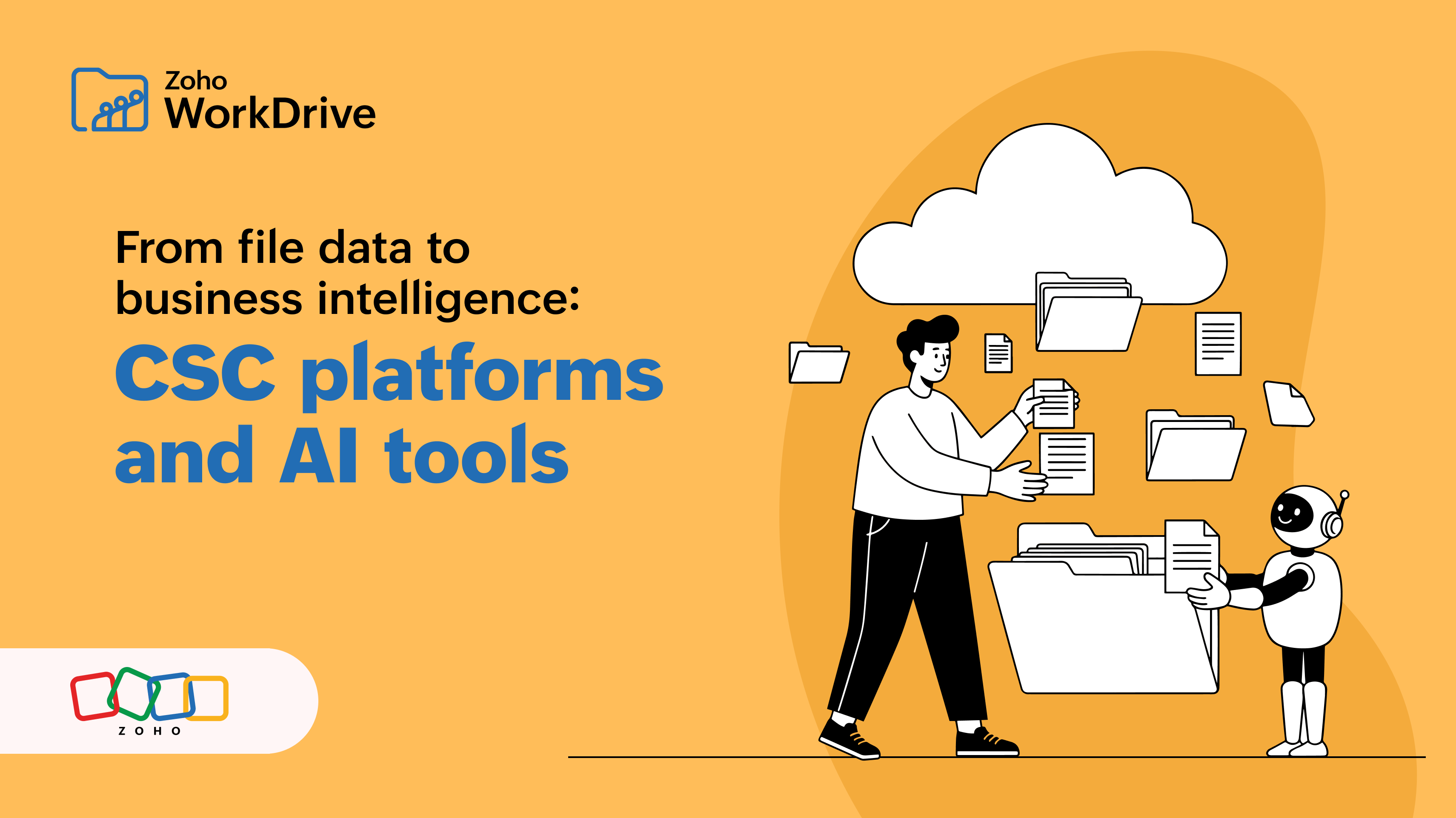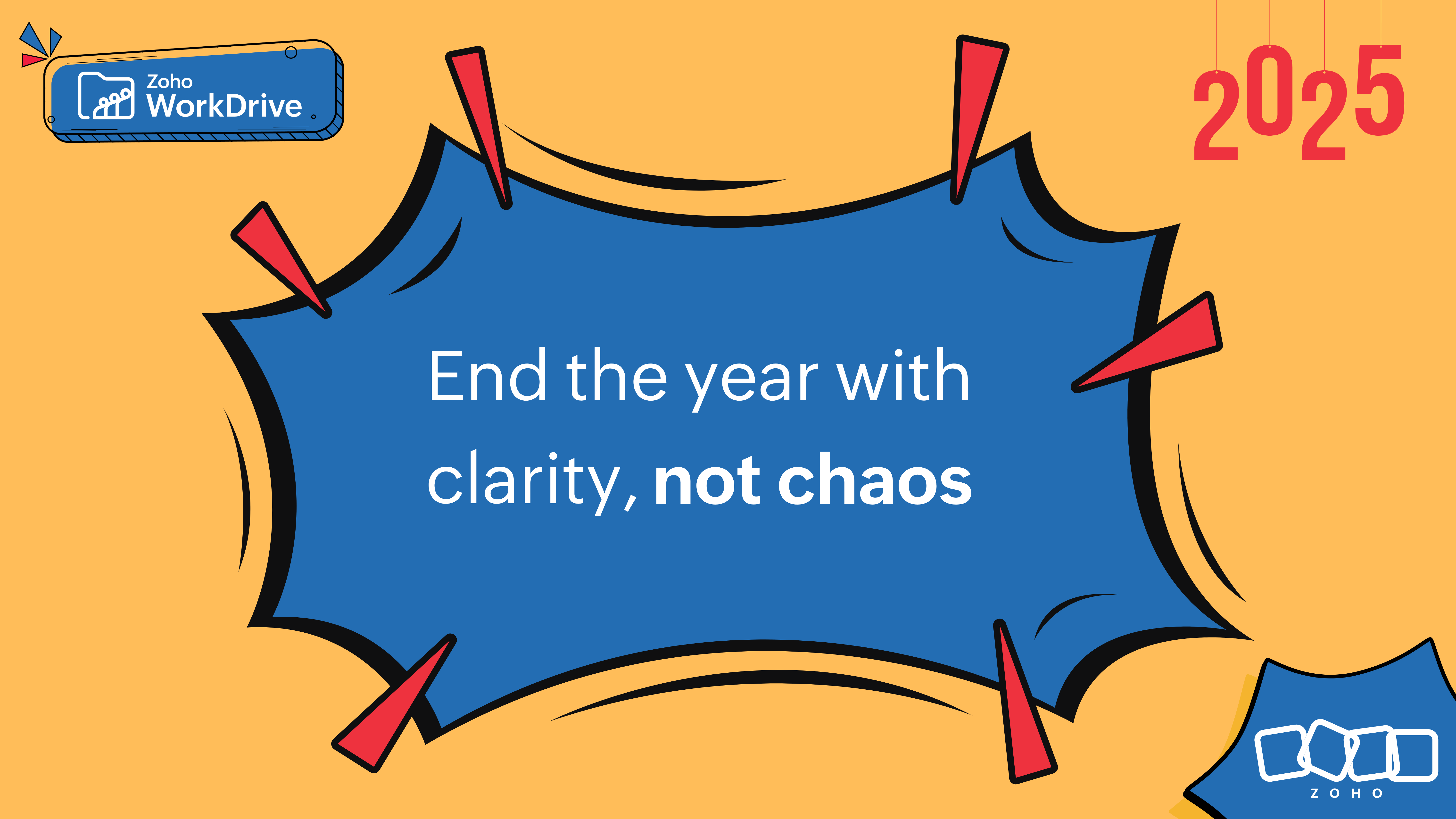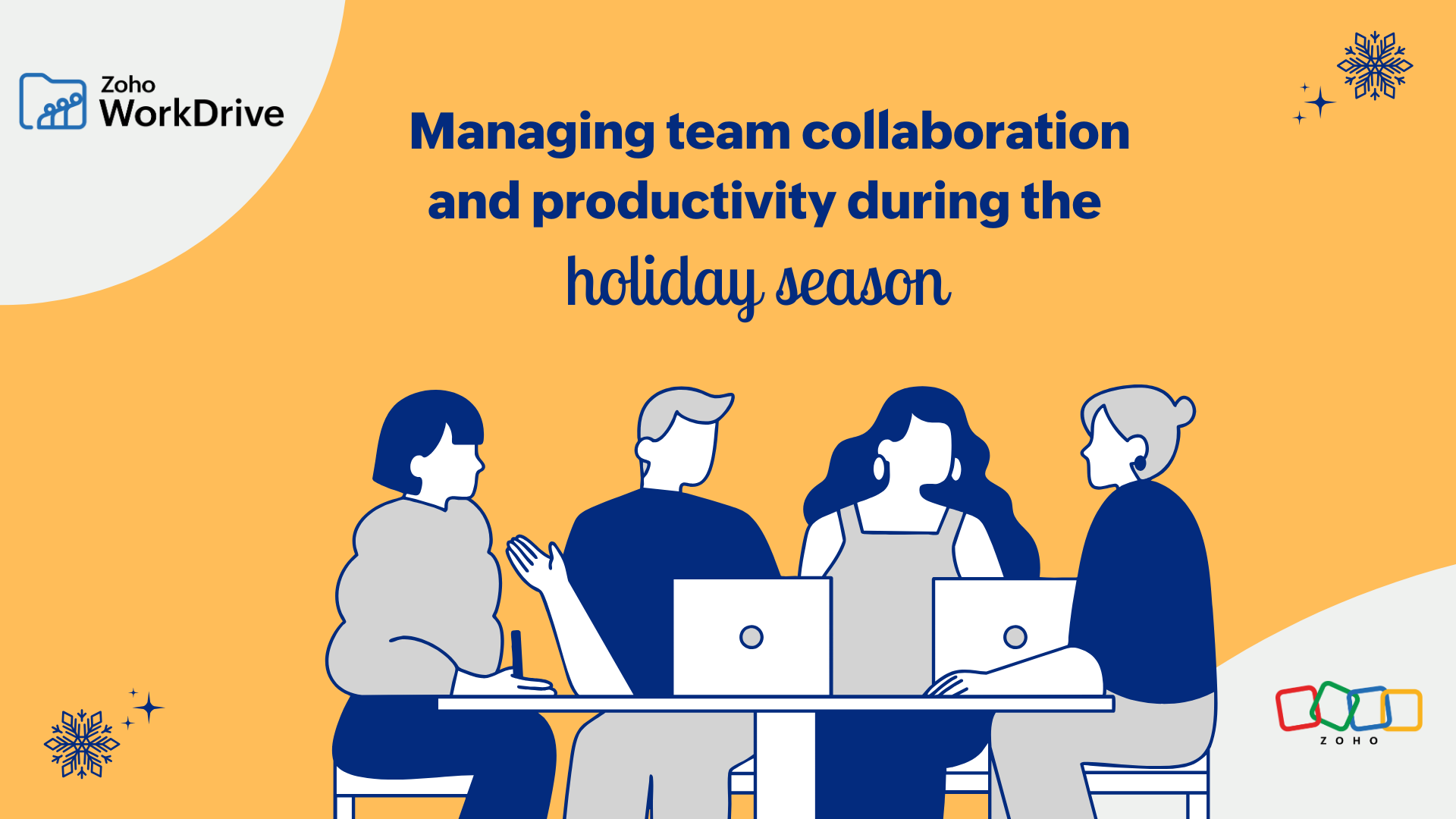- HOME
- Work Culture
- The quick guide to managing your team’s data with WorkDrive
The quick guide to managing your team’s data with WorkDrive
- Last Updated : November 18, 2025
- 1.8K Views
- 4 Min Read
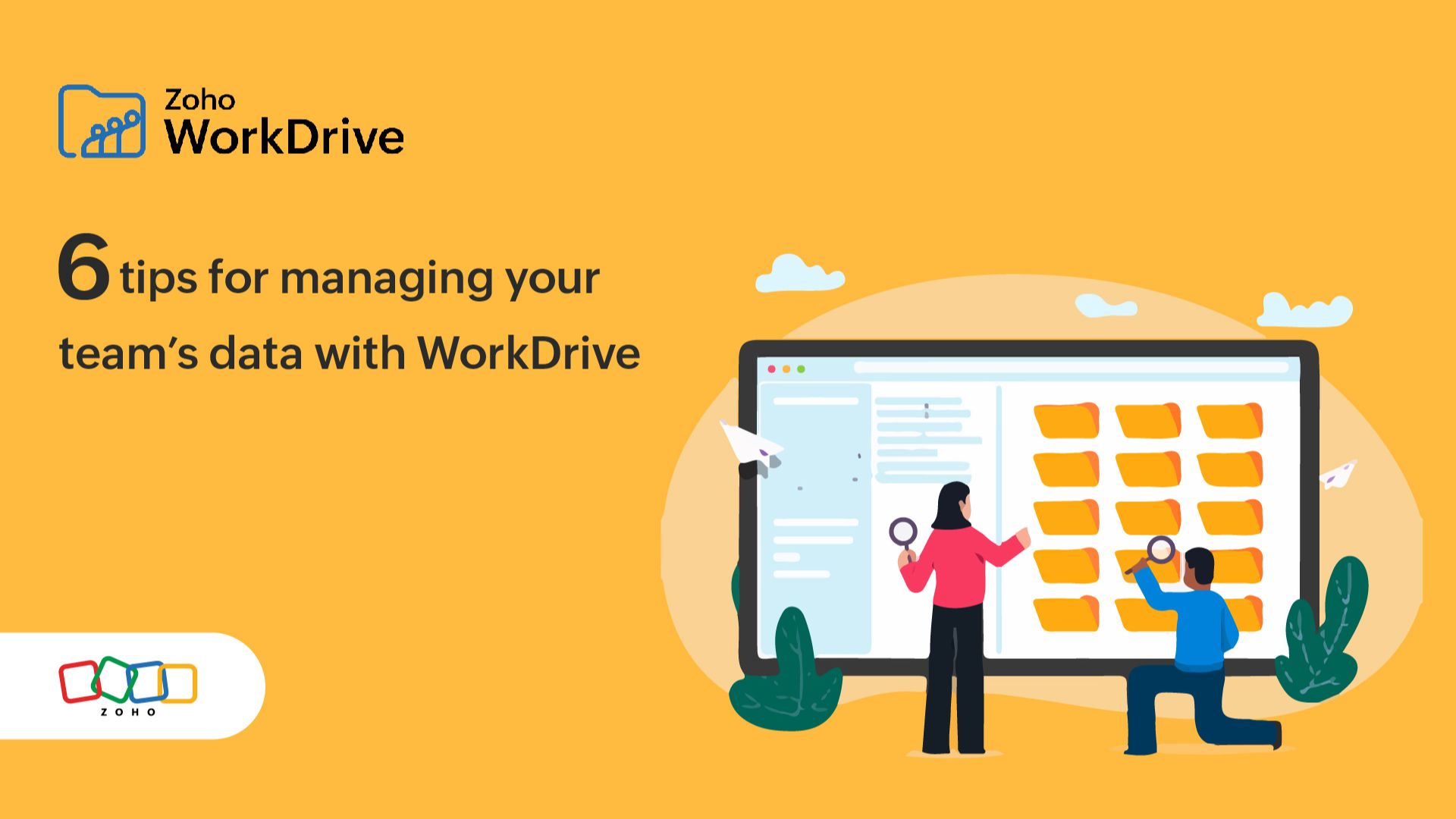
Because every byte counts.
The files created by your team over the course of your work become the building blocks of your knowledge base. Whether you’re an aspiring startup or an established enterprise, it is essential to closely monitor all data being created, stored, shared, and deleted in your system.
This article offers a complete guide on how you can use WorkDrive to effectively manage your team and their digital assets without breaking a sweat.
Unlike some other file management tools, WorkDrive’s admin console is straightforward and intuitive. It brings all the essentials together, giving admins the complete picture of what’s happening within the organization. From managing storage, teams, and their files to monitoring every file activity, admins can get a complete summary of everything in a snap.
Get a quick overview
WorkDrive’s comprehensive dashboard gives you an efficient summary of how many user licenses remain and how much storage is being used, on both the Team Folders and individual levels. It also provides a graphical representation of top actions performed, user actions, most active Team Folders, and other storage details in a snap. This makes it easy for your admins to manage storage and licenses moving forward.
Manage members and their permissions
The Members tab in the admin console gives you access to all team members who are part of your WorkDrive account. From here, you can invite new members, change the role of an existing member, and suspend or delete a member.
When an employee leaves an organization, their data often leaves with them as well. However, in WorkDrive you can easily transfer ownership of files and folders from one employee to another. This way, your new employee can start from where their predecessor left off.
Click here to see how this works.
Generate customizable reports
Keep track of every member’s file activities within your organization to ensure you stay compliant. WorkDrive makes it easy to create custom reports for all your legal requests. You can also view the number of file uploads, edits, downloads and previews at the team and Team Folder level, and even export these reports to your My Folders section to further analyze them. WorkDrive is GDPR-compliant, so it exports your data and reports to the My Folder section instead of downloading them.
Organize storage using custom templates
As your data library grows, it’s essential to store it in a structured way. With WorkDrive’s Data templates, you can build an organized information library for your company. Create templates with custom fields and associate them with files and folders based on how you want to classify them. This will help you to capitalize on any hidden data or overlooked information associated with your documents.
Click here to learn more about Data Templates.
Find and manage any file or folder
Looking for a specific file? Don’t worry, with WorkDrive you can search for files within Team Folders, Trash, and in a member’s private folders as well. If you need access to files in a team member’s My Folders section, you can simply request access and give a reason to notify that team member.
Click here to see how this works.
Customize team settings
WorkDrive gives your team the fine-grained controls you need to securely manage your organization’s valuable data. From the Settings tab in the admin dashboard, you can :
- Change the team name and reassign a super admin. By default, whoever creates the WorkDrive account will be the super admin and only a super admin can transfer their role to another user.
- Add your company logo to appear on the preview headers of externally shared files and folders and on the headers of emails sent out by the team.
- Decide whether you want to automatically convert files uploaded to Zoho Writer (word processor), Zoho Sheet (spreadsheet tool), and Zoho Show (presentation platform) formats. This option is available at a Team Folder level as well. However, enabling this automatic conversion at a Team level supersedes the Team Folder settings.
- Control who has access to create public Team Folders. You can also enable the “Allow Members with the Same Domain Name to Join This Team” option so other teams within your organization can also join your team. This will help in breaking the information silos in your company.
- Restrict team members from creating share links, embed codes, and download links for external users. You can manage these options at the Team Folder level, but again in this instance, the Team settings override the Team Folder settings.
Managing your data gets more challenging as your information library and business grows. However, with WorkDrive you can easily keep track of every byte create and stored without having to worry about data loss.
Manage your data with Zoho’s secure, structured team collaboration platform: Try WorkDrive today