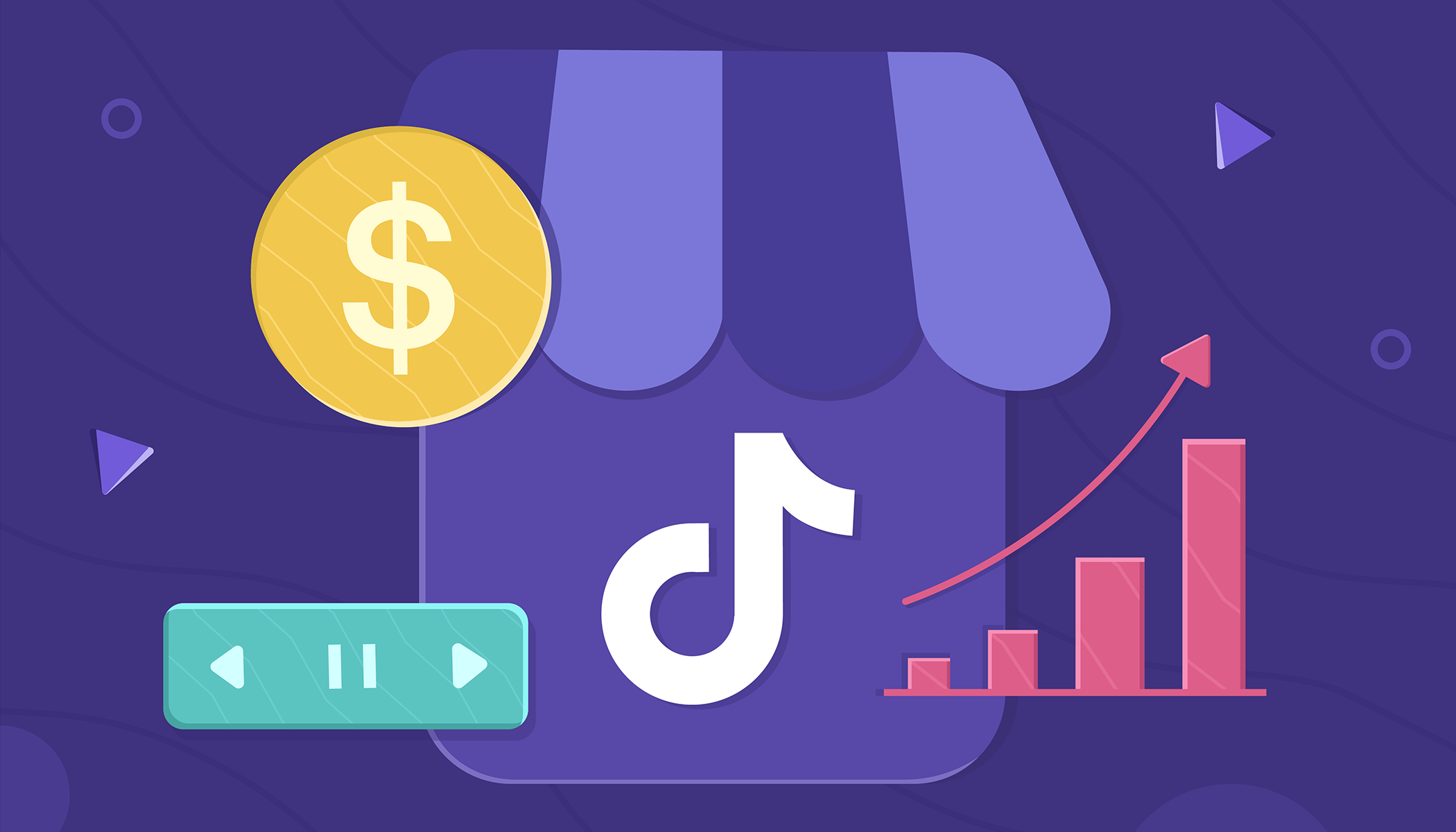A guide to using Facebook Stories for business
- Last Updated : August 17, 2023
- 6.5K Views
- 13 Min Read
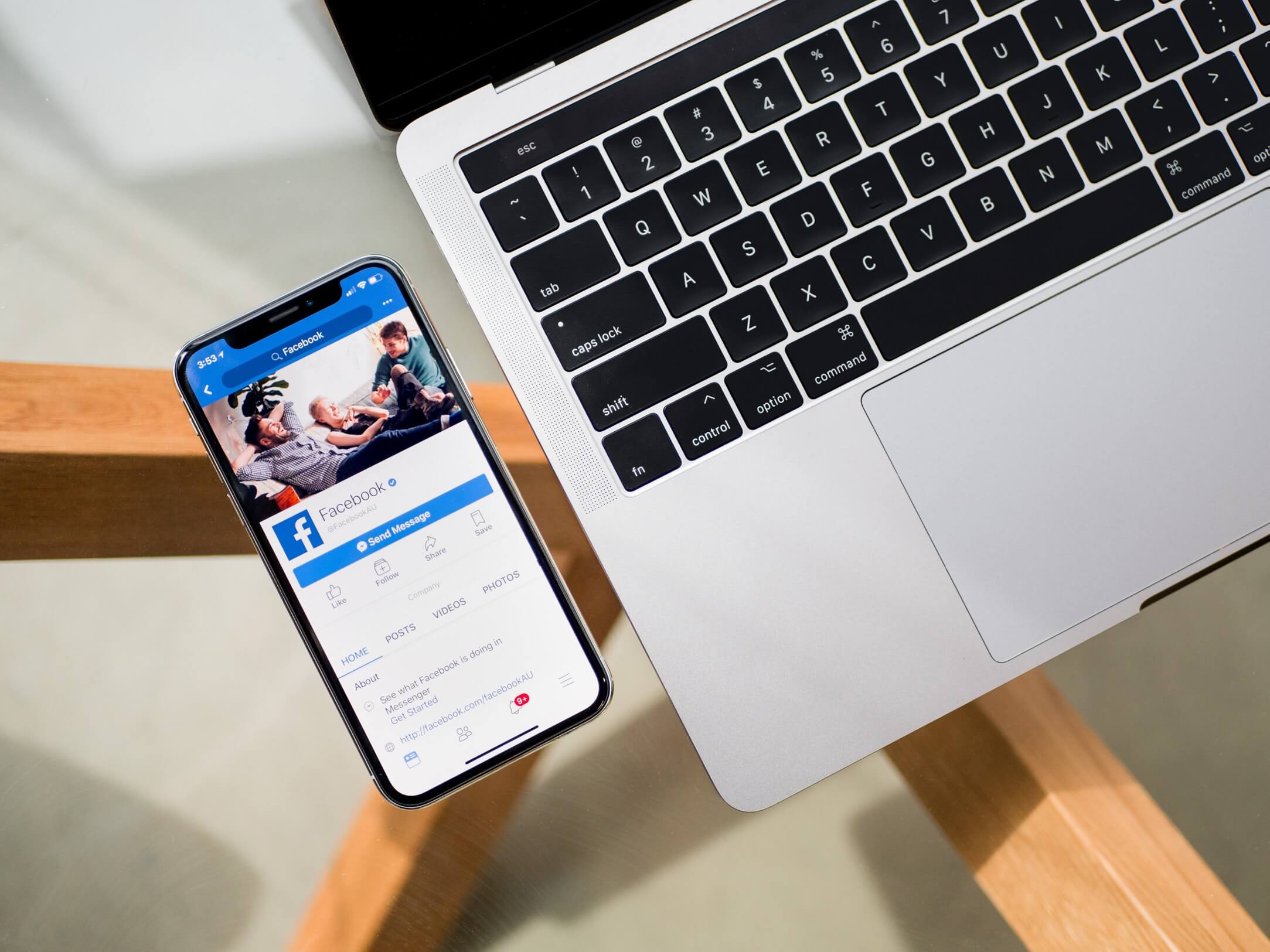
Let’s all agree on one thing—the social media world is extremely dynamic. Things change at a rapid pace, and that means marketers always have to keep their eyes open, predict what’s coming, and try to stay ahead of the curve at all times. This is why following social media trends is important, because they tell you what’s coming, and allow you to take advantage of it.
So what are the main trends for this year? Rising distrust in social media, and the prominence of videos.
Using Stories will allow you to tackle the distrust, while also leveraging the popularity of videos. Stories have grown by a staggering 842% since 2016, and in Facebook’s Q1 2018 earnings report, Mark Zuckerberg said “Stories is a big part of the future of video sharing.”
Today, we’ll be looking at how you can use stories in conjunction with your Facebook marketing strategy, and how they can help you achieve your social media marketing goals. But before that…
What are Facebook Stories?
If you haven’t used Stories on any of the other apps it’s available on, such as Instagram, Snapchat, and even WhatsApp, it might be a bit unfamiliar. Don’t worry, though—Stories are very simple to use, and very effective.
Facebook Stories is a feature that allows users to share photos, videos, and other visual content. What’s unique about this is that it disappears after 24 hours, and unlike other posts on Facebook, your audience cannot like or comment on them. Instead, when people respond to your story, the conversation takes place on Facebook Messenger.
You can add filters, stickers, and text to your stories, as well, to make them more appealing. You’re also able to view the list of people who’ve seen your story.
Advantages of using stories
Okay, we know what Facebook Stories are, but what advantages do they really offer? What makes using stories worth the effort?
There are quite a few reasons to start using stories. Some of them are:
Location: Stories are located right at the top of the news feed, and that means they’re pretty hard to miss. They’re a great way to grab the attention of your audience, and this is one of the biggest advantages you’ll get through using stories for your brand.
Growing popularity: As mentioned earlier, stories are growing at a remarkable pace, and are even expected to surpass the news feed as the primary mode of sharing soon. If you’re not going to be using stories, you’ll be missing out.
Authenticity: Remember when we said that there’s a rising distrust in social media? Stories can help with that because they’re inherently seen as more authentic and “real” than posts on the feed. Sharing in-the-moment, raw images will make your brand seem more friendly and human, thereby making you seem a lot more trustworthy.
Improve organic reach: Another reason to use Facebook Stories is the fall in organic reach of posts in the news feed. While organic reach is by no means dead, it has still plummetted in recent years. Instead of spending money on advertising your content, you might be inclined to try using stories to get your content to your audience.
Using Facebook Stories—the basics
Adding a story
Creating a Facebook Story is pretty simple. You’ll need to either take a picture or a video, or you can use content that’s already stored on your phone.
First, tap Add to Story from the top of your news feed. This will let you type out a message, choose a photo or video, or allow you to open the camera. We should also mention that the first time you use the Facebook camera, you’ll need to allow access to both your phone camera and microphone.
Here are some general tips you can keep in mind when you’re taking pictures or videos from the Facebook camera app:
Front and rear camera
You’ll see a small camera icon that’ll let you change from the front to the rear camera, and back again. Unlike some other apps, the Facebook camera will also allow you to switch between these cameras while recording, so you can record what’s happening in front of you, and then record your reactions, as well.
Lighting settings
The Facebook camera also lets you change the lighting settings. You can either have the flash on (the lightning bolt icon), the flash off (the moon and x icon), or even a low-light setting (the moon and cloud icon). Tapping on these icons will let you toggle between the options.
Face filters
On the screen, you’ll also be able to see a smiley icon. Tapping on this will give you access to dozens of user-generated filters that you can use to make your stories a lot more interesting. Spend some time scrolling through the options and you’re sure to find one you like!
Saving pictures to camera roll
By default, the pictures that you take from the Facebook camera won’t be saved to your phone’s gallery. However, you can change this. Tap the gear icon, and you’ll be taken to a camera settings screen. Here, you’ll find an option called Save Shared Photos, and you can just turn the toggle on.
Using the content on your phone
If you’d like to upload content that’s already on your phone to your Facebook Story, you can do that, too! Simply tap on the photo icon on the screen, or swipe up. Now, choose the image that you want to add your story, and you’re done!
Please note that Facebook Stories are vertical. If you choose a horizontal image, it’ll show up in vertical mode, with a blank space above and below the image.
Facebook Stories recording options
Facebook offers four different types of recording options: Normal, Video, Boomerang, and Live.
When you add a story, your Facebook camera will open in Normal mode. Here, you can tap the center button to take a photo, or hold it to record a video.
In the video mode, you tap the record button once to take a video, and tap it again to stop recording. Videos can be up to 20 seconds on Facebook Stories.
The Boomerang feature is similar to the one on Instagram. Tapping the record button will take a burst of photos, that will be stitched together to create an animation that plays forwards and backwards.
The Live option is also similar to the one on Instagram. It’ll allow you to start a live video broadcast that your followers can watch.

Using Facebook’s creative tools
Once you’re done taking a picture or recording a video, you can use Facebook’s creative tools to enhance your stories further. You’ll have options to add stickers, draw on your story, or add text, filters, and effects to your story, as well.
Swiping from right to left on your screen will add filters to your image. Keep swiping till you find the one you like, and go with it.
Tapping on the sticker icon will show you a bunch of stickers you can add. There are some really useful ones too, like the name tag sticker to tag other people on your story, the location tag sticker, or even the poll sticker, which you can use to get feedback from your viewers.
 The text tool opens when you tap Aa. You can then type out anything you want, and choose the color, alignment, and style of lettering.
The text tool opens when you tap Aa. You can then type out anything you want, and choose the color, alignment, and style of lettering.
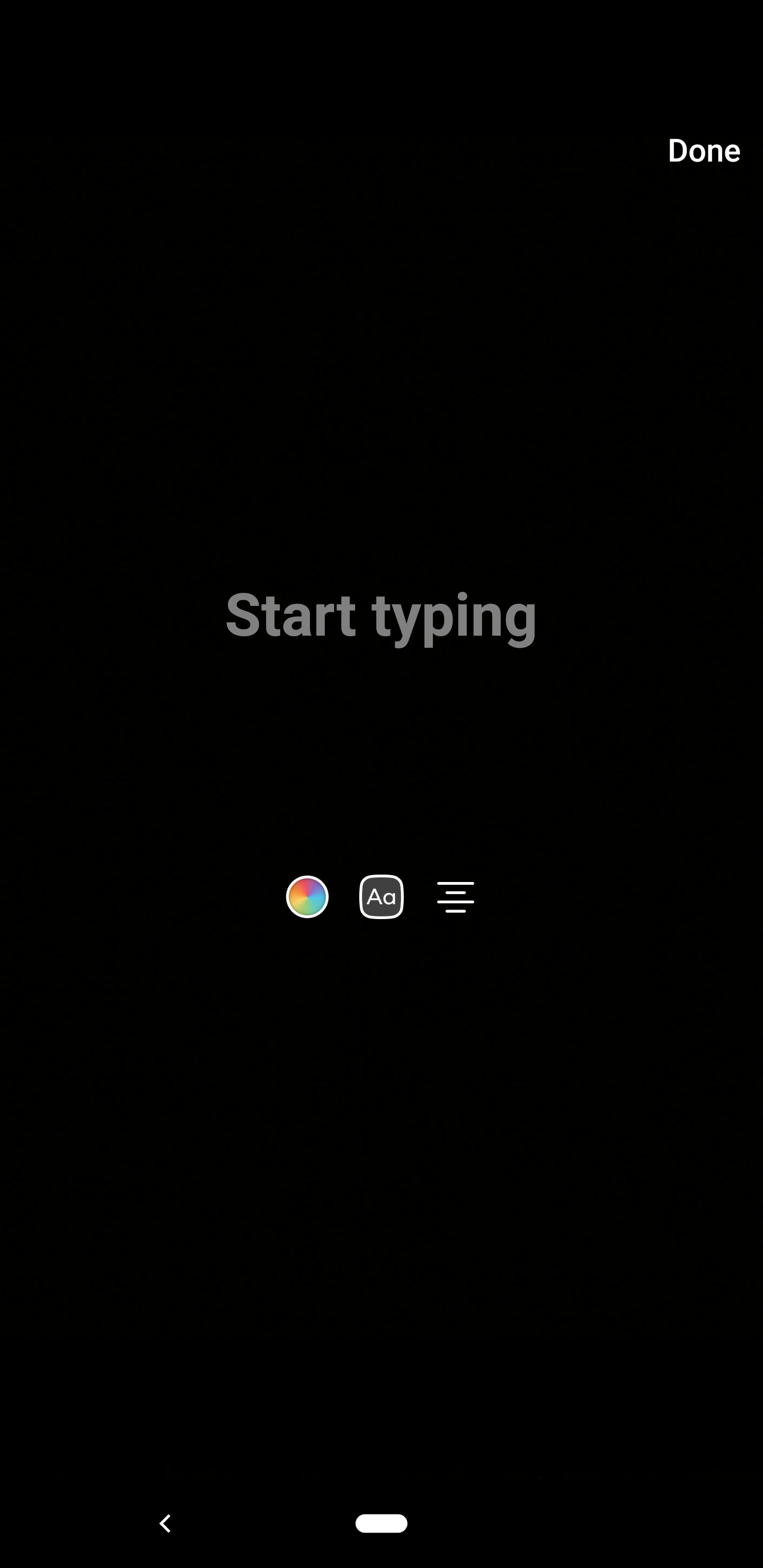
To remove a sticker or text, all you’ll need to do is drag it to the bottom of the screen and into the trash icon that appears.
The drawing tool will allow you to add scribbles on your image. You can modify the size of the brush, and the color, too.
The magic wand icon will allow you to access dozens of animations and effects that you can add to your story to make it a lot more catchy.
Who viewed your story?
After you’ve uploaded your story, you might want to see which of your followers have viewed it—fortunately, this is very easy to do.
All you have to do is to open your story, and you’ll see a small eye icon at the bottom left of the screen. Next to this icon, you’ll see the total number of people who’ve seen your story.
Simply tap on this icon, and you’ll be able to see the full list of viewers.
Keep in mind that if someone replies to your story, you’ll be able to see their response in your Messenger inbox. Remember to check in here from time to time, as you can carry the conversation forward with them from here. We recommend you respond to as many replies as you get, to keep your audience engaged.
What kind of content to share
Great! You now know how you can add stories, and what benefits using stories can give you. But to run a successful marketing campaign, you’ll also need to know what kind of content to create.
Stories are inherently different from all other types of content. They’re perceived to be more authentic, and the fact that they disappear after 24 hours means that there are tons of creative marketing opportunities for you. Here are some of the things you can use the stories feature for:
Sharing behind the scenes footage
One of the most obvious uses of stories is to share behind the scenes footage of your work—just show your audience what it’s like to work at your organization. Allowing a sneak peek into your day will make your audience feel special, especially if you also make sure they know that this information wouldn’t be available anywhere else. What happens in your office during the holidays? What about after work hours? Do you celebrate birthday parties? Don’t be afraid to share all of these with your audience. You can even share simple team selfies, too! All of this will make your brand seem authentic and will make you more trustworthy to your audience.
While doing this, you can also take the opportunity to build or emphasize your brand’s personality. Since this is happening in real time, it’s also a great way to build rapport with your audience.
Trivia or tip of the day
You can also use Facebook Stories to share tips or hacks for the industry that you’re in. This could either be done as a video, where you talk to your audience, or you could ask your designer for a graphic that you can share.
Another idea is to supply trivia on your stories, by preparing short, interesting information about your industry or your company. Content like this could be interesting, useful, and engaging for your audience, and can help you start conversations with people interested in your brand.
How-tos
Stories can be used to share how-tos with your audience, as well. Take any feature of your product, hit record, and tell your audience how they can use it best!
While you may not be able to fully explain your feature in one story, you can use a series of stories to get your point across. Also, keep in mind that the how-tos don’t necessarily have to be videos. You can use a bunch of images with text overlays, as well. You can even create specific themes for each day of the week and work off that basis.
This gives your audience additional value, as they learn stuff about your product. And to encourage participation, you can even ask for feedback at the end of the series, or ask them what they’d like explained next.
Snippets of larger marketing content
Sometimes, you can use stories to promote other marketing content that you’ve worked on. You can do this by sharing small snippets of what you included in a recent blog post, video, vlog, or live stream to your story, and use it as a teaser for the main content.
You could also use this to build hype about upcoming content. The only thing that you’ll need to keep in mind is that you’ll have to add a call to action pointing to the full content in your story.
Announce upcoming features or products
Before releasing a new feature or a product, you’ll want to make sure that you’re creating enough buzz around the release. While that involves a lot of planning, using Facebook Stories can definitely help the cause.
You can use stories to count down to the day of the release, and due to its temporary nature, you can also release snippets of information every day to your audience. Talk to the people who were involved with the development of the product or the feature. If possible, share audience reactions to the upcoming release, as well. Stickers can also be put to good effect when you use stories for this purpose. Every story you add can contribute to the hype you’re generating.
Provide offers
By its inherent nature, stories can be of great use to provide unique offers to your audience. Take advantage of the ability to create content that disappears in 24 hours to offer giveaways, coupons, or discounts. Add messages to your stories like “Take a screenshot of this story and show it at the register for a 10% discount” to drive people to your store. Tell people that they’ll get discounts if they post pictures with your product to their social media. All of these are great ways to boost your brand’s presence through the use of stories.
If you’re doing this regularly, your followers may also be more inclined to check in on your account frequently—and this will bring more exposure to all the other content that you create.
Ask questions in stories
Finally, you can use stories to ask questions of your audience and learn more about them in the process. There are many types of questions that you can ask, like what feature they want to see next on your product, or how they feel about the industry as a whole. You can even ask them what kind of content they want to see next. The fact that the replies in stories are private might encourage people to respond more than questions posted on the wall, where their answers will be public.
One thing you should remember is that you’ll have to let them know that their responses are being taken seriously. Instead of merely replying to them, you’ll have to take actual steps to address their feedback. If people feel like you don’t care about their opinions, and the questions you ask are just for show, your reputation could take a hit instead of a boost.
Story analytics in Page Insights
Once you’ve posted your stories, you might also want to check how they’re performing. This is important because it’ll help you figure out what kind of stories are performing well, and what kind of content is successful. You can then use this information when you create new stories for your page.
Facebook’s Page Insights can give you details about how your stories have performed. But to do this, you’ll need to get the page admin to turn Stories Insights on.
To do this, go to your page, click Insights on the top, and then click Stories on the left. Then, click Turn on.
Once your Stories Insights are turned on, you can get the following information:
- Publish Date: When the story was published on your page
- Story Items: A thumbnail of what your Page’s story looks like
- Status: If the status of your Page’s story is active, it means that it’s still visible to your audience. If the status of your Page’s story is ended, it means that more than 24 hours have passed since your Page’s story was created and it’s no longer available.
- Unique Story Opens: The number of people who opened your Page’s story.
- Forward Taps: The number of times someone taps to skip to your next story.
- Backward Taps: The number of times someone taps to go back to a previous story.
- Forward Swipes: The number of times someone swipes to skip your entire story.
- Exits: The number of times someone closes the story view from your story and goes back to the feed.
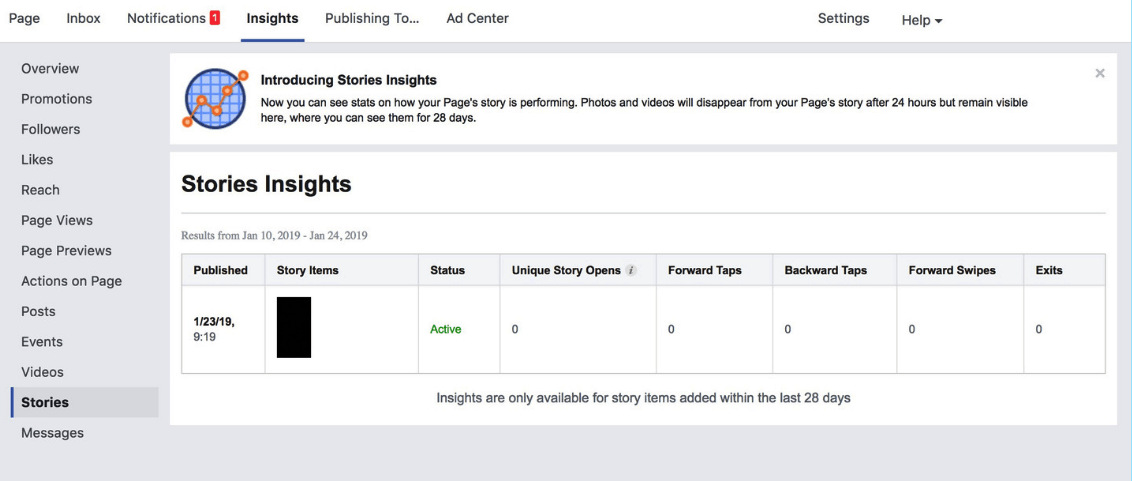
Stories Ads
Facebook also allows you to run ads on their stories, and this is something that your brand should definitely consider. They can be powerful as a tool to improve your reach and establish your brand’s presence, as well.
Facebook Stories Ads are vertical, visual advertisements that go on the Stories feed. Image ads in this format last a maximum of 6 seconds, while a video ad can be up to 15 seconds long. Plus, because they’re Story Ads, they’ll appear on the top of the news feed, so you get a good placement for them. To visit an external page from the ad, users need to swipe up on a call to action.
How to create Facebook Story Ads
Creating Facebook Story Ads aren’t complicated at all. If you follow these steps, you’ll be able to run your first Story Ad in no time:
- Go to Ads Manager and click Create.
- Choose an objective that supports ads in Facebook Stories: Reach, Traffic, App Installs, Video Views, Brand Awareness, or Lead Generation, and click Continue.
- Choose the audience for the ad.
- Facebook Stories will be selected automatically in the Placements section. You can edit this if you want to, or you can click Continue.
- Choose the Facebook Page for your business, and the ad will be posted to this page.
- Choose single image, carousel or single video as the ad format.
- Add any images or videos to your ad and finish up with any remaining details. And your ad is ready!
Now, you know the steps to create a Facebook Story Ad, but it’s important to be aware of the best practices so that you can make the most of what you create. Two things that you’ll need to keep in mind are:
Use great visuals
When you’re displaying an ad, you want to make sure it’s as visually appealing as possible. You don’t want your audience swiping past your story, do you? This is why you’ll have to invest in some great visuals for your ad.
There are some tools that you can use to do this—and be sure not to add too much text, as it can be off-putting and can take attention away from the visuals you’ve created.
Add a CTA
This one should be pretty obvious, but we’ll say it anyway. When you run an ad, you want your audience to take some action. You don’t want them to look at it and then continue doing whatever they were doing. This is why you’ll need to add a clear, compelling CTA to your ad.
Choose the CTA that you use depending on the goal of your campaign. For example, if you’re trying to get people to subscribe to your newsletter, use something like “Subscribe Now,” and send them to your landing page.
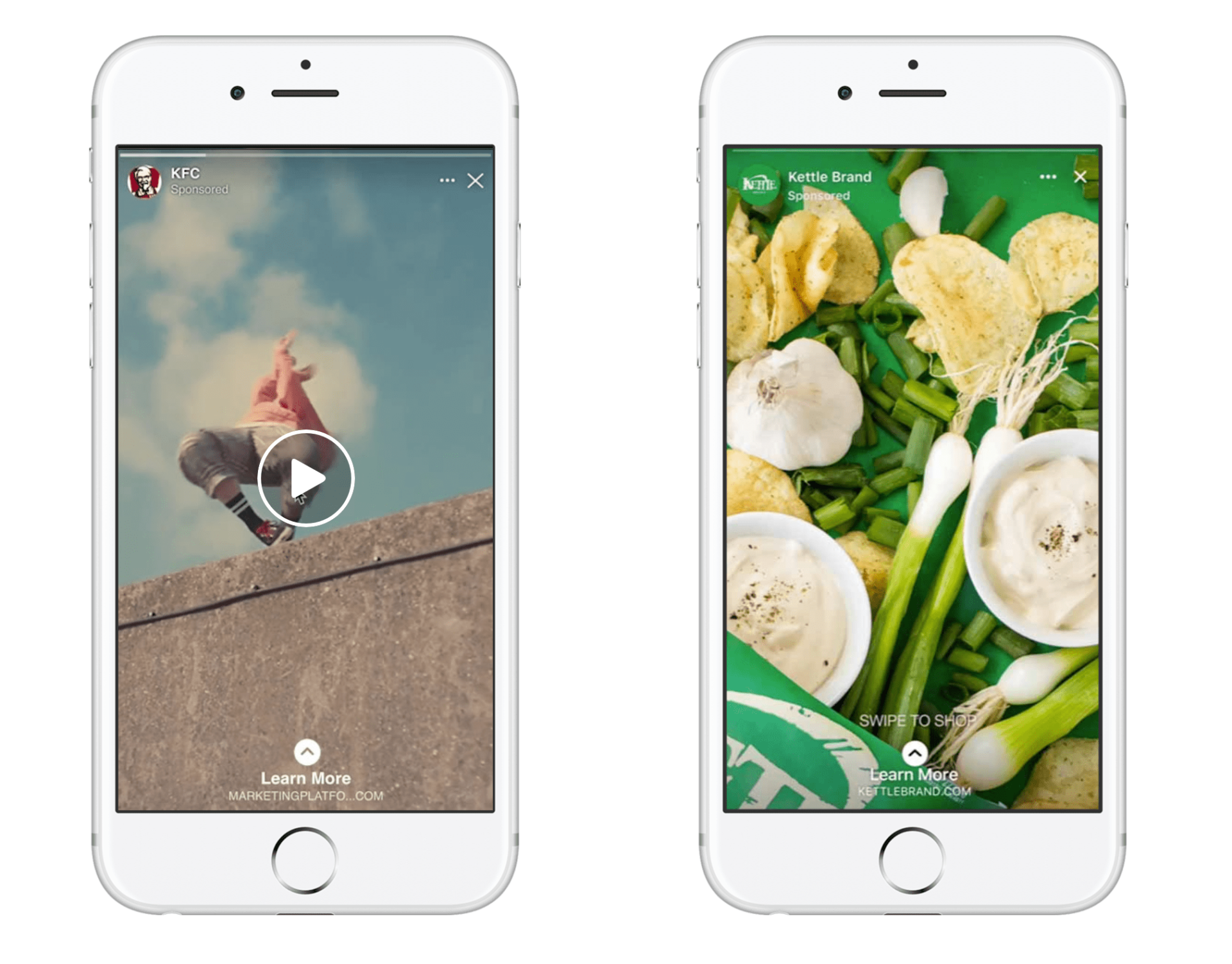 That’s it from us for today! Know of something we’ve missed? Feel free to drop a comment below, and we’ll get in touch with you soon!
That’s it from us for today! Know of something we’ve missed? Feel free to drop a comment below, and we’ll get in touch with you soon!
 Vishal
VishalContent writer at Zoho Social, stand up comedian, and lover of dogs. I read a lot.