Who can benefit from recurring meetings?
Scheduling a recurring meeting can be useful for people in any profession. Here are some of the best use cases for recurring meetings:
Sharing updates about work regularly helps keep your team members on the same page. Create recurring meetings on a daily or weekly basis to enable your team members to keep track of everything that’s happening and what still needs to get done.
Schedule recurring meetings with co-hosts to make sure your recurring appointments go forward even when you have to be absent. Your online meetings will be conducted seamlessly in the presence of co-hosts.
Recurring meetings are an important part of common strategies project teams use to achieve their goals. Use your weekly recurring meetings to analyze performance and evaluate progress.
Physical proximity is no longer required for most teams to function. Stay in touch with your remote team members through recurring meetings even when you’re away from work.

Schedule your regular meeting just once and make it recur daily, weekly, or monthly as you need. Specify the number of times you want the meeting to repeat or enter an end date on which you want the recurring schedule to end.
Set your meetings to recur on specific days of the week. For example, you can create recurring meetings for every Monday, or for all Mondays and Wednesdays, and so on.
Keep your meeting engagement and attendance rates high with recurring meeting reminders. Send automated reminder emails to your meeting participants and schedule when you'd like them to go out.

Scheduling a recurring meeting can be useful for people in any profession. Here are some of the best use cases for recurring meetings:
Doctors and nurses can use recurring meetings to regularly check in with their patients remotely. They can use video meetings to see and speak to their patients using Zoho Meeting.
Learn moreSchedule recurring meetings to replace regular in-office stand-ups to communicate with your remote team. Help your team members overcome short-term challenges and keep them on track with project goals.
Learn moreResearchers in numerous fields can use recurring meetings to regularly communicate their progress with their mentors and advisors. Use video conferencing, screen sharing, and remote control to collaborate on documents.
Learn moreThe productivity of recurring meetings can vary based on how they are conducted, their purpose, and how focused they are on achieving objectives. Regular evaluations and periodic adjustments to the meetings can further enhance productivity over time.

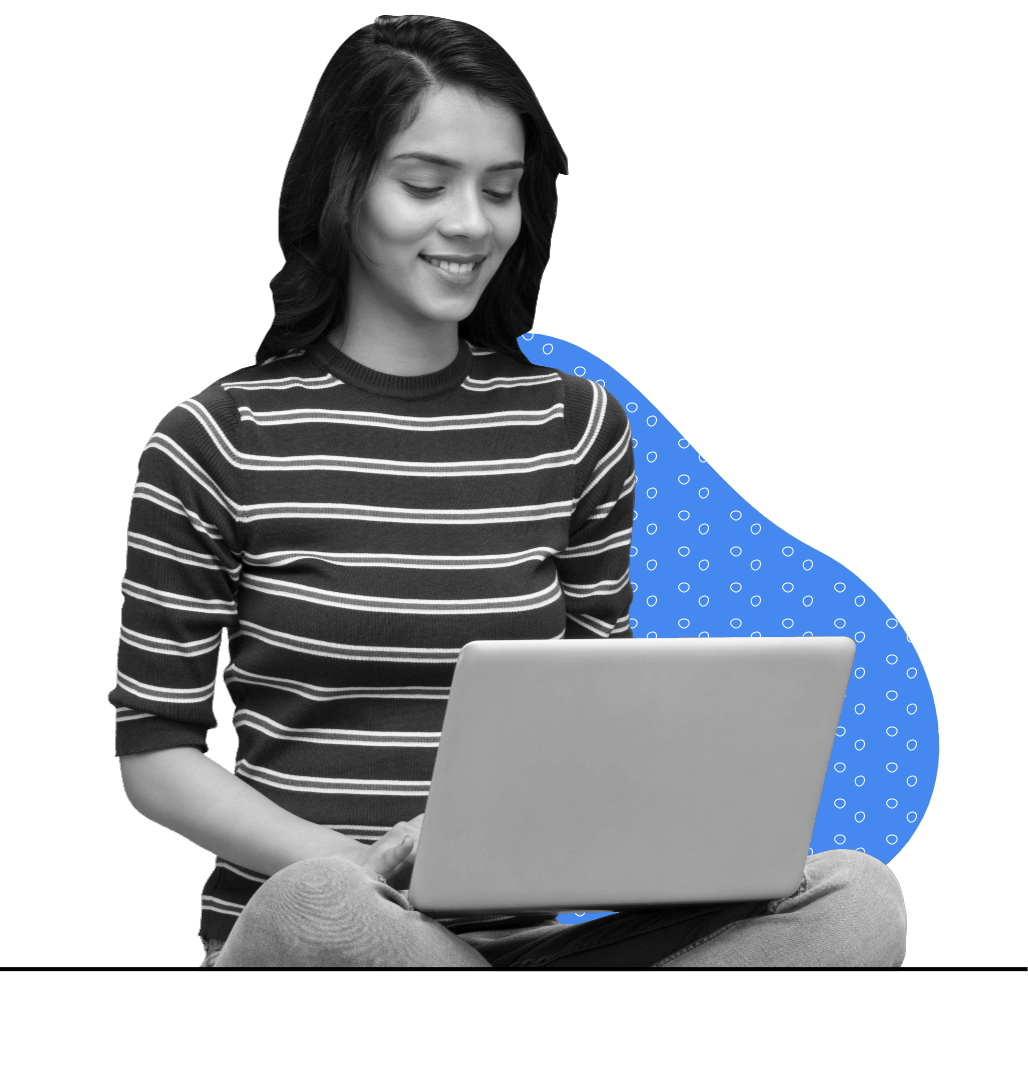
Define clear objectives for each meeting and share the agenda in advance, allowing participants to come prepared.
Adjust the frequency of recurring meetings as per necessity to avoid unnecessary meetings for your workforce.
Start and end meetings on time to respect participants’ schedules, with specific time slots allotted for agenda items.
Encourage active participation from all meeting participants, making them feel comfortable sharing ideas and providing feedback.
Take note of action items during the meeting, and follow up on these in subsequent meetings to ensure progress.
A recurring meeting is a pre-planned and regularly scheduled online meeting that takes place either on multiple occasions or as a single instance. It has the convenience of using the same meeting ID and preferences for each occurrence. With Zoho Meeting, you can effortlessly schedule meetings with multiple occurrences, ensuring consistency and ease of access for participants.
Recurring meetings can be of different types based on the purpose and nature of the gathering. Some of the most common types of recurring meetings are:
You can schedule recurring meetings by clicking on the More Options menu and selecting the Repeat type while scheduling an online meeting.
While creating a new meeting in Outlook, fill in the meeting details, check Repeat and choose the recurrence pattern that suits your needs (daily, weekly, monthly, or custom). Save the recurring meeting by clicking Save.
When creating a Teams meeting in Microsoft Teams, click on the recurrence drop-down menu which is set to "Does not repeat" by default, and select your desired recurrence pattern.