Giving
In an effort to foster a sense of corporate social responsibility and empower employees to make a positive impact beyond the workplace, Zoho Payroll is equipped with the Giving Module.
This unique feature allows you to create campaigns that enable employees to contribute towards specific causes, with the added benefit of potential exemptions in their Income Tax calculations and Form 16.
After creating the campaign, you can show it in the portal so your employees can see it. In Zoho Payroll, you can enter the amount pledged by employees. Once you do this, the pledged amount will be taken out as a donation when the monthly payroll is processed.
Creating Campaigns
- Go to Giving module on the left sidebar.
- Click New Campaign on the top right corner.
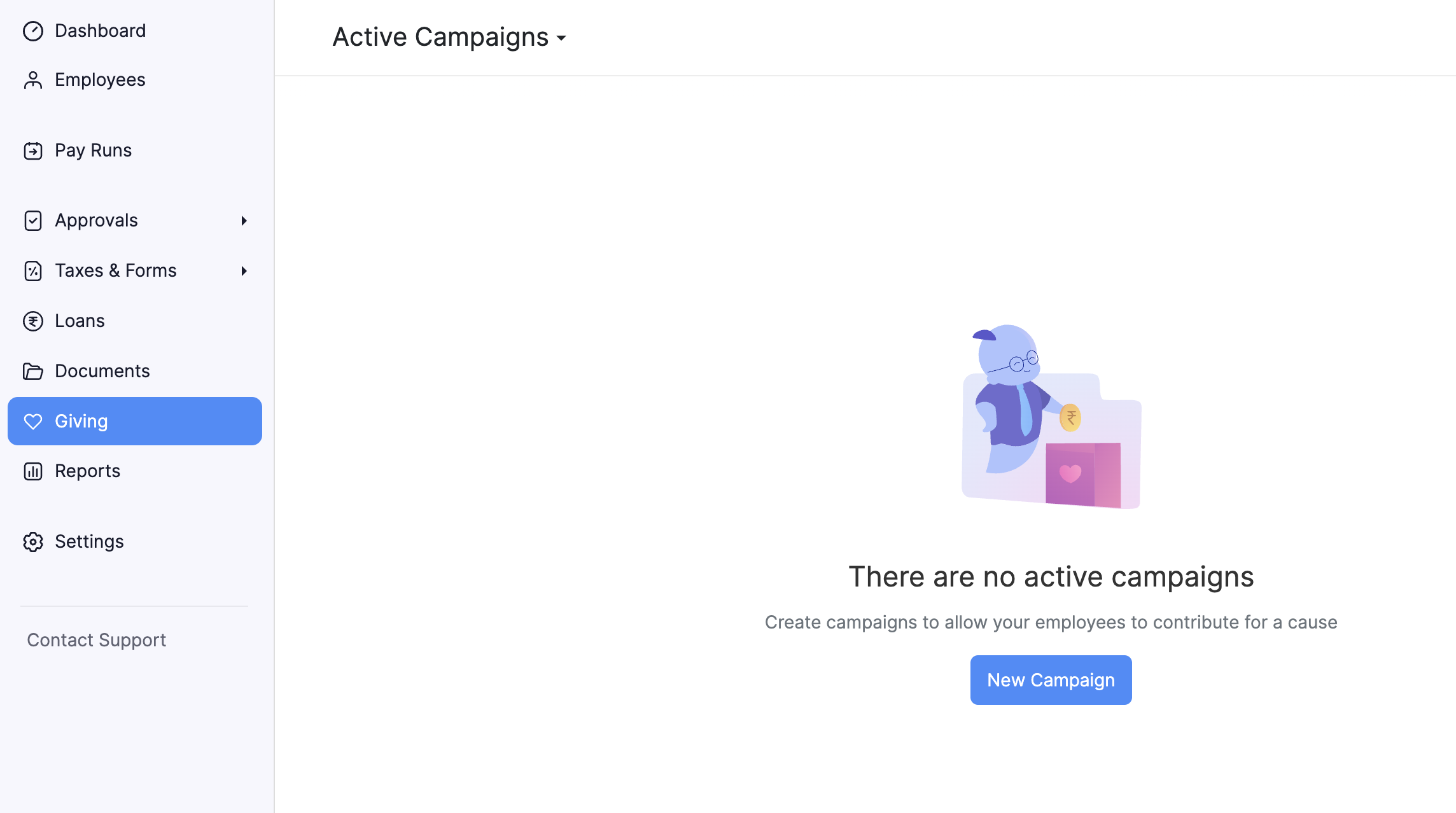
- Enter the name campaign and description for the campaign.
- Select the exemption type.
- Select when the campaigns end. After the end date, the campaign will be inactive.
- Choose if you want to display the campaign for the employee in the employee portal.
- Click Save.
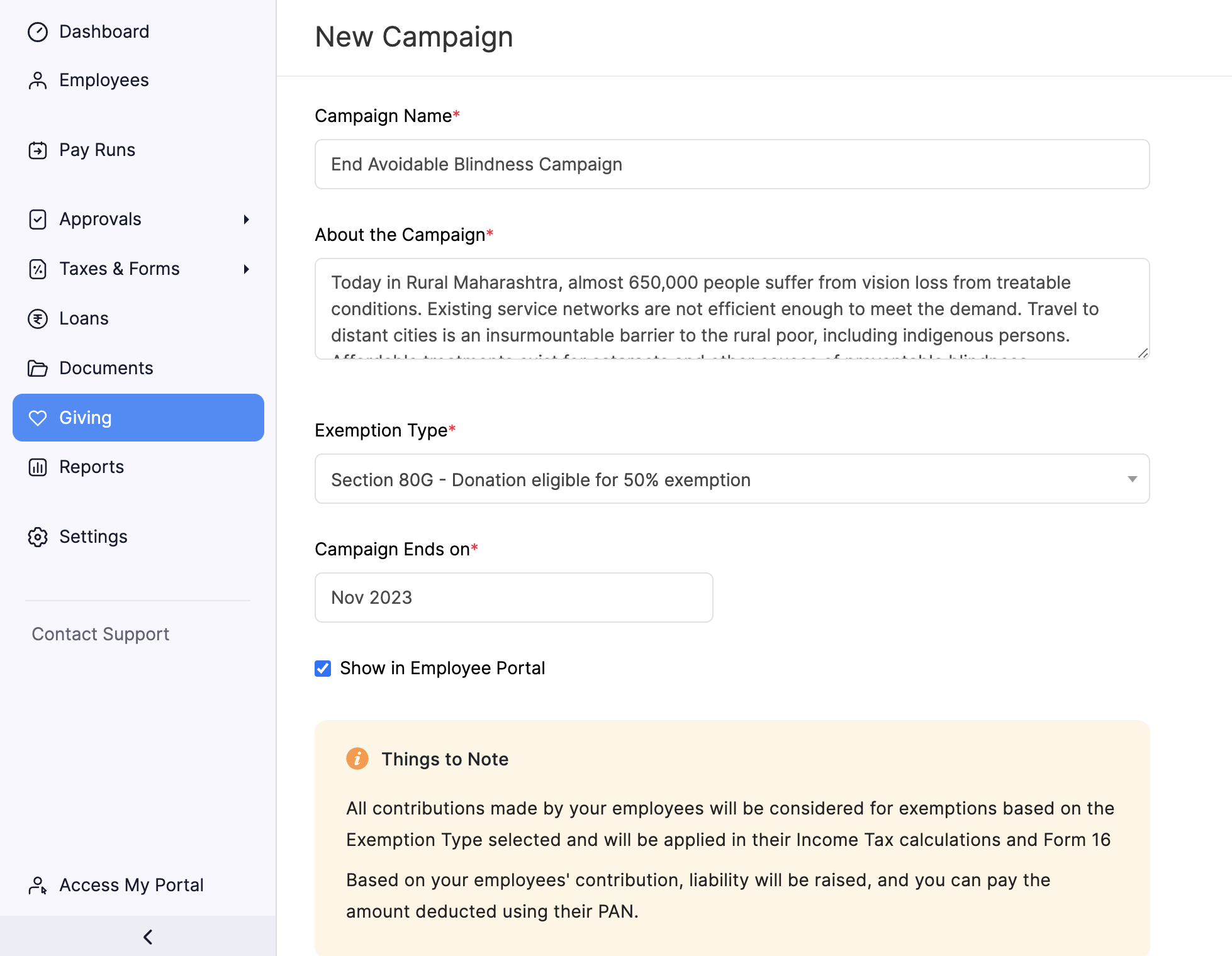
Once you create campaigns, you will have to add employee contributions to the campaign.
Add Employee Contributions
You will have to record the amount pledged by your employees towards the campaigns you’ve created.
- Click Add Employee Contributions.
- Select an employee and enter the amount.
- Click Save.
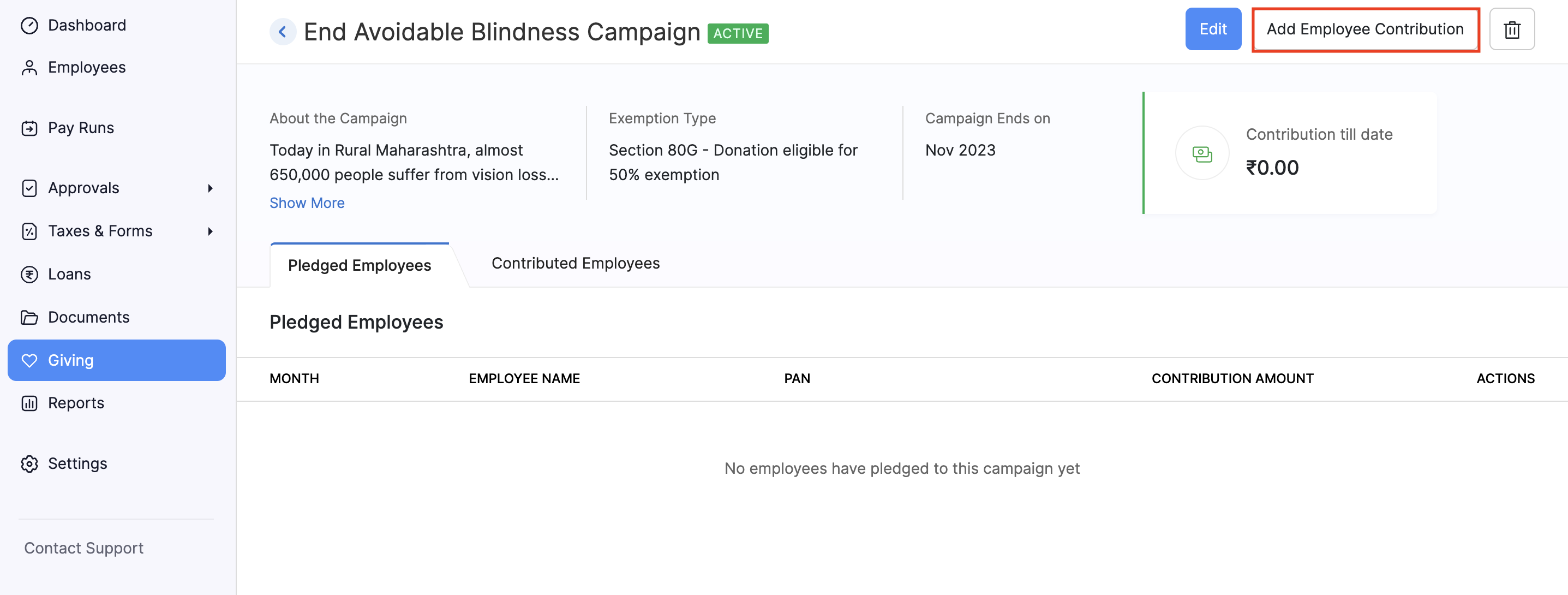
After the pledged amount is deducted from the pay run, you can view the converted contributions corresponding to the pledged amount.
Pro-tip: You can edit or delete the pledged amount in the pledged employees list.
Alternatively, you can also record the pledged amount in the employee details page. Here’s how:
- Go to Employees on the left sidebar.
- Select the employee for whom you want to add a donation.
- Click the Add dropdown on the top right corner.
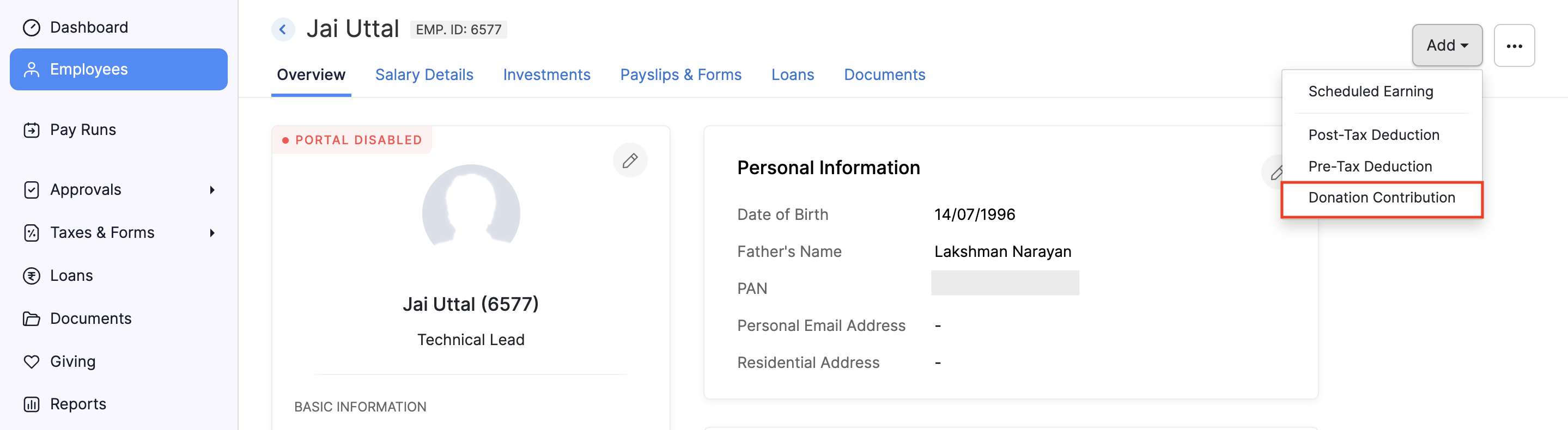
- Select a campaign and enter the pledged amount.
- Click Save.
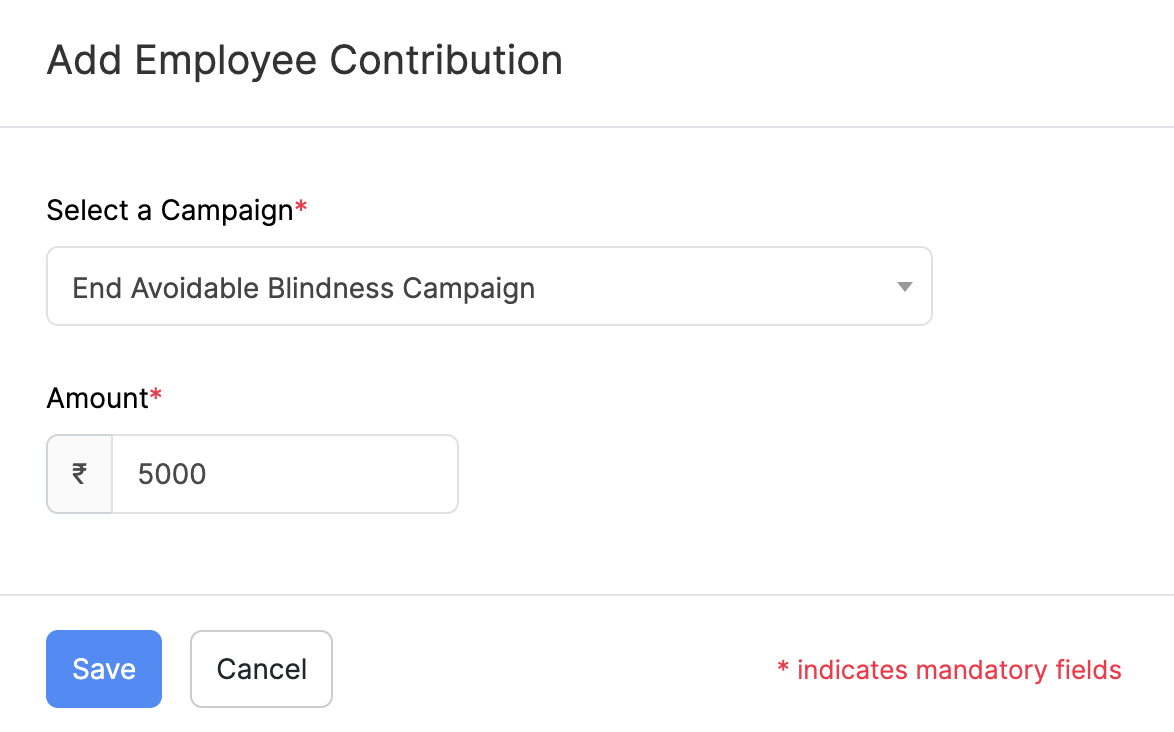
Edit Campaign
You can update the information regarding a campaign you’ve created. Here’s how:
- Go to Giving module on the left sidebar.
- Click View Details.
- Click Edit.
- Update the details and click Save.
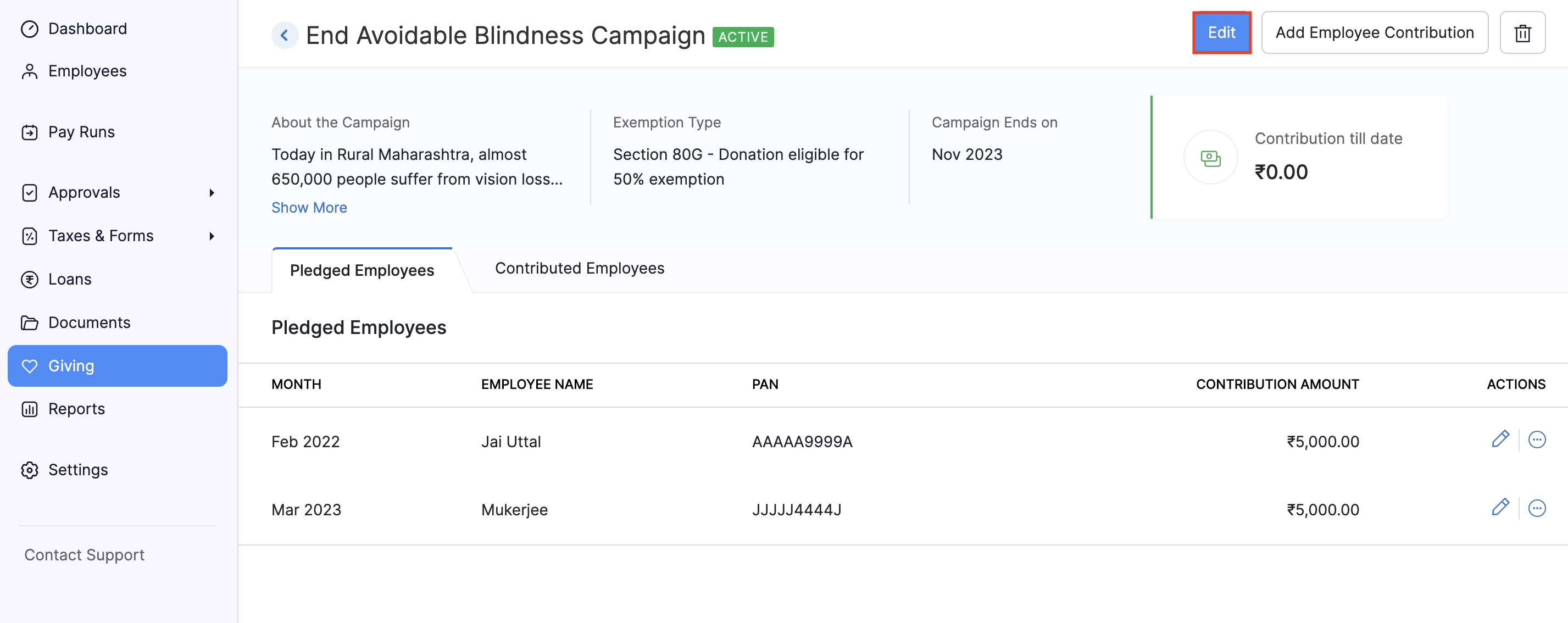
Delete Campaign
You can update the information regarding a campaign you’ve created. Here’s how:
- Go to Giving module on the left sidebar.
- Click View Details.
- Click the Delete icon**.**
Note: You will not be able to delete a campaign once the campaign is associated to a pay run.
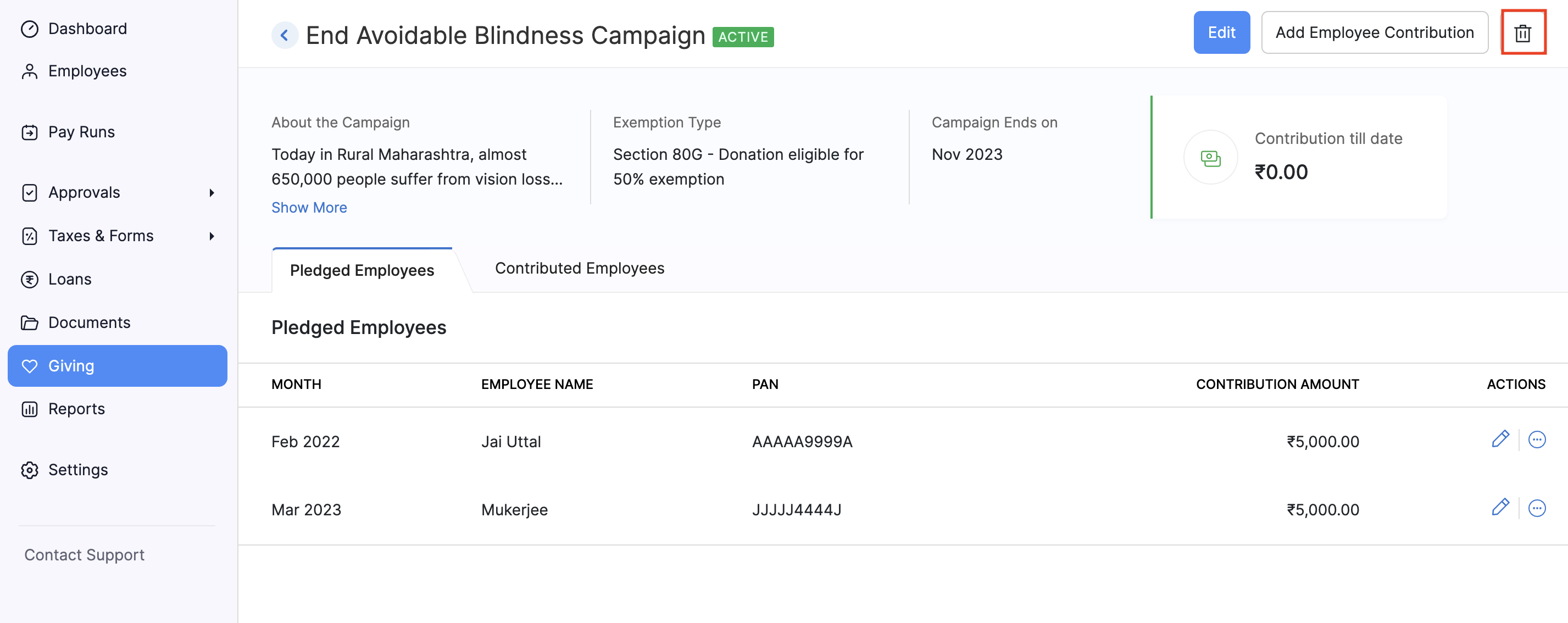




 Zoho Payroll's support is always there to lend a hand. A well-deserved five-star rating!
Zoho Payroll's support is always there to lend a hand. A well-deserved five-star rating!




