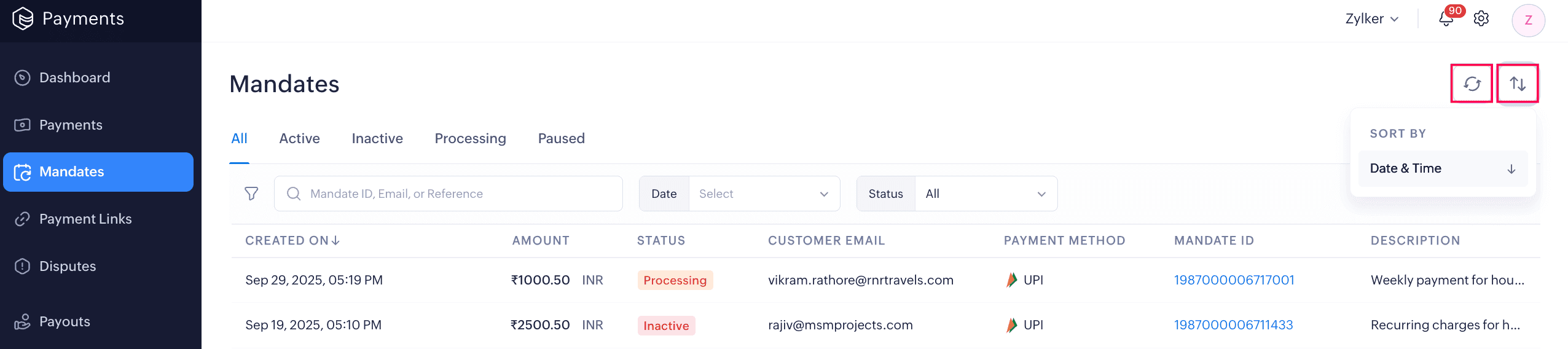Viewing Mandates
The Mandates module in the left sidebar shows all created mandates and the payments collected via Zoho Payments. The list view displays details like Created On date, Amount, Status, Customer Details, and Mandate ID.
Mandate Details
When you click a mandate, a side panel opens displaying details such as the Mandate Amount, Status, and Mandate ID.
In the Other Details section, you can view the Customer Email, Phone, UPI ID, Start and End Date, and Frequency. To view the payments re, initiate refunds, or send email receipts, click the View Payment Details button.
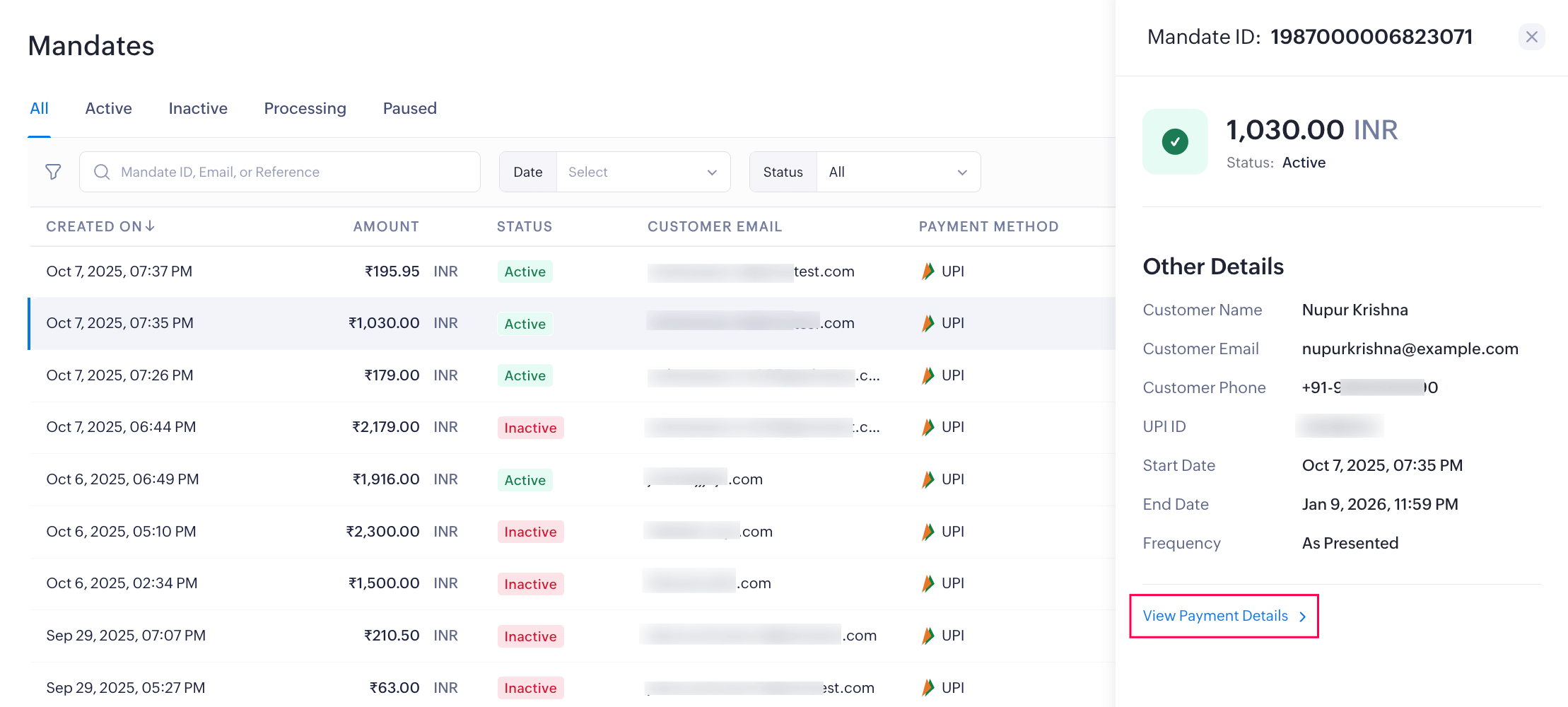
Mandate Statuses
The mandates are broadly classified into the following four statuses:
| Status | Description |
|---|---|
| Active | The mandate is approved and recurring payments are being collected. |
| Inactive | The mandate has been revoked, paused, or expired, and no payments are being processed. |
| Processing | The mandate request has been created and is currently being processed. |
| Paused | The customer has temporarily paused the mandate. |
Filter and Sort Mandates
You can filter and view mandates or search for a specific transaction using the available filters. There are two ways to do this:
-
View transactions by status: Switch between the status tabs at the top of the list view table to see mandates in each status.
-
Filter transactions: Use the search bar or select filters from the drop-down to filter the mandates by Mandate ID, Customer Email, or Reference, Date, or Status.
You can also reset the filter to its default view by clicking the Reset Filters button.

Sort Mandates
Sort the mandates list by date and time in ascending or descending order to organize your view as needed.
You can use the Refresh option available at the top to fetch the latest status of your mandates.