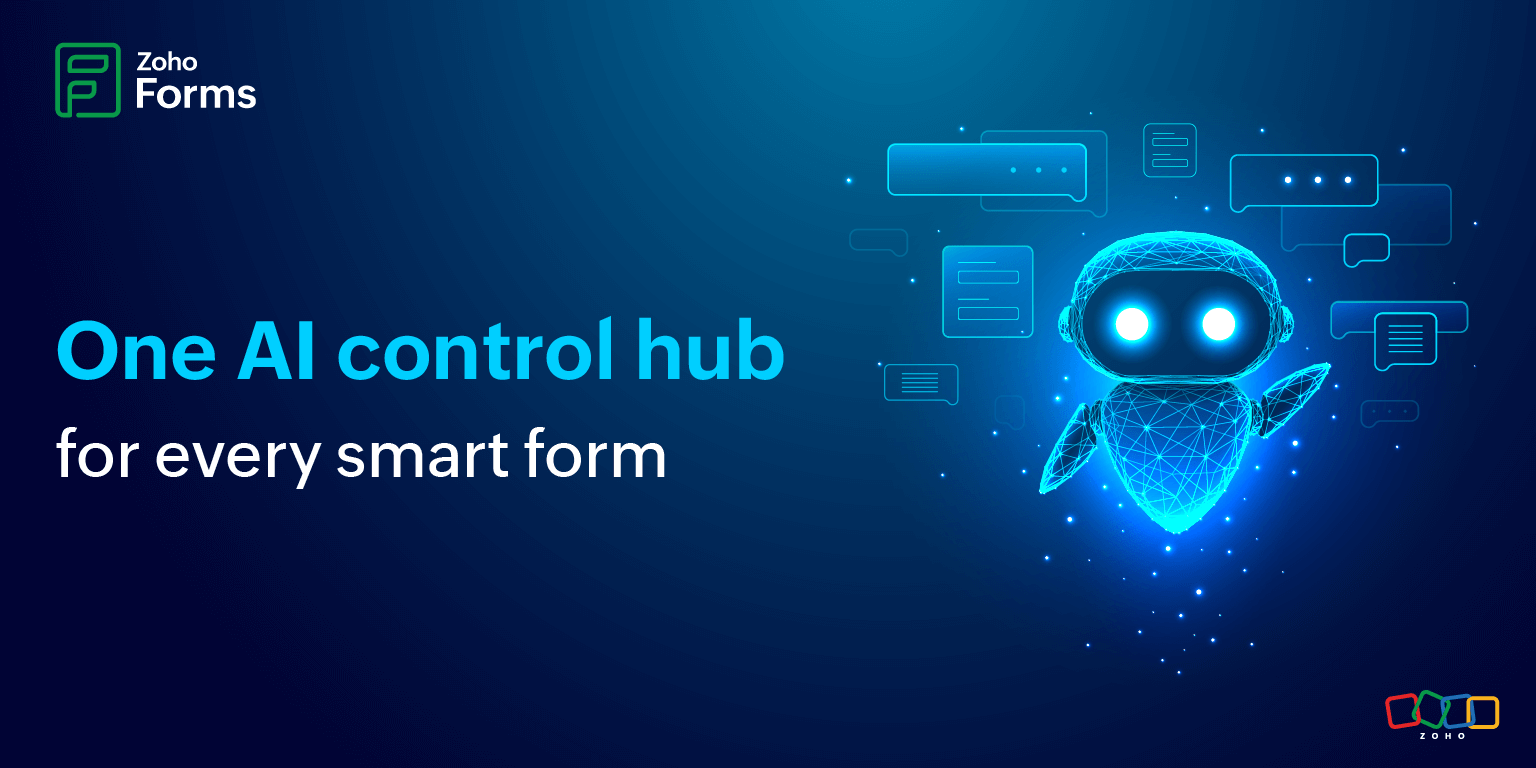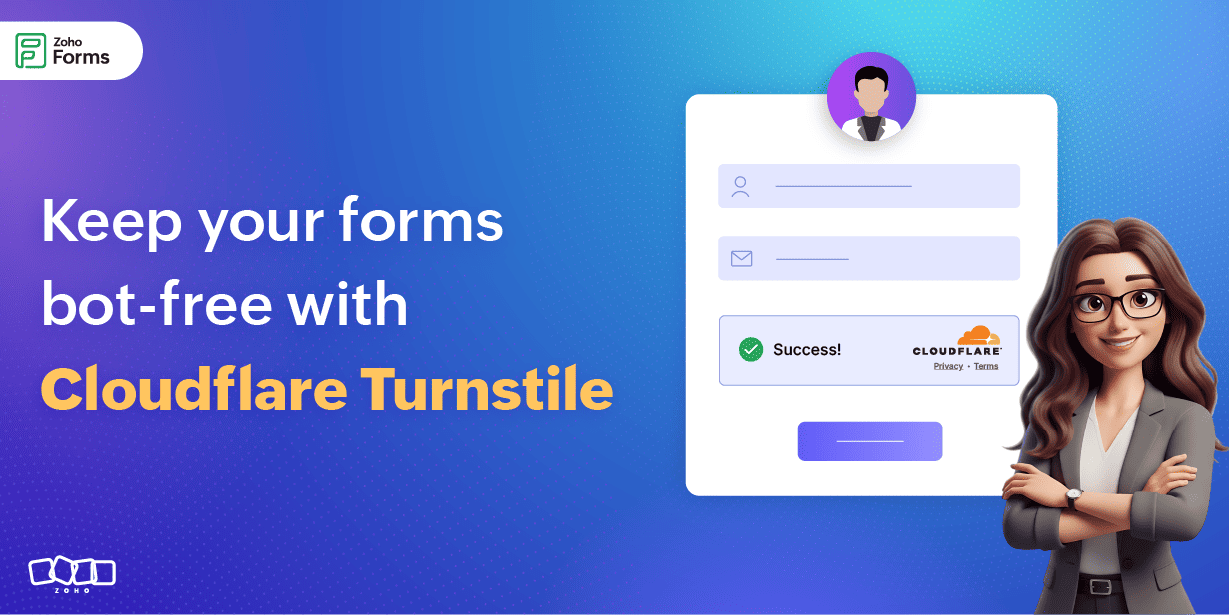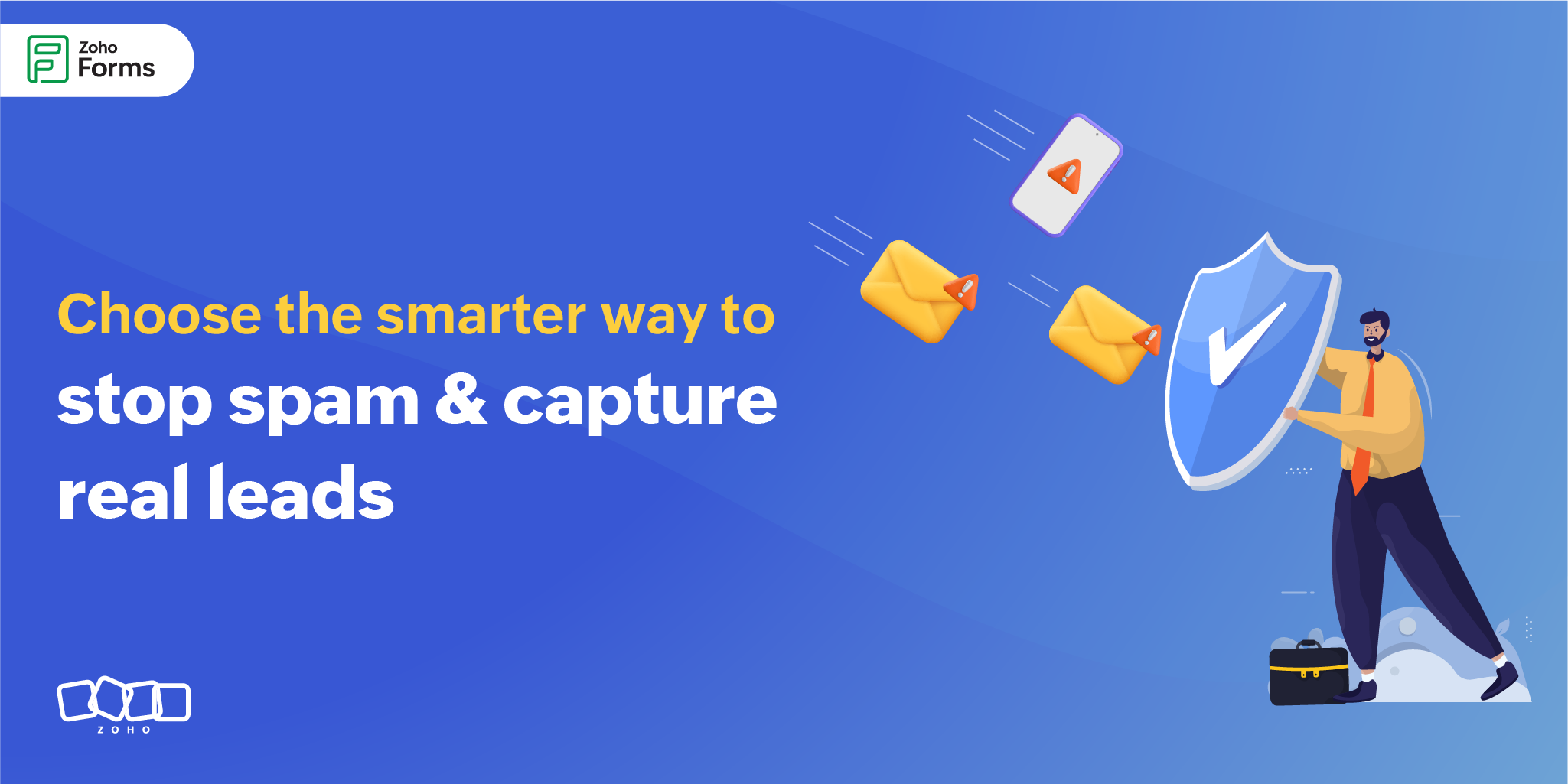- HOME
- Product updates
- Introducing smarter lookup with the new advanced search in the Zoho CRM field
Introducing smarter lookup with the new advanced search in the Zoho CRM field
- Last Updated : September 12, 2025
- 376 Views
- 3 Min Read
When someone fills out your form, the last thing you want is for them to waste time re-entering details you already have in your CRM. That’s exactly why the Zoho CRM field exists in Zoho Forms. This field acts as a lookup that connects with your Zoho CRM modules to fetch data, prefill fields for respondents, and even update or push new form entries back into CRM. It’s a powerful way to deliver smooth, intelligent experiences to users while keeping your CRM data updated.
Until recently, the field used a basic search to look up Zoho CRM records.
With basic search:
- You would select a search field (say, Name, Email, or Company)
- A respondent enters data into that field
- The form fetches the matching Zoho CRM record
It was simple and worked well. But as data volumes grew, many users needed more refined ways to filter and retrieve records.
For example, you pick Name as the search field, and the respondent enters Richard in the Name field. The record that matches this name from Zoho CRM is retrieved and used to prefill the form.
This worked fine for straightforward lookups. But what if you needed to fetch records that were specific to a department? That’s where the Advanced Search makes a difference.
For example, you are the HR director and want employees in the Finance department to update their emergency contact details. You can create an Employee Details Update Form. For CRM lookup, you set the search field as Name with the operator Contains. You also add a search criterion: Department is Finance.
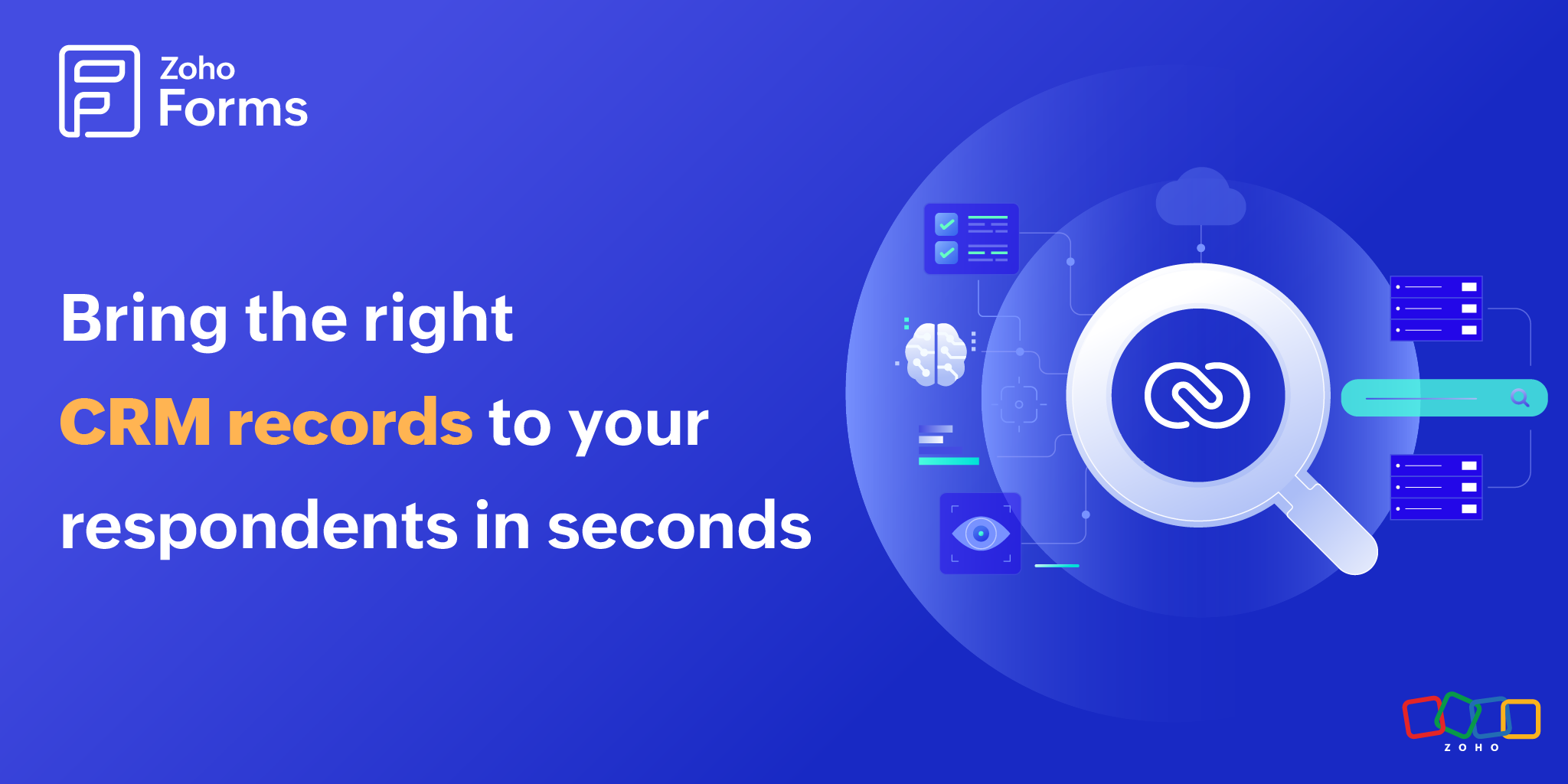
With Advanced Search
The employee just types “Rich” in the Name field of the form. Instead of showing all names containing Rich in the company, the form narrows down the search and pulls up all names containing Rich from the Finance department like Richard Johnson, Richa Patel, Richie Daniel, and Marichelle Gomez.
Once the correct match is selected, the form auto-fills with existing CRM details (Email ID, Phone number, Address, etc.).
Now, the employee only updates the missing or outdated fields (like a new phone number or emergency contact person) instead of filling everything from scratch.
You can stack multiple criteria together (using AND/OR) to make the search as broad or as specific as you need.
Operators that put you in control
With Advanced Search, you can have multiple options to match your data. Here are the operators that you can use.
Starts With
Great when your respondents only know the beginning of something. For example, if they enter a product code that starts with TRV10,” they will see all product codes that begin with TRV10, like TRV101, TRV102, and TRV109 to choose from.
Contains
Useful when your respondents only remember part of the word. For example, if they search for the Project Name "Market,” they'll see Marketing Campaign, Market Analysis, and New Market Launch to choose from.
Equals
Best when your respondents know the exact detail. For example, if they enter “Request ID equals IT456,” they will get that one exact IT request instead of getting all the ID details.
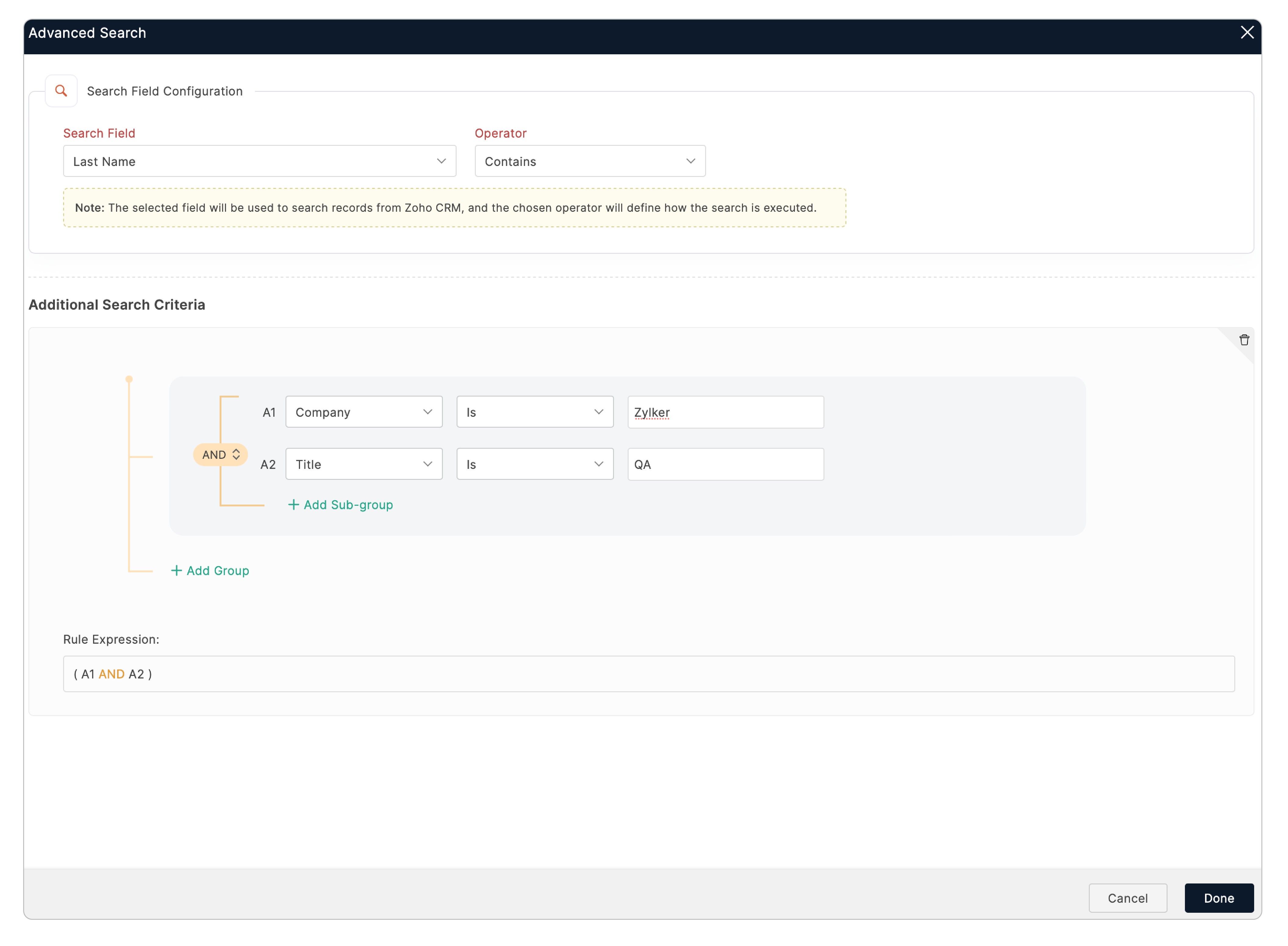
Ready to try it?
Set up a Zoho CRM field in your form, configure the search criteria, choose your operators, and watch as your forms instantly become more intelligent.
 Samhita V
Samhita VSamhita is a seasoned product expert at Zoho Forms who blends deep product expertise and user education to help businesses make sense of powerful features without the jargon. Known for her thoughtful storytelling and crisp communication, she adds a subtle creative flair to every piece she writes. With a knack for spotting real-world use cases and adding a touch of fun to her narratives, she’s on a mission to make even the most complex workflows feel approachable. Beyond the desk, she channels her creativity into dance and mural art, finding new ways to infuse her surroundings with color, rhythm, and meaning.