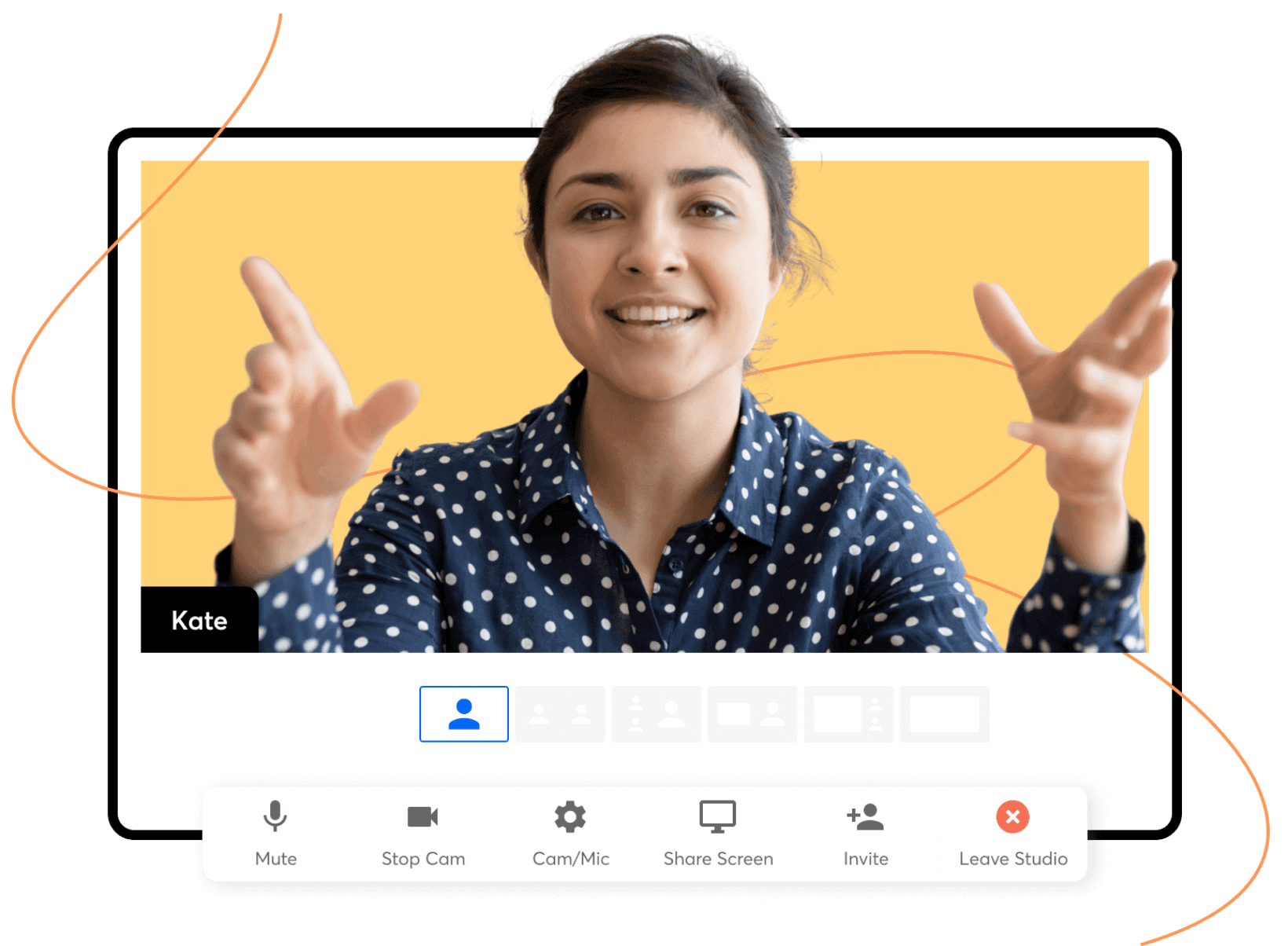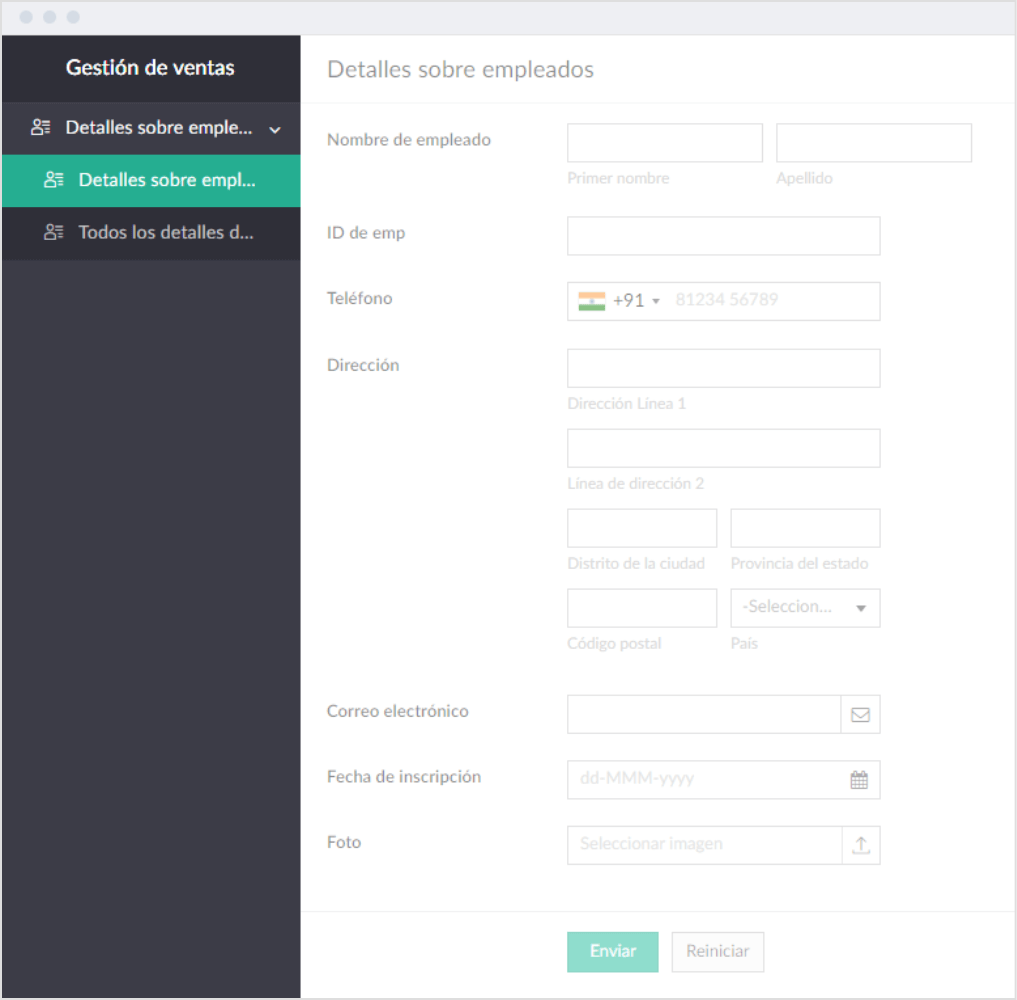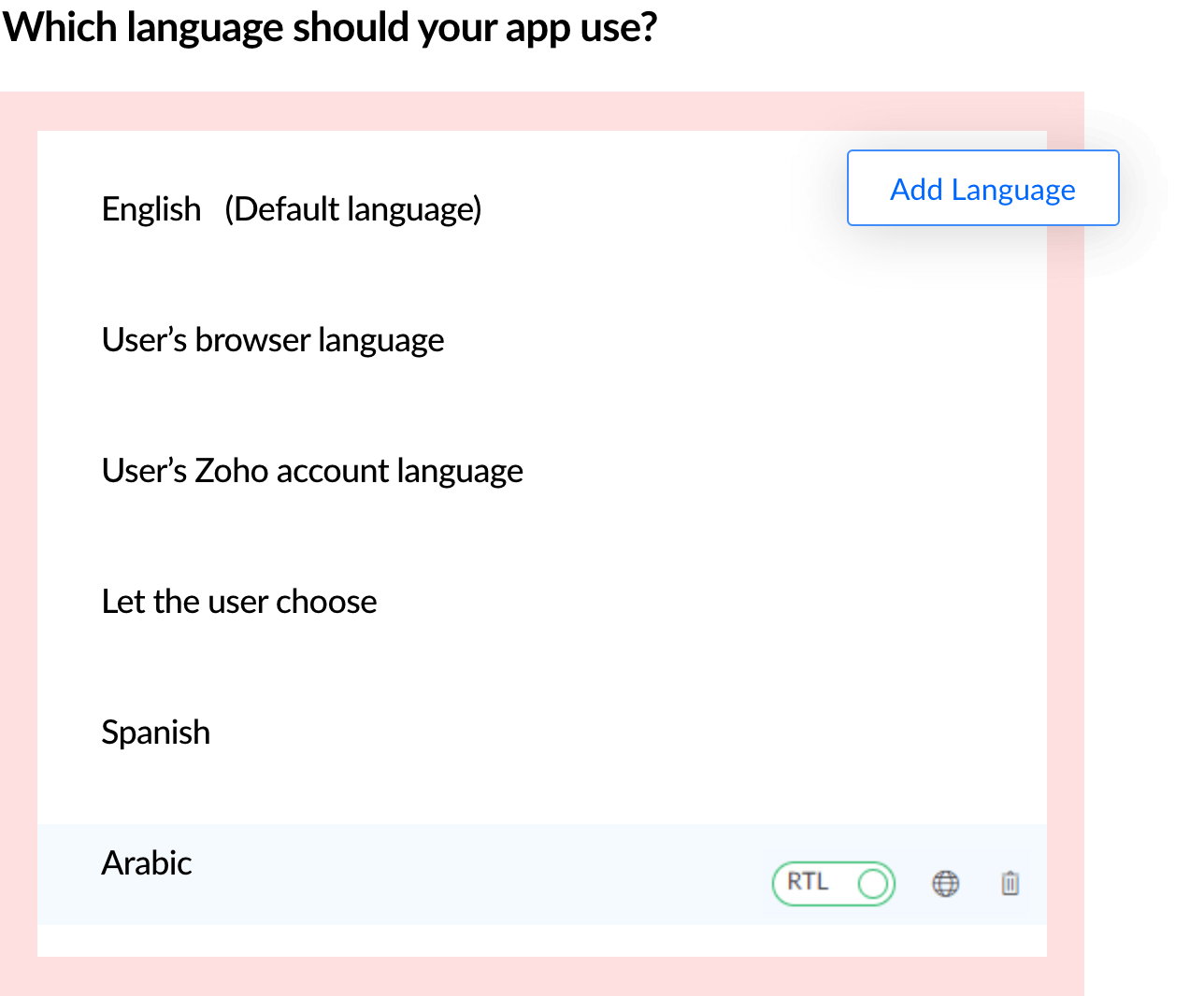What is software localization?
Software or application localization is the capability of an app to meet the needs of a specific audience through language, culture, or other relevant factors. Translating the app is a vital element of the whole localization process. Zoho Creator's app localization feature enables you to make your apps accessible to a larger audience and connect with your users on a more personalized level.
Languages for a diverse user base
On top of the primary language that your application was designed in, you can have it translated and executed in multiple other languages. Each one is specified by its locality, which is defined by the primary language or the primary region, as some languages vary from region to region.
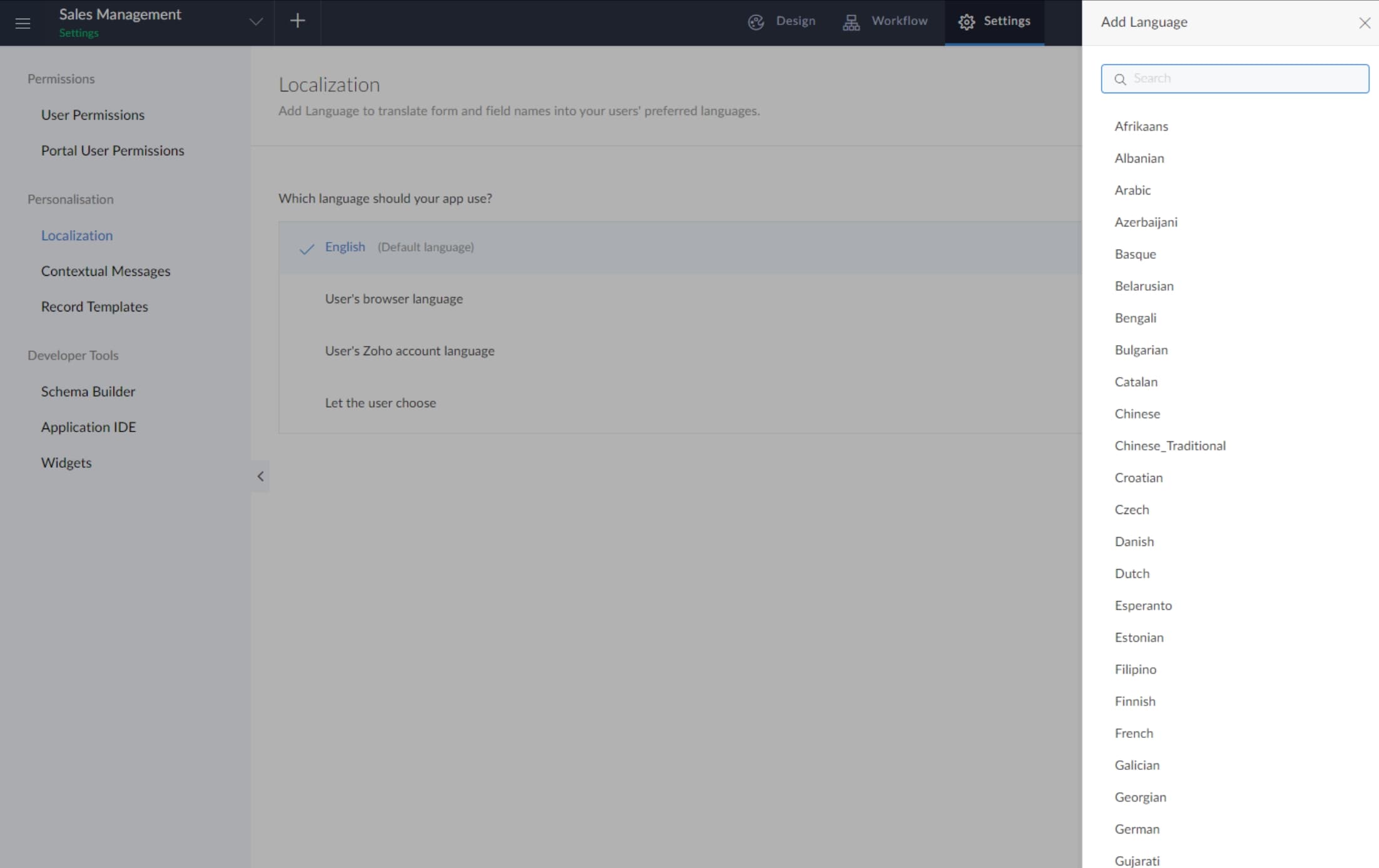
Components to translate
Various elements get translated in the software localization process. Here are just some of the items that will be translated for your customers:
- Text on the screen
- Screen titles
- Button labels
- Instructions of human activities
- Link text
- App section names
- Messages displayed to the end user
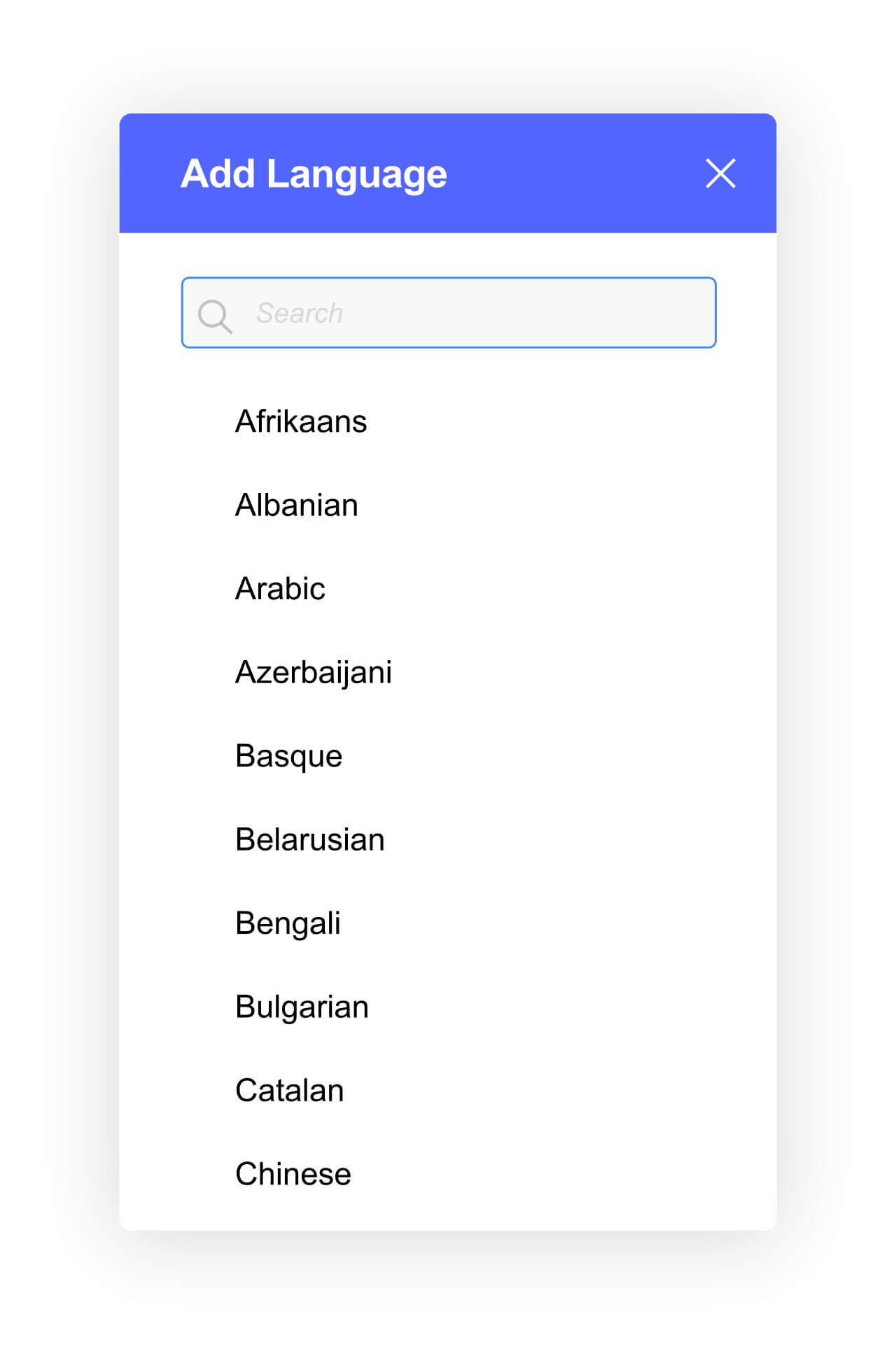
Providing a smooth experience for your users
Zoho Creator offers an assortment of features that ensure your customers are provided with a hassle-free experience when utilizing your application. Some of the more prominent components that contribute to software localization are:
Smart translation options:
Zoho Creator detects a browser's language and displays the app accordingly. The user also has the freedom to set the default app language for their account. Alternatively, while sharing the app, you can give the user the choice to pick the app language.
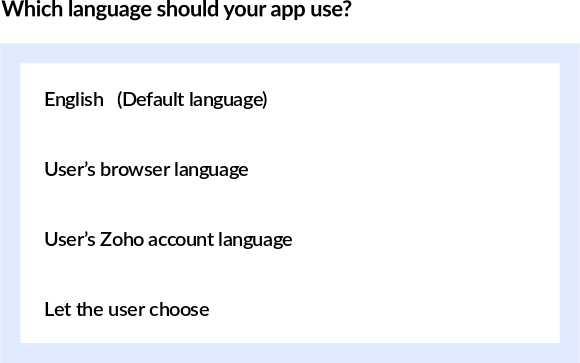
Customized auto-translations:
This feature allows you to customize any of the translated text. It's not necessary that the translated text is permanent. Allowing you to make alterations to the text helps in capturing the nuances that a machine might miss.
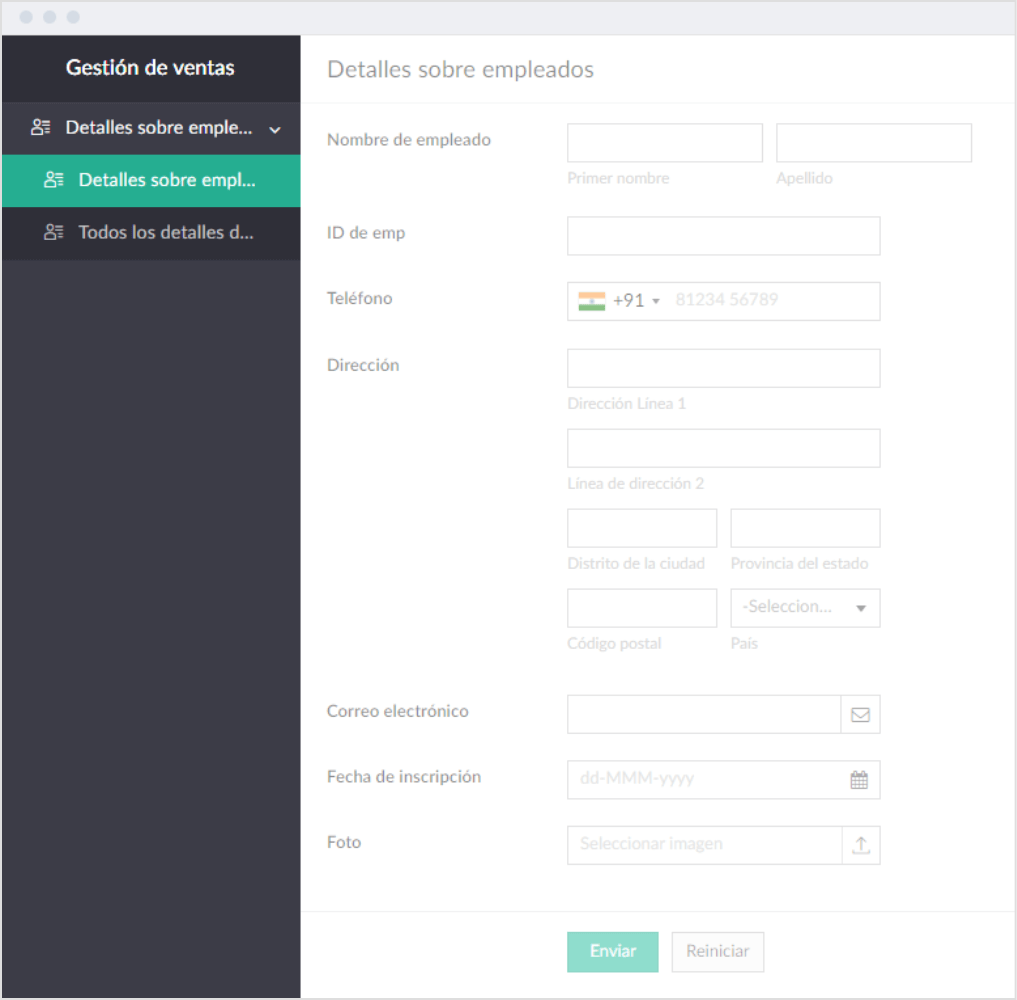
Right-to-left (RTL) layout:
This layout is for languages that are written from right to left, such as Arabic, Azerbaijani, Hebrew, Urdu, Yiddish, and Persian. Using the RTL layout in your application can facilitate better interactions with customers from particular regions.
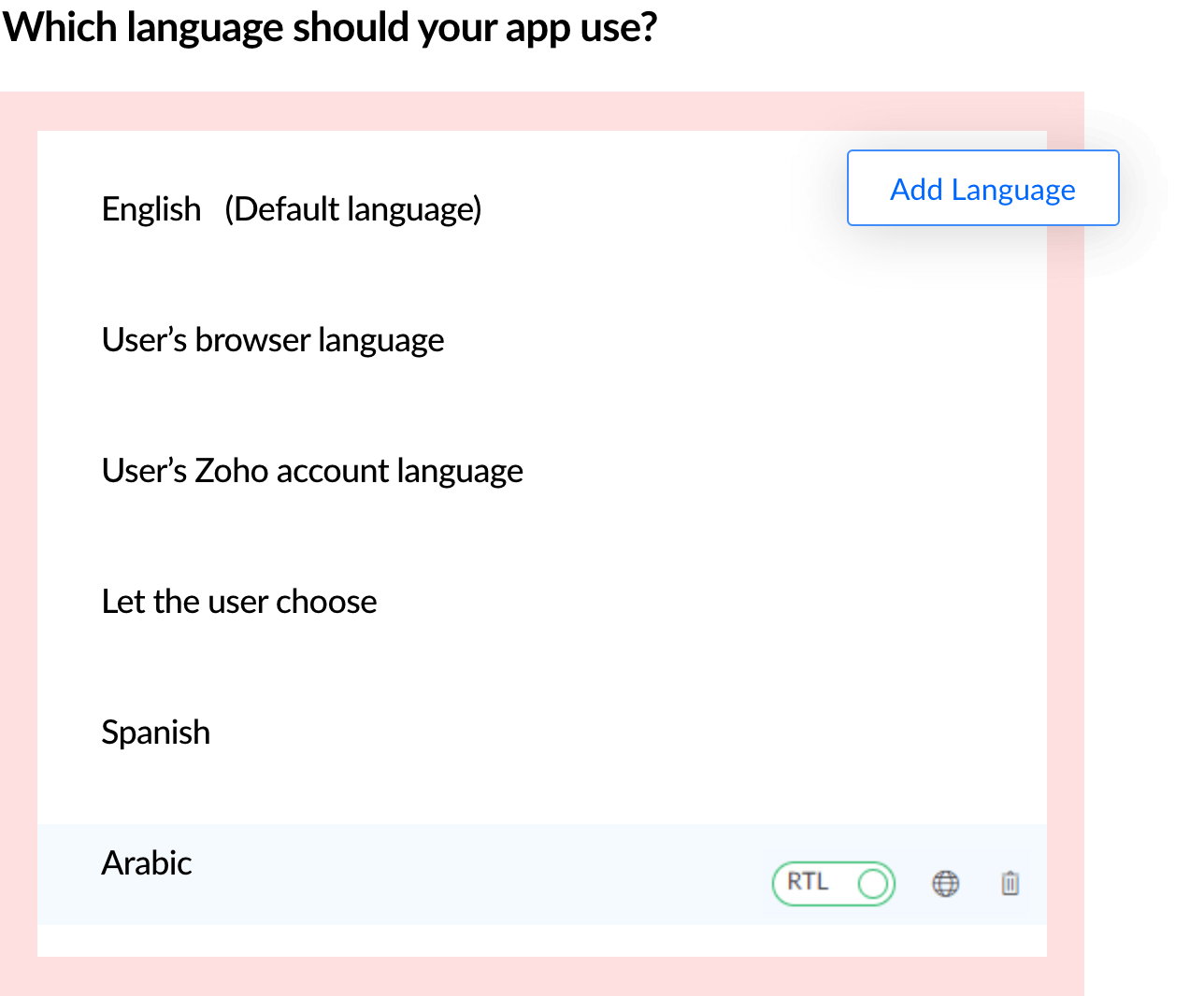
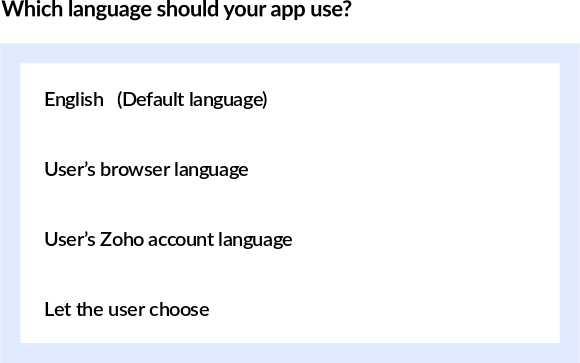
Localize your application in 3 steps
Configuring your app into different languages can seem like a monumental task. But with Zoho Creator, you can now get the job done in a few simple steps.
Translate your app to a different language
Translating your application is the first step to localization. This can be done either manually or automatically.
Learn moreManage the translations
The next step is to customize and manage the translations. If you chose to auto-translate, the elements will already be translated, but are still be editable. If you chose manual translation, you'll be able to control the translations for any of the elements in your app.
Learn moreSet the language options
As the default language, your app will be displayed in English. However, there are three further options for setting the displayed language—the users' browser language, the users' Zoho account language, or the allowing the user to manually choose.
Learn more
Explore relevant features
Connect to a wider audience with localized software
Try for freeFrequently Asked Questions
Localization refers to the adaptation of a product to meet the needs of a specific locale through language, culture, or other relevant factors. Translation is a key element of the localization process. Through translation, Zoho Creator enables you to make your apps available to a larger audience and connect with your users better.
Yes. Creator allows you to build and deploy native, rebranded iOS apps, that can be localized to dozens of languages and regions. Learn more
When you localize your app for right-to-left (RTL) languages such as Hebrew, Persian, and Arabic, you can also enable a right-to-left layout for your app. Doing so can enable a better localization, and therefore a better user, experience. In this setup, the standard left-to-right layout is mirrored and your app's UI elements, like forms, reports, pages, fields, and buttons are displayed from right to left. Learn how to enable the RTL layout here.
From everyday tasks to complex process automation, you can build endless scalable solutions with our multiplatform app builder. Create your own app from scratch or get started with our collection of ready-to-use business apps. Click here to learn more.
Zoho Creator is a low-code platform that lets you build, deploy, and manage enterprise-grade cloud-based applications. With our intuitive drag-and-drop interface, you can create impressive applications for free, in minutes! Get started with Creator with our 15-day free trial—no credit card details required. Create your free app in just 5 simple steps. Learn more.