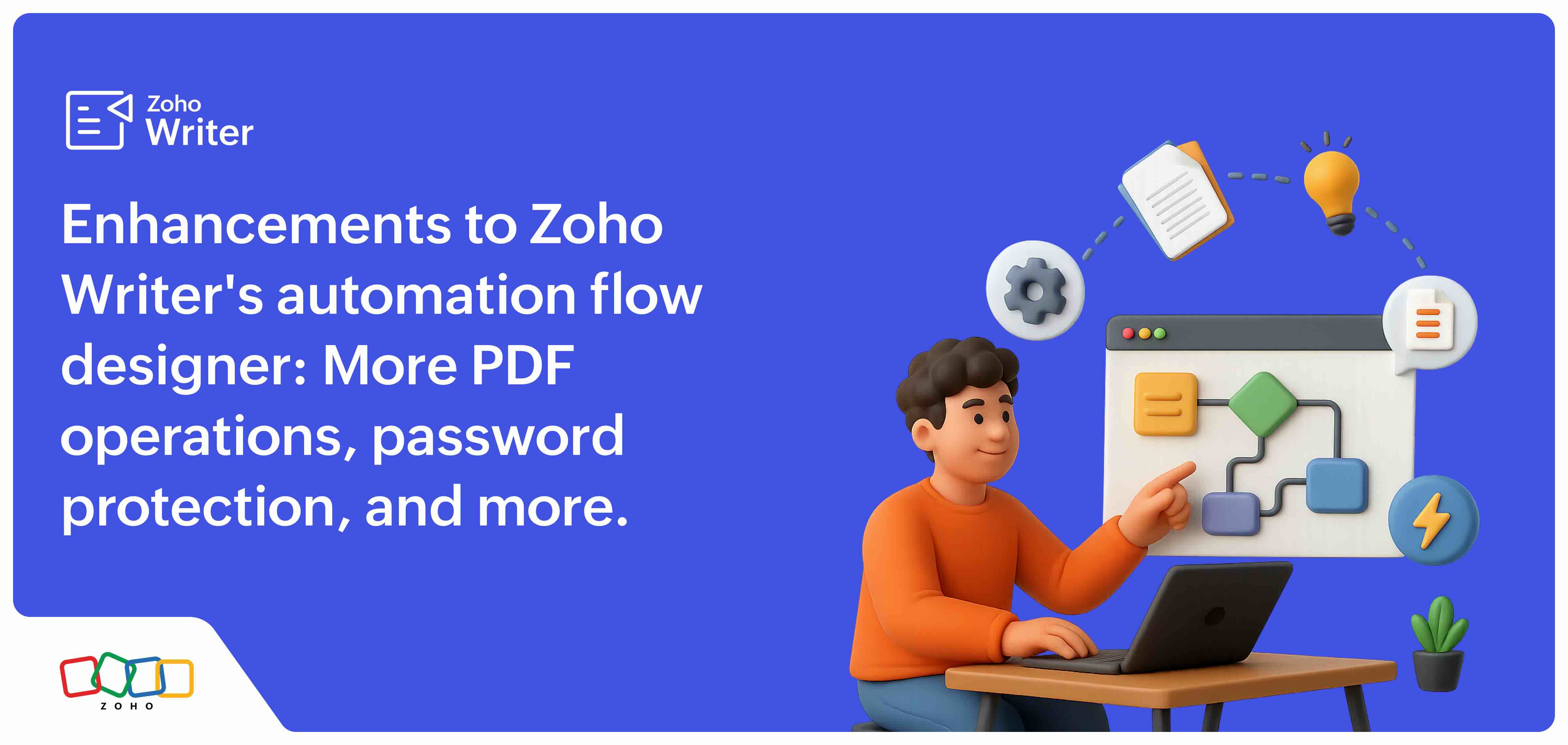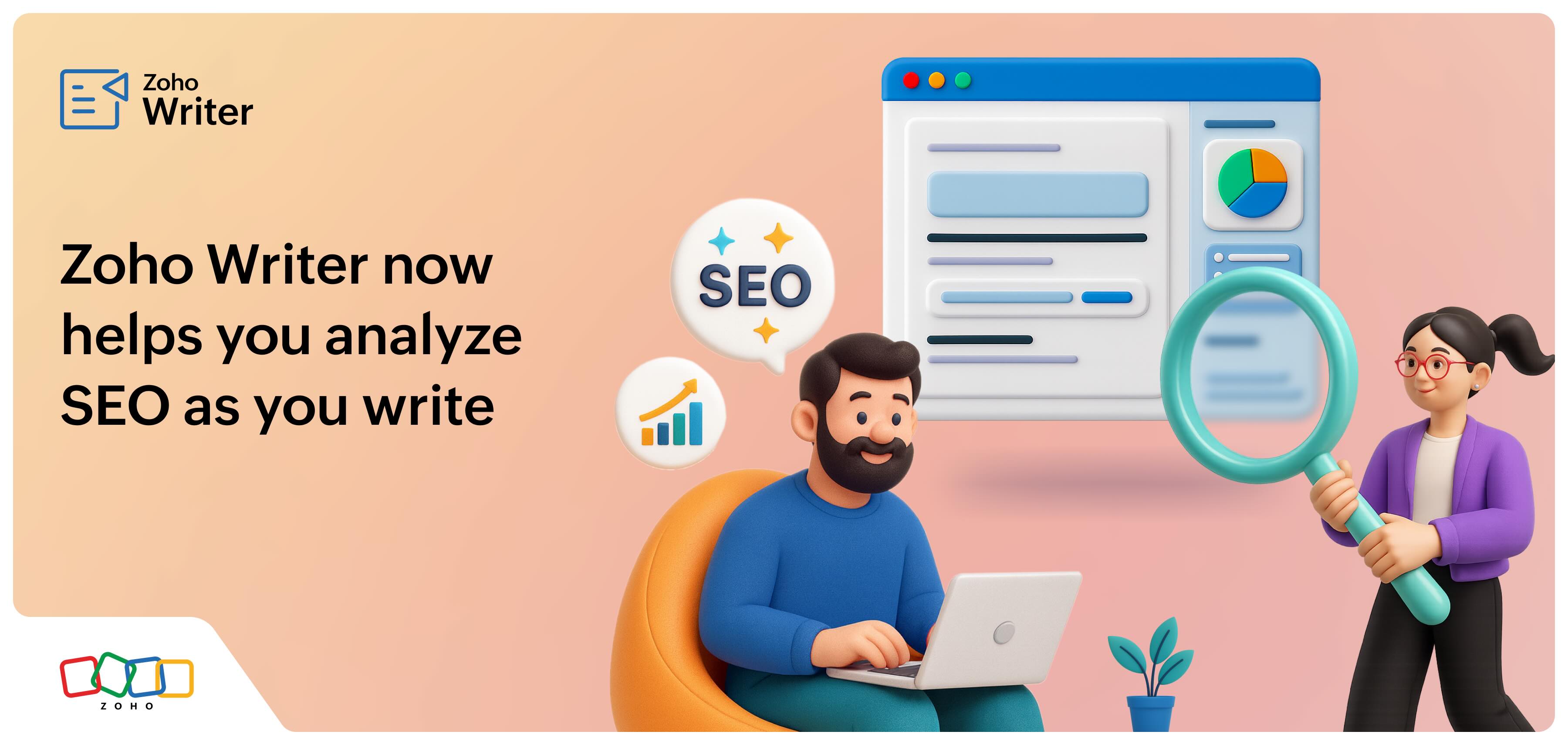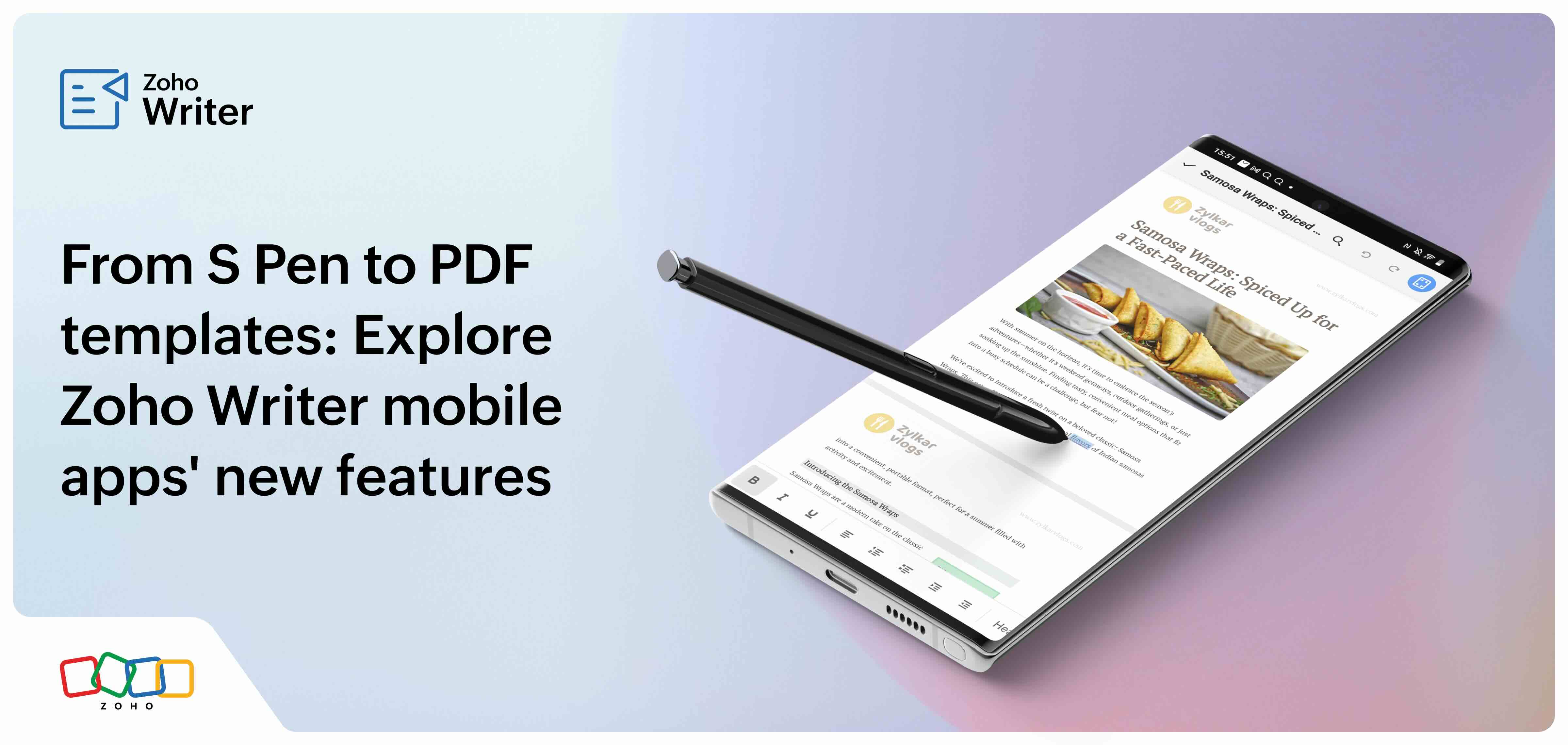Your top questions answered: What's new in Zoho Writer's fillable templates
- Last Updated : October 29, 2025
- 4.3K Views
- 5 Min Read
See how the newest fillable form features help you improve accuracy, efficiency, and user experience.
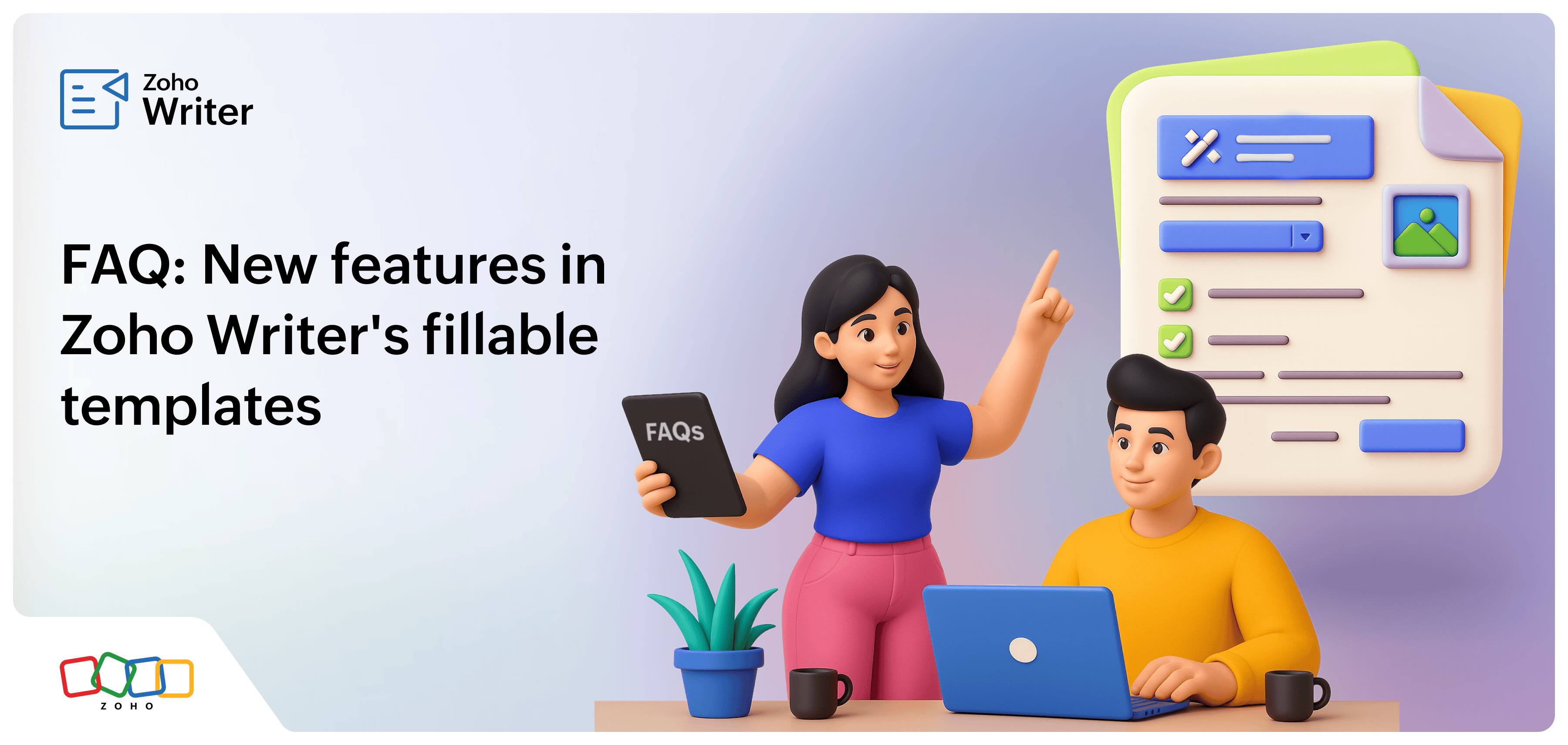
We've been getting users' feedback on how we can Zoho Writer's fillable templates. As always, we listened and delivered. We've added many new capabilities like subforms, AI-based field labeling, dynamic date calculations, and more.
Here's an overview of the latest features with answers to frequently asked questions to guide you in using these features efficiently in your forms.
Question: Can I add subforms in fillable forms to display or capture related entries using Zoho Writer's fillable templates? 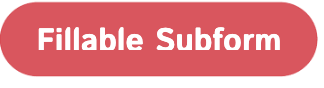
The need:
There might be instances where you have to collect data from customers, such as when collecting insurance policy forms or material lists from users or vendors. As this list will be dynamic and vary depending upon the list of dependents or the related items for a material, the number of rows in the subform will have to be dynamically added.
Solution:
With subform support in Writer's fillable templates, you can easily expand or shrink the subform to display repeating entries, such as multiple dependents in an insurance form, or add new form entries dynamically. Once completed and submitted, the subform entries along with the main form data can be automatically save to any specific location or app, simplifying data collection.
Learn more about subform fields in fillable templates.
Question: Is it possible to conditionally calculate the sum in fillable forms based on the user's inputs or selections? 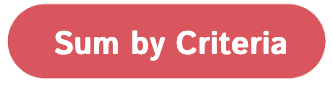
The need:
When customers are placing a sales order or making an inquiry, you might want to give them an instant estimate of the order value, based on the count or cost of the items they've selected, to allow them to adjust their order before confirming it.
Solution:
As Zoho Writer's fillable templates now offer SUMIF formula also, you can use it to automatically calculate the sum based on the item being checked in the sales order. For example, when users selects an item from the form and enters the quantity, based on the total quantity or the cost, you can instantly apply discounts (using conditions) and display the total cost, taking away not just manual work but also any guesswork or errors.
For more details, please refer to this article on the SUMIF formula.
Question: How can I use the date values entered by users to perform live calculations? 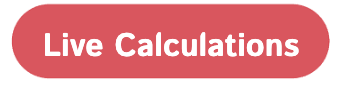
The need:
Businesses often need real-time calculations. For example, in a health insurance application form, the premium can vary by age, so the correct amount should be displayed as soon as users enters their date of birth.
Solution:
Zoho Writer's fillable templates includes built-in formulas which allow you to perform date based calculations. For example, when customers enter their date of birth in an health insurance application form, the premium appropriate to their age can be instantly calculated and displayed on the form, ensuring accuracy and faster completion of business processes.
Learn more about Zoho Writer's formulas.

Question: Is there a way to automatically save all responses (or specific ones) from a filled or completed form into Zoho CRM? 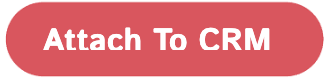
The need:
Say you are a real estate professional and you host a form on your firm's website to collect details of prospective buyers and sellers. As soon as a buyer or seller completes and submits the form on your website, their details have to be automatically added to Zoho CRM for your sales team to follow up with the buyer or seller.
Solution:
With Zoho Writer fillable templates integration with Zoho CRM you can choose to automatically save specific details or all the information entered on the fillable forms to Zoho CRM. This eliminates manual data entry and ensures your sales team always has up-to-date information to act on.
For detailed instructions, refer to this article on pushing form data to CRM.

Question: Can I make the fillable PDF completion process more intuitive and easier for my users? 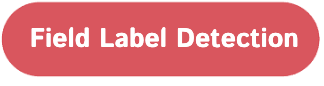
The need:
When converting a PDF form to an interactive or fillable PDF form and sharing it with users, adding an appropriate label to each fillable field makes it easier to complete the form.
Solution:
Zoho Writer's fillable templates now automatically detect fillable fields in imported PDFs or forms and add appropriate labels to them using optical character recognition (OCR) and AI. Besides simplifying form creation, it also makes the form completion process faster and better.
Question: Can I securely share my fillable templates with users who don't have a Zoho account? 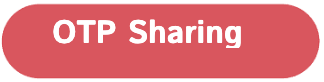
The need:
There are situations where you need to collect data from users who are not a part of your organization, such as clients, vendors, and partners. You want to make sure that only the intended recipients can access and submit the form.
Solution:
You can now share your fillable templates with users who don't have a Zoho account and ensure that it is accessible only to the right users by requiring users to enter a one-time password (OTP).
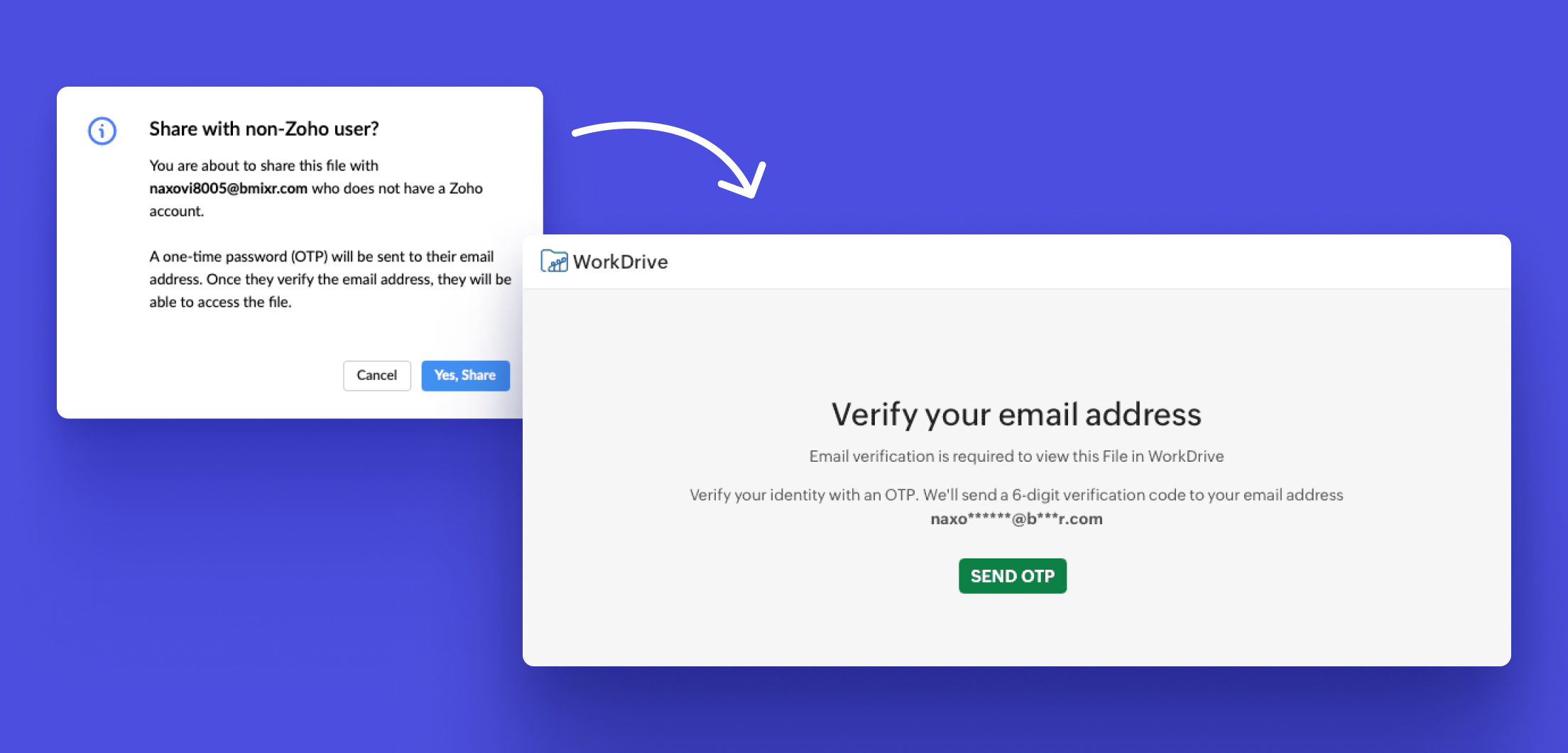
Question: While creating a fillable template, can I add a dropdown field and bulk add options? 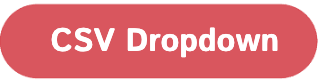
The need:
Some dropdown fields, like country or state, will have many options (15 or more), and adding each one of them one after the other can be tedious.
Solution:
You can now bulk add dropdown field options by importing them from a CSV file or pasting them. This significantly reduces the setup time and helps eliminate manual errors such as missing or mistyped drop down options. You can also remove the added options in bulk.
Question: Can I dynamically show or hide rows in fillable forms based on the values filled in other form fields? 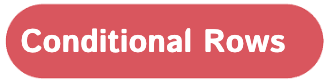
The need:
There are cases where you have to apply a discount to purchase orders as they are generated based on the total amount spent, and you only need to show the discount row if the total exceeds the specified amount.
Solution:
With the real-time conditional row display option in Writer's fillable forms, you can simply configure the table row condition to show the discount row only when the total order value exceeds a certain number.

Question: Is it possible to assign a unique identifier or name every time a user submits the form? 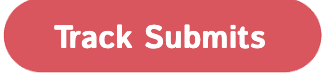
The need:
When your customers submit orders, you want to make each sales order easily identifiable for easy retrieval and management.
Solution:
Zoho Writer's fillable forms allow you to automatically add sequential numbers to your form submissions for easy tracking. You can add a prefix and a suffix to the sequence number to make each submission unique. Refer to this article for more details.

Try the new additions to Zoho Writer's fillable templates and let us know your suggestions and feedback at support@zohowriter.com or support@eu.zohowriter.com.