Unbilled Charges
When you provide multiple services to your customers within a short period, sometimes, they’d prefer to pay you for the services rendered altogether, instead of paying you each time you provide a service to them.
Unbilled Charges can help with this. It lets you retain your customers' subscription related charges and raise a single invoice for them later.
Scenario: Rachel’s company is a broadband provider, which takes up multiple jobs that range from installing routers, laying cables and troubleshooting services. These jobs generally take place in the span of a week for new customers. As a convenience to her customers, she bills them at the end of the week for all the jobs instead of raising invoices for every single job.
Note: This feature is available only in the Standard and Professional plans of Zoho Subscriptions.
ON THIS PAGE
Enabling Unbilled Charges
You have to enable the Unbilled Charges feature in your organization’s preferences before you can start using it. To do this:
- Go to Settings by clicking the Gear icon in the top right corner.
- Navigate to Preferences > Invoice.
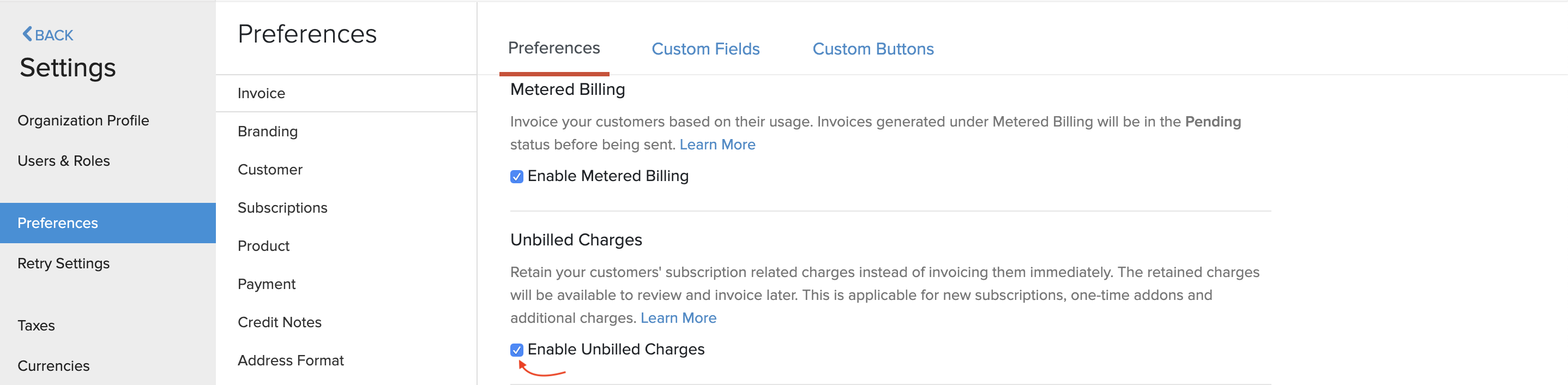
- Mark the Enable Unbilled Charges box in the Unbilled Charges section.
Now, you will be able to add unbilled charges and invoice them later.
Adding Unbilled Charges
Your customers' subscriptions related charges will not be added as unbilled charges automatically. It’s up to you to decide whether you want to raise an invoice immediately or retain the charges and invoice them later.
Whenever you create new subscriptions, one-time addons or additional charges for your customers, you will have the option to choose when you want to raise an invoice for them–this can be done immediately or they can be retained as an unbilled charge and invoiced later.
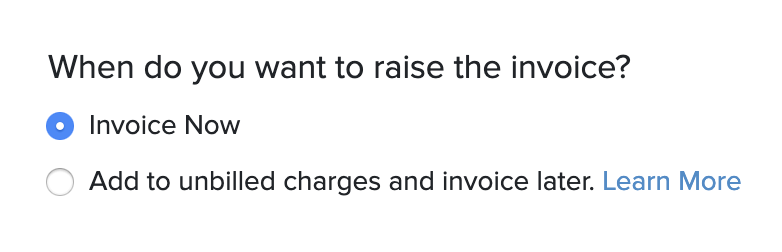
It’s also important to note that a subscription’s renewal amount will not be added as an unbilled charge, even if the subscription’s creation amount was retained as an unbilled charge.
Invoicing Unbilled Charges
Once you’ve retained your customers' unbilled charges, you can review them and raise an invoice. To do this:
- Go to the Subscriptions module from the left sidebar.
- Select the subscription for which you’d like to invoice the unbilled charges.
- Navigate to the Unbilled Charges section, where you can review and delete charges, if necessary.
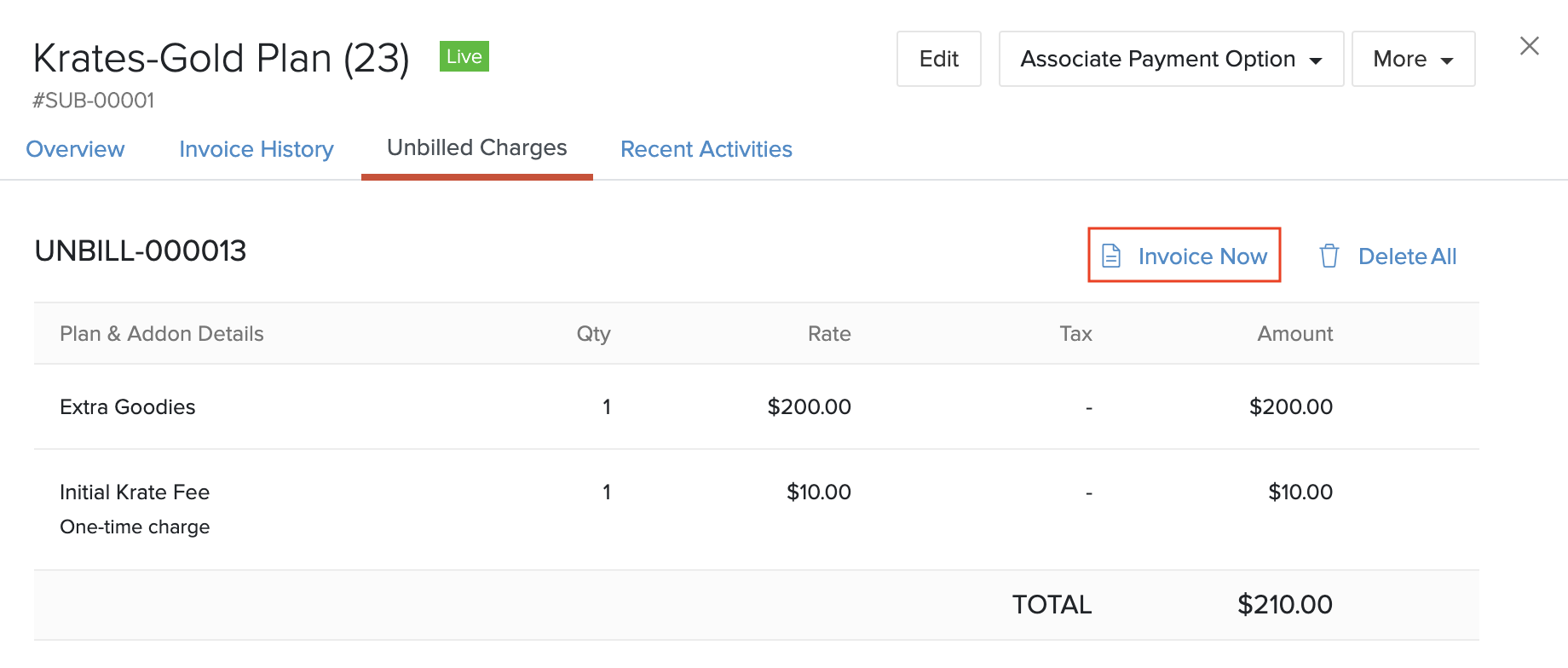
- Click Invoice Now when you are ready to raise the invoice.
This will create a single invoice for all the unbilled charges.
Insight: If your customer has a payment method associated with them that supports auto-charge, the Invoice Now button, will be replaced with the Charge Now button. On clicking Charge Now, a single invoice with all the unbilled charges will be created and your customer will be charged for this invoice.
Zoho Subscriptions will also invoice unbilled charges automatically in certain cases. Here’s when this would happen:
- If a subscription is updated with a different plan, an invoice will be raised with all the unbilled charges along with the pro-rated plan amount.
- Unbilled charges will be invoiced automatically on the subscription’s renewal date, if they haven’t been invoiced already.
Insight: The Group Invoices option under the Invoice Preferences screen will not affect unbilled charges, i.e, unbilled charges will be invoiced in a separate invoice even if you’ve configured your organization to group other invoices.
Deleting Unbilled Charges
If you don’t want to charge your customers for all of their unbilled charges, you can choose to delete charges. This can be done with ease:
- Go to the Subscriptions module from the left sidebar.
- Select the subscription for which you’d like to delete the unbilled charges.
- Navigate to the Unbilled Charges section.
- Hover your mouse pointer over an unbilled charge and click the Trash icon.
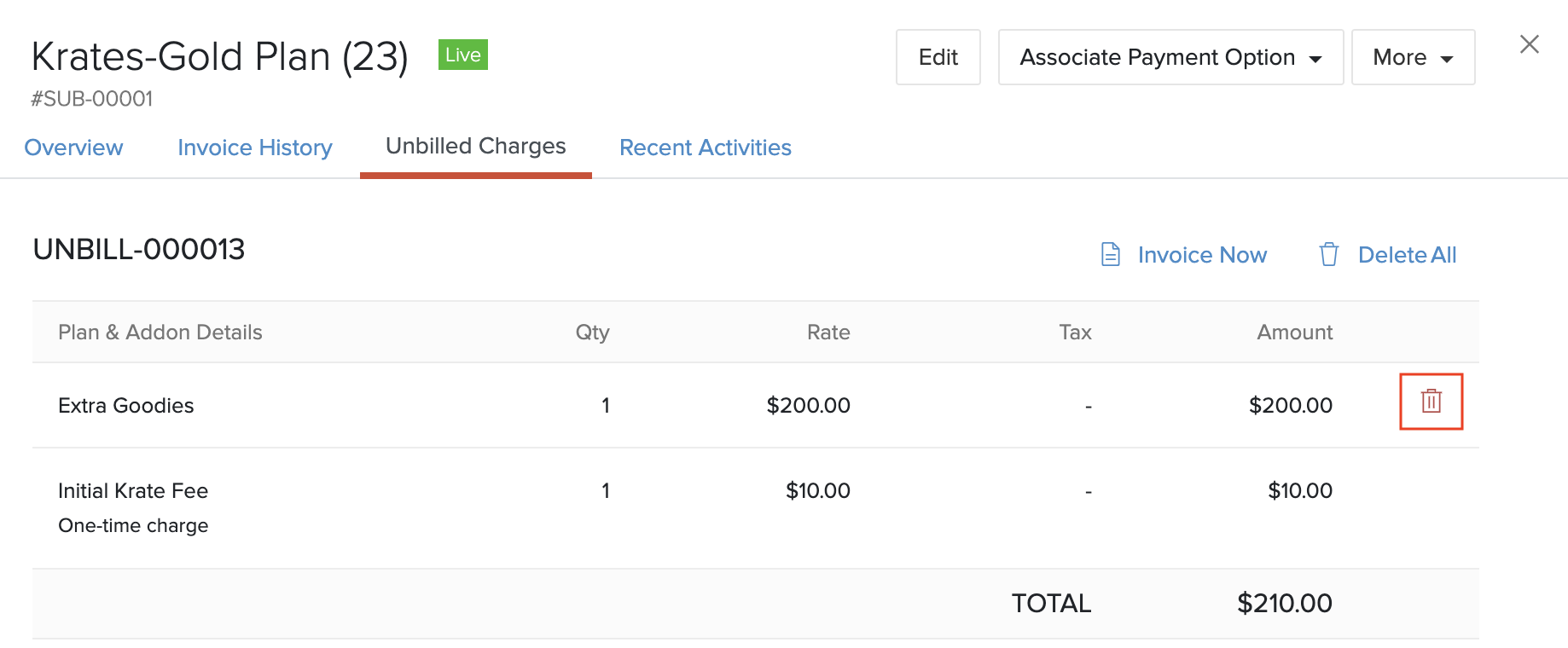
- Provide a reason for deleting the charge and click Delete.
Warning: Once an unbilled charge has been deleted, it cannot be undone. So, it’s best to double-check before deleting unbilled charges.
Now, the unbilled charge will be deleted and will not be available to invoice. You can also choose to delete all the unbilled charges by clicking the Delete All button.
Cancelling Subscriptions with Unbilled Charges
Your customers will not be able to cancel subscriptions with unbilled charges from the customer portal. This is to avoid cancellation of subscriptions before all the charges have been invoiced.
Pro Tip: Ensure that your organization’s contact details are updated in the Organization Profile settings. They will be visible to your customers from the customer portal and will make it easier for them to contact you in case they need to cancel a subscription.
Note: You will not be able to cancel subscriptions with unbilled charges until you invoice or delete the charges.

 Yes
Yes Thank you for your feedback!
Thank you for your feedback!
