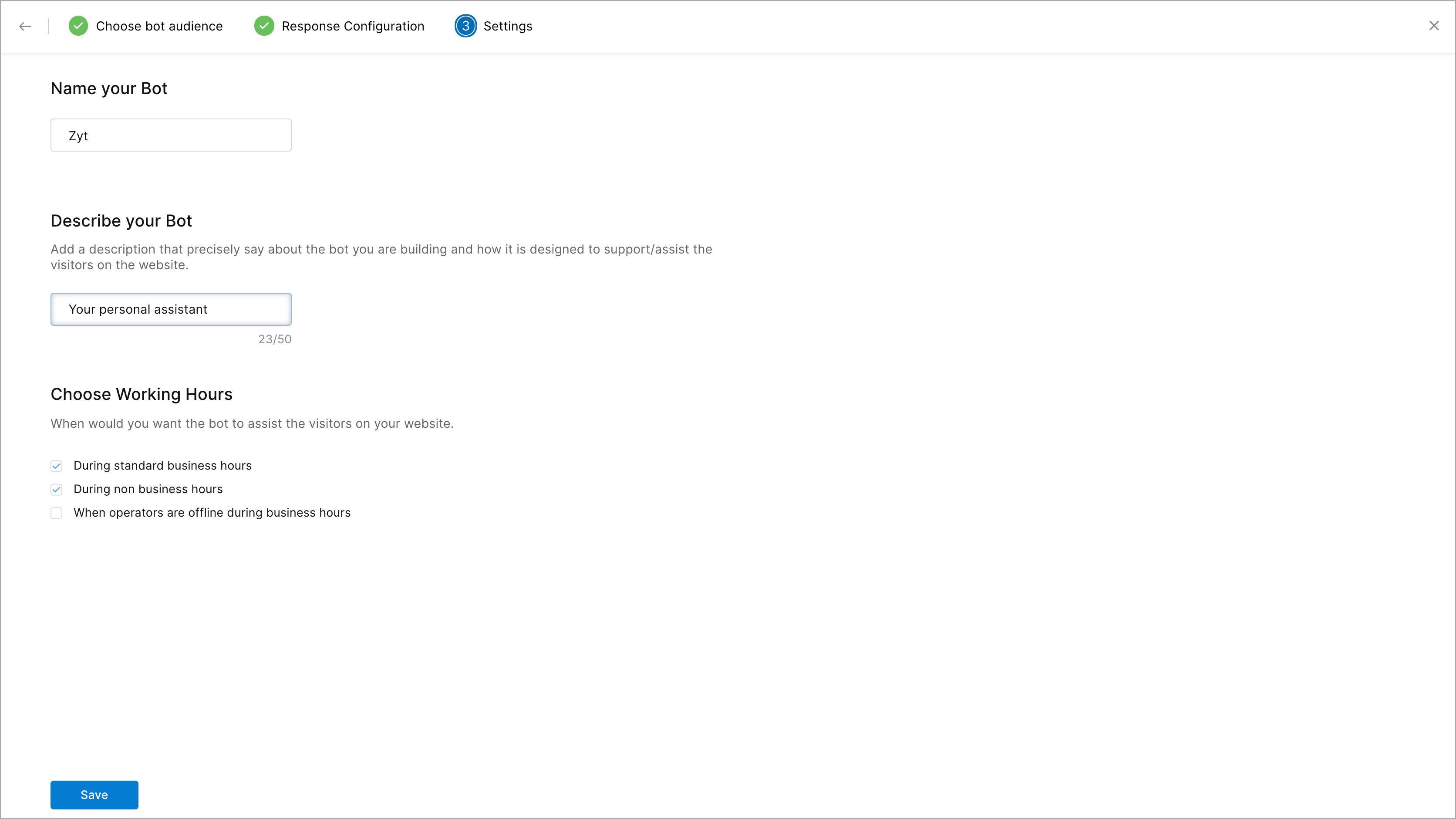Watson Assistant Integration
Watson assistant powered by IBM, helps you to build a powerful bot assistant for your website. You can customize the Watson Assistant according to your website business needs, and deploy it across multiple channels to bring help to your customers where and when they need it. Watson Assistant is an offering for building conversational interfaces into any website or application. Most chatbots try to mimic human interactions, which can frustrate users when a misunderstanding arises. Watson Assistant is more. It knows when to search for an answer from a knowledge base, when to ask for clarity, and when to direct your visitors to a human.
You can integrate the Watson Assistant you have built with Zobot and let them serve your website visitors effectively.
Benefits of using Watson Assistant in Zobot
- Watson Assistant is easy to build, and anyone can get started easily. It doesn't require any coding/developer knowledge to get started.
- It is powered by the AI that understand your users and provides training recommendations as you build and run your assistant.
- Integrating your Watson Assistant with Zobot you can reach your visitors where ever they are. You have the flexibility to deploy Watson Assistant on your site and in a mobile app using SDK.
- It supports 13 languages, so you can communicate more effectively and extend your global reach.
- You can use SalesIQ input/display cards in Watson Assistant for getting inputs and show output to the visitors. You can configure your bot to respond using buttons, auto-pick, sliders, images, and links. Using buttons allows users to interact with your bot in a way that standardizes a conversation.
- SalesIQ supports dynamic text in the Watson responses, and you can use them in trigger messages and chat responses.
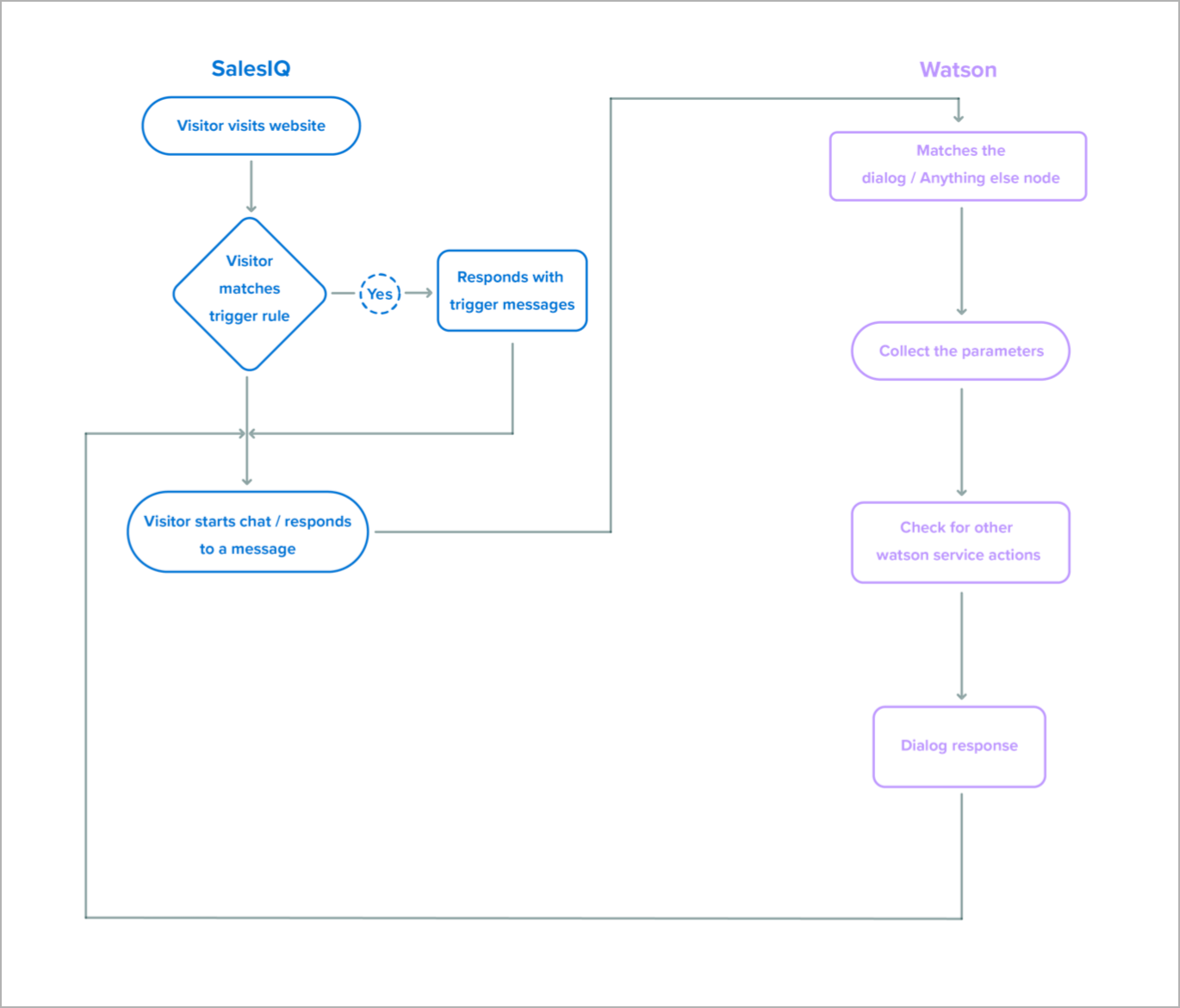
Watson Assistant channel compatibility:
The Watson Assistant bot platform in SalesIQ supports Facebook, Instagram, WhatsApp, Telegram, LINE, websites, and mobile applications. So the bots integrated using the Watson Assistant can be deployed in all these channels. Below is the compatibility list of actions and cards supported in all channels.
| Action & Cards | Website/mobile | Telegram | LINE | |||
| Reply | ✔️ | ✔️ | ✔️ | ✔️ | ✔️ | ✔️ |
| Forward | ✔️ | ✔️ | ✔️ | ✔️ | ✔️ | ✔️ |
| Operator busy | ✔️ | ✔️ | ✔️ | ✔️ | ✔️ | ✔️ |
| Block | ✖️ | ✖️ | ✖️ | ✖️ | ✖️ | ✖️ |
| Pending | ✔️ | ✖️ | ✖️ | ✖️ | ✖️ | ✖️ |
| End | ✔️ | ✔️ | ✔️ | ✔️ | ✔️ | ✔️ |
| Happiness Rating | ✔️ | ✔️ | ✔️ | ✔️ | ✔️ | ✔️ |
| Star Rating | ✔️ | ✔️ | ✔️ | ✔️ | ✔️ | ✔️ |
| Like Rating | ✔️ | ✔️ | ✔️ | ✔️ | ✔️ | ✔️ |
| Single select option | ✔️ | ✔️ | ✔️ | ✔️ | ✔️ | ✔️ |
| Multiple select options | ✔️ | ✔️ | ✔️ | ✔️ | ✔️ | ✔️ |
| Slider option | ✔️ | ✔️ | ✔️ | ✔️ | ✔️ | ✔️ |
| Range slider option | ✔️ | ✔️ | ✔️ | ✔️ | ✔️ | ✔️ |
| Calendar card | ✔️ | ✔️ | ✔️ | ✔️ | ✔️ | ✔️ |
| Range calendar card | ✔️ | ✔️ | ✔️ | ✔️ | ✔️ | ✔️ |
| Location card | ✔️ | ✖️ | ✖️ | ✔️ | ✖️ | ✔️ |
| Name | ✔️ | ✔️ | ✔️ | ✔️ | ✔️ | ✔️ |
| ✔️ | ✔️ | ✔️ | ✔️ | ✔️ | ✔️ | |
| Phone | ✔️ | ✔️ | ✔️ | ✔️ | ✔️ | ✔️ |
| URL | ✔️ | ✔️ | ✔️ | ✔️ | ✔️ | ✔️ |
| Password | ✔️ | ✖️ | ✖️ | ✖️ | ✖️ | ✖️ |
| Drop-down | ✔️ | ✖️ | ✖️ | ✖️ | ✖️ | ✖️ |
| Files | ✔️ | ✖️ | ✖️ | ✖️ | ✖️ | ✖️ |
| Display suggestions | ✔️ | ✖️ | ✖️ | ✖️ | ✖️ | ✖️ |
| Image | ✔️ | ✔️ | ✔️ | ✔️ | ✔️ | ✔️ |
| Articles | ✔️ | ✔️ | ✔️ | ✔️ | ✔️ | ✔️ |
| Links | ✔️ | ✔️ | ✔️ | ✔️ | ✔️ | ✔️ |
| Attachments | ✔️ | ✖️ | ✖️ | ✖️ | ✖️ | ✖️ |
| Video | ✔️ | ✔️ | ✔️ | ✔️ | ✔️ | ✔️ |
| Single product carousel | ✔️ | ✔️ | ✔️ | ✔️ | ✔️ | ✖️ |
| Multiple product carousel | ✔️ | ✔️ | ✔️ | ✔️ | ✔️ | ✖️ |
You can integrate Watson Assistant with the SalesIQ bot in a few steps:
- In Zoho SalesIQ, navigate to Settings > Bot, click Zobot.
- Inside the bot builder, give your bot a Name.
- Then, choose the platform to structure, configure, and train your assistant - Watson Assistant. Click Next.
- Then, choose the brand on which you would like to deploy the bot on. Click Next.
- Your bot will be fully set up and ready to configure.
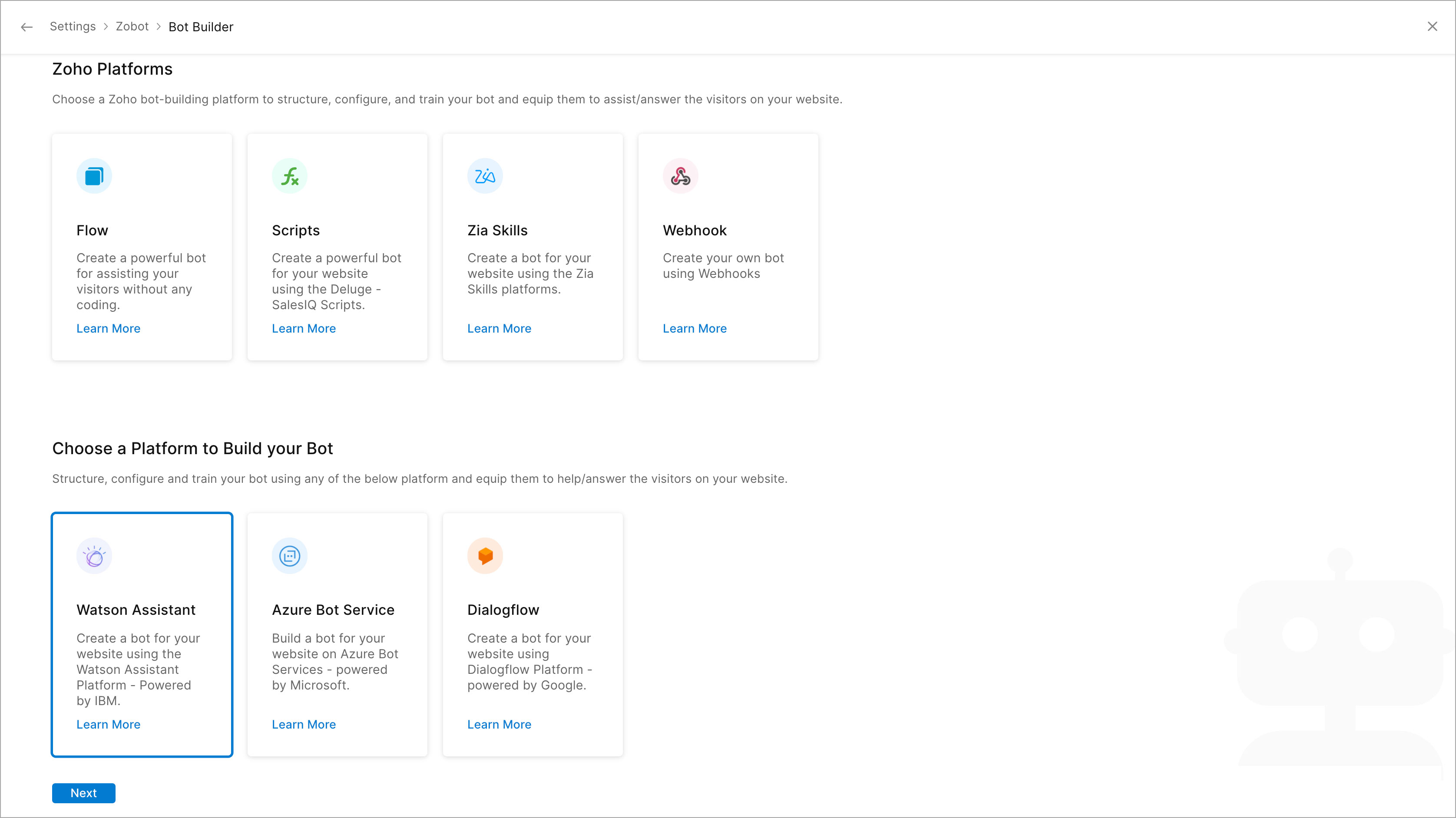
6. Choose the Bot Audience, the visitors with whom you want the bot to interact.
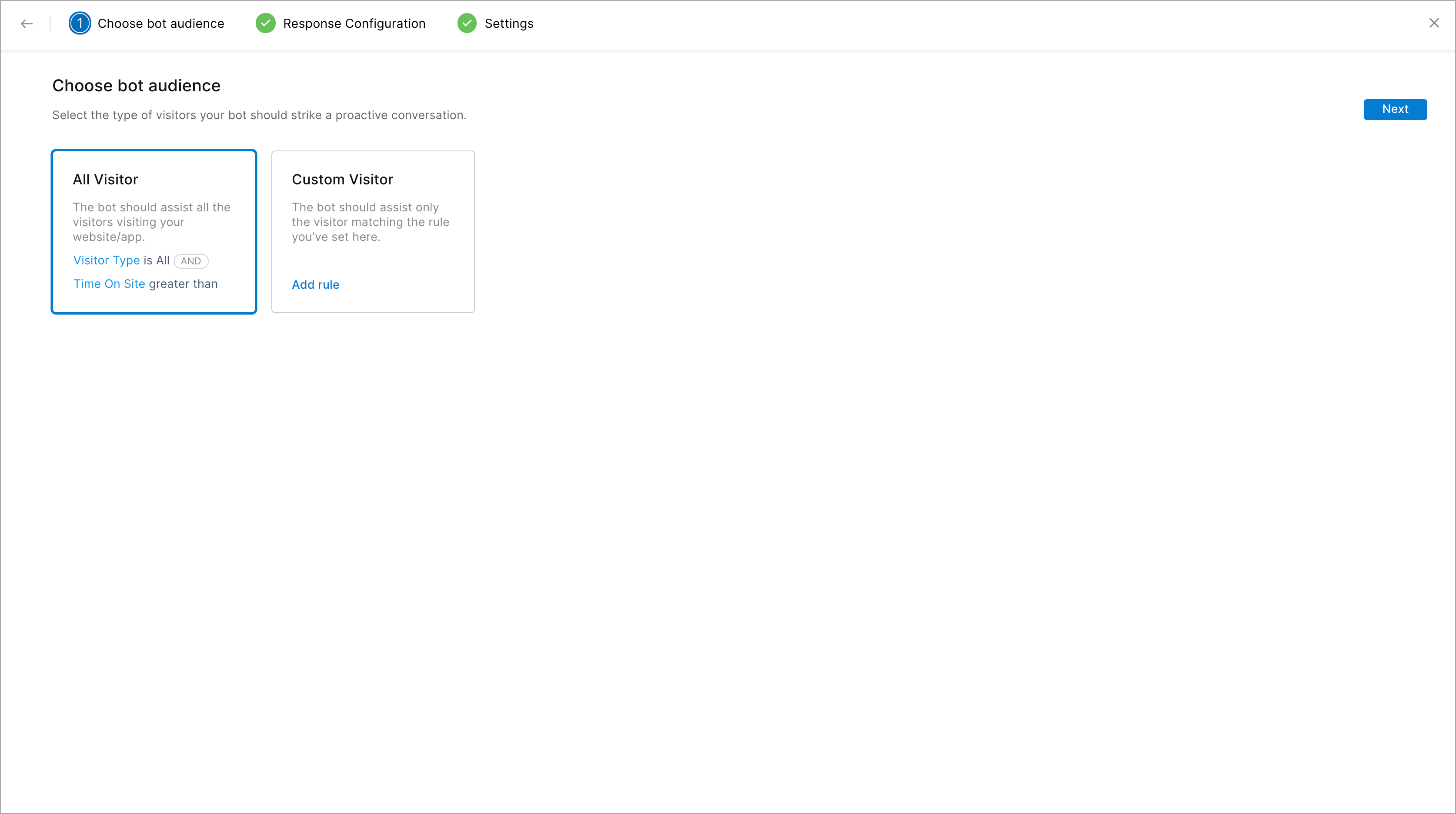
7. Then, choose When to Trigger your website Visitor, you can initiate the trigger:
- When the visitor lands on your site
- Navigates through the website pages
- When the visitor performs a custom action
- Initiates a chat
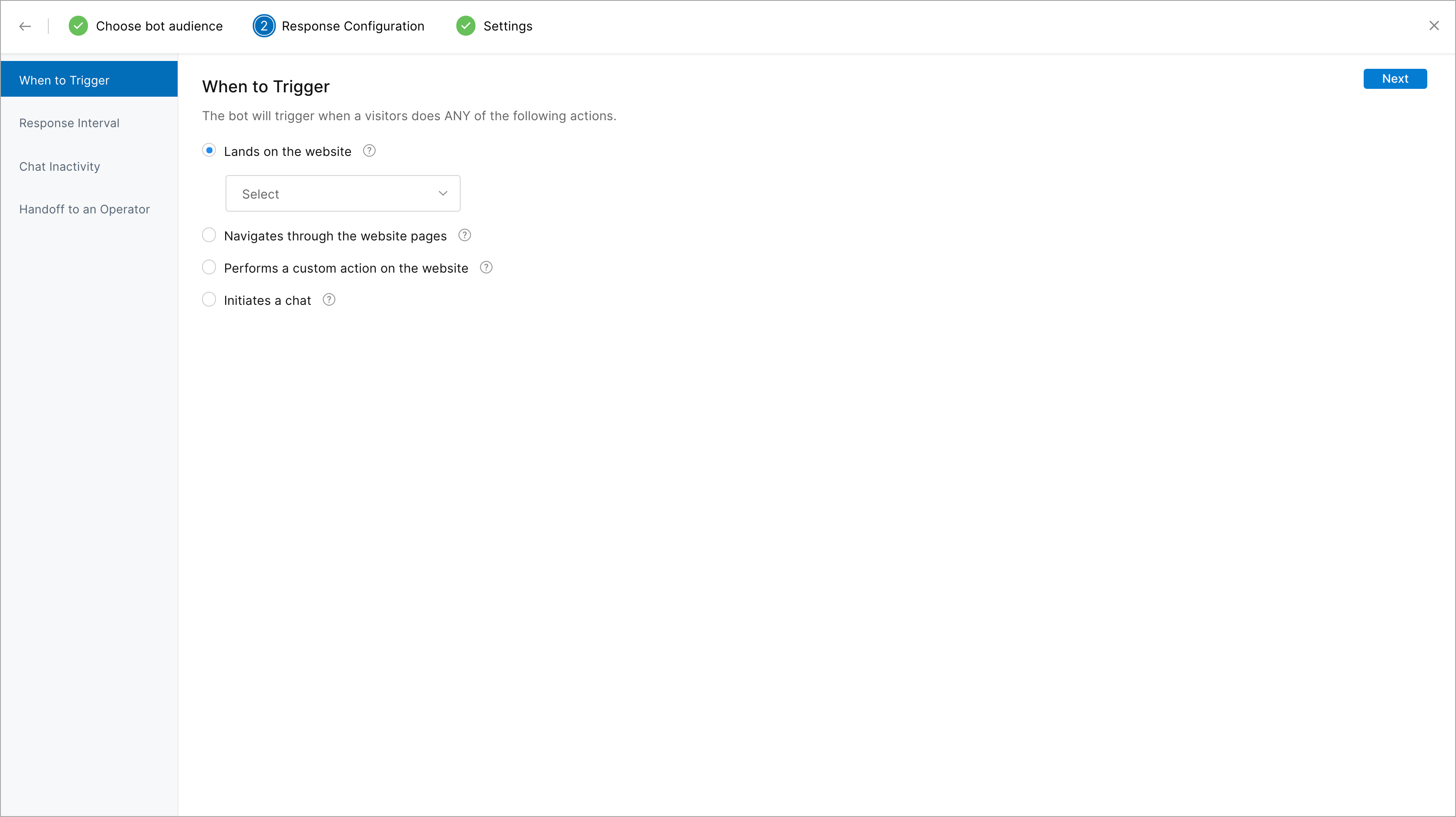
8. Then, set the Delayed Response Time.
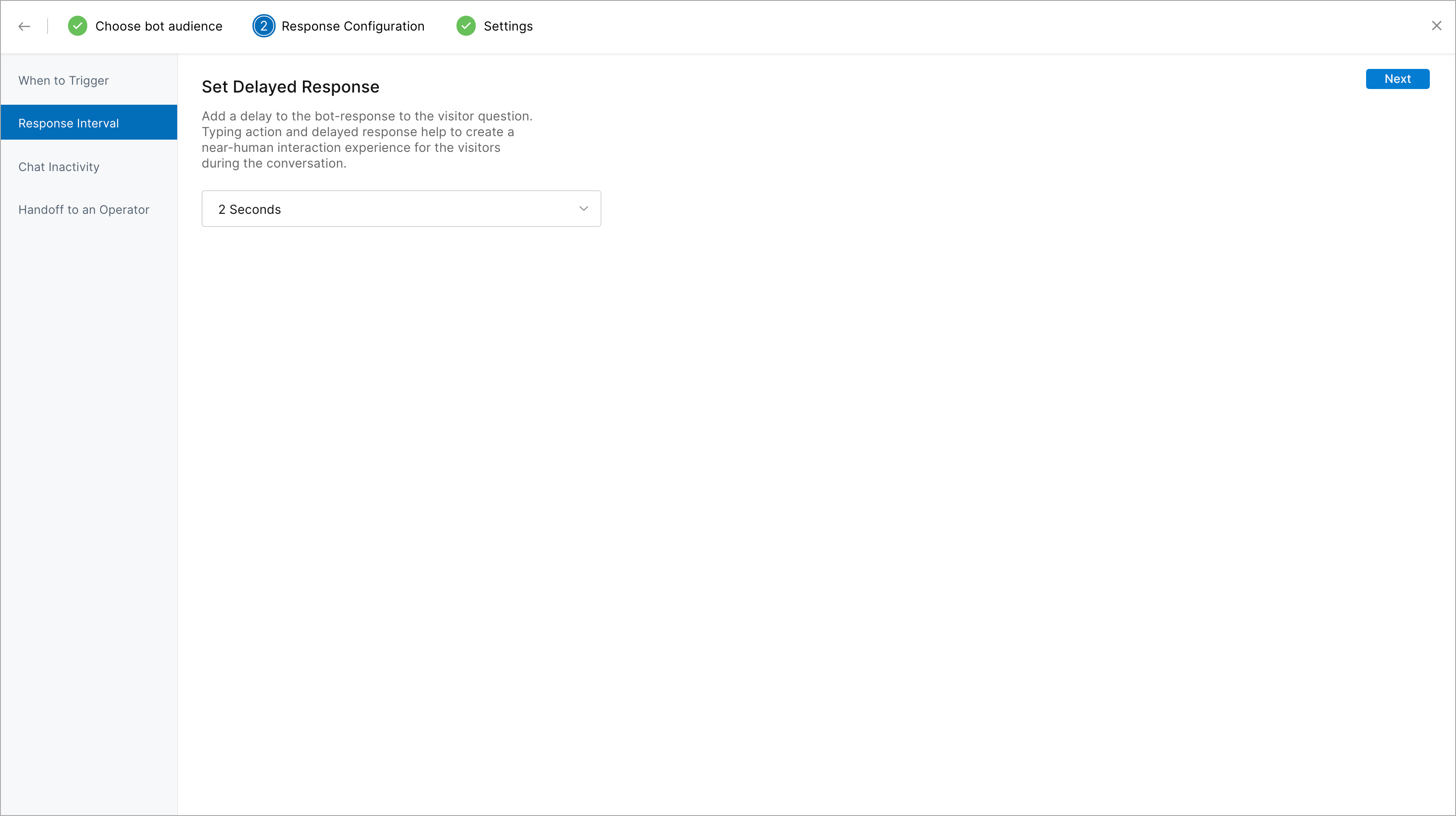
9. Chat Inactivity Rules: Followed by this, you can set up chat inactivity rules - rules to notify the visitor that he has been idle on the website for a considerable amount of time during the chat. Based on the inactivity time set in this section, the Zobot can send out messages to the visitor and end the corresponding conversation. You can choose a language and set the time after which a message will be sent to the visitor saying that the chat will end soon because he/she has been idle. Then, you can set the time after which the chat has to end and configure the message that will be displayed when the Zobot does so.
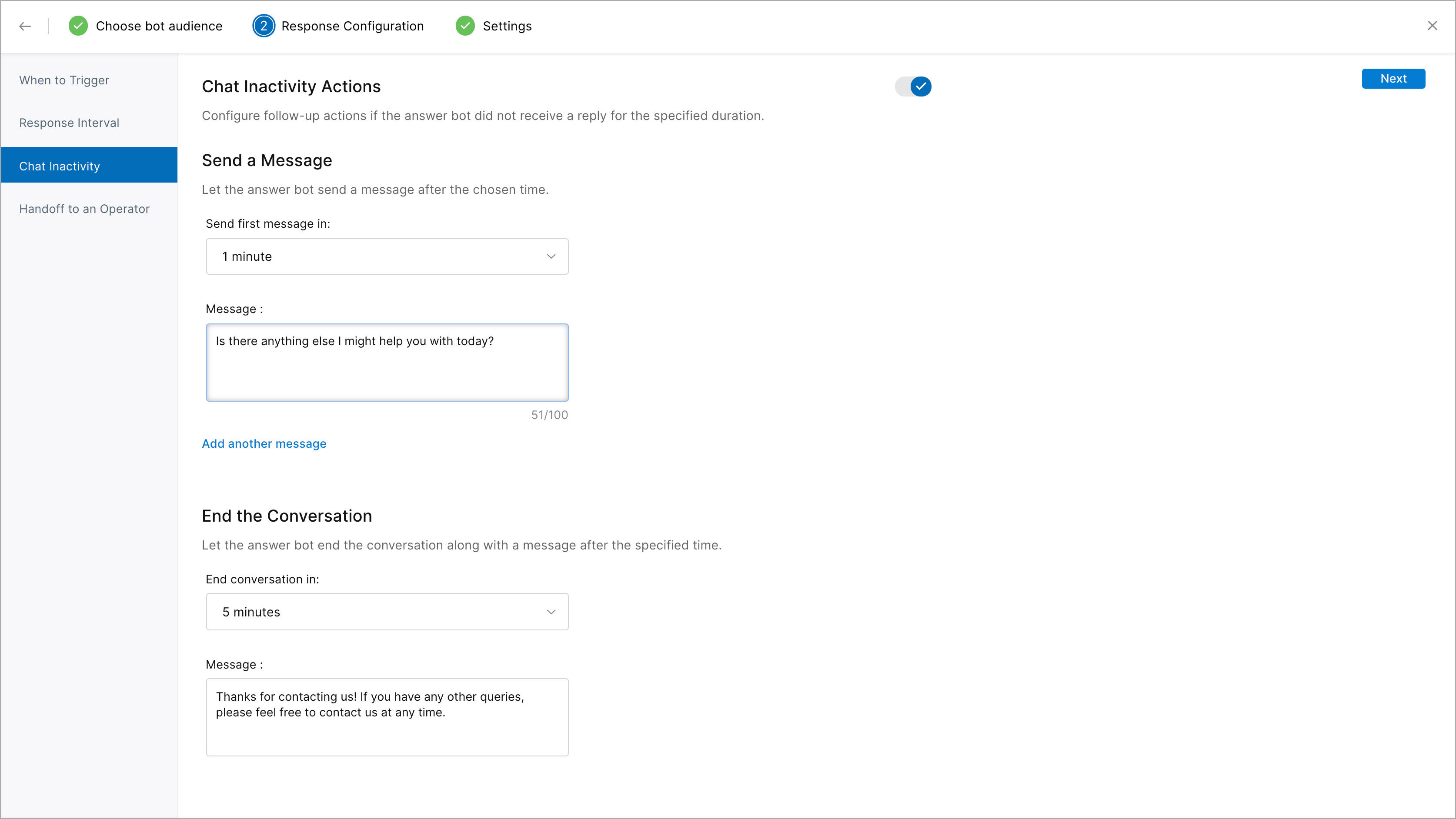
10. Allow Handoff: You need to enable this option if you want to let your visitors connect to a human operator in the middle of their conversation with the Zobot. This will also let the Zobot transfer chats to a human operator in case it doesn't know the answer to a query.
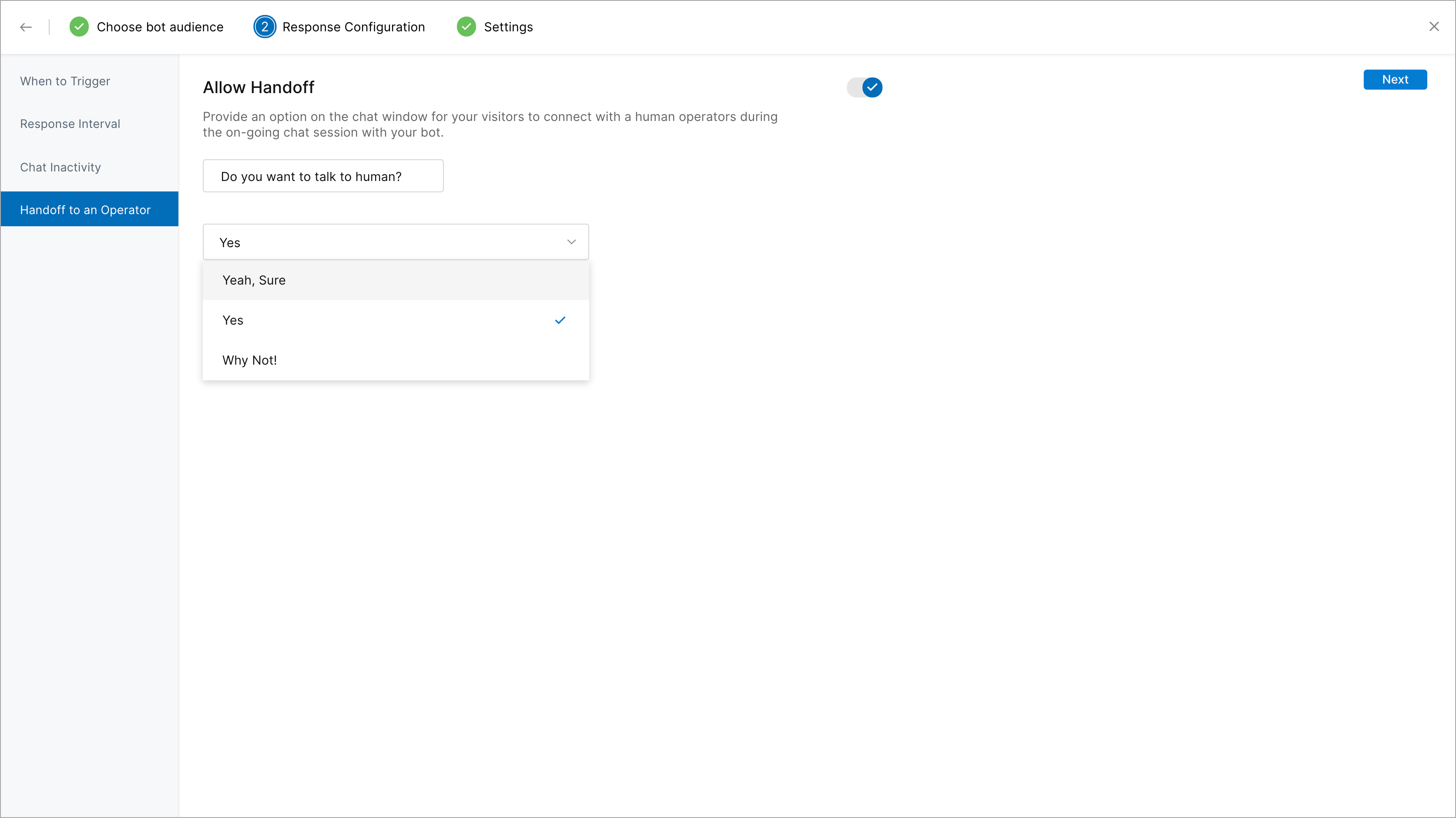
11. Add a description for your bot.
12. You can Set Working Hours for your bots. Thus, your bot can take over when your operators are not available or busy. You can even configure your bot to assist visitors after standard business hours. You have the f
- During standard business hours
- During non-business hours
- When operators are offline during business hours
13. Finally, click Save.