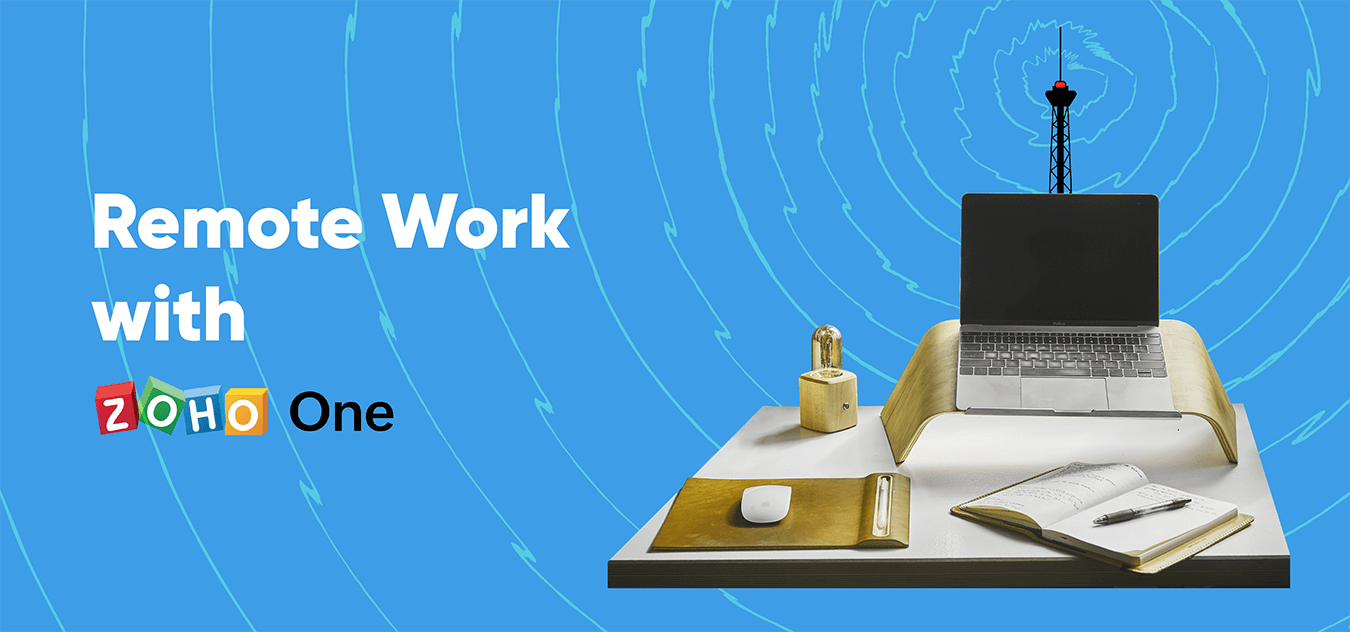From Lead to Cash with Zoho One
- Last Updated : November 18, 2025
- 7.7K Views
- 10 Min Read
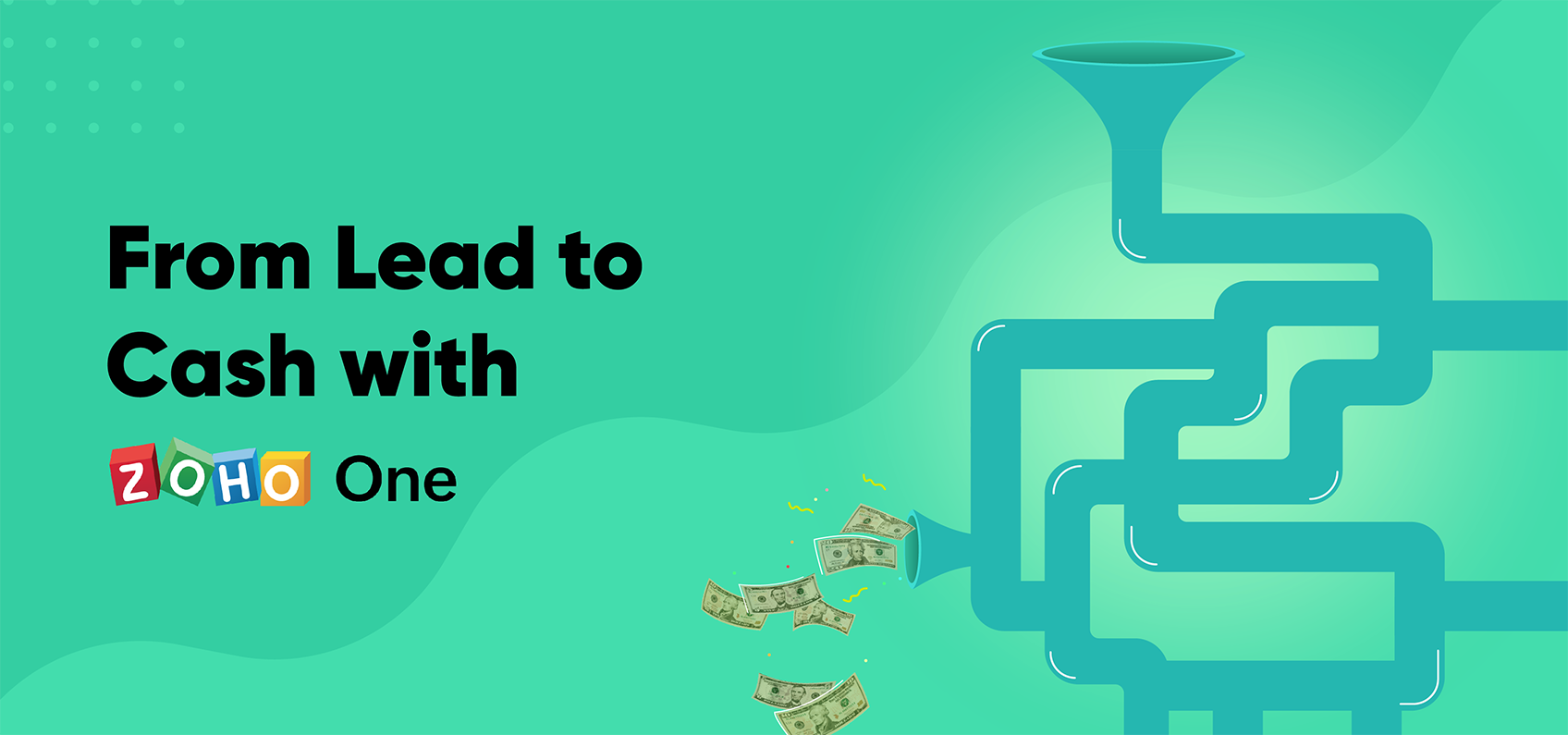
Intro
From marketers collecting leads, to sales people closing deals, to your billing team invoicing customers, a lot of people have to work together to make a business run smoothly. This guide aims to explain which tools can help your teams work together, and how to start managing your customer lifecycle, from lead all the way to cash.
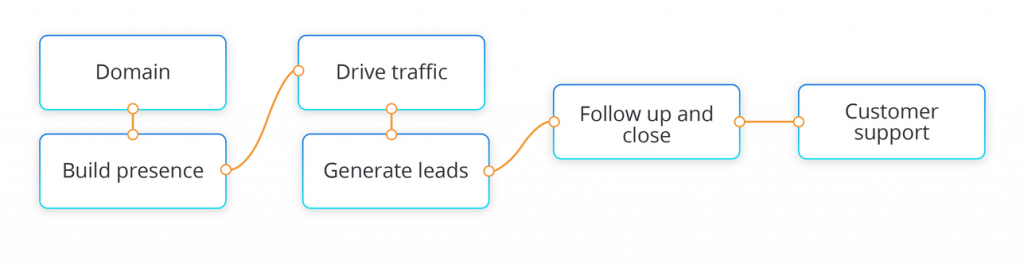
Collect leads in one place
Zoho CRM is the central repository for all the leads you collect. Because leads can come from so many sources, Zoho One includes a host of marketing applications that help you collect leads across your marketing channels and pass them to your CRM.
Here are several ways Zoho One can help you collect leads:
- Collect leads from inbound phone calls
- Add forms to your website to collect lead details
- Chat with website visitors to collect their information
- Save leads who interact with your brand on social media
- Save leads from emails
- Import leads from spreadsheets
- Scan business cards from tradeshows and events
- Manually enter leads into your system
Close deals with set processes
Once your leads are collected in one place, you can speed up your sales process by structuring it and automating some of its steps using Zoho CRM. Admins can control how leads get distributed to sales reps, structure the communications that automatically get sent to leads, and define who should do what at each step of the sales process.
Assignment Rules
CRM assignment rules let managers control which sales reps are responsible for which leads. An assignment rule can be simple, like a round-robin rule that distributes leads equally amongst your sales reps. Rules can also be complex, like rules that account for the region, source, or recent web activity of your leads before deciding how they're assigned. To ensure fast response times, rules can be set to only distribute leads to sales reps who are online.
Assignment rules can also include tasks for your sales reps. For instance, you can assign them to call each new lead within one business day.
Workflow Rules
CRM workflow rules let managers automate small pieces of a process. Here are a few examples of what workflows can be used for:
- Assigning reminder tasks when deals in negotiation haven't been updated in over two days
- Sending template emails to any leads who filled out a web form letting them know they'll be contacted soon
- Tagging customers from top accounts as important
- Pushing new customers to a third-party application with webhooks
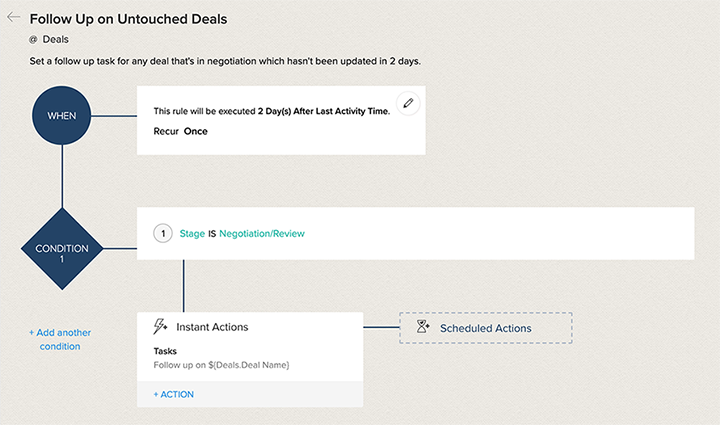
Workflow rules have three main parts.
Triggers determine when the rule should run. A rule can trigger when a record gets created or edited, when a date in a date field is reached, or when a lead score reaches a certain value.
Conditions determine which records your rule should apply to. For instance, a rule can apply to every lead or just leads that came from particular campaign.
Actions determine what your workflow rule should automate. These can include sending emails, updating fields, converting leads, and even custom scripts.
Learn More About Workflow Rules
Approval Processes
With CRM approval rules, you can mandate some actions get approved by managers. For instance, some organizations require deals or discounts over a certain amount to be approved by managers. You can set up approval rules to automatically set deadlines and notify managers about requests that require their attention.
Note: If you're using the CRM-Books integration discussed later in this guide, you'll probably want to use Zoho Books to set up approval processes involving estimates and invoices.
Blueprints
CRM blueprints allow managers to define a complete process, rather than automate individual steps. For example, if your sales process involves collecting certain information from a customer, creating a quote, getting the quote approved by a manager, and then negotiating with a client, all of this can be planned out in a blueprint.
When you lay out a blueprint, you decide who is responsible for each step in your process. You can mandate that certain information is entered or certain requirements are met before someone is allowed to move onto the next step in the process. By controlling which actions are available at every step along the way, you can guide your sales team through the process.
Automatically create estimates
Your sales team handles quoting customers and closing deals, but billing teams are typically responsible for invoicing and collecting payments. To ensure customers have a consistent experience and there's no missed communication, you need to make sure information passes smoothly from one team to the next.
To improve communication between sales and billing teams and speed up your invoicing process, use the Zoho CRM-Books integration. Here are some key things to know about how this integration works:
- Customer information syncs between CRM and Books so details never have to be entered twice.
- Books stores your estimates, invoices, and other financial documents, but sales reps can create and view these documents from Zoho CRM.
- Sales reps can check which clients have accepted estimates or paid invoices and they can view these documents in case customers call them with questions.
- Since sales reps are often a customer's first point of contact, any notes or follow-up reminders that reps attach to financial documents in CRM also appear in Books so the billing team can stay in the loop.
Note on CRM's Built-in Modules
Because Zoho CRM is also sold as a standalone product, it comes with its own native modules for estimates, invoices, sales orders, and purchase orders. For most customers we recommend choosing the option to hide CRM's native modules when you set up the CRM-Books integration.
Learn About Books-CRM Integration
Creating estimates
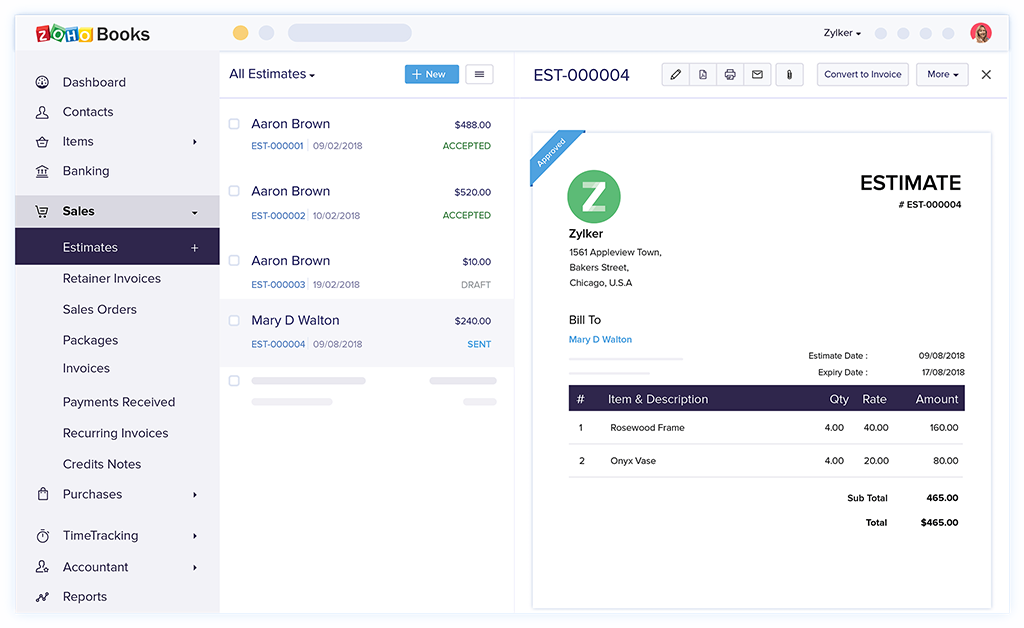
While looking at a customer in Zoho CRM, sales reps can create estimates and send them out without changing tabs or opening another application. Depending on the offer they're sending, sales reps can choose different templates, discounts, and payment terms for their estimate. To sell items at different rates for sales or to reward loyal customers, administrators can set up price lists for reps to choose between.
Automated Estimates
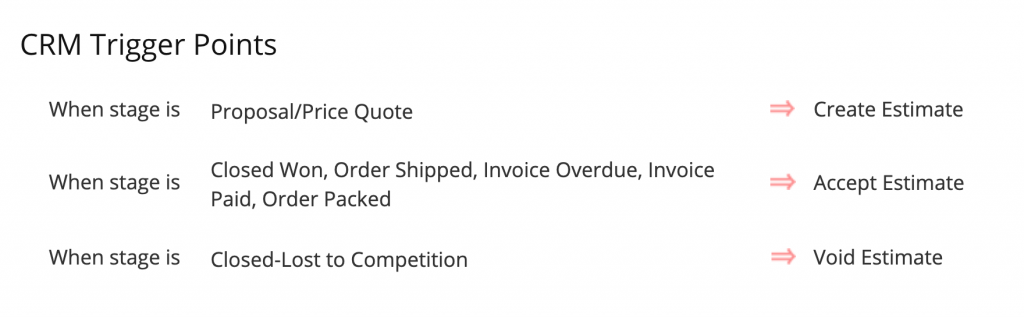
To save even more time, you can set up your Books-CRM integration to automatically generate estimates using deal information in CRM. Depending on which stage a deal progresses to, its estimate will automatically be marked as accepted or void. Once an estimate is accepted, you can set Zoho Books to convert it into an invoice automatically.
Estimate Approvals
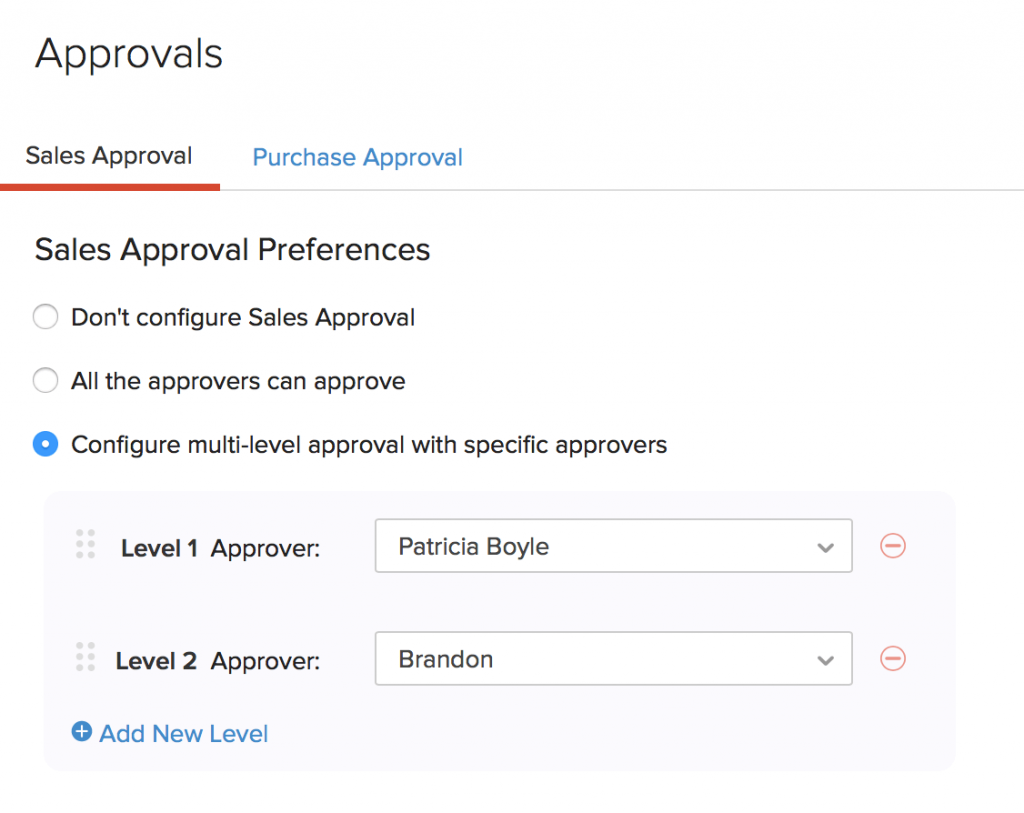
Set up an approval process where managers must sign off on estimates before they can be sent. Once you set it up, Zoho Books will notify managers when there are new estimates for them to review.
Sign contracts and agreements digitally
Zoho Sign helps you set up an efficient process for generating contracts and collecting digital signatures. If you reuse the same contracts over and over, you can add them as templates to make them faster to reuse. You can work with files you already have on your desktop or compose documents from scratch using Zoho Writer. Sign also integrates with several Zoho apps to make it easier to generate documents with customer data and collect signatures on financial agreements like estimates and invoices.
Generating Documents from CRM
The Zoho Sign-CRM integration lets sales reps generate and send contracts out for signing with just a few clicks. After a contract is sent from the CRM, sales reps can check its status and download copies of it right from a customer or deal record.
The simplest way to use this integration is to set up a signing template in Zoho Sign, which lets you send a standardized contract with the same language for everyone who signs it. A simple signing template may include places where a sales rep or customer may have to fill in some information, and signing fields that indicate all the places they need to sign or initial.
Admins can go a step further and set up mail merge templates in Zoho CRM that dynamically generate contracts by merging in data from the CRM like a customer's name, business name, or a deal amount. They also can include signing fields for collecting digital signatures. This makes it quick and easy to customize a contract for each new customer, vendor, or other stakeholder who needs to sign.
Note: You may need to install this integration from the Zoho Marketplace if it hasn't already been enabled for your account.
Signing Estimates
If your organization doesn't use Zoho Books, then you can use the Zoho CRM-Sign integration to generate estimates. However, the drawback of this approach is that you won't have records of every estimate in your accounting software, and you won't be able to convert accepted estimates into invoices automatically.
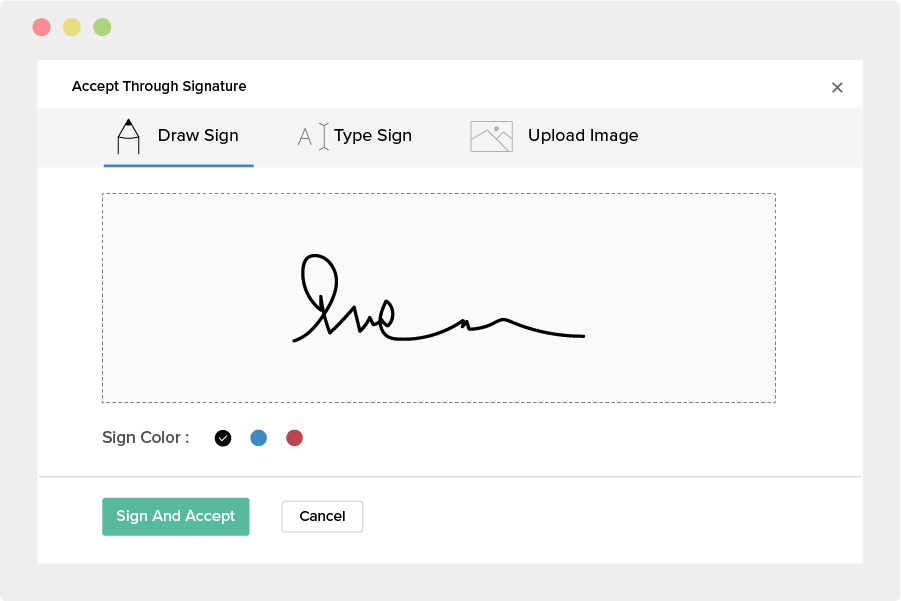
If your organization does use Zoho Books, it's easy to generate estimates and send them out for signing with the Books-Sign integration. You can also require signatures internally if you want a manager on your billing team to sign off on estimates or invoices before they get sent out to customers. Zoho Sign will remember each user's signature, so it only takes a single click to sign.
Invoicing Customers
Use Zoho Books to email invoices to customers that include payment links so they can pay you right away. Cut down on late payments by sending automated reminders that payments are due. You can choose which payment gateways to enable for each invoice, in case you want to limit large transactions to ACH payments or particular vendors.
Which one do I choose? Zoho Books vs. Zoho Invoice
We recommend most businesses use Zoho Books instead of Zoho Invoice because Books covers both receivables and payables. Every invoicing feature in Zoho Invoice is also available in Zoho Books. You should only use Invoice if you have a very small organization or you want to use Zoho's invoicing functions but keep using a third party application as your main accounting tool. If you start out with Invoice but want to start using Books later on, we offer a one-click migration tool.
Customer Portal
In addition to sending invoices by email, you can share invoices, estimates, and more using the Zoho Books client portal. The client portal gives your customers one place to pay you and do business, and it notifies your billing team the moment a customer views an estimate or invoice. Customers can use the portal to:
- Review and accept estimates
- Digitally sign estimates (if an admin has set up the Books-Sign integration)
- Pay invoices
- Check project progress and approve timesheets
- Check store credit
- Leave questions and comments for your billing team
- See a history of all transactions with your business
You must enable the portal for each customer who needs to access it. After you enable the portal, your customer will receive an email with instructions for logging in and setting a password.
Recurring Invoices
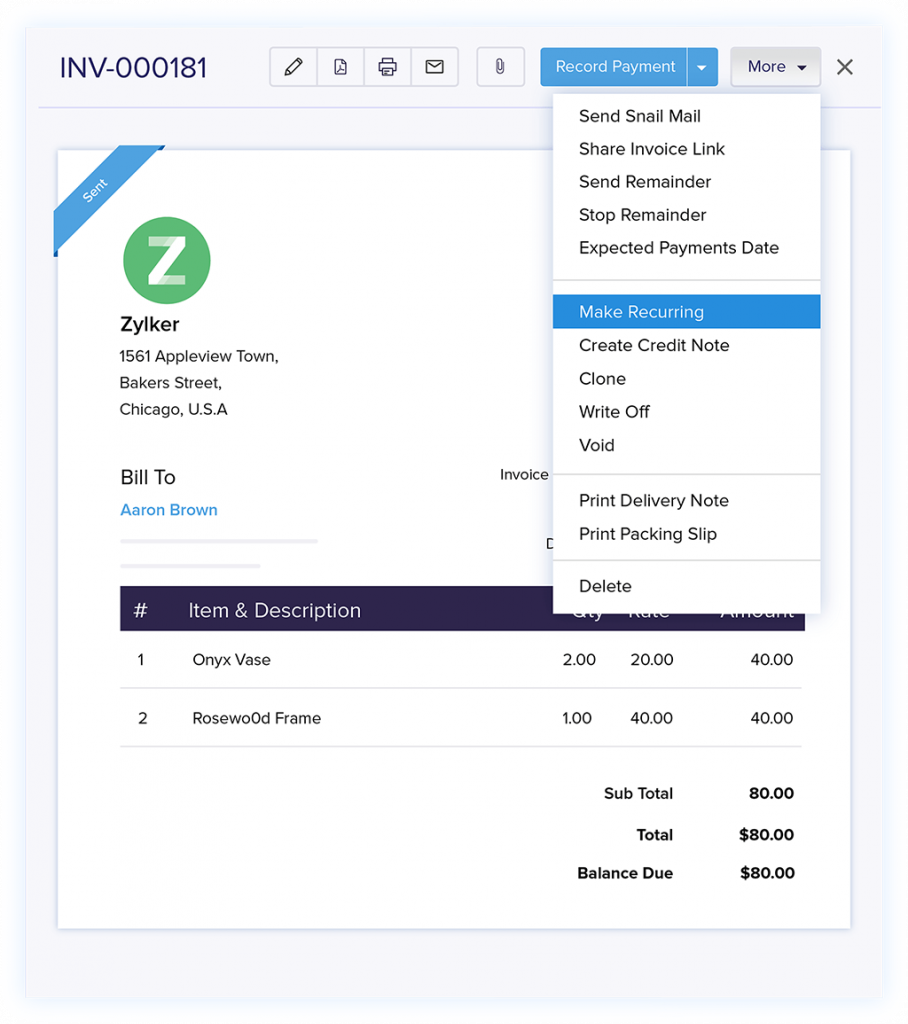
Recurring invoices let you invoice customers on a regular schedule. They're useful when you need to bill customers for large projects in installments or when you want to regularly charge clients for services you're providing.
To set up a recurring invoice, you enter how often invoices should be generated, and whether they should recur indefinitely or end at a particular date. You can choose whether to send each invoice manually or automatically and whether to auto-charge your customers once you've collected their payment information. If you're tracking time for clients using Zoho Books, you can also automatically add project hours to your recurring invoices.
Note: Only Stripe, Authorize.Net, GoCardless, PayPal Payflow Pro, PayPal Payments Pro, Forte, WorldPay, and Square support auto-charging.
Retainer Invoices

Retainer invoices help you collect advance payments (or retainers) so you can more easily deliver goods or services to a customer. In accounting retainers are treated as liabilities rather than income, because you must deliver your goods or services in order to keep the retainer payment.
You can manually create retainers or automatically generate them once clients accept an estimate. After you deliver your goods or services, invoice clients normally and apply their retainer payments towards their invoices. If you can't deliver, then you can easily refund clients for their retainer payments.
Monitor ROI and Performance
Most Zoho applications come with their own built-in reports to help you analyze key metrics. For instance, Zoho CRM includes a sales pipeline report, a breakdown of leads by industry, and activity reports for managers to check up on everyone's performance. Many Zoho apps let you build your own reports in addition to the ones included by default. If you really want to take your analytics capabilities a step further, you can import copies of data from your applications into Zoho Analytics, our business intelligence tool, and build dashboards using data from several sources.
Campaign ROI Reporting
The campaigns module in Zoho CRM lets you monitor the success of each marketing campaign. This module automatically calculates each campaign's ROI if you enter its budget and keep track of which customers and deals your campaign generated.
Zoho Campaigns vs. Zoho CRM's Campaigns Module
Zoho Campaigns is an email marketing application that is not the same thing as the CRM Campaigns module. Marketing campaigns set up in Zoho Campaigns will automatically show up in this CRM module, but you can also use it to manually keep track of other marketing campaigns your team is working on.
The following Zoho applications will automatically create records in the CRM Campaigns module to help you track customer responses and ROI from your marketing efforts:
- Zoho Campaigns
- Zoho Backstage
- Zoho Webinar
- Zoho Survey
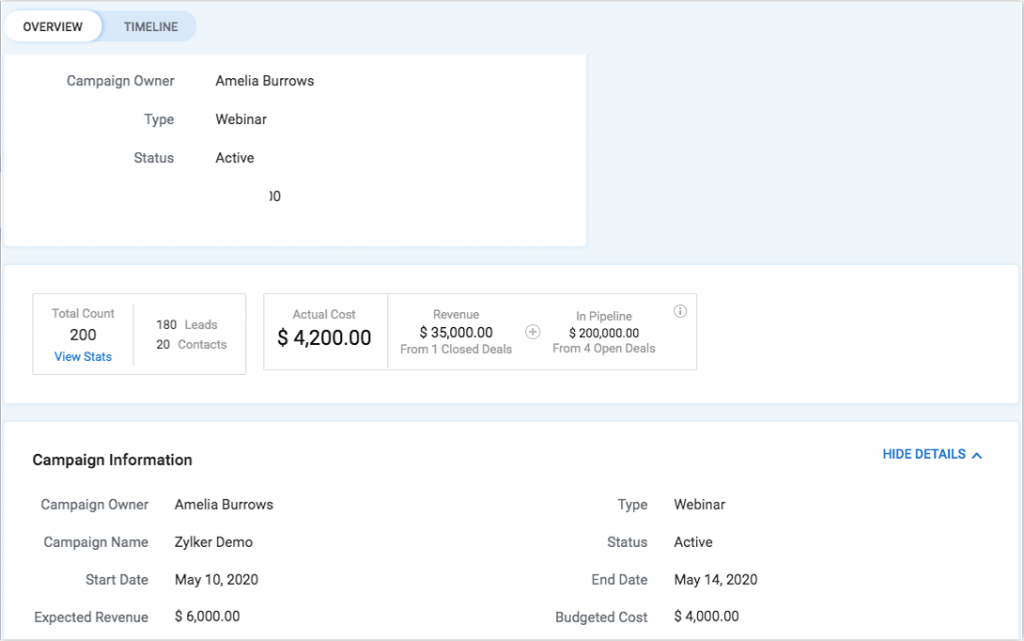
There are several ways to track which customers a campaign generated:
- You can manually enter this information or import it into the CRM from a spreadsheet.
- If your campaign drives leads to a landing page where you collect their information through a form, you can track which leads came through that form and set up workflows to attribute them to the right campaign.
- If you're using the Google Ads integration for CRM, then each ad campaign gets imported to the campaigns module automatically to help you track your ROI.
Once customers are associated with a campaign, CRM automatically tracks how much revenue they generate.
Build Reports with Zoho Analytics
Managers who love crafting detailed reports can use Zoho Analytics to build dashboards drawing from several data sources. Analytics can copy data from spreadsheets, databases, third party applications, and more than 10 different Zoho applications. Once you set up your automated data imports and build your reports, they'll update automatically as new data gets entered.
Get AI Insights with Zia
You can ask Zia, Zoho's intelligent assistant, to generate reports in Zoho Analytics by writing what you're looking for into the search bar. For instance the query, "show me my revenue by country" will generate a map showing your revenue from each country. If you ask to see this as a bar chart, Zia will change how the data is presented.