Do you feel disconnected from your online meeting while moving across different tabs or applications on screen? Would you like to browse your system while staying connected to your video meeting?
Introducing Picture-in-Picture! Zoho Meeting’s Picture-in-Picture feature allows you to stay connected with your online meeting in a floating window while you switch to other browser tabs or applications on your system. The feature is now available for browser-based meetings and Android devices.

What is Picture-in-Picture?
Picture-in-Picture (PiP) is a multi-window display mode where an application continues to work in a minimized floating window as you browse across and interact with other applications on the screen.
Minimized window to maximize your meeting experience
With Picture-in-Picture enabled on Zoho Meeting, you can move across different tabs on your browser (Google Chrome, Microsoft Edge) or different folders on your system, all while staying connected with your online meeting in a floating window.
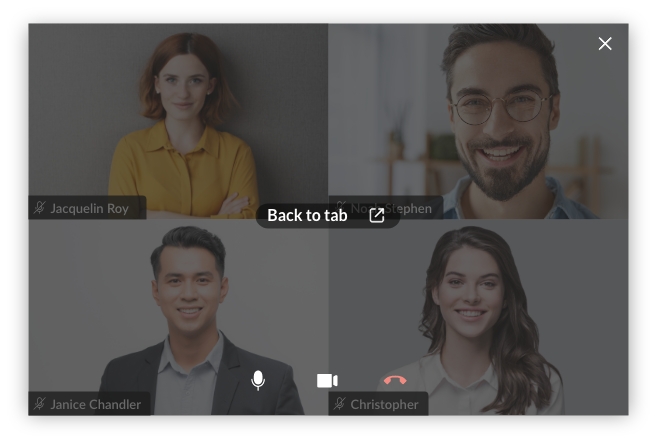
What can I do with the floating window?
With a floating window for the ongoing meeting, you can:
- Mute/Unmute to interact with participants
- Turn on/off your meeting video feed
- End the online meeting
- Finally get back to the meeting window!
How to make use of Picture-in-Picture?
Don’t miss out on video – Ace your client meetings and business presentations with the use of Picture-in-Picture. You can share your presentation and view your client’s video feed simultaneously on the screen, which will be helpful for professional sessions.
Minimized, not closed – Get the entire experience of your online meeting with a minimized window as you multitask with other applications and access different files on the system. With PiP, you don’t need to close your meeting window every time you move to a different application.
Picture-in-Picture on Android
Zoho Meeting provides the PiP feature in Android mobile application as well. You can move across different mobile applications or check content on the home screen while staying connected to your remote meeting.
How can I enable Picture-in-Picture for my meetings?
Picture-in-Picture is available for all users across browsers and Android mobile devices. You can enable the feature with just a click, and even change the setting to automatically launch Picture-in-Picture on all meetings.
Choose More from the meeting toolbar and click on Picture-in-Picture to quickly launch the floating window. Also, you can move the floating window to any corner of the screen, ensuring it doesn’t obscure the other applications you’re using.
Comments