Scenarios
Change Management Blueprint
Objective: To help Zylker’s management team analyze and accommodate new changes in the organization. The change might be anything from implementing a new technology to a merger or acquisition of the company. This blueprint works for emergency planning and non-emergency changes.
Pre-requisites
Before designing the blueprint, create a new layout or update an existing layout with the fields listed below.
Navigate to Settings > Customization > Layouts.
Add the following custom fields:
Field Name Field Type Properties Change type Dropdown Mandatory Options: Emergency, Non-emergency Change report Multi-Line
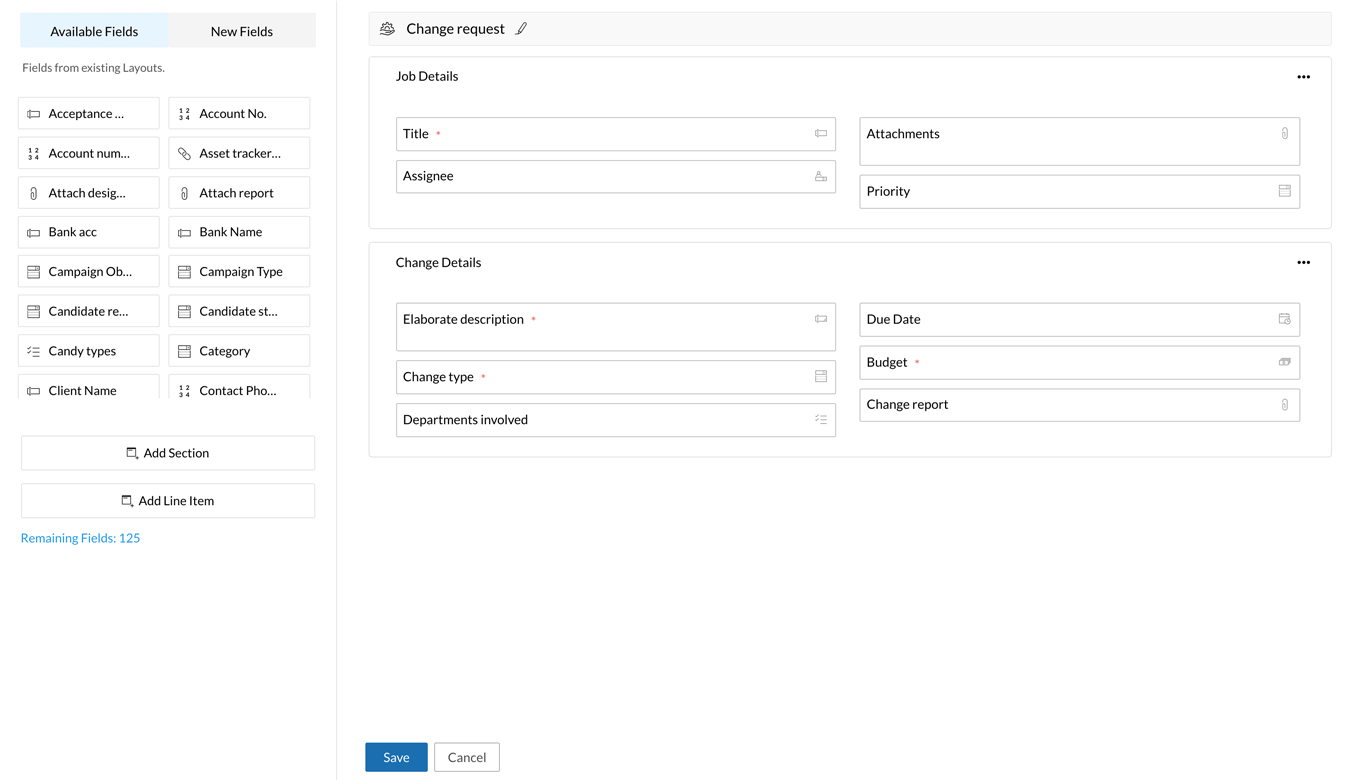
Details
and Transitions
Blueprint
Blueprint
Step 1: Blueprint Details
Now that the layout is set, we can create a blueprint to design the end-to-end process.
- Navigate to Settings > Automation > Blueprint.
- Click Add Blueprint.
- Enter the following details in the pop-up:
- Layout: Select the layout updated in the previous step
- Name: Change Management Blueprint
- Description: This blueprint automates the implementation of new changes in the organization
- Criteria: All Jobs
- Click Save.
Details
and Transitions
Blueprint
Blueprint
Step 2: Configure Stages and Transitions
Let us now view the stages and transitions to be configured for the process.
Prerequisite:
Navigate to Settings and select Users. Create the following teams and associate users with them:
Senior management team
Emergency committee
Quality analysis team
Stages:
Emergency implementation underway
| Stage Deadline | Send early reminder | Send day-of reminder | Send escalation alert |
| 3 days | Set time: 1 day Notify to: Emergency committee | Notify to: Emergency committee, Senior management team | Set time: 1 day Notify to: Senior management team, CEO |
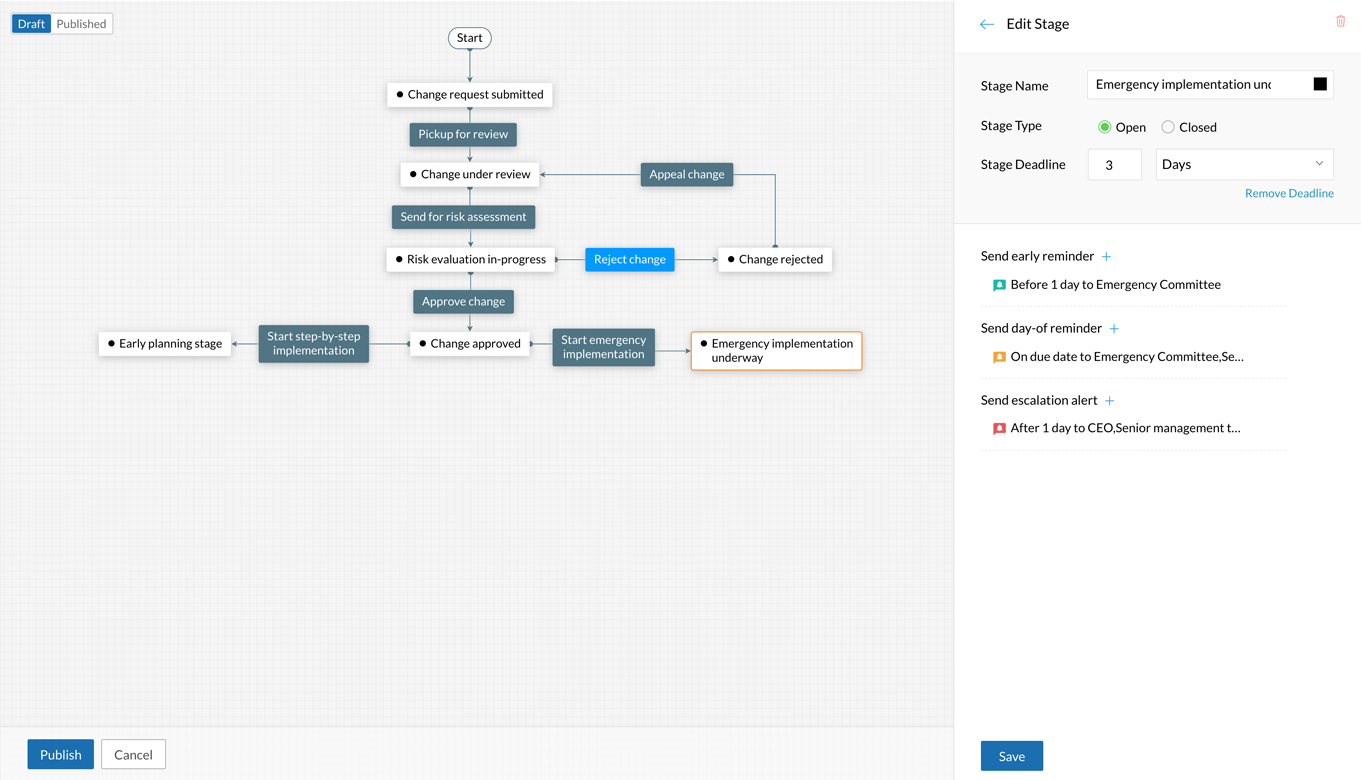
Transitions:
Pickup for review
| Before | During | After |
Who can perform this transition? Assignee Which jobs can pass through this transition? All Jobs | Add field: Change report | None |
Send for risk assessment
| Before | During | After |
Who can perform this transition? Assignee Which jobs can pass through this transition? All Jobs | None | None |
Approve change
| Before | During | After |
Who can perform this transition? Senior management team Which jobs can pass through this transition? All Jobs | Add new field: Approval comments | Send email: Send an elaborate email about the change to all employees |
Start step-by-step implementation (Automated Transition)
| Before | During | After |
Who can perform this transition? Automated by condition Condition: Change type is Non-emergency | - | None |
Reject change (Common Transition)
(Common transition for the stages Risk evaluation in-progress and Change under review)
| Before | During | After |
Who can perform this transition? Senior management team Which jobs can pass through this transition? All Jobs | Add new field: Rejection comments | None |
Appeal change
| Before | During | After |
Who can perform this transition? Assignee Which jobs can pass through this transition? All Jobs | Add new field: Updated crisis change document | None |
Change assessment (Parallel Transition)
| Before | During | After |
Who can perform this transition? Assignee Which jobs can pass through this transition? All Jobs | Add new field: Assessment report | None |
Change planning (Parallel Transition)
| Before | During | After |
Who can perform this transition? Assignee Which jobs can pass through this transition? All Jobs | Add new field: Planning report | None |
Change forecasting (Parallel Transition)
| Before | During | After |
Who can perform this transition? Assignee Which jobs can pass through this transition? All Jobs | Add new field: Forecasting report | None |
Approve
| Before | During | After |
Who can perform this transition? Senior management team Which jobs can pass through this transition? All Jobs | Widget: Checklist | None |
Begin implementation
| Before | During | After |
Who can perform this transition? Assignee Which jobs can pass through this transition? All Jobs | None | None |
Evaluate change post implementation (Automated Transition)
| Before | During | After |
Who can perform this transition? Automate by time Wait period: 3 days | - | None |
Start emergency implementation (Automated Transition)
| Before | During | After |
Who can perform this transition? Automated by condition Condition: Change type In Emergency | - | Configure Webhooks: Send SMS to Emergency committee |
Plan and implement
| Before | During | After |
Who can perform this transition? Emergency committee Which jobs can pass through this transition? All Jobs | Widget: Multilevel Checklist | None |
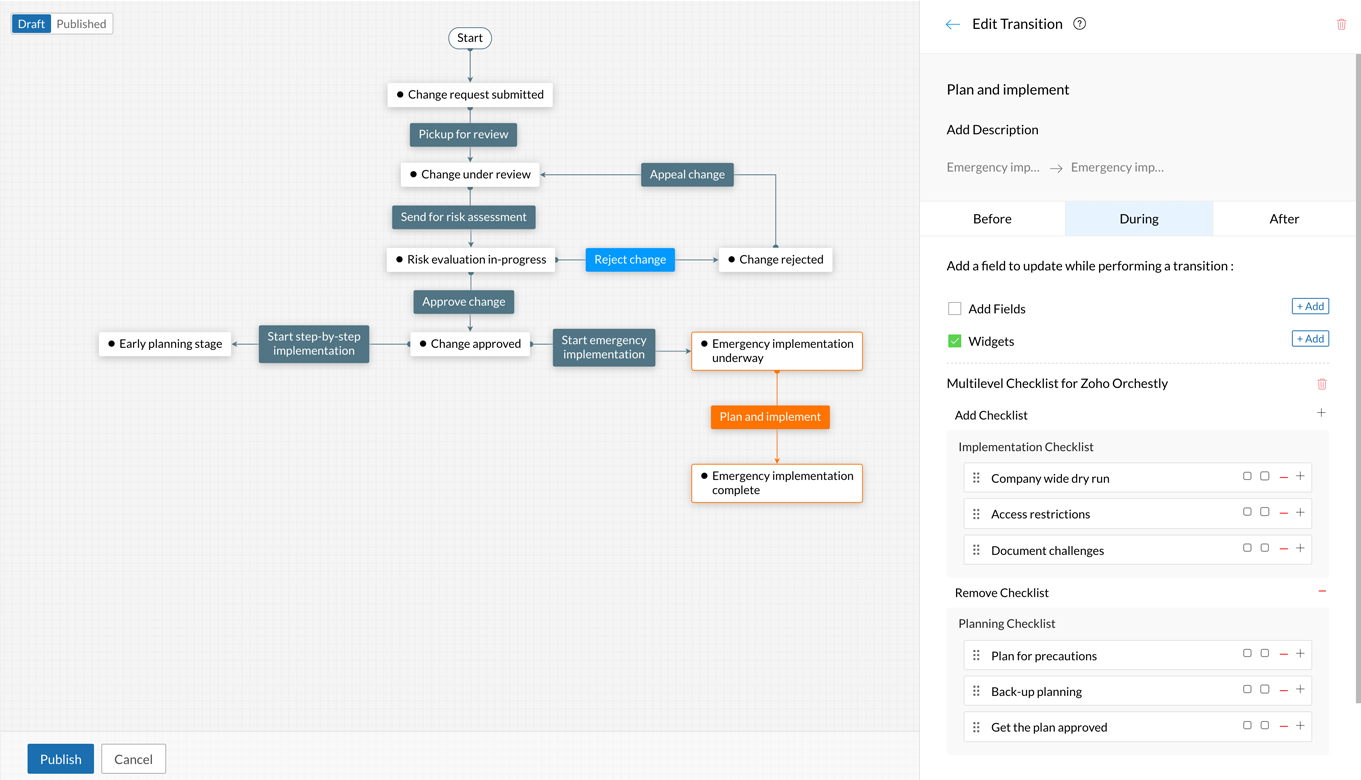
Evaluate change (Automated Transition)
| Before | During | After |
Who can perform this transition? Automated by time Wait period: 1 day | - | None |
Start incident tracking
| Before | During | After |
Who can perform this transition? Quality analysis team Which jobs can pass through this transition? All Jobs | None | None |
File report
| Before | During | After |
Who can perform this transition? Quality analysis team Which jobs can pass through this transition? All Jobs | Add new field: Attach report | None |
Close request (Common Transition)
(Common transition for the stages Post implementation review in-progress and Report complete)
| Before | During | After |
Who can perform this transition? Assignee Which jobs can pass through this transition? All Jobs | Add new field: Post-change report | Schedule Actions: After 1 day Send email: Send change management report to senior management team |
Details
and Transitions
Blueprint
Blueprint
Step 3: Publish Blueprint
Once the stages and transitions are configured, the blueprint is ready to publish.
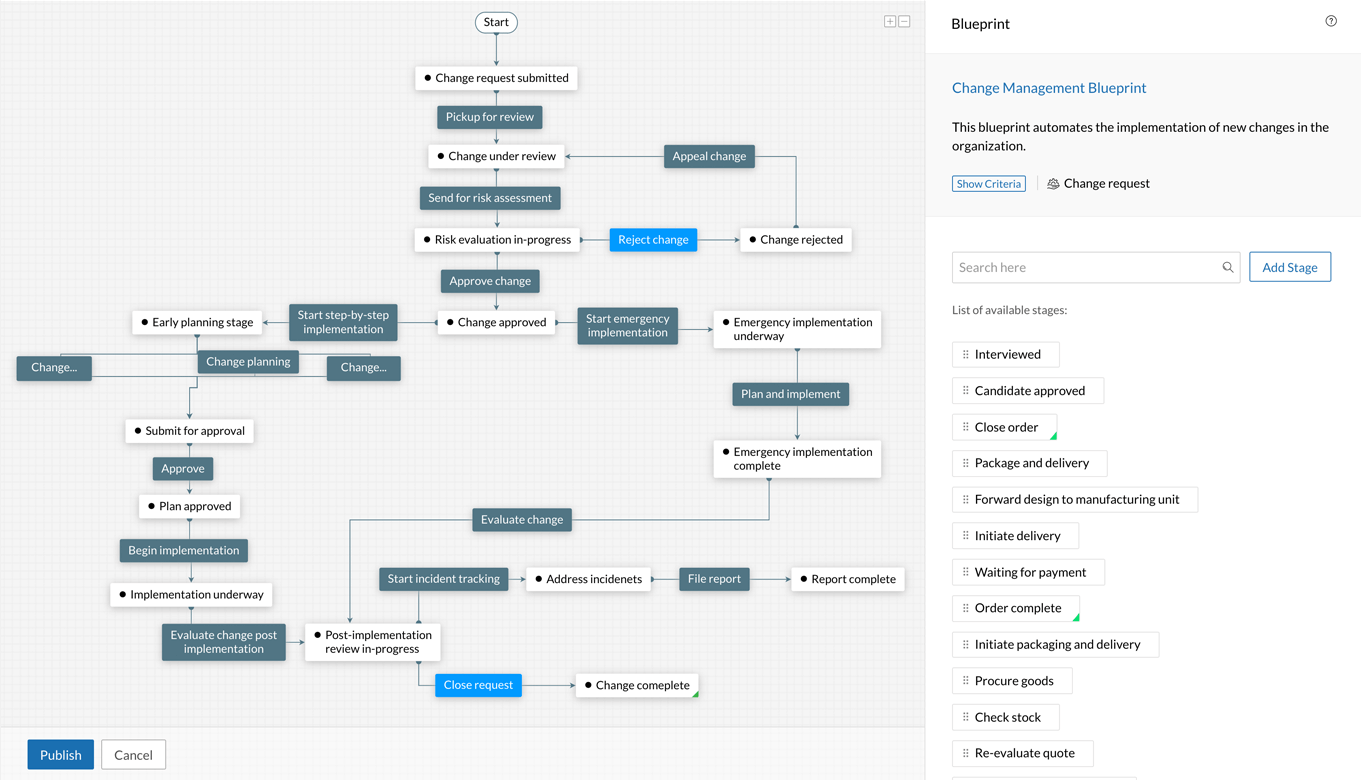
Details
and Transitions
Blueprint
Blueprint
Step 4: Execute blueprint
Once the blueprint is configured and published, we can execute it by creating a new job.
- Navigate to Jobs.
- Click Add Job.
- Select the layout used in Step 1.
- Fill the form and click Save.
This blueprint follows two different flows for emergency and non-emergency changes. Let's take a look at both of these flows.
Case 1: Change Type = Emergency
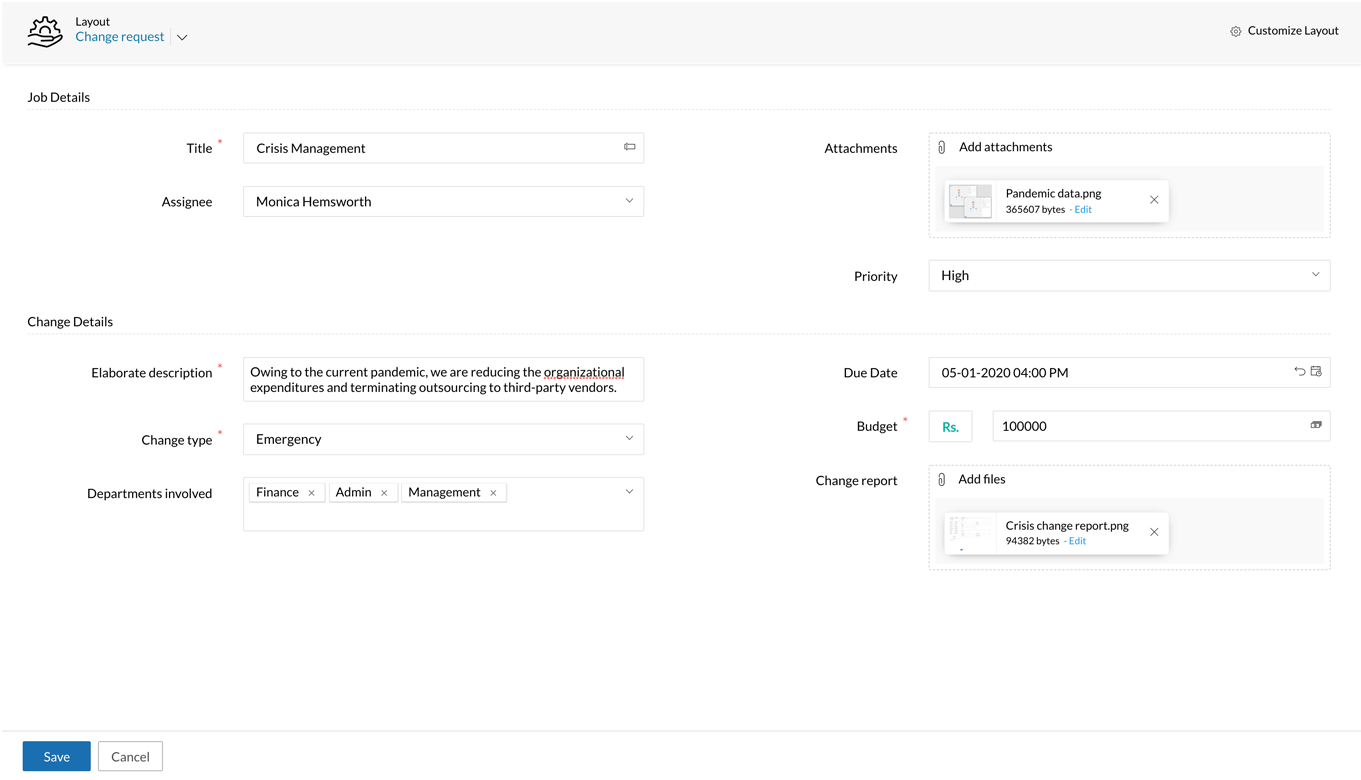
Note:
- Since the job moves through different teams, we've color coded the images to differentiate the actions of each user.
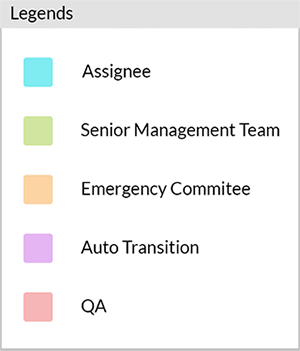
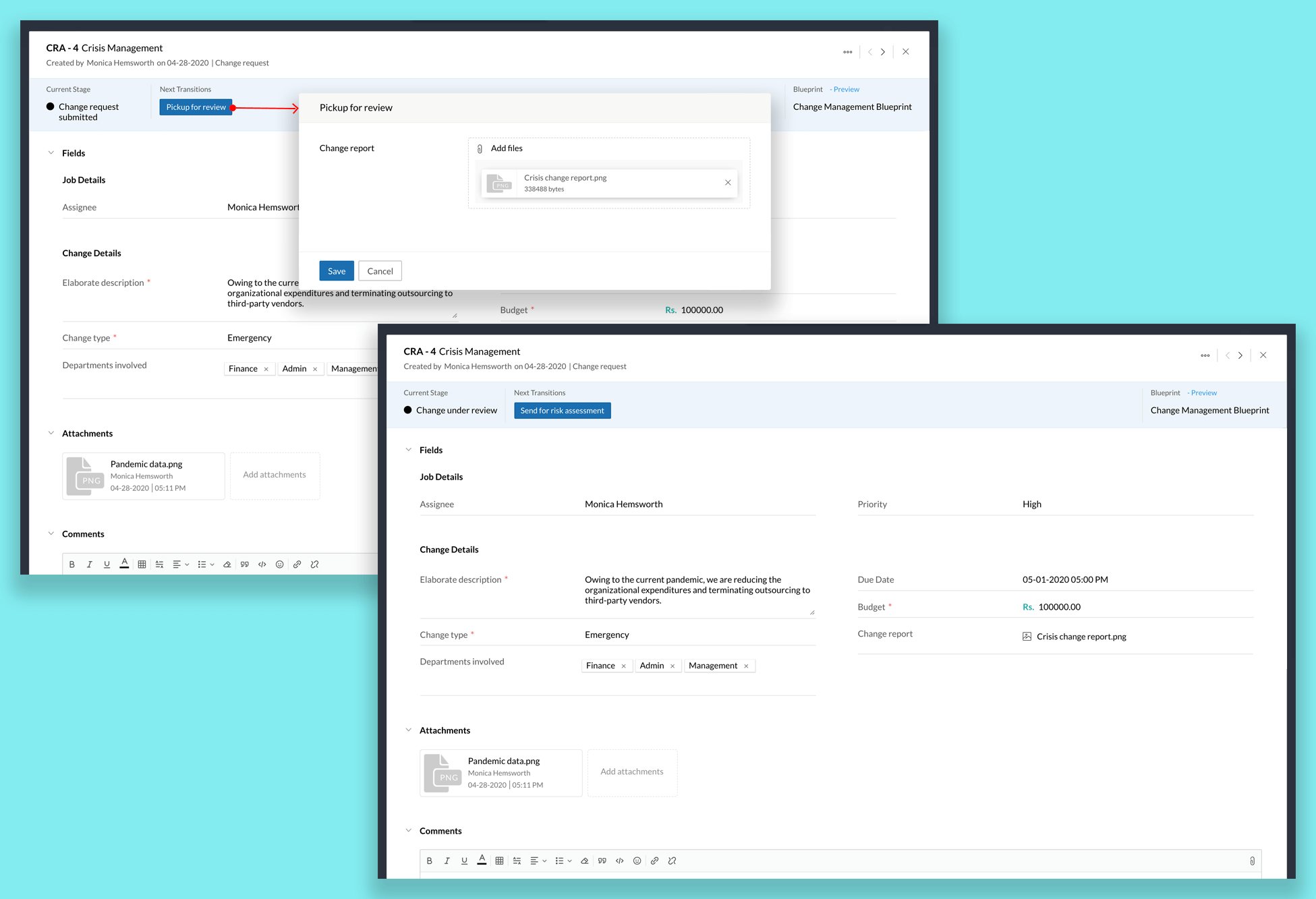
Initially, the job will land in the first stage of the blueprint and the transition will be displayed as a blue button. Here, the job starts in the Change request submitted stage and the first transition is Pickup for review.
The Assignee of the job can perform the first transition by clicking the Pickup for review button. The assignee will be prompted to attach the Change report. Once the report is filed, the assignee transfers the job to the Senior Management Team for evaluation by clicking Send for risk assessment.
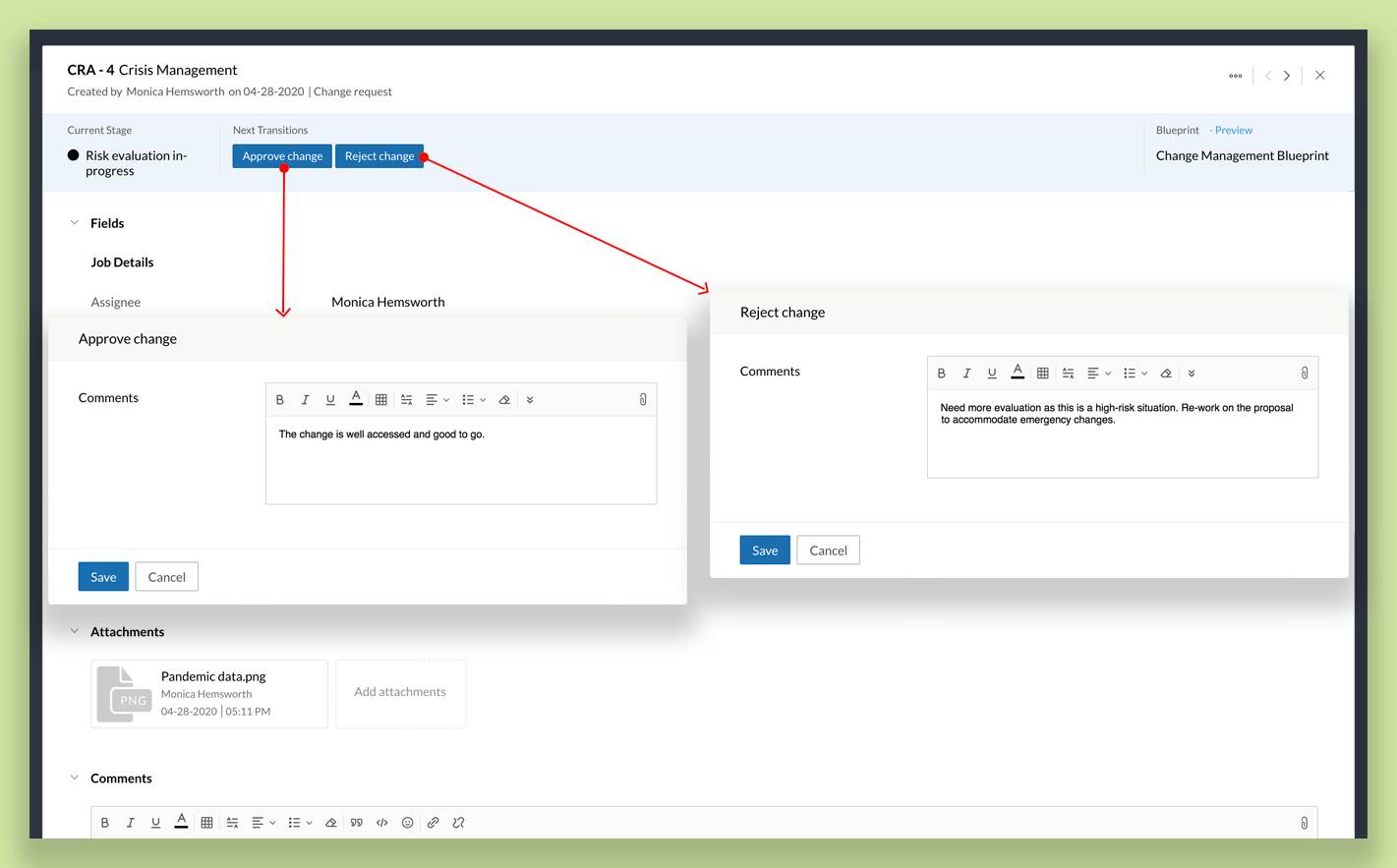
Any user from the Senior Management Team can take over the job. They can either Approve or Reject the change. They will need to add a comment explaining their choice when they perform either action.
If the change is approved, an email about the change will be sent to all the employees in the organization.
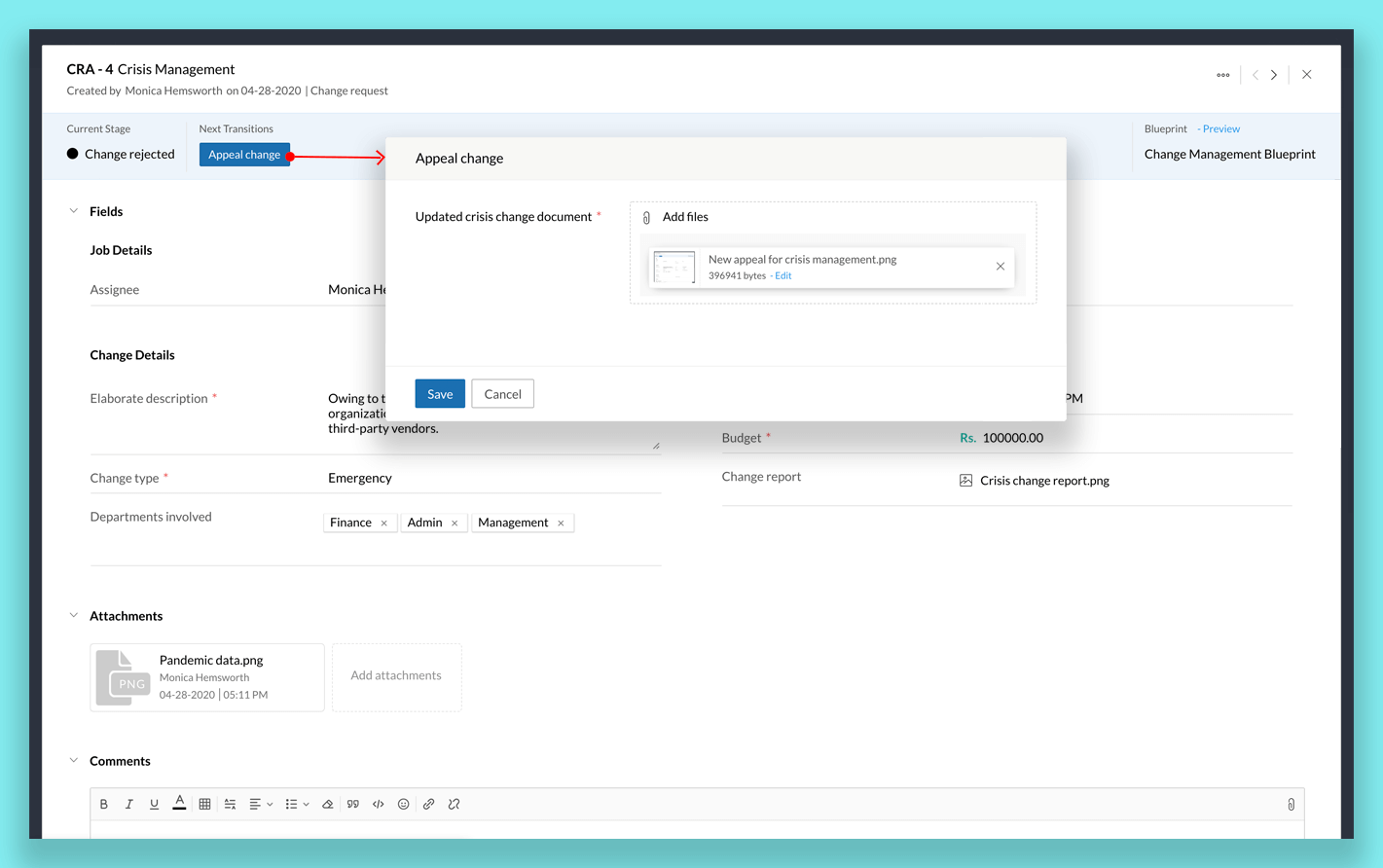
If a change is rejected, the Assignee can appeal this by clicking Appeal Change. The user will be prompted to upload the Updated crisis change document.
If the change is approved, the Start emergency implementation transition will take place automatically and the job will progress to the next stage.
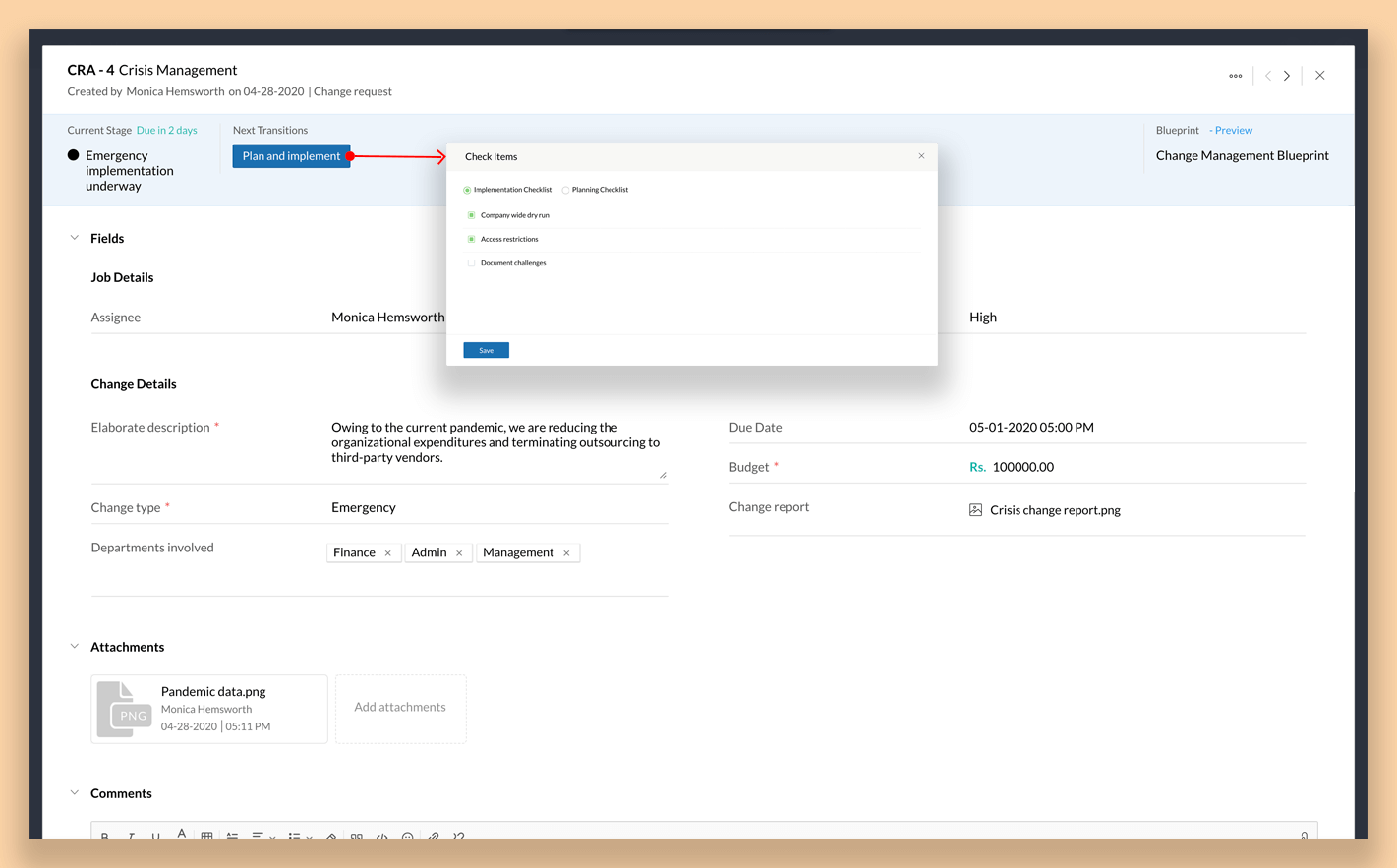
Once emergency implementation starts, the Emergency Committee takes charge. The job is currently in the Emergency implementation underway stage.
SLA:
A job can only stay in this stage for 3 days.
On the 1st day, an early reminder email is sent to the Emergency Committee.
On the 3rd day, a reminder is sent to the Emergency Committee and Senior Management Team.
On the 4th day, an escalation email is sent to the Senior Management Team and CEO.
SLA
A job can only stay in this stage for 3 days.
On the 1st day, an early reminder email is sent to the Emergency Committee.
On the 3rd day, a reminder is sent to the Emergency Committee and Senior Management Team.
On the 4th day, an escalation email is sent to the Senior Management Team and CEO.
Here, any user from the Emergency Committee can perform the transition Plan and implement. When a user performs this transition, they will be prompted to fill out a multilevel checklist.
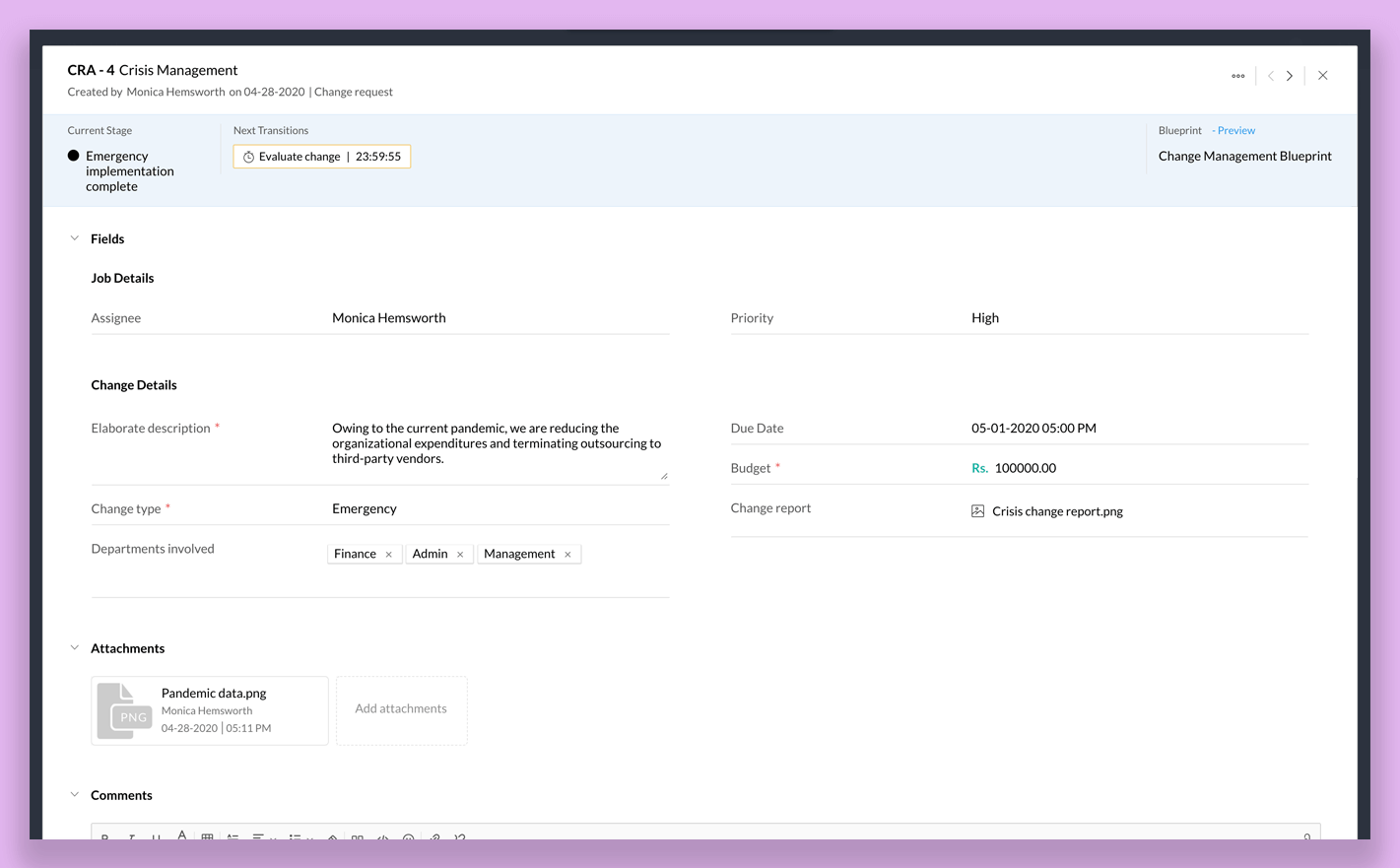
Once the change is implemented, it must be evaluated. This transition is automated by time with a wait period of one day. After one day, the transition takes place automatically and the job moves to the next stage.
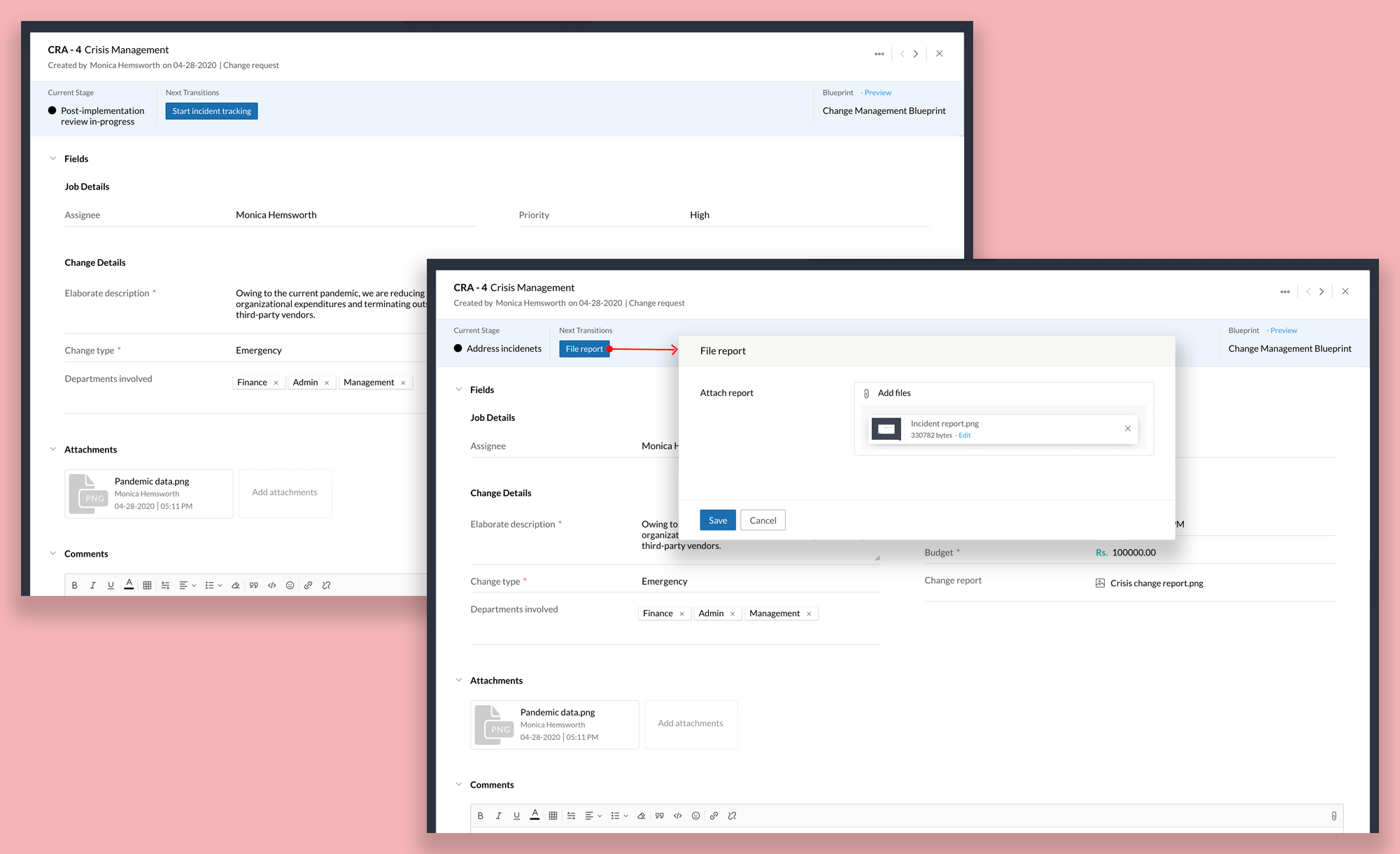
Post-implementation review is crucial for emergency changes as it helps teams evaluate the effectiveness of the change. The Quality Analysis Team can click the Start incident tracking button to address individual incidents. Once the incident has been studied, a report can be attached by clicking the File report button.
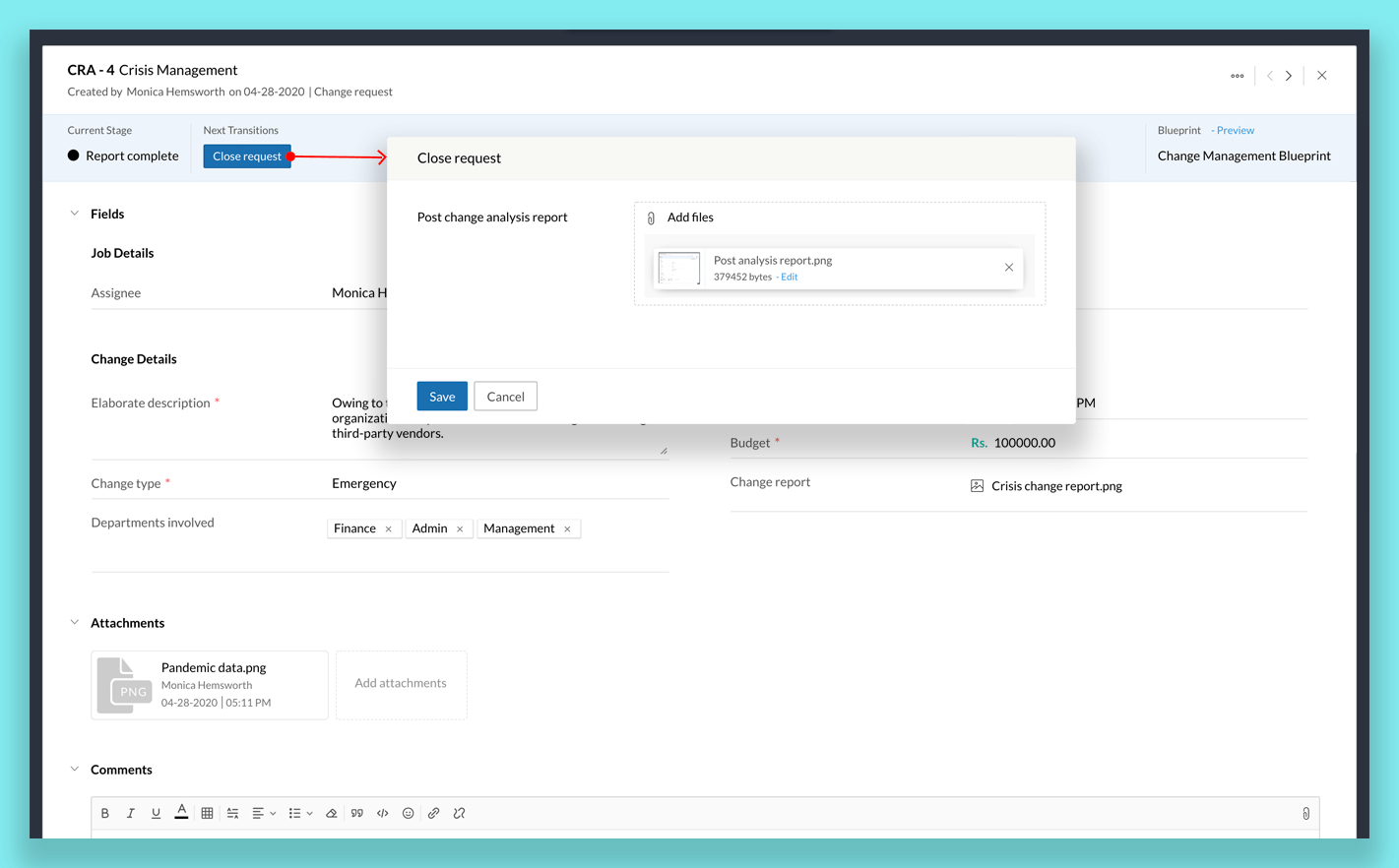
Finally, once the emergency change is implemented in the organization, the Assignee can close the request by clicking Close request and uploading the Post change analysis report. One day after the job is completed, the change management report will be emailed to the senior management team.
Case 2: Change Type = Non-emergency
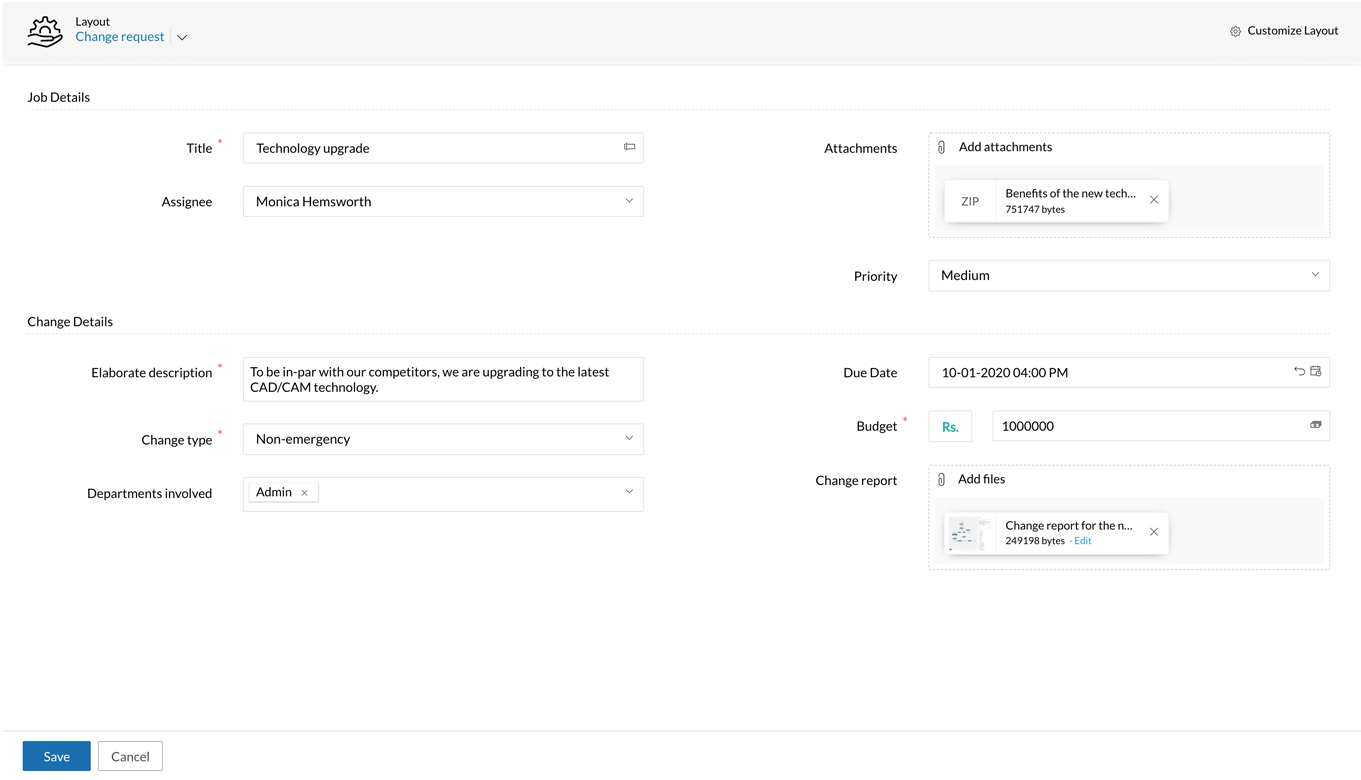
Note:
- Since the job moves through different teams, we've color coded the images to differentiate the actions of each user.
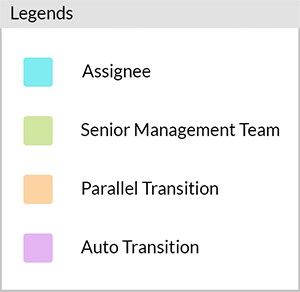
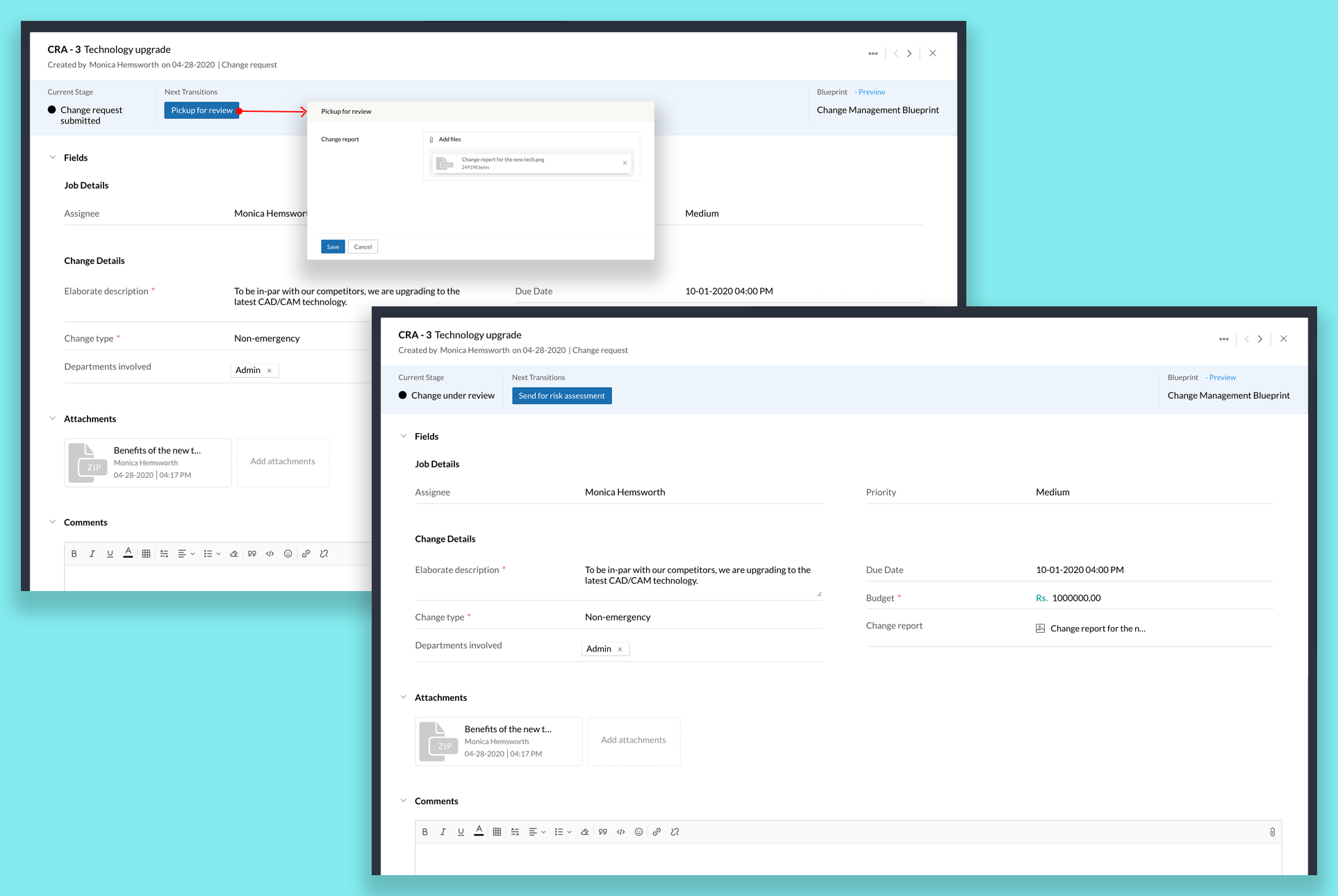
The job starts in the Change request submitted stage. The assignee of the job can review the change by clicking the Pickup for review button. The assignee will be prompted to attach the Change report.
Once the report is filed, the Assignee transfers the job to the Senior Management Team for evaluation by clicking Send for risk assessment.
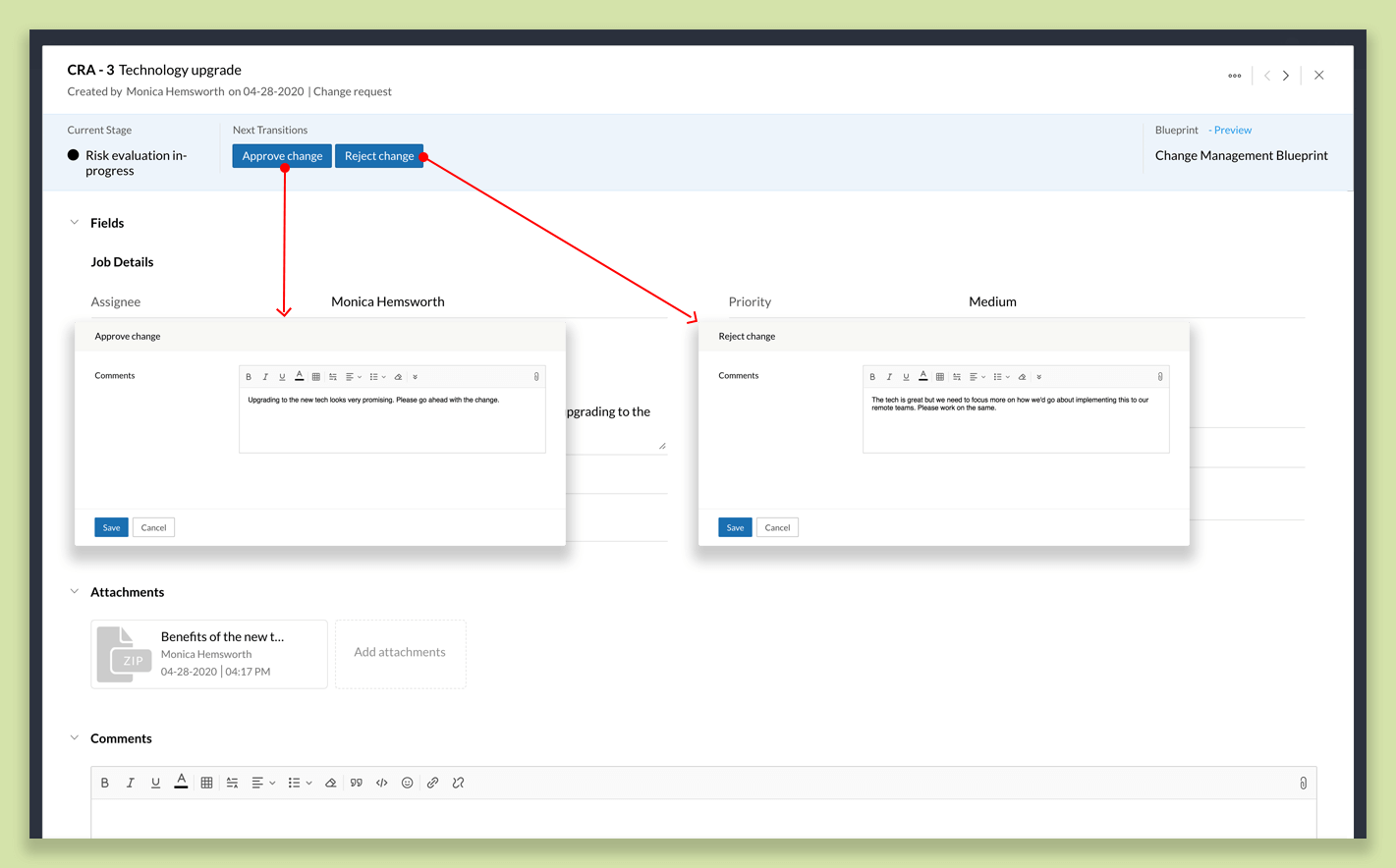
Any user from the Senior Management Team can take over the job by performing the Approve change or Reject change transition. They will need to add a comment in the Comments field when they perform either action.
If the change is approved, an email about the change will be sent to all the employees of the organization.
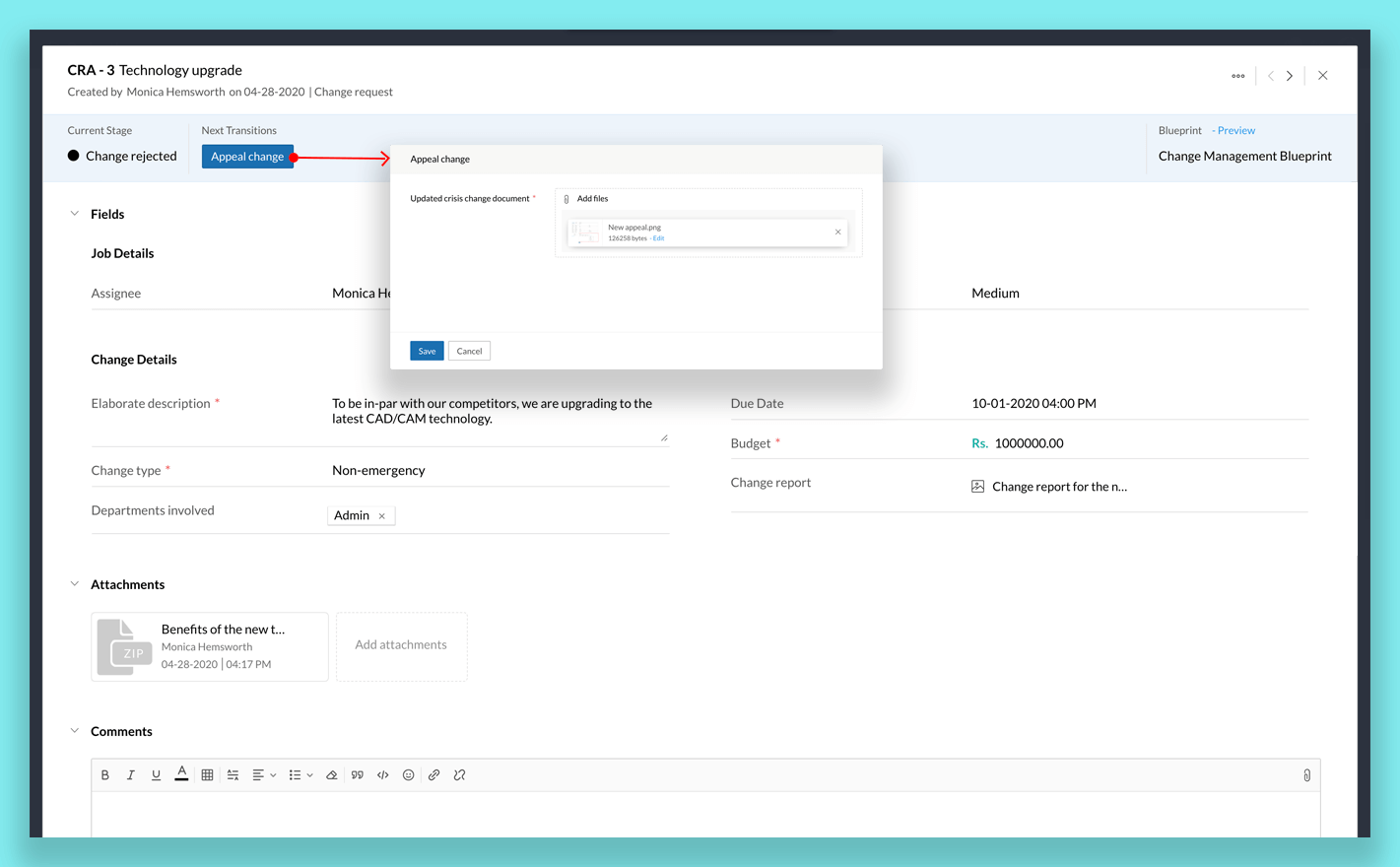
If a change is rejected, the Assignee can appeal this by clicking Appeal Change. The user will be prompted to upload a file in the Updated crisis change document field.
If the change is approved, the Start step-by-step implementation transition will take place automatically the job will move to the next stage.
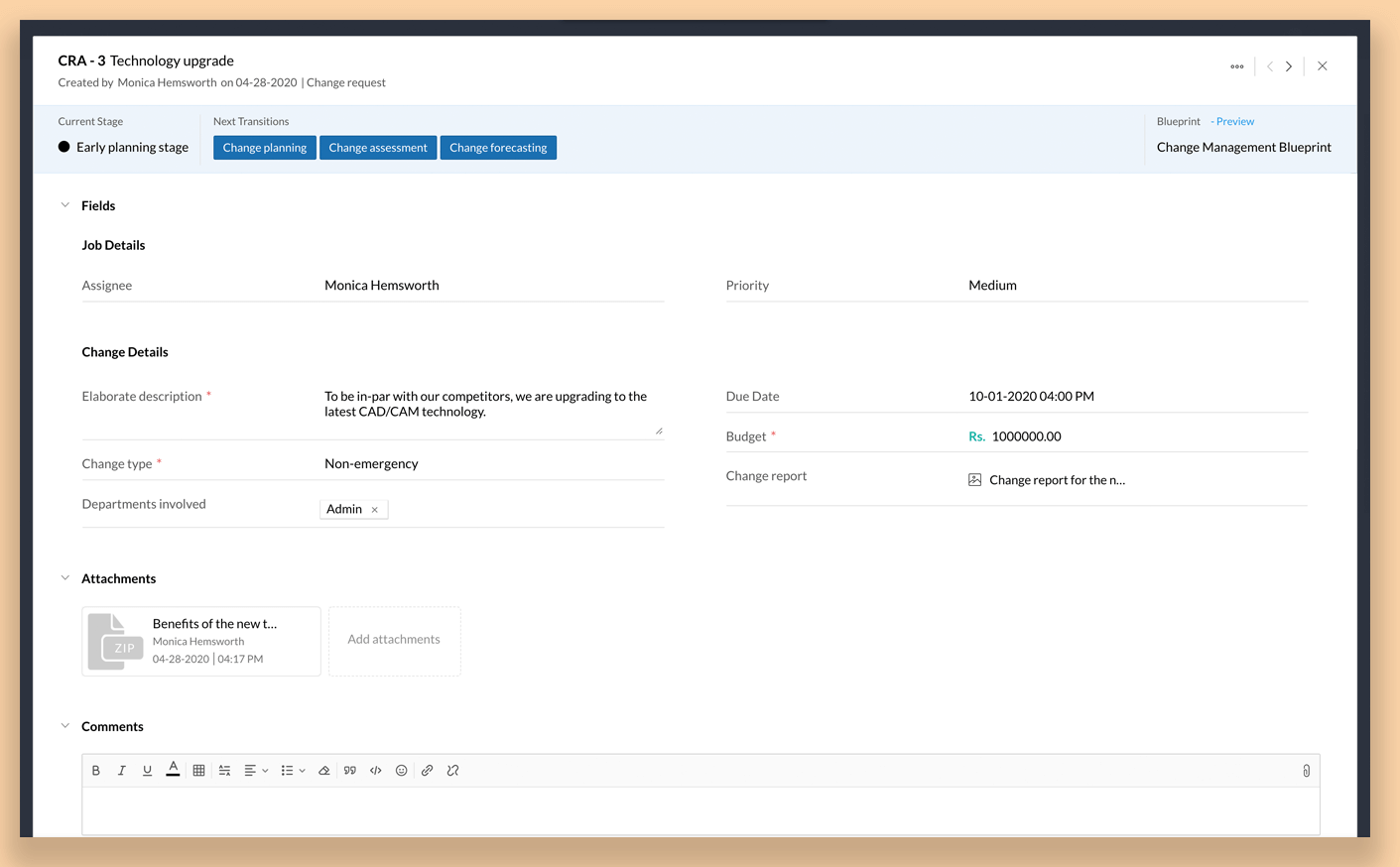
This stage contains 3 parallel transitions: Change planning, Change assessment, and Change forecasting, which the assignee can perform. Only after all of these transitions are completed, can the job move to the next stage.
The Assessment report, Planning report, and Forecasting report must to be submitted respectively for these three transitions.
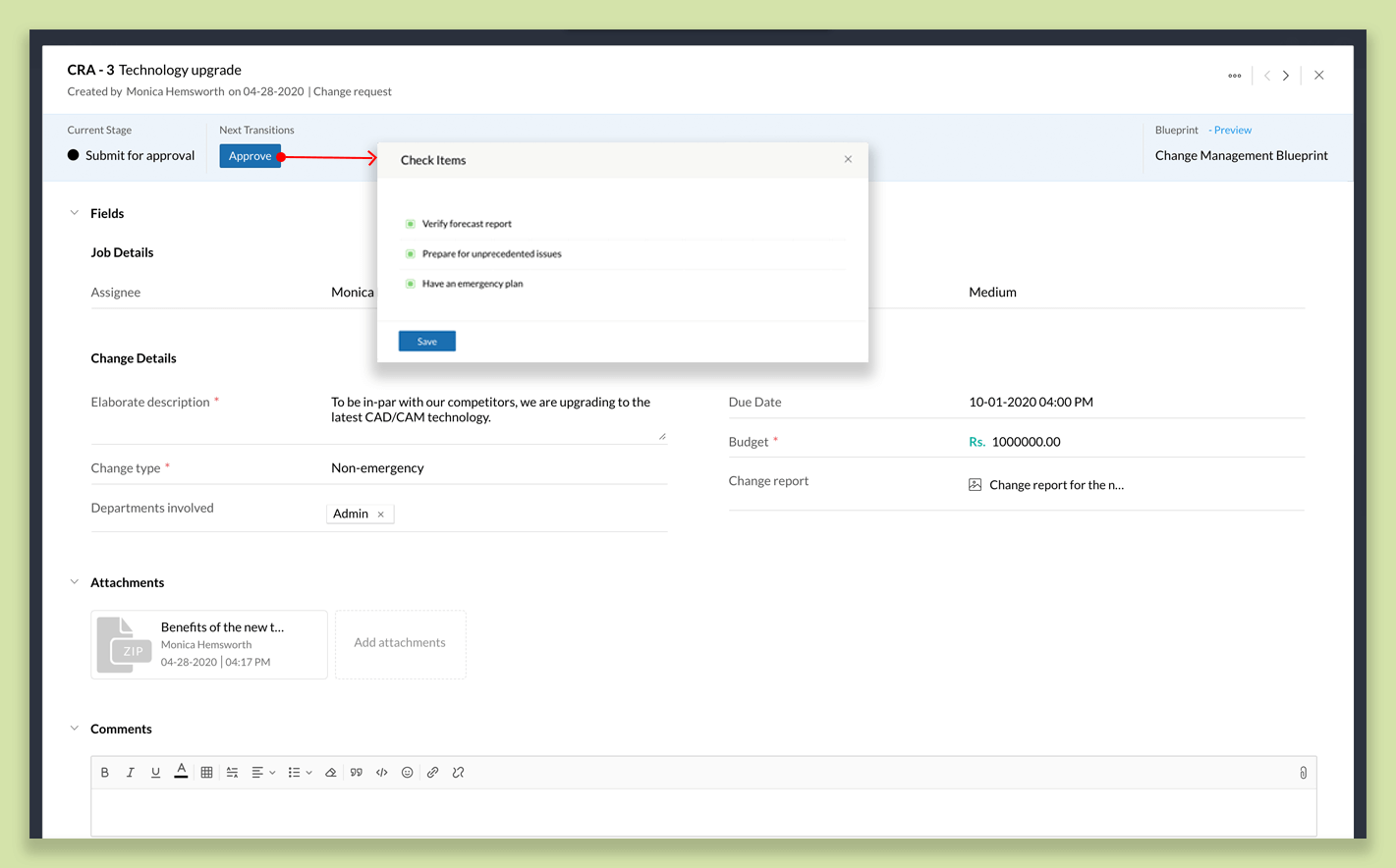
Once all the parallel transitions are complete, the job moves to the Senior Management Team, who can approve the submitted reports. When a member of the team clicks Approve, a checklist pop-up appears.
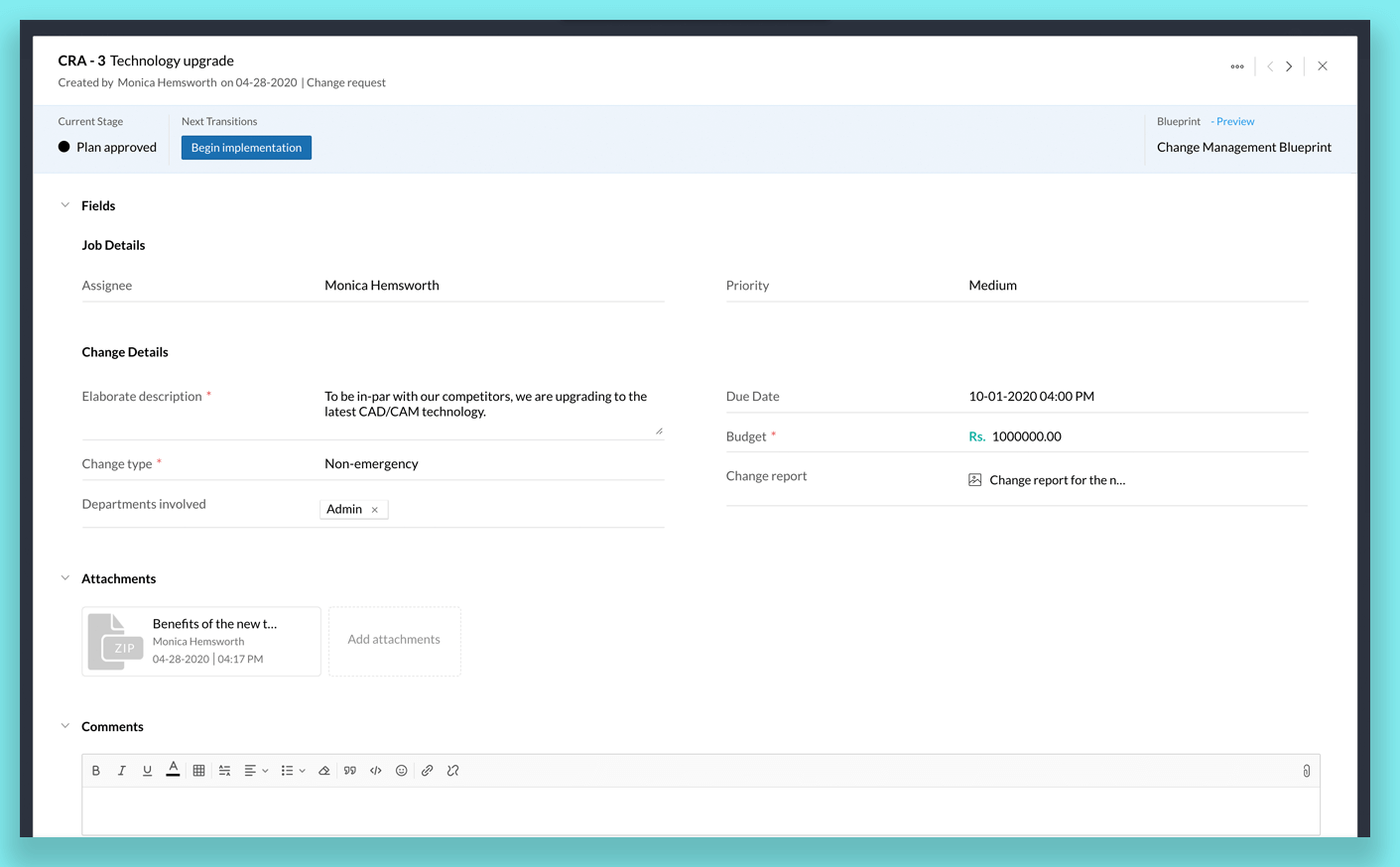
Once the plan is approved, the Assignee can start implementing the change by clicking Begin implementation.
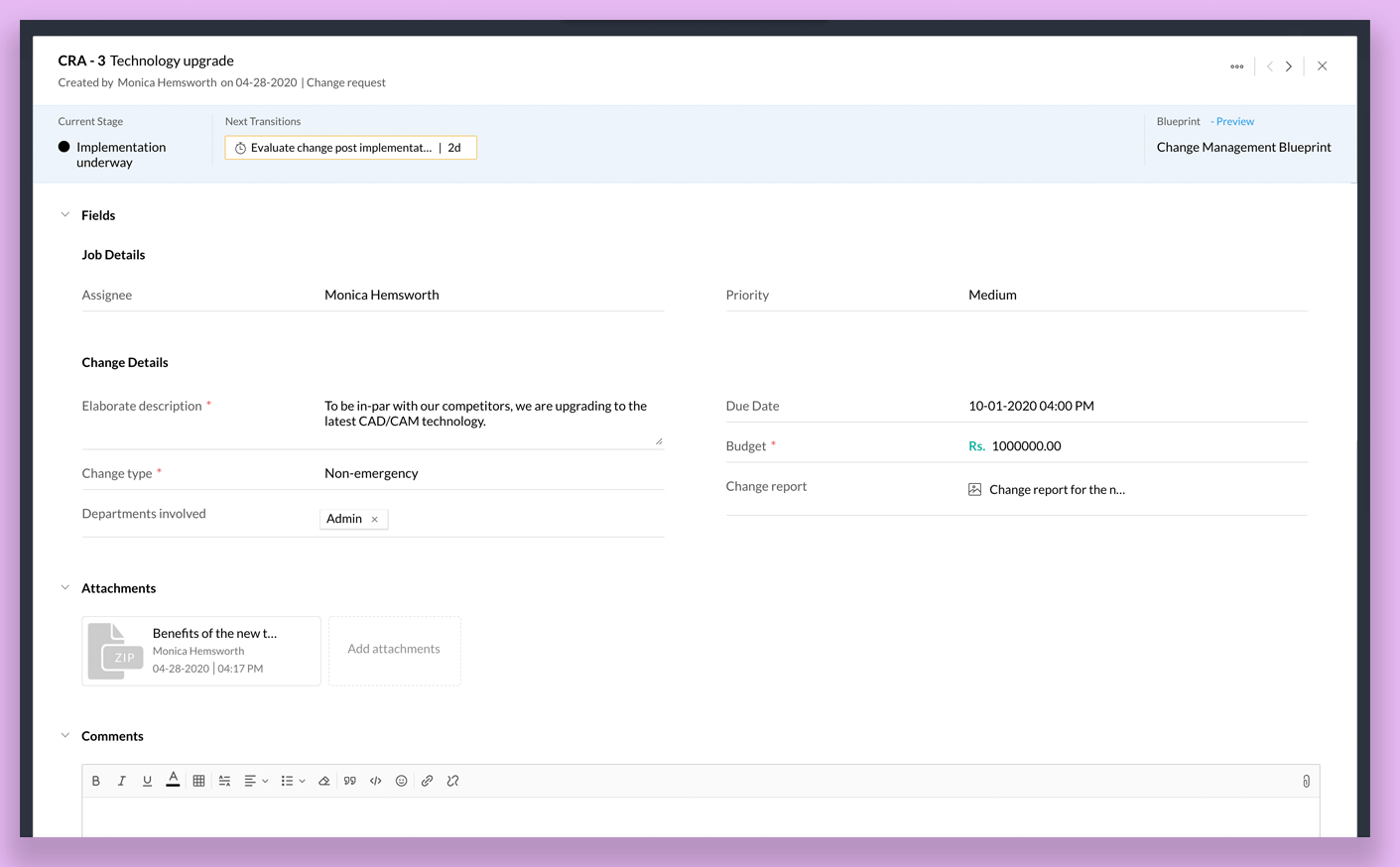
Once the change is implemented, the Evaluate change post implementation transition takes place automatically after a wait period of three days.
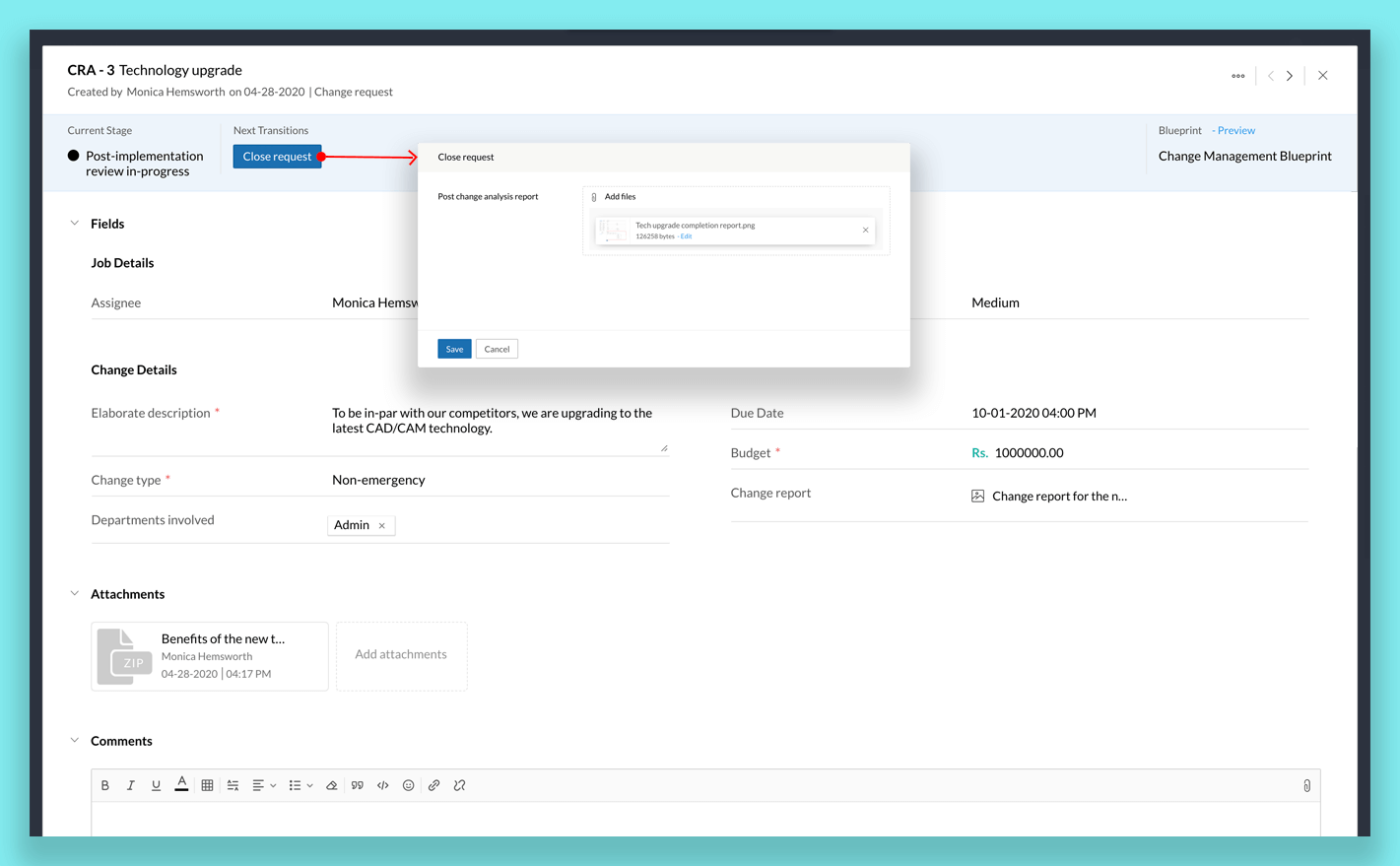
Finally, once the emergency change is implemented in the organization, the Assignee can close the request by clicking Close request and uploading the Post change analysis report. One day after the job is completed, the change management report will be emailed to the Senior Management team.