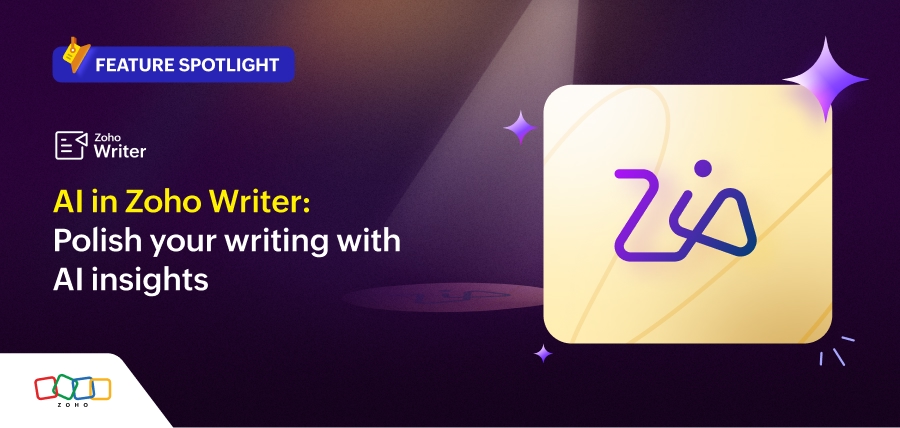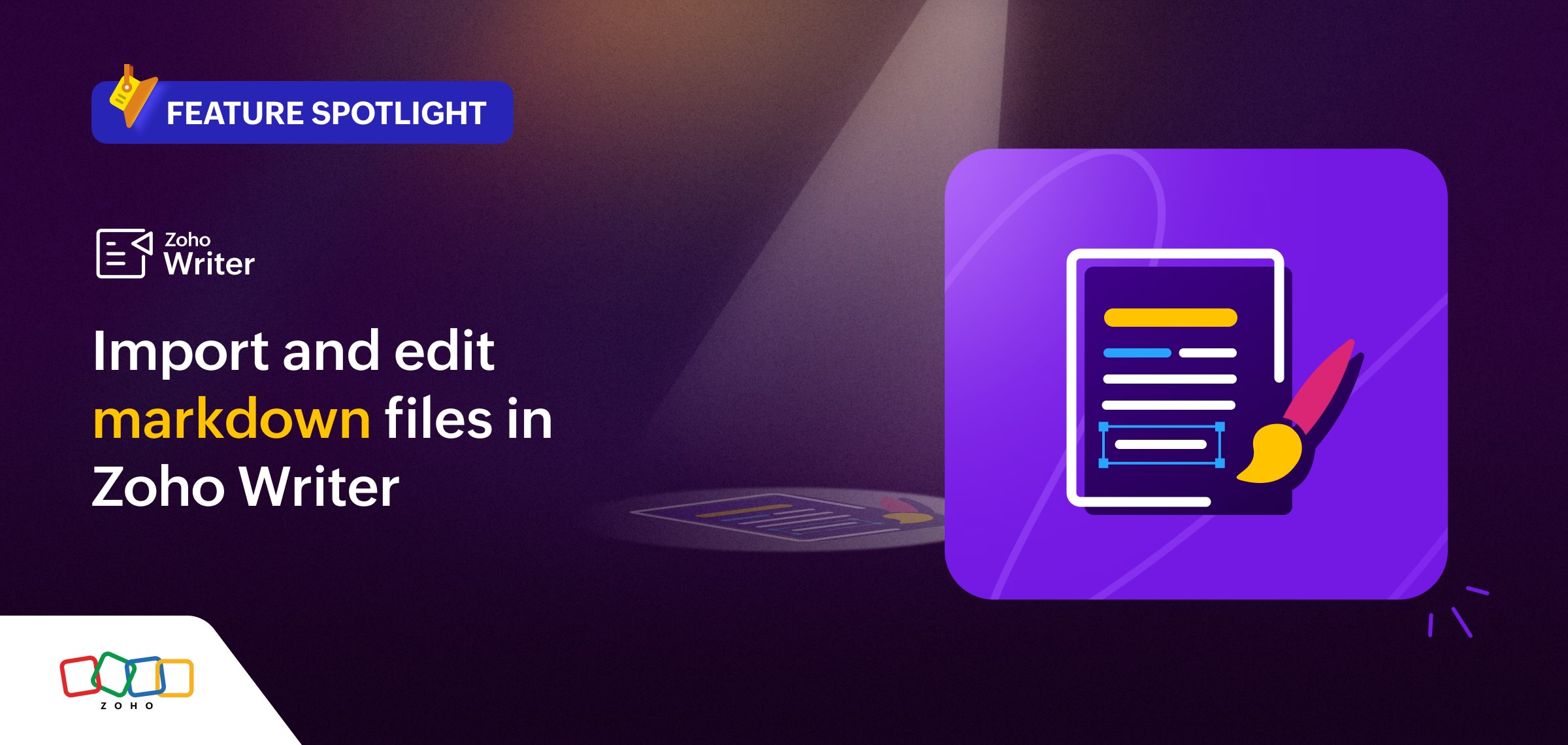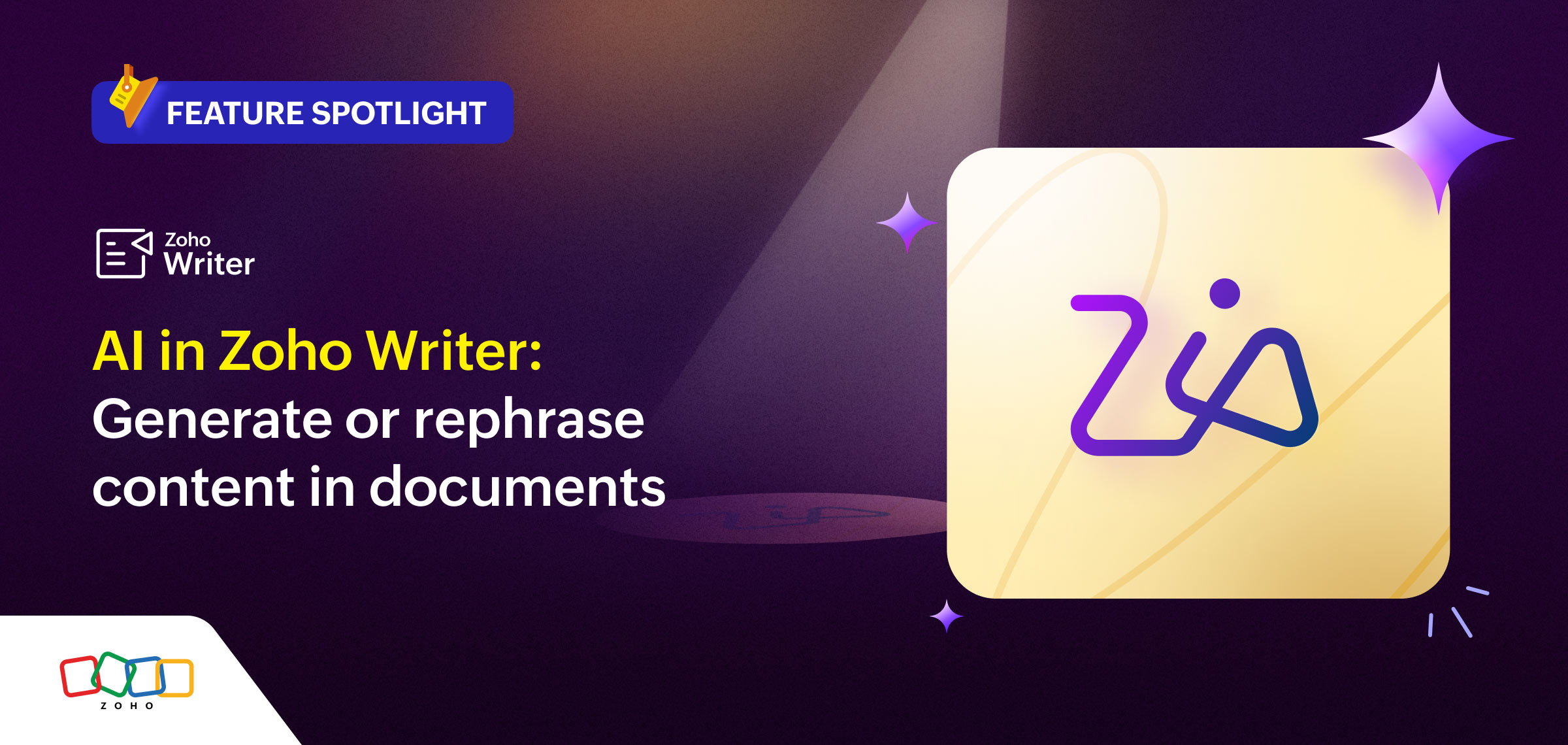- HOME
- Feature Spotlight
- New option to add fonts to Zoho Writer
New option to add fonts to Zoho Writer
- Last Updated : July 25, 2025
- 425 Views
- 2 Min Read
Zoho Writer gives you the flexibility to add TrueType fonts (TTFs) to it to ensure brand consistency in all documents created across your organization.
A while ago, we rolled out the option to use fonts by hosting them on your servers. Since then, we've made it simpler to use fonts with the new option to upload them directly to Zoho Writer.
When you upload your organization's licensed fonts (like Microsoft fonts) to Zoho Writer, they'll be centrally hosted, making them accessible to all users and documents. This ensures consistent fonts across shared files and PDFs—no more missing fonts or branding inconsistencies. (This option is currently unavailable for the EU data center and it will be available soon.)
This article will help you understand how to upload new fonts to Zoho Writer and use them in your documents.
Here's a quick guide to directly upload fonts to Zoho Writer
- Navigate to Zoho Writer's Admin Console.
- Go to Font Settings in the Configuration section and click Add Font.
- Select Upload From Computer, choose a licensed .ZIP font file, and click Upload to library. The font will be added successfully and will be displayed under the Added Fonts tab.
- You can also add font variants or styles or fonts, or delete them as needed.
Refer to the detailed step by step instructions in the user guide to manage your fonts in Zoho Writer.
Using a font and setting it as a default font
In the Format pane on the left pane, click the font drop-down and select the desired font from the Default Fonts list. To see this font as the default one, click the Default font button and select Set as default for all new documents.
Try the new upload fonts functionality in Zoho Writer and let us know your feedback and suggestions as a comment or at support@zohowriter.com or support@eu.zohowriter.com.