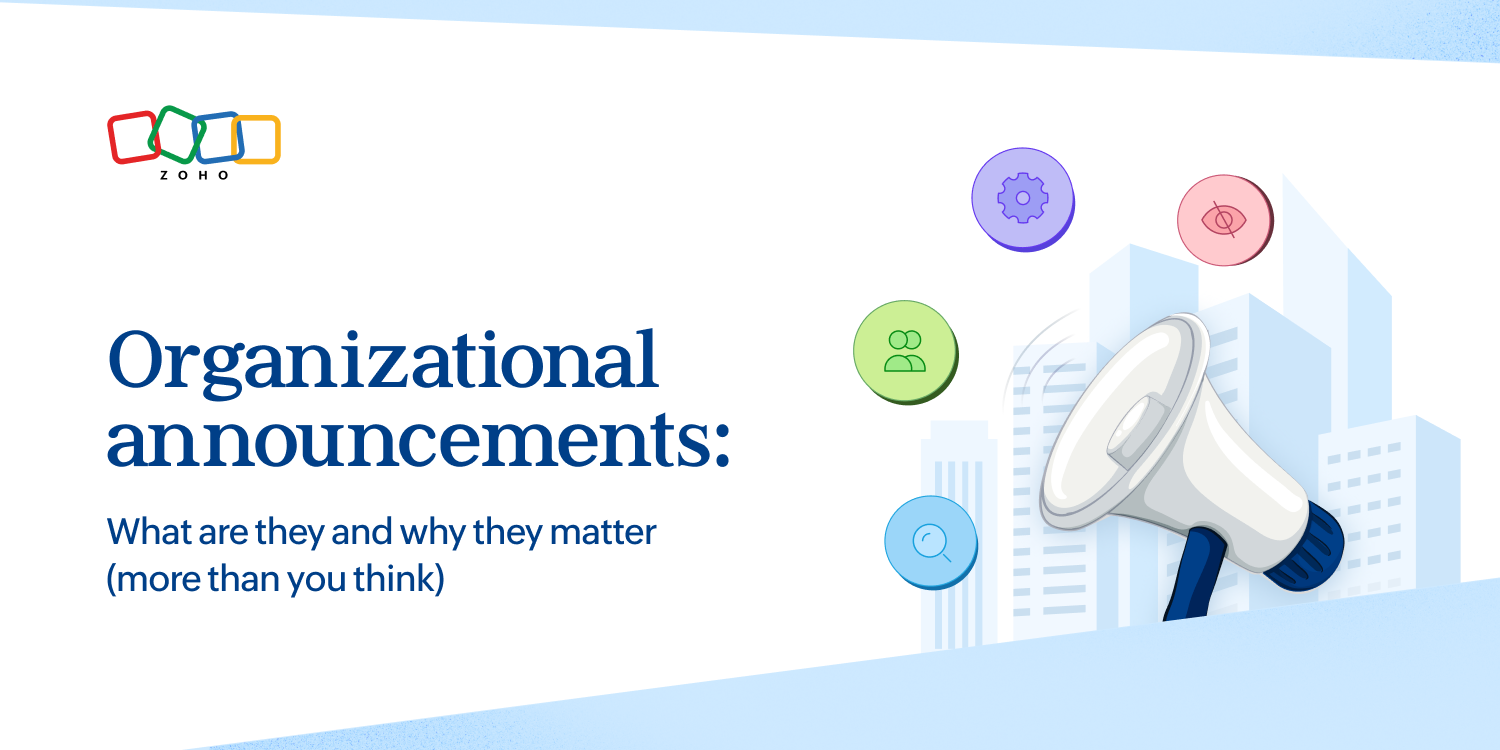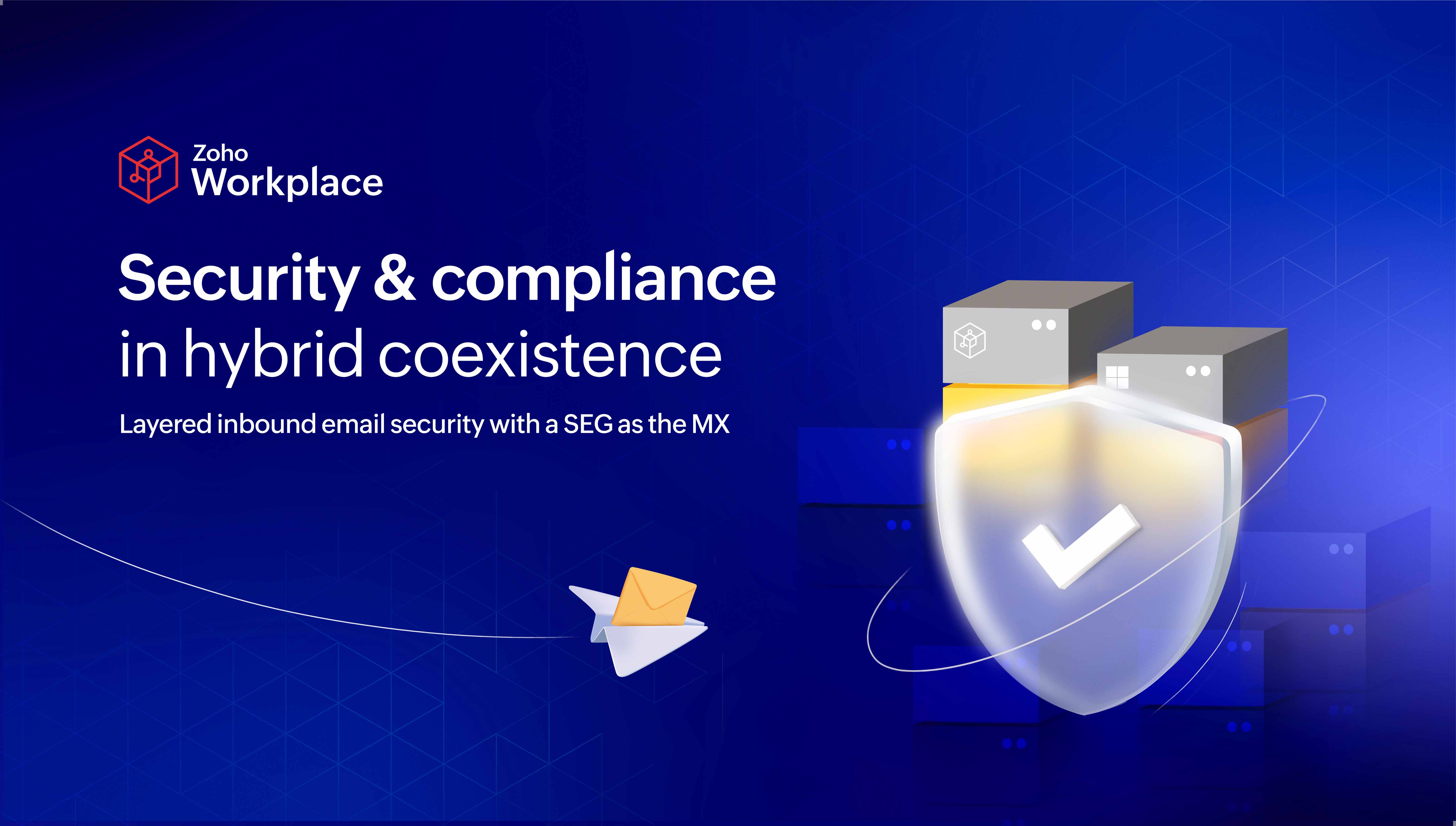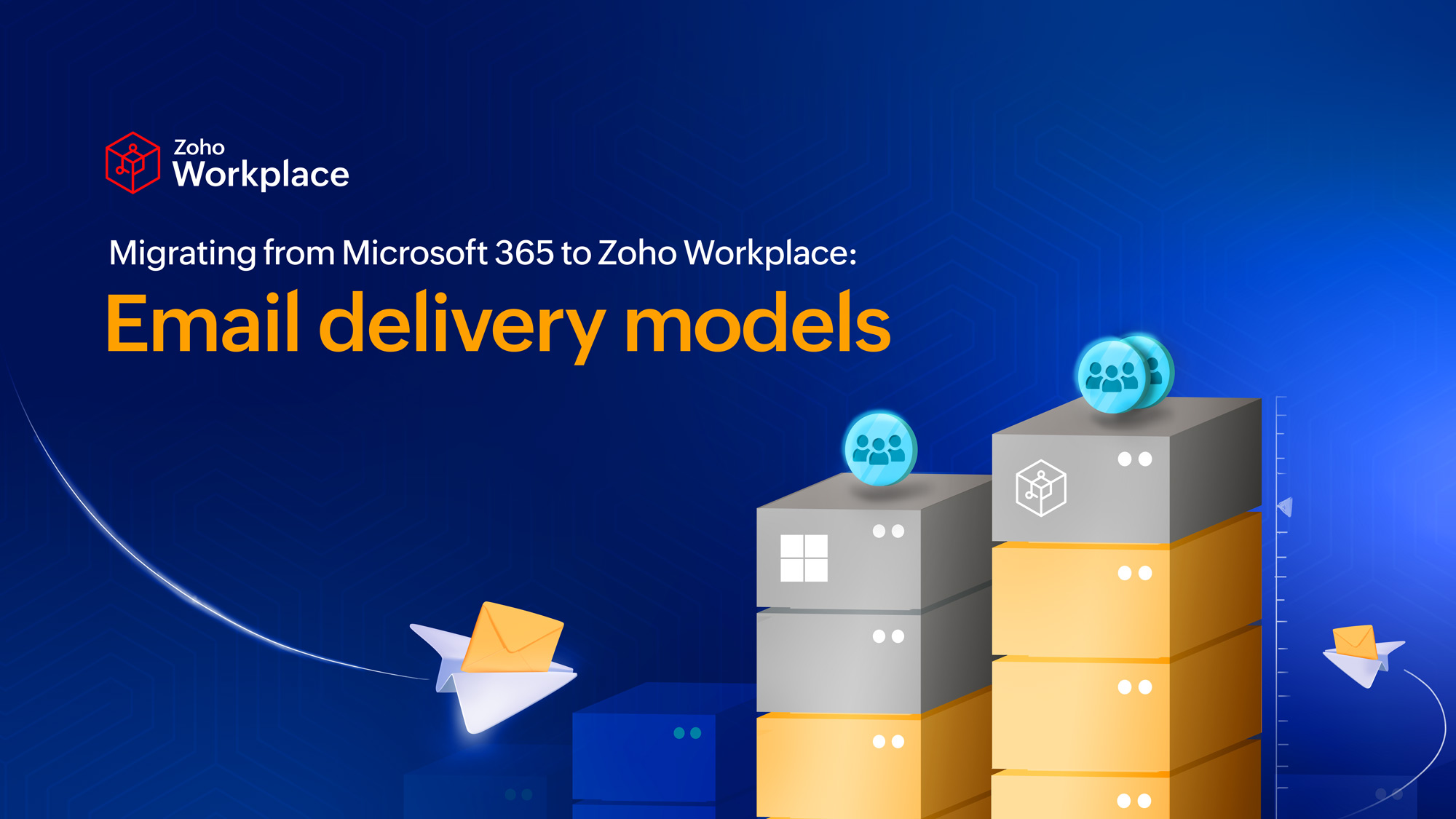- HOME
- All Topics
- Training and Onboarding
- Zoho Workplace migration: Communication plan and email templates
Zoho Workplace migration: Communication plan and email templates
- Published : September 5, 2025
- Last Updated : September 11, 2025
- 465 Views
- 14 Min Read
A successful migration to Zoho Workplace depends not only on the technical tools and configurations but also on clear, timely communication with users throughout the process. This article outlines a comprehensive communication plan, including email templates and key messages, designed to keep users, administrators, and stakeholders informed, prepared, and supported at every phase. From initial announcements and pilot notifications to switchover reminders and post-migration training, these communications help ensure a smooth transition across Zoho Workplace applications.
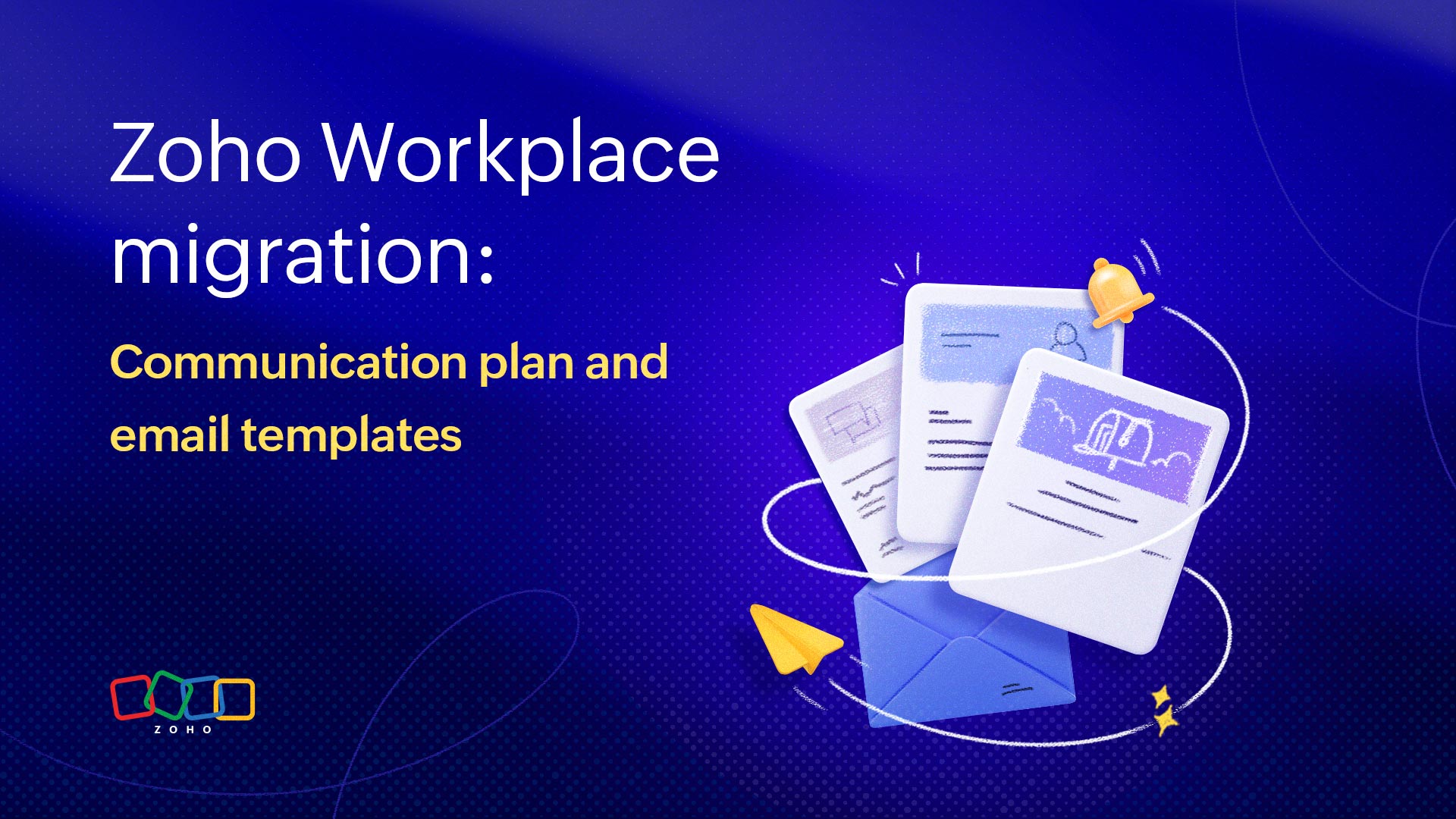
Note: The templates provided in this article can either be used as-is or customized to align with your organization's specific requirements and preferences.
Communication timeline
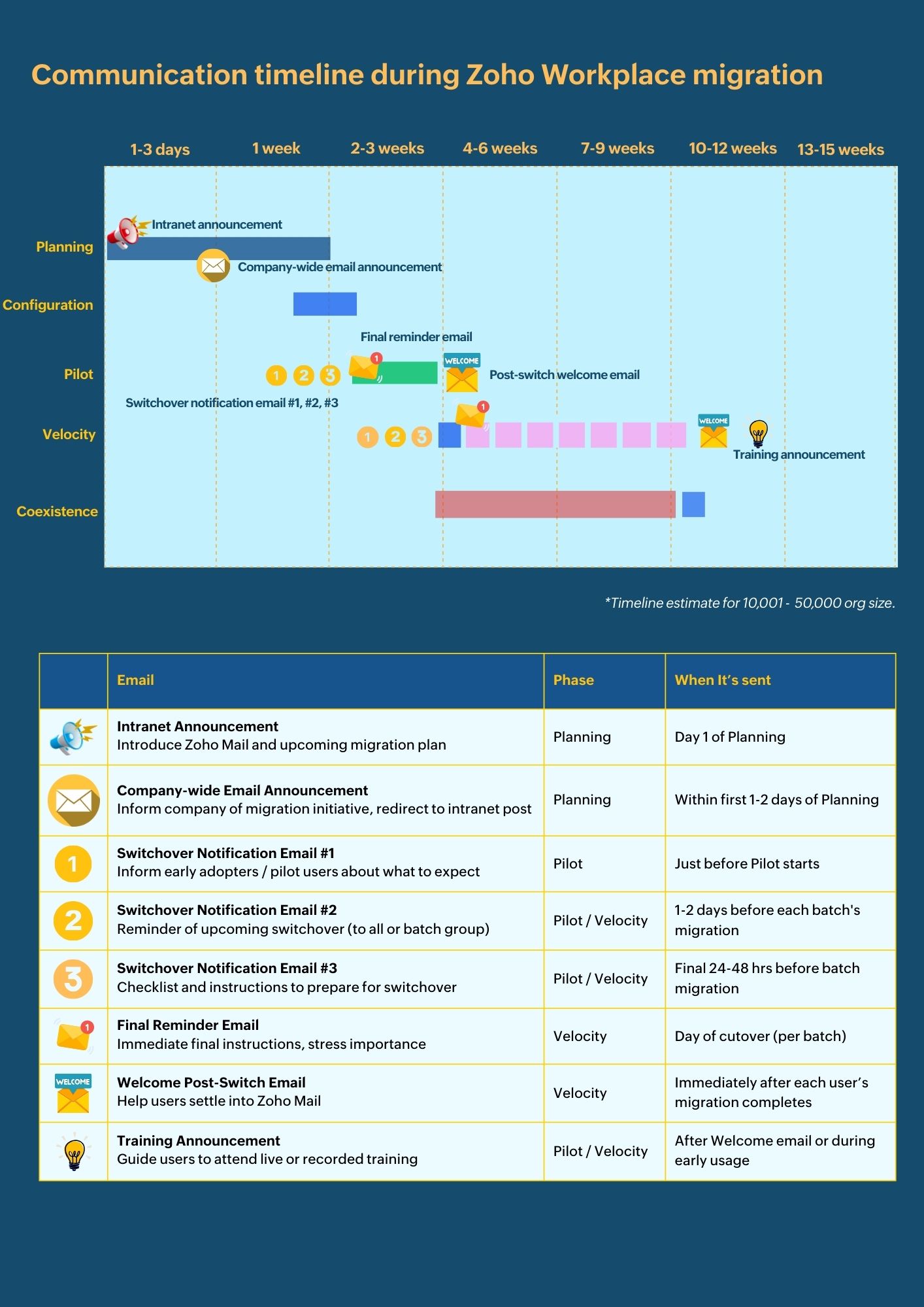
1. Intranet announcement
This template is designed for use during the planning stage of the migration to announce the organization's upcoming transition from its current productivity suite to Zoho Workplace. It highlights the key benefits and core applications of the new platform, outlines the phased migration timeline, and addresses frequently asked questions to help employees understand what to expect and ensure a smooth, well-supported transition.
Subject: [Company name] is migrating to Zoho Workplace!
We're making a significant upgrade to our digital workspace! [Company/Organization Name] is transitioning from Microsoft 365/Google Workspace to Zoho Workplace. This new platform will streamline our communication, collaboration, and productivity tools—all while providing enhanced security and flexibility.
Migration timeline (Zoho Mail, Cliq, and WorkDrive)
| Phase | Timeline | |
| Pilot Rollout | [Start Date] | Selected early adopters will test and provide feedback. |
| Department Rollout | [Mid-Phase Date] | Groups of employees will be migrated in batches to ensure a smooth transition. |
| Organization-wide | [Completion Date] | Full migration with ongoing support and training resources. |
The migration to mail, team chat, and workdrive may take place separately or simultaneously depending on manpower.
What is Zoho Workplace?
Zoho Workplace is a unified cloud-based suite that combines essential productivity applications—including email, calendar, document management, and team collaboration tools. It’s designed for businesses like ours that need a flexible, secure, and cost-effective solution.
What’s interesting:
| Shared mailbox | Collaborative group email management. |
| Chat from Mail contact | Initiate chats directly from email contacts. |
| Unified chat (Zoho Cliq) | Integrated voice calls, group chats, and video conferencing for seamless, real-time collaboration. |
| Cliq slash commands | Execute real-time tasks quickly using command-based actions in the team chat. |
| Employee status | View colleagues’ online, busy, or away statuses to facilitate timely communication. |
| Zoho Streams | An integrated activity feed within Zoho Mail that aggregates emails, chats, tasks, and notifications for real-time collaboration. |
| Zoho Meeting | Secure online meetings and webinars, integrated into your communication flow for effortless collaboration and engagement. |
| Zoho Office Suite | Real-time document creation, editing, and collaboration with Zoho Writer, Sheet, and Show—accessible directly from your workspace. |
| Social intranet (Zoho Connect) | A dedicated social intranet platform for the community, enabling company-wide discussions, sharing news, and building engagement. |
| Unified scheduling and task management | Manage your calendar, resource booking, and tasks in one interface for seamless planning, scheduling, and execution. |
| Integrations and customization | Out-of-box integrations, e-widgets, and developer tools for automated workflows. |
For more details, visit the Zoho Workplace Overview page.
Why Zoho Workplace?
We’re transitioning to Zoho Workplace to improve our daily operations and lower our IT costs. Here’s why:
- Privacy and security: Enterprise-grade encryption and strict data privacy measures keep our data safe.
- High uptime: A reliable, robust cloud infrastructure means minimal downtime.
- Scalability: The platform grows with us, automatically expanding storage and capacity.
- Native applications: Zoho Workplace offers a suite of built-in apps that integrate tightly across all functions.
- Cost efficiency: Lower subscription, infrastructure, and support costs without compromising quality.
For detailed user guides and case studies, check out the Zoho Workplace Resource Center and the Zoho Workplace blog.
What’s included in Zoho Workplace?
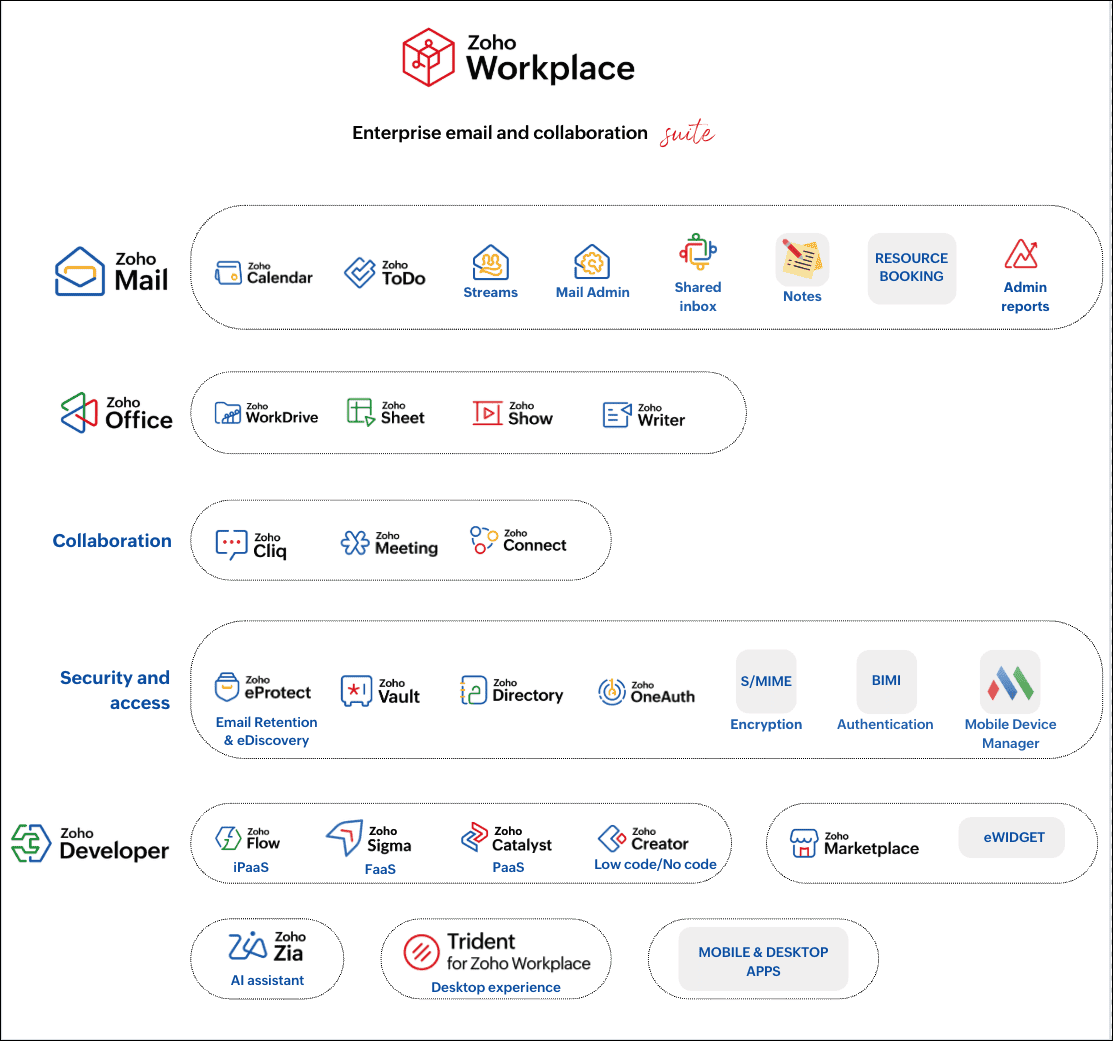
Note: The features and functionalities mentioned above are included in the Workplace Professional and Workplace Enterprise plans. Admins can build apps and extensions using the Zoho Developer suite. However, Zoho Developer is not included in the Zoho Workplace suite and must be purchased separately.
Your new Zoho Workplace account will include the following apps and functionalities:
| Zoho Mail | Secure business email with built-in Calendar, Tasks, Notes, and Streams for real-time collaboration. |
| Zoho Calendar | Unified scheduling tool for meetings, events, and resource booking (e.g., conference rooms). |
| Zoho Writer | Cloud-based word processor that supports real-time collaboration and version control. |
| Zoho Sheet | Online spreadsheet tool with data analysis, charting, and team collaboration features. |
| Zoho Show | Create, edit, and present professional presentations directly from your browser. |
| Zoho WorkDrive | Secure file storage and sharing platform for teams, with real-time sync and advanced admin controls. |
| Zoho Cliq | Team communication with group chats, slash commands, voice/video calls, and screen sharing. |
| Zoho Meeting | Host online meetings and webinars, share screens, and record sessions for remote collaboration. |
| Zoho Connect | Social intranet platform for company-wide announcements, forums, and team engagement. |
| Streams (in Zoho Mail) | Activity feed within Zoho Mail for real-time discussion on emails, tasks, and team updates. |
| Resource Booking | Schedule and reserve shared resources like meeting rooms and equipment via Zoho Calendar. |
| Admin Reports and Mail Admin | Centralized admin console for email policies, user management, and analytics. |
| Zoho Directory | Single sign-on (SSO), user provisioning, and centralized identity management across Zoho apps. |
| Zoho Vault | Securely store, share, and manage passwords and other sensitive credentials. |
| Zoho OneAuth | Multi-factor authentication (MFA) solution to safeguard user accounts. |
| Trident (for Workplace) | Unified desktop app that brings Mail, Chat, Calendar, and Tasks into one interface. |
| Zia, Sigma, and Developer Tools (Not part of the bundle) | AI assistance, custom app extensions, and developer widgets to automate and enhance workflows. |
Migration FAQs
1. Will my email address change?
No. Your current email address will remain unchanged, ensuring no disruption in receiving communications.
2. How will my data be migrated?
Our IT team will migrate all of your emails, calendar events, contacts, and files from Microsoft 365/Google Workspace to Zoho Workplace. This will be done during off-peak hours to minimize impact. Detailed migration steps will be shared as we approach your scheduled group’s transition.
3. Do I need to take any action?
After your Zoho Workplace account is activated, you’ll need to:
- Reconfigure email settings: Update any custom filters or rules.
- Set up mobile devices: Follow our step-by-step guide to sync your email and calendar.
- Complete training: Attend one of our live training sessions or review the online tutorials.
Access the full setup guide here: Zoho Workplace User Guide.
4. What support will be provided?
Our IT department will provide:
- Comprehensive documentation and video tutorials.
- Live online training sessions and Q&A webinars.
- A dedicated help desk for migration-related queries. For immediate support, contact Zoho Workplace support.
5. How long will it take to learn Zoho Workplace?
While basic tasks like checking email and scheduling meetings are straightforward, mastering advanced features may require a few hours of training. We expect most users to be comfortable with the basics within a week of migration.
Additional resources
- Zoho Workplace official site
- Zoho Mail Help Center
- Zoho Workplace blog and updates
- Zoho Workplace articles
Final note
We’re committed to making this transition as smooth as possible. Your experience is our priority, and we welcome any questions or concerns during this migration process. Stay tuned for more detailed instructions and scheduled training sessions.
For further assistance, please reach out to the IT Help Desk at [your Help desk phone/email, IT contacts, or other support information].
[Signature]
[Your Name/Department]
2. Company-wide email announcement
This template is intended for use shortly after the intranet announcement to formally notify all employees of the organization’s decision to transition from its current productivity suite to Zoho Workplace. It communicates the planned migration start date and provides key security and access reminders so employees can prepare for the change.
Subject: [Company Name] is Migrating to Zoho Workplace!
Greetings and have a great day!
[Company Name] is in the process of shifting its email and calendar platform from [Microsoft Outlook/IBM Notes/GMail] to the new Zoho Workplace solution that offers enhanced functionality and improved technical capabilities. Refer to the intranet post. <<link to your posting on the intranet given in the above templates>>
Please take note of the following details regarding your migration:
- Migration initiation: Migration will begin on [d.m.yy]. Refer to the intranet post <<link >> for the migration timeline based on category.
- Security notice: We will never ask you to share your password or credentials via any email link. Please ignore and report any such suspicious emails immediately to incident@[companydomain].com.
- Access during migration: You can continue to access your email through the current solution at [https://yourcurrentemail.url]. Please do not change your email password during the migration process.
- Data migration: Your emails, contacts, tasks, filters, and other data will be automatically migrated. You will receive a notification email from emailmigration-noreply@[companydomain].com once your account migration is complete.
Need more information? For further details, please contact your IT Help Desk or your department’s designated support contact.
Note: Please do not reply to this email, as it is an automated message.
Best regards,
[Your Name]
[Your Title/Department]
[Company Name]
3. Switchover notification email #1
This template is intended for use just before the first group of early adopters are migrated to Zoho Workplace. It informs these users about the upcoming transition, specifies which services and data will be moved, and outlines what to expect during the switchover. The message also provides initial preparation steps so pilot participants can be ready to test the new platform and share feedback before the broader rollout.
Subject: IMPORTANT: Your Email and Collaboration tools are migrating to Zoho Workplace
Dear [Company Name] Team,
We’re excited to announce that [Company Name] will soon migrate its email, calendar, and productivity services from [Current Platform] to Zoho Workplace. This migration will enhance security, streamline collaboration, and reduce IT support and infrastructure costs.
Below are the key details regarding your migration:
What’s being migrated:
| Data Category | Current Platform | App in Zoho Workplace |
| Emails | Inbox (including subfolders) and Sent folder | Zoho Mail |
| Calendar Events | Scheduled events | Zoho Calendar |
| Contacts and Tasks | Personal contacts and tasks | Zoho Mail/Zoho ToDo |
| Chat history | Google Chat/Teams | Zoho Cliq |
| Files and documents | Google Drive/One Drive | Zoho Workdrive |
<Pilot users/early adopters: You have been selected to test Zoho Workplace. Your feedback will be invaluable as we roll out the migration to all users.>
What will happen:
During the switchover, access to your current system will be disabled.
Post-migration of each system, you’ll receive a confirmation email and SMS. Log into Zoho Workplace to start using your new account.
| Phase | Switchover: Date/Time | Switchover: Duration |
| Migration Outage (Mail) | [X minutes/hours] | |
| Migration Outage (Chat) | ||
| Migration Outage (Workdrive) |
Setting up your new Zoho Workplace suite
Access the Zoho Workplace quickstart guide.
Frequently Asked Questions
1. Can I use my current email system during the outage?
We strongly recommend that you avoid logging into your current email system after [date/time]. If it’s absolutely necessary, you may:
View emails received before [date/time].
View calendar events scheduled before [date/time].
Send new email messages (Note: these messages won’t appear in your Zoho Mail Sent folder).
Access your contacts as stored in your current system.
Remember, you cannot make any changes or updates to your data in the current system after [date/time].
2. Will I receive emails during the outage?
Yes. New emails sent after [date/time] will be directed to your new Zoho Mail account once the migration is complete.
3. Will I still be able to access my current email account after the switchover?
For a limited period after [date/time], you can log into your current account to view your email, calendar events, and contacts. However, you will not be able to make changes or send/receive new messages using the current system.
4. Can I work with my coworkers who are still using the current email system after I switch over?
Yes, you can continue to send and receive emails with your coworkers. You can also view and schedule meetings with users who remain on the current system (if shared permissions for calendars are enabled).
5. Can I access my Zoho Mail account now?
No. Your Zoho Mail account will only become accessible after [date/time], once the migration process is fully complete.
6. How much time is required to set up my Zoho Mail account?
Most users will quickly master the basics—such as sending/receiving emails and scheduling meetings. However, exploring advanced features and configuring your account settings (like email filters or signatures) may take a few hours over the course of a week, especially if you also use your account on a mobile device.
7. Will you help me set up and use my Zoho Mail account?
Absolutely. We will provide detailed instructions, step-by-step guides, and training resources to help you set up and make the most of your new Zoho Mail account. Additional documentation and support materials will be available on our intranet page.
8. What about chat history migration on the team chat?
Your Zoho Workplace account includes Zoho Cliq for real-time messaging. Any available chat history from your previous platform will be migrated [if applicable]. We will also provide guidance on setting up and using Zoho Cliq.
9. How will my files and documents be handled?
Your files from your current drive will transition to Zoho WorkDrive. Files will be migrated per our migration plan. If any files require manual intervention, instructions will be provided.
4. Switchover notification email #2
This template is used during the Pilot or Velocity phase, typically 1 to 2 days before each batch’s scheduled migration. It serves as a reminder of the migration date and expected outage window, reiterates which services and data will be moved, and lists the post-migration tasks users may need to complete. Its purpose is to act as a second checkpoint to ensure that users are aware of the timeline, understand the impact, and are prepared for the upcoming transition.
Subject: [REMINDER/SECOND REMINDER]: Your [Gmail/Microsoft Outlook/IBM Notes] account is being migrated to Zoho Workplace
Your migration date:
On [date/time], we will disable your [Gmail/Microsoft Outlook/IBM Notes] account and activate your new Zoho Workplace account. At that time, there will be a [X hour/minute] outage as we migrate your data. Please do not use [Gmail/Microsoft Outlook/IBM Notes] after [date/time].
What we're migrating: We're migrating your [Gmail/Microsoft Outlook/IBM Notes] data as follows:
- Emails: Messages in your inbox (including subfolders) and sent folder ⇒ Zoho Mail
- Calendar events: Scheduled events ⇒ Zoho Calendar
- Contacts: Personal contacts in your [Outlook Contacts/Notes Address Book] ⇒ Zoho Contacts
- Files and documents: Files from your Drive ⇒ Zoho WorkDrive
- Chat history: Your existing chat history ⇒ Zoho Cliq
What you'll need to do:
After [date/time], log into your new Zoho Workplace account and begin using it for all your email, calendar, and collaboration activities. Depending on your current usage, you may need to complete the following tasks:
- Upload personal contacts: If your contacts are not automatically migrated, export them from [Gmail/Microsoft Outlook/IBM Notes] and import them into Zoho Contacts.
- Create your email signature: Set up your email signature in Zoho Mail to match your current format.
- Recreate email rules: Recreate any custom email filters or rules using the "filters" feature in Zoho Mail.
- Mobile device setup: Follow the provided guide to synchronize your mobile devices with Zoho Workplace.
- Verify chat history: Launch Zoho Cliq to check your chat history and contacts.
- Review files and documents: Open Zoho WorkDrive to review your files and folders; if any files require manual migration, follow the provided instructions. We'll provide detailed instructions to help you complete these tasks quickly.
Questions?
If you have any questions or need further assistance, please contact us at:
[Your help desk phone/email, IT contacts, or other support information]
[Your signature ]
5. Switchover notification email #3
This template is used in the final preparation phase, typically sent the day before or the morning of the scheduled migration. It serves as an urgent action notice, instructing users to complete critical pre-migration steps such as downloading the quick start guide, backing up their calendar, and logging out of legacy systems. The goal is to ensure that all users are technically ready and that no last-minute issues delay the switchover to Zoho Workplace.
Subject: ACTION REQUIRED: Prepare for your migration to Zoho Workplace
Your migration schedule
The following is the schedule for migrating your data from your current email platform (Microsoft Outlook/IBM Notes or Google Workspace) to Zoho Workplace. During this [X hour/minute] period, your current account will be unavailable.
[Insert Date/Time Range for Account Migration]
What you need to do:
- Review the quick start guide: Download our Zoho Workplace quick start guide (available here: [Insert Link] or attached) and keep it handy. This guide provides step-by-step instructions on how to log into your new Zoho Workplace account and access email, calendar, chat, and file services.
- Backup your calendar: Print your current calendar before [Date/Time] (whether from Outlook/Notes or Google Workspace) so you can refer to your schedule until you access your Zoho Calendar on [Date/Time].
- Log out of your current system: Please log out of your current email account (whether Outlook/Notes or Google Workspace) before [Date/Time] to ensure a smooth migration.
Questions?
If you have any questions or need further assistance, please contact us at:
[Your Help Desk Phone/Email, IT Contacts, or Other Support Information]
Thank you for your cooperation during this transition.
Best regards,
[Your Name]
[Your Title/Department]
[Company/Organization Name]
6. Switchover notification email #final reminder
This template is issued immediately before the migration window begins as the last communication prior to the switchover. It confirms that the current productivity suite and related applications will be disabled during the migration, reiterates the exact outage period, and instructs users to log out and complete any final backups. Its purpose is to ensure that all users are in compliance with critical pre-migration steps at the moment of switchover.
Subject: FINAL NOTICE: Your [Microsoft Outlook/IBM Notes/Google Workspace] account is about to be migrated to Zoho Workplace.
This is your final notice that your [Microsoft Outlook/IBM Notes/Google Workspace] account—and any associated applications being replaced by Zoho Workplace—will be disabled at [date/time] during the migration process.
Please log out of all current applications (email, calendar, chat, etc.) immediately.
Current system outage
During the migration, there will be a [X hour/minute] outage for your current account and related services.
Migration window: [Insert Date/Time Range for Migration]
What you need to know
- Download the Zoho Workplace quick start guide: Download the guide and keep it at your desk. This guide explains how to log into your new Zoho Workplace account and access all email, calendar, chat, file storage, and collaboration services.
- Backup your calendar and drive: Back up your [Microsoft Outlook/IBM Notes/Google Workspace] calendar and [Google Drive/One Drive] drive before [date/time] in case you need to refer to your schedule until you can access your Zoho Calendar.
- Log out immediately: Please log out of your [Microsoft Outlook/IBM Notes/Google Workspace] account—and any other applications being replaced by Zoho Workplace—to prevent data conflicts during the migration.
Questions?
If you have any questions or need further assistance, please contact our IT Help Desk:
Phone: [Your Help Desk Phone]
Email: [Your Help Desk Email]
Thank you for your cooperation during this transition.
Best regards,
[Your Name]
[Your Title/Department]
[Company/Organization Name]
7. Welcome (post-switch) message
This template is sent immediately after users have been migrated to Zoho Workplace to confirm that their new accounts are active and ready to use. It provides a structured quick start guide, so employees can quickly adapt to the new environment. The goal is to ensure a smooth post-migration experience, encourage early engagement with core and collaborative tools, and equip users with the resources needed to make full use of the platform.
Dear [Company Name] Team,
Welcome to your new Workplace account! We’re excited to introduce you to a modern, integrated platform designed to transform the way you communicate and collaborate with your colleagues.
What you need to do
Refer to the Zoho Workplace quickstart guide.
Need assistance?
For more detailed guides and troubleshooting, please visit the Zoho Workplace Help Center or contact our IT support team:
IT Support:
Phone: [Your Help Desk Phone]
Email: [Your Help Desk Email]
We’re excited for you to explore your new Zoho Workplace environment.
Your feedback is important—please share your experience!
Best regards,
[Your Name]
[Your Title/Department]
[Company/Organization Name]
8. Zoho Workplace training announcement
This template is used to inform employees about scheduled training sessions that will help them become proficient in Zoho Workplace ahead of or immediately after migration. It highlights the available session dates, access links, and recording availability, ensuring that all users—whether pilot participants or part of the main rollout—know how to join, what will be covered, and where to find ongoing learning resources. The goal is to build user confidence, accelerate adoption, and reduce post-migration support needs.
Subject: Don’t miss your Zoho Workplace training!
<For pilot users/early adopters:
Thanks for being a [pilot user/early adopter] of Zoho Workplace for [Company Name].>
For all users:
To help you get ready for your move to Zoho Workplace, we've arranged the following live, online training sessions for you. Please add these events to your calendar so you don’t miss out on this learning opportunity:
[Insert your training schedule]
[Insert meeting link]
You can also schedule additional Zoho Meeting training sessions and send out invitations to your users.
Optional:
If you're unable to attend, you'll have the opportunity to attend further training sessions as we roll out the services to other groups of employees. For your convenience, we will record the training sessions and publish them on our [Company Name] intranet.
If you have questions:
Please contact our IT Help Desk at:
Phone: [Your Help Desk Phone]
Email: [Your Help Desk Email]
Best regards,
[Your Name]
[Your Title/Department]
[Company/Organization Name]
This article is co-authored by Sandeep Kotla and Vignesh S.
Sandeep is an accomplished inbound marketer at Zoho Corporation, specializing in digital workplace strategies, digital transformation initiatives, and enhancing employee experiences. Previously, he handled analyst relations and corporate marketing for Manage Engine (a division of Zoho Corp) and its suite of IT management products. He currently spends most of his time re-imagining and writing about how work gets done in large organizations, reading numerous newsletters, and Marie Kondo-ing his inbox.
Vignesh works as a Marketing Analyst at Zoho Corporation, specializing in content initiatives and digital workplace strategies. He's a passionate creator with a penchant for marketing and growth. In his free time, you can see him shuffling between books, movies, music, sports, and traveling, not necessarily in the same order.