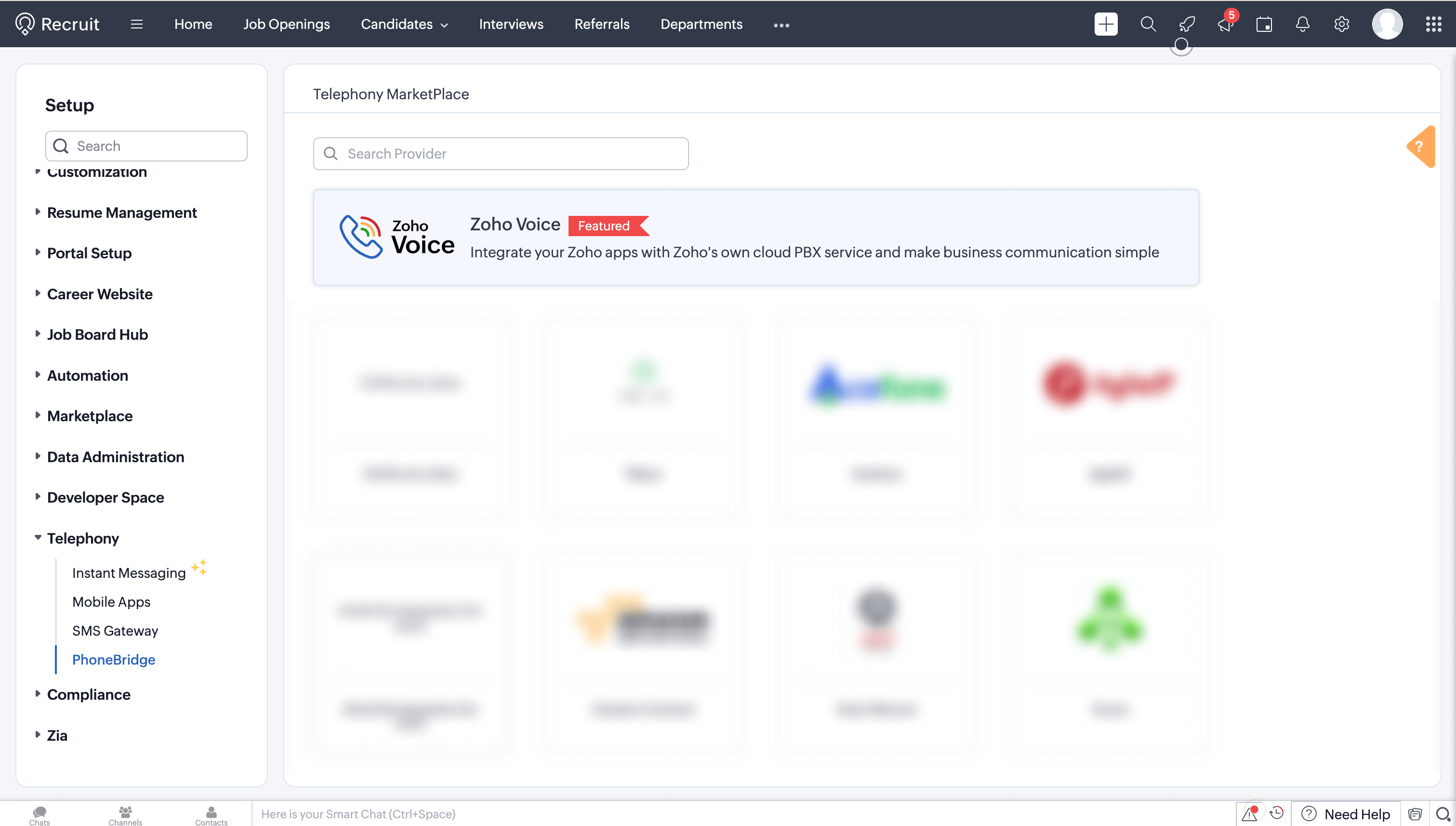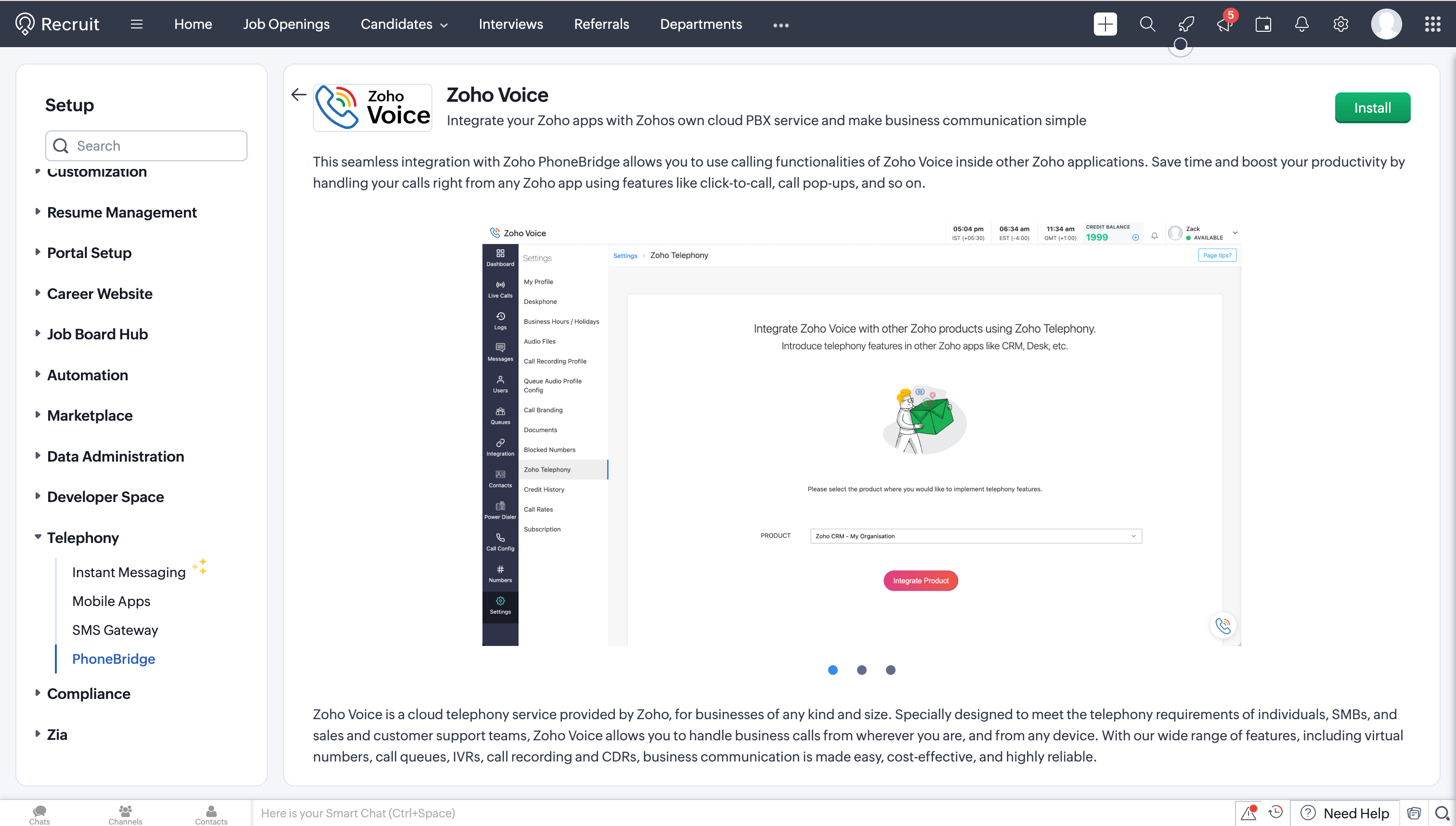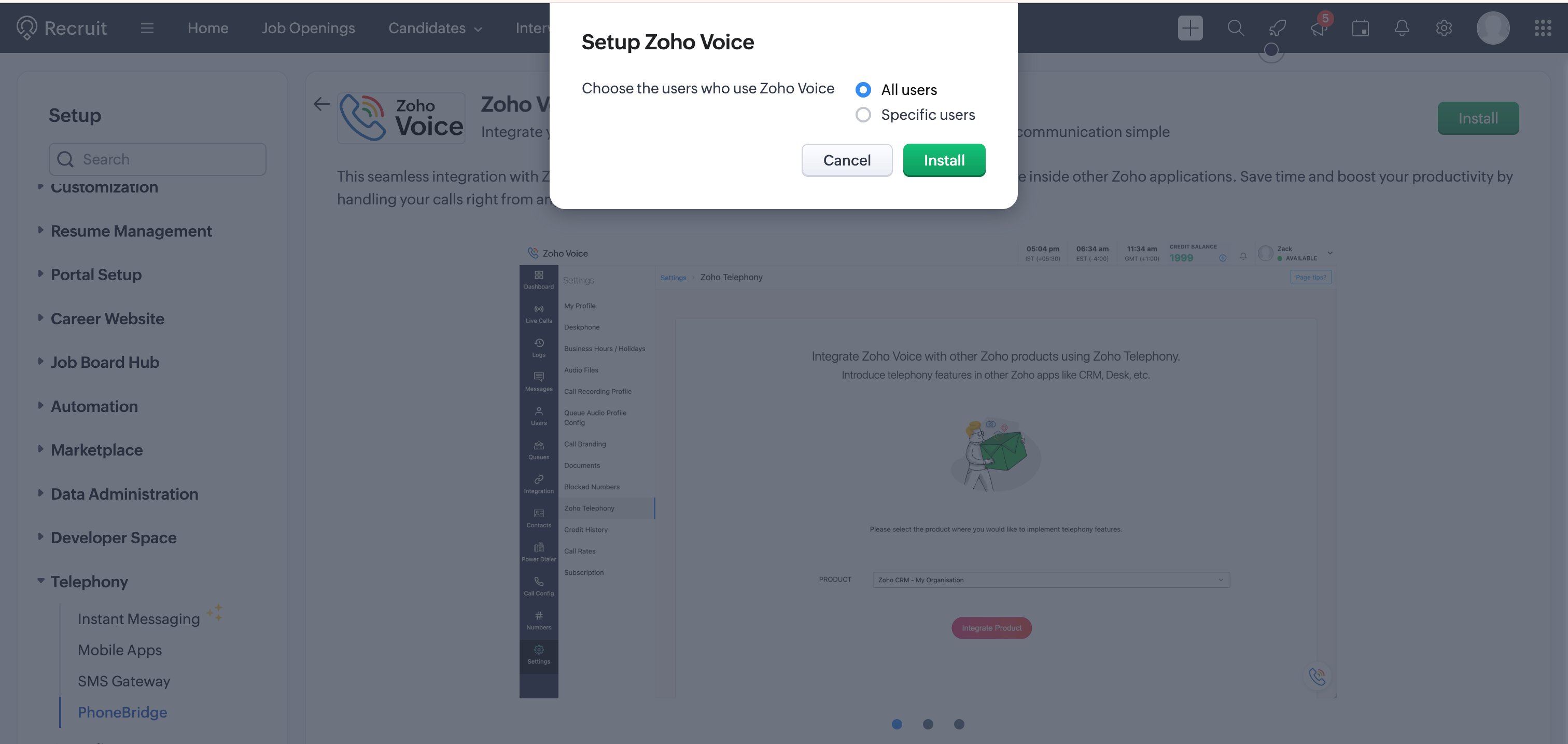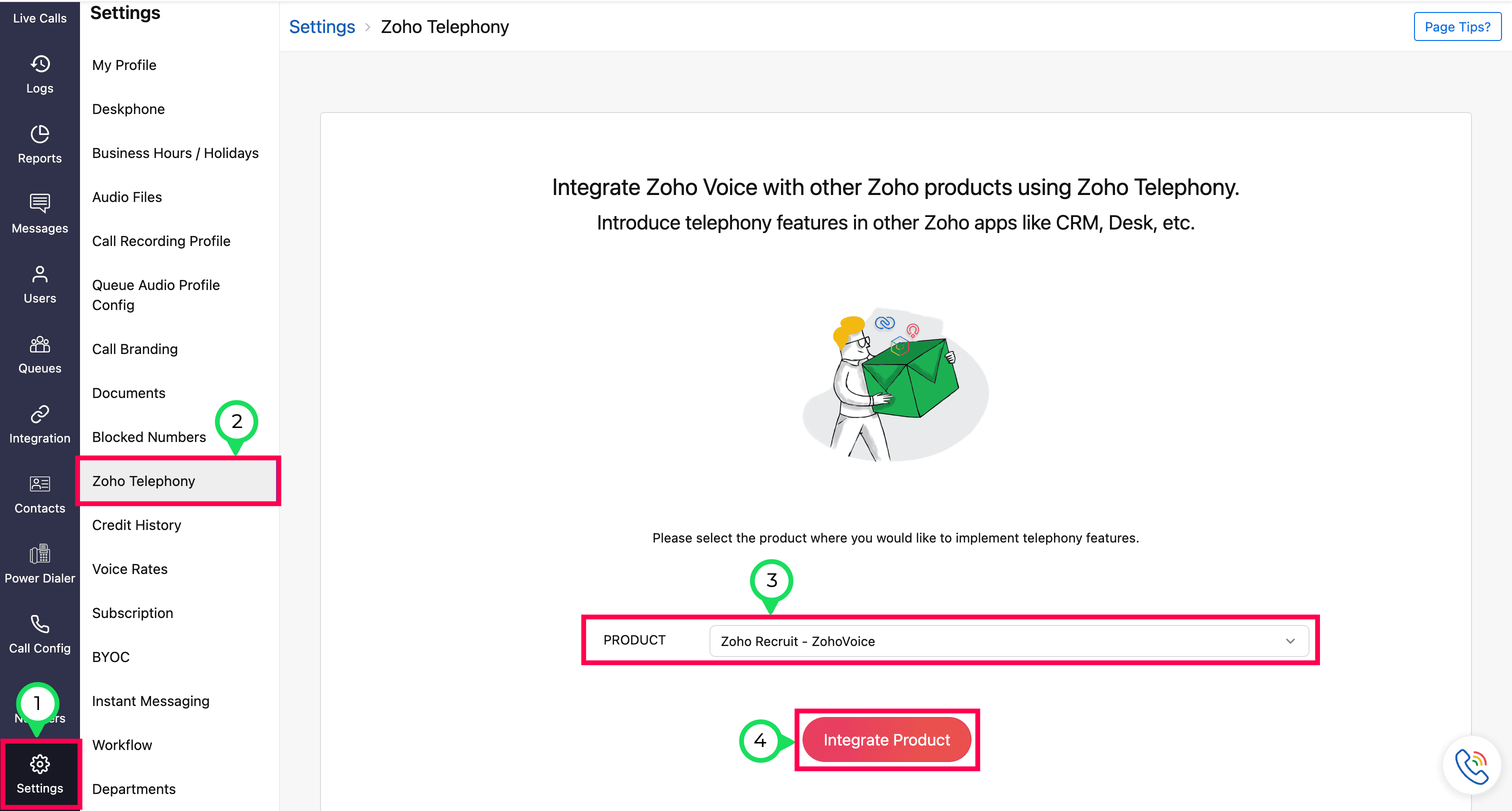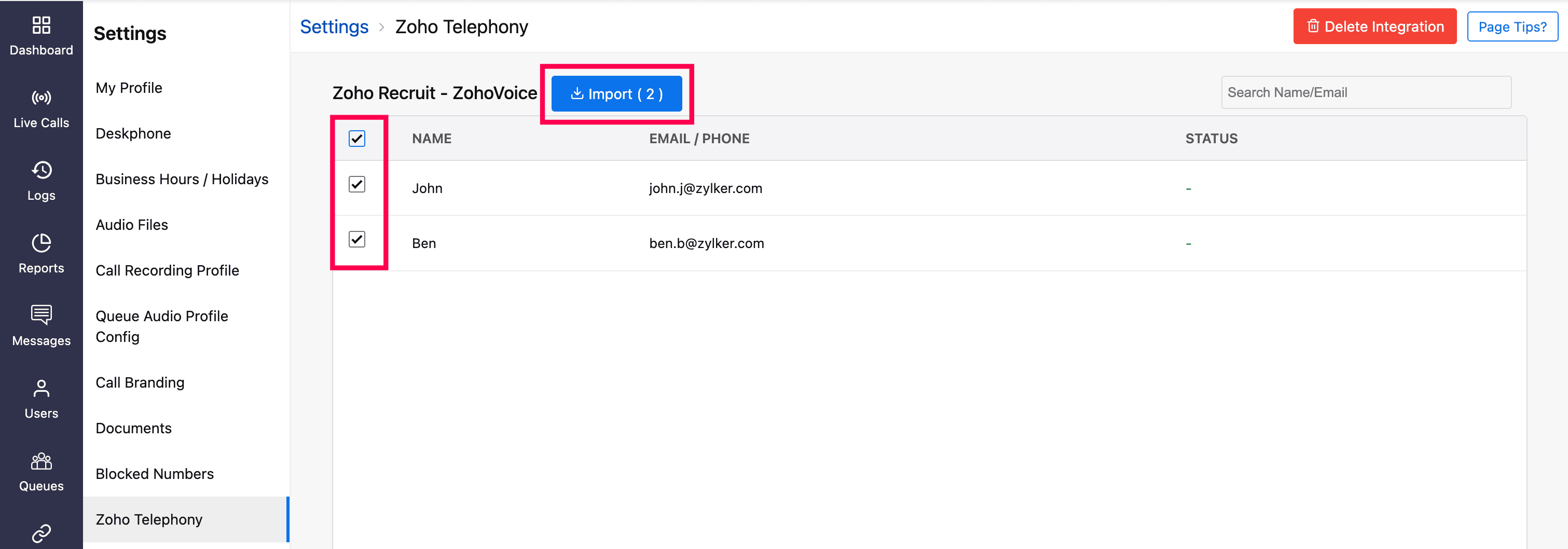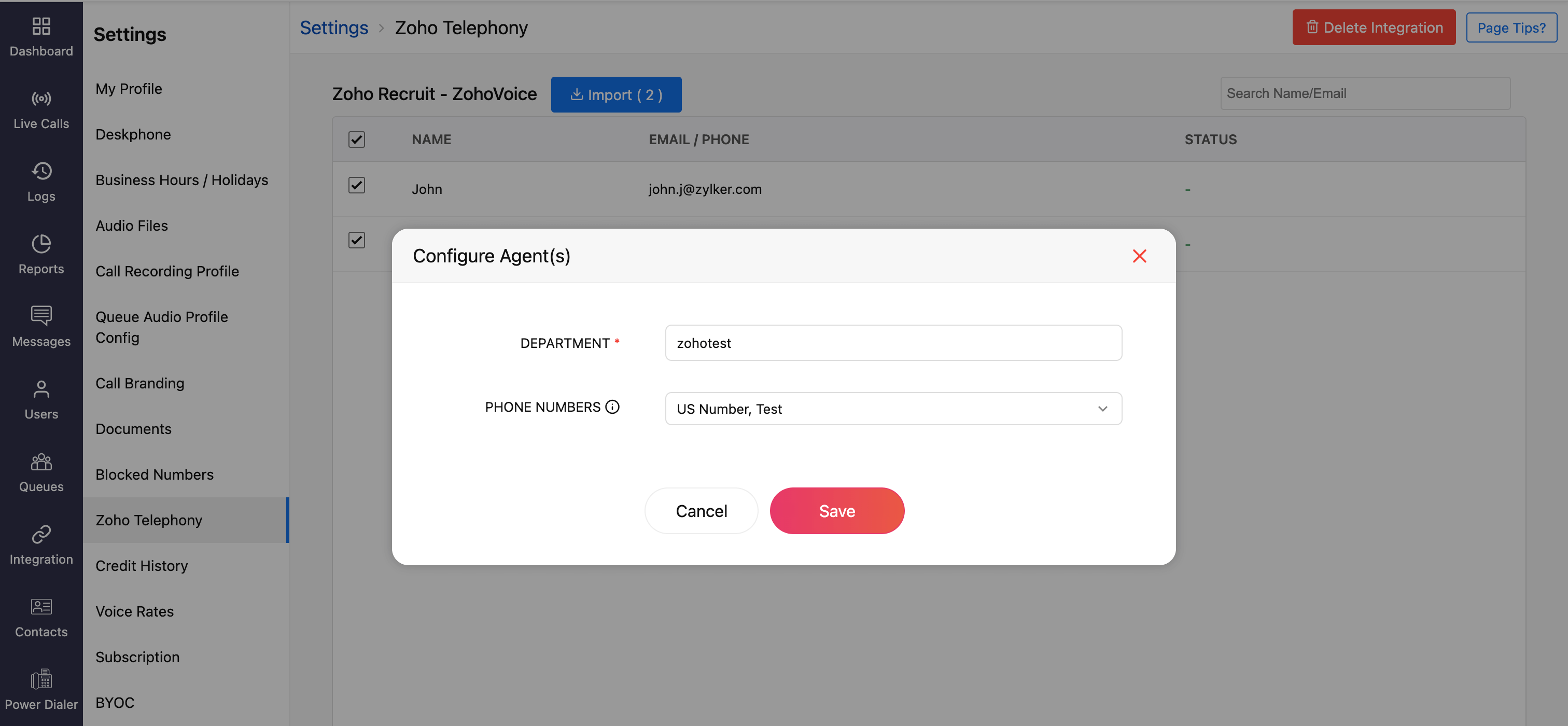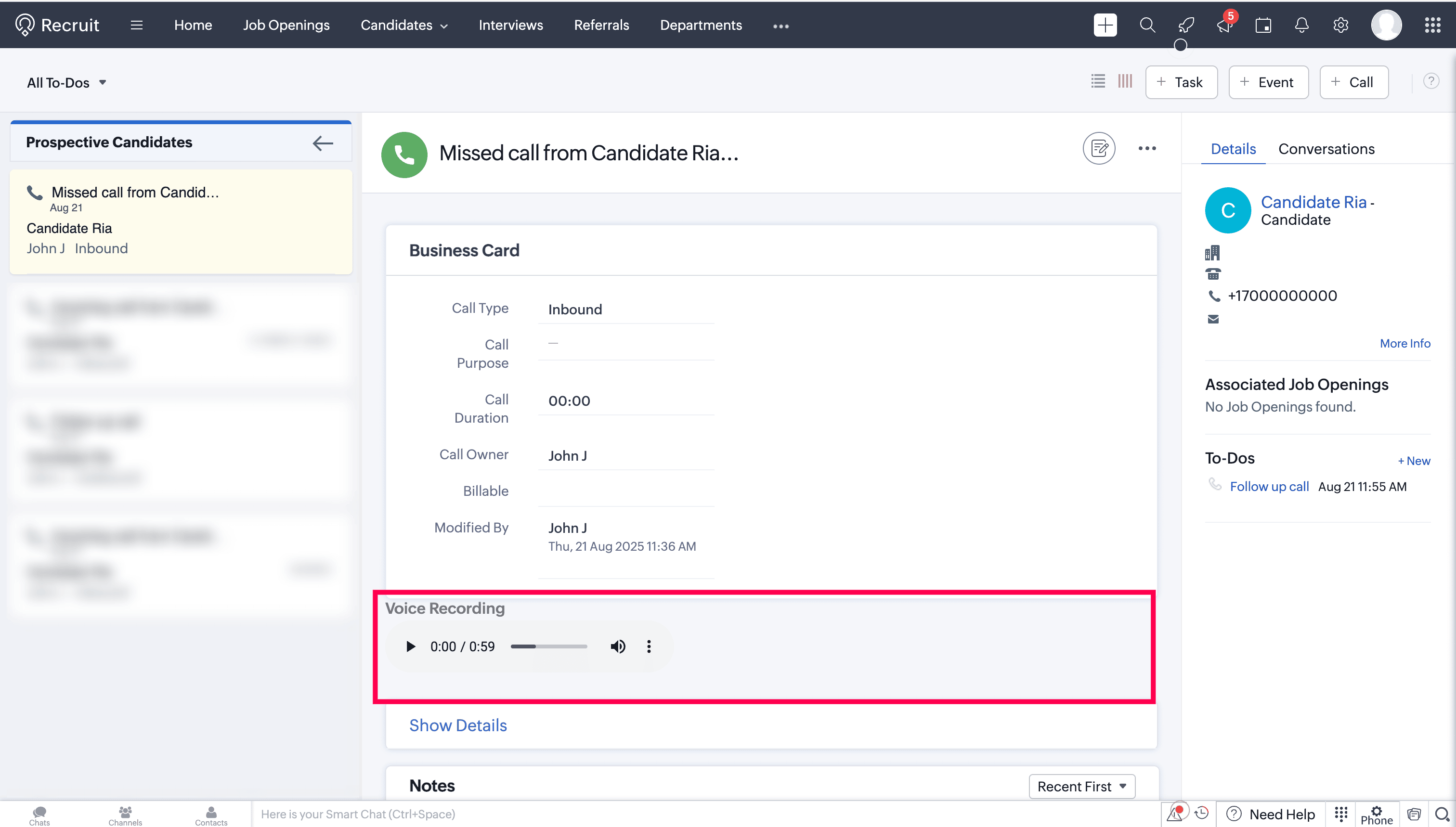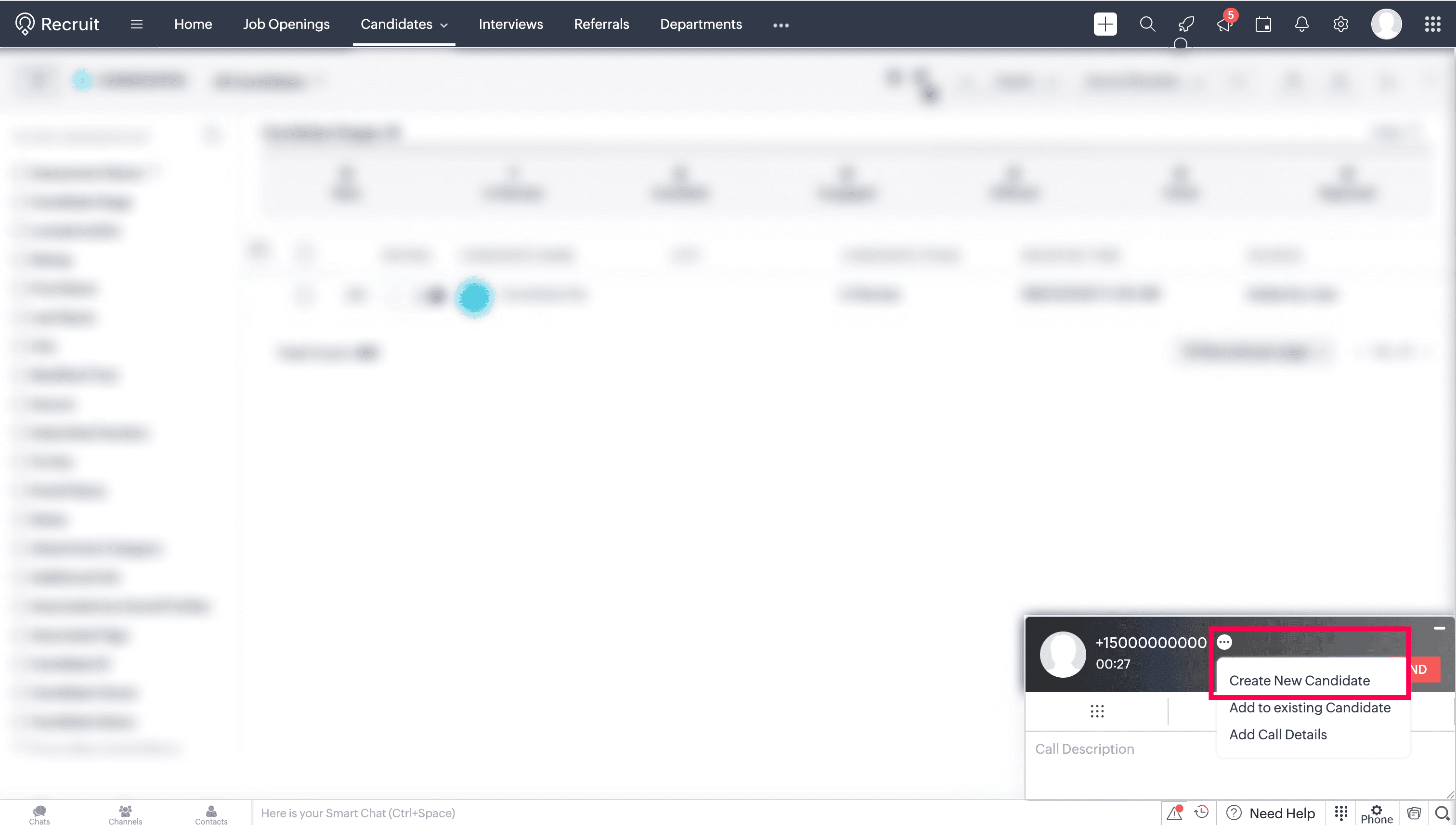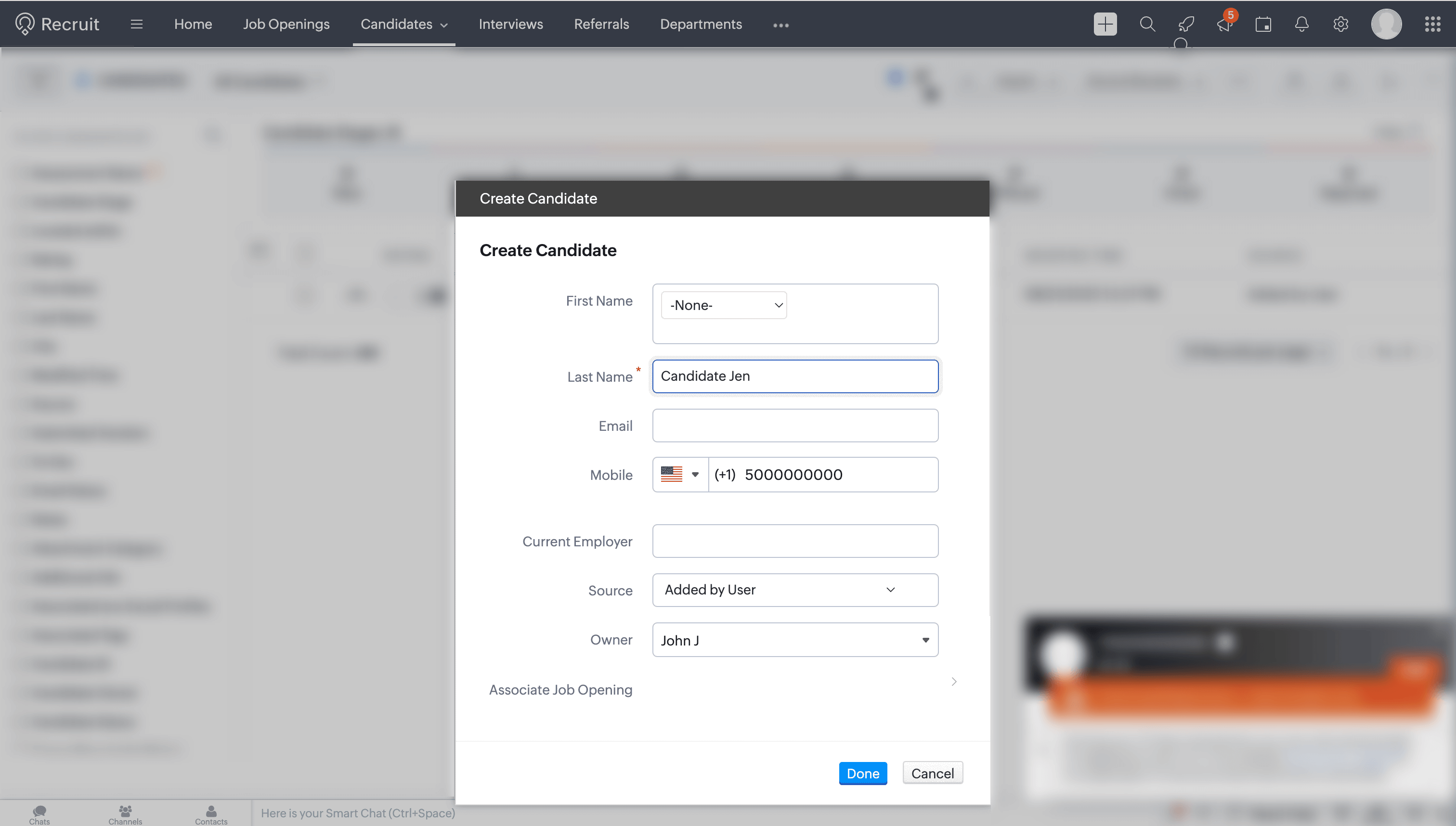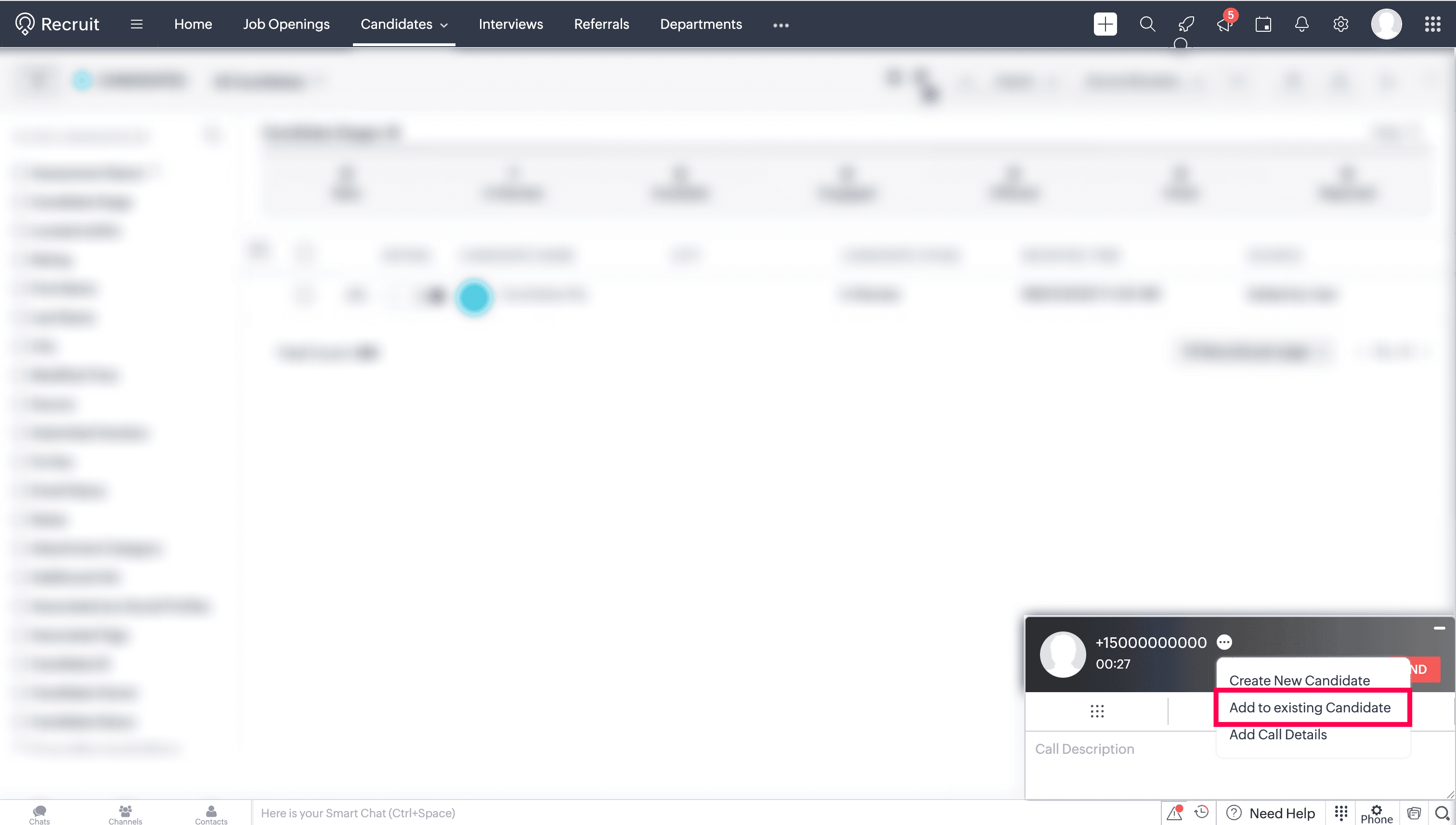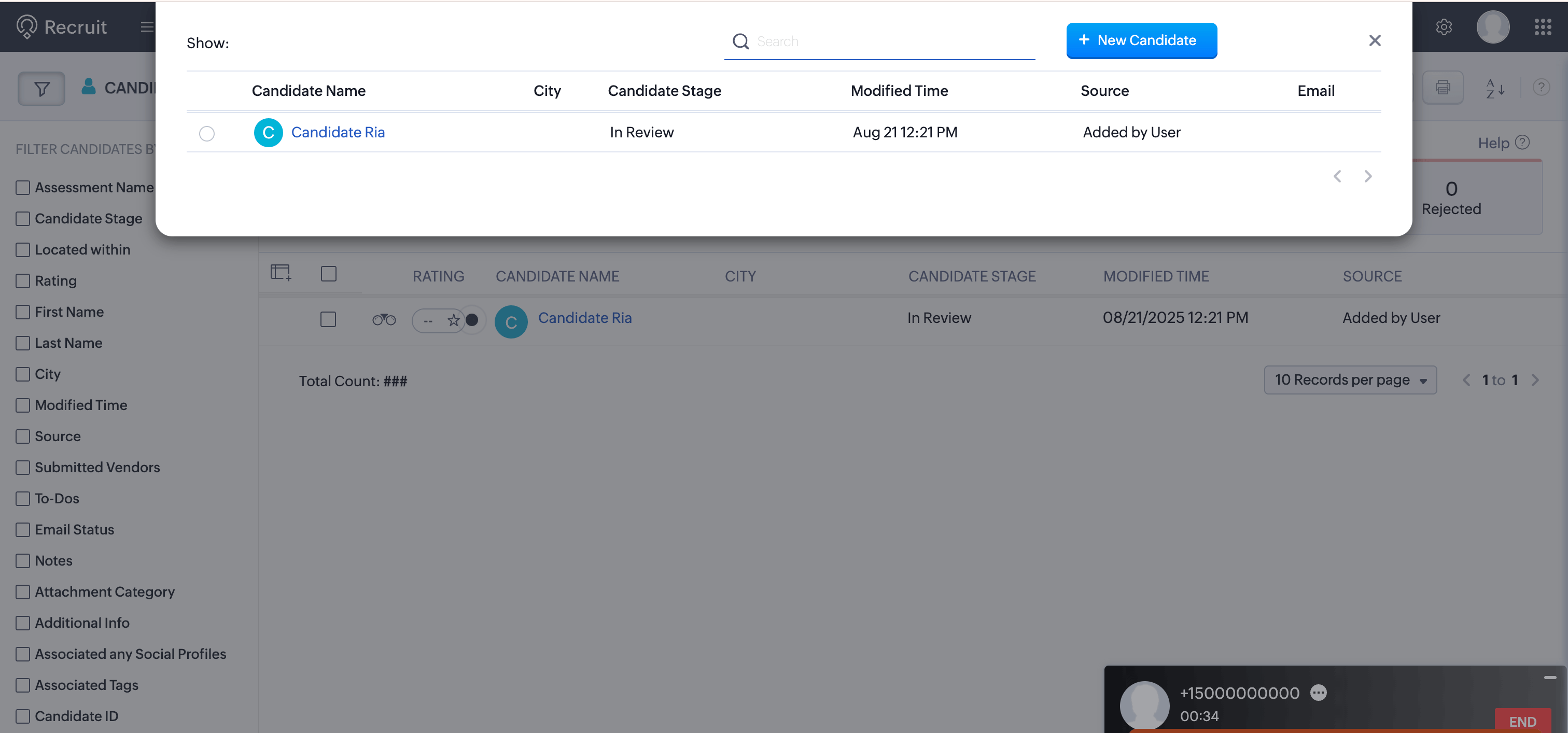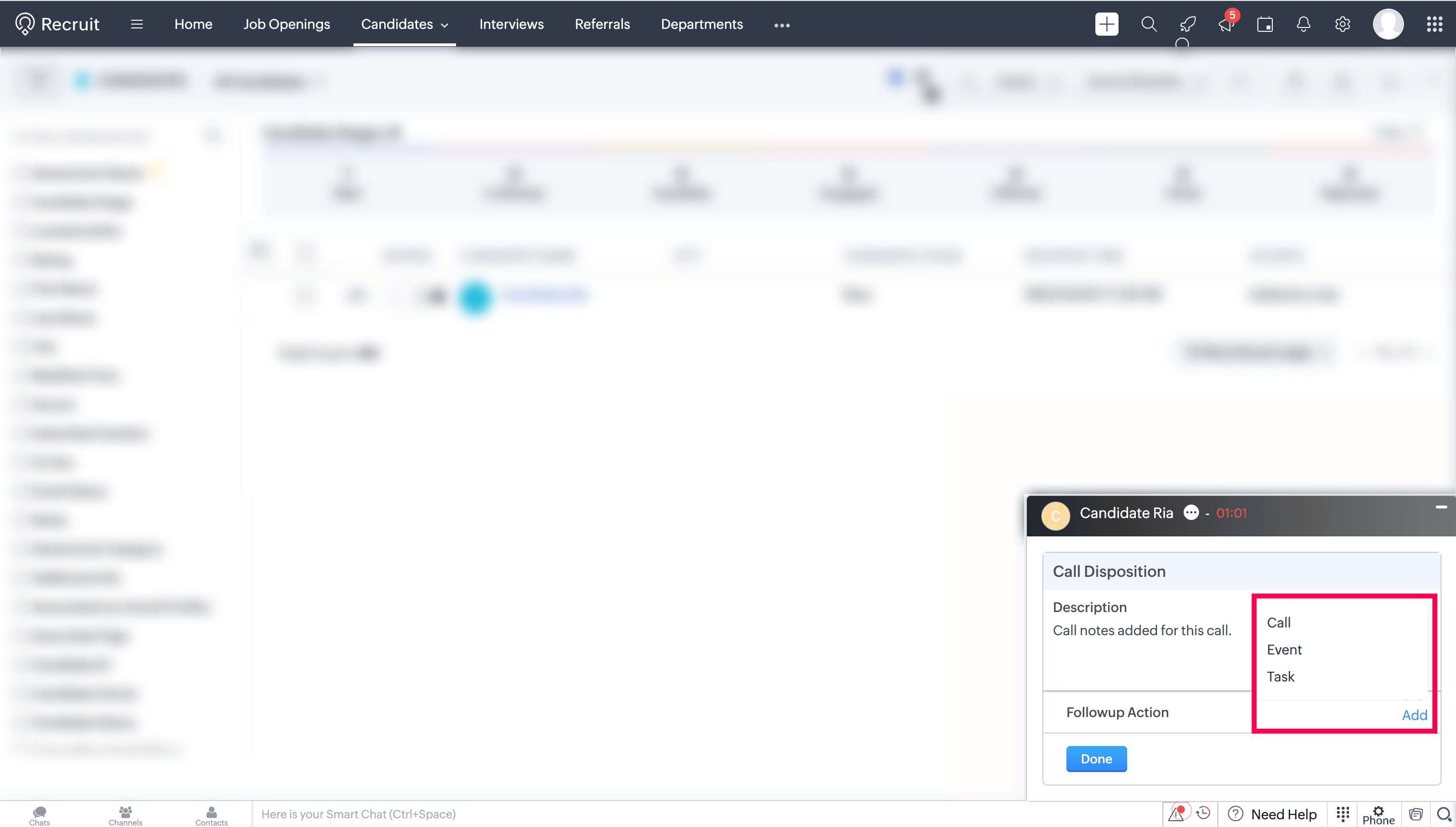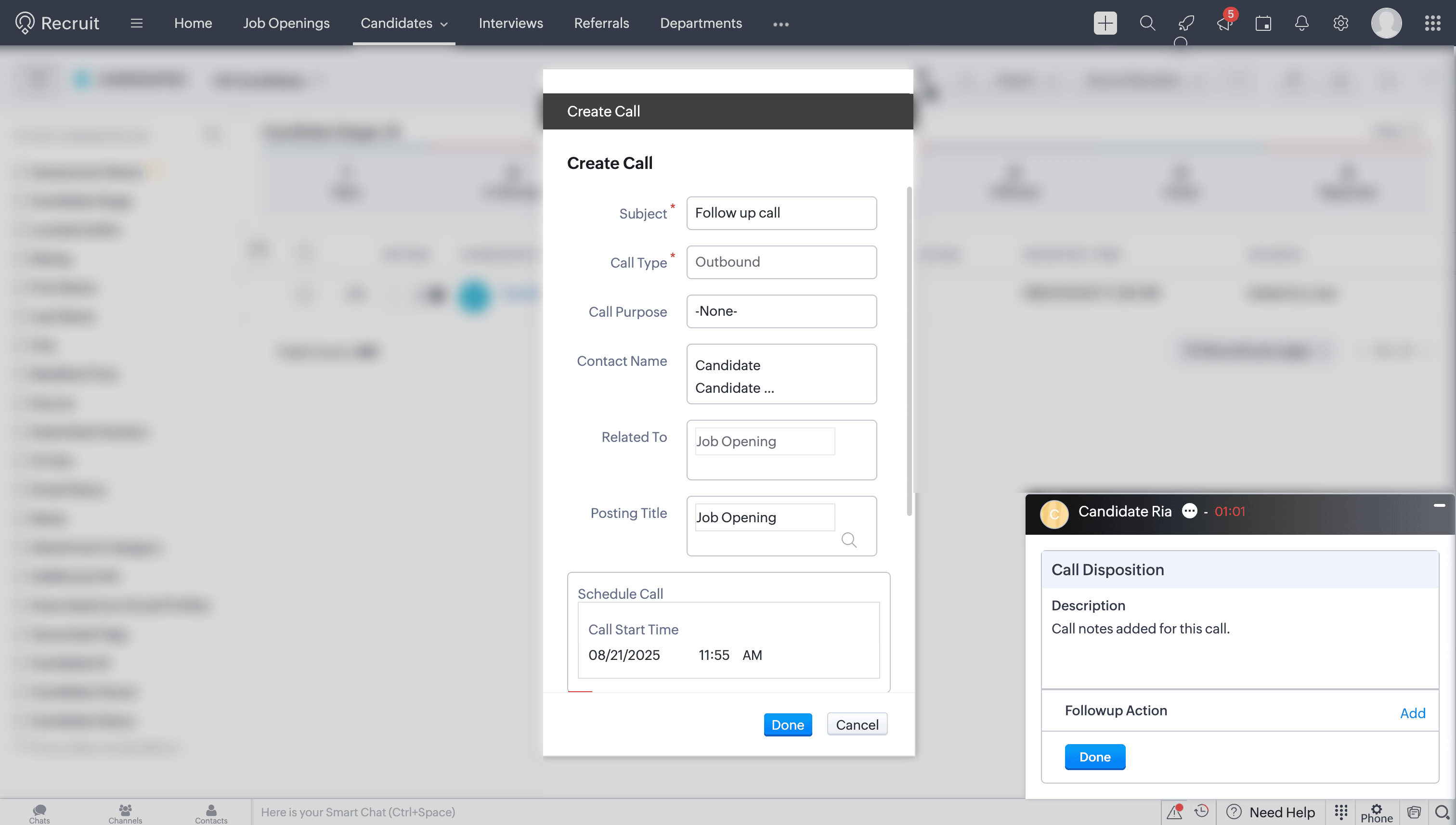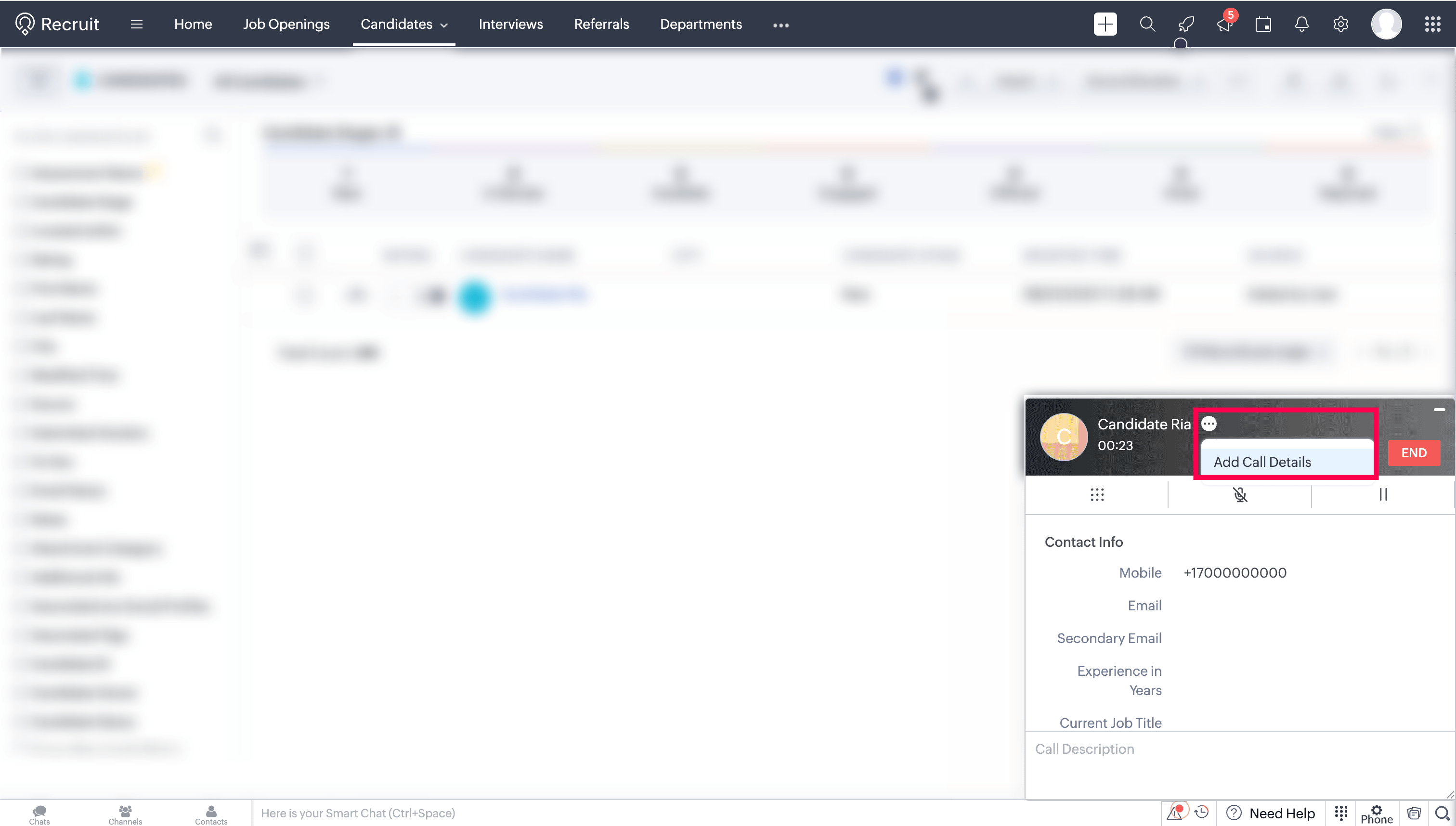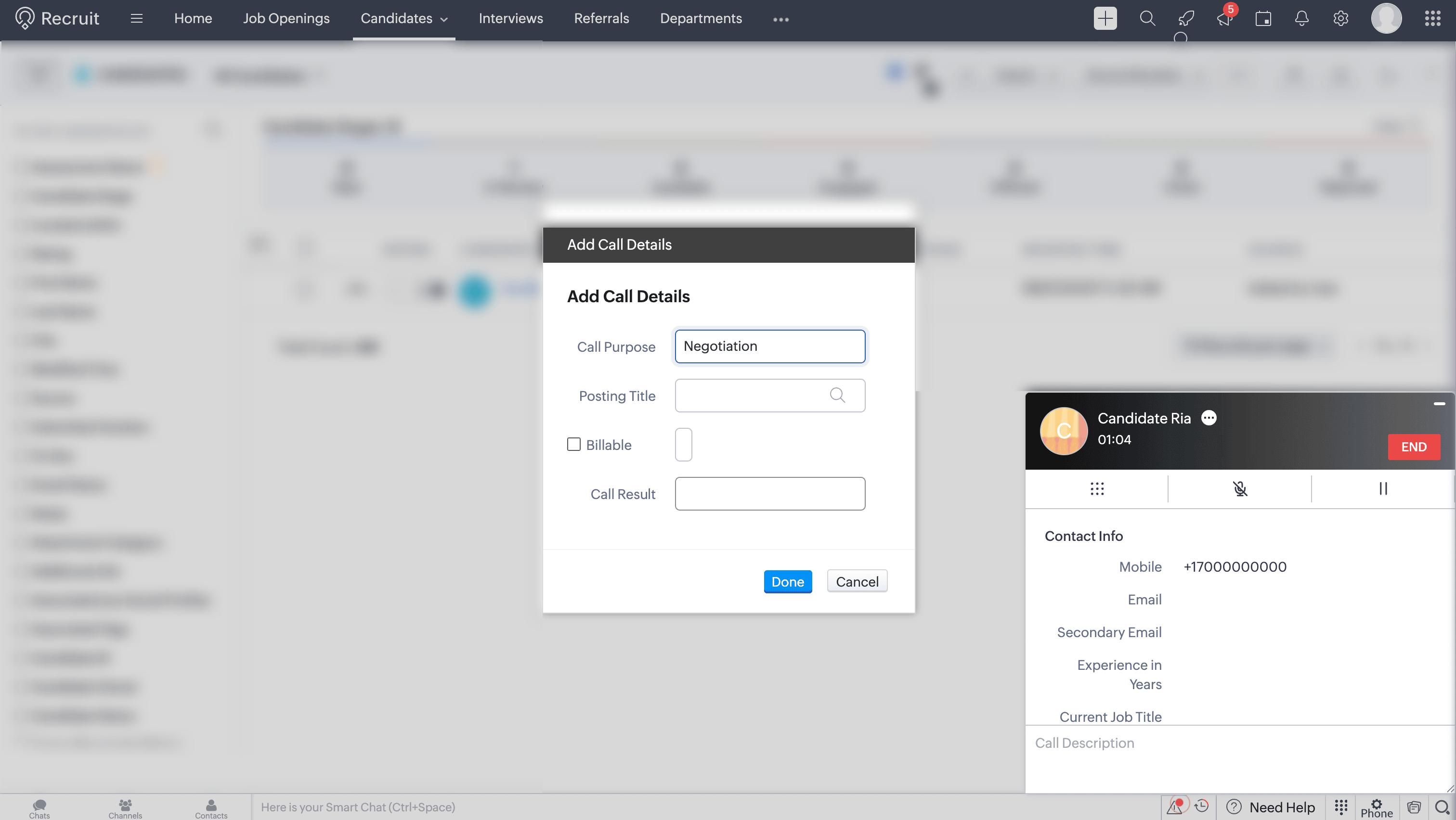Zoho Recruit - Telephony Integration
Zoho Voice integrates with Zoho Recruit to streamline your recruitment communication workflows. This integration enables you to make and receive calls directly within Zoho Recruit using Zoho Voice, while automatically logging call details, adding notes, and follow-up actions. With features like click-to-call, screen pop-ups, and call reminders, your teams can stay productive and provide timely support to candidates and customers.
This guide walks you through the steps to configure in both Zoho Recruit and Zoho Voice, import users, assign roles and numbers, and make the most of the integration's core features.
Note
Only super admin and admins have permission to configure this integration.
Steps to configure in Zoho Recruit
Log in to your Zoho Recruit account.
Navigate to Setup → Telephony and click Phonebridge.
In the Telephony Marketplace page, click Zoho Voice.
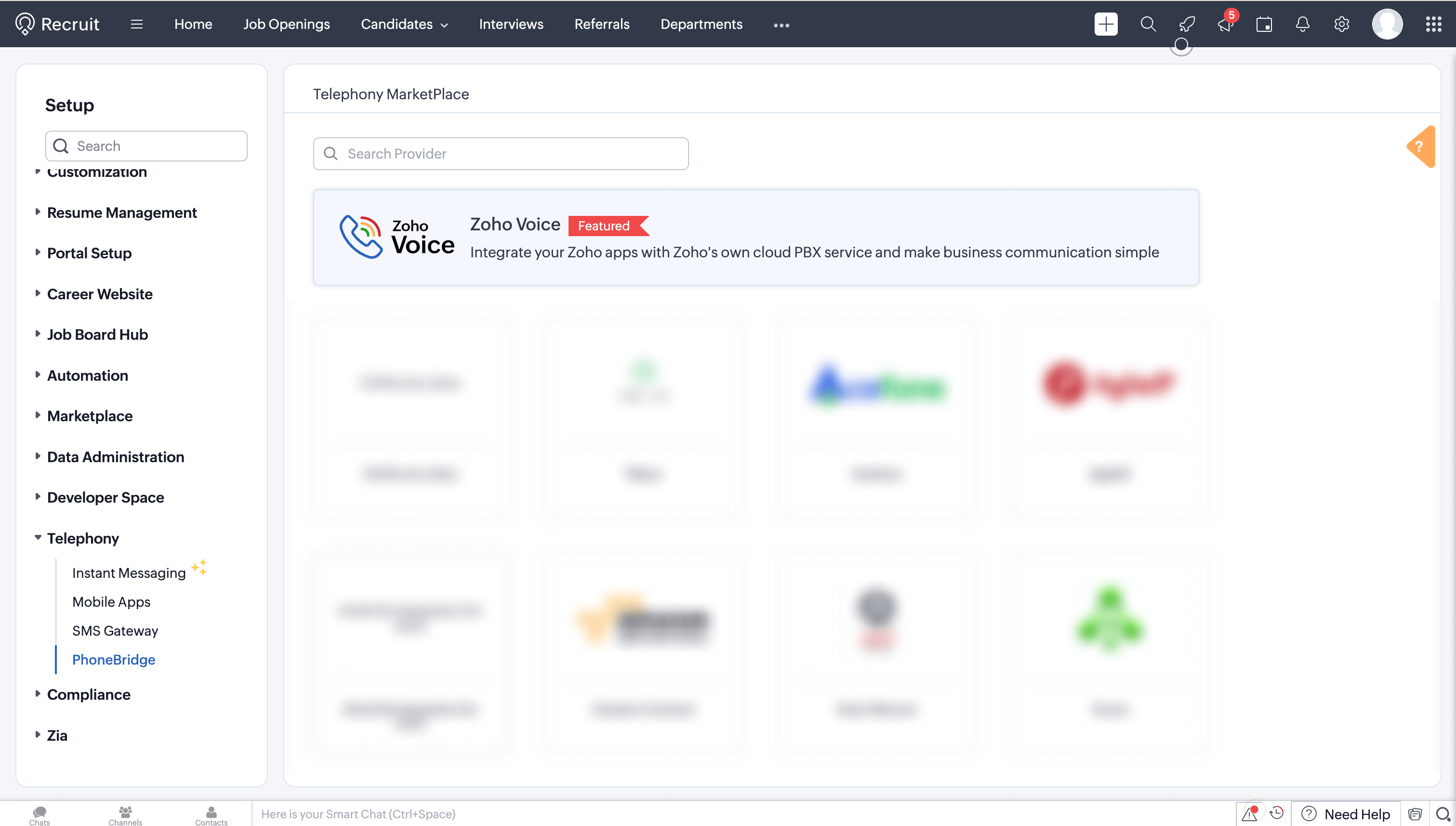
Click Install for Zoho Voice.
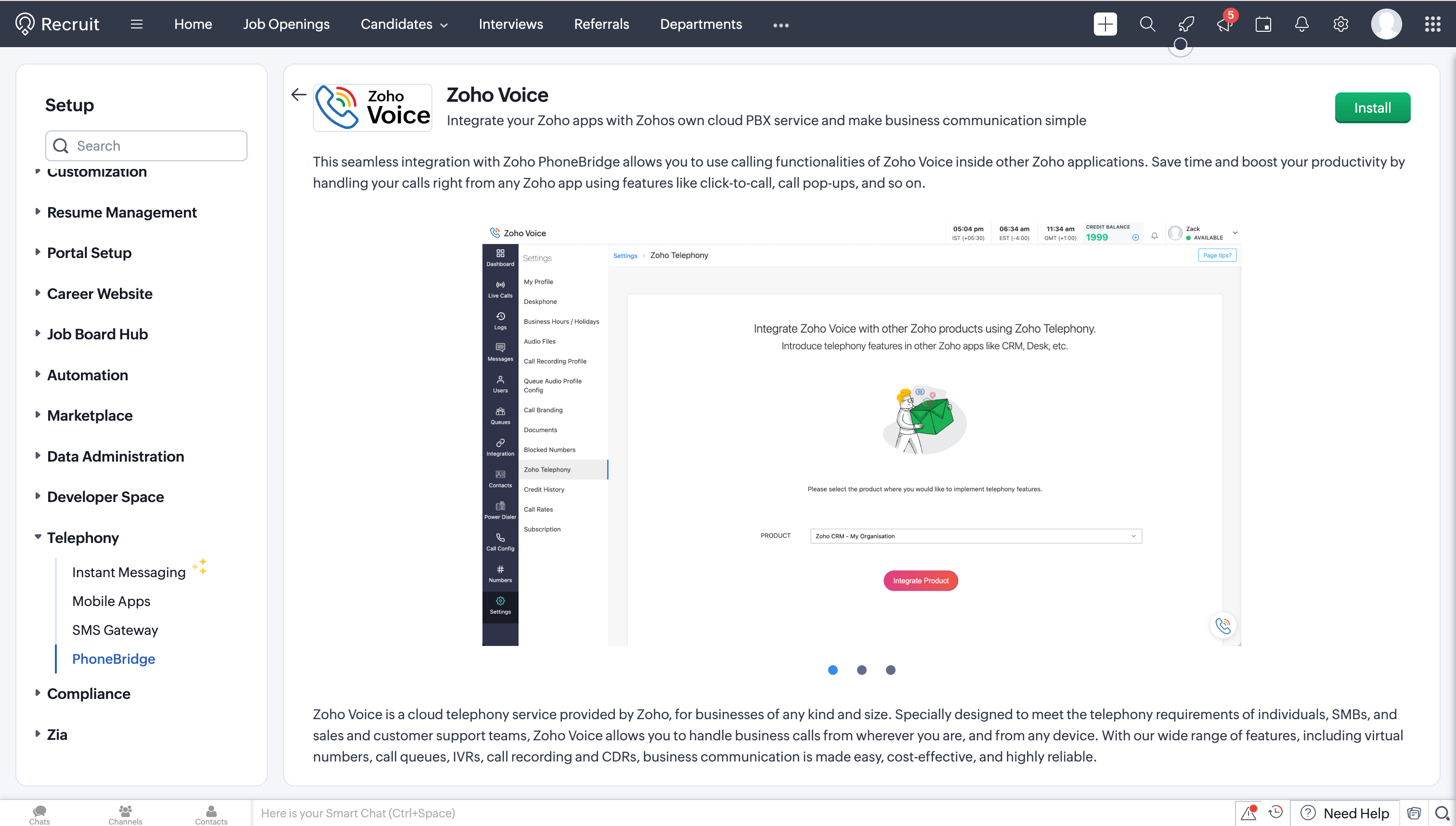
In the Setup Zoho Voice prompt, choose the type of users (All Users/Specific Users) to access Zoho Voice, and click Install.
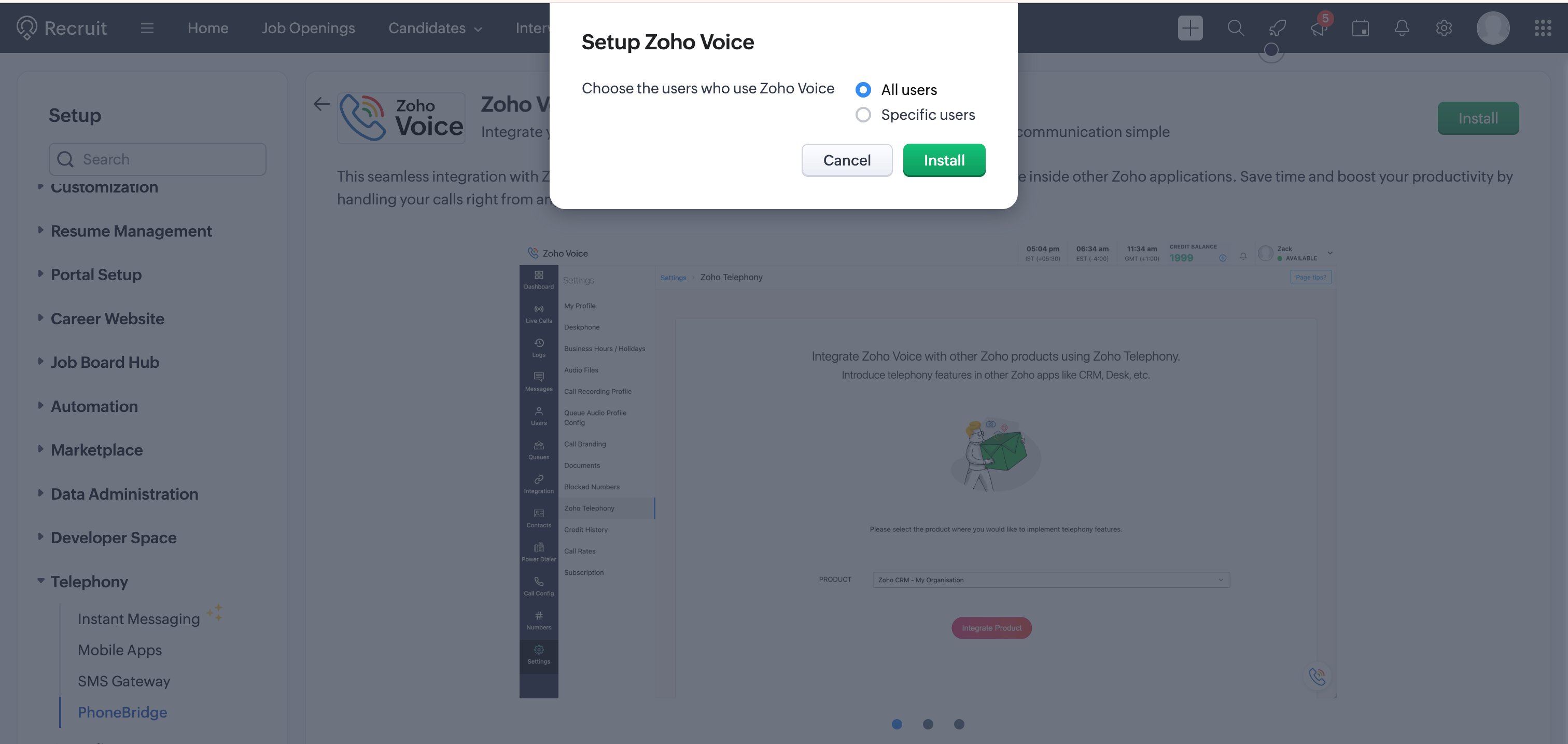
Steps to configure in Zoho Voice
Once you have enabled Telephony (PhoneBridge) in Zoho Recruit, follow the below steps in Zoho Voice.
Log in to your Zoho Voice account.
Go to Settings and Zoho Telephony.
Select the Zoho Recruit portal you want to integrate with Zoho Voice and click Integrate Product.
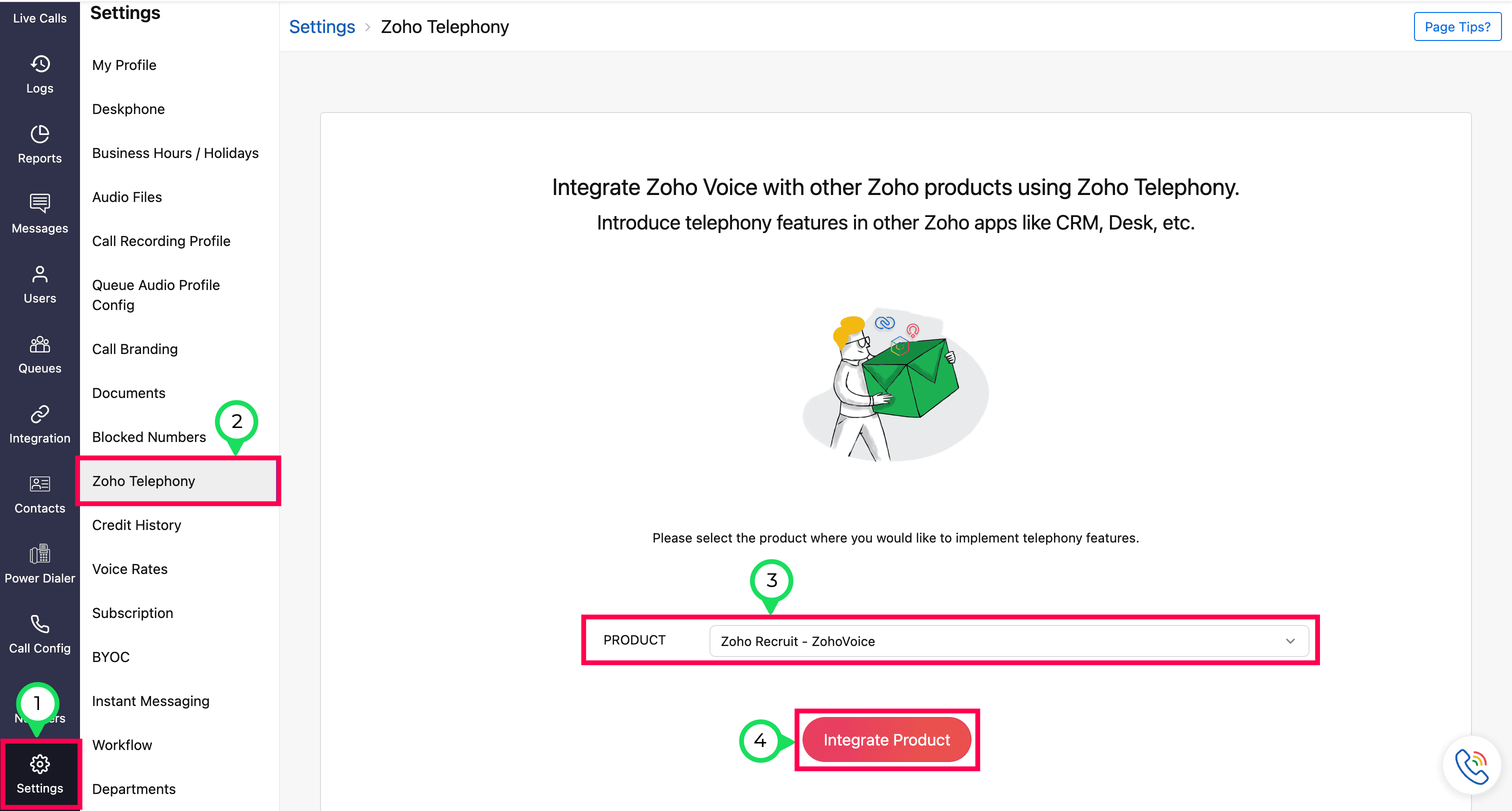
All your agents selected from the Zoho Recruit portal will be listed. Select the users you want to import, then click the Import button.
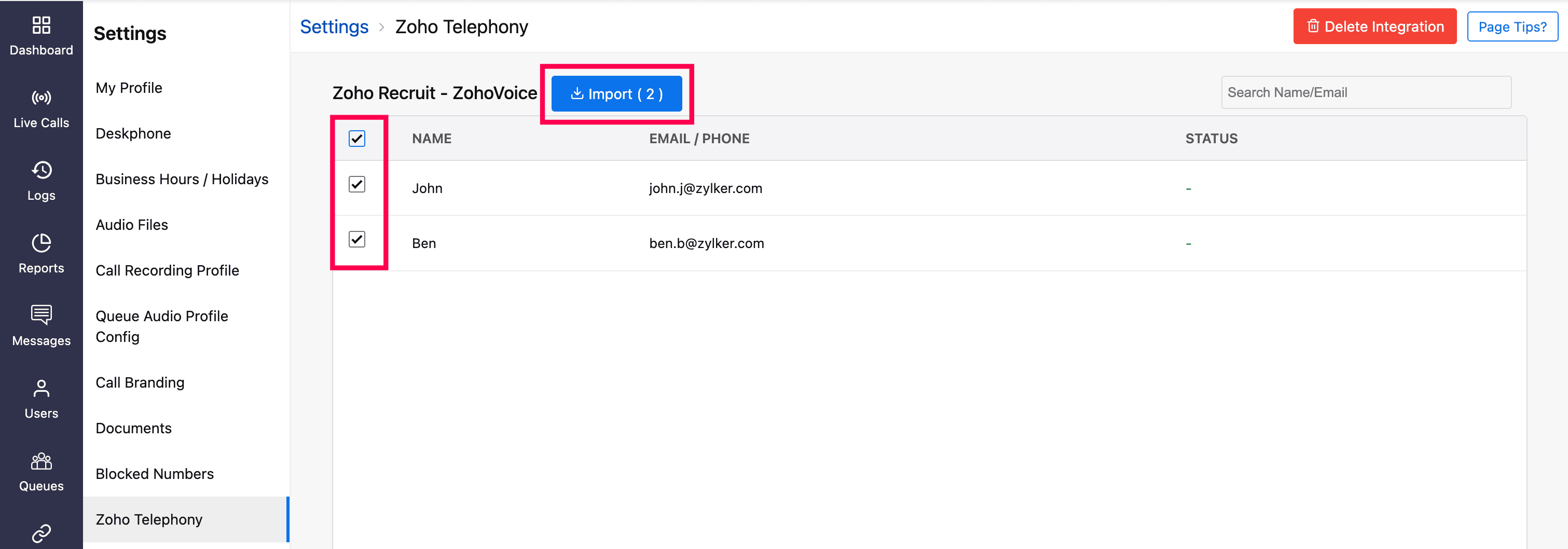
Enter a Department name for the selected agents for identification within Zoho Voice.
Optionally, assign outgoing phone numbers to agents and click Save.
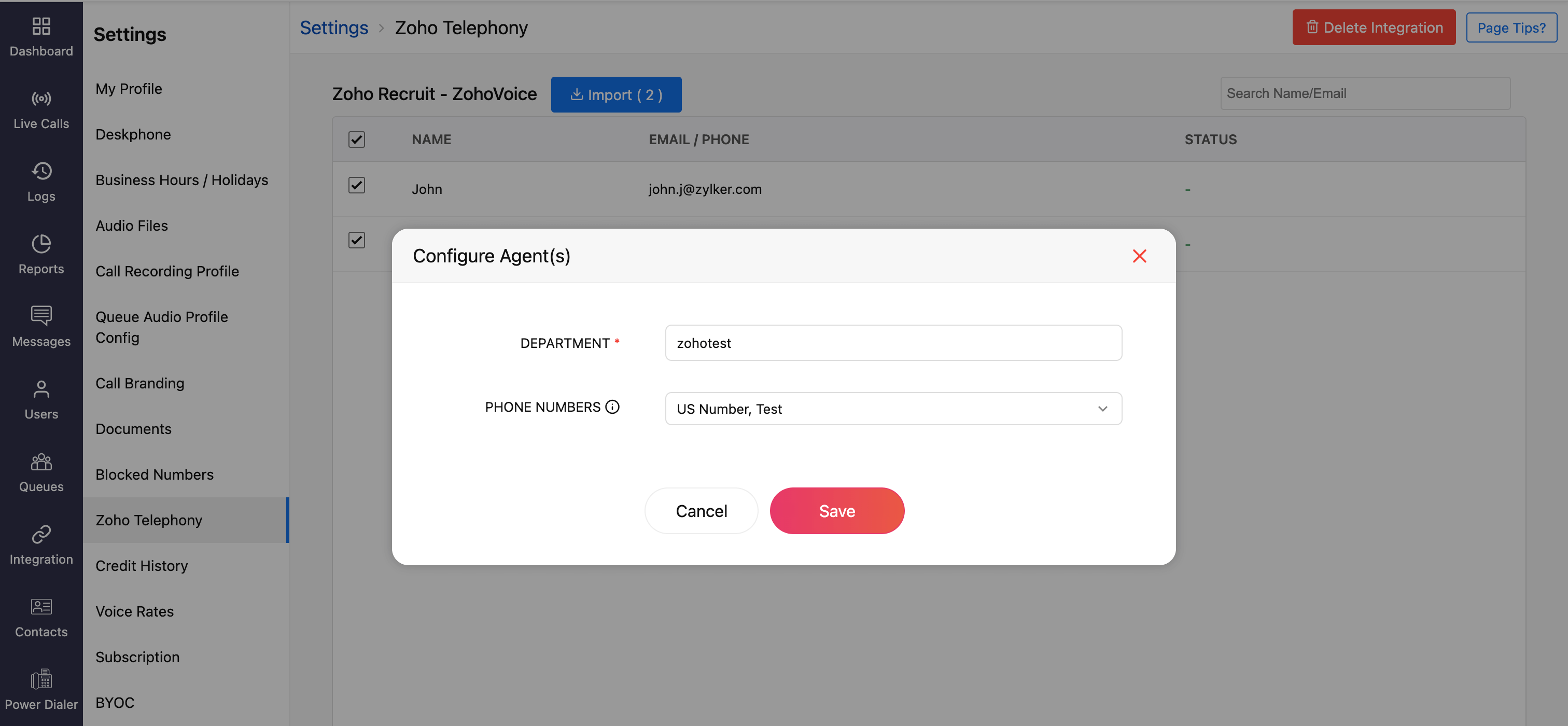
Note
You can also assign phone numbers later in the Call Config module.
Once you have imported your agents, all the agents will be displayed as Telephony Agent (for Standard & Contact Center plans) in the Users module.

Importing Users
Basic plan - When you import your Zoho Recruit agents to Zoho Voice, each agent will be created as a licensed user in Zoho Voice. Users will receive an email invitation to join your Zoho Voice account. Upon accepting this invite, they will be added to your account. You can then assign user privileges based on your requirements: Admin, Supervisor Plus, Supervisor, or Technician.
Standard & Contact Center plans - When you import your Zoho Recruit agents to Zoho Voice, they will be added as free Telephony users without any access to Zoho Voice web app. Once the integration is complete, the click-to-call button and call pop-ups will be enabled in their Zoho One accounts. They can make use of the ZDialer mobile app and browser extensions.
Note
Calls will work in Zoho Recruit only if you assign phone numbers to your admin and telephony agents in Zoho Voice. To assign numbers:
- Go to the Call Config page.
- Under the Incoming tab, choose whether to route calls to Agents, Queues, or IVRs.
- Under the Outgoing tab, assign numbers to agents who will place outbound calls.
- Click Save after making changes.
You can purchase phone numbers, assign them to agents, configure IVRs, queues, etc. Learn more about Call Config.
Features and Functionalities of the Integration
Click-to-call
You can initiate calls using the click-to-call button found next to phone numbers in Zoho Recruit.

Call pop-ups
Caller information is displayed through on-screen pop-ups, enabling you to identify the caller immediately. The details are automatically retrieved from Zoho Recruit.

Auto-call logging
Call logs will be updated automatically under the To-Dos modules in Zoho Recruit.

If the caller leaves a voicemail, you can listen and download the recording.
Similarly, for recorded calls, you can access the recordings once they are available.
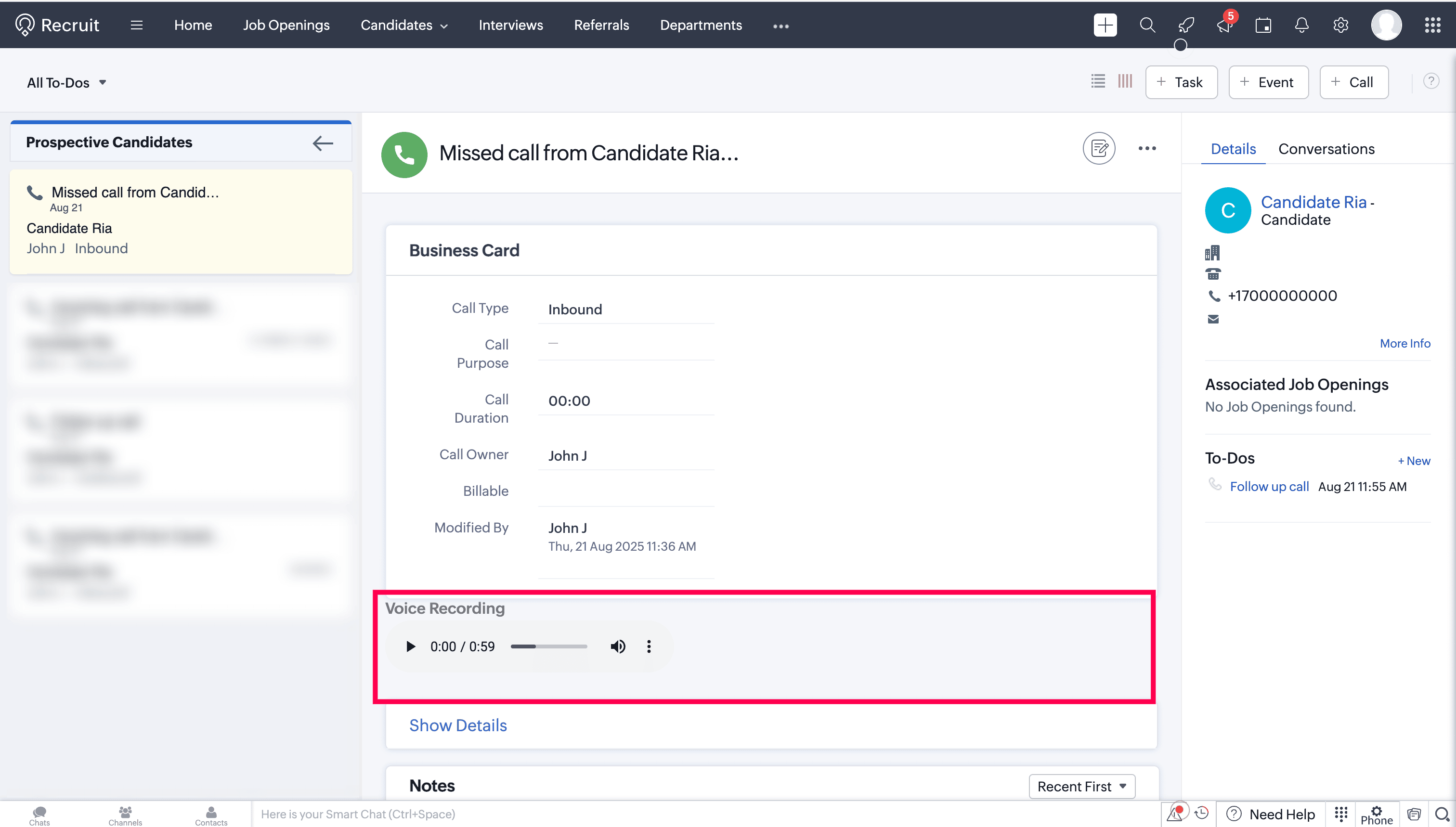
Call Description
After a call ends, you can add notes related to the current call in the Call Disposition → Description section. Add the notes and click Done. These notes will be saved against the corresponding call log entry in the To-Dos module of Zoho Recruit.

Create New Candidate
During or after a call, a new candidate can be created in Zoho Recruit.
Click the ellipsis (three dots) icon in the Telephony (Phonebridge) dial pad and select Create New Candidate option.
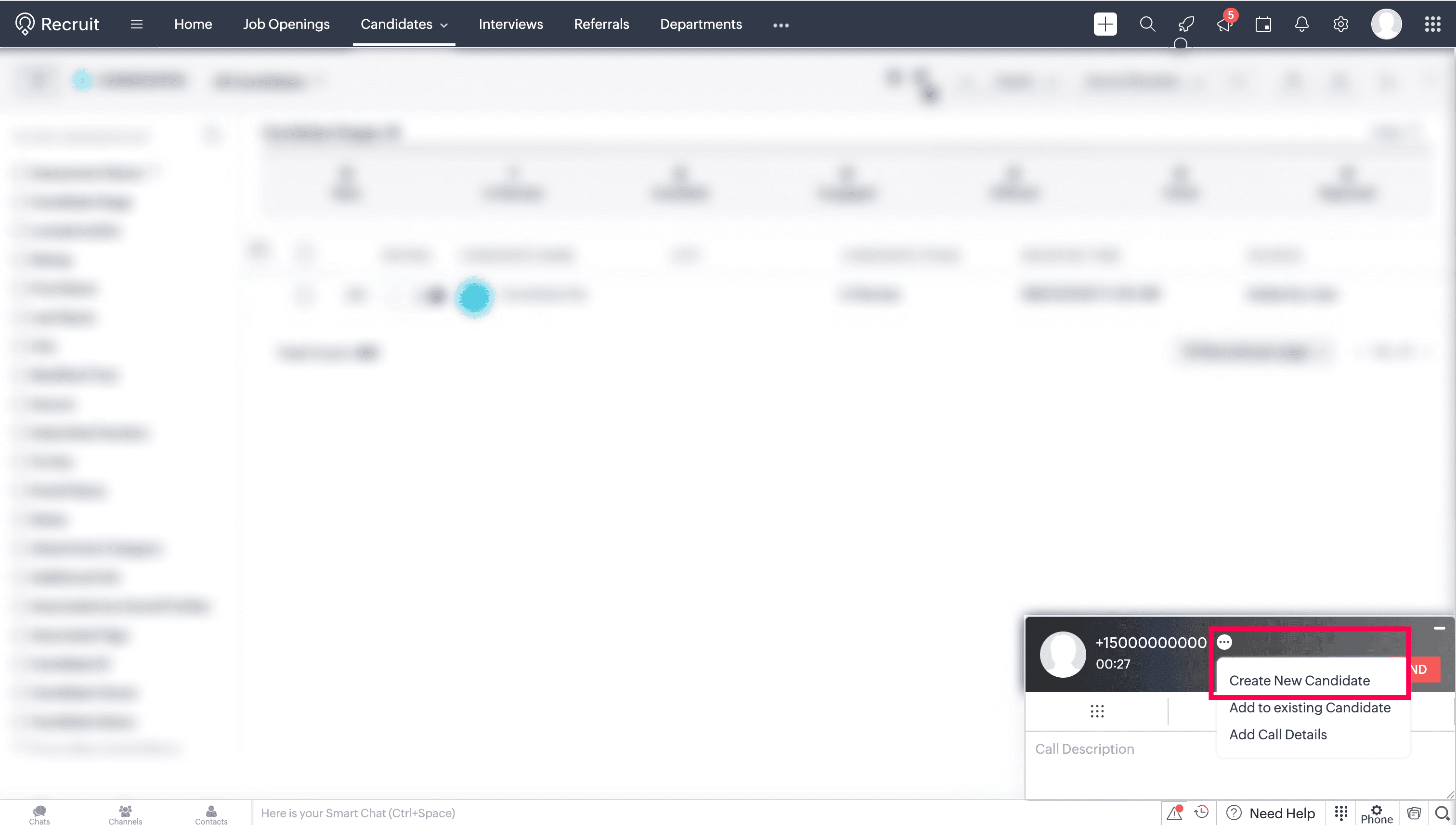
Enter the required details, and then click Done.
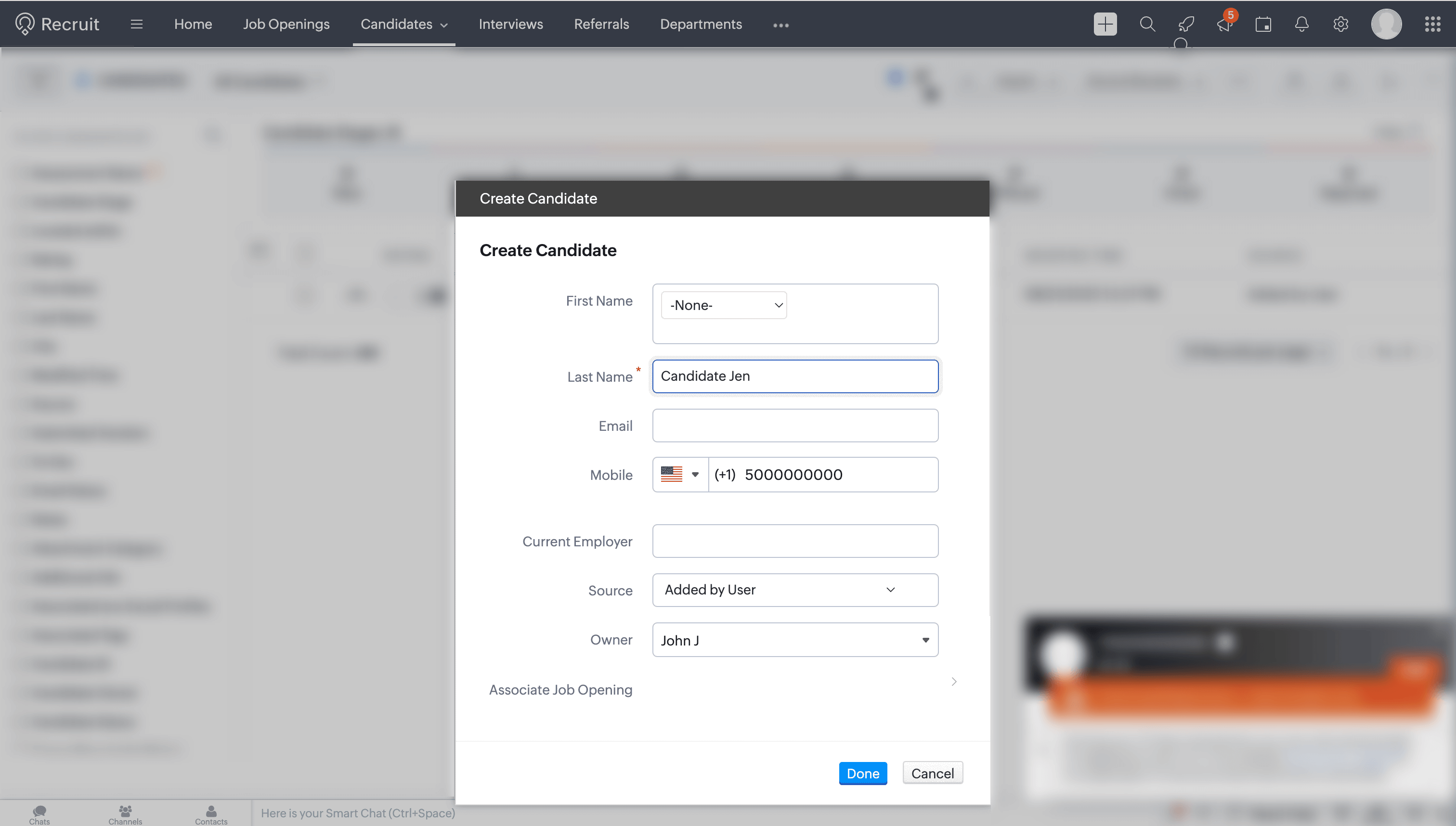
Add to Existing Candidate
During or after a call, the new number can be added to an existing candidate in Zoho Recruit.
Click the ellipsis (three dots) icon in the Telephony (Phonebridge) dial pad and select Add to Existing Candidate option.
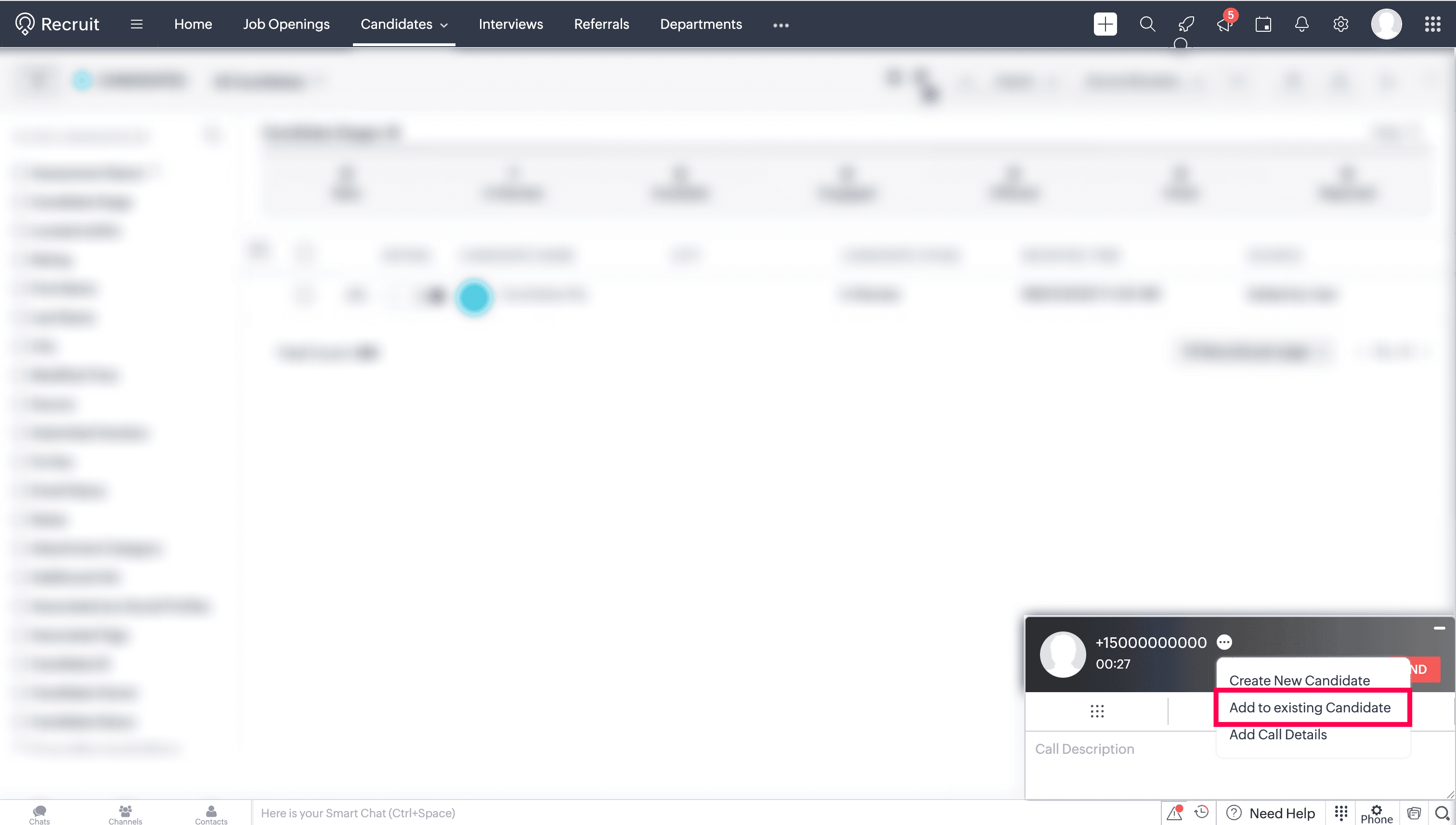
Search and select the required candidate.
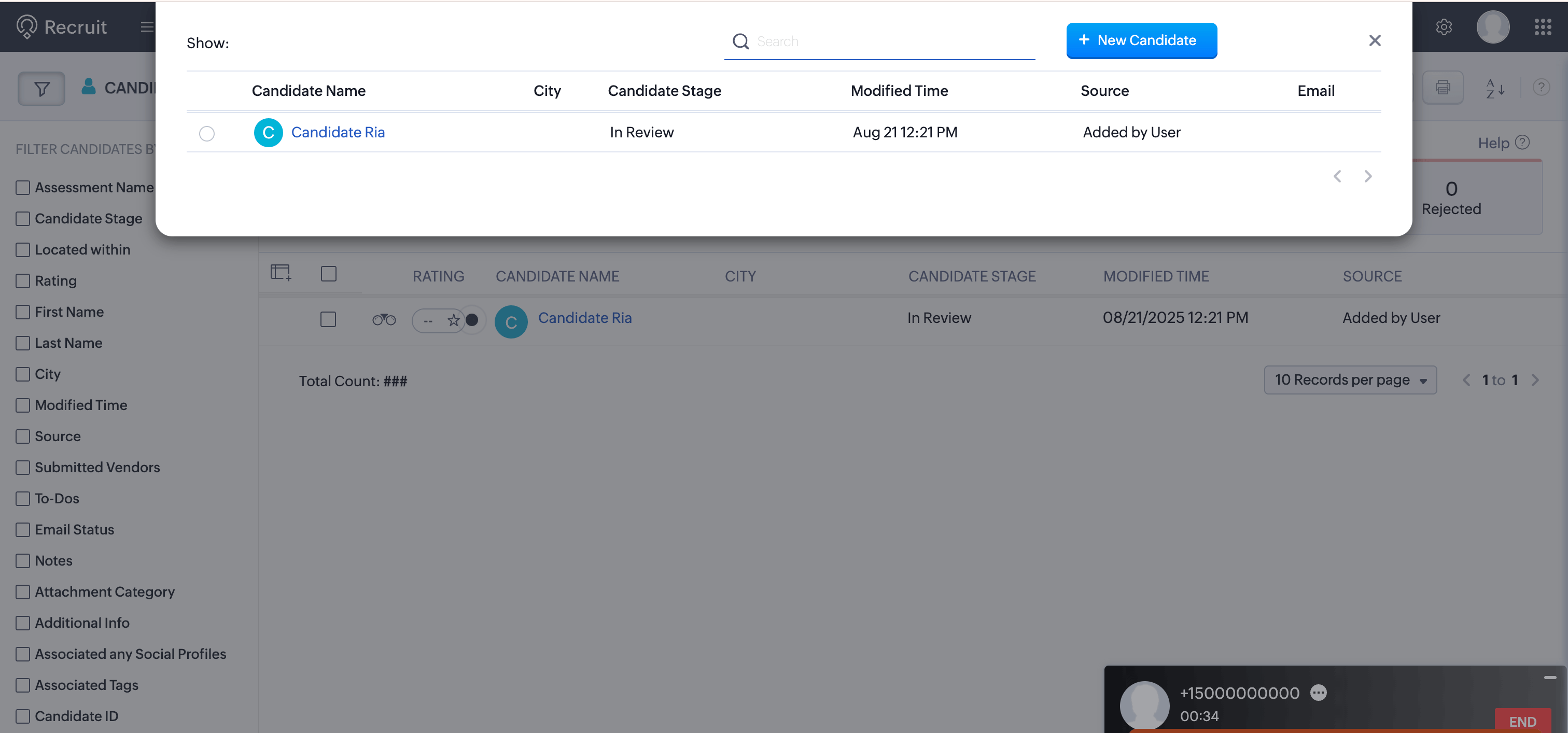
After-call task (Followup Action)
After a call, you can add an event or task or schedule a call for later.
In the Follow-up Action section, click Add and select the required action (Call, Event, or Task).
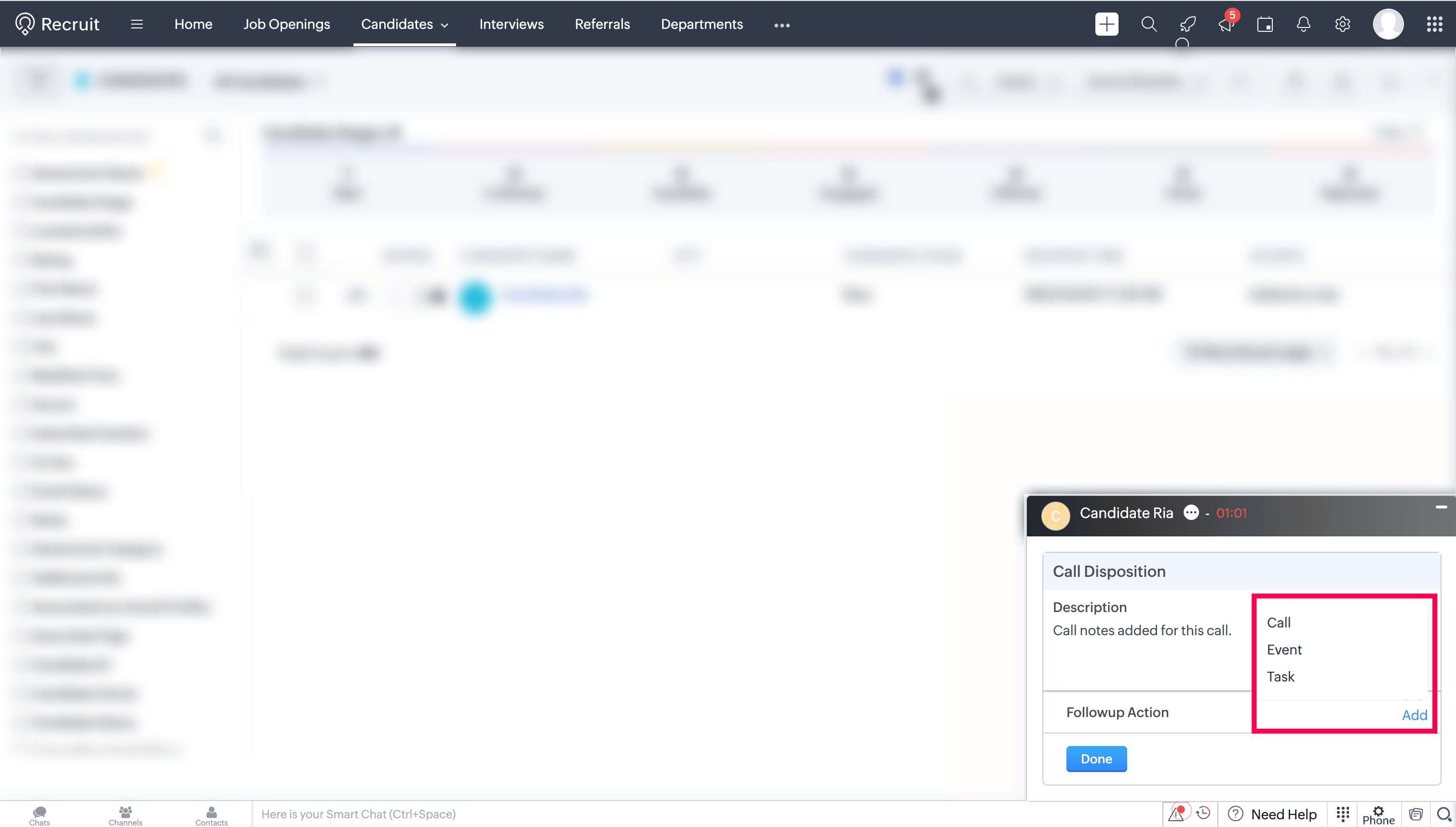
Set a reminder, if required.
Enter the necessary details.
Click Done.
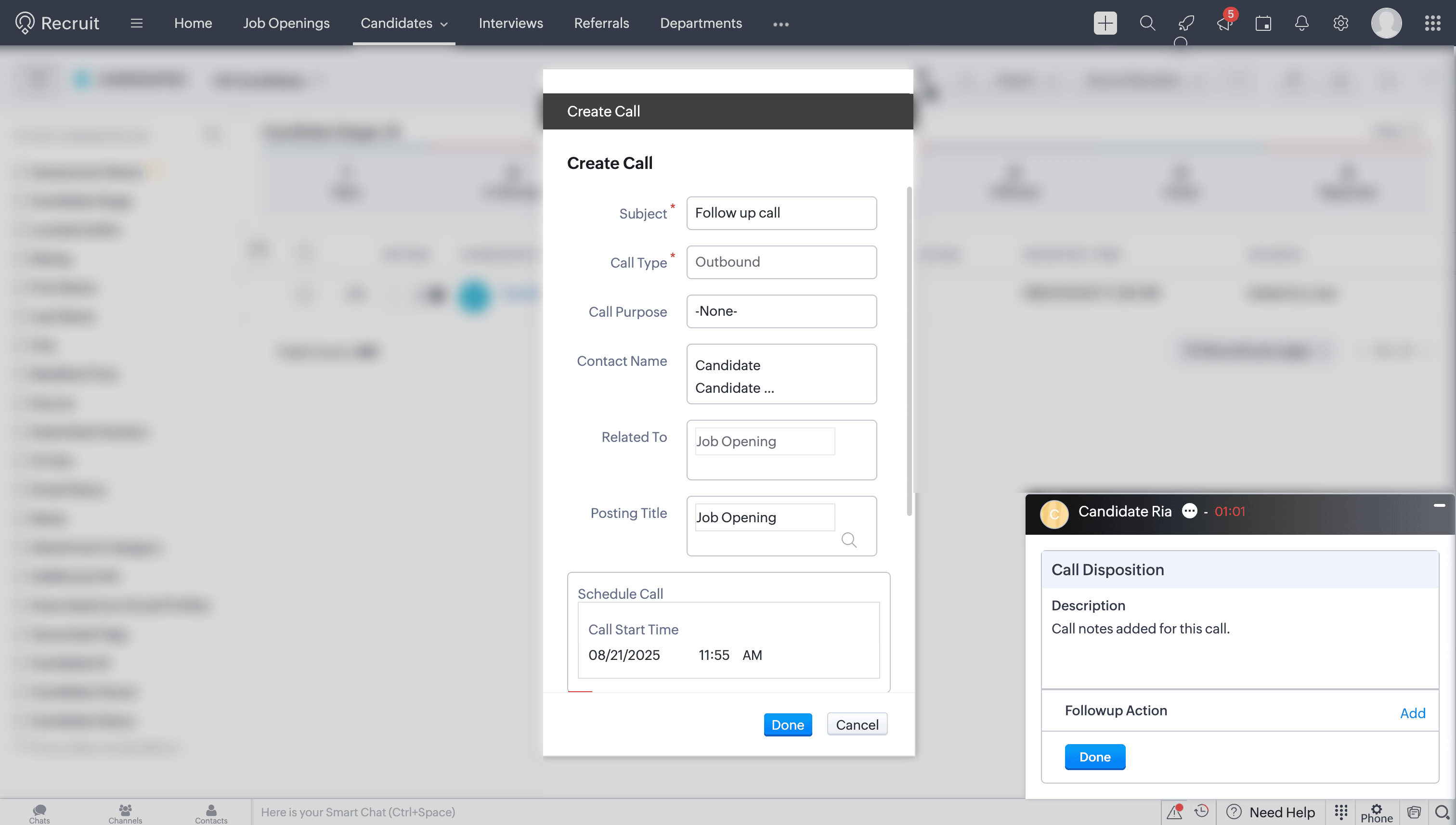
Call Reminder
Call reminders can be set for follow-up actions. If you are busy, you can reschedule the reminder for later or close it. You also have the option to mark the follow-up as complete, reschedule it, or cancel it as needed.

Add Call Details
During or after a call, you can record important information such as the purpose and outcome of the call.
Click the ellipsis (three dots) icon in the Telephony (Phonebridge) dial pad and select Add Call Details option.
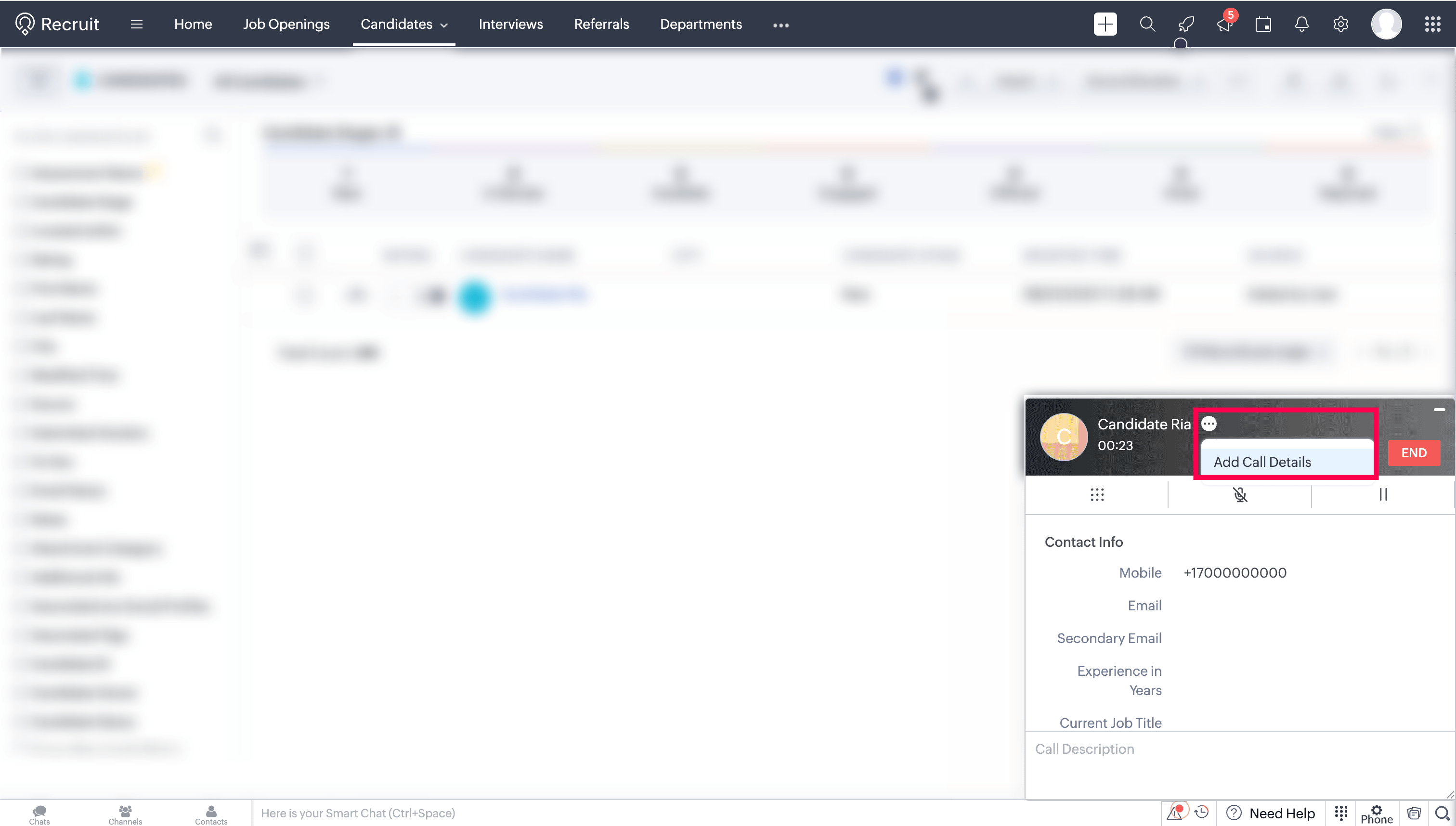
Enter the details and click Done to save them.
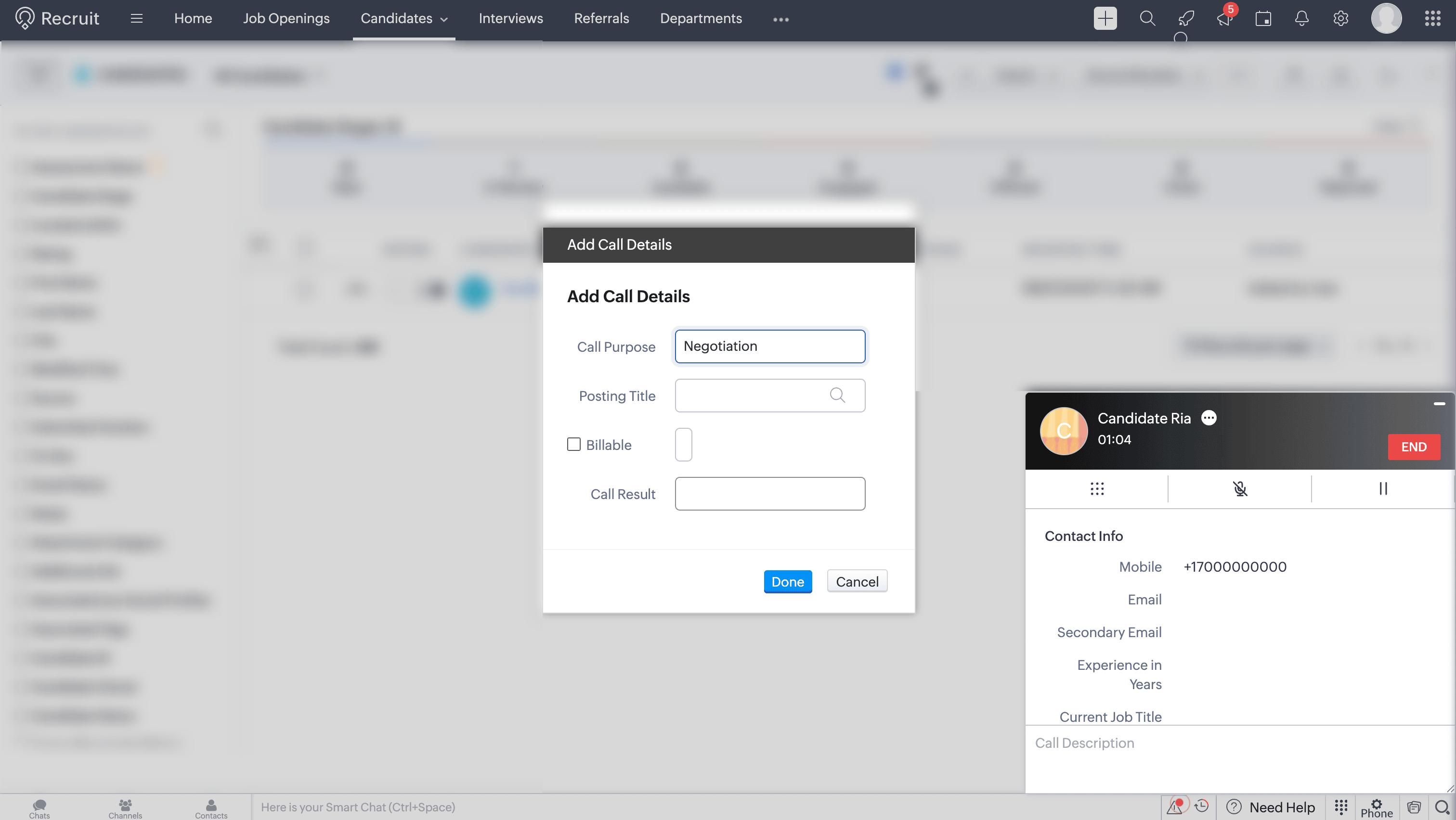
Users who want to access ZDialer's features and functionalities are encouraged to download the ZDialer extension for your browser (Chrome, Firefox, or Edge) using the relevant links. [Learn more about setting up ZDialer]