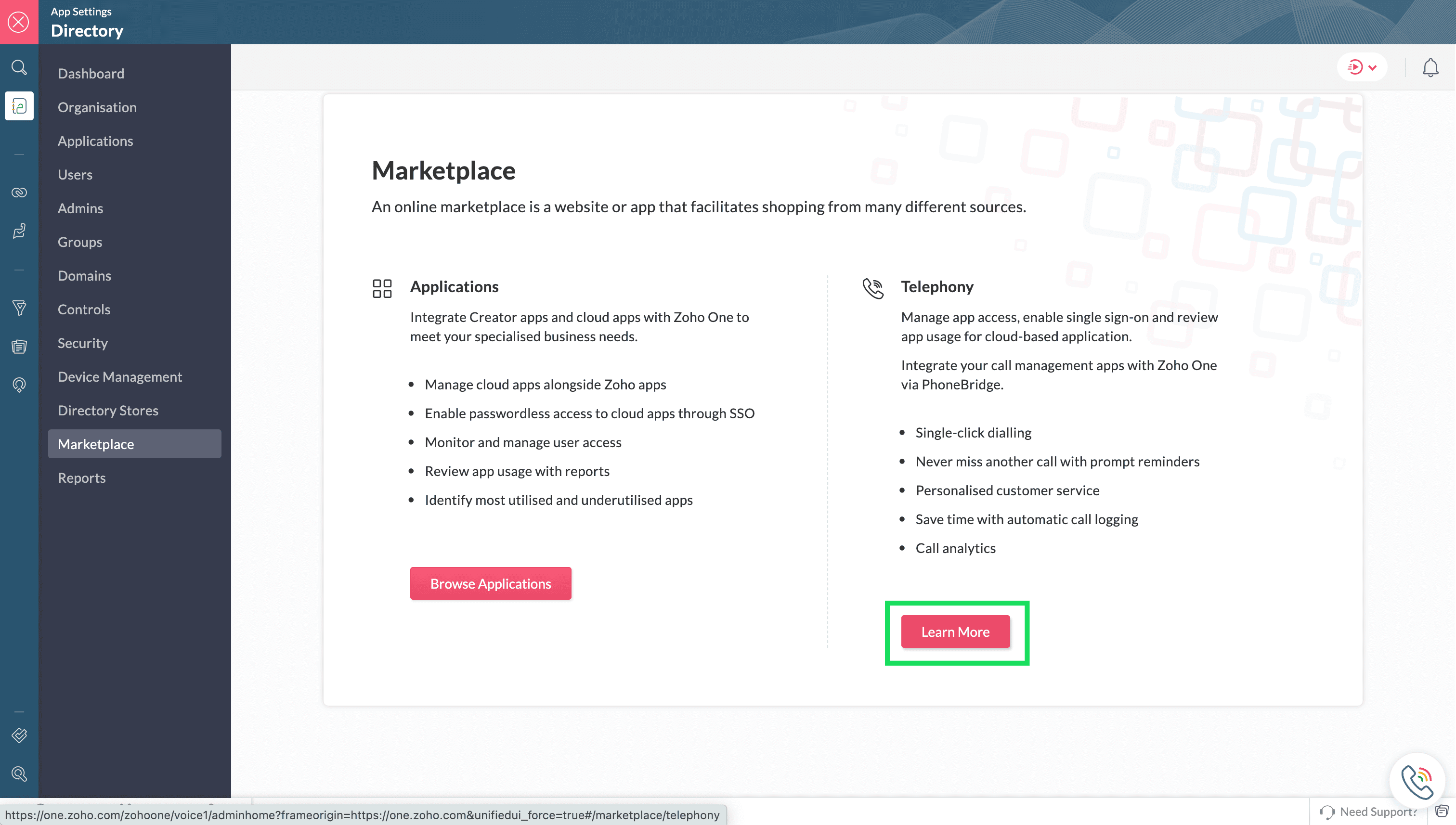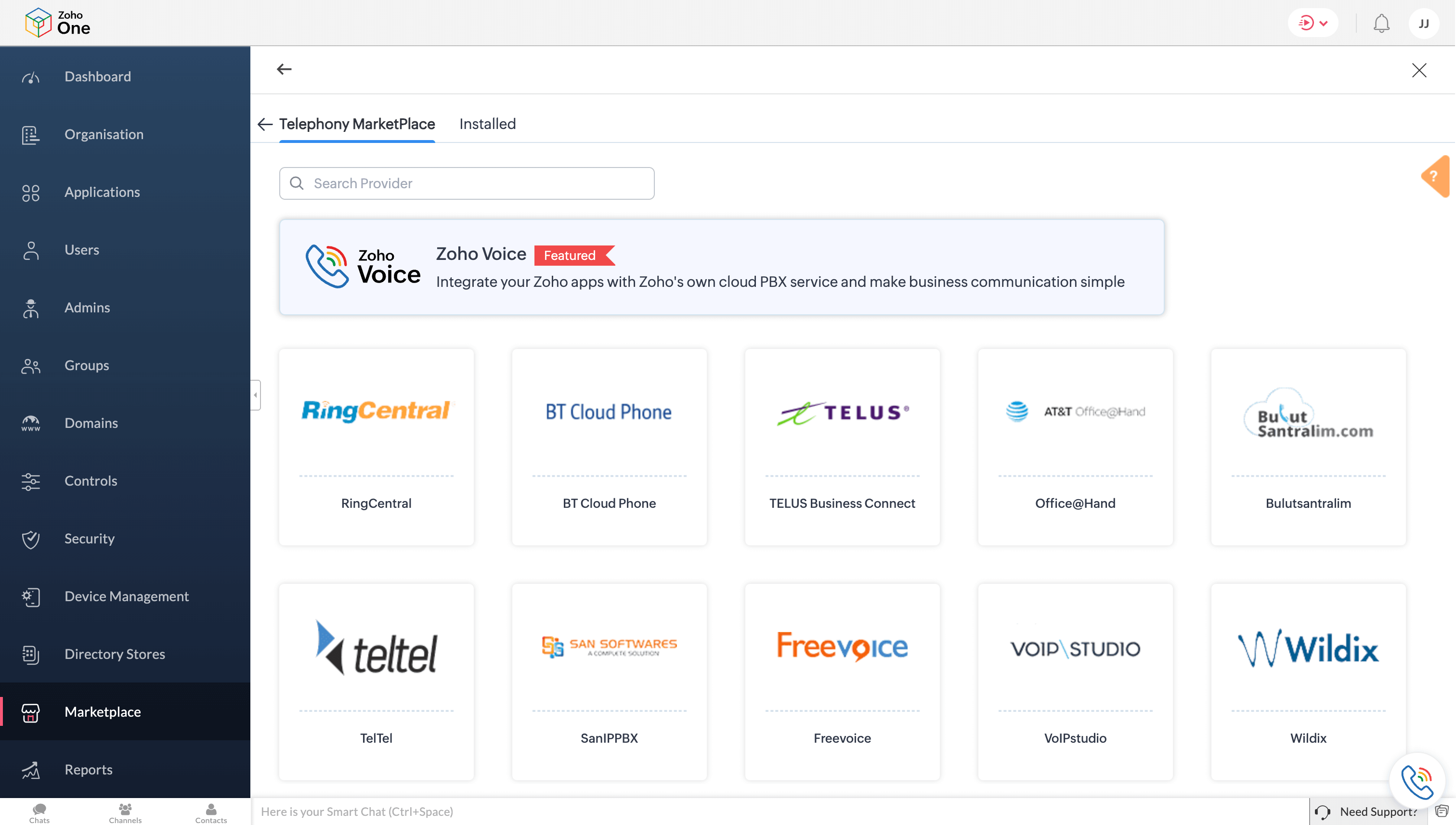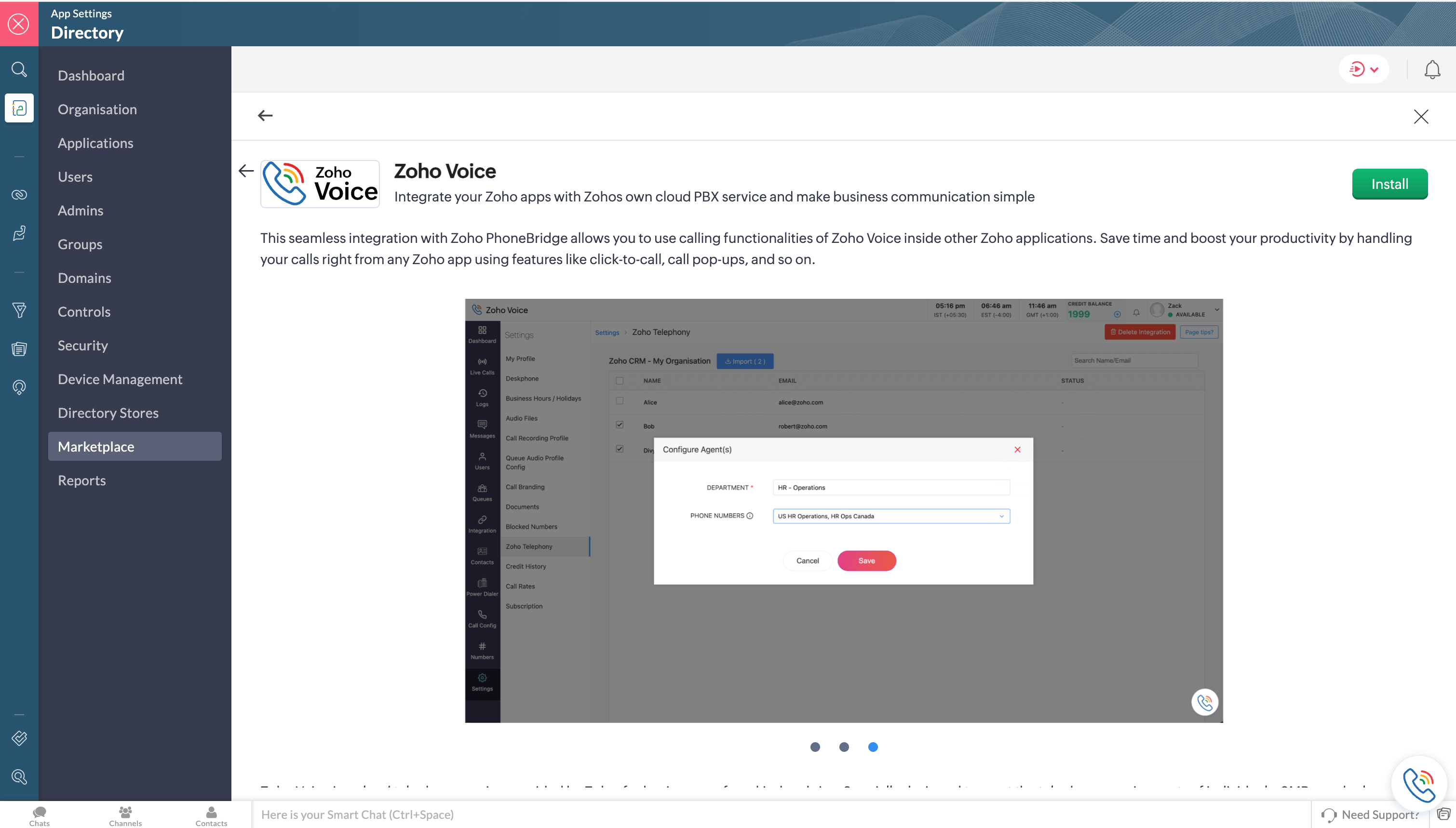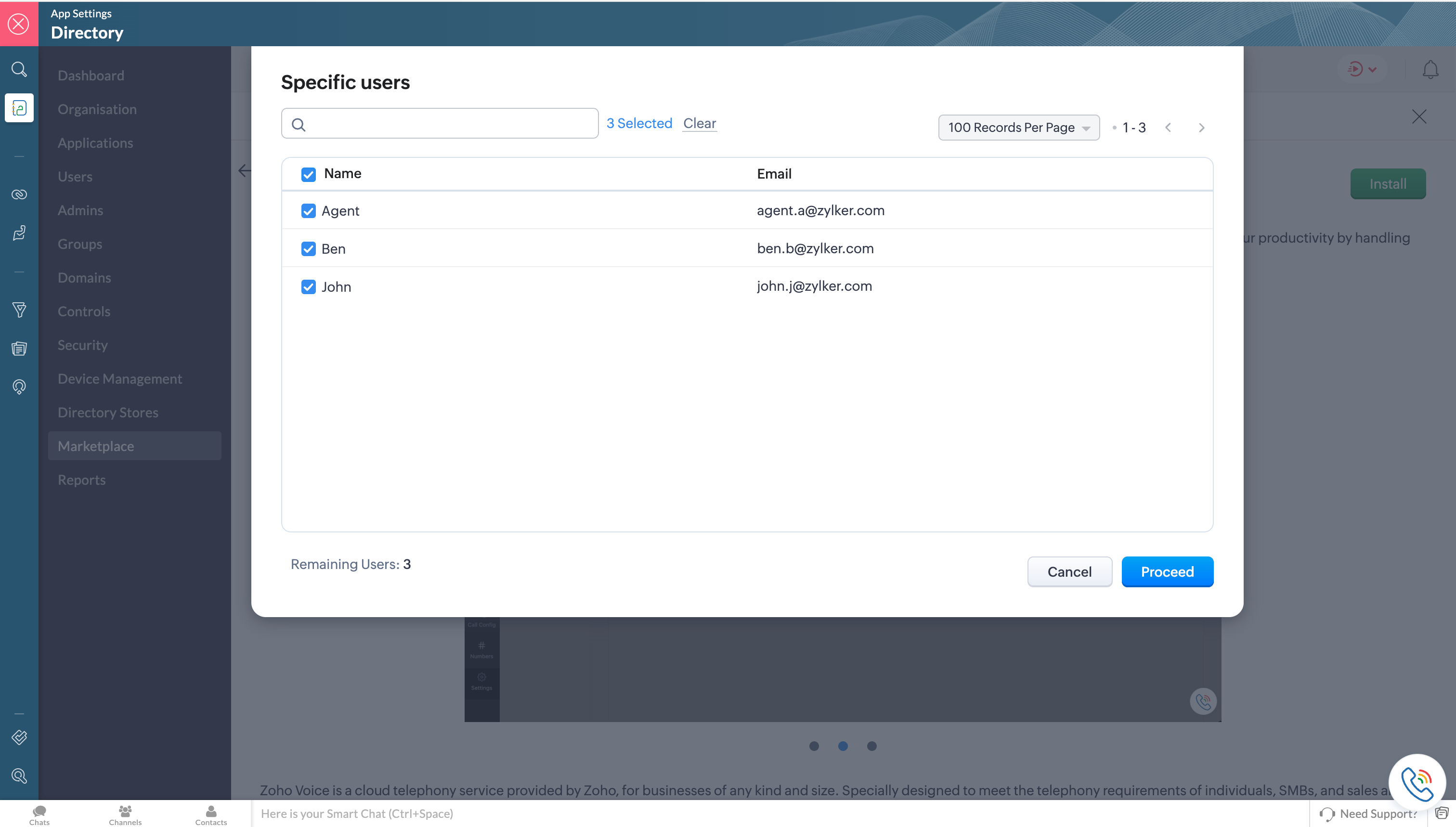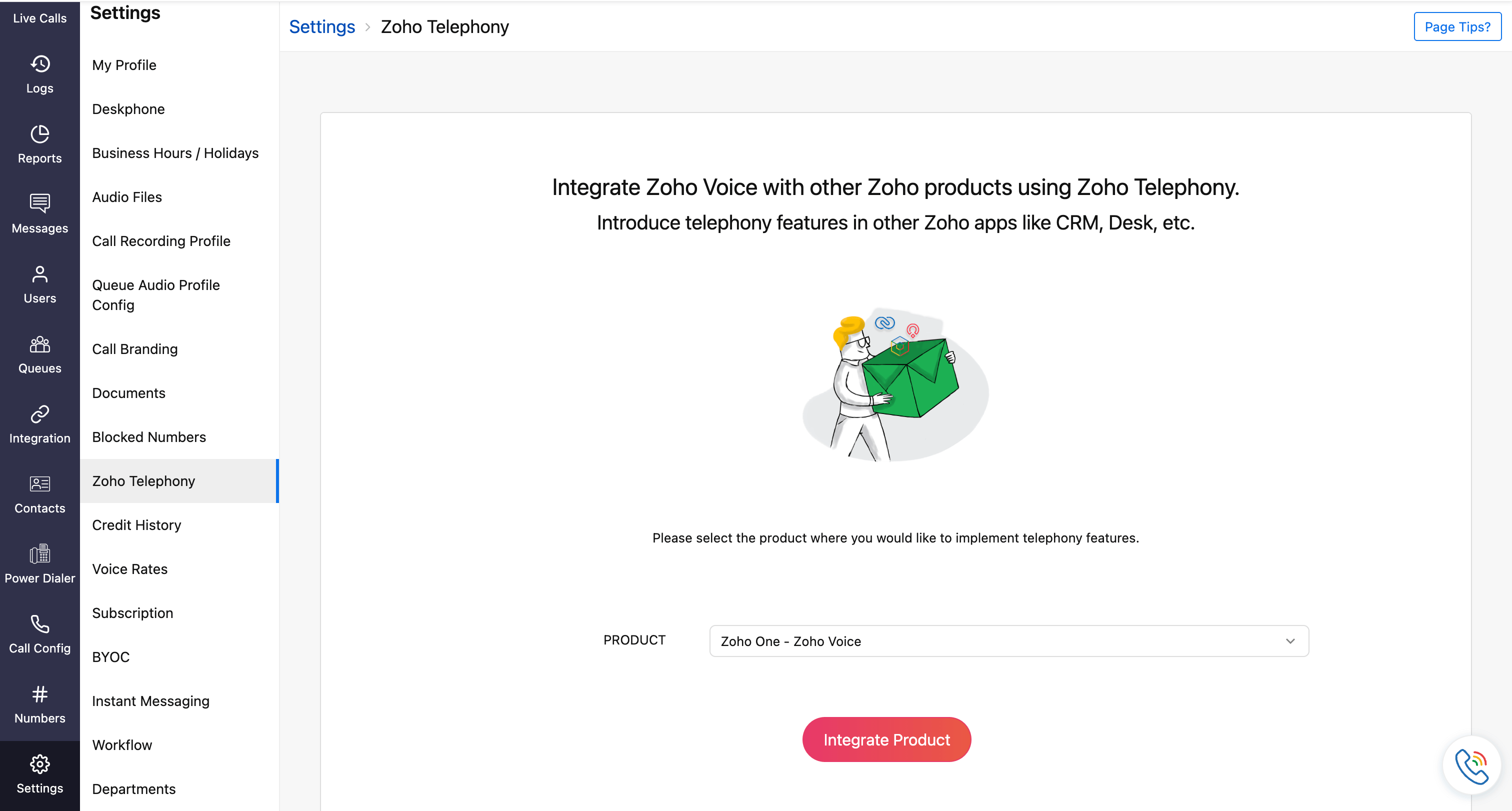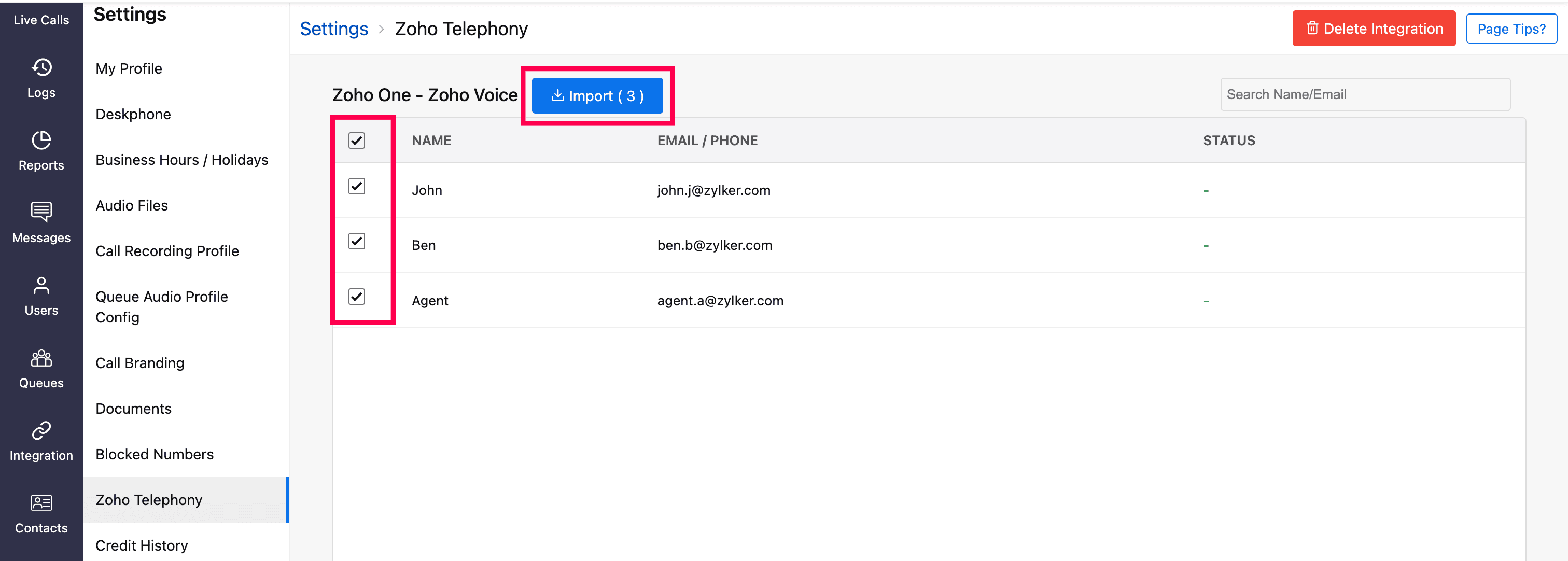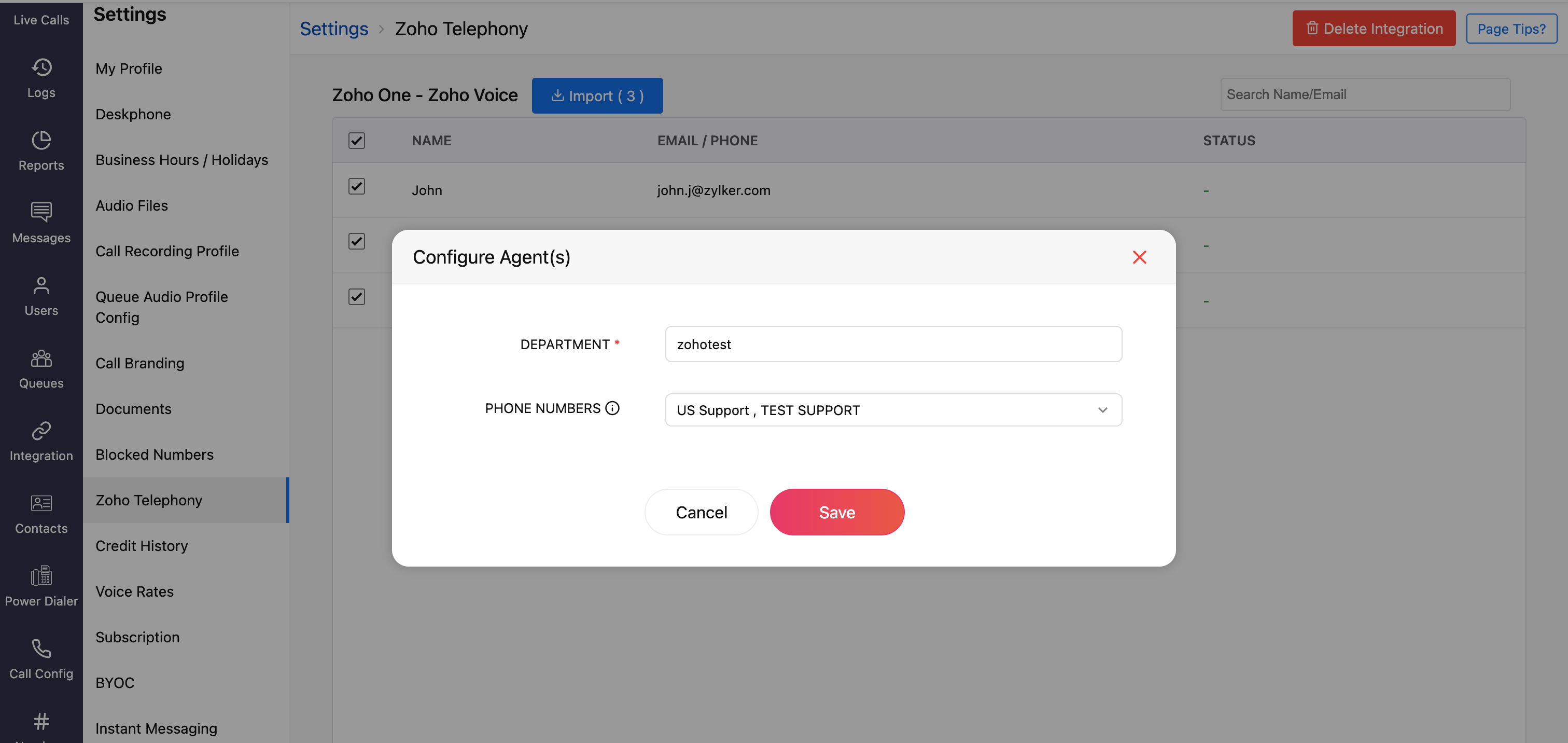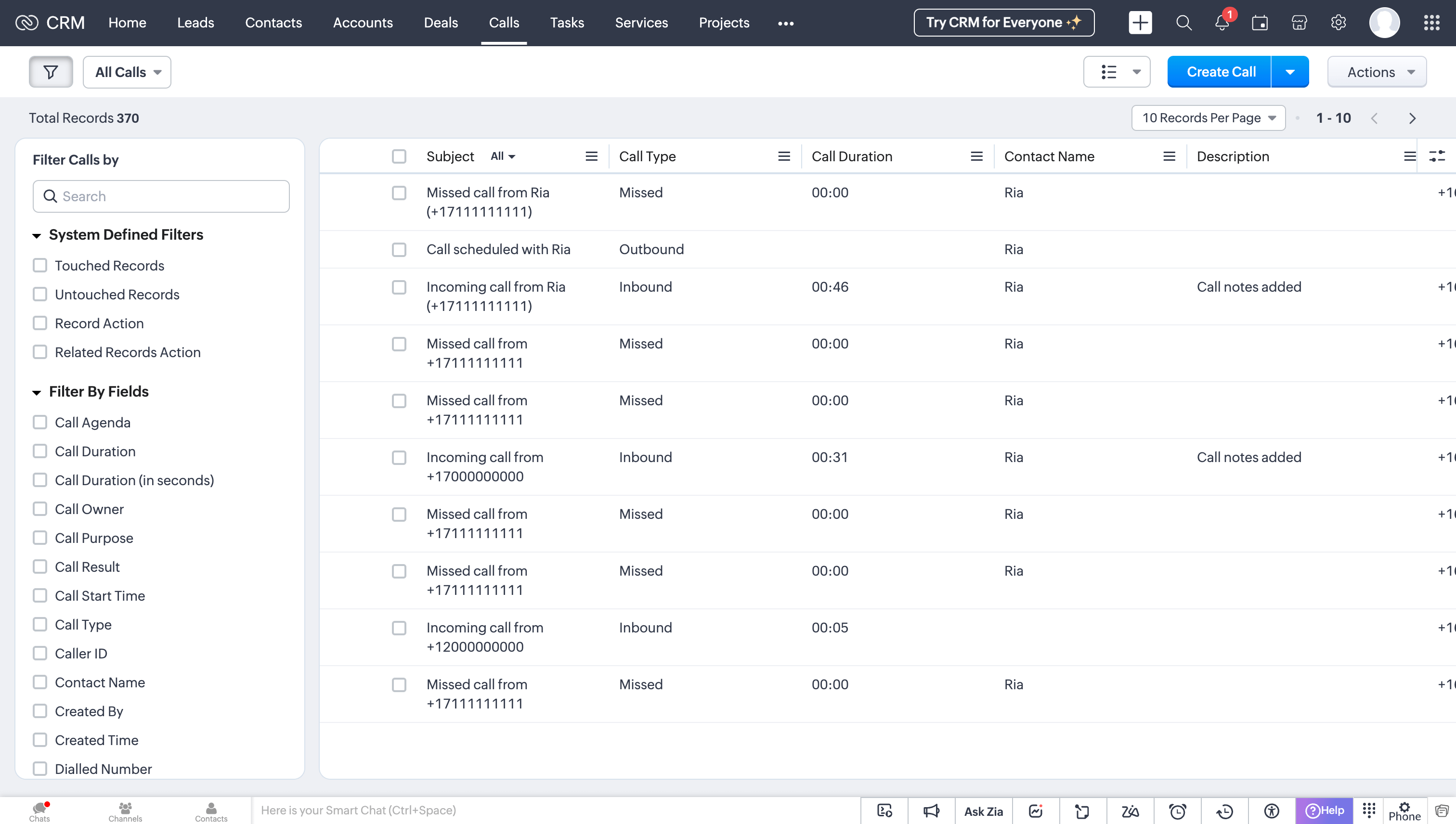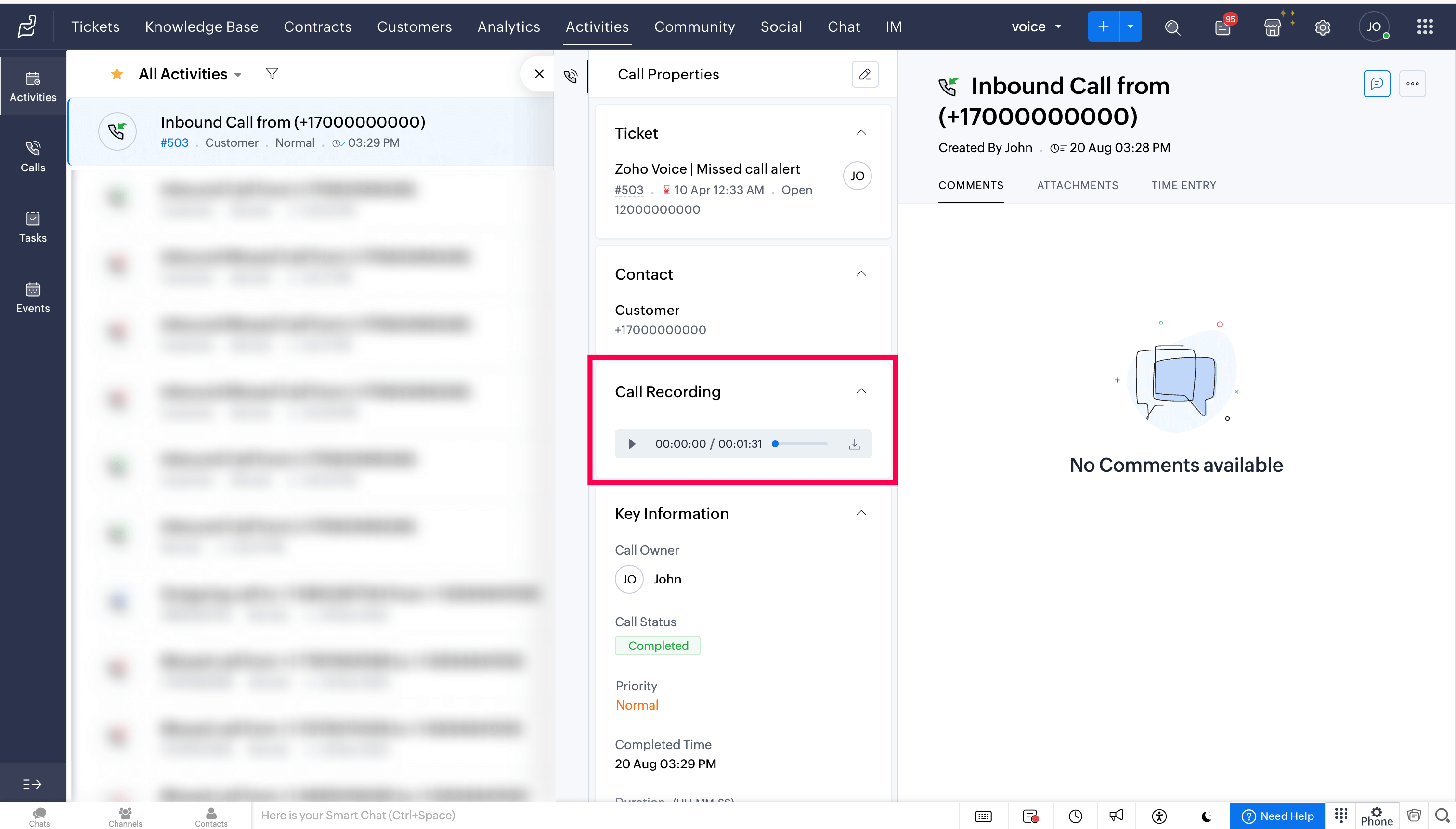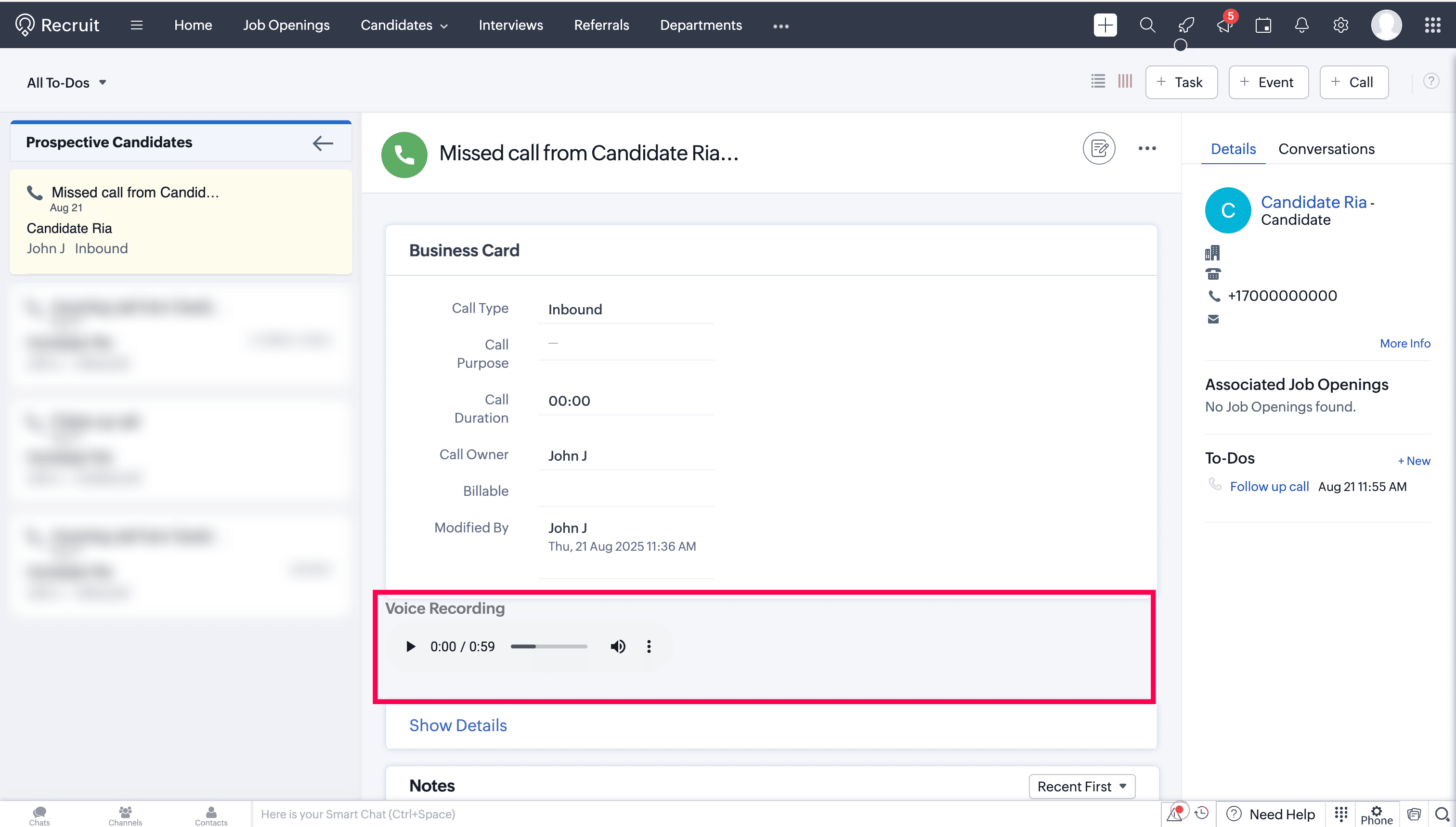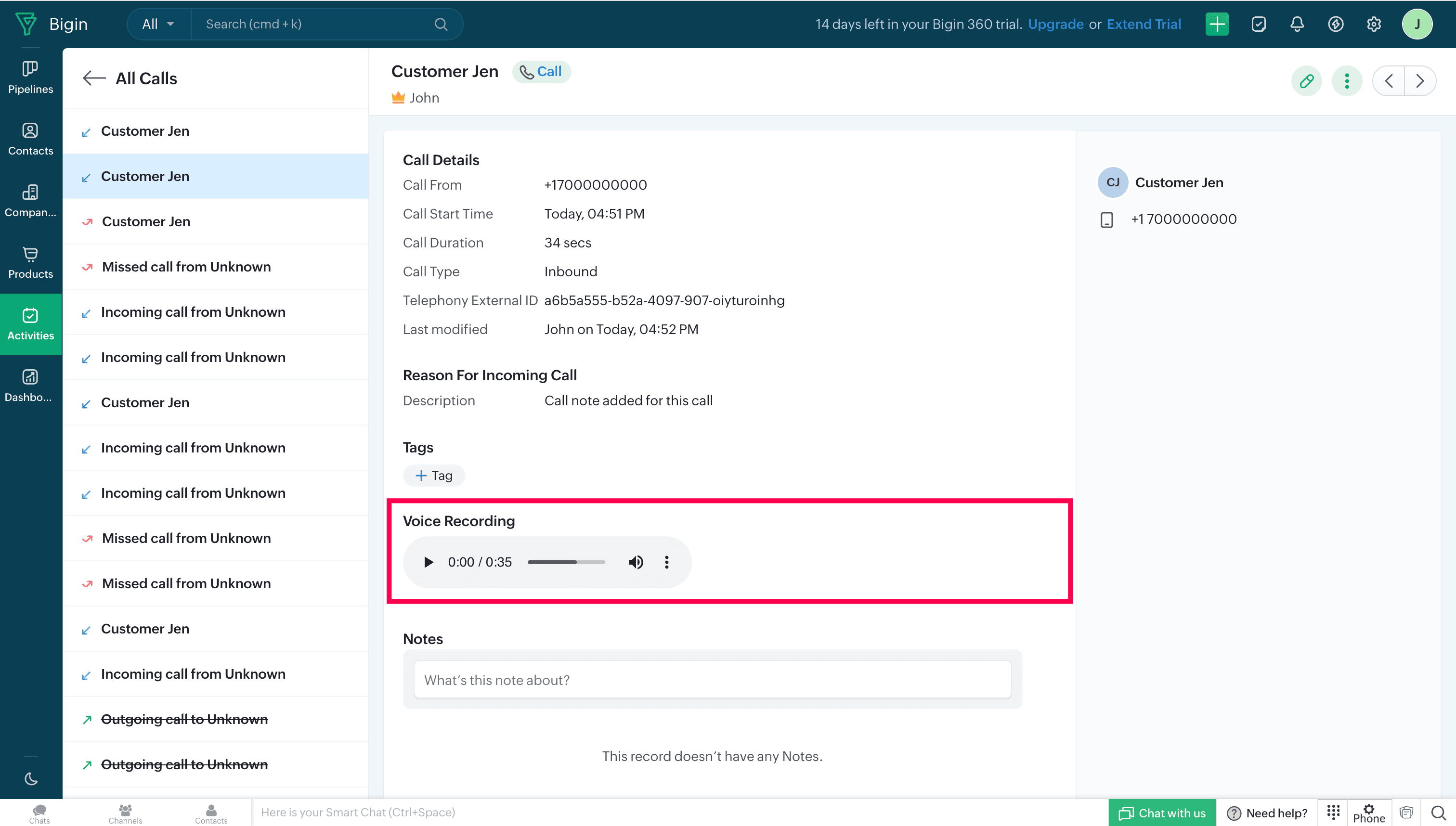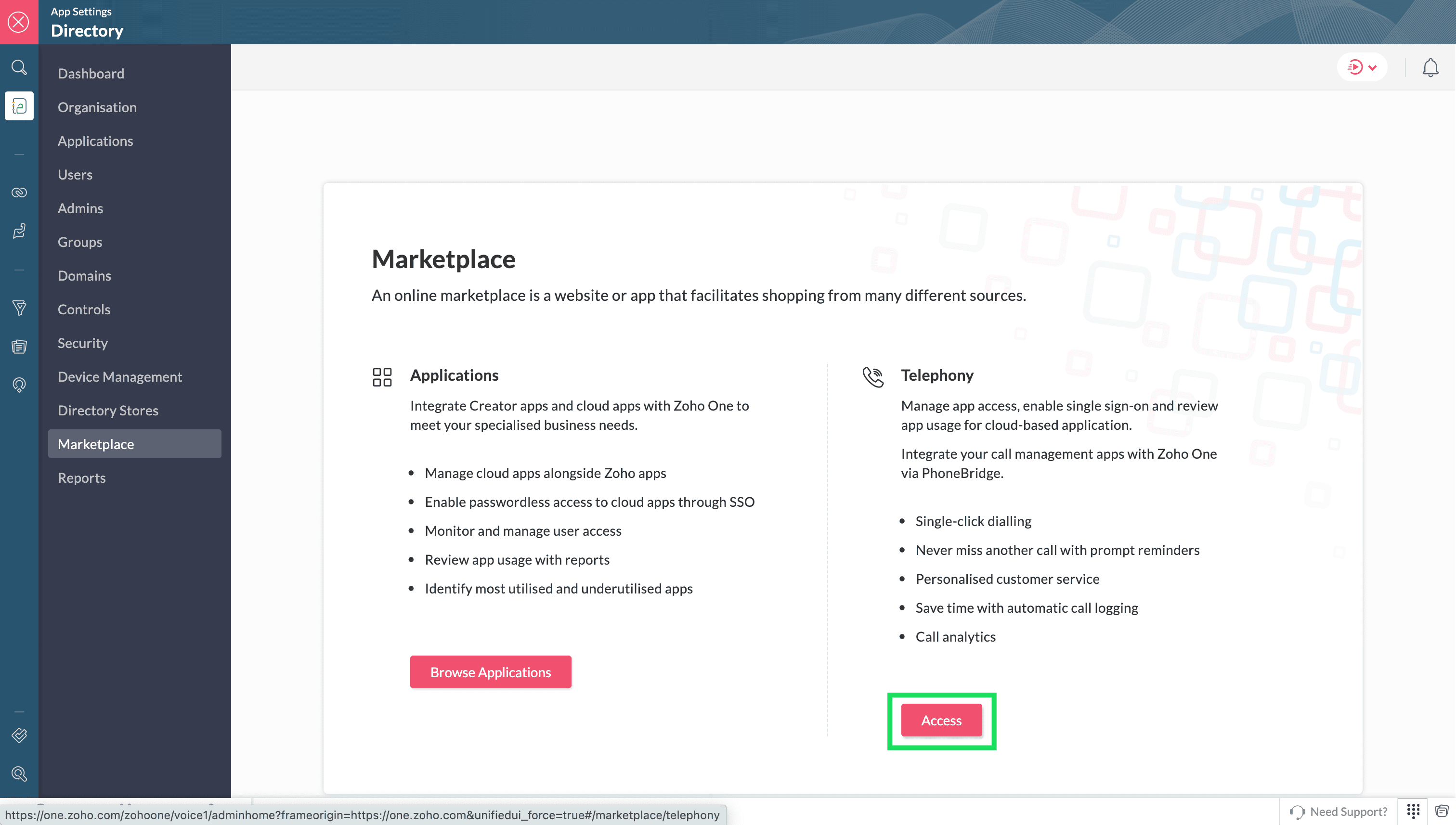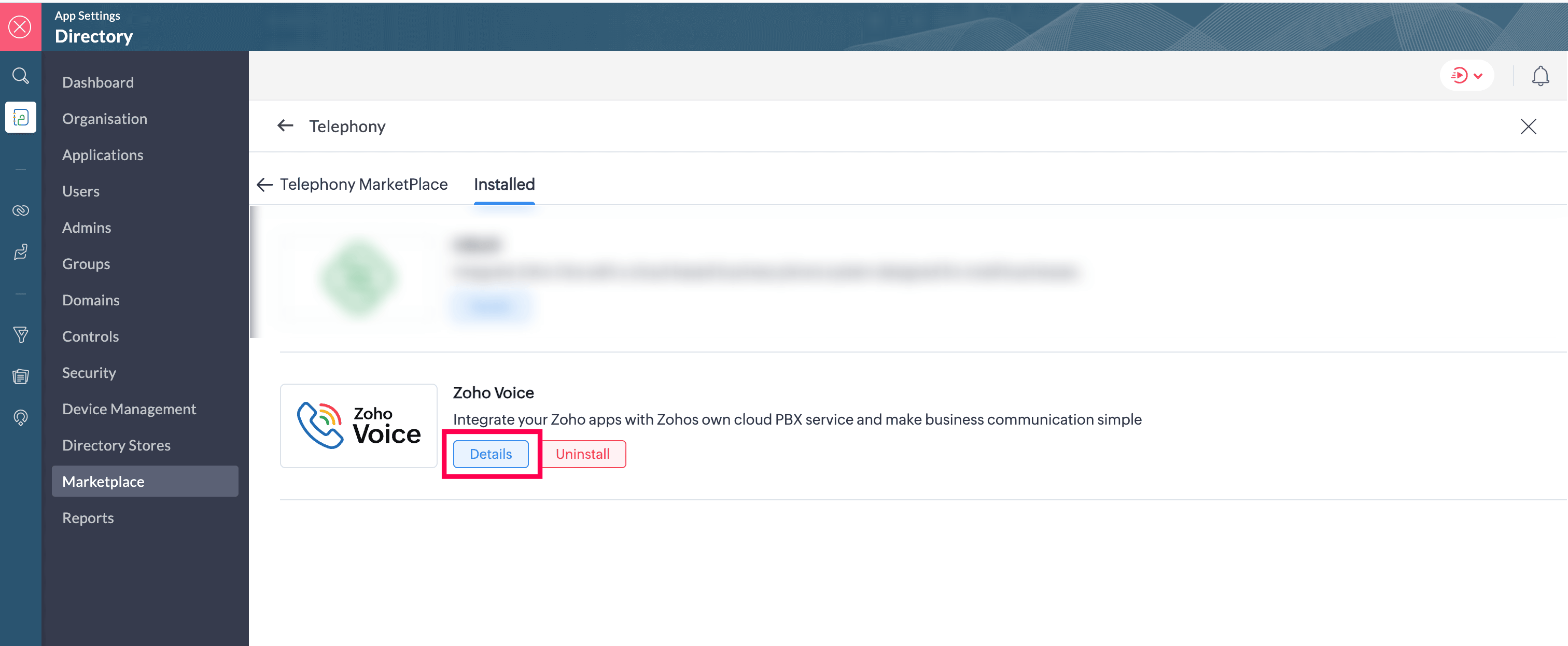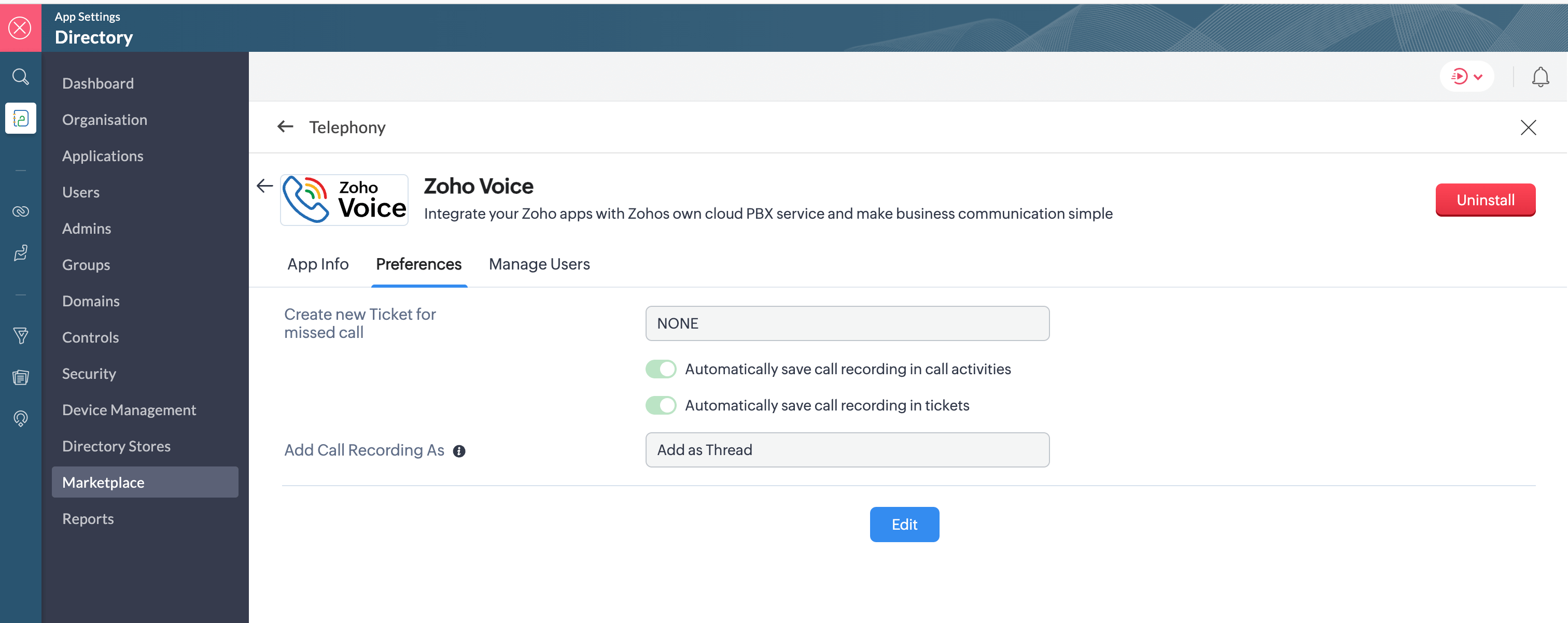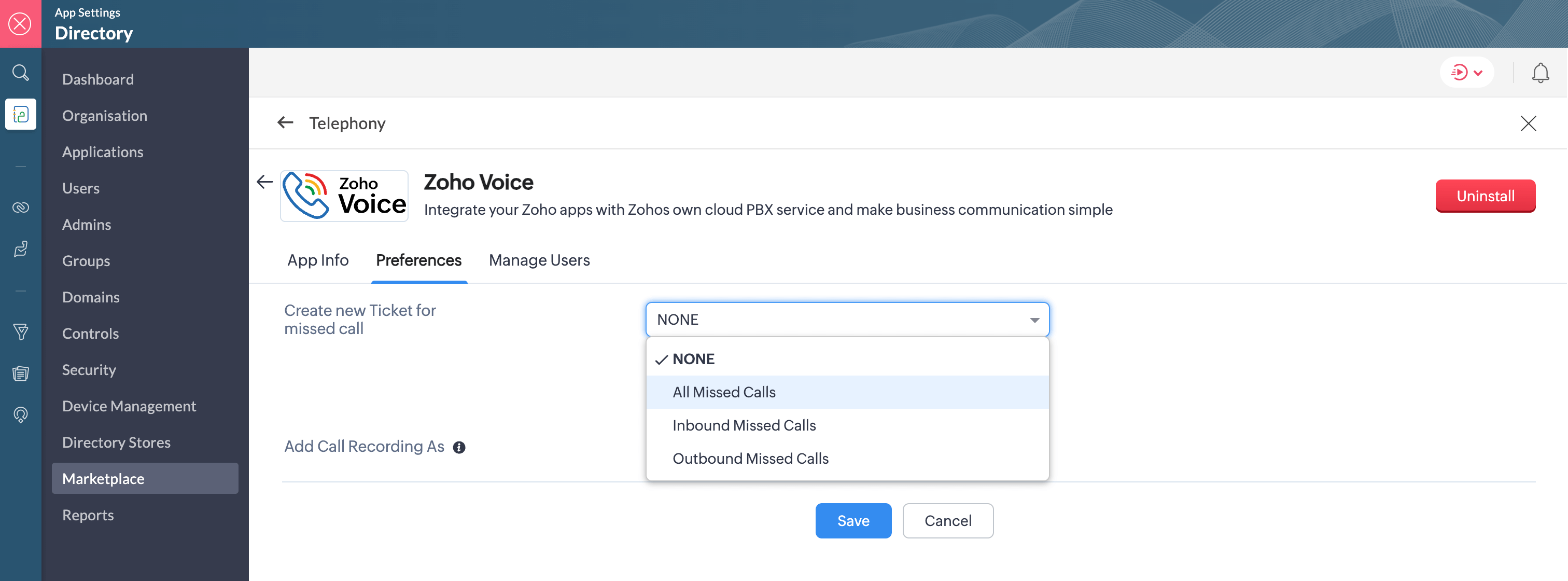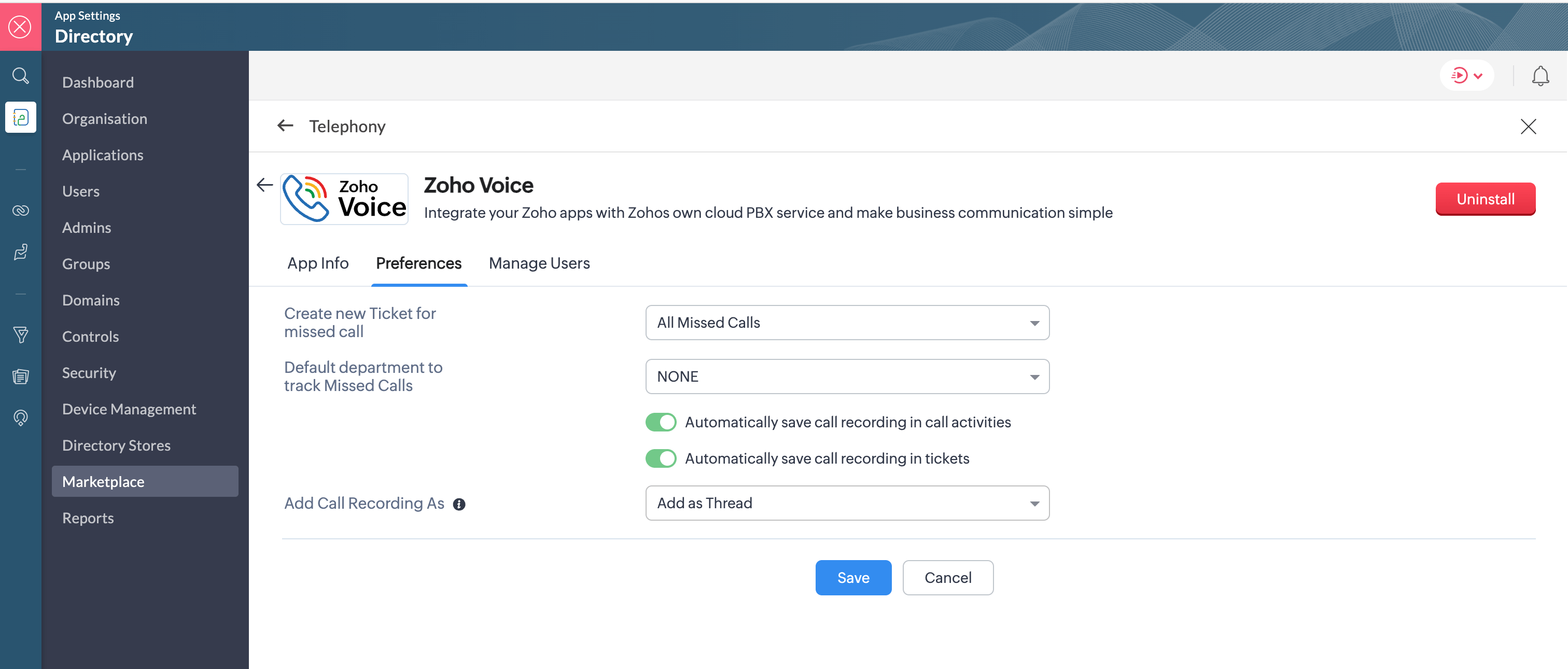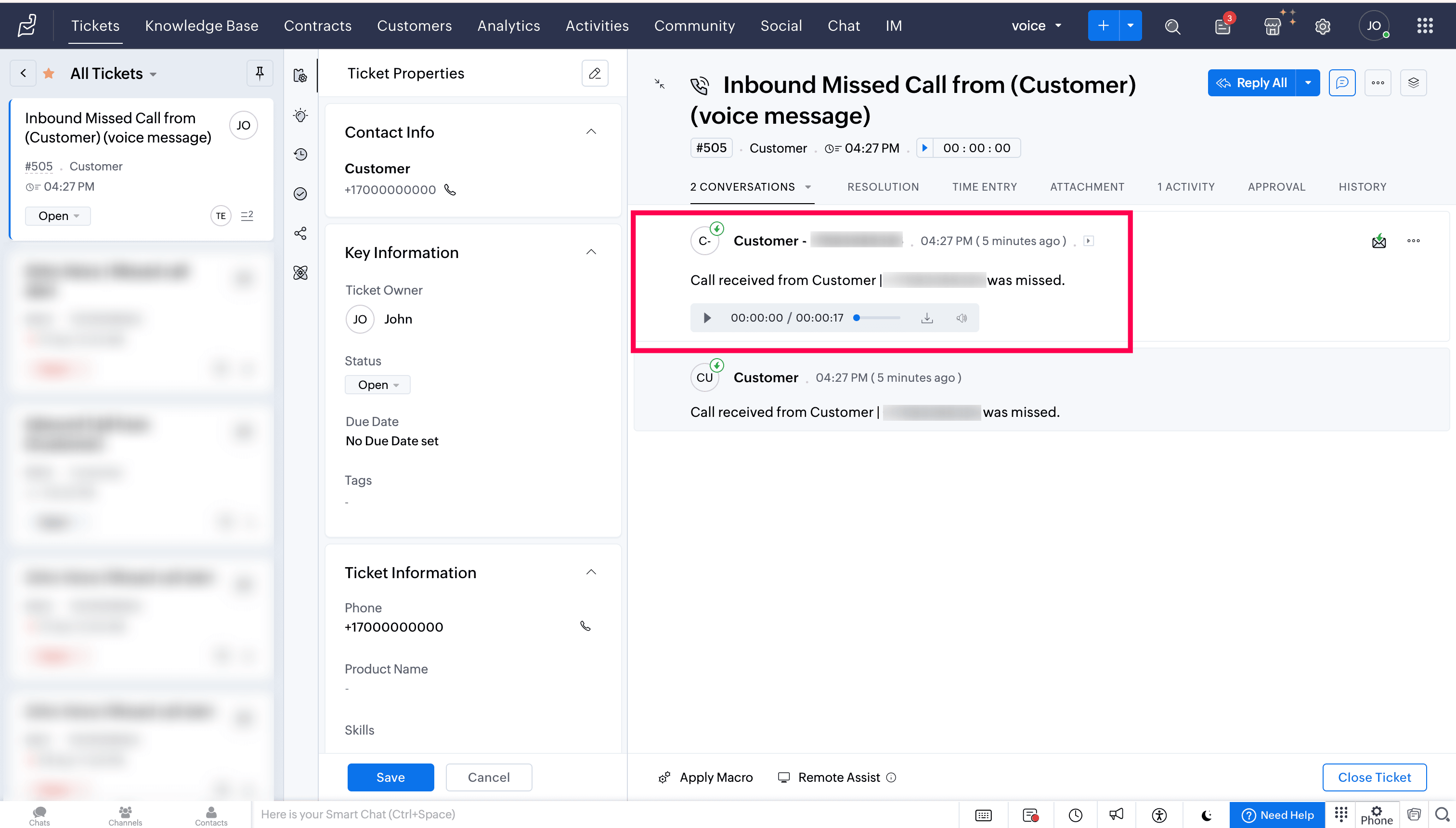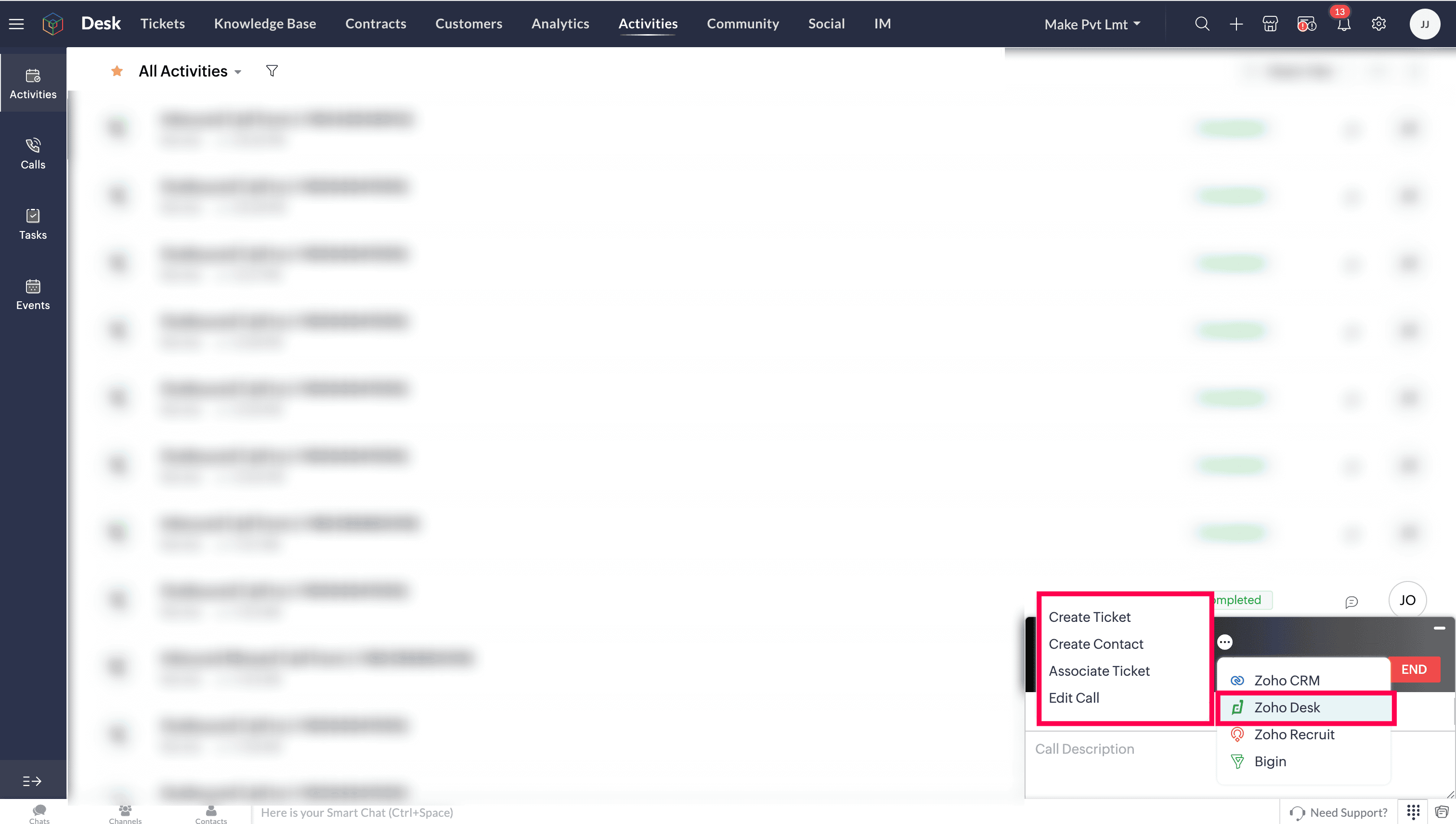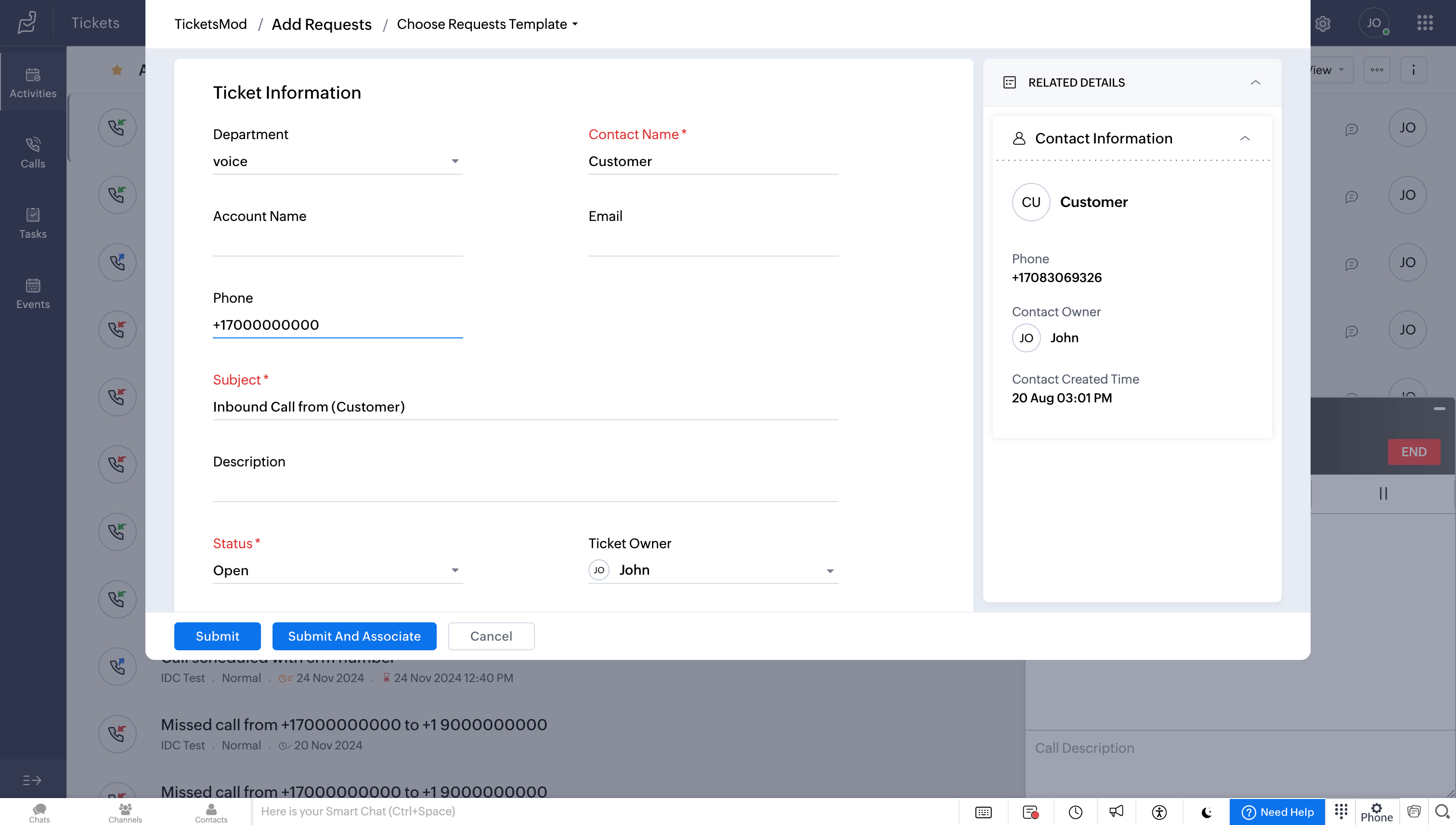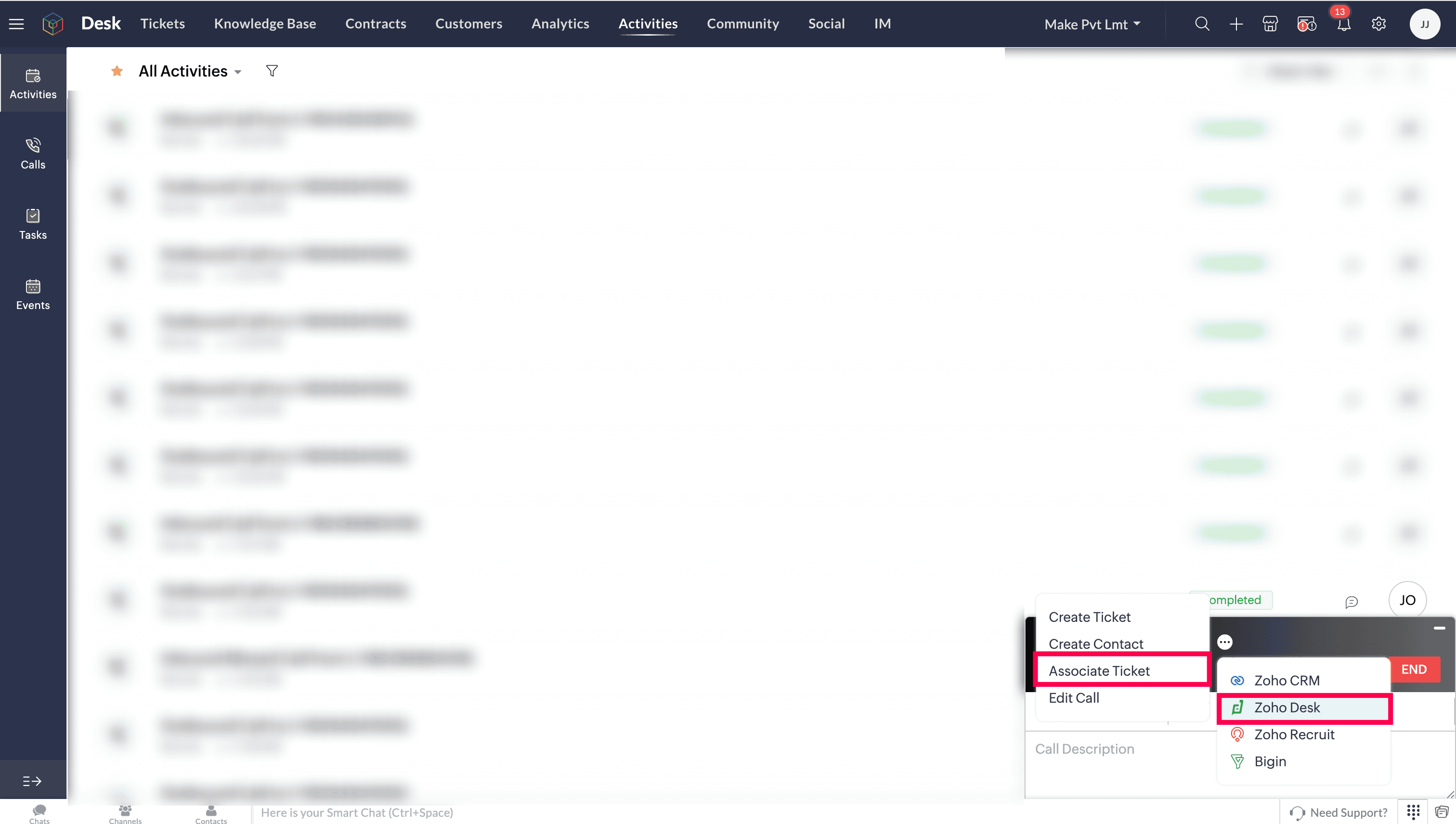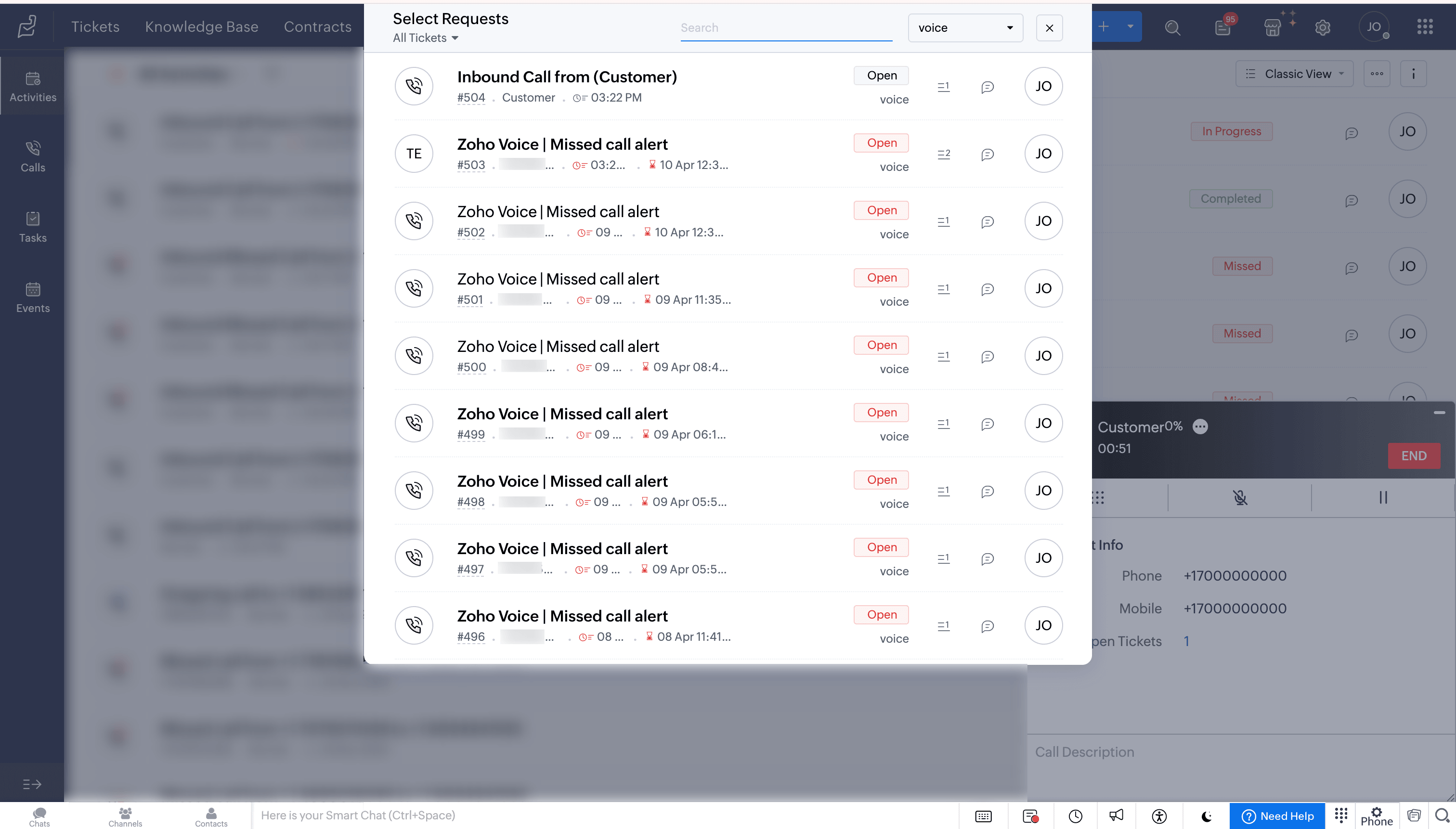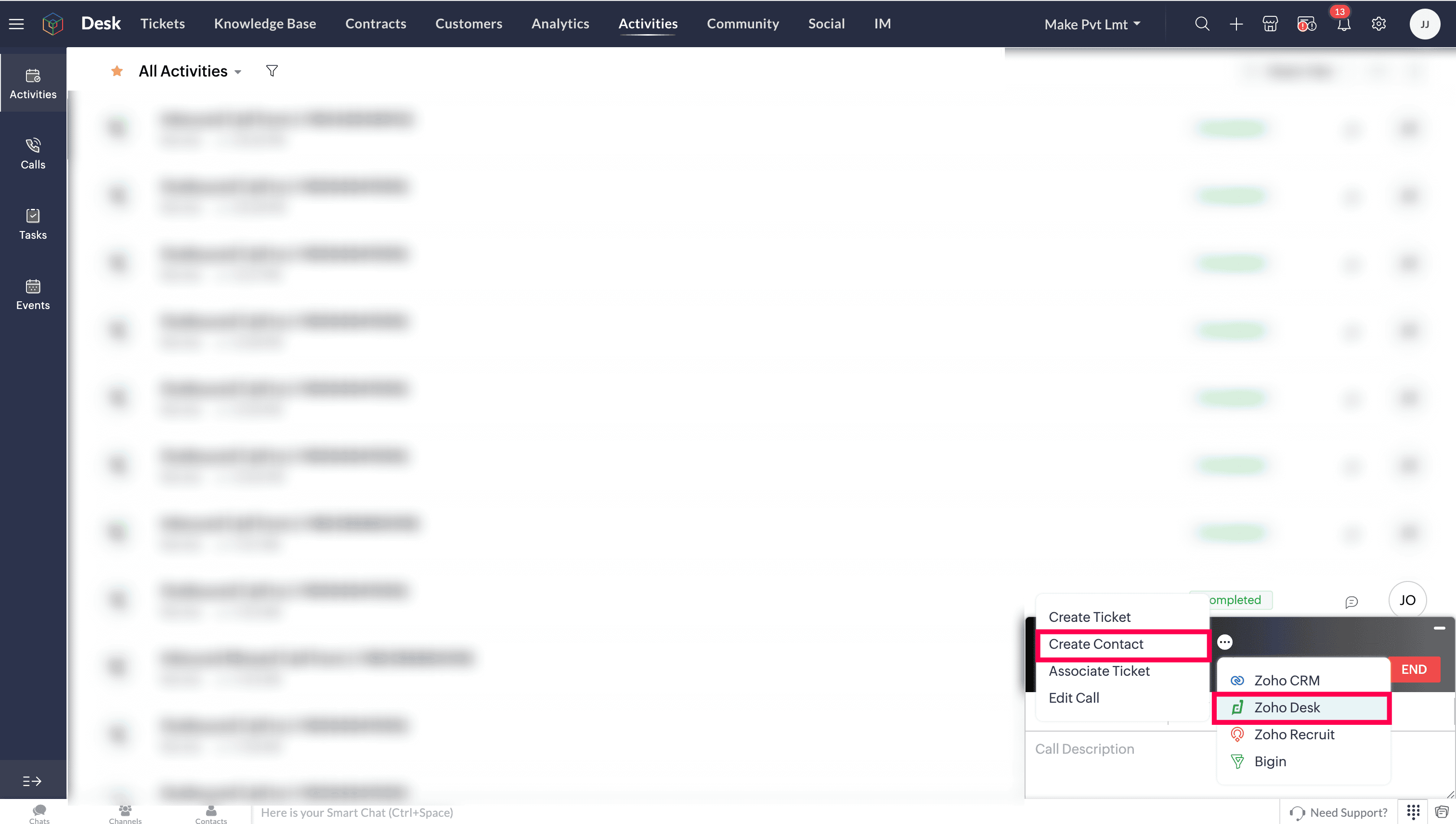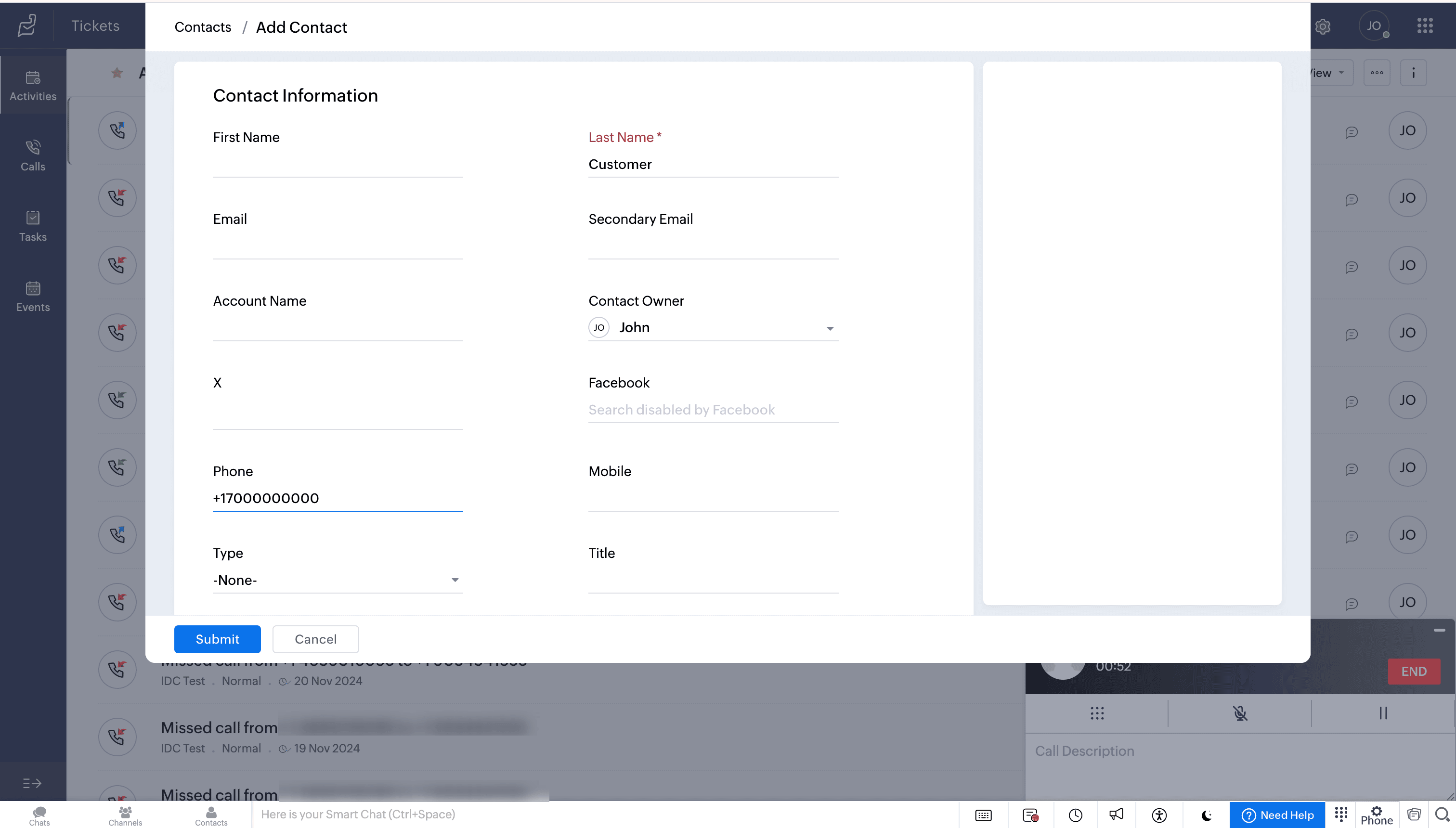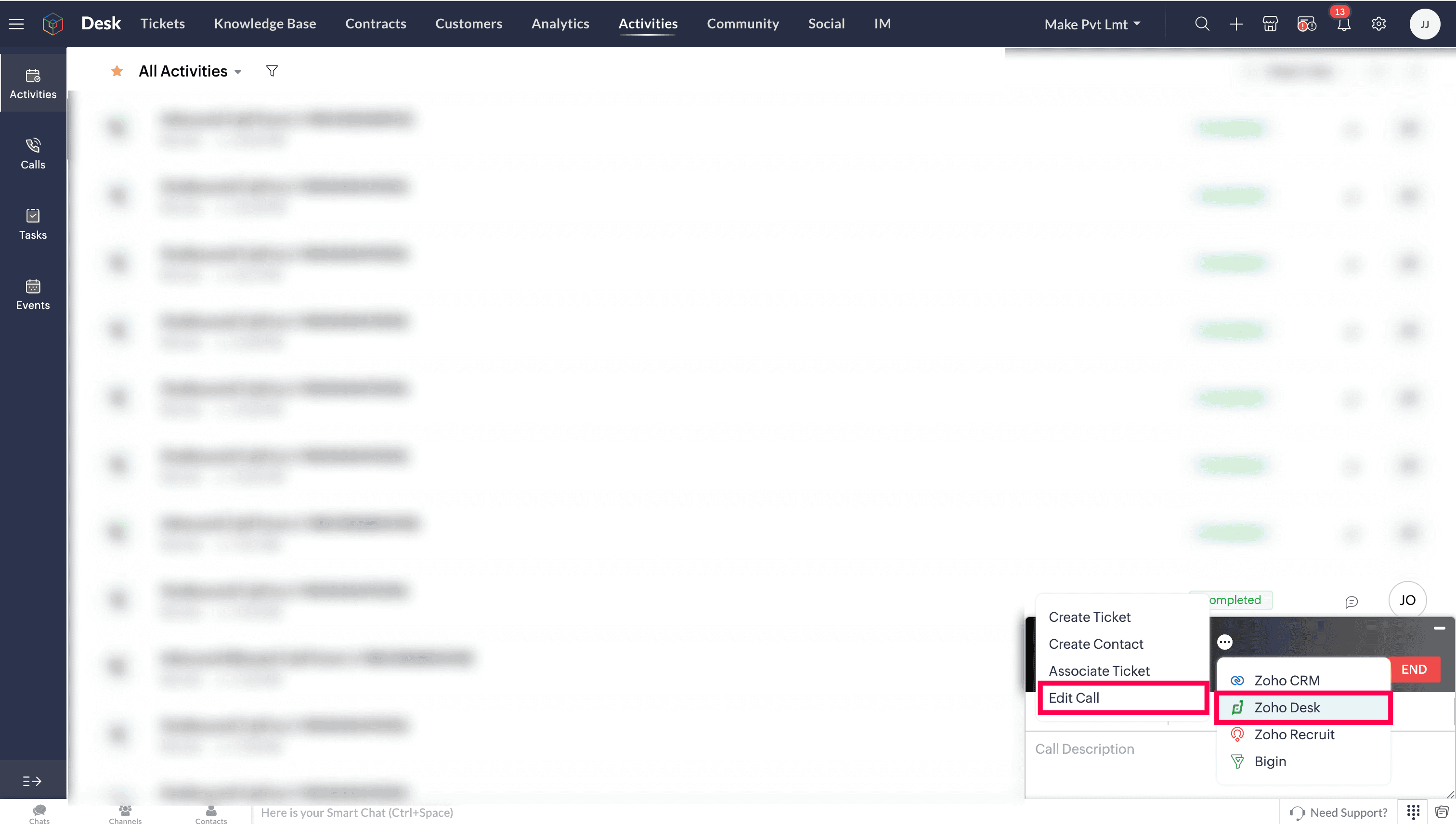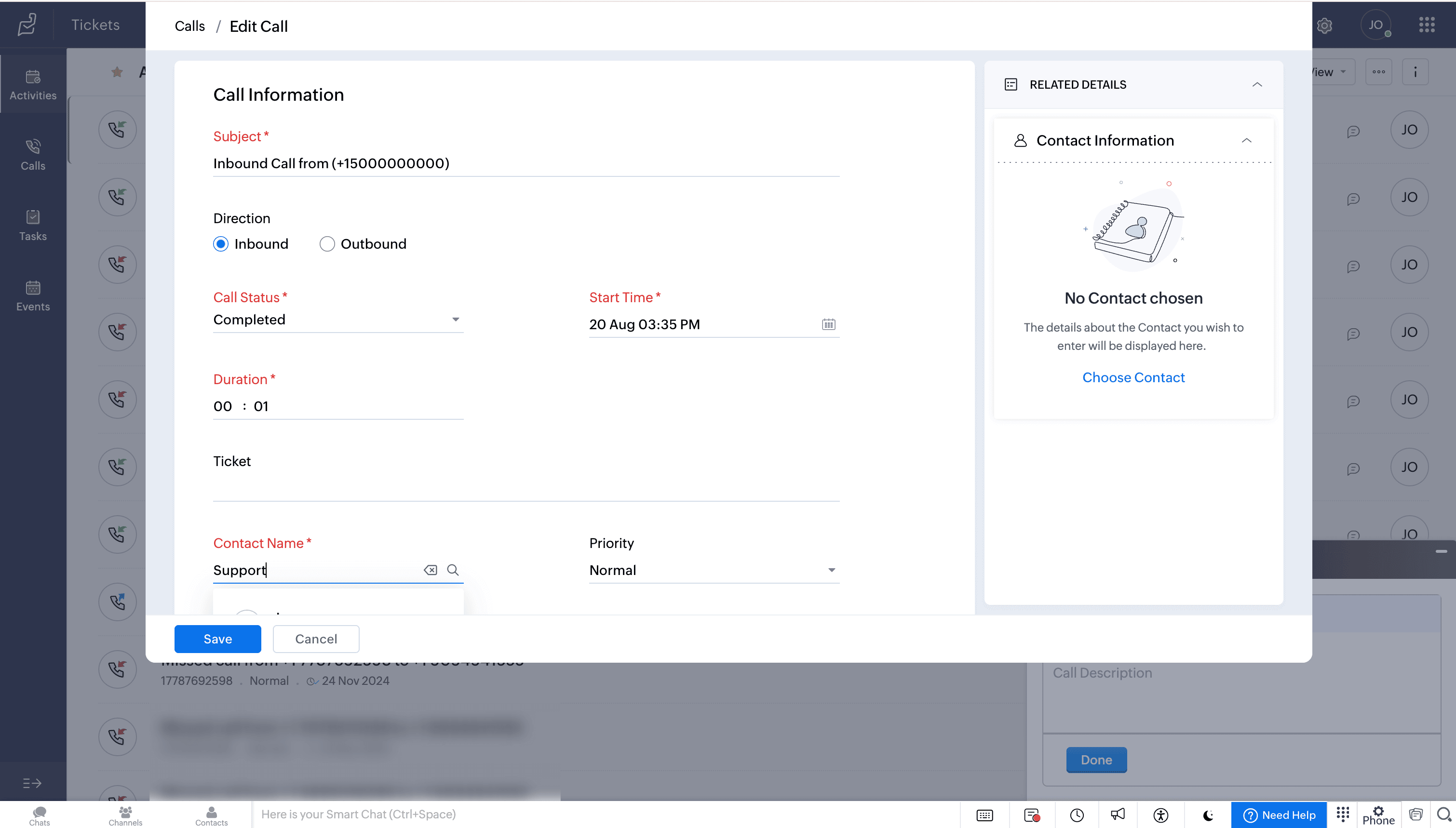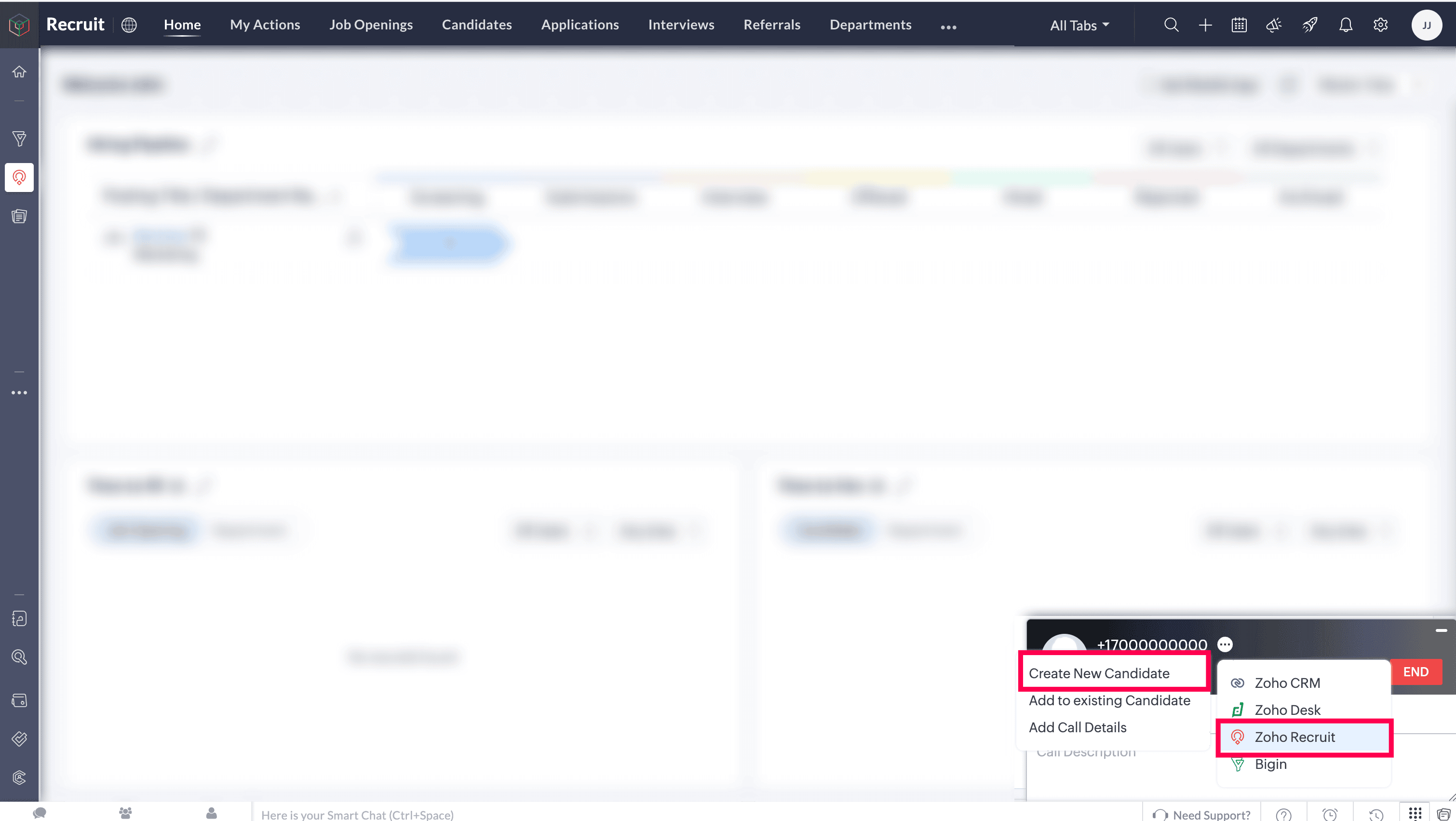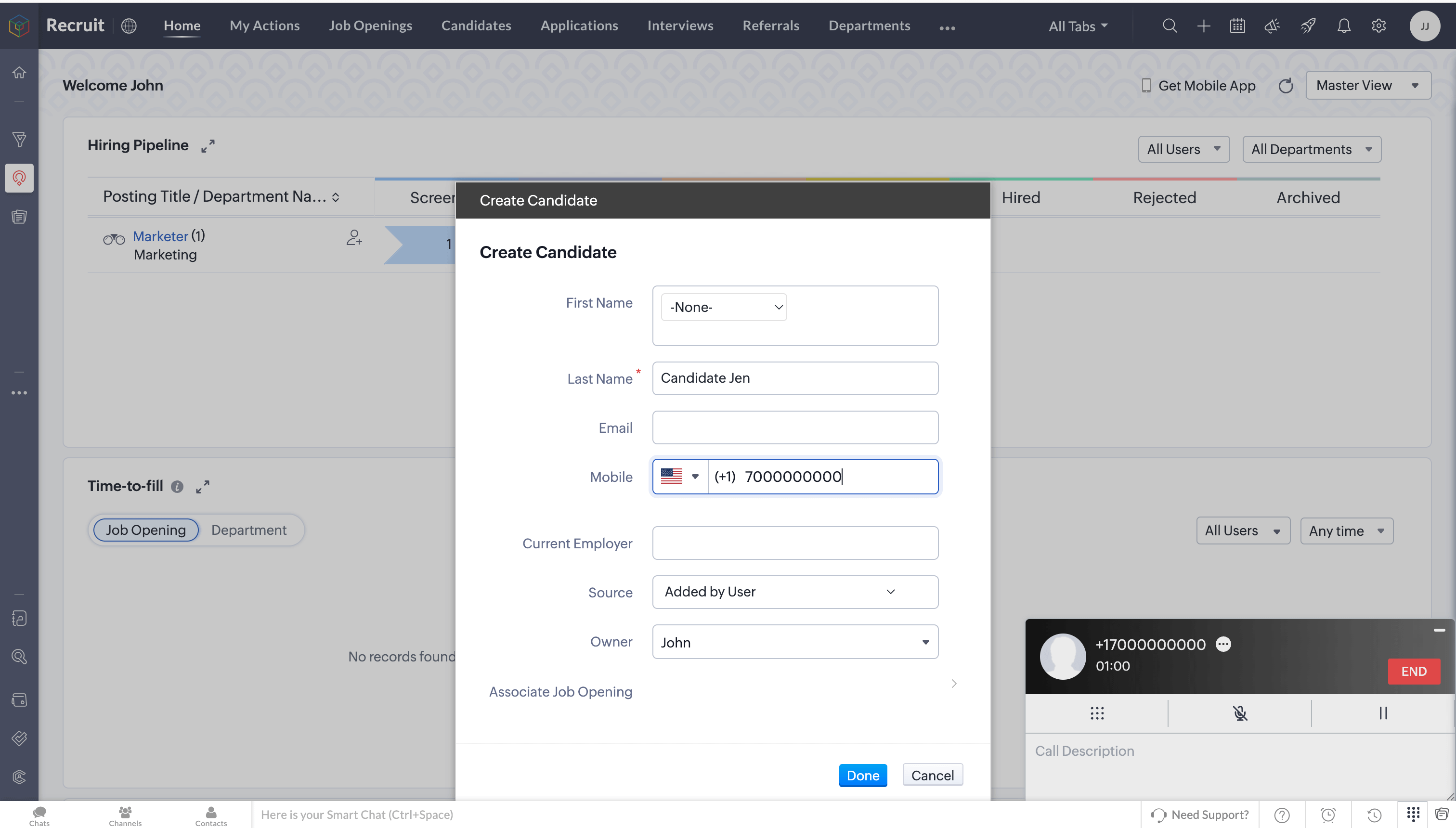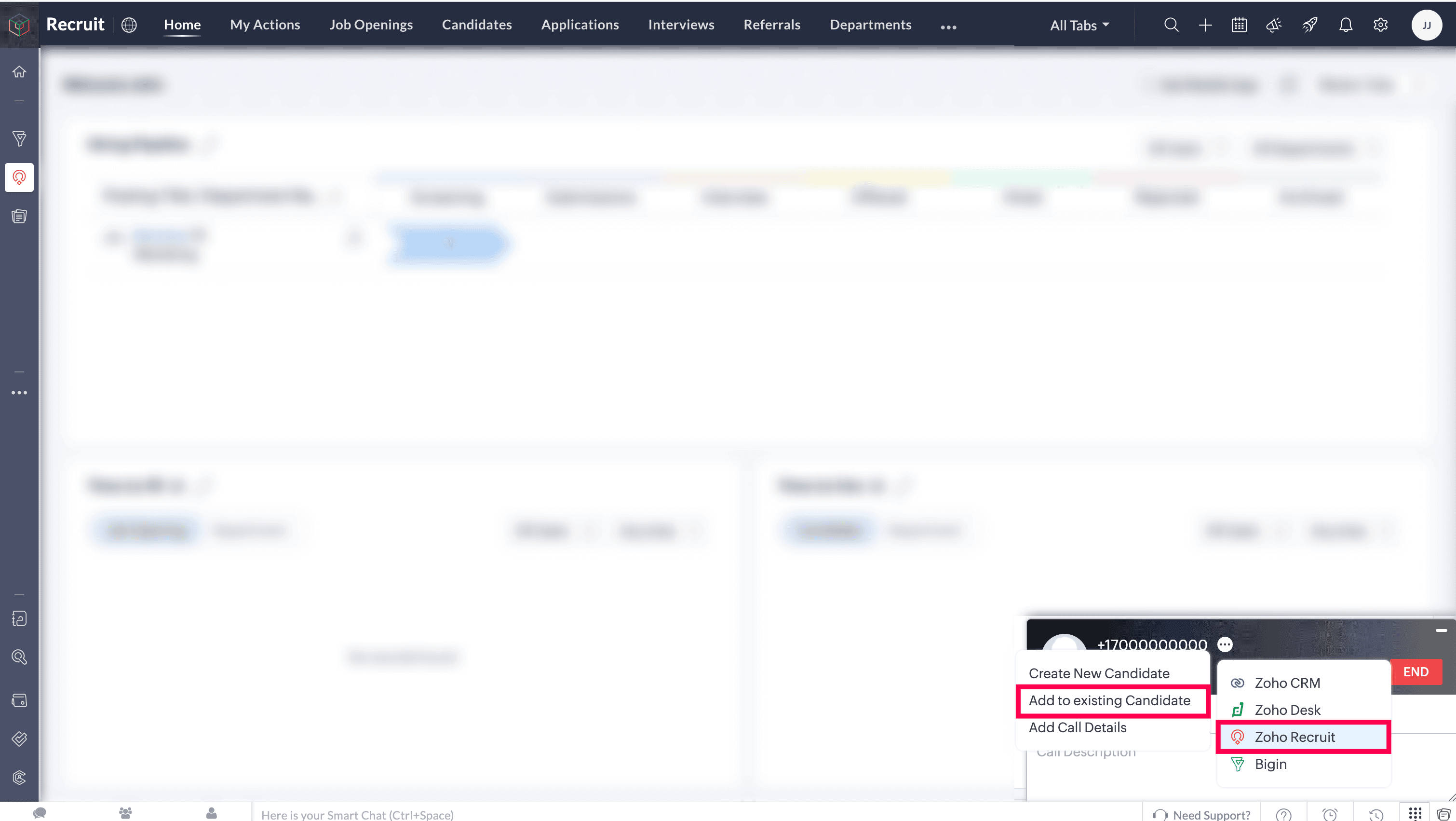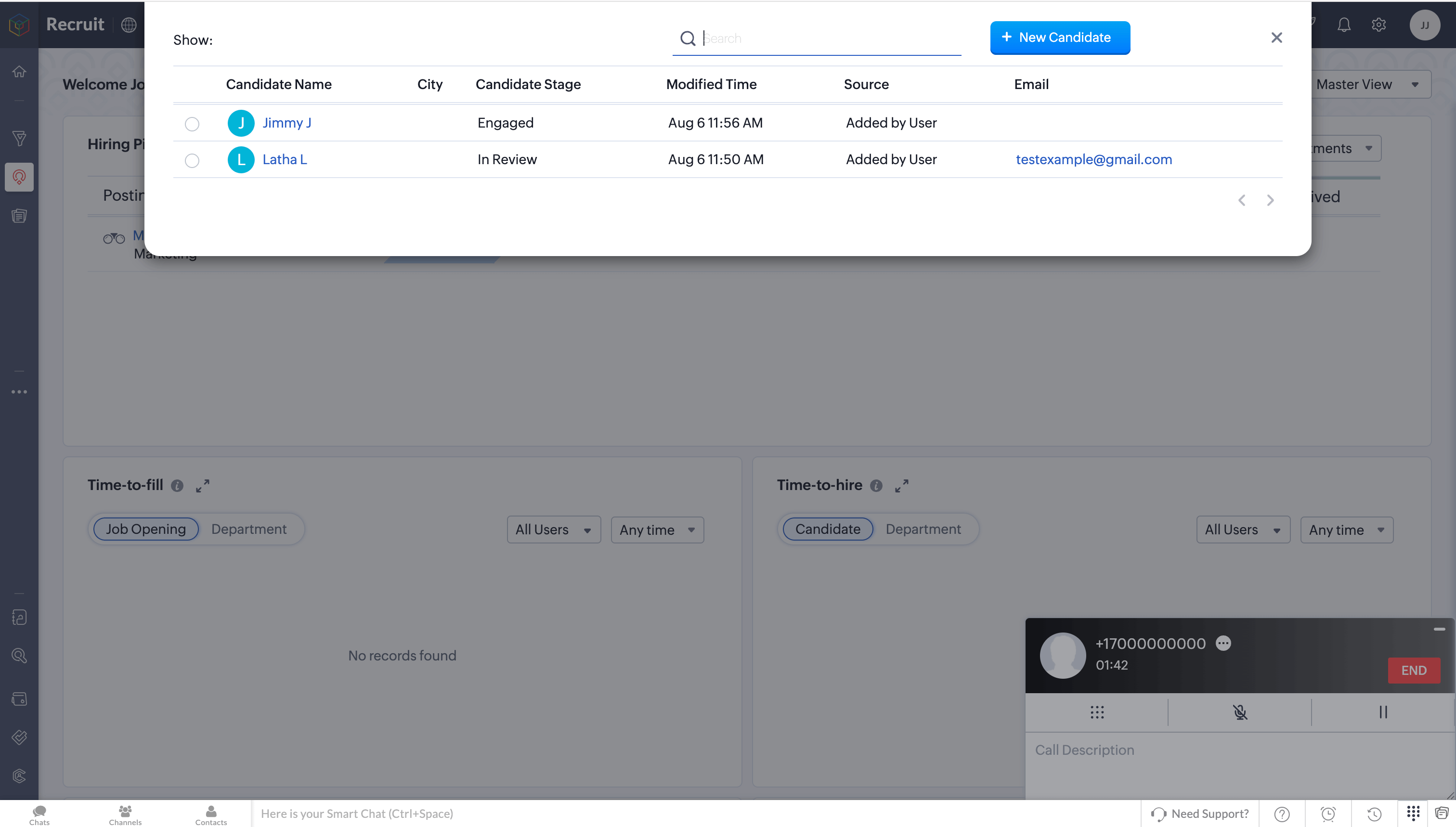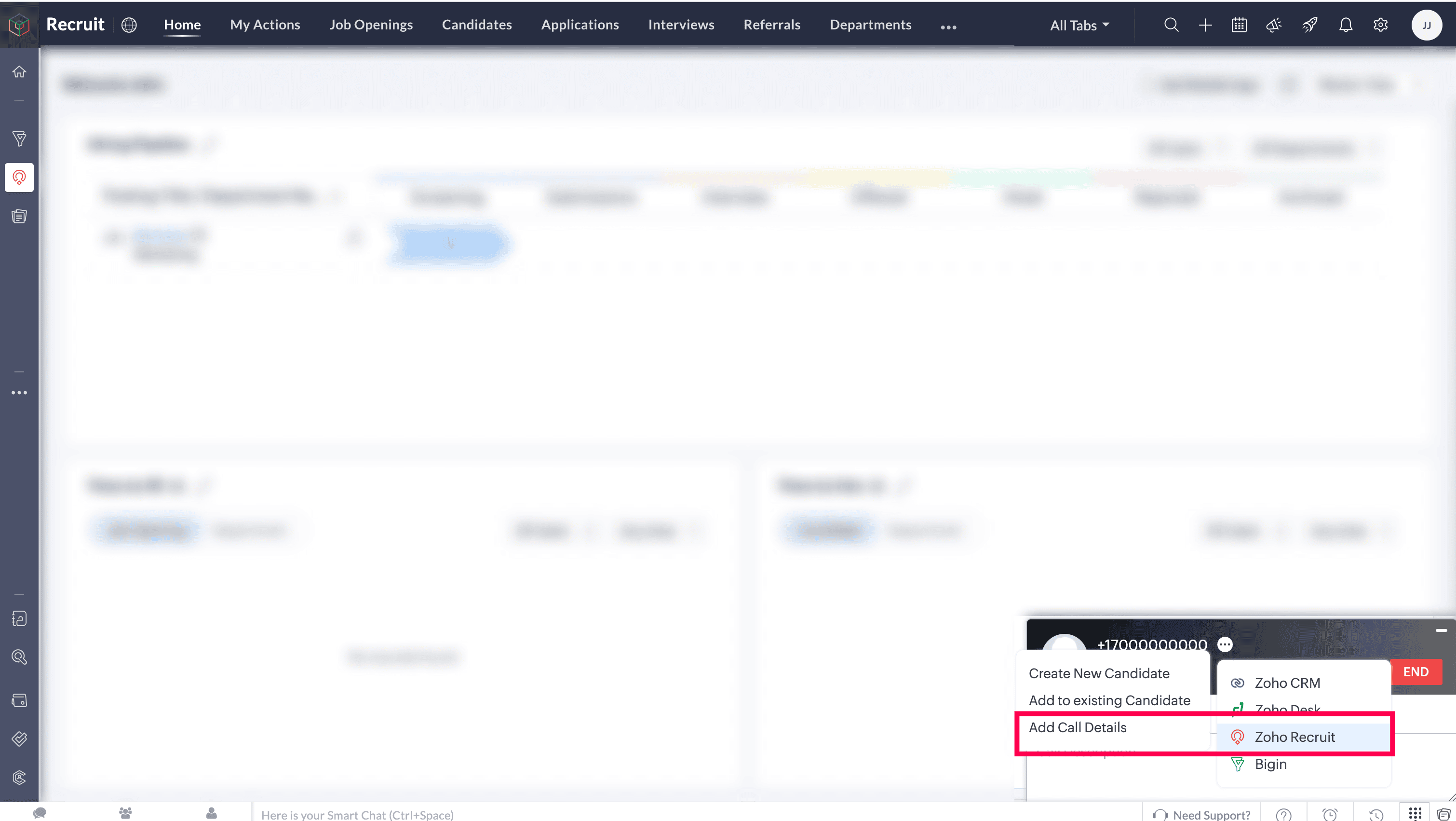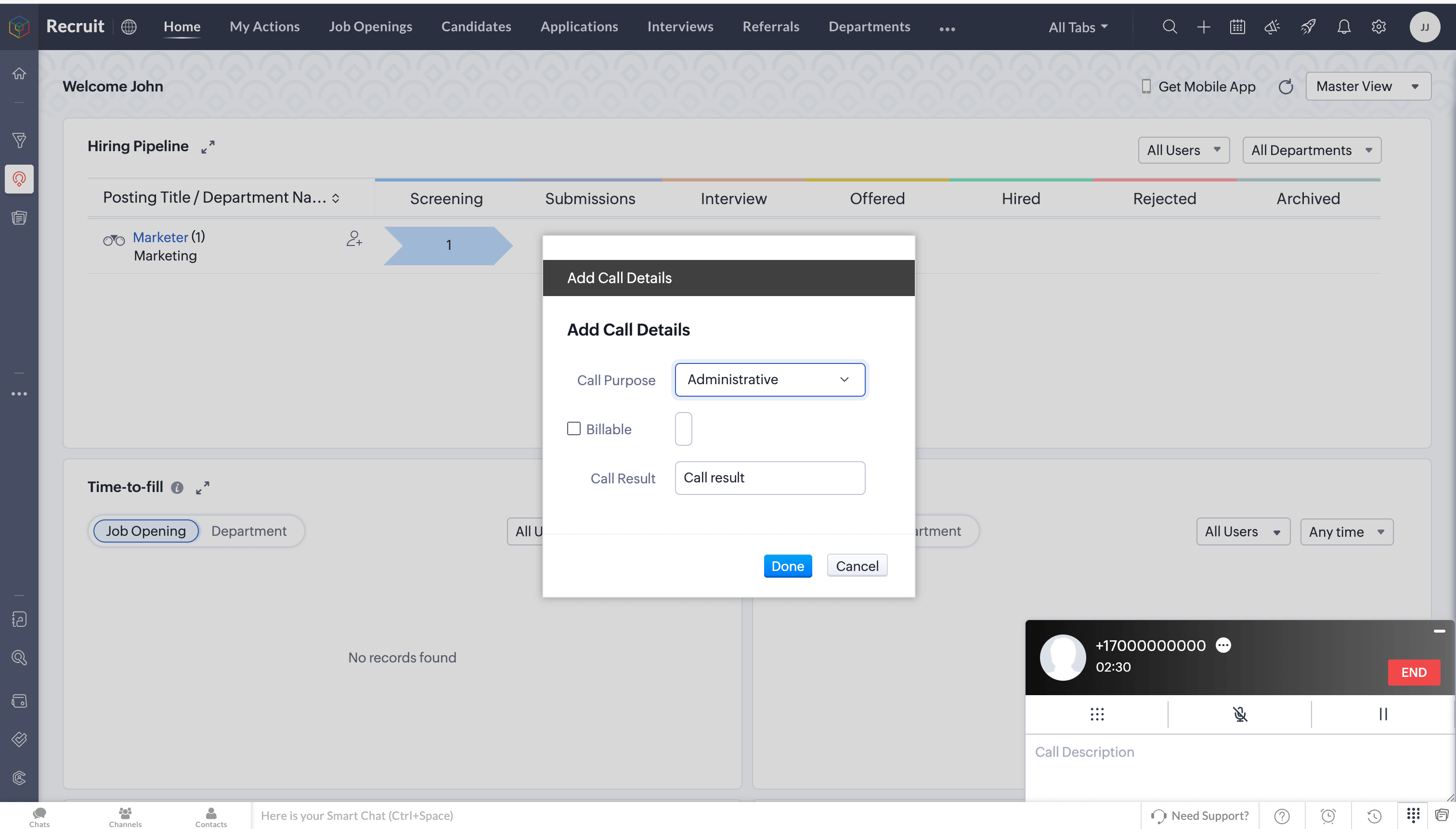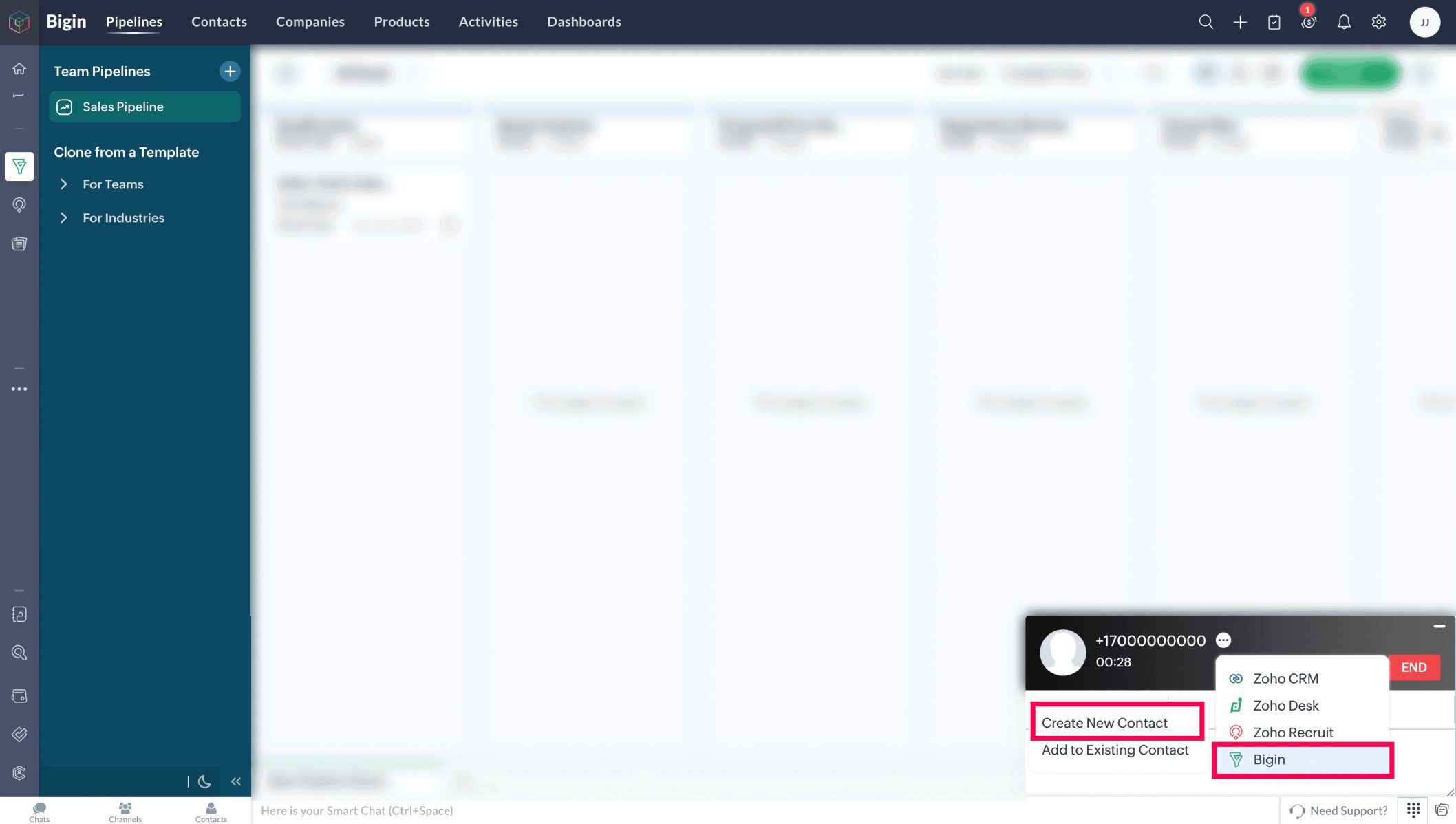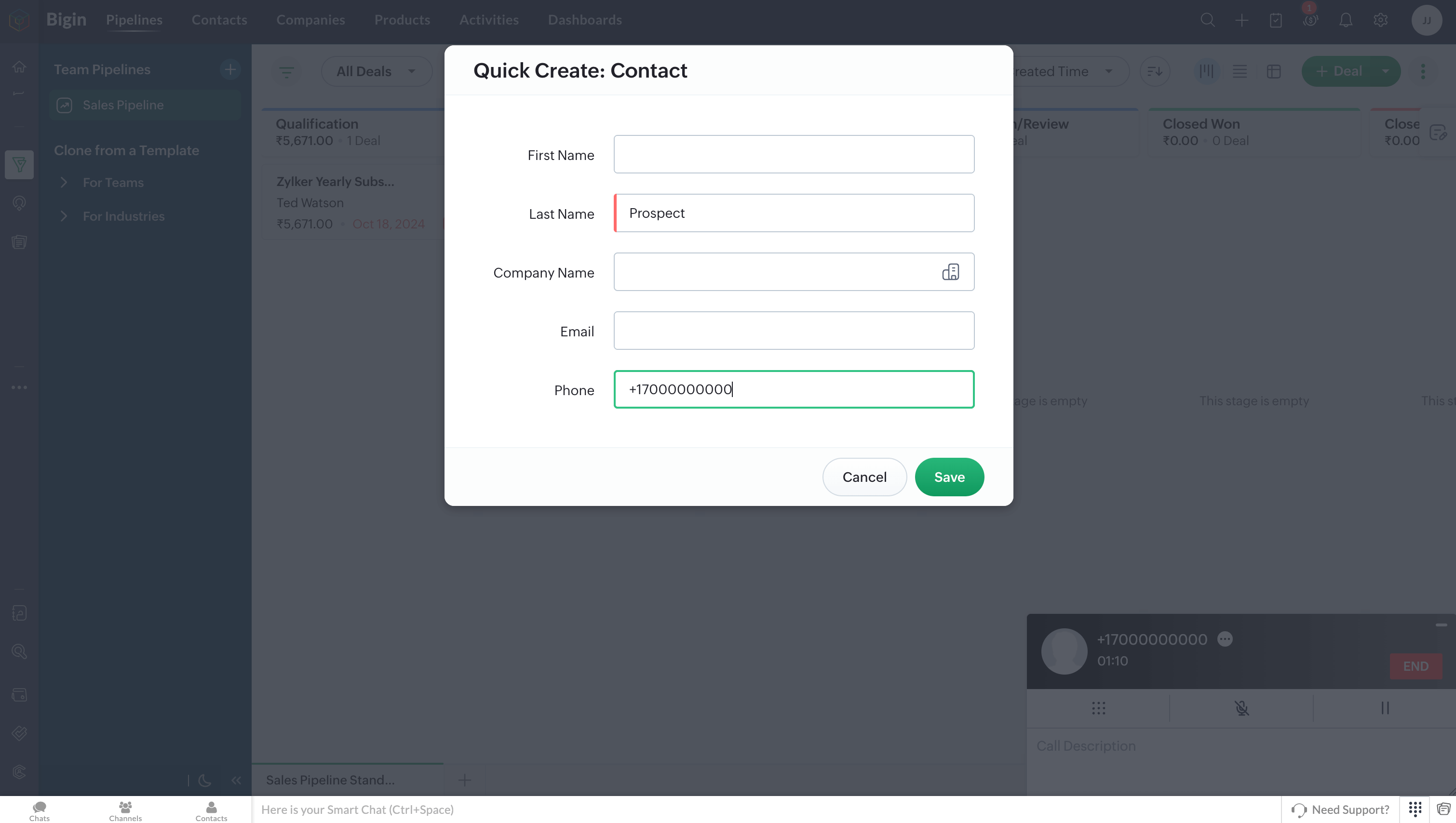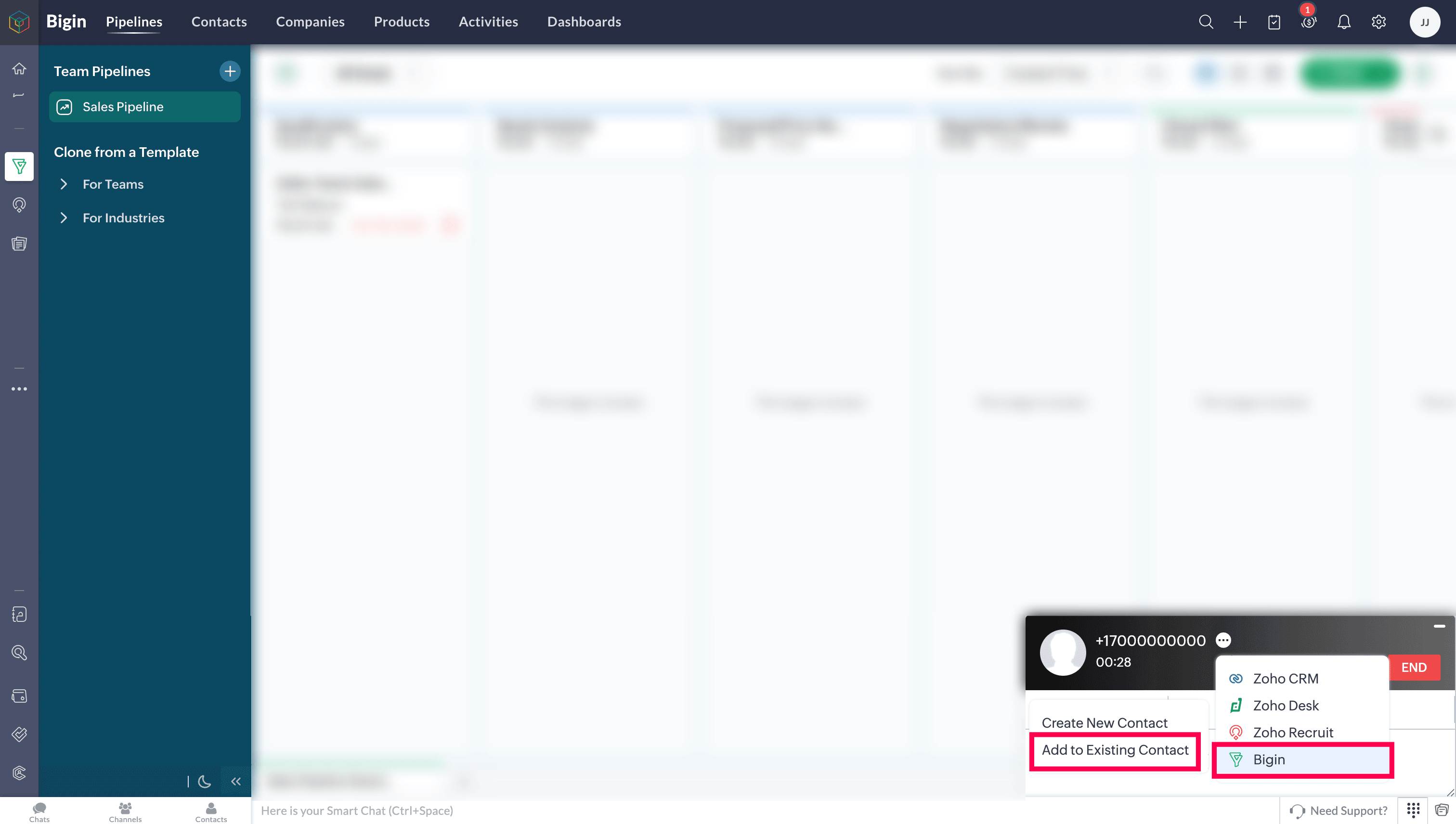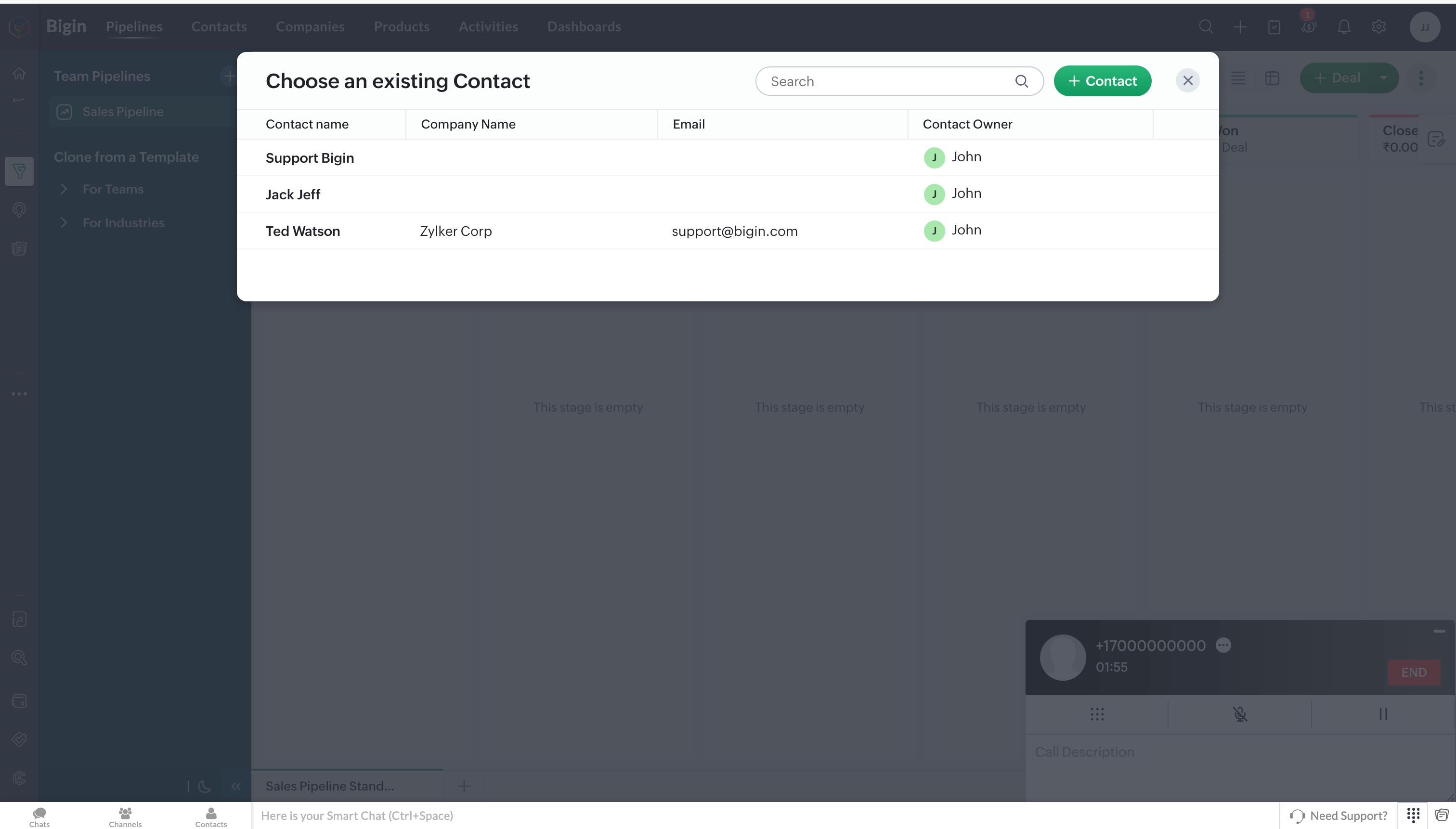Zoho One - Telephony Integration
Zoho Voice integrates with Zoho One to streamline your business communication workflows. This integration enables you to make and receive calls directly within Zoho One apps using Zoho Voice, while automatically logging calls, adding notes, and follow-up actions. With common features like click-to-call, screen pop-ups, after-call actions, and call reminders, your teams can stay productive and provide timely support to leads and customers.
This guide walks you through the steps to configure Zoho Voice in both Zoho One and Zoho Voice, import users, assign roles and numbers, and make the most of the integration's core features.
Note
Only super admin and admins have permission to configure this integration.
Steps to configure in Zoho One
In your Zoho One account, click Settings icon in the top bar.
In the Directory view, click Marketplace from the left pane.
Under the Telephony section, click Learn More.
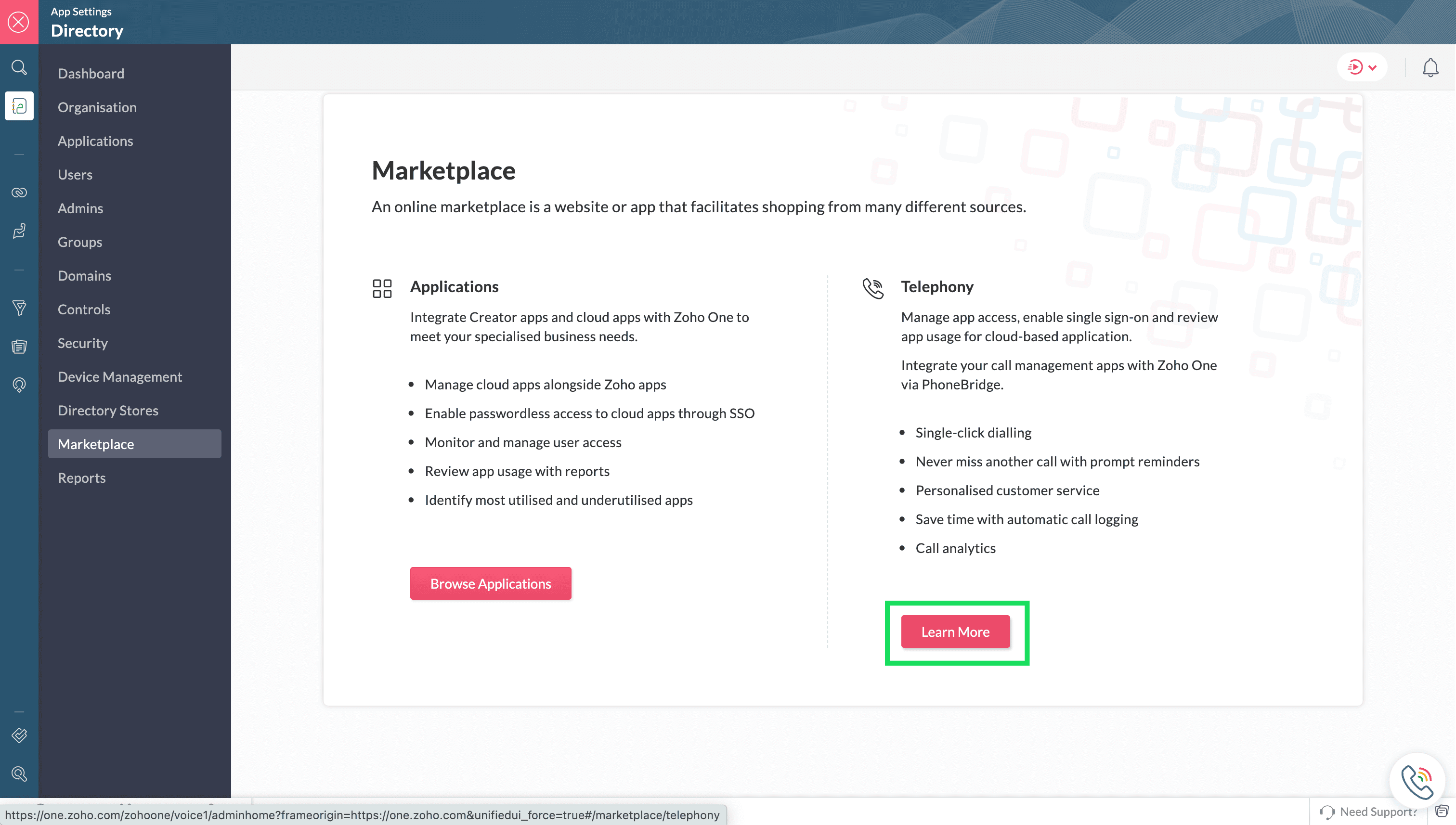
In the Telephony Marketplace, select Zoho Voice from the listed apps.
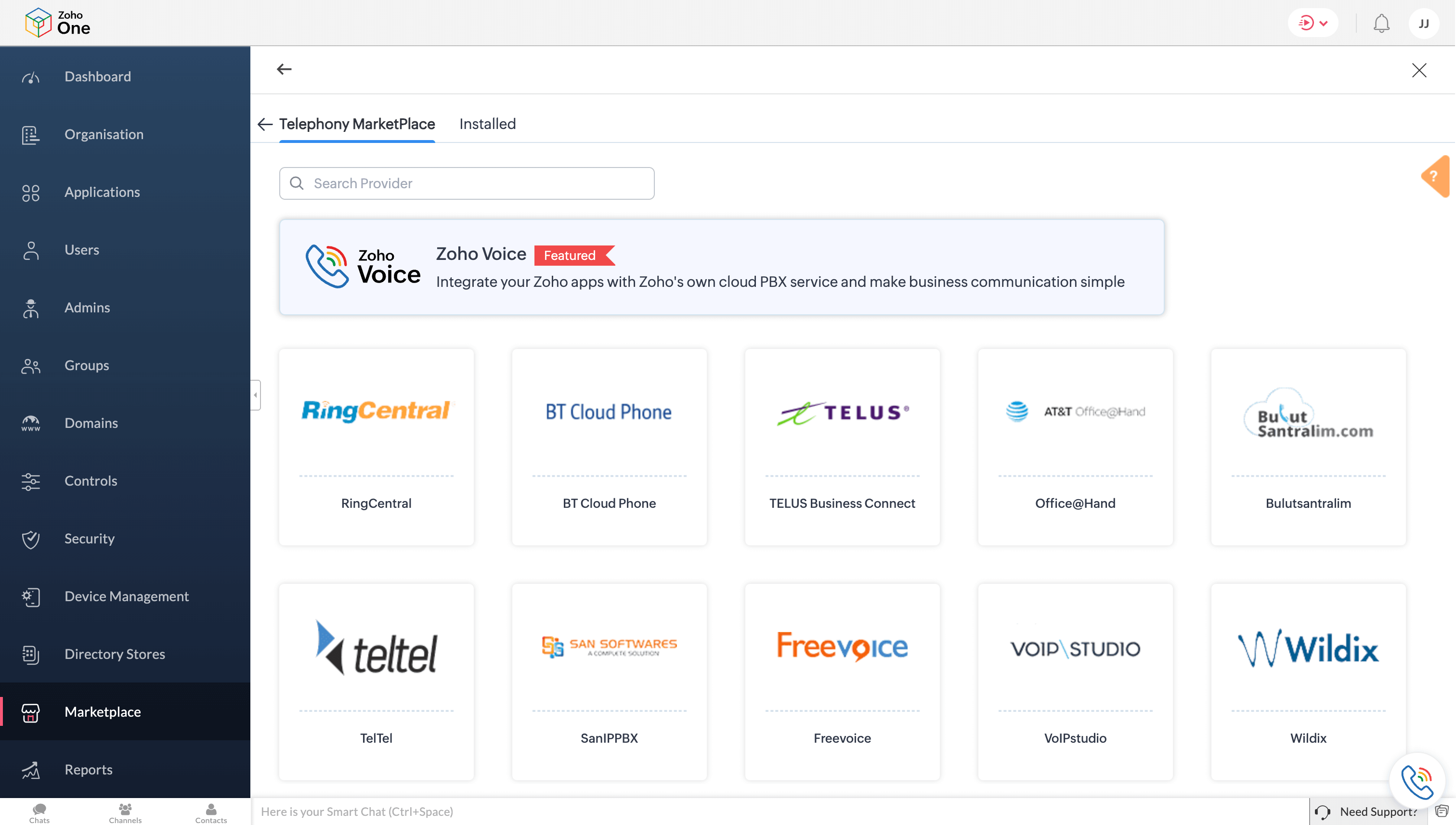
Click Install of Zoho Voice.
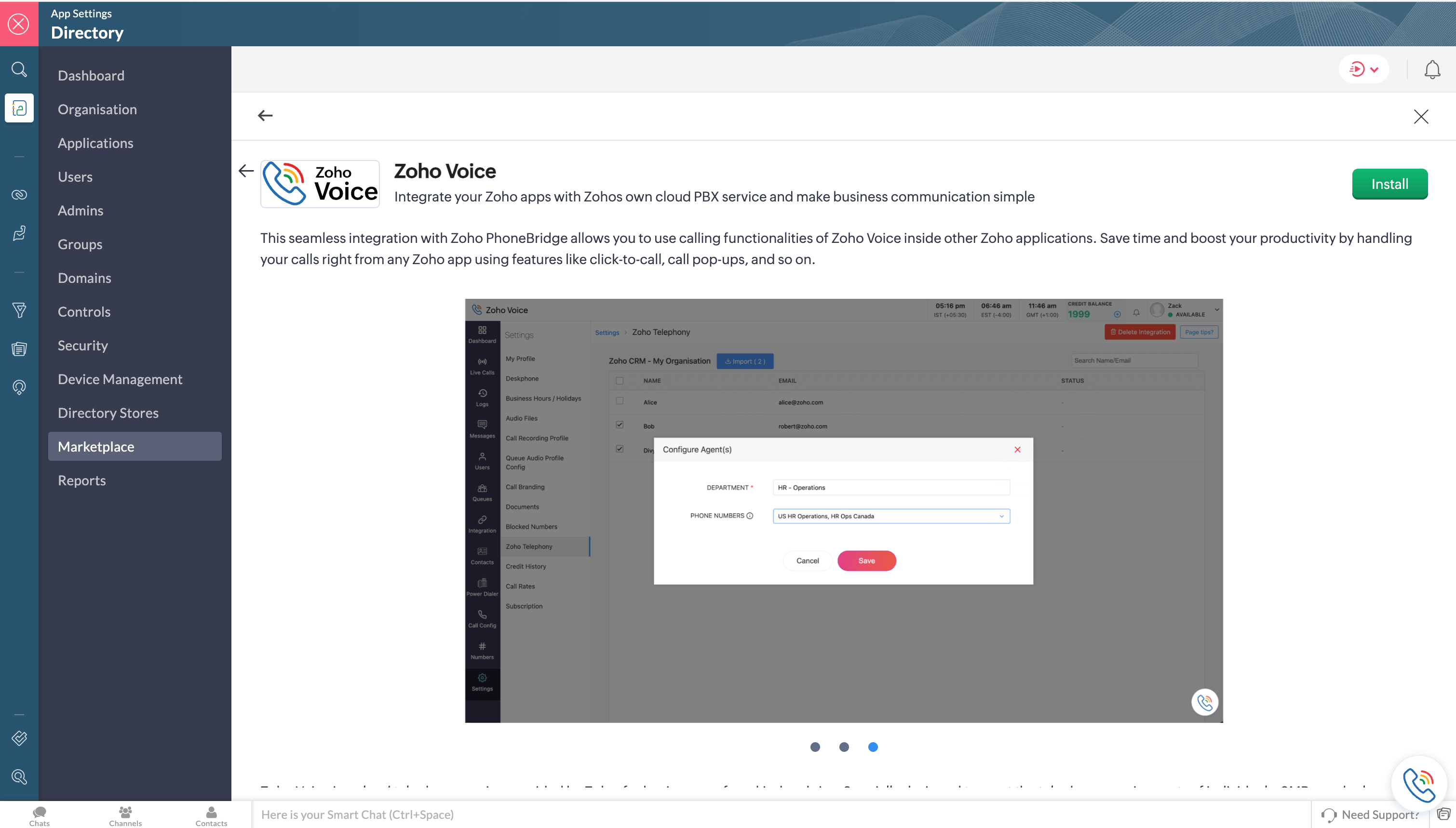
Select the users for whom the integration must be enabled, and then click Proceed.
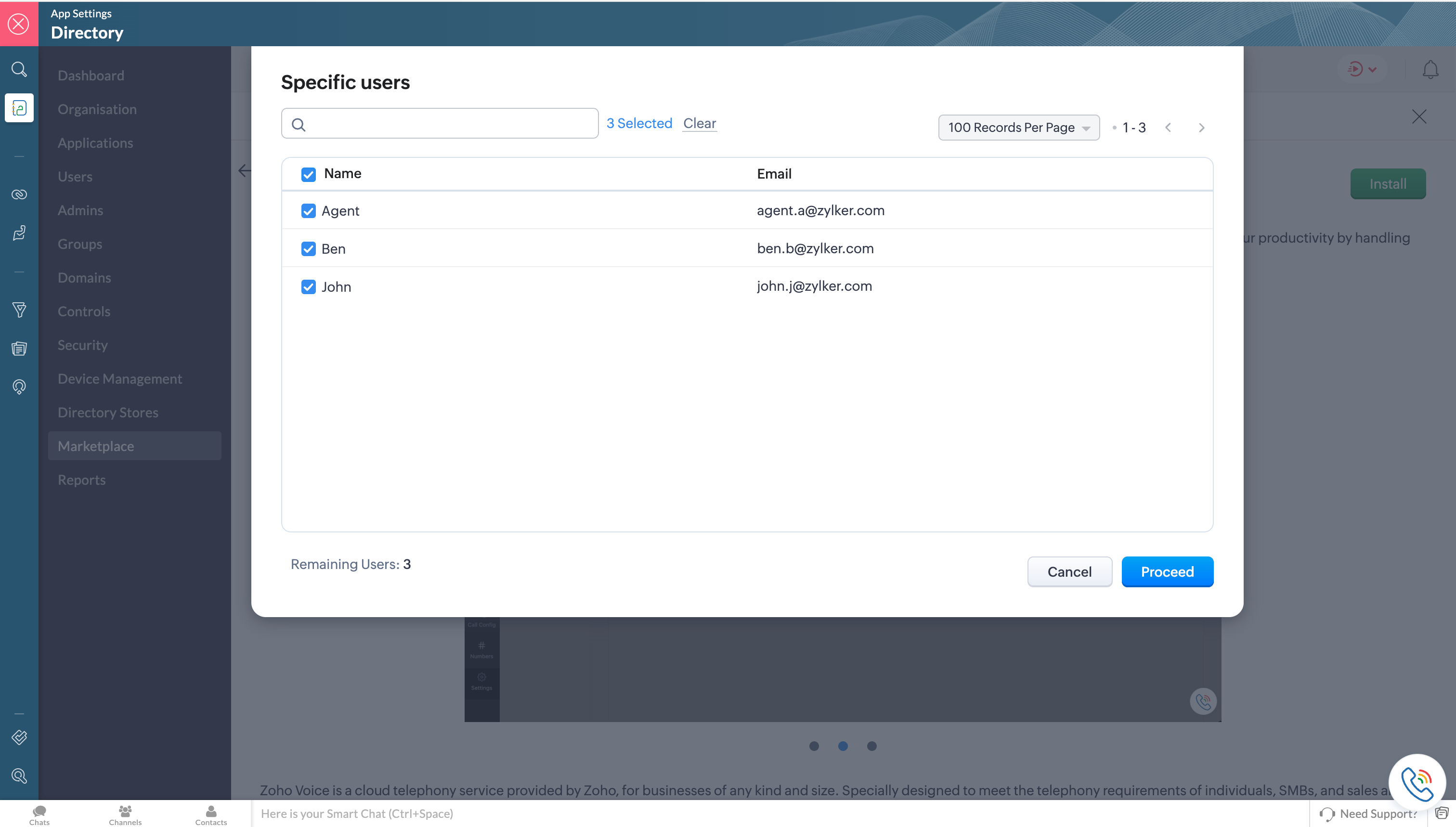
Steps to configure in Zoho Voice
Once you have enabled Telephony(PhoneBridge) in Zoho One, you need to follow the below steps in Zoho Voice.
Log in to your Zoho Voice account.
Go to Settings and click Zoho Telephony.
Select the Zoho One portal you want to integrate with Zoho Voice and click Integrate Product.
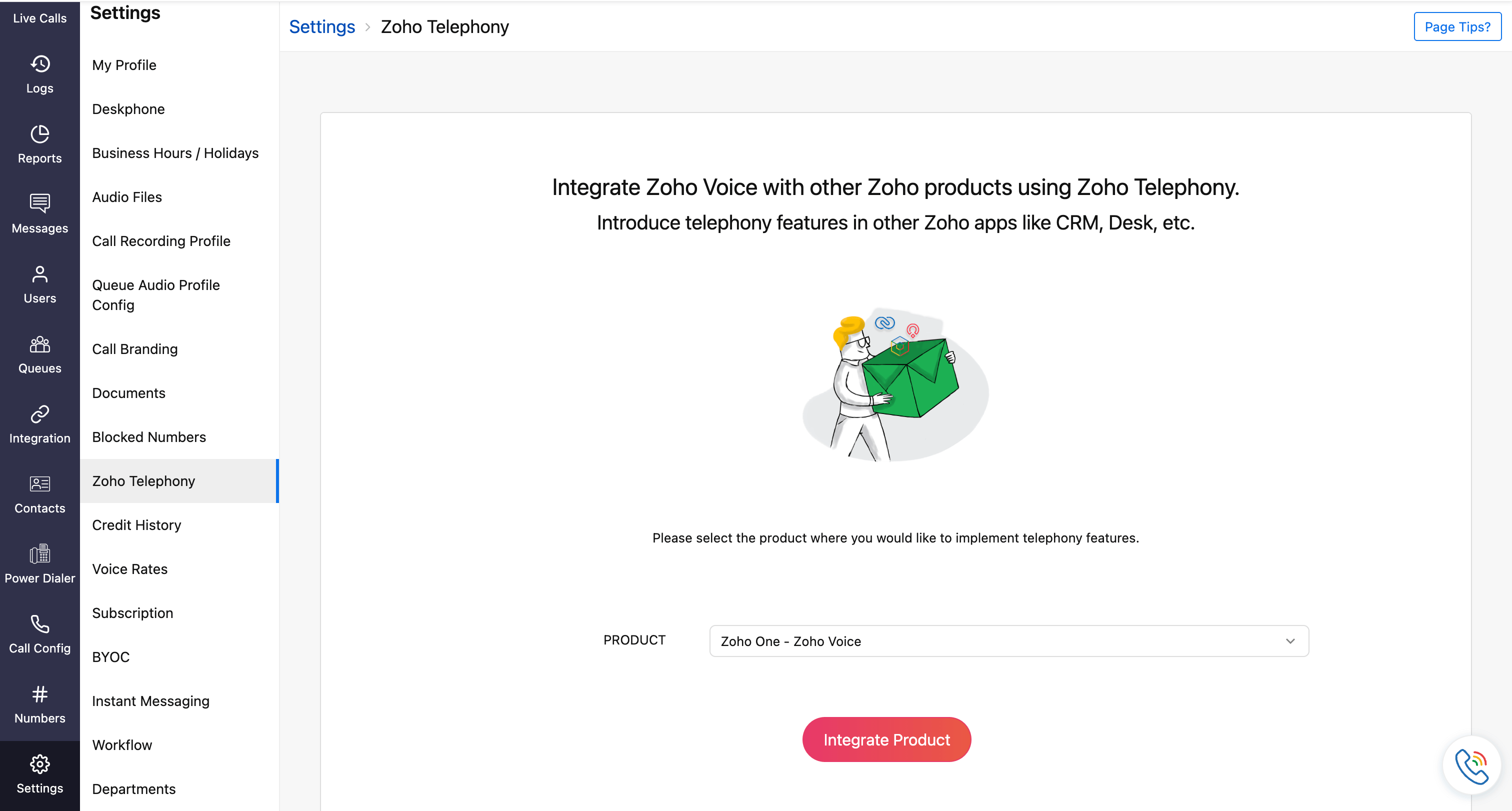
Select the users you want to import, then click the Import button.
Note
All your agents selected from the Zoho One portal will be listed.
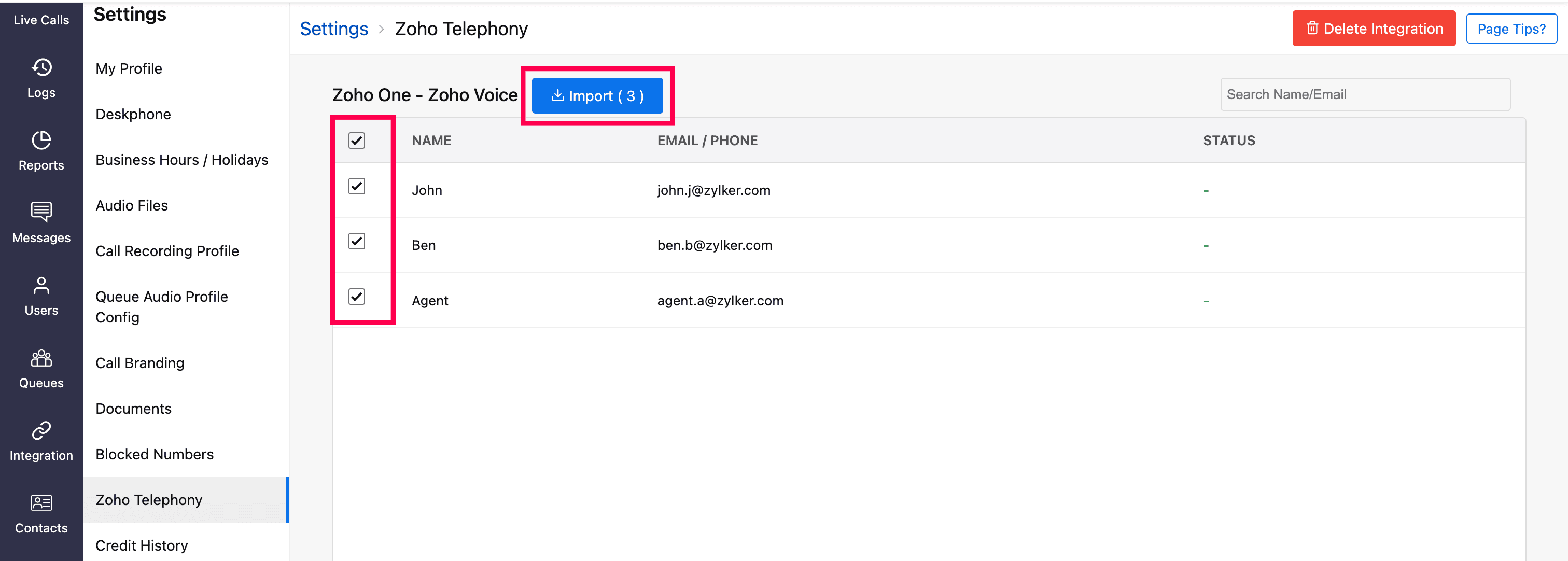
In the Configure Agents prompt, enter a Department name for the selected agents for identification within Zoho Voice.
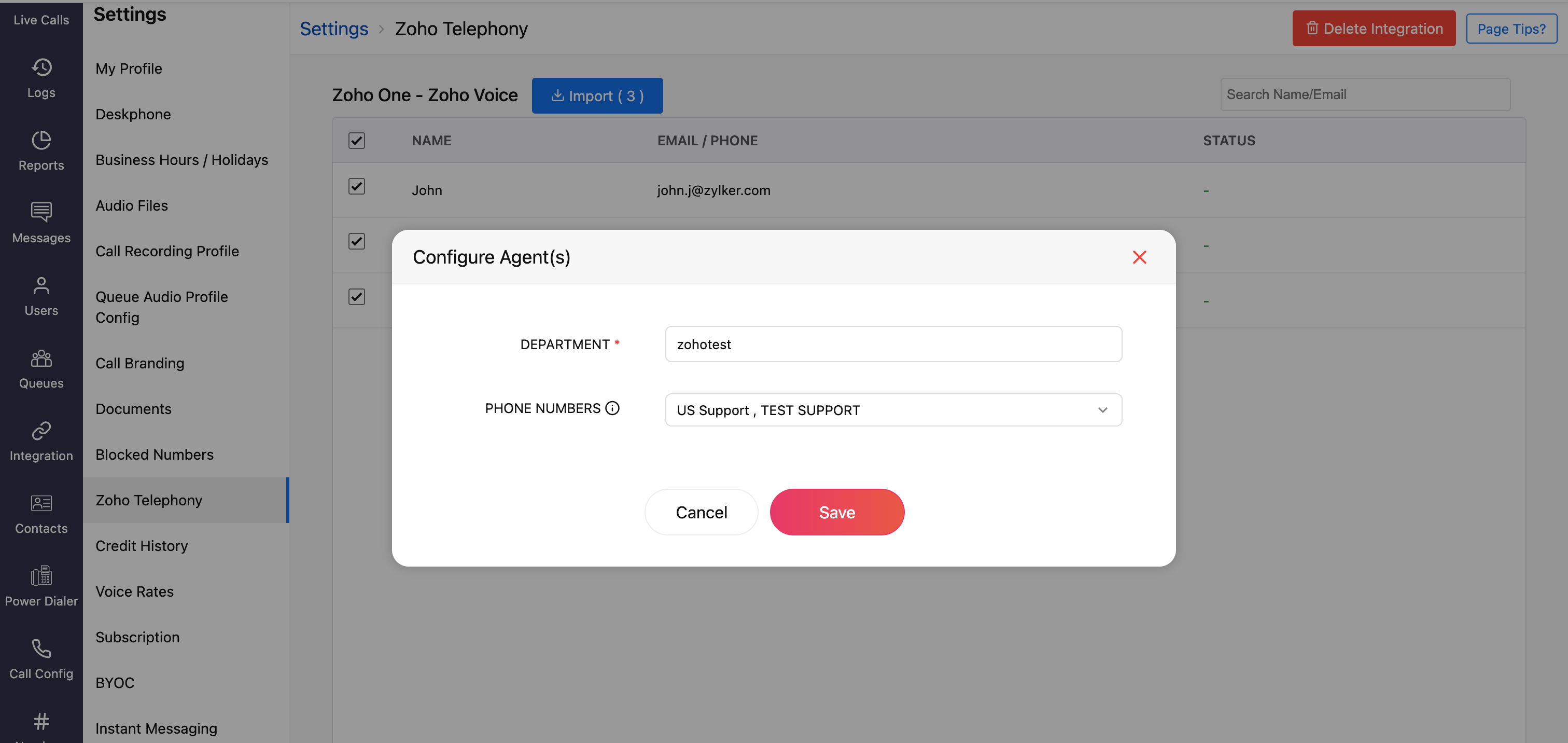
Optionally, assign outgoing phone numbers to agents during the import or later from the Call Config module.
Once you have imported your agents, all the agents will be displayed as Telephony Agent (for Standard & Contact Center plans) in the Users module.

Importing Users
Basic plan - When you import your Zoho one agents to Zoho Voice, each agent will be created as a licensed user in Zoho Voice. Users will receive an email invitation to join your Zoho Voice account. On accepting that, they will be added to your account. You can then assign user privileges based on your requirement - Admin, Supervisor Plus, Supervisor, or Technician.
Standard & Contact Center plans - When you import your Zoho CRM agents to Zoho Voice, they will be added as free Telephony users without any access to Zoho Voice web app. Once the integration is complete, click-to-call button and call pop-ups will be enabled in their Zoho One accounts. They can make use of the ZDialer mobile app and browser extensions.
Note
Calls will work in Zoho One only if you assign phone numbers to your admin and telephony agents in Zoho Voice. To assign numbers:
- Go to the Call Config page.
- Under the Incoming tab, choose whether to route calls to Agents, Queues, or IVRs.
- Under the Outgoing tab, assign numbers to agents who will place outbound calls.
- Click Save after making changes.
You can purchase phone numbers, assign them to agents, configure IVRs, queues, etc. Learn more about Call Config.
Features and Functionalities of this Integration
Common Features (all Zoho One apps)
Click-to-call
Call directly from Zoho CRM, Desk, Recruit, and Bigin using the click-to-call button beside phone numbers.

Call pop-ups
Caller information is displayed through on-screen pop-ups, enabling you to identify the caller immediately. The details are automatically retrieved from Zoho Apps - CRM, Desk, Recruit, and Bigin.

Call Description
After a call ends, you can add notes related to the current call in the Call Disposition → Description section. These notes will be saved against the corresponding call log entry in the respective apps.

Auto-call logging
All calls are automatically logged in the respective Zoho apps:
CRM: Call logs are available in the Calls module.
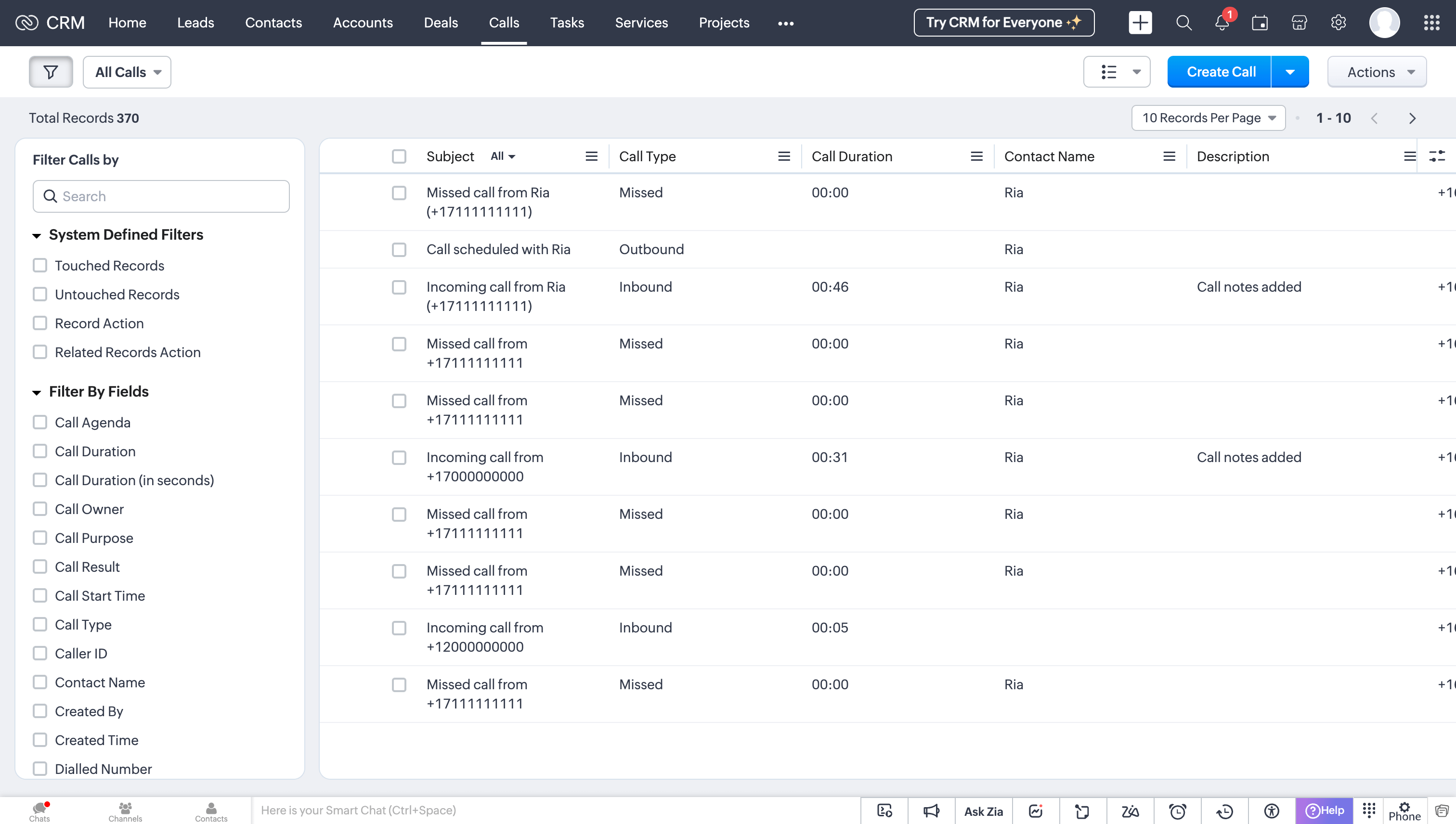
Desk: Call logs can be viewed in the Activities module.
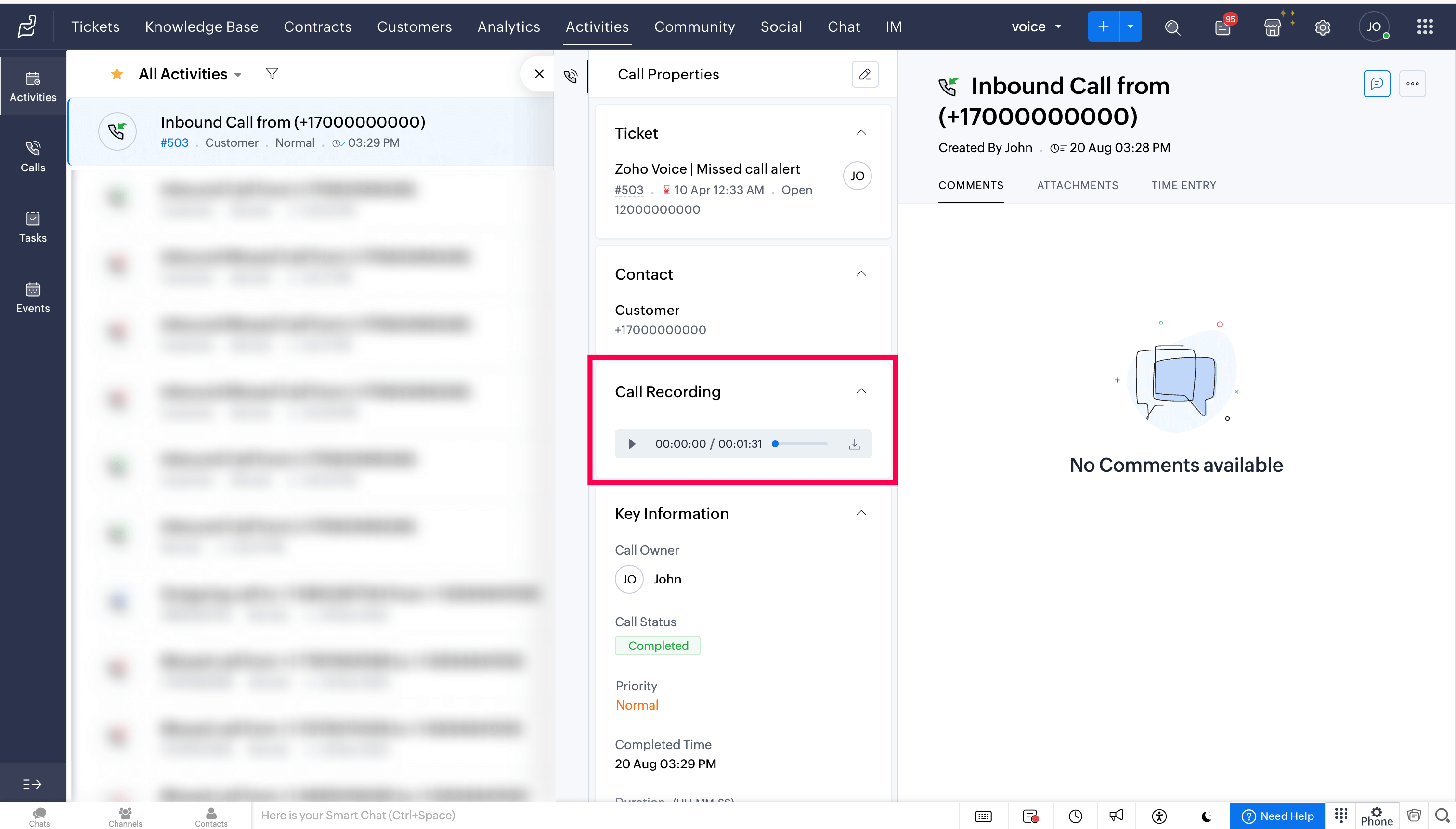
Recruit: Call logs appear in the To-Dos module.
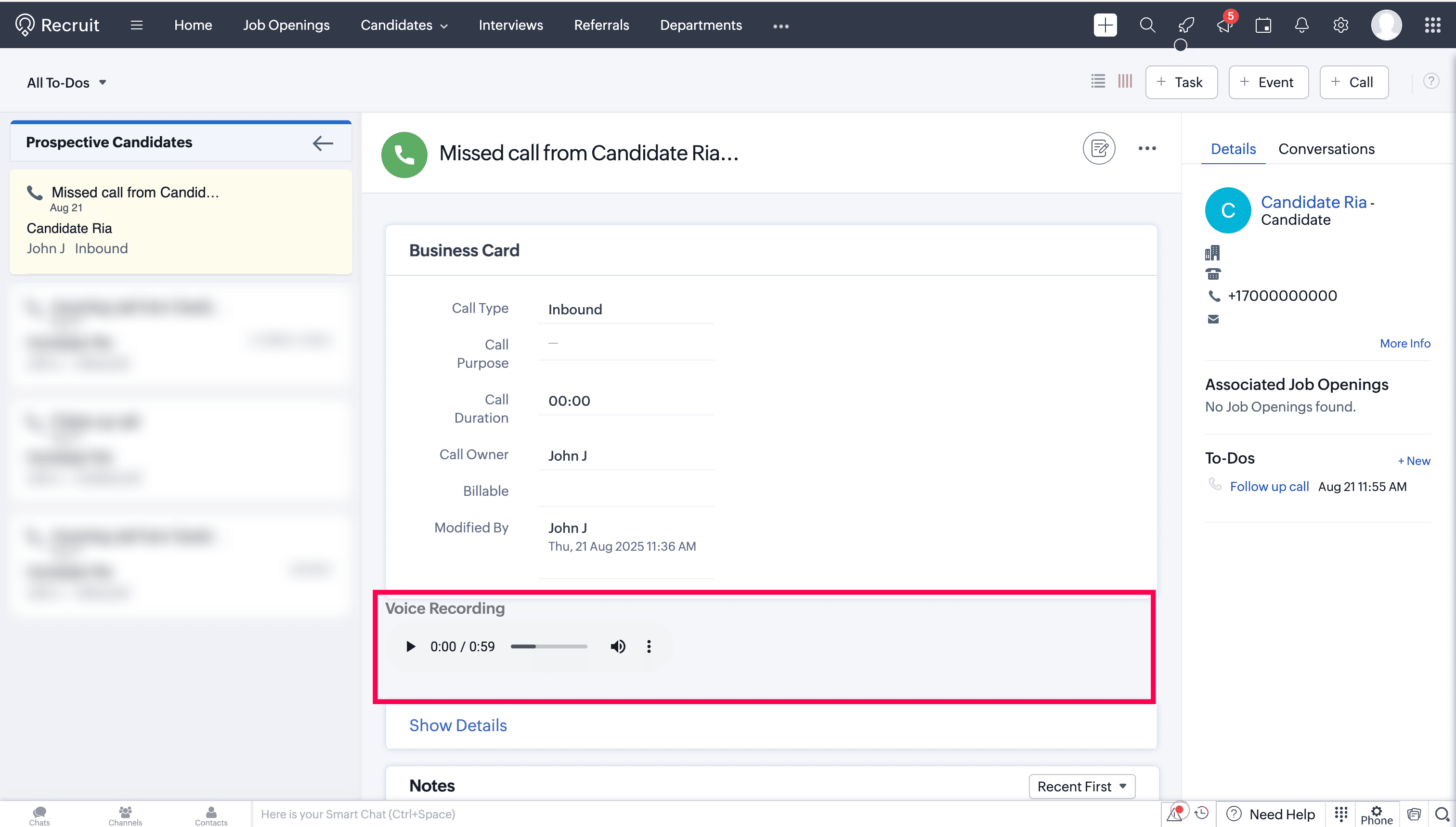
Bigin: Call logs are found under Activities → All Calls.
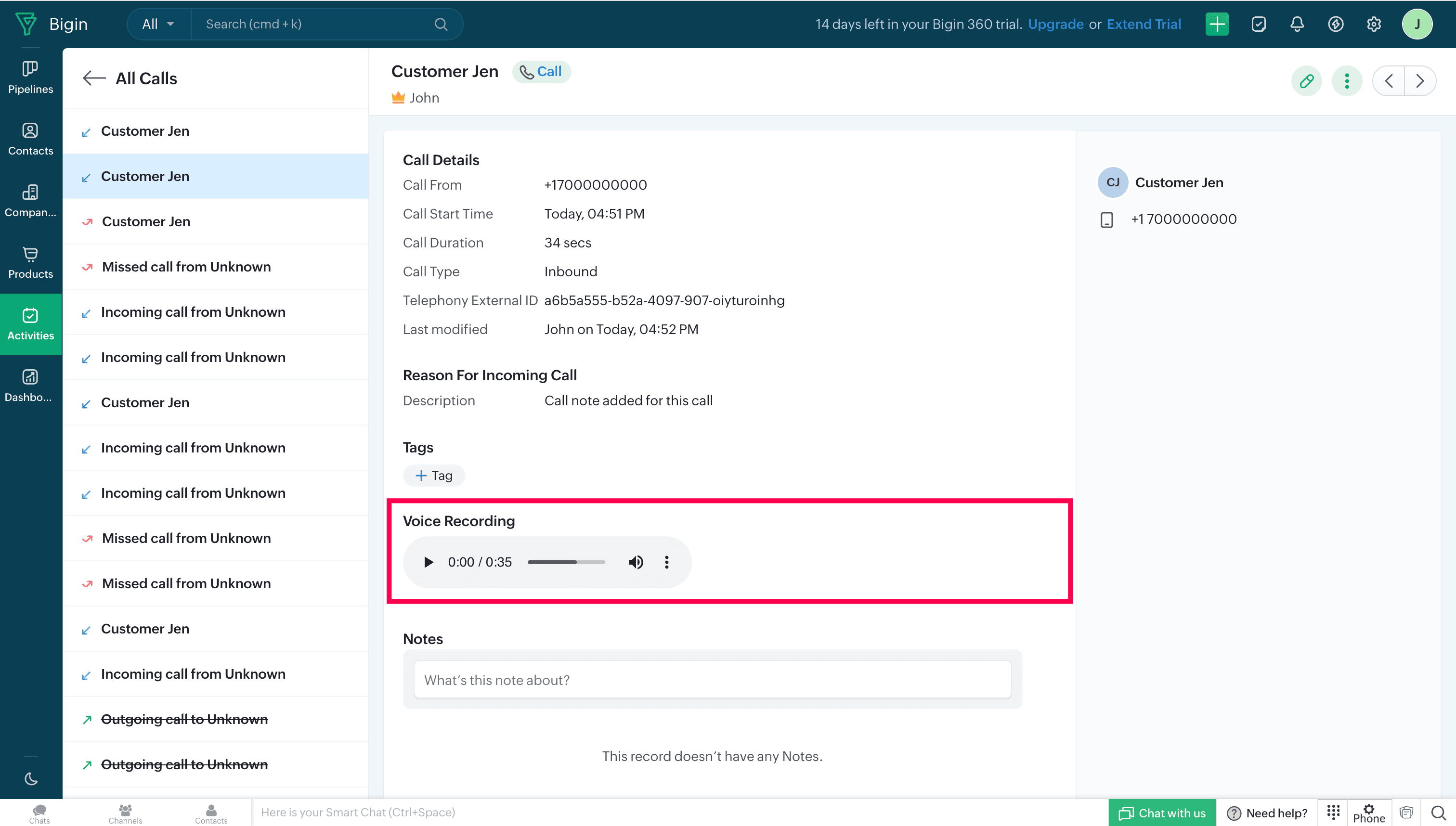
If the caller leaves a voicemail, you can listen to and download the recording directly from the respective call log.
Features in Zoho CRM
Create New Lead
When you receive a call from an unknown number, you can quickly create a new lead in Zoho CRM with the call details. During or after the call, click the ellipsis (three dots) icon in the Telephony (Phonebridge) dial pad, then select Zoho CRM → Create New Lead. This will open a form in Zoho CRM pre-filled with the current call details, allowing you to save the number as a new lead.

Create New Contact, Add to Exiting Lead, or Add Exiting Contact
During or after a call with an unknown number, click the ellipsis (three dots) icon in the Telephony (Phonebridge) dial pad and choose Zoho CRM → Create New Contact, Add to Existing Lead, or Add to Existing Contact. Enter the required details and click Done.
Add Call Details
During or after a call, click the ellipsis (three dots) icon in the Telephony (Phonebridge) dial pad and select Zoho CRM → Add Call Details option to add the call information in Zoho CRM.

After-call task (Followup Action)
After a call ends, you can schedule a follow-up task, meeting, or call. Simply click Add in the Follow-Up Action section and select the required option. Note that follow-up tasks can only be created for saved contacts or leads.

Call Reminder
Call reminders can be set for follow-up action. If you are busy, you can reschedule the reminder for later or close it. You also have the option to mark the follow-up as complete, reschedule it, or cancel it as needed.

Features in Zoho Desk
Auto-generate tickets
Based on the predefined settings configured during the Zoho Voice - Zoho One integration, tickets can be automatically created for specific call events.
To configure this:
In your Zoho One account, click the Settings icon in the top bar.
Under the Directory menu, select Marketplace.
Under Telephony, click Access.
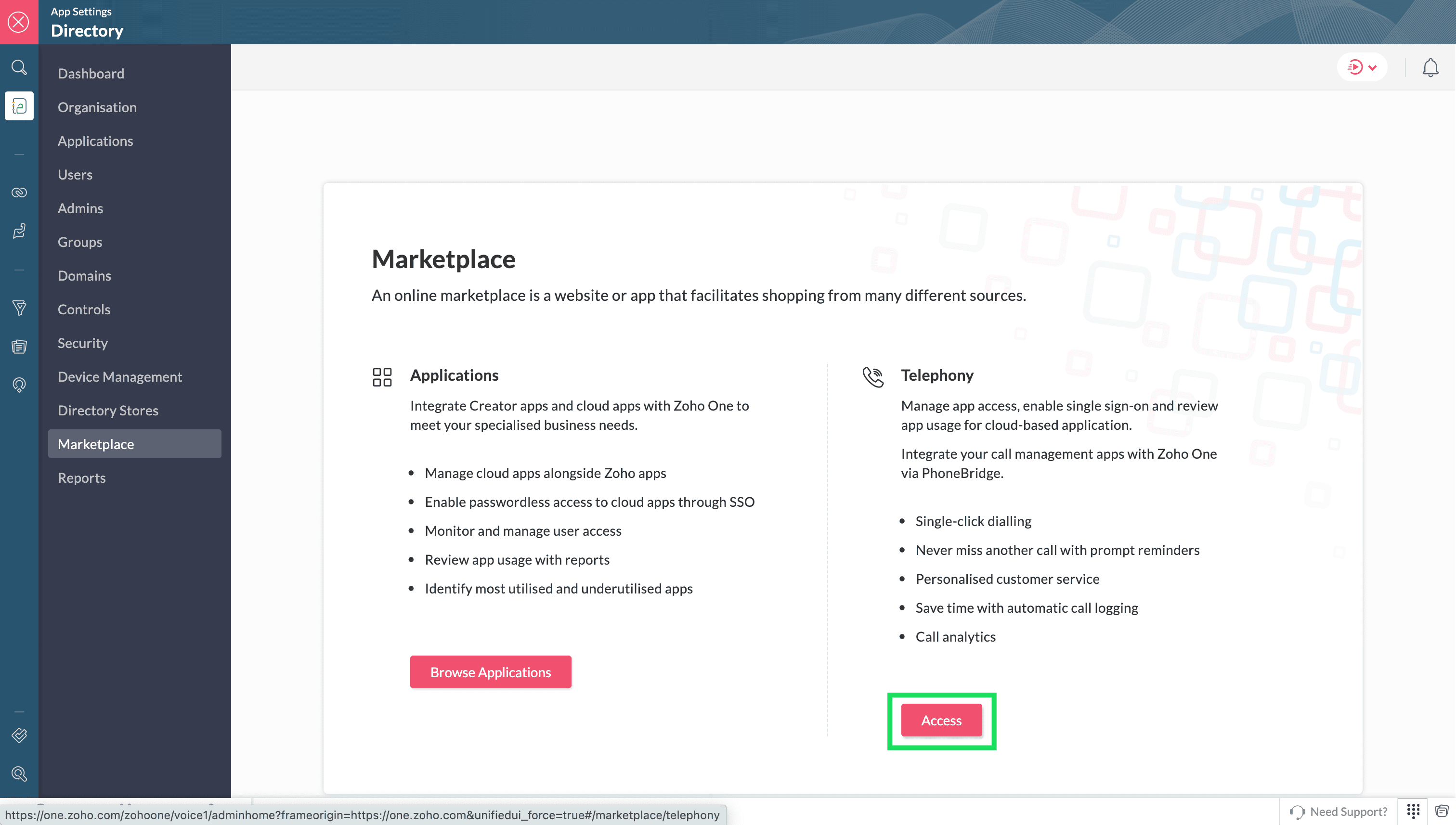
Navigate to the Installed tab.
Click Details for Zoho Voice.
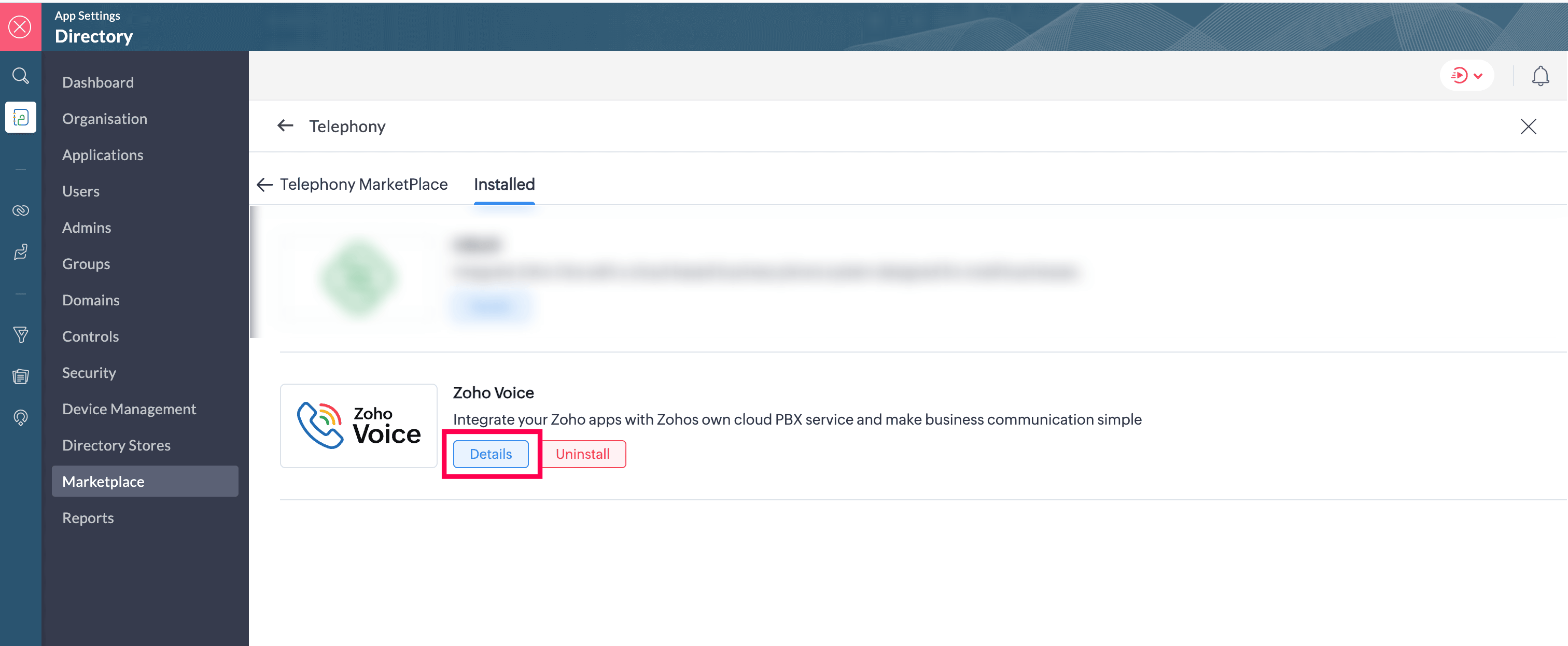
Under the Preference tab, click Edit.
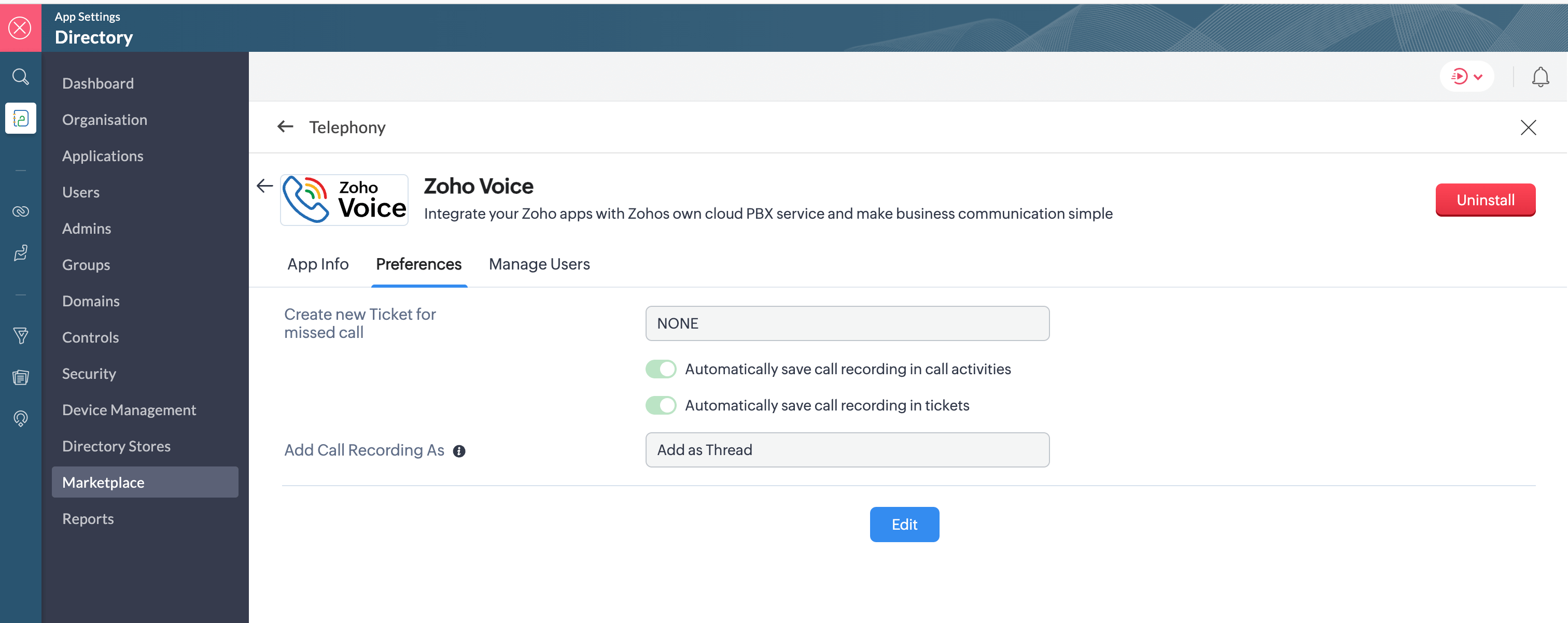
Select the call events (missed calls, inbound calls, or outbound calls) for which tickets should be created automatically.
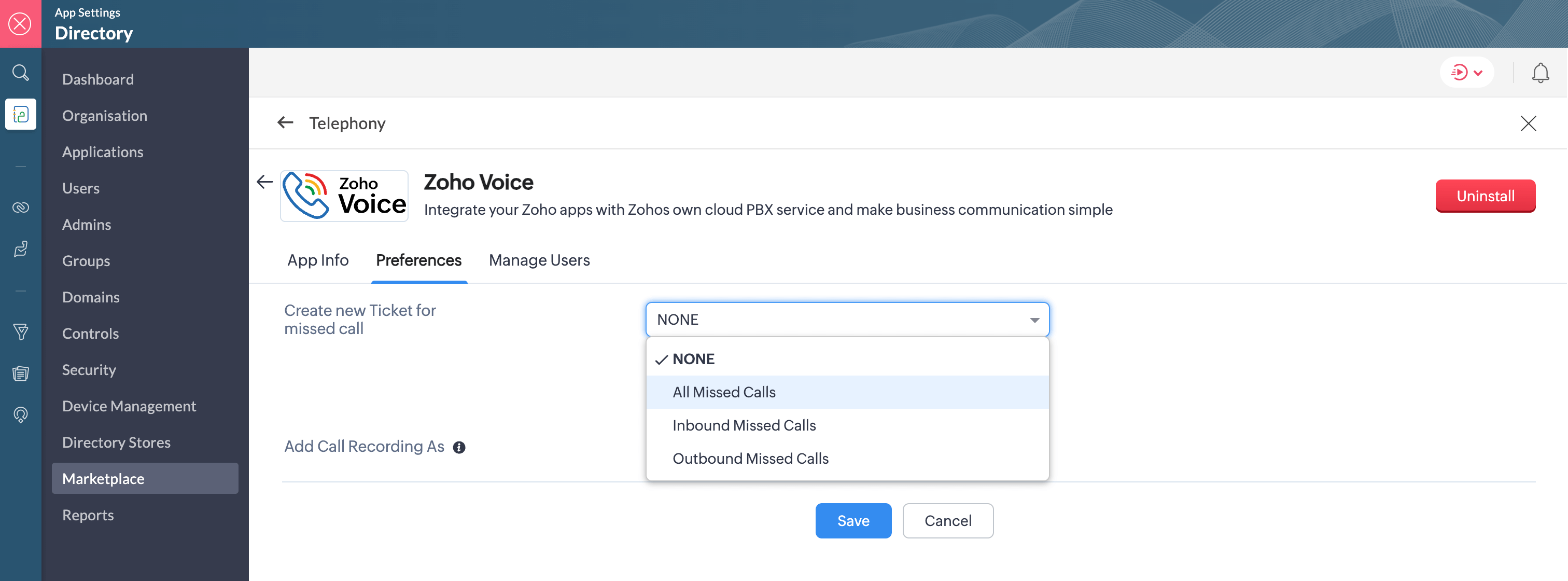
Choose the Department under which these tickets should be created.
Enable or Disable the additional options: Automatically save call recordings in call activities and Automatically save call recordings in tickets.
For Automatically save call recordings in tickets, if enabled, specify where the recording should be added under the Add Call Recordings As field:
Add as Thread
Add as Private Comment
Add as Public Comment
Once the preferences are set, click Save.
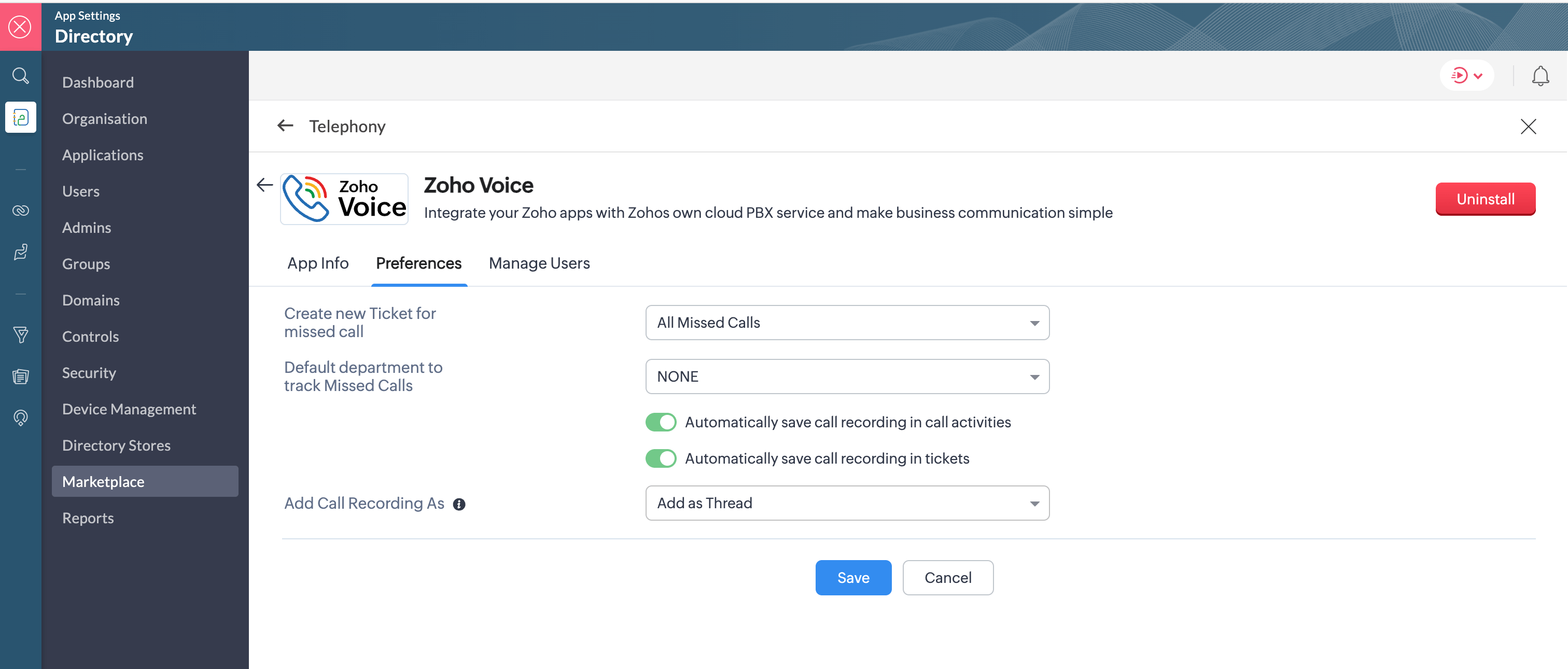
Based on your selected preference, the generated tickets will appear in the Tickets/Activities module of your Zoho Desk account.
When a voicemail is left by the caller, you can listen to and download the voicemail directly from the ticket.
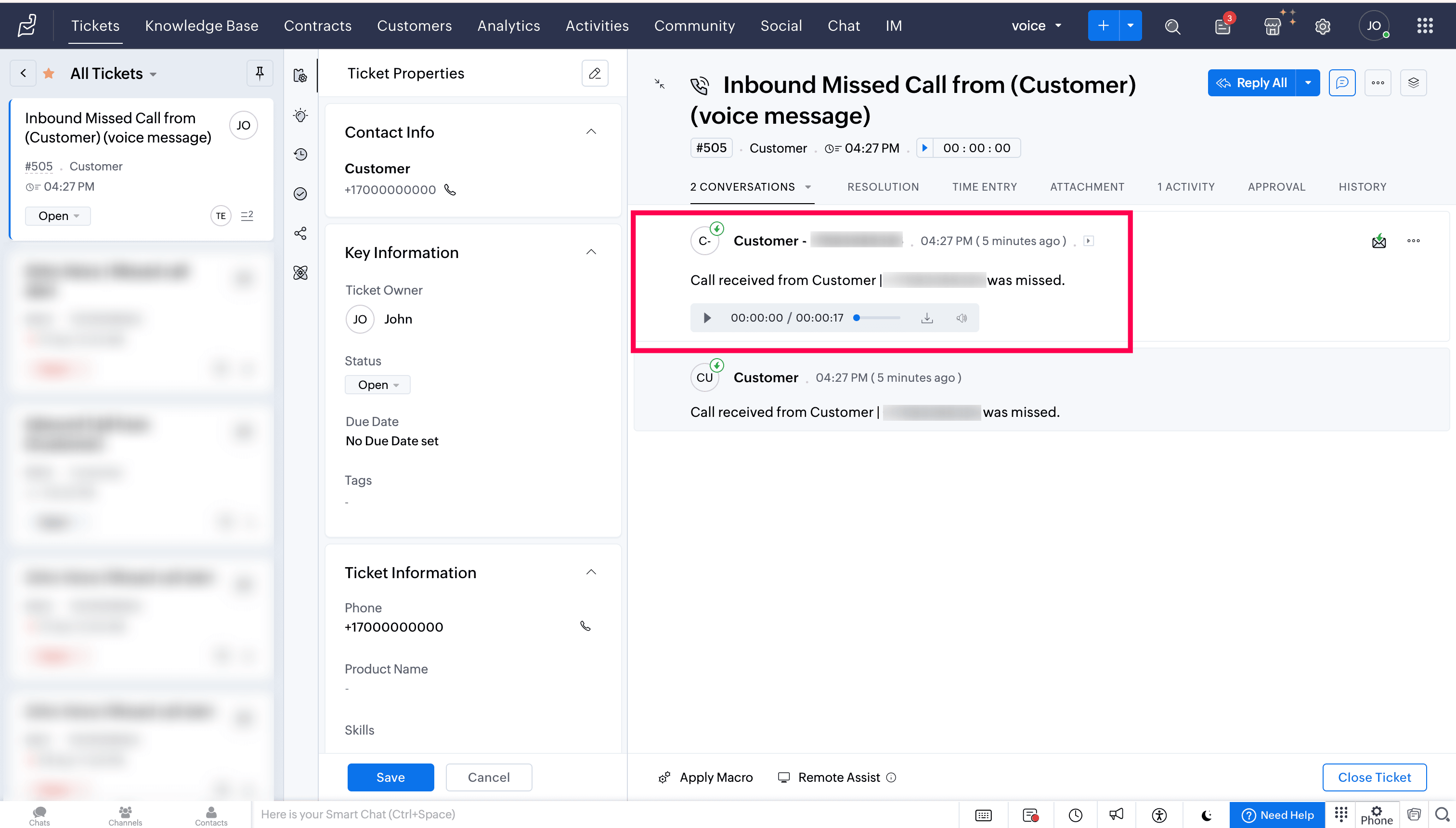
Create Ticket on-demand
During a call, a new ticket can be created in Zoho Desk with the call details.
Click the ellipsis (three dots) icon in the Telephony (PhoneBridge) dial pad and choose the Zoho Desk → Create Ticket option.
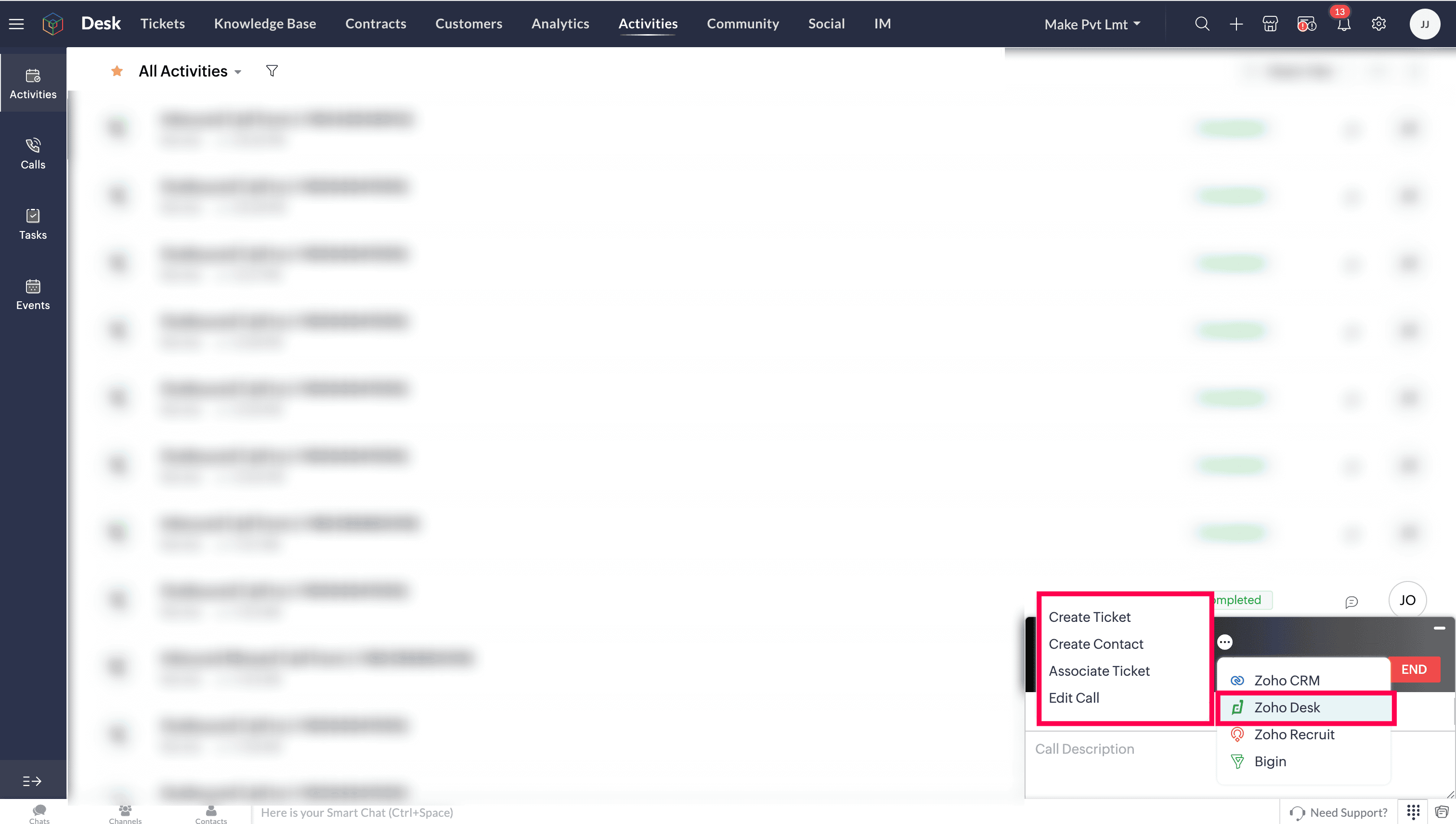
Enter the required details, and then click Submit or Submit and Associate.
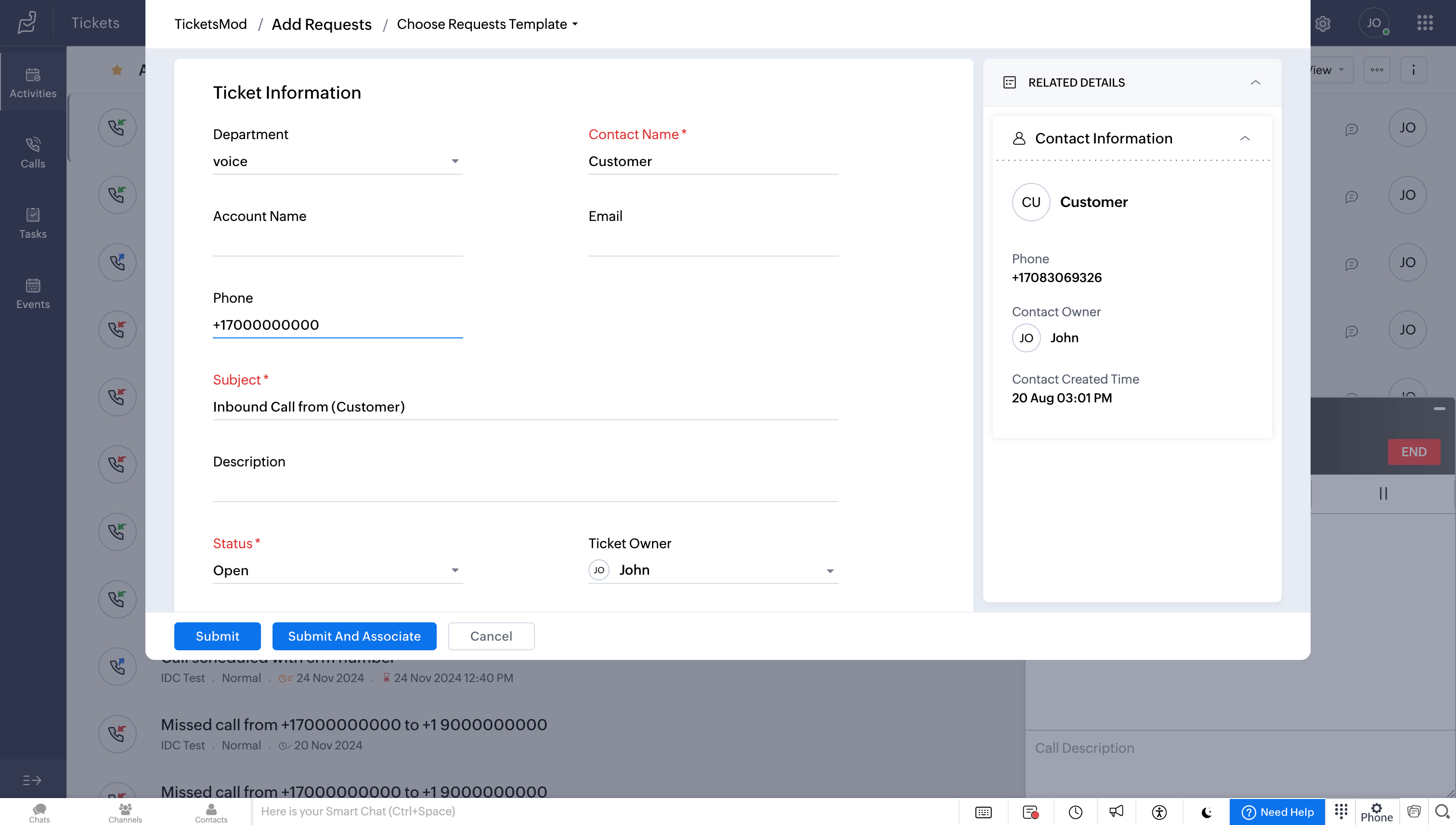
Associate Ticket on-demand
During or after a call, the ongoing call can be linked to an existing ticket in Zoho Desk
Click the ellipsis (three dots) icon in the Telephony (PhoneBridge) dial pad and choose the Zoho Desk → Associate Ticket option.
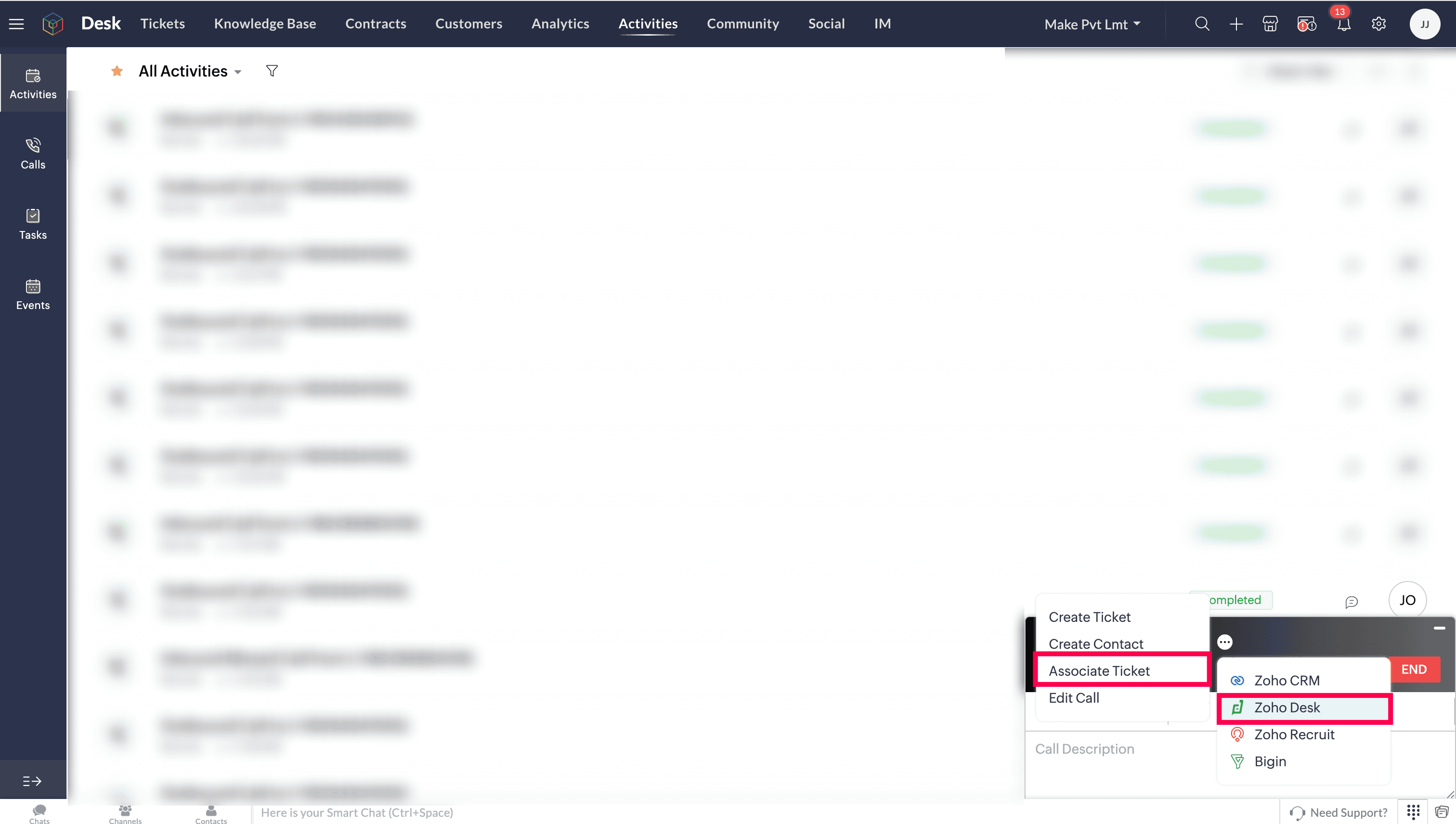
Search for and select the required ticket, and the call details will be associated with it.
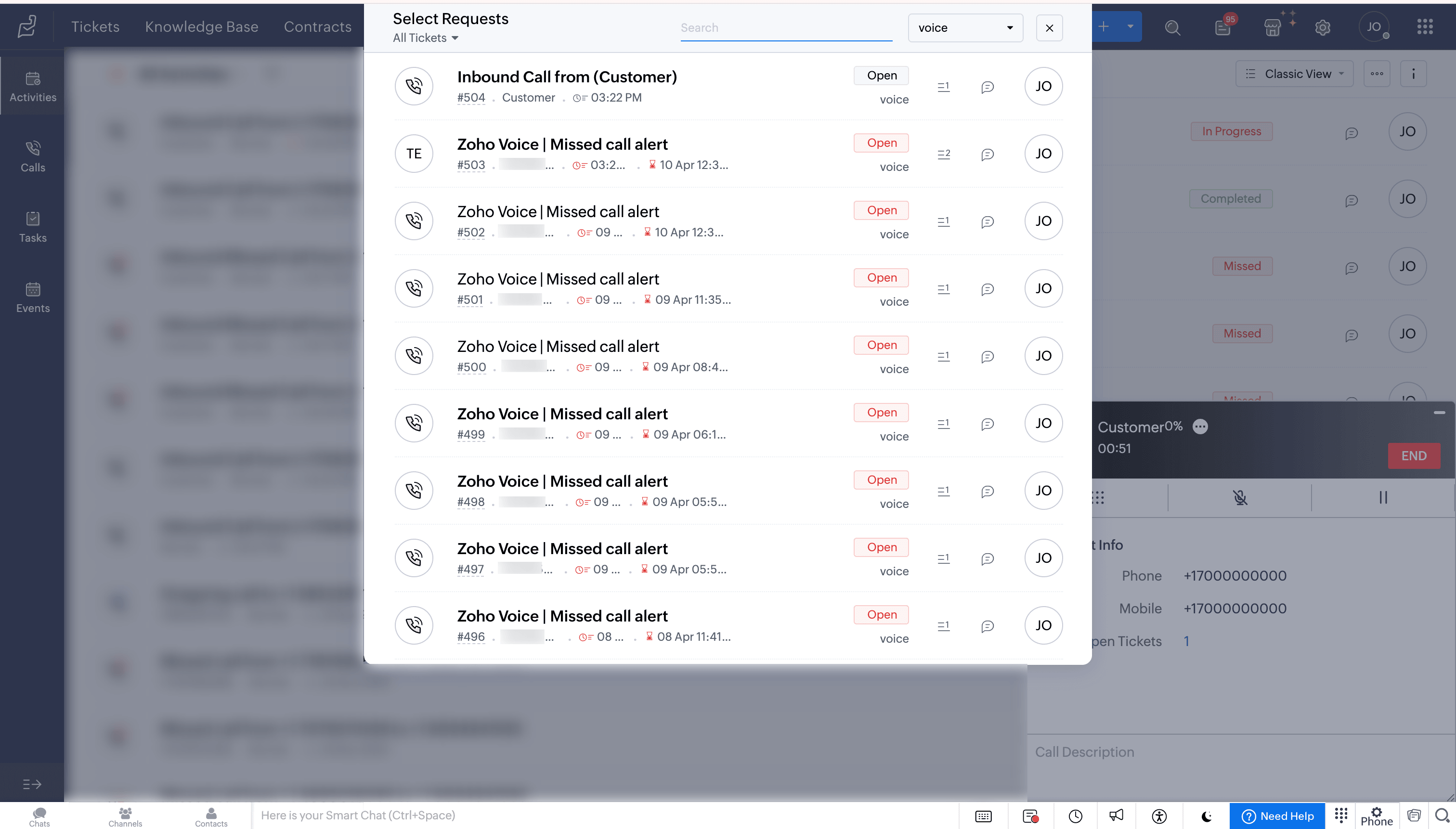
Create Contact on-demand
During or after a call, a new contact can be created in Zoho Desk with the call details
Click the ellipsis (three dots) icon in the Telephony (PhoneBridge) dial pad and select the Zoho Desk → Create Contact option.
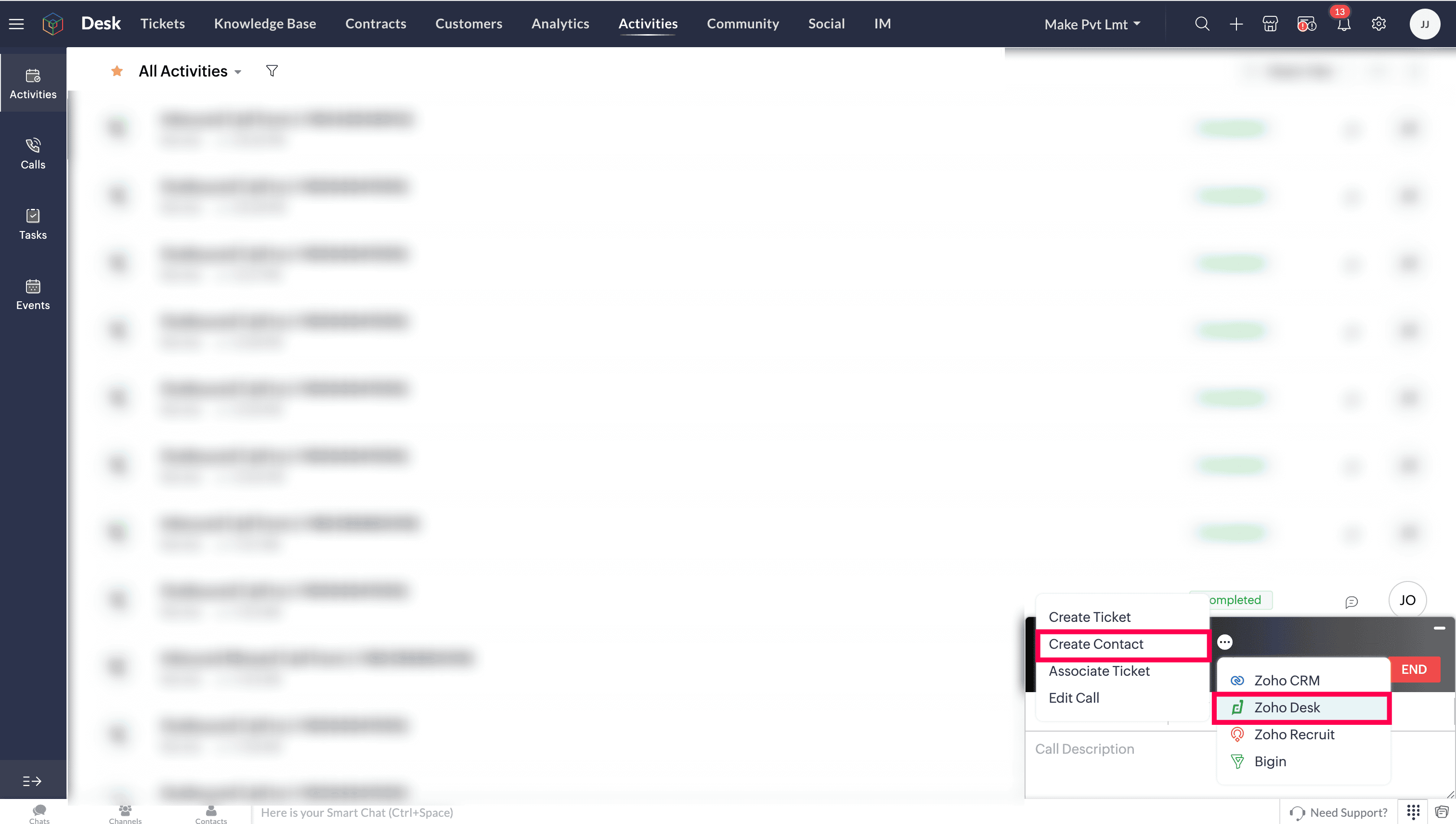
Enter the required details, and then click Submit.
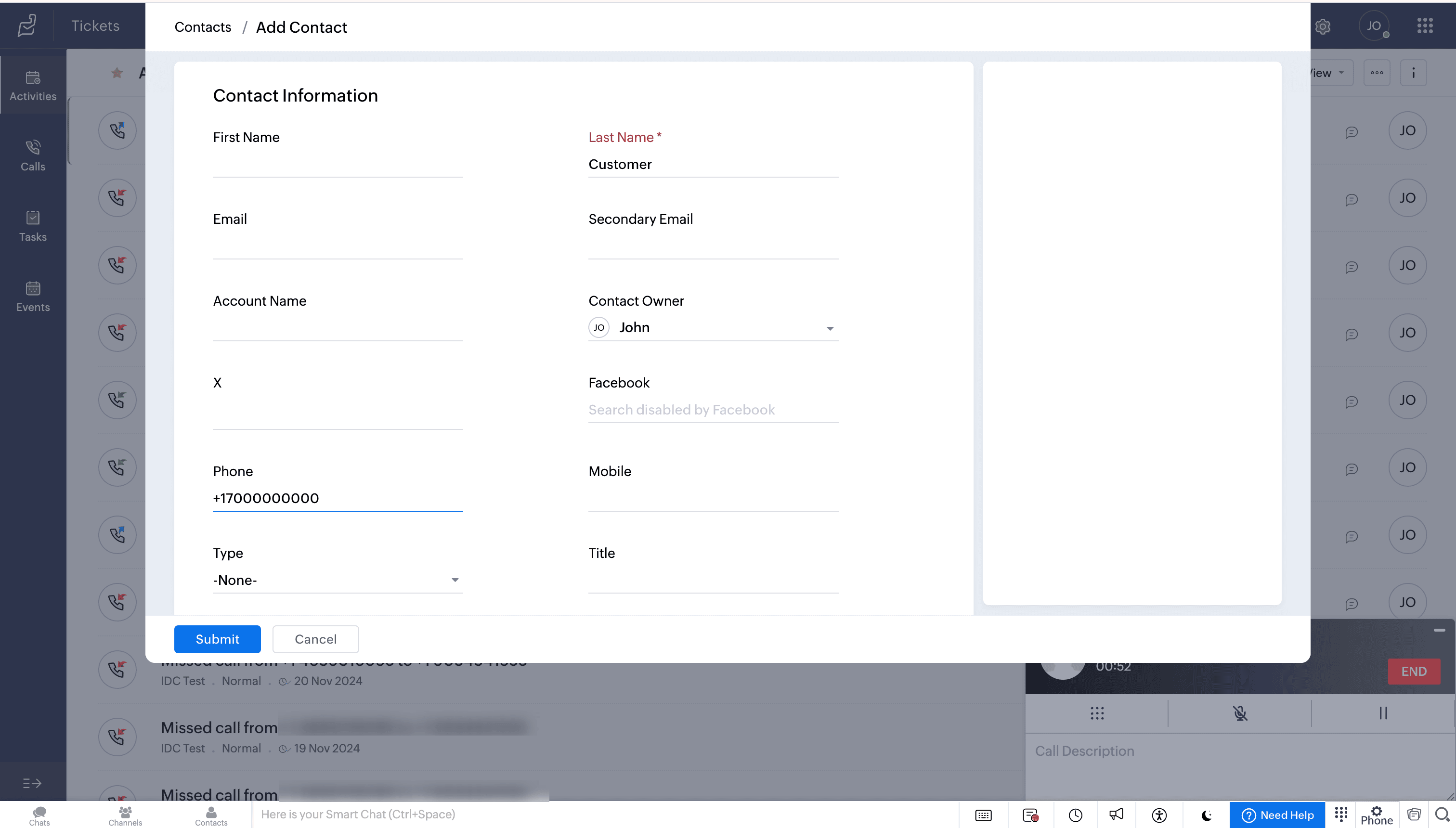
Edit Call Details
During or after a call, you can
Click the ellipsis(three dots) icon in the Telephony (Phonebridge) dial pad and select the Zoho Desk → Edit Call option to edit the call information in Zoho Desk.
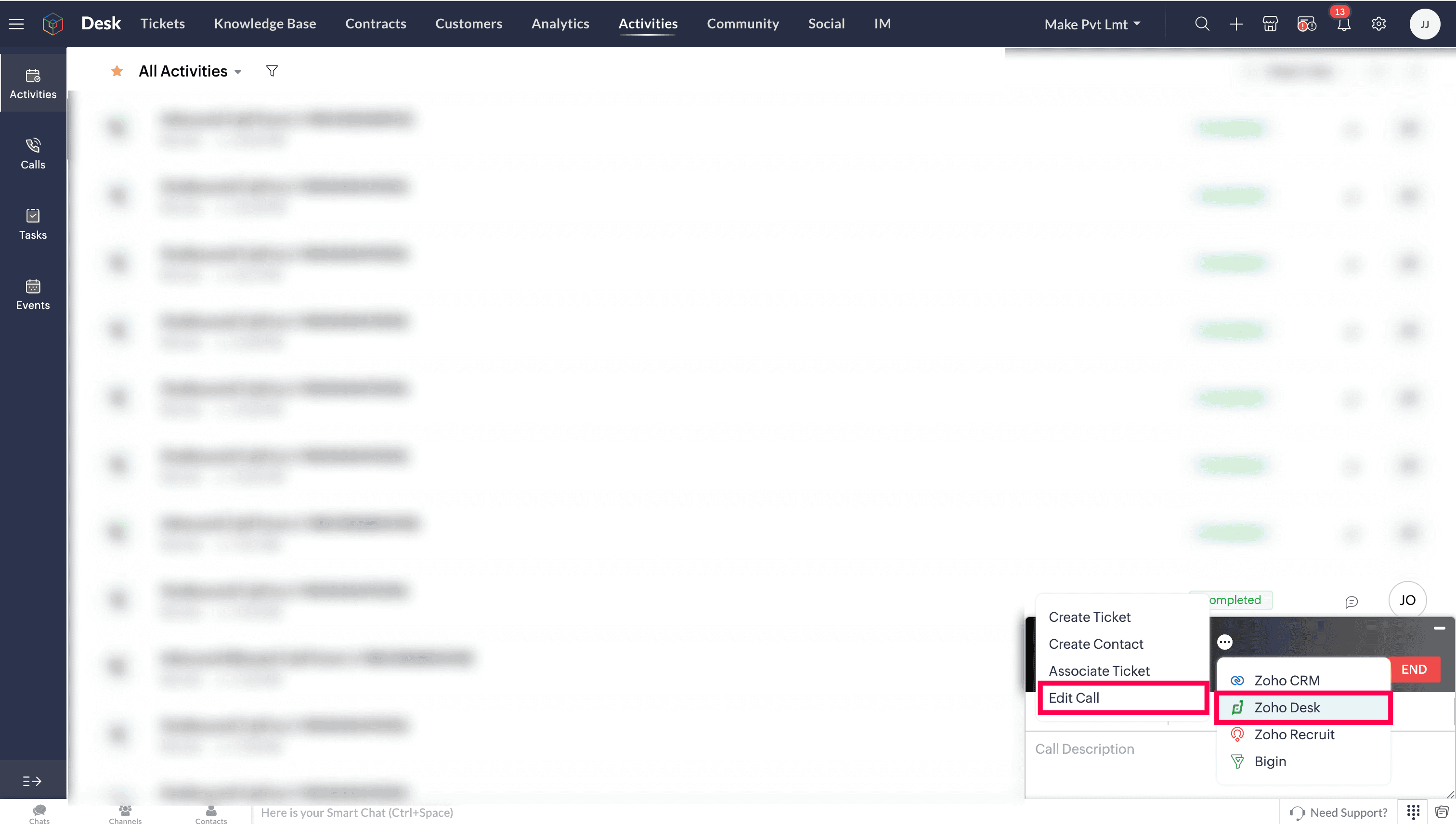
Make the required changes, and then click Save.
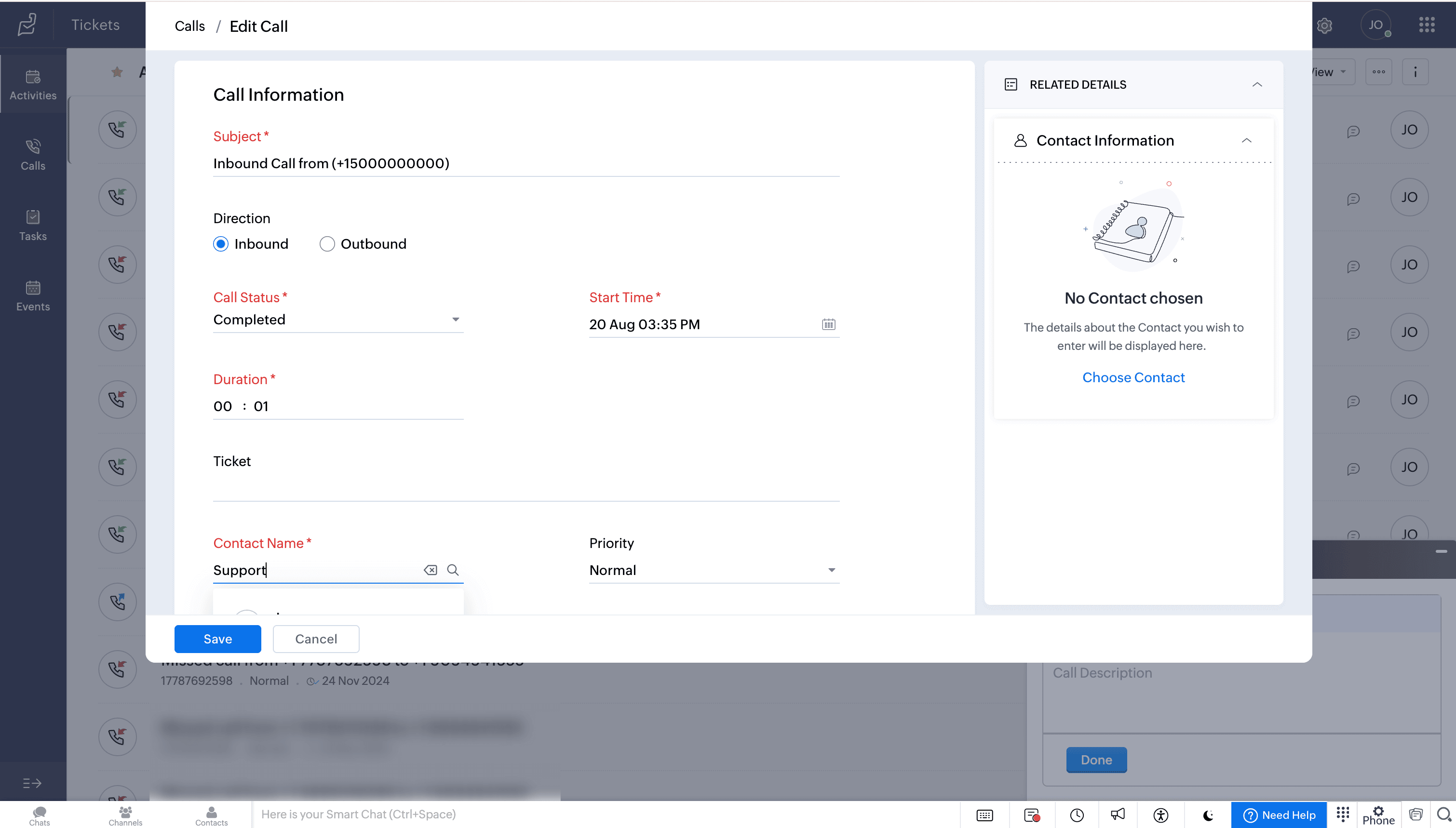
Features in Zoho Recruit
Create New Candidate
During or after a call, a new candidate can be created in Zoho Recruit.
Click the ellipsis (three dots) icon in the Telephony (Phonebridge) dial pad and select Zoho Recruit → Create New Candidate option.
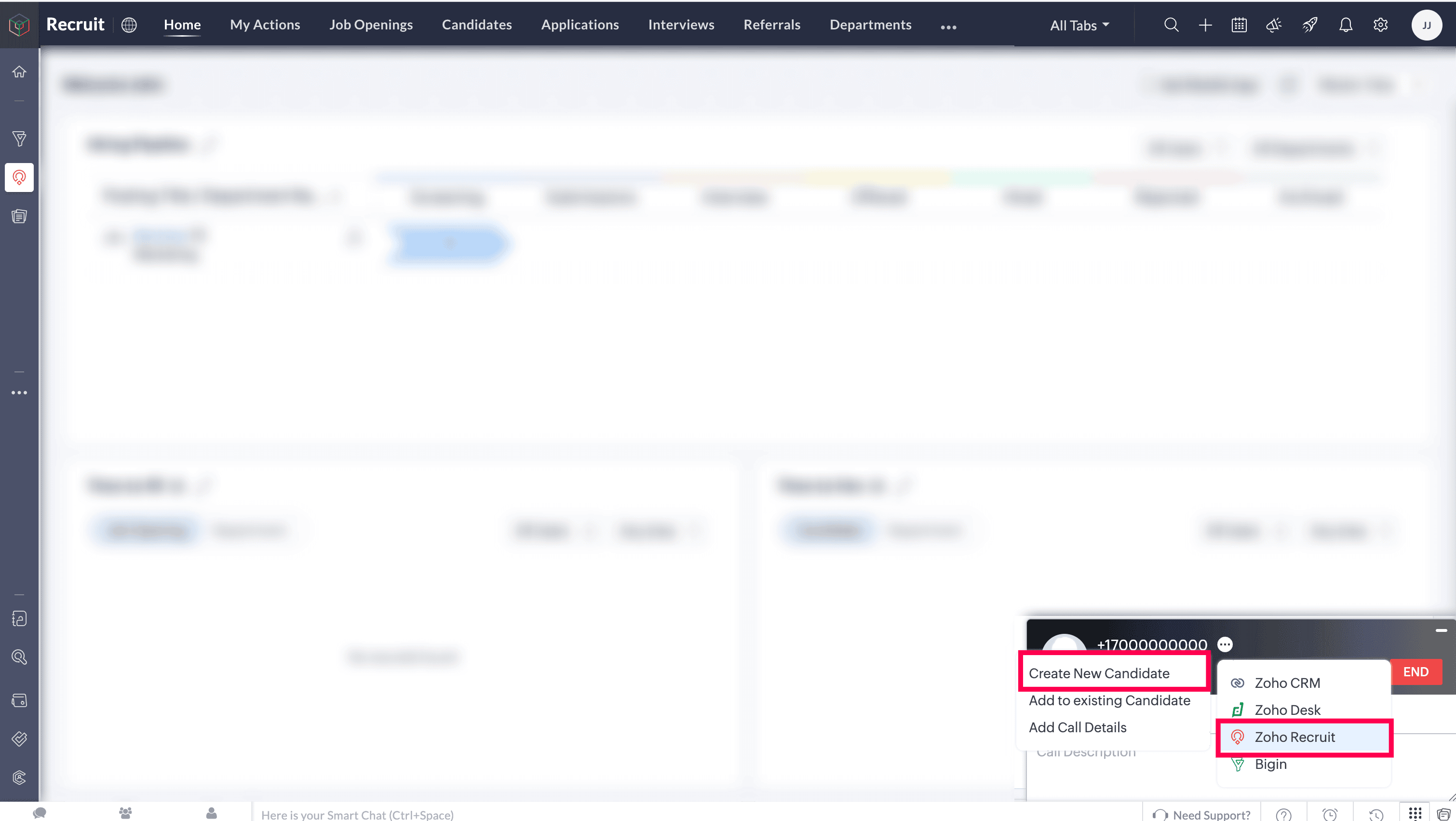
Enter the required details, and then click Done.
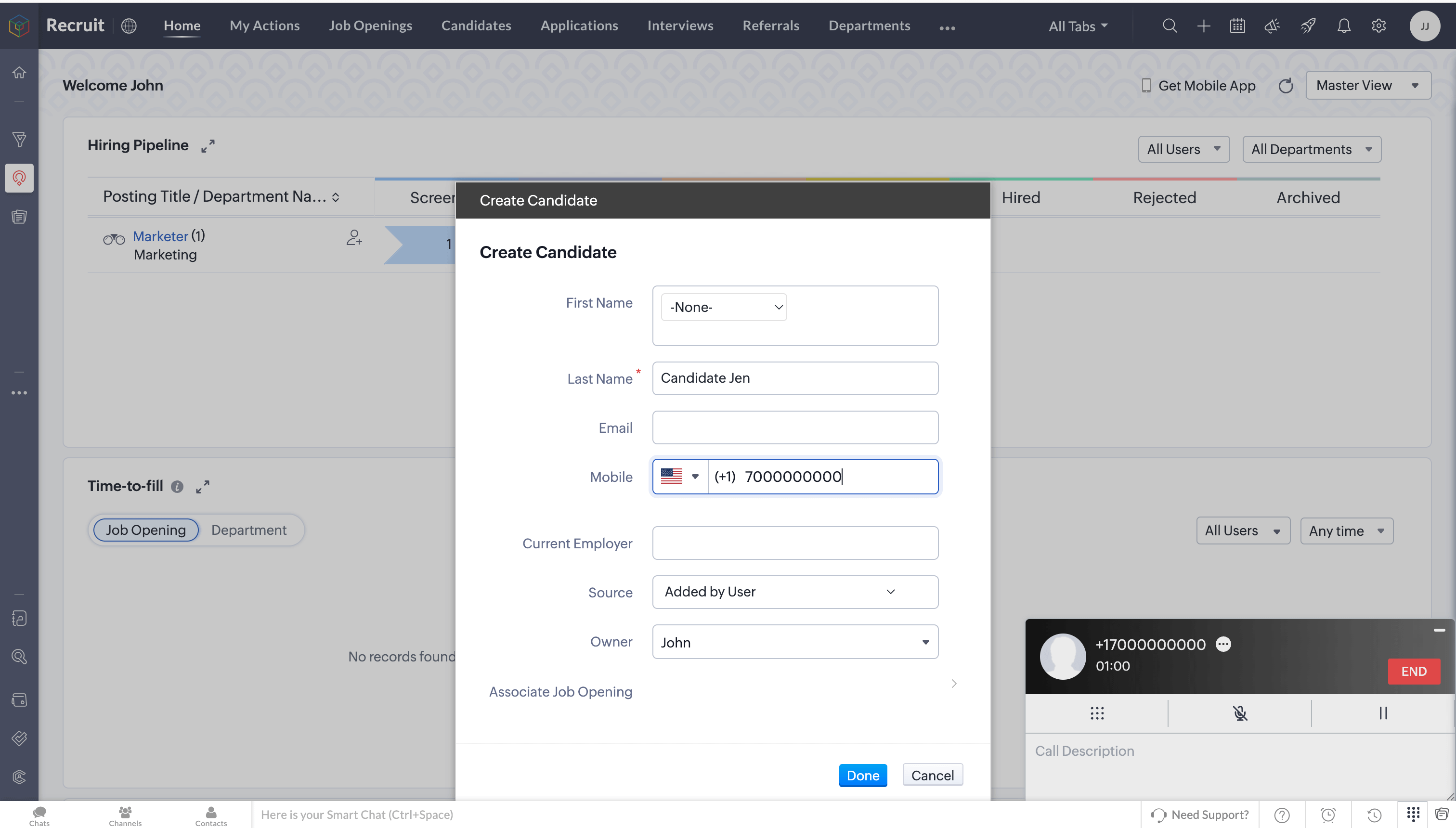
Add to Existing Candidate
During or after a call, a new number can be added to an existing candidate in Zoho Recruit.
Click the ellipsis (three dots) icon in the Telephony (Phonebridge) dial pad and select Zoho Recruit → Add to Existing Candidate option.
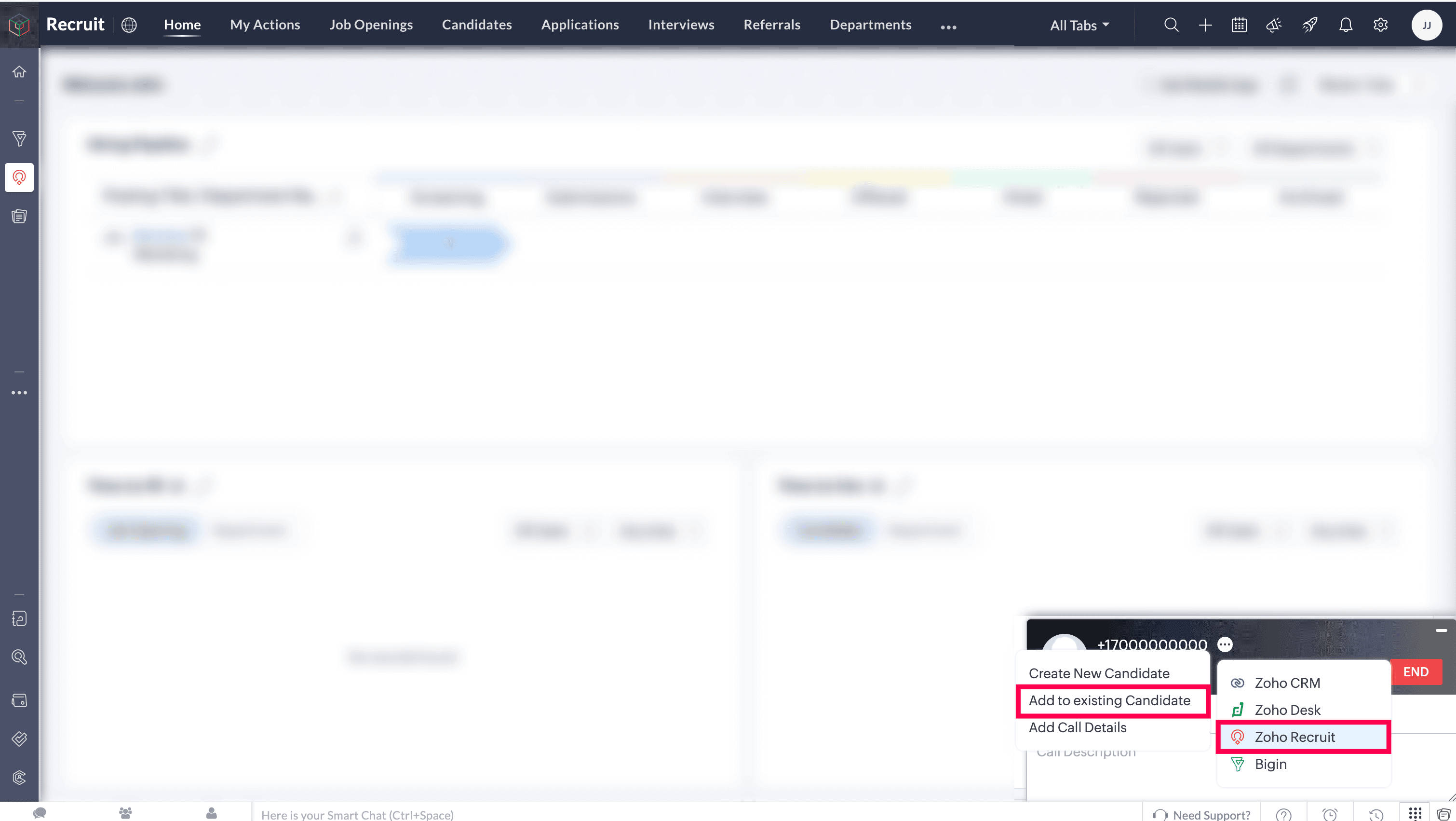
Search and select the required candidate.
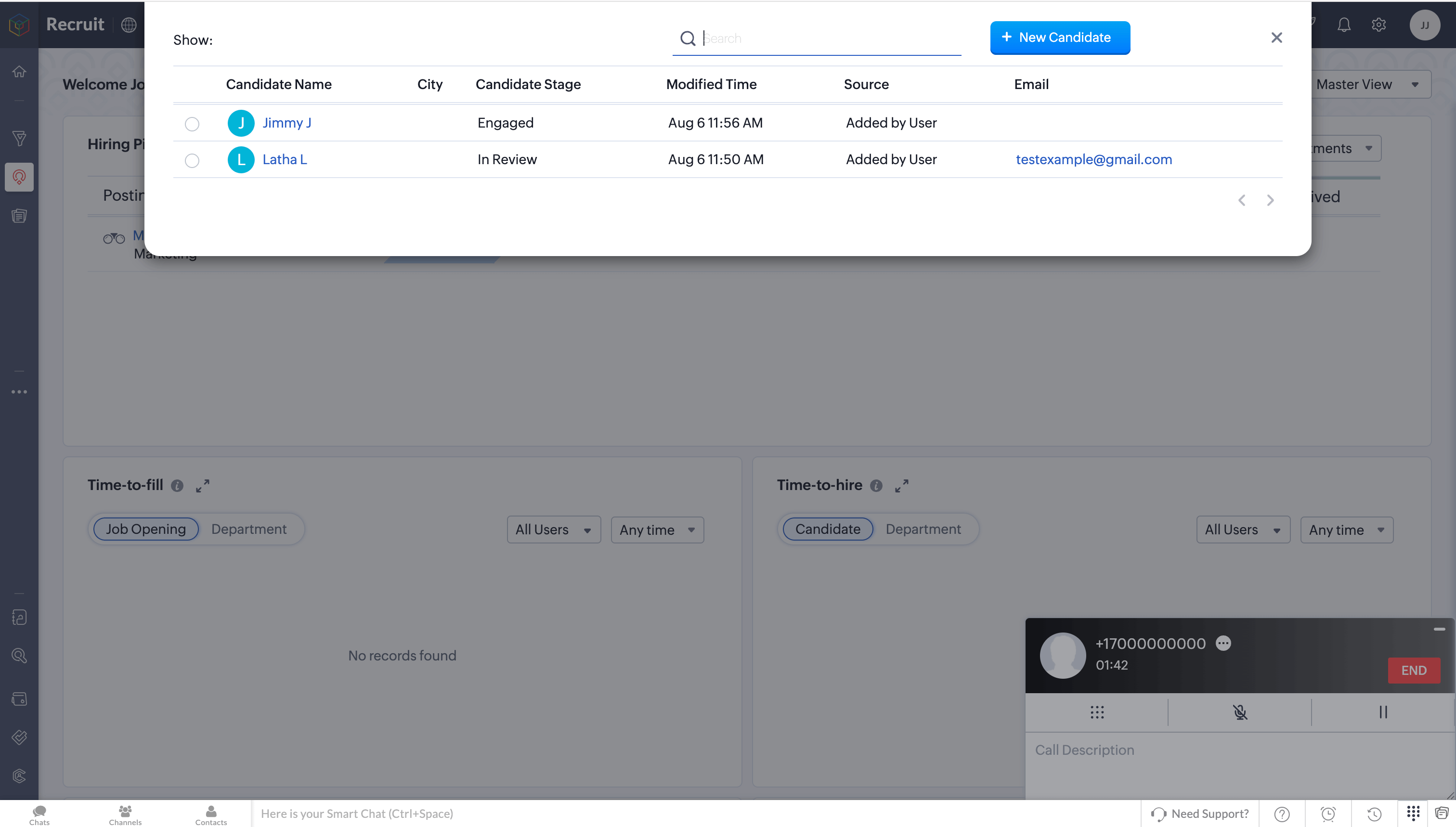
Add Call Details
During or after a call, you can record important information such as the purpose and outcome of the call.
Click the ellipsis (three dots) icon in the Telephony (Phonebridge) dial pad and select Zoho Recruit → Add Call Details option.
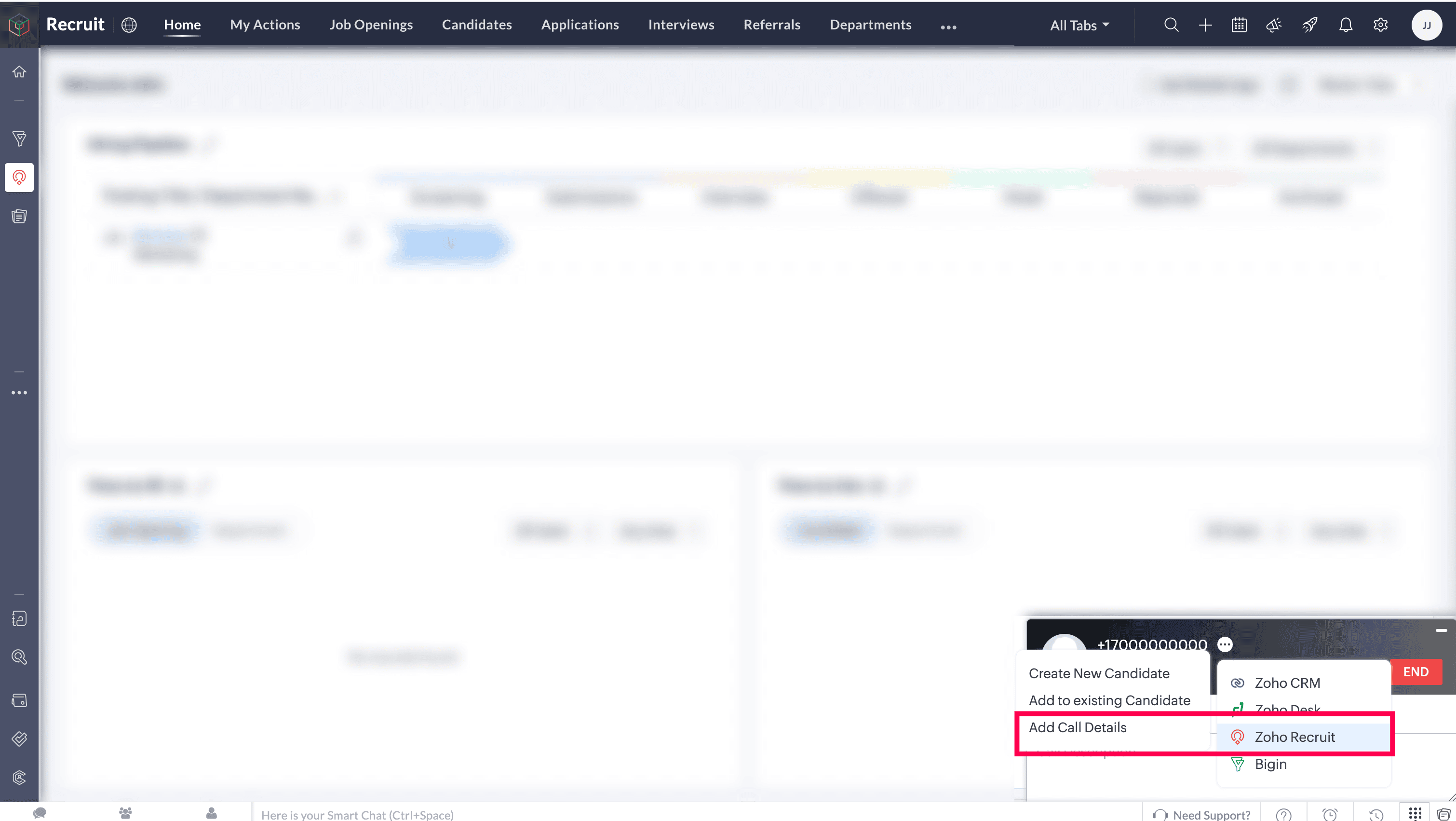
Enter the details and click Done to save them.
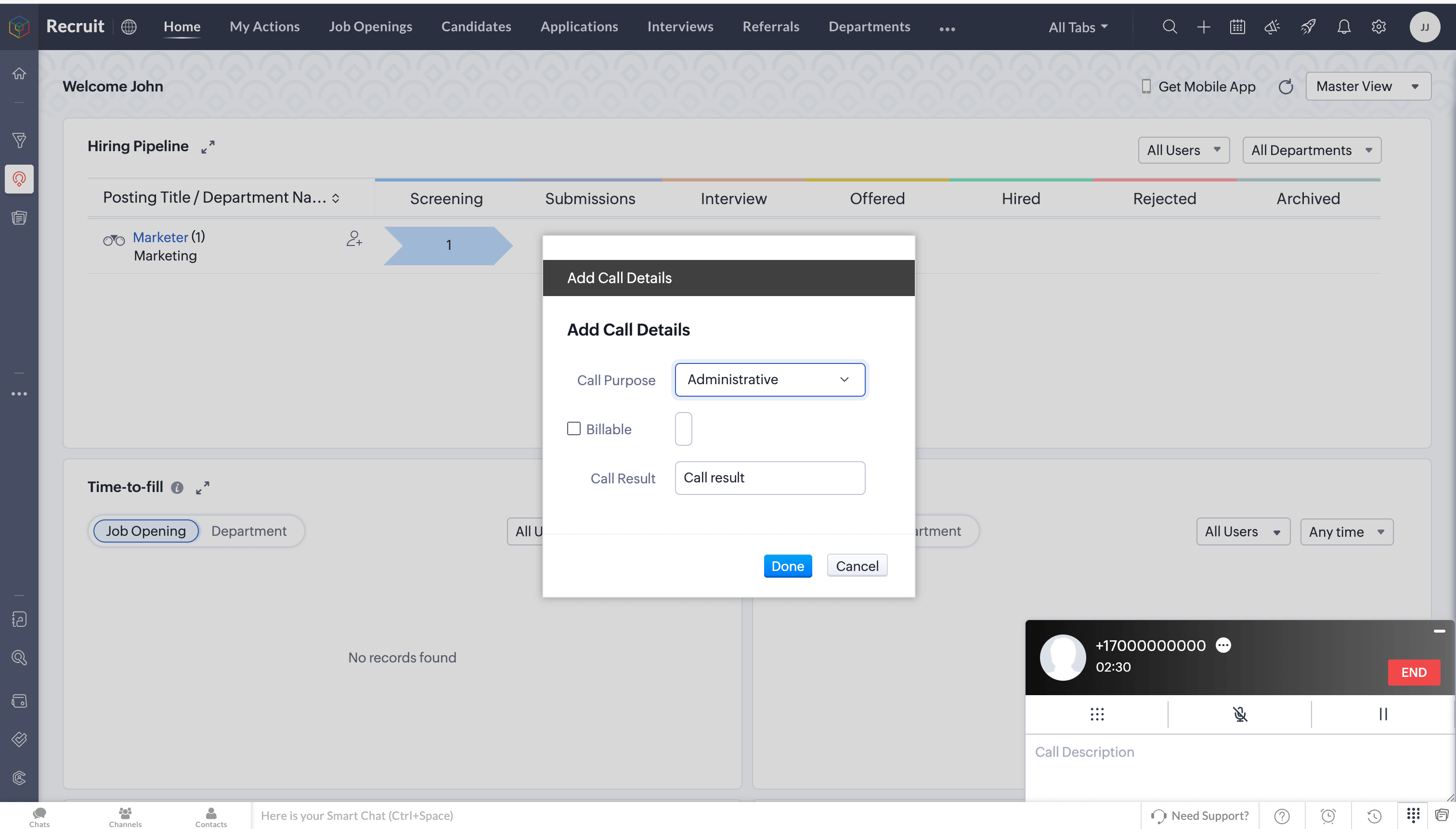
Features in Bigin
Create New Contact
During or after a call, a new contact can be created.
Click the ellipsis (three dots) icon in the Telephony (Phonebridge) dial pad and select the Bigin → Create New Contact option.
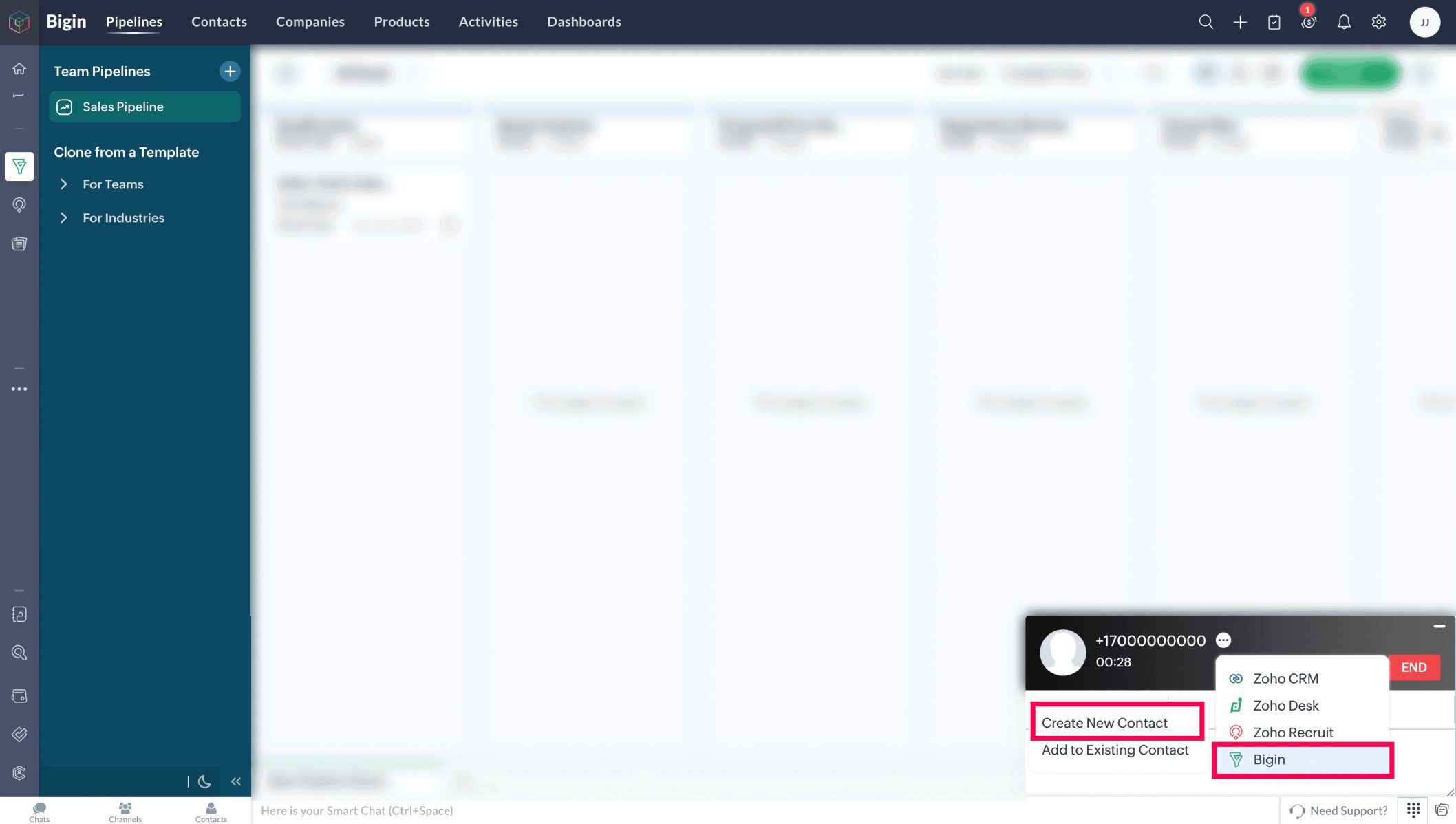
Enter the required details, and then click Save.
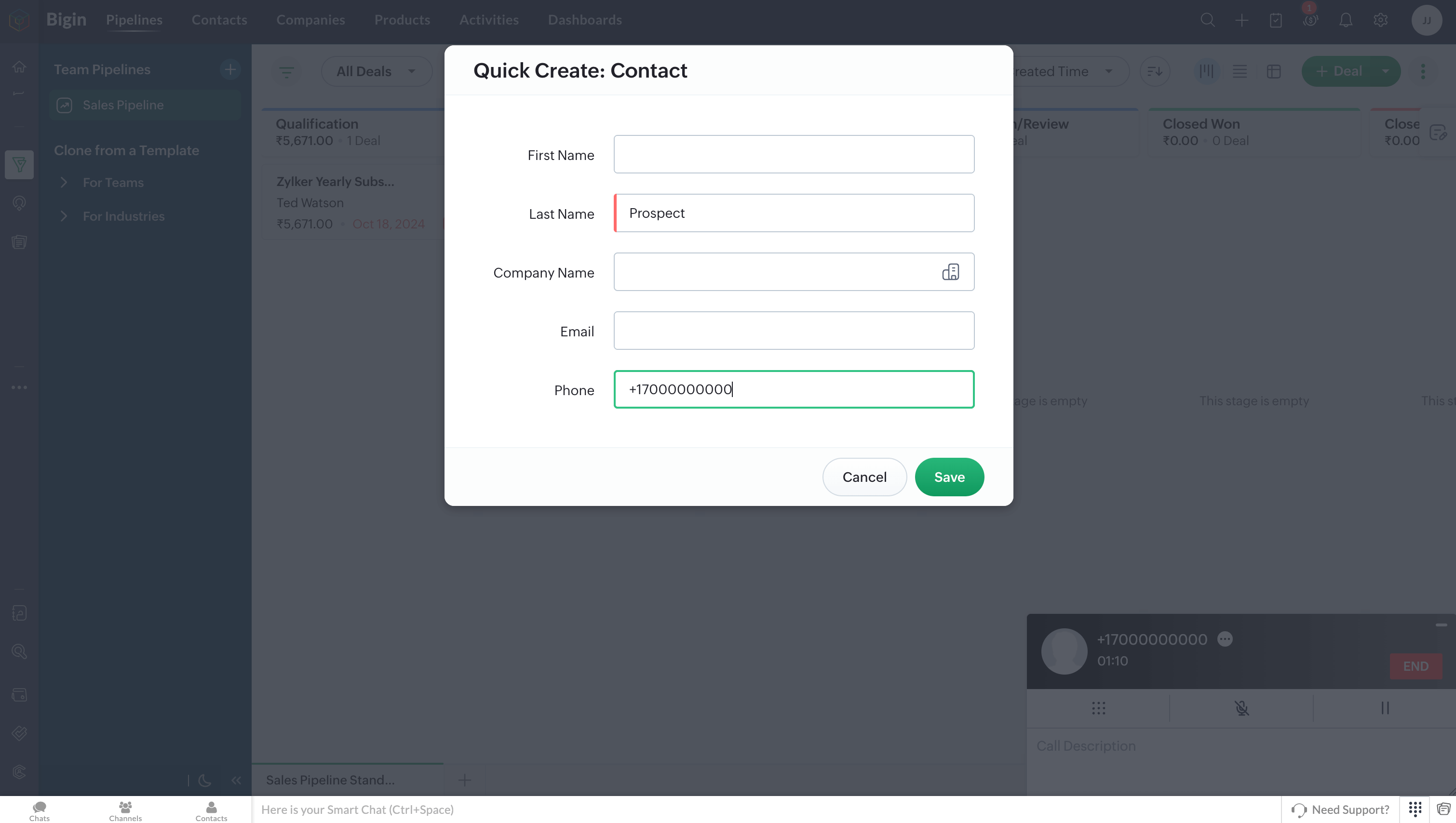
Add to Existing Contact
During or after a call, a new number can be added to an existing contact in Zoho Bigin.
Click the ellipsis (three dots) icon in the Telephony (Phonebridge) dial pad and select the Bigin → Add to Existing Contact option.
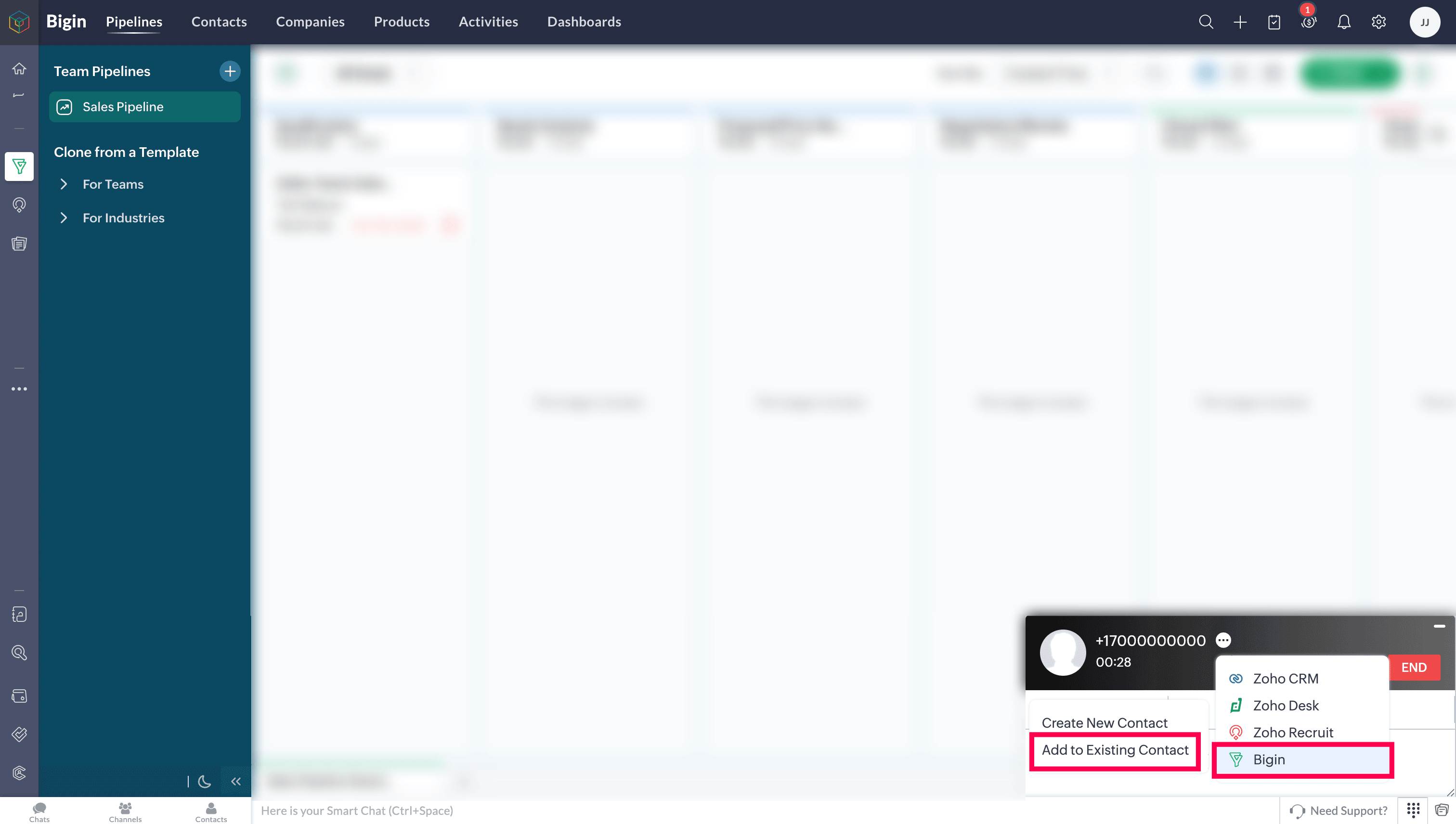
Search and select the required contact.
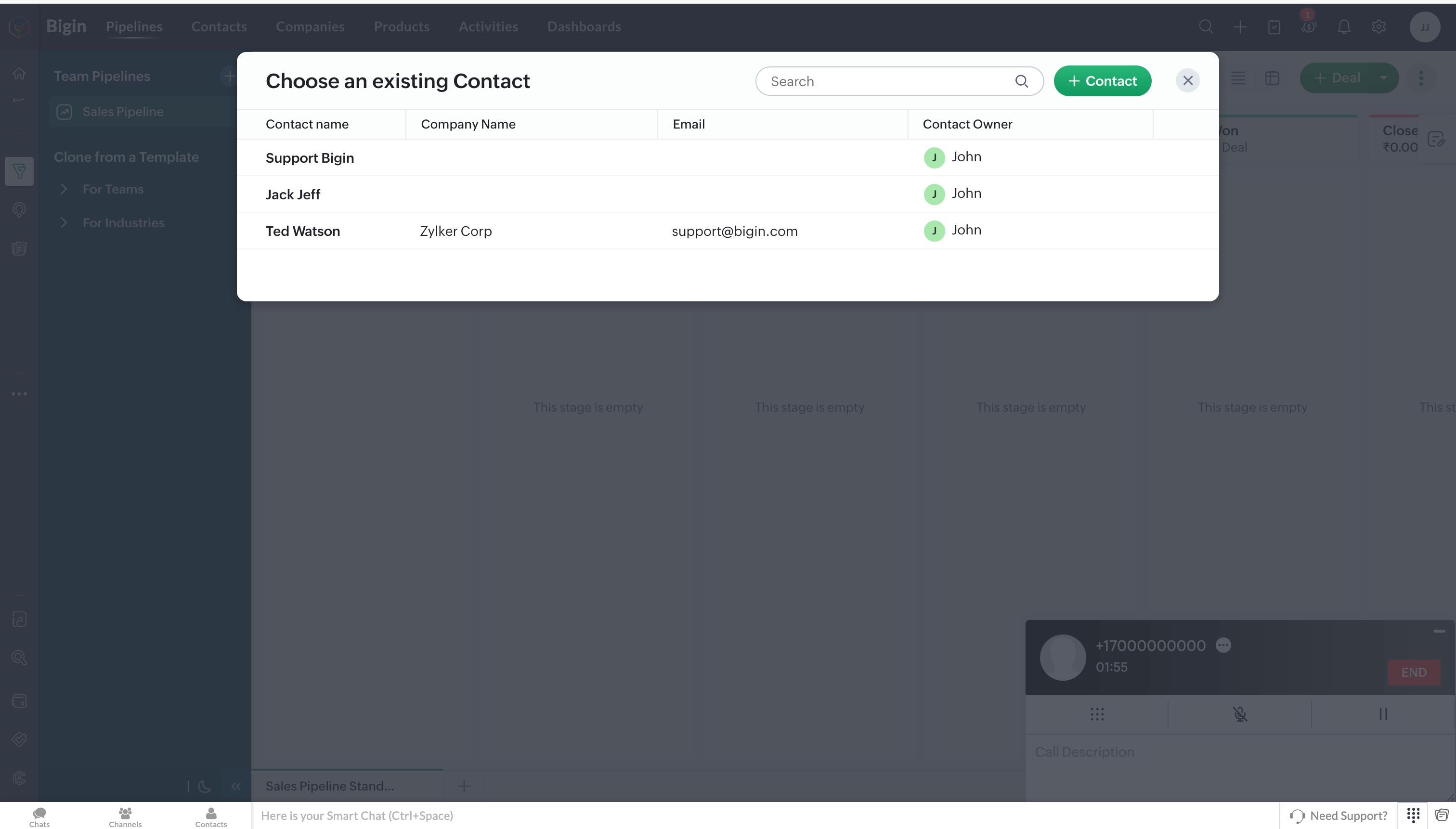
Users who want to access ZDialer's features and functionalities are encouraged to download the ZDialer extension for your browser (Chrome, Firefox, or Edge) using the relevant links. [Learn more about setting up ZDialer]