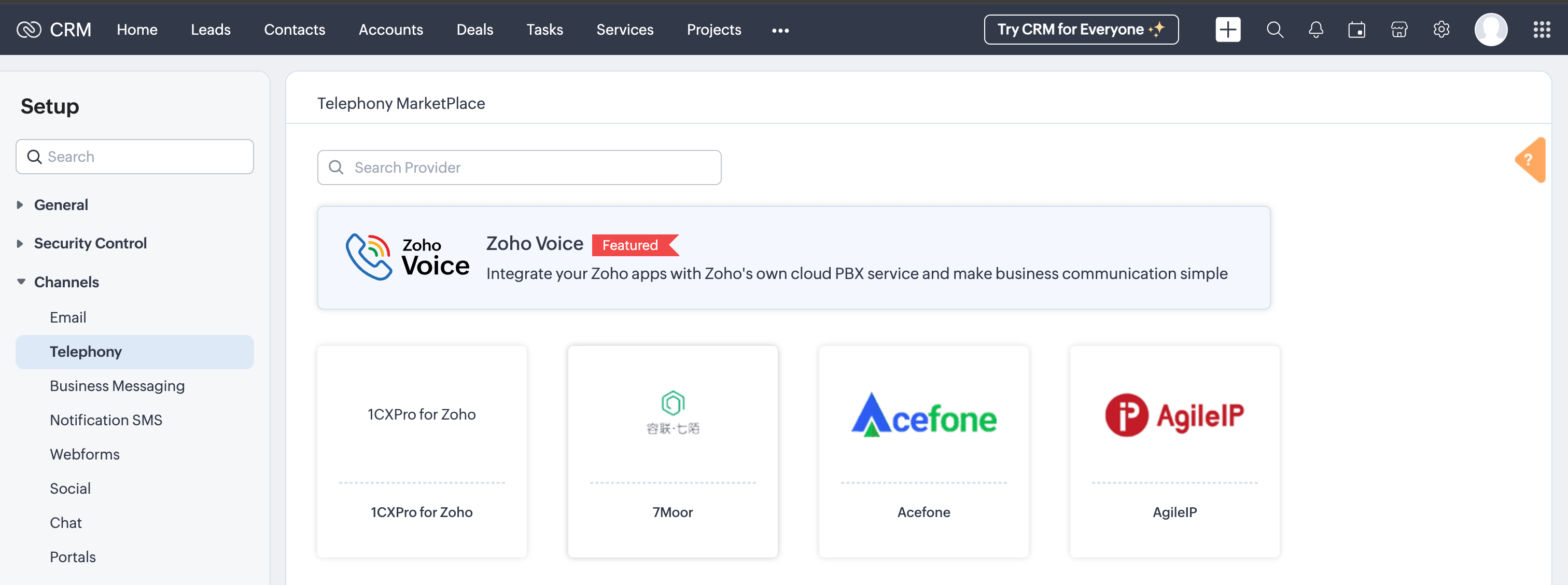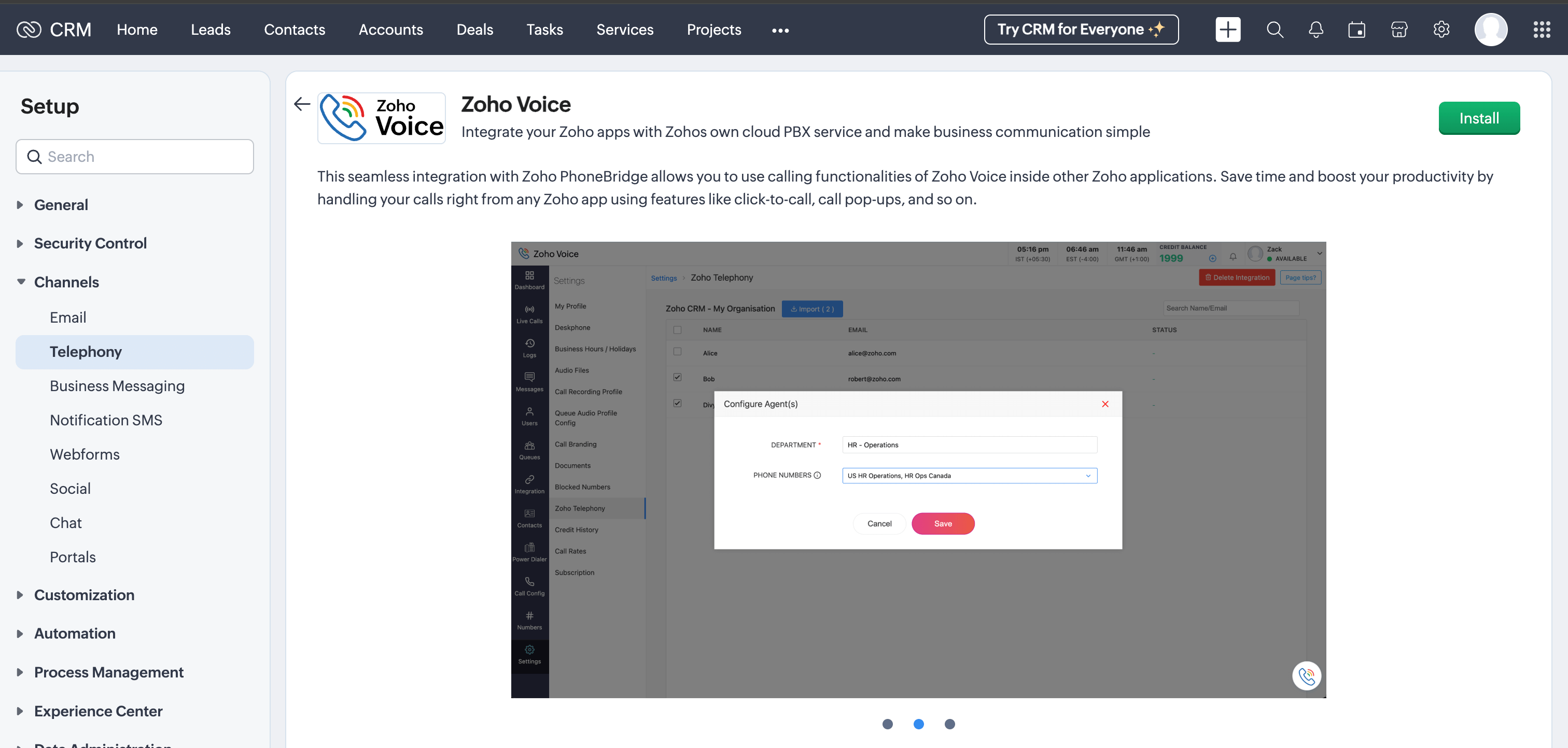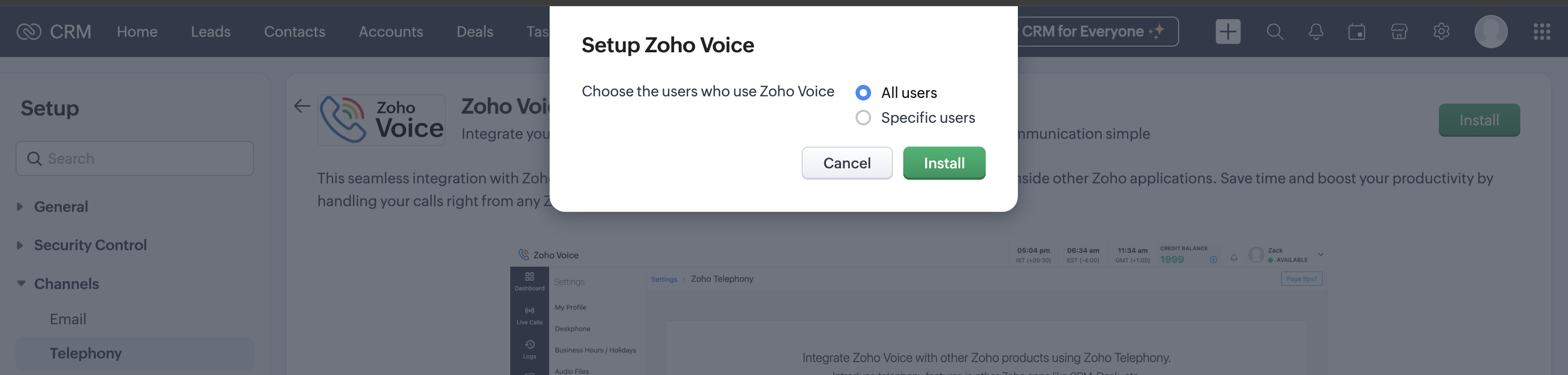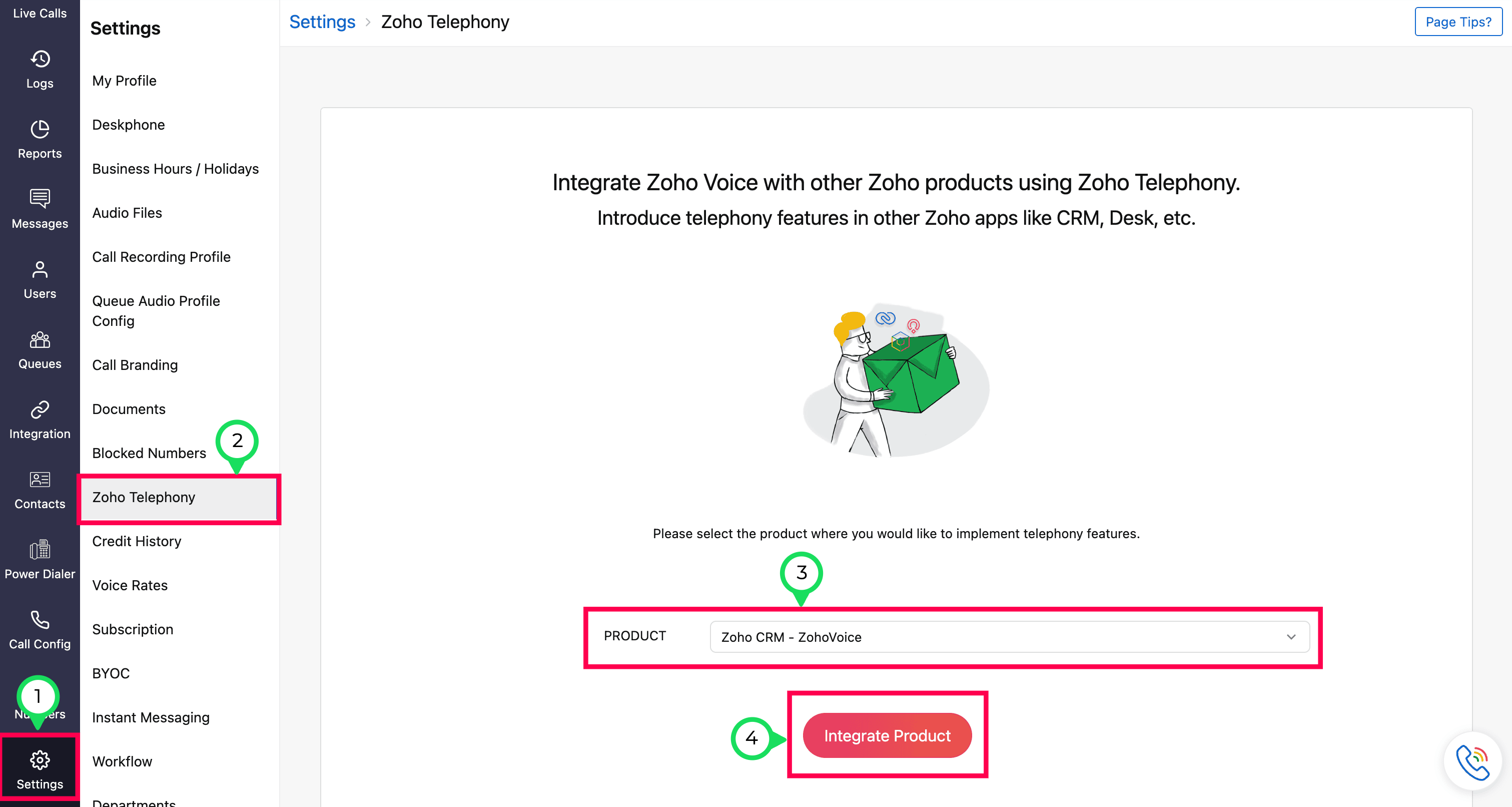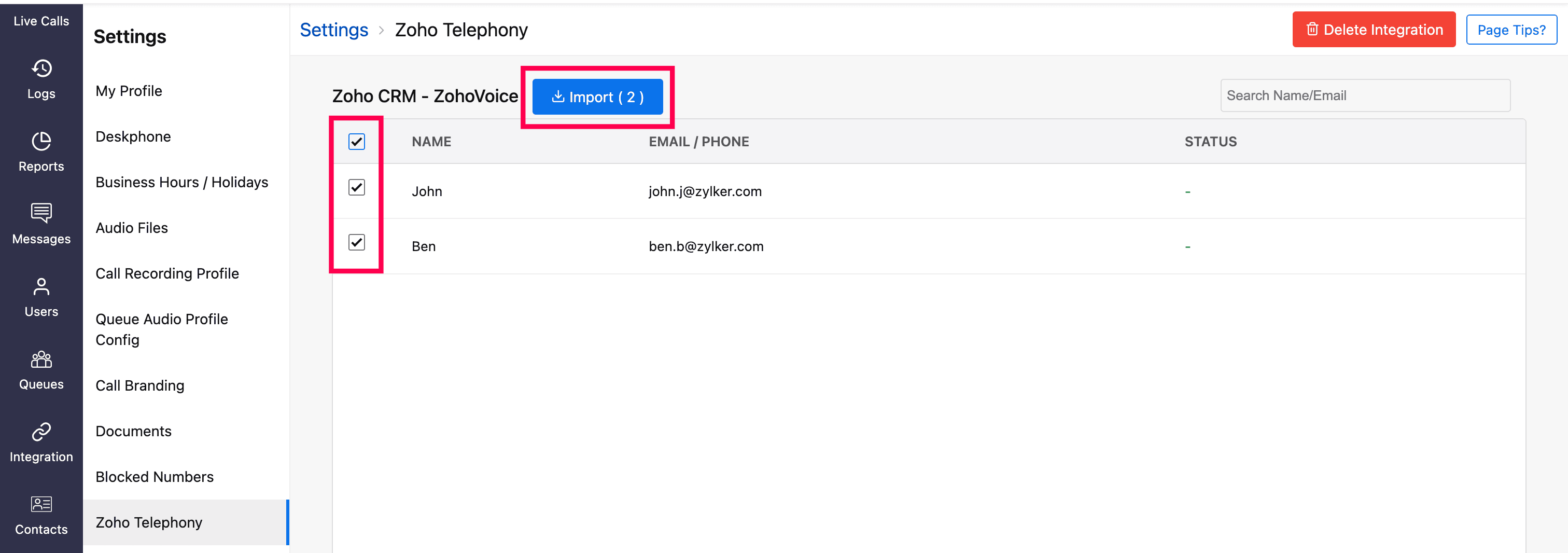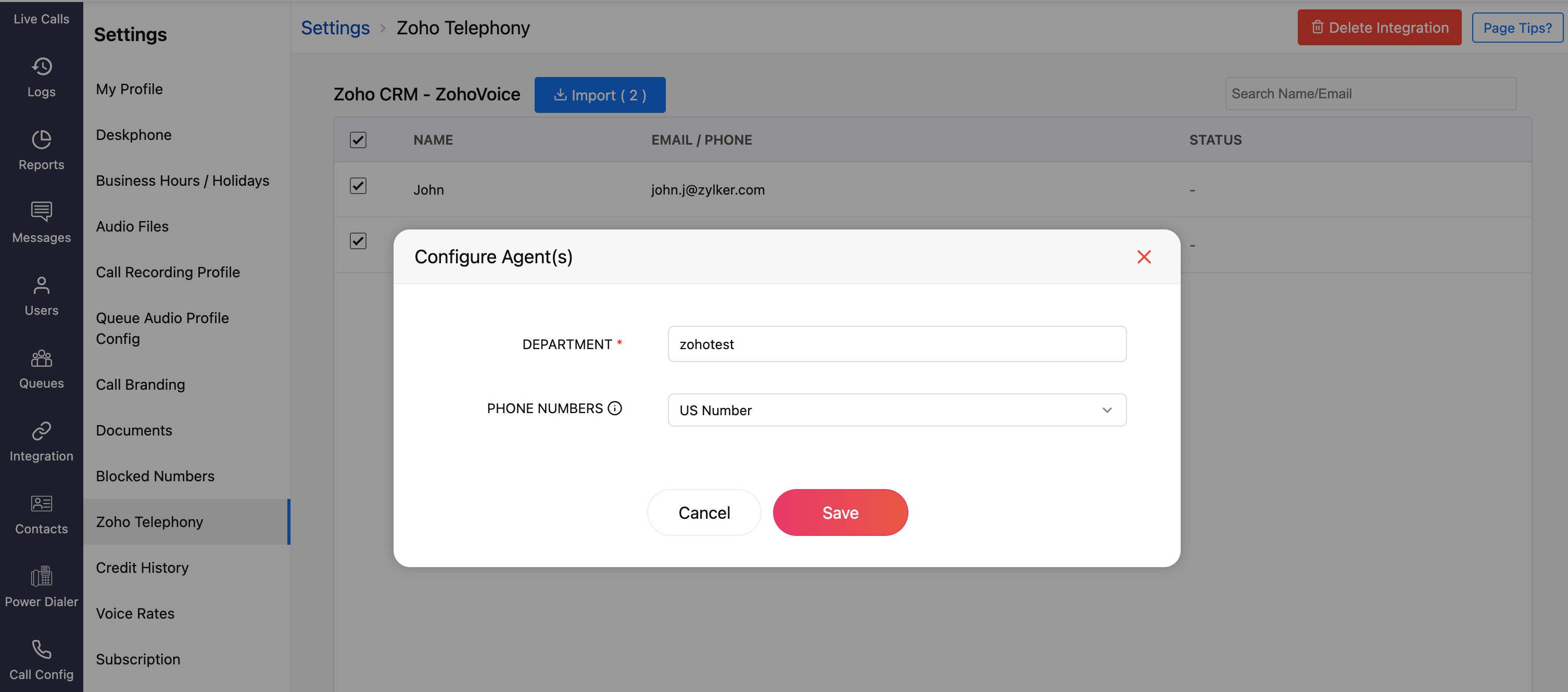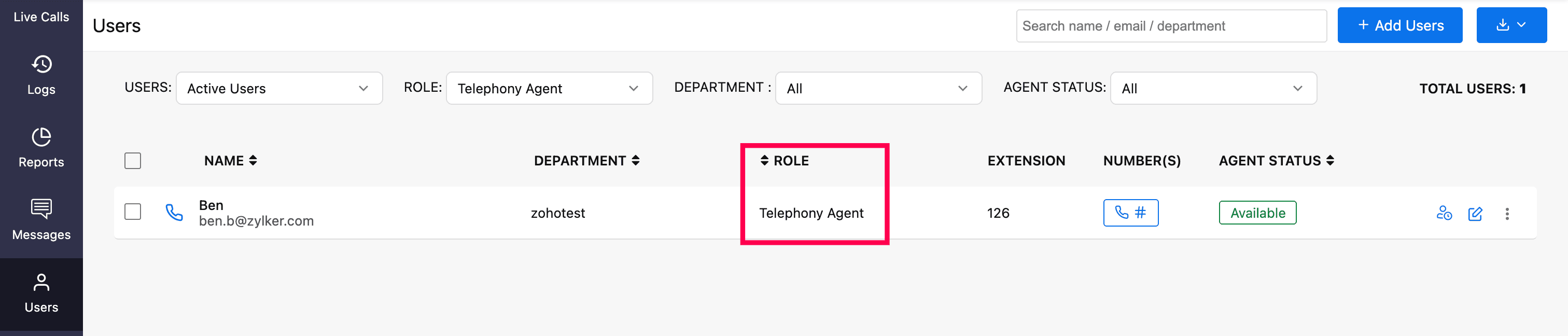Zoho CRM - Telephony Integration
Zoho Voice integrates with Zoho CRM to streamline your business communication workflows. This integration enables you to make and receive calls directly within Zoho CRM using Zoho Voice, while automatically logging call details, notes, and follow-up actions. With features like click-to-call, screen pop-ups, after-call actions, and call reminders, your teams can stay productive and provide timely support to leads and customers.
This guide walks you through the steps to configure Zoho Voice in both Zoho CRM and Zoho Voice, import users, assign roles and numbers, and make the most of the integration's core features.
Note
Only super admin and admins have permission to configure this integration.
Steps to configure in Zoho CRM
Log in to your Zoho CRM account.
Go to Setup → Channels and click Telephony.
In the Telephony Marketplace, select Zoho Voice from the listed apps.
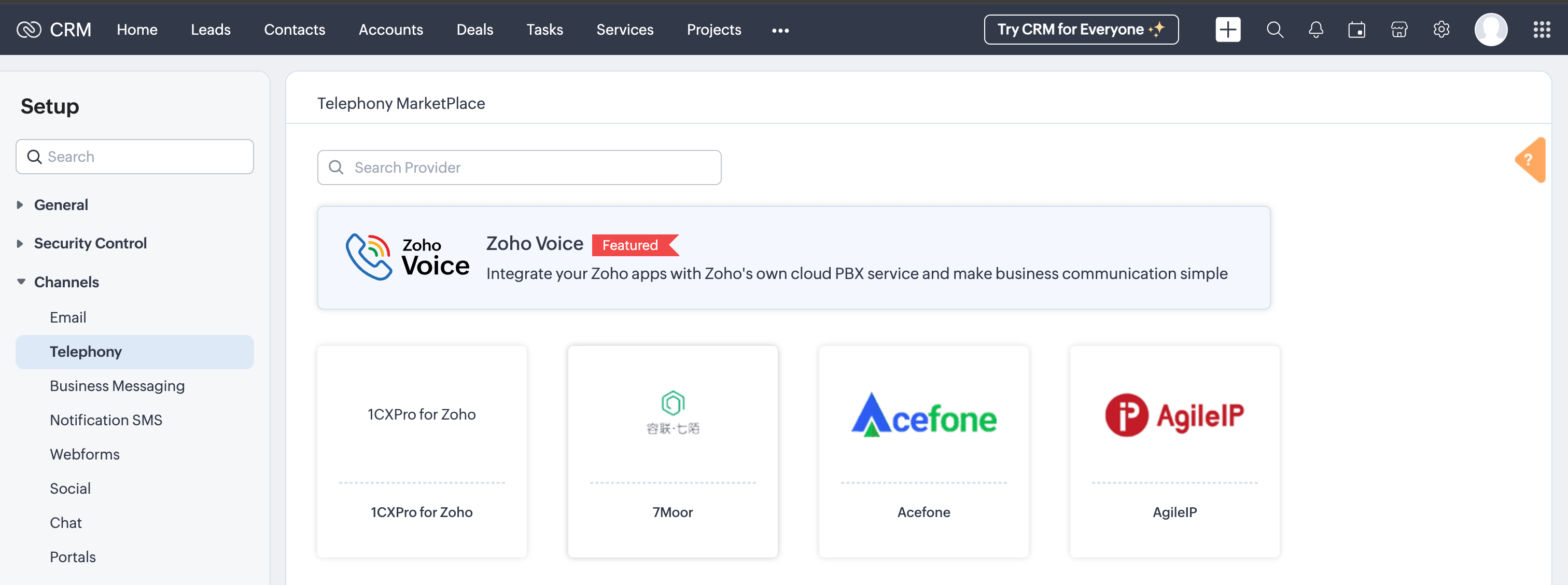
Click Install.
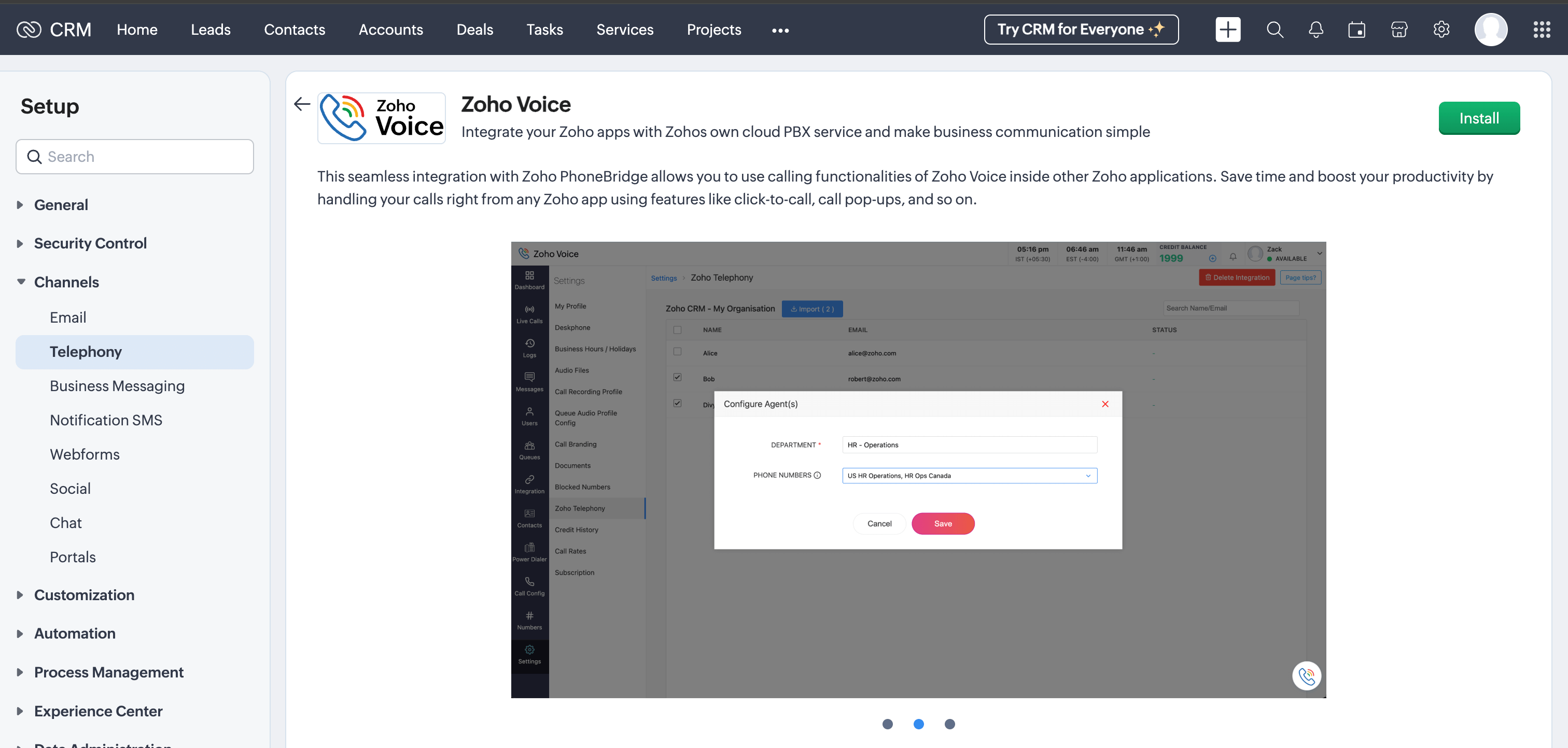
In the Setup Zoho Voice prompt, choose the type of users (All Users or Specific Users) to access Zoho Voice.
Click Install.
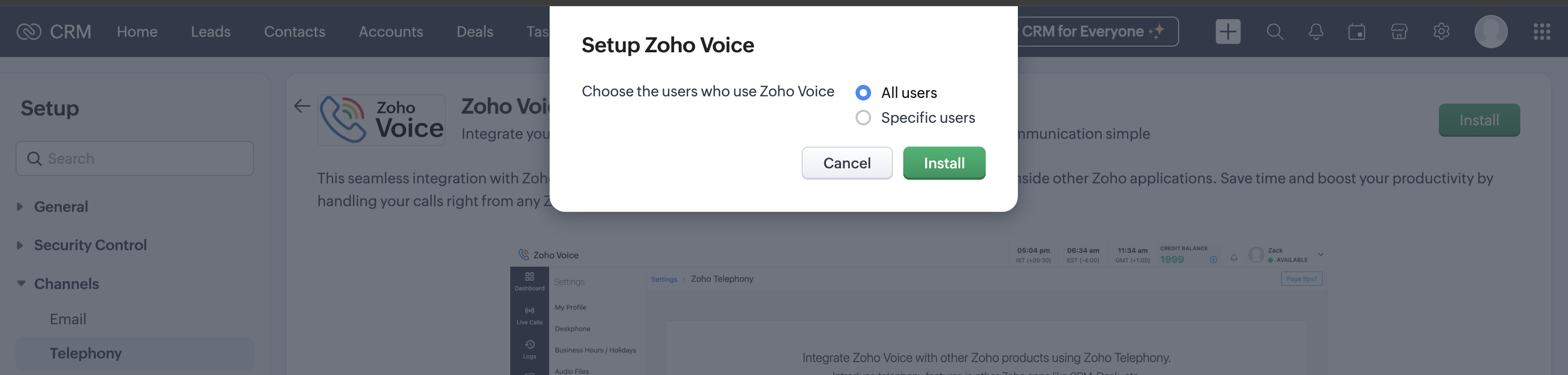
Steps to configure in Zoho Voice
Once you have enabled Telephony (PhoneBridge) in Zoho CRM, follow the below steps in Zoho Voice.
Log in to your Zoho Voice account.
Go to Settings and click Zoho Telephony.
Select the Zoho CRM portal you want to integrate with Zoho Voice and click Integrate Product.
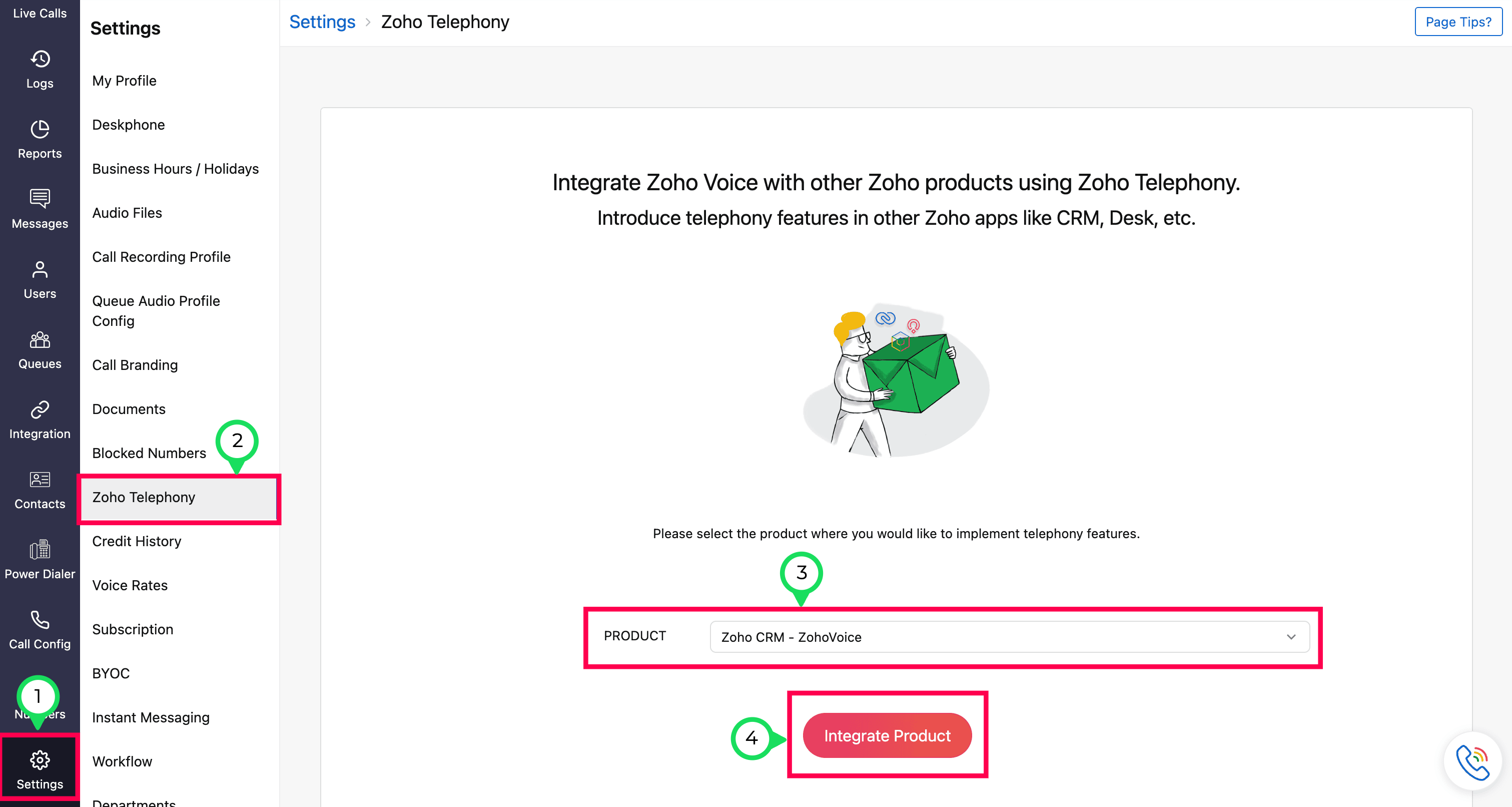
Select the users you want to import, then click the Import button.
Note
All your agents selected from the Zoho CRM portal will be listed.
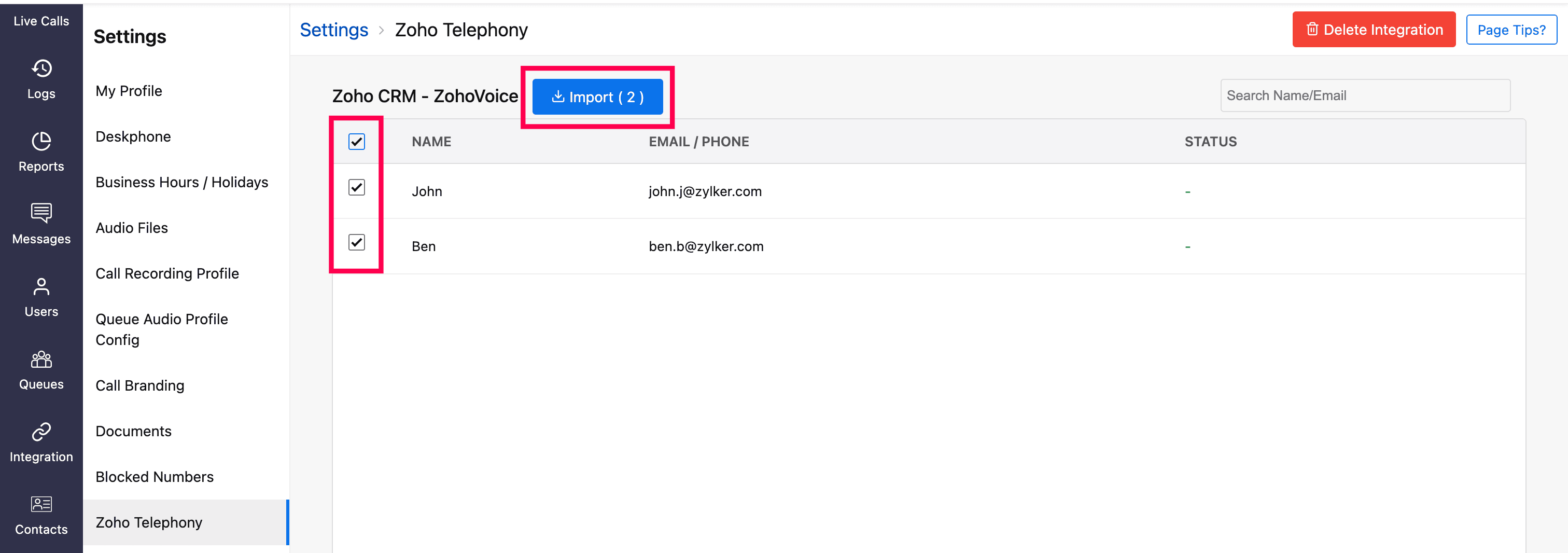
In the Configure Agents prompt, enter a Department name for the selected agents for identification within Zoho Voice.
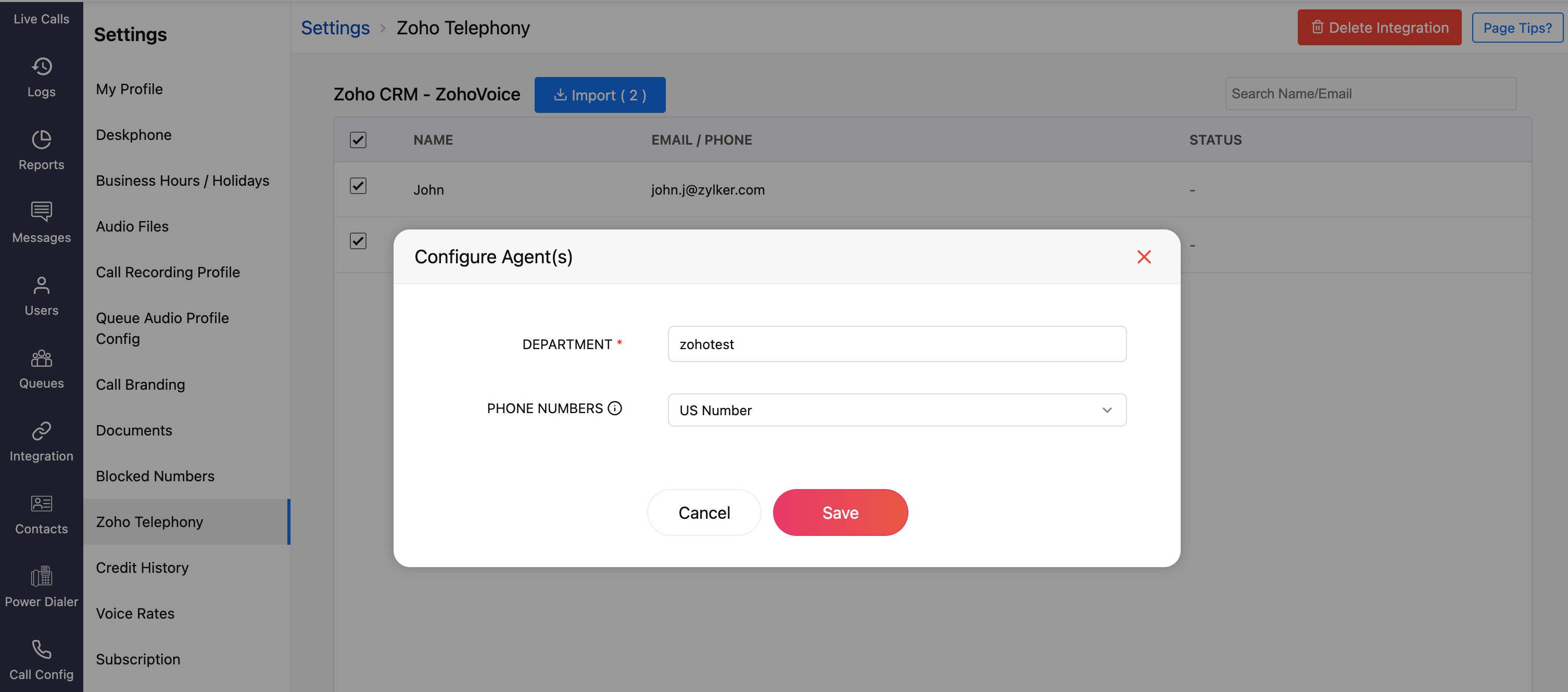
Optionally, assign outgoing phone numbers to agents during the import or later from the Call Config page.
Once you have imported your agents, all the agents will be displayed as Telephony Agent (for Standard & Contact Center plans) in the Users module.
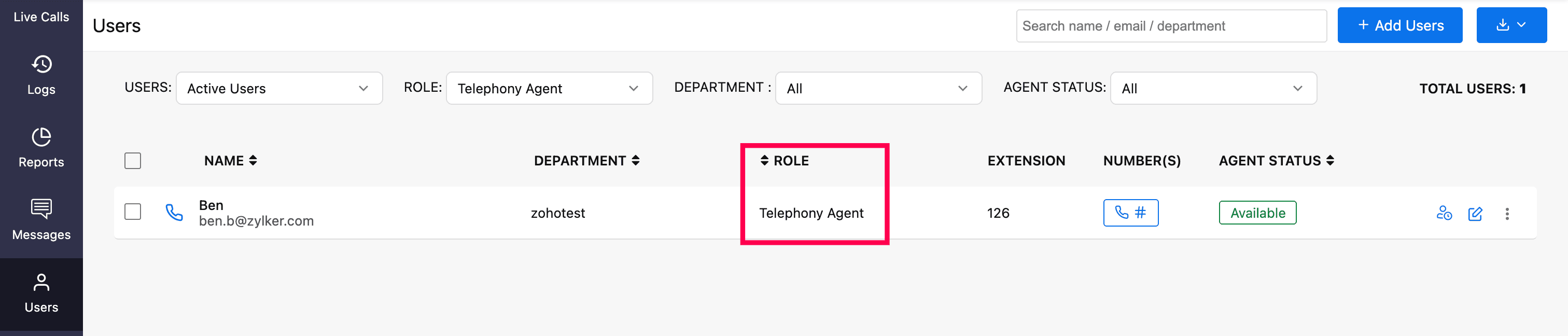
Importing Users
Basic plan - When you import your Zoho CRM agents to Zoho Voice, each agent will be created as a licensed user in Zoho Voice. Users will receive an email invitation to join your Zoho Voice account. On accepting that, they will be added to your account. You can then assign user privileges based on your requirement - Admin, Supervisor Plus, Supervisor, or Technician.
Standard & Contact Center plans - When you import your Zoho CRM agents to Zoho Voice, they will be added as free Telephony users without any access to Zoho Voice web app. Once the integration is complete, click-to-call button and call pop-ups will be enabled in their Zoho CRM accounts. They can make use of the ZDialer mobile app and browser extensions.
Note
Calls will work in Zoho CRM only if you assign phone numbers to your admin and telephony agents in Zoho Voice. To assign numbers:
- Go to the Call Config page.
- Under the Incoming tab, choose whether to route calls to Agents, Queues, or IVRs.
- Under the Outgoing tab, assign numbers to agents who will place outbound calls.
- Click Save after making changes.
You can purchase phone numbers, assign them to agents, configure IVRs, queues, etc. Learn more about Call Config.
Features and Functionalities of this Integration
Click-to-call
You can initiate calls using the click-to-call button found next to phone numbers in Zoho CRM.

Call pop-ups
Get caller details instantly with screen pop-ups to find out who’s on the line. Caller details will be fetched from Zoho CRM.

Call Description
After a call ends, you can add notes related to the current call in the Call Disposition → Description tab. These notes will be saved against the corresponding call log entry in the Call module of Zoho CRM.

After-call task (Followup Action)
After a call ends, you can schedule a follow-up task, meeting, or call. Simply click Add in the Follow-Up Action section and select the required option. Note that follow-up tasks can only be created for saved contacts or leads.

Call Reminder
You can get call reminders for follow-up tasks. You can place the call or reschedule, or If you're busy, snooze the reminder and return to it later.

Automatic call logging
You can view all the call logs in the Calls module. All the call logs will be automatically updated in Zoho CRM.

Create New Lead
When you receive a call from an unknown number, you can quickly create a new lead in Zoho CRM with the call details. During or after the call, click the ellipsis (three dots) icon in the Telephony (Phonebridge) dial pad, then select Create New Lead. This will open a form in Zoho CRM pre-filled with the current call details, allowing you to save the number as a new lead.

Create New Contact, Add to Exiting Lead, or Add Exiting Contact
During or after a call with an unknown number, click the ellipsis icon (three dots) in the Telephony (Phonebridge) dial pad and choose Create New Contact, Add to Existing Lead, or Add to Existing Contact. Enter the required details and click Save.
Add Call Details
During or after a call, click the ellipsis icon (three dots) in the Telephony (Phonebridge) dial pad and select Add Call Details to log the call information to an existing lead or contact in Zoho CRM.

Users who want to access ZDialer's features and functionalities are encouraged to download the ZDialer extension for your browser (Chrome, Firefox, or Edge) using the relevant links. [Learn more about setting up ZDialer]