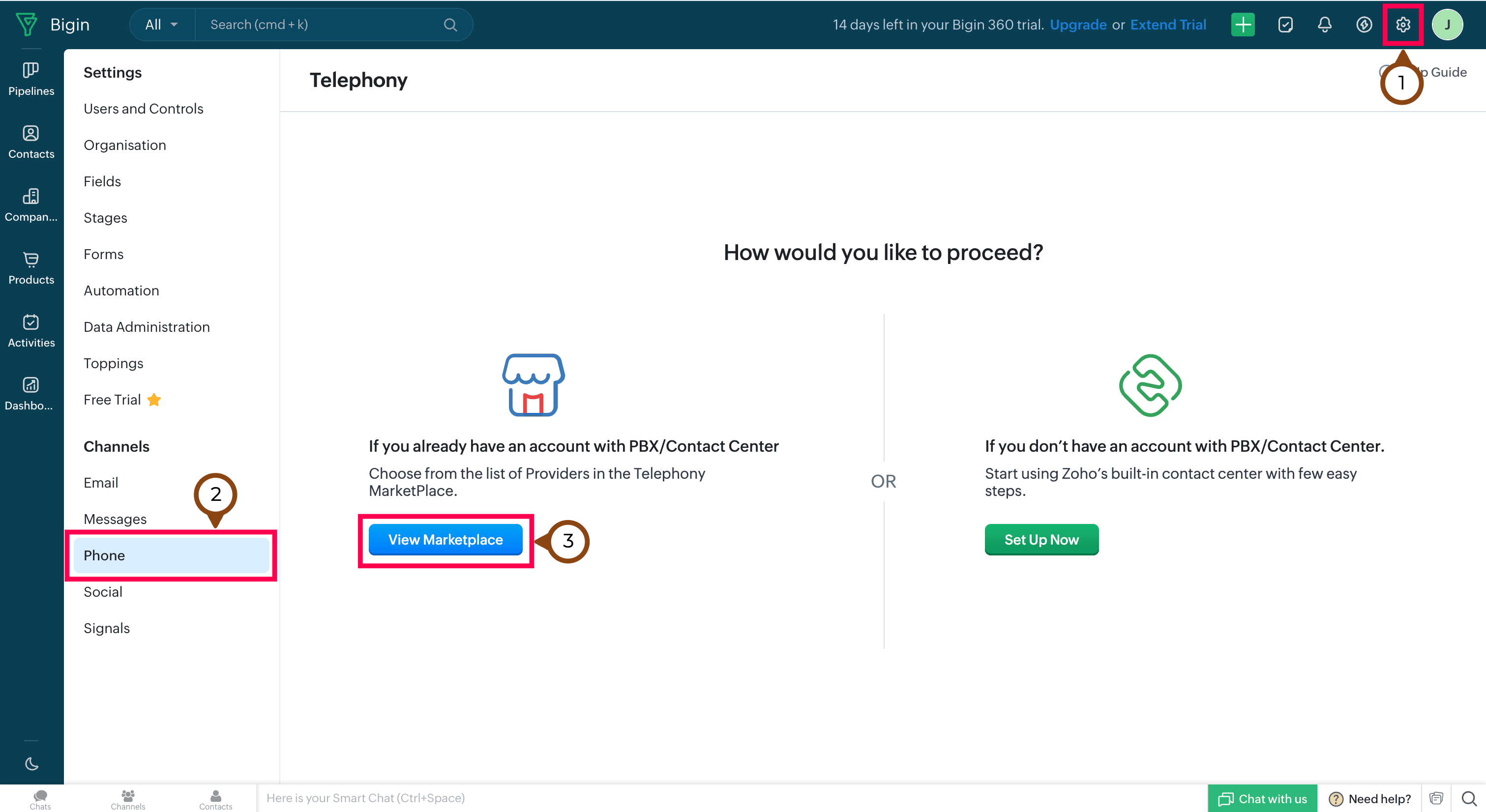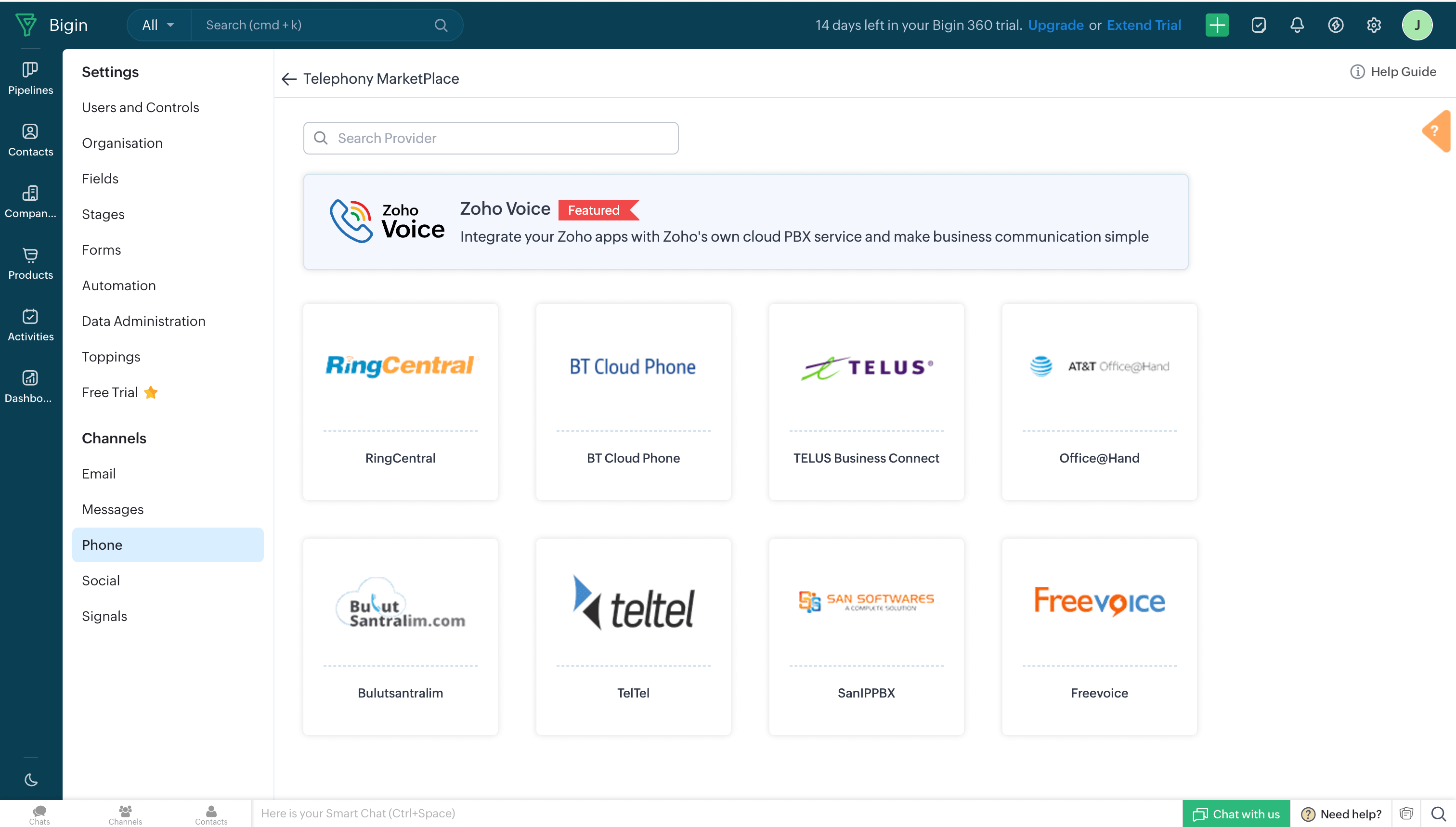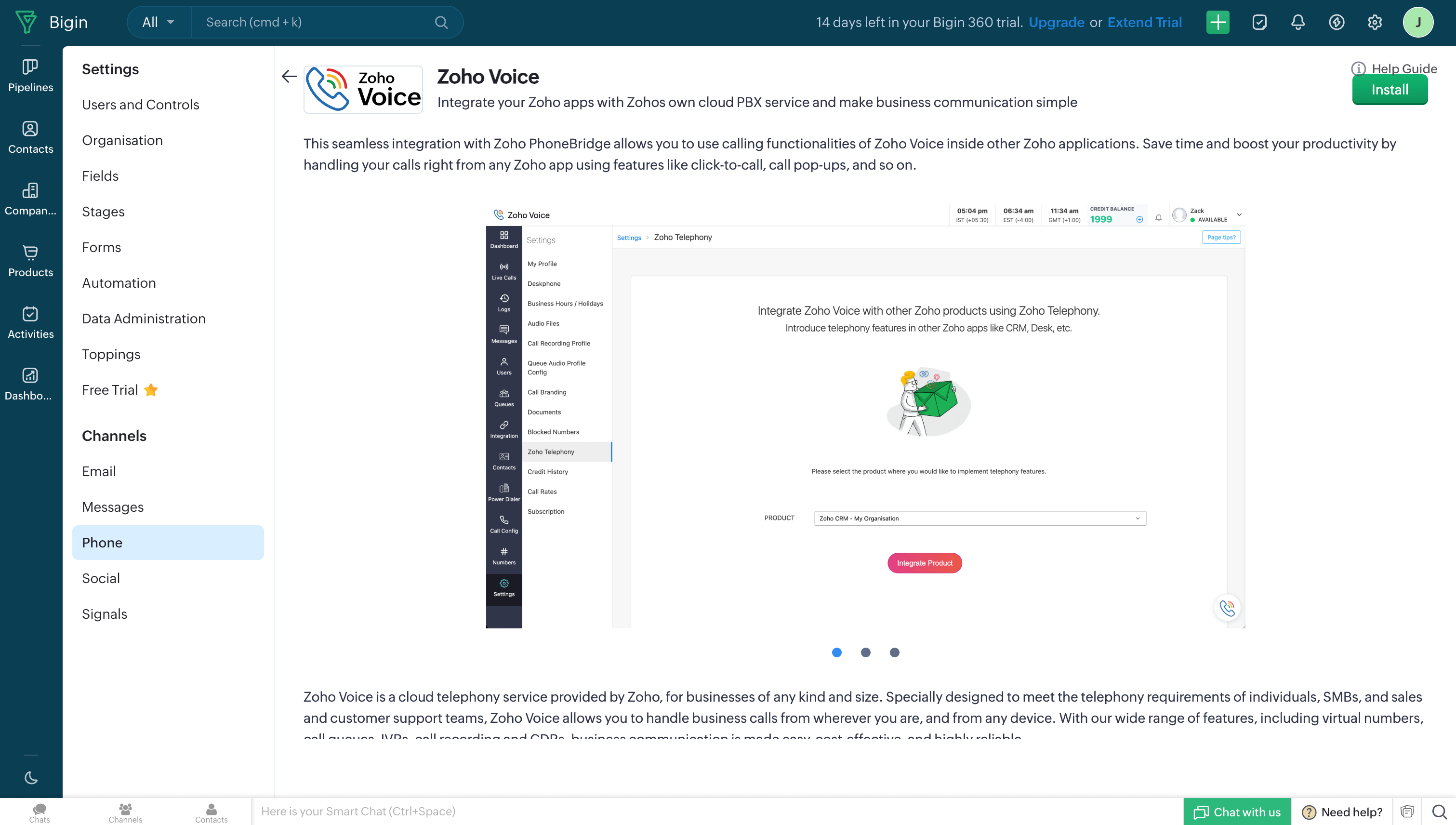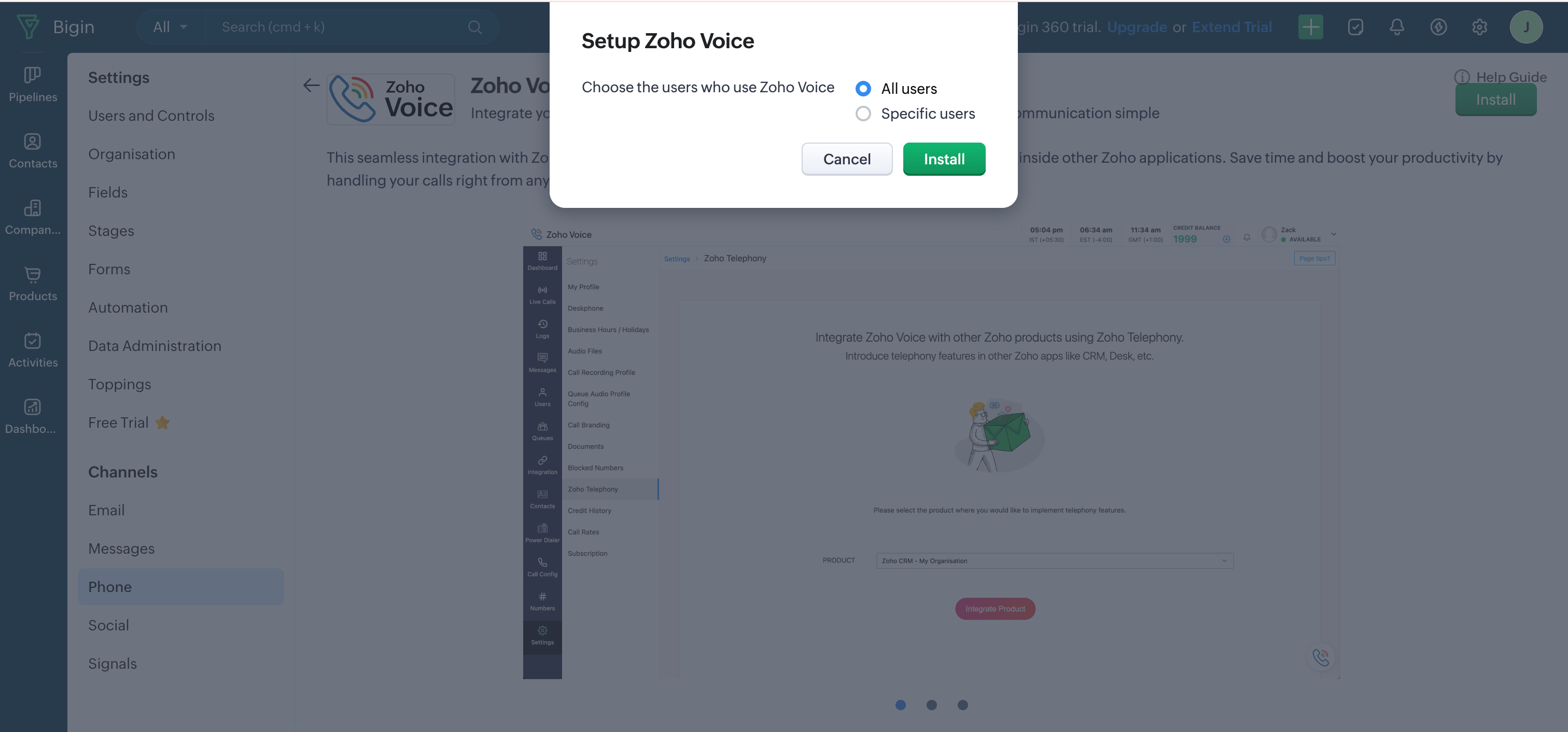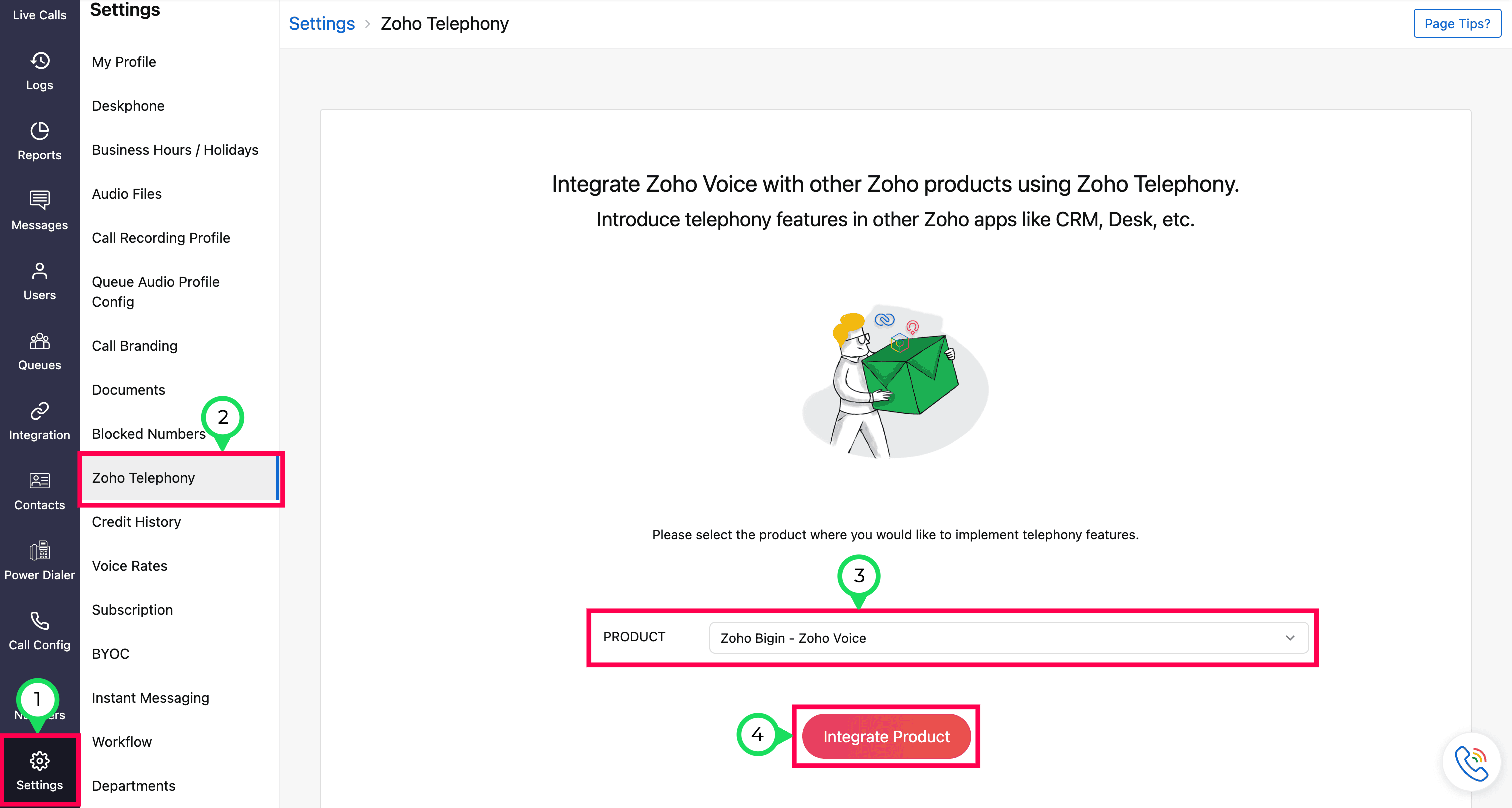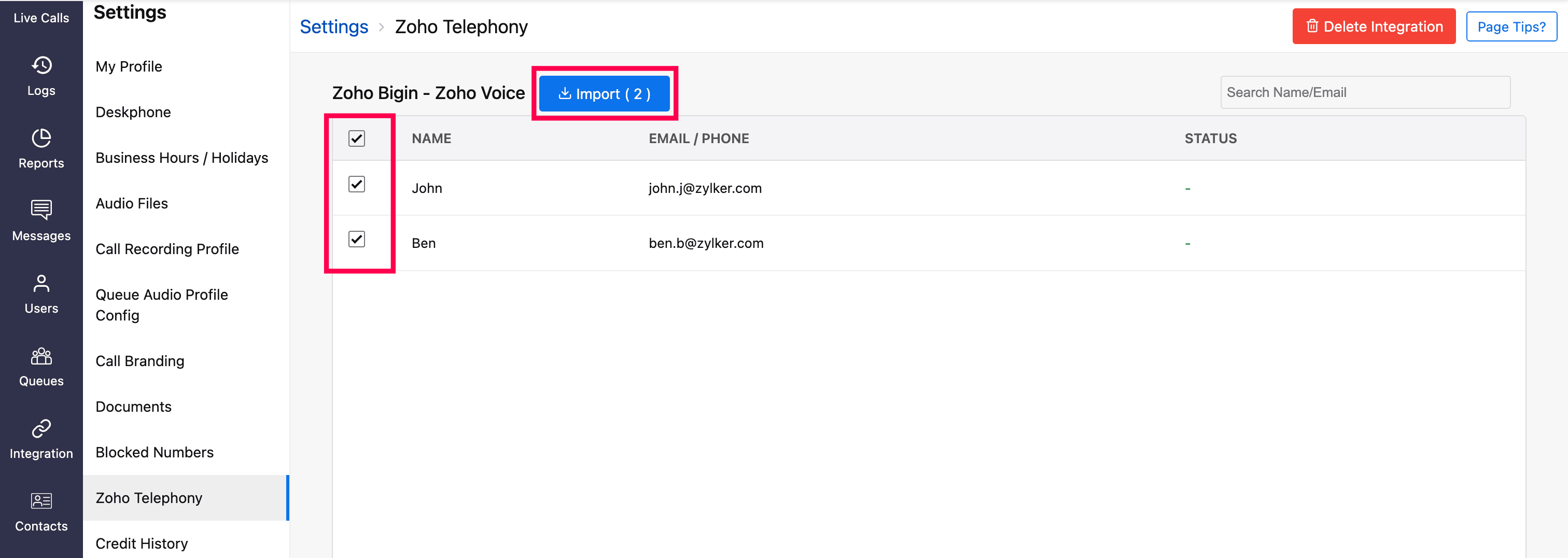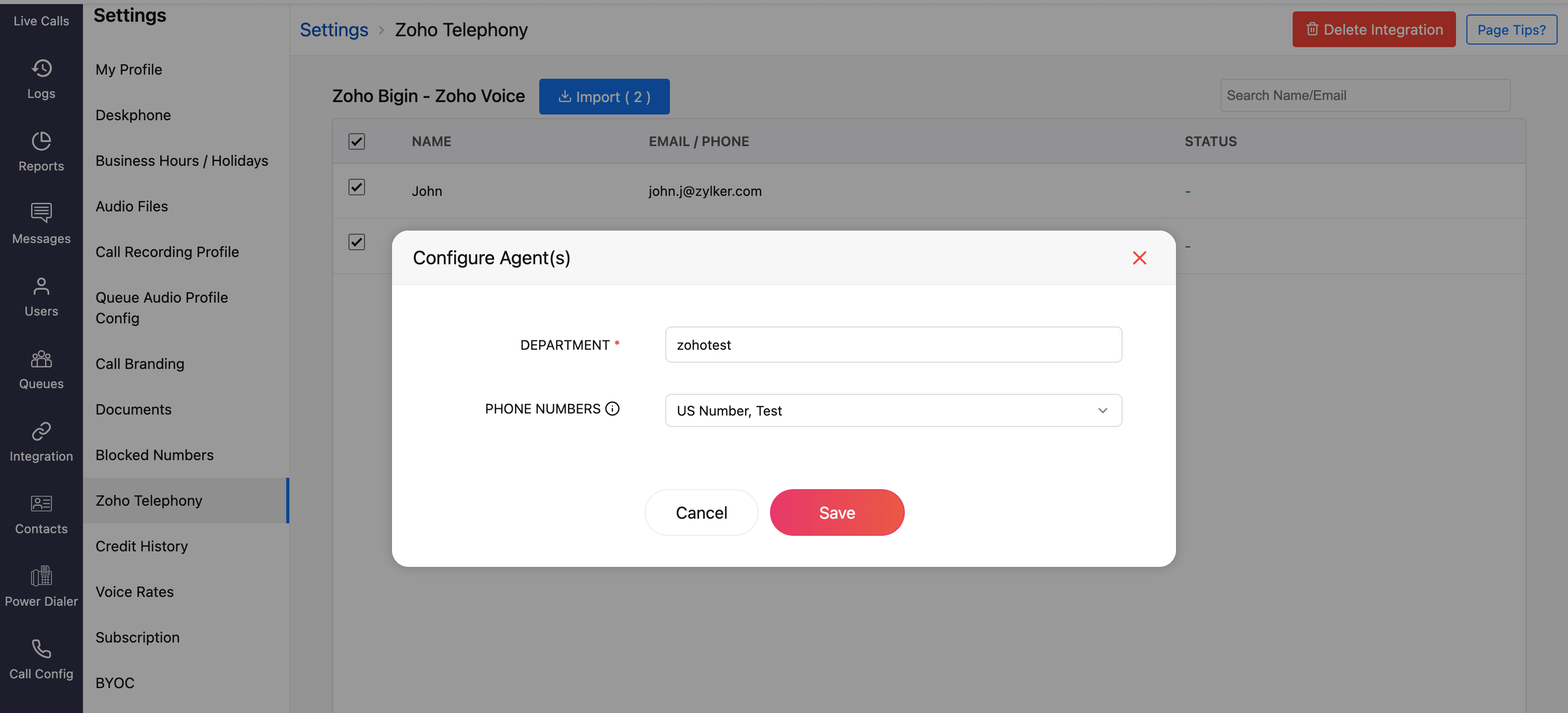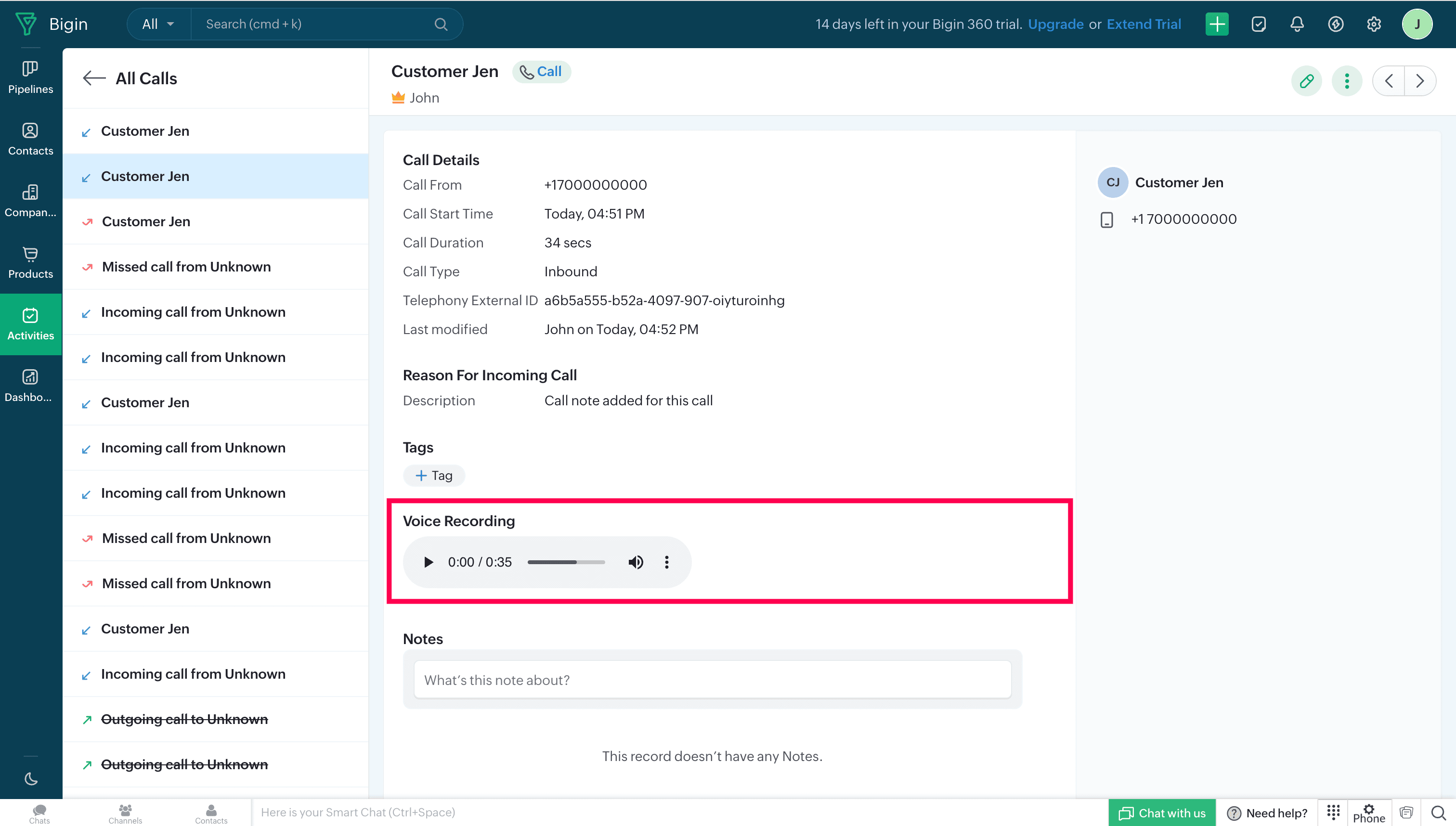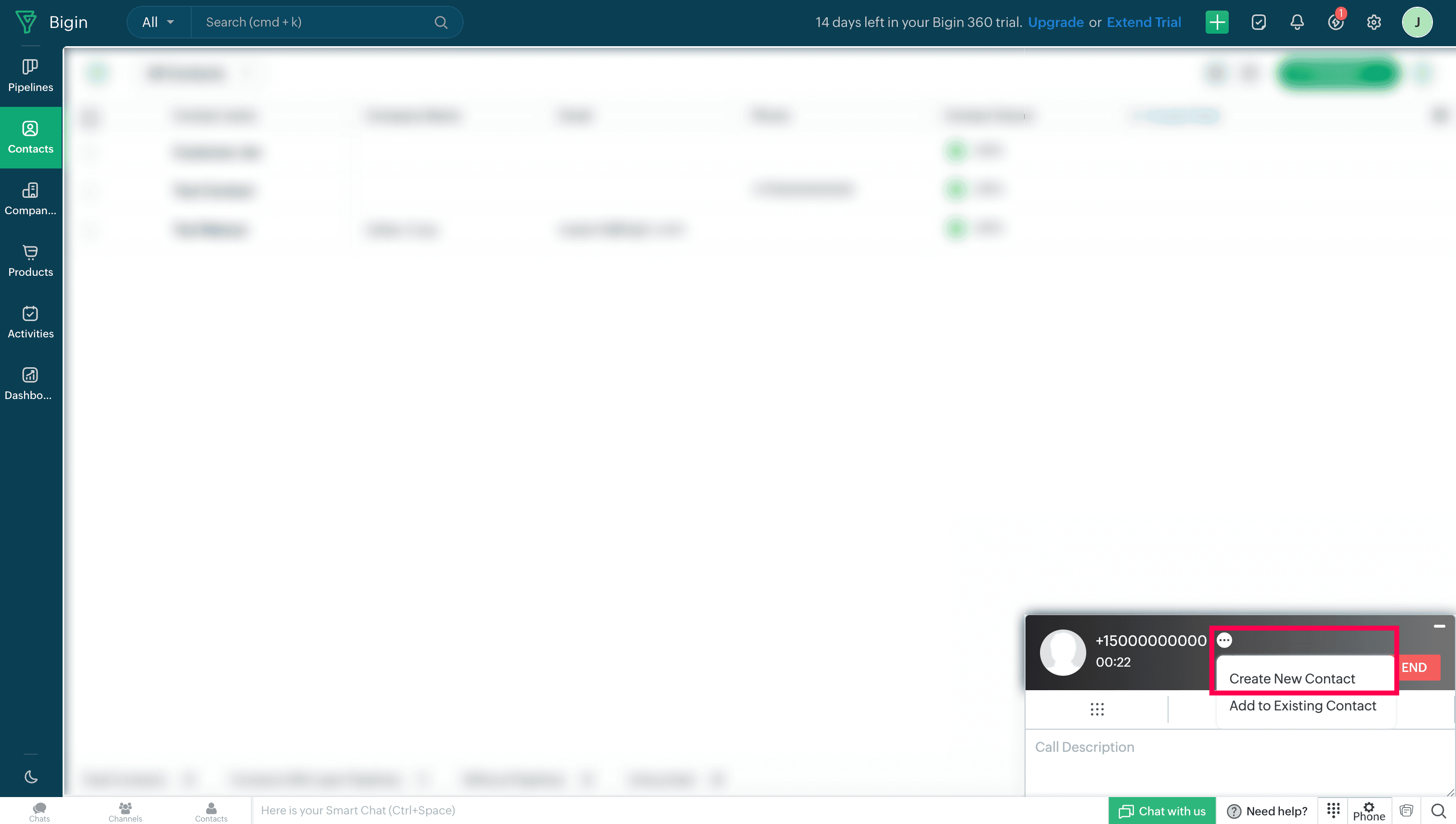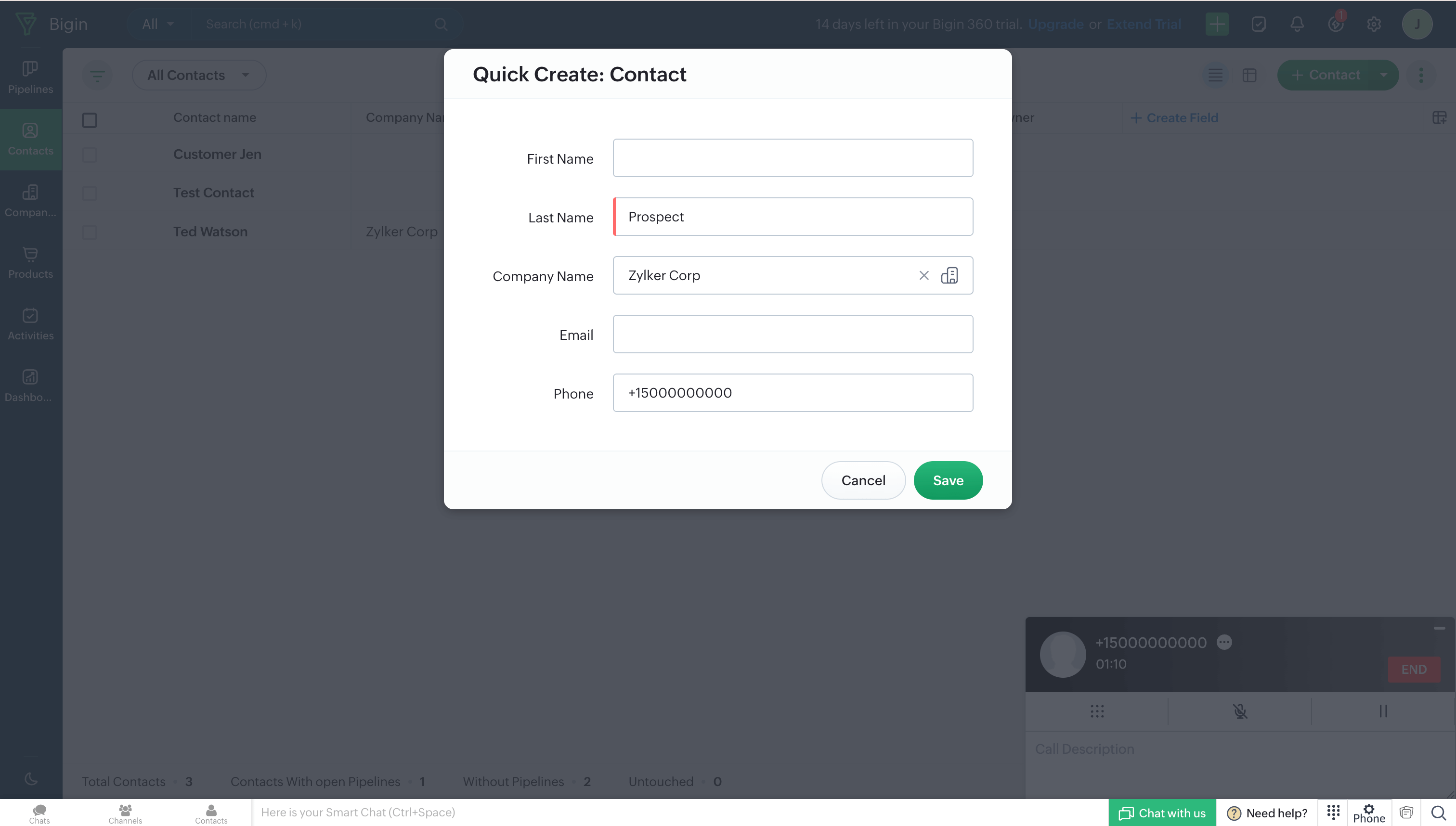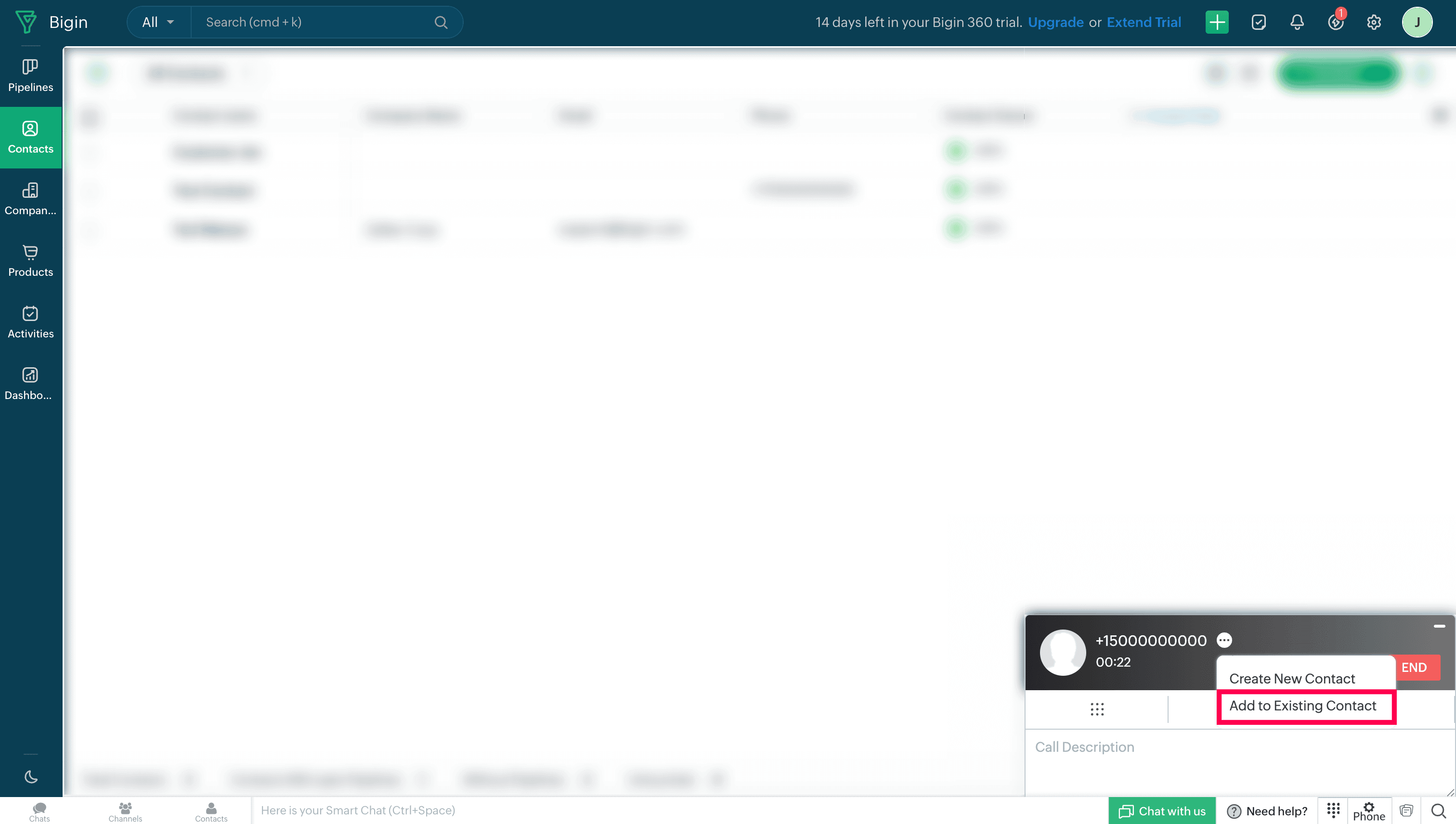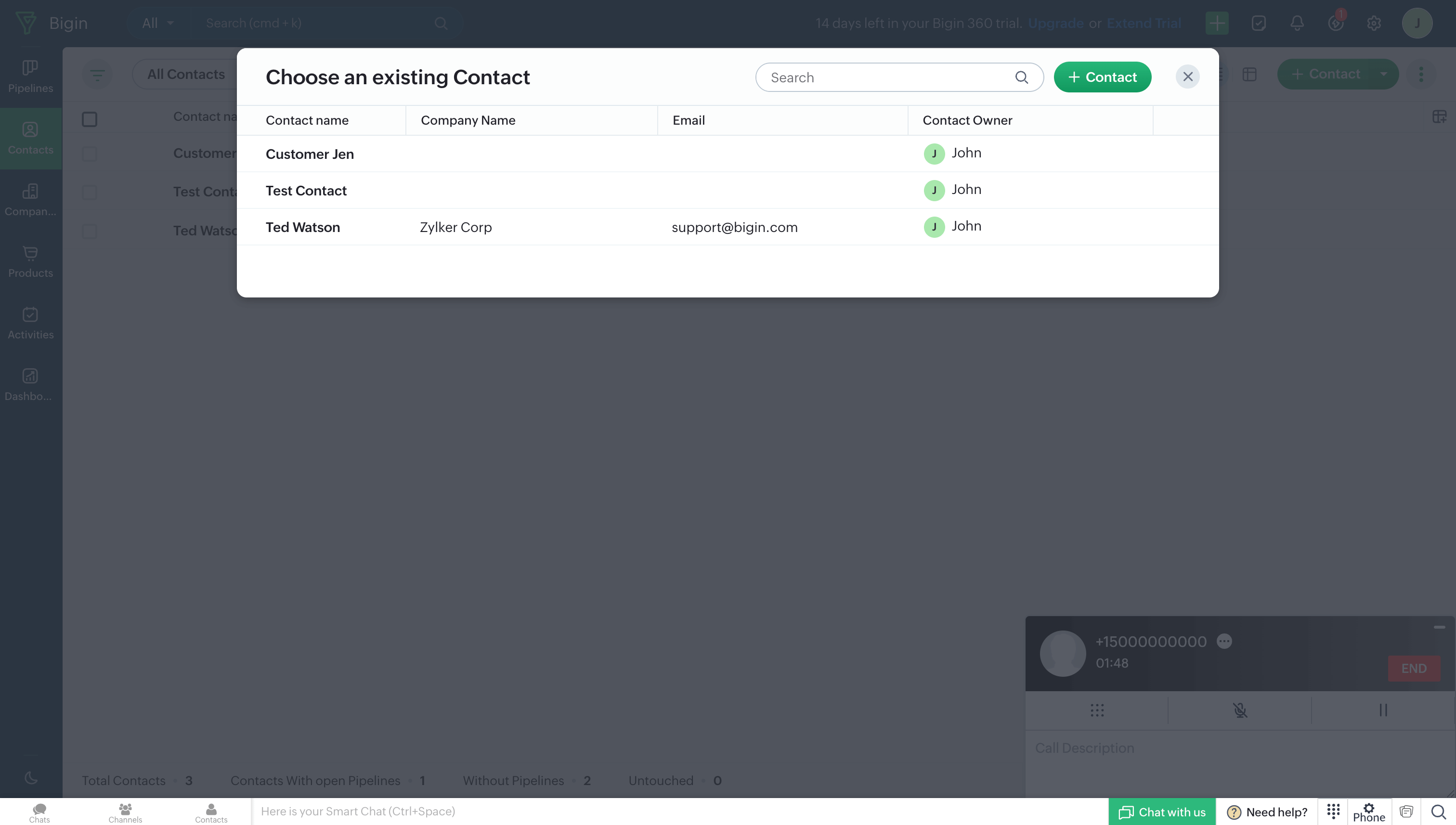Zoho Bigin - Telephony Integration
Zoho Voice integrates with Zoho Bigin to streamline your business communication workflows. This integration enables you to make and receive calls directly within Zoho Bigin using Zoho Voice, while automatically logging calls, adding notes. With features like click-to-call, screen pop-ups, adding new contacts, your teams can stay productive and provide timely support to leads and customers.
This guide walks you through the steps to configure Zoho Voice in both Zoho Bigin and Zoho Voice, import users, assign roles and numbers, and make the most of the integration's core features.
Note
Only super admin and admins have permission to configure this integration.
Steps to configure in Bigin
Log in to your Bigin account.
Navigate to Settings → Channels and select Phone.
Select View Marketplace.
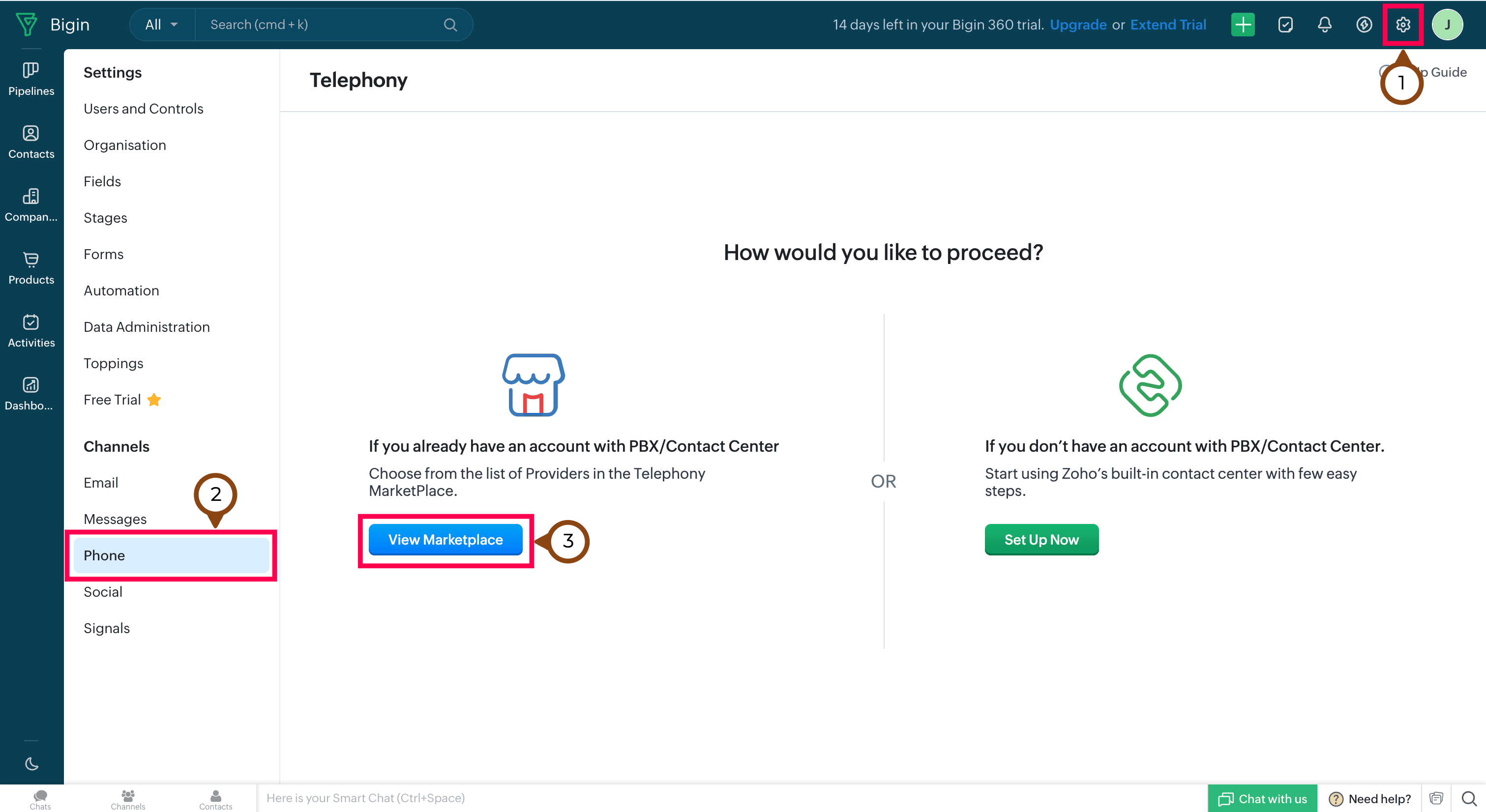
In the Telephony Marketplace, click Zoho Voice.
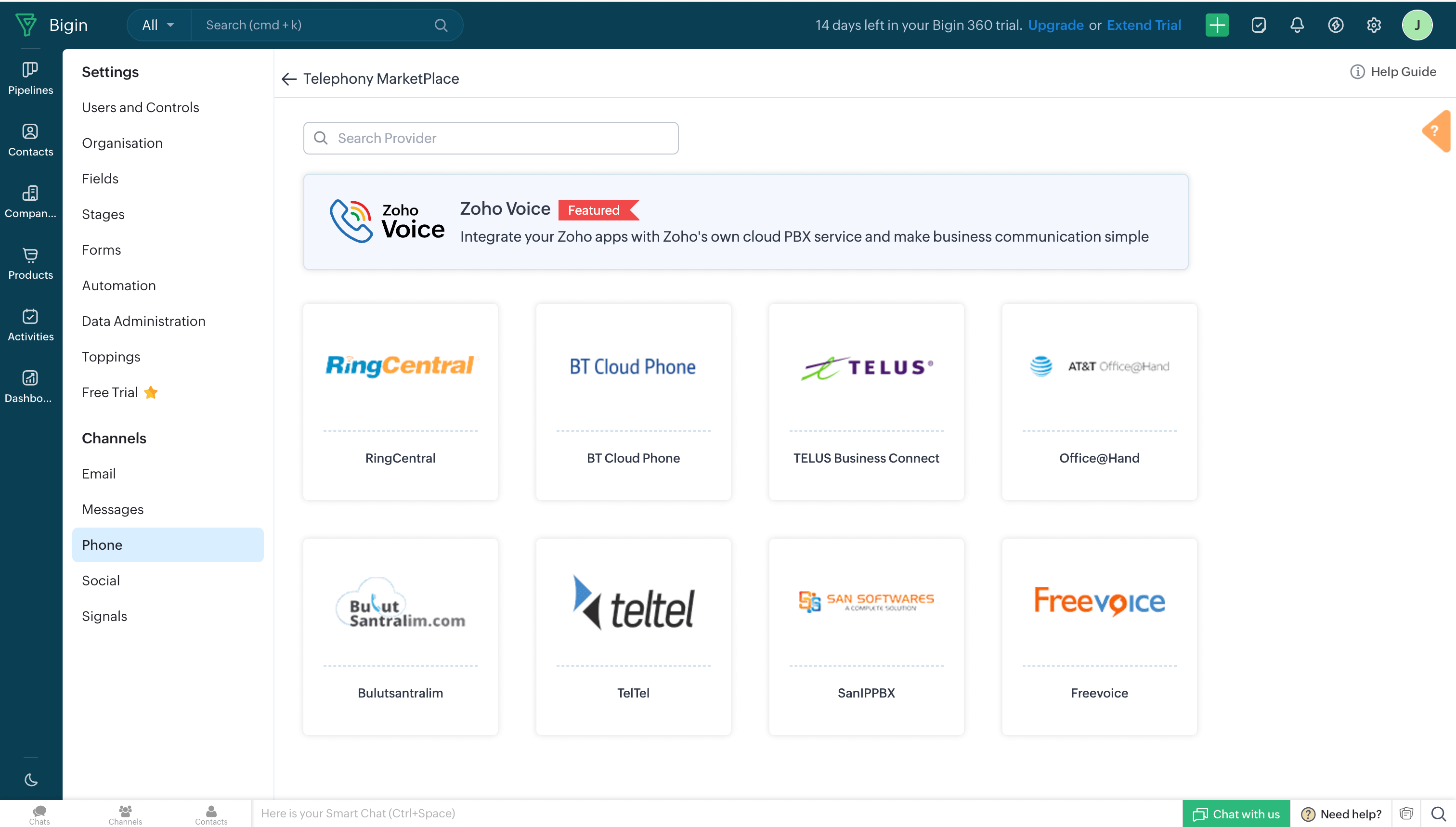
Click Install of Zoho Voice.
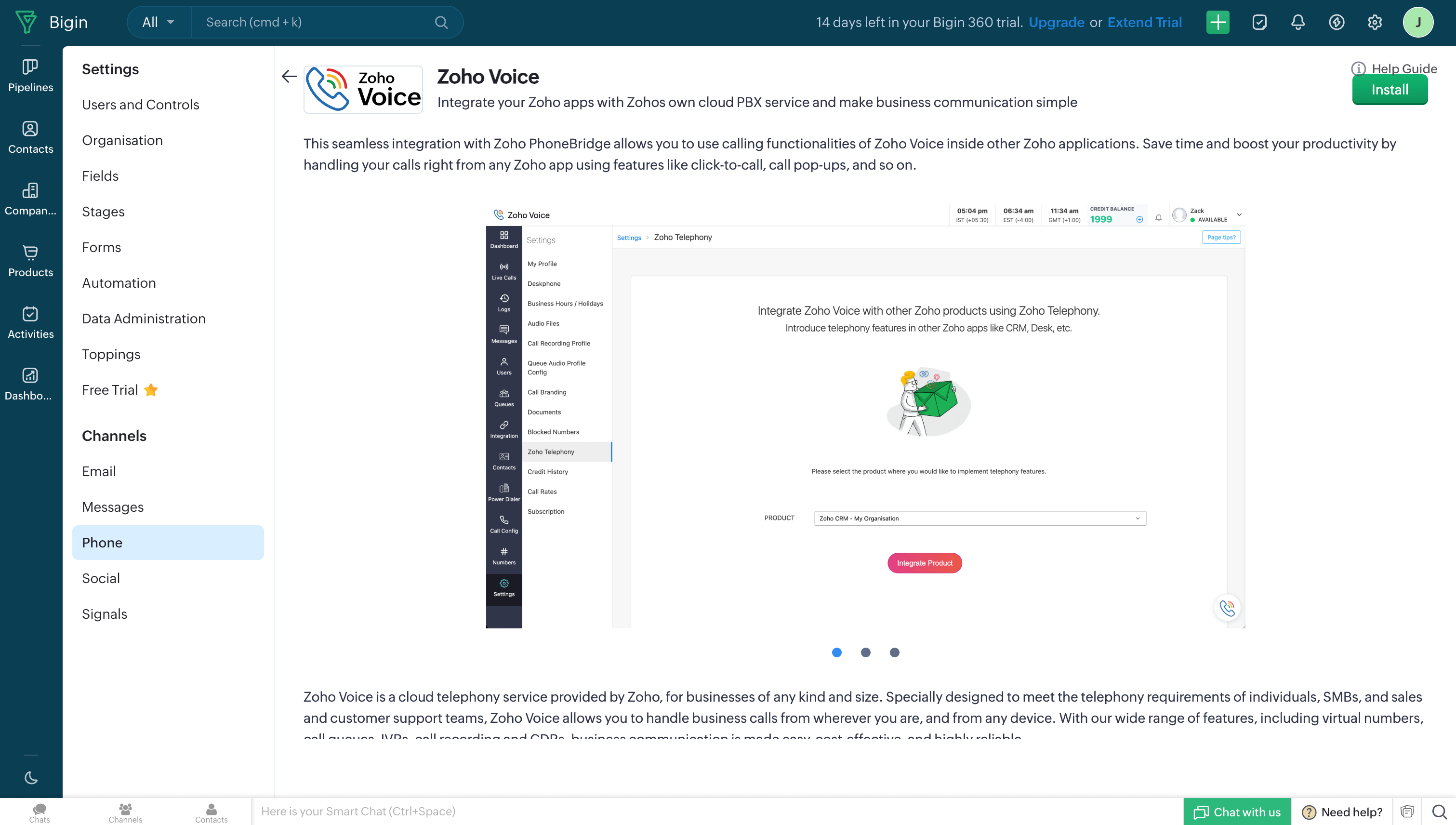
In the Setup Zoho Voice prompt, choose the type of users (All Users/Specific Users) to access Zoho Voice, then click Install.
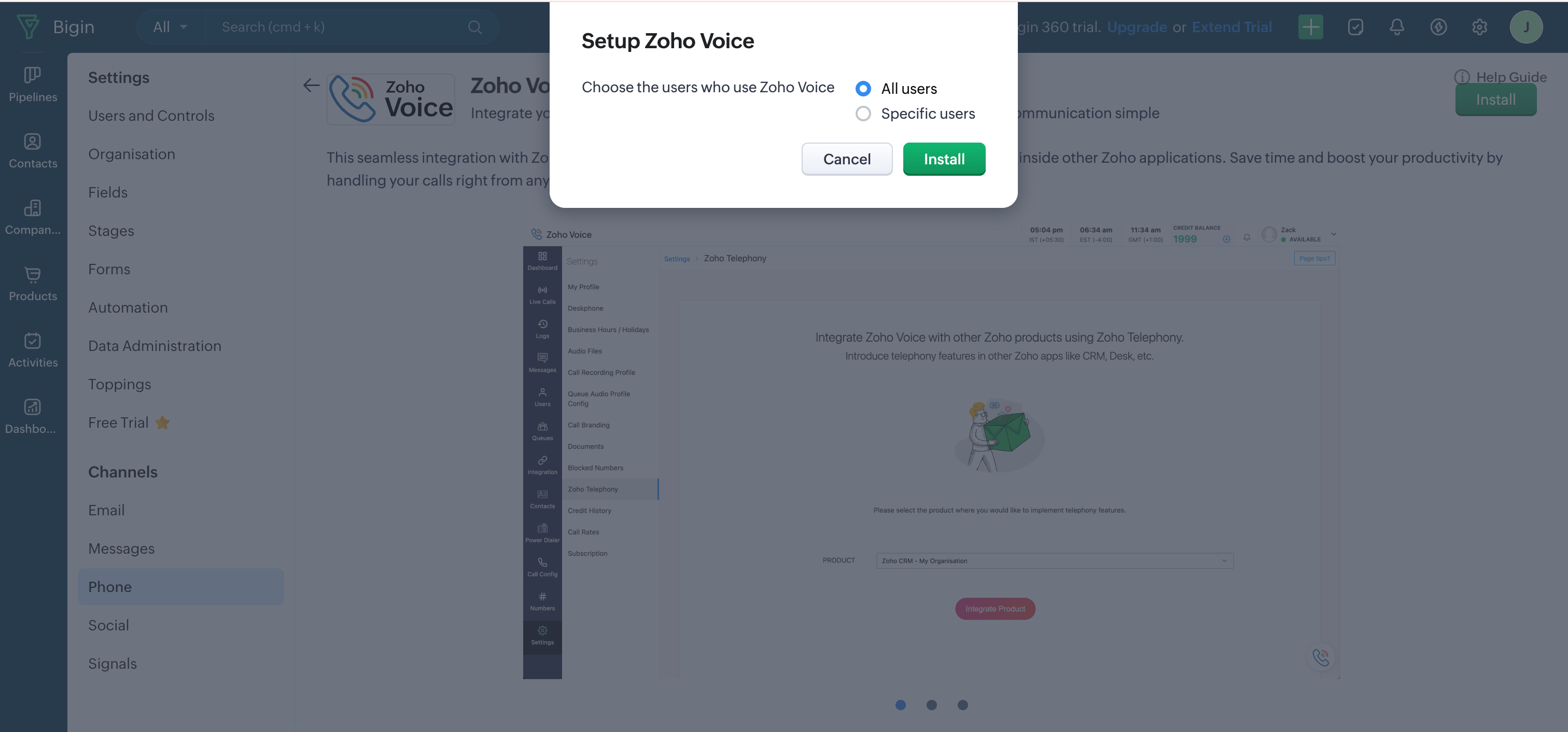
Steps to configure in Zoho Voice
Once you have enabled Telephony(PhoneBridge) in Bigin, you need to follow the below steps in Zoho Voice.
Log in to your Zoho Voice account.
Go to Settings and Zoho Telephony.
Select the Bigin portal you want to integrate with Zoho Voice and click Integrate Product.
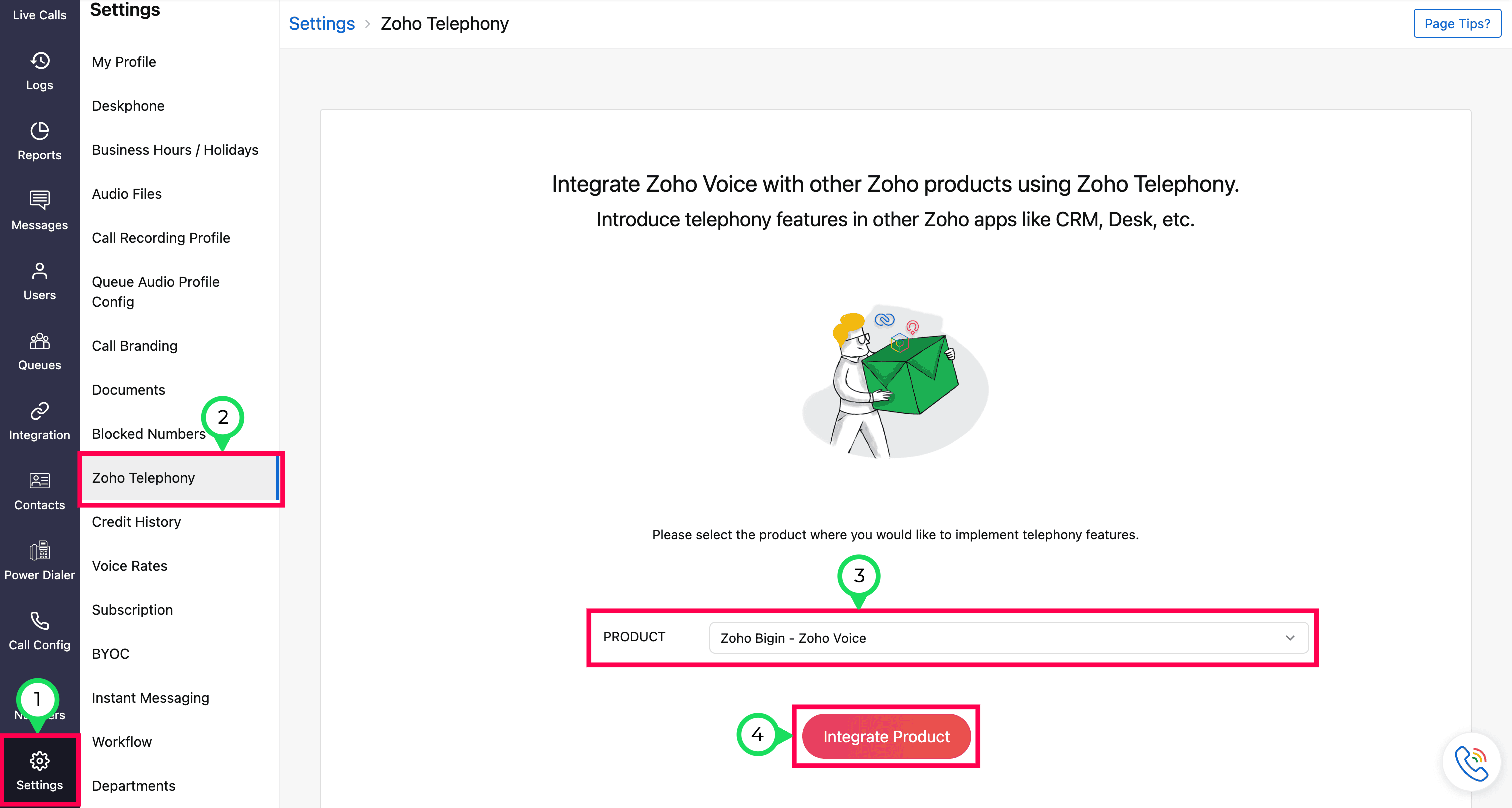
All your agents selected from the Zoho Bigin portal will be listed. Select the users you want to import, then click the Import button.
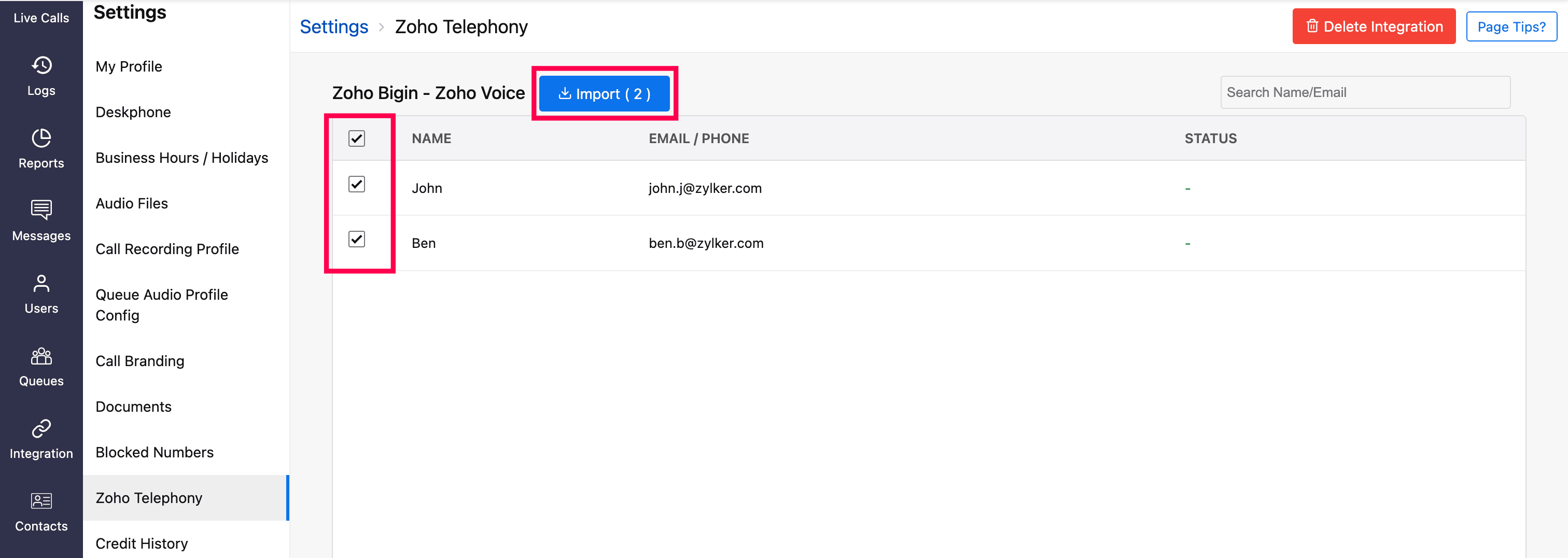
Enter a Department name for the selected agents for identification within Zoho Voice.
Optionally, assign outgoing phone numbers to agents during the import or later from the Call Config module.
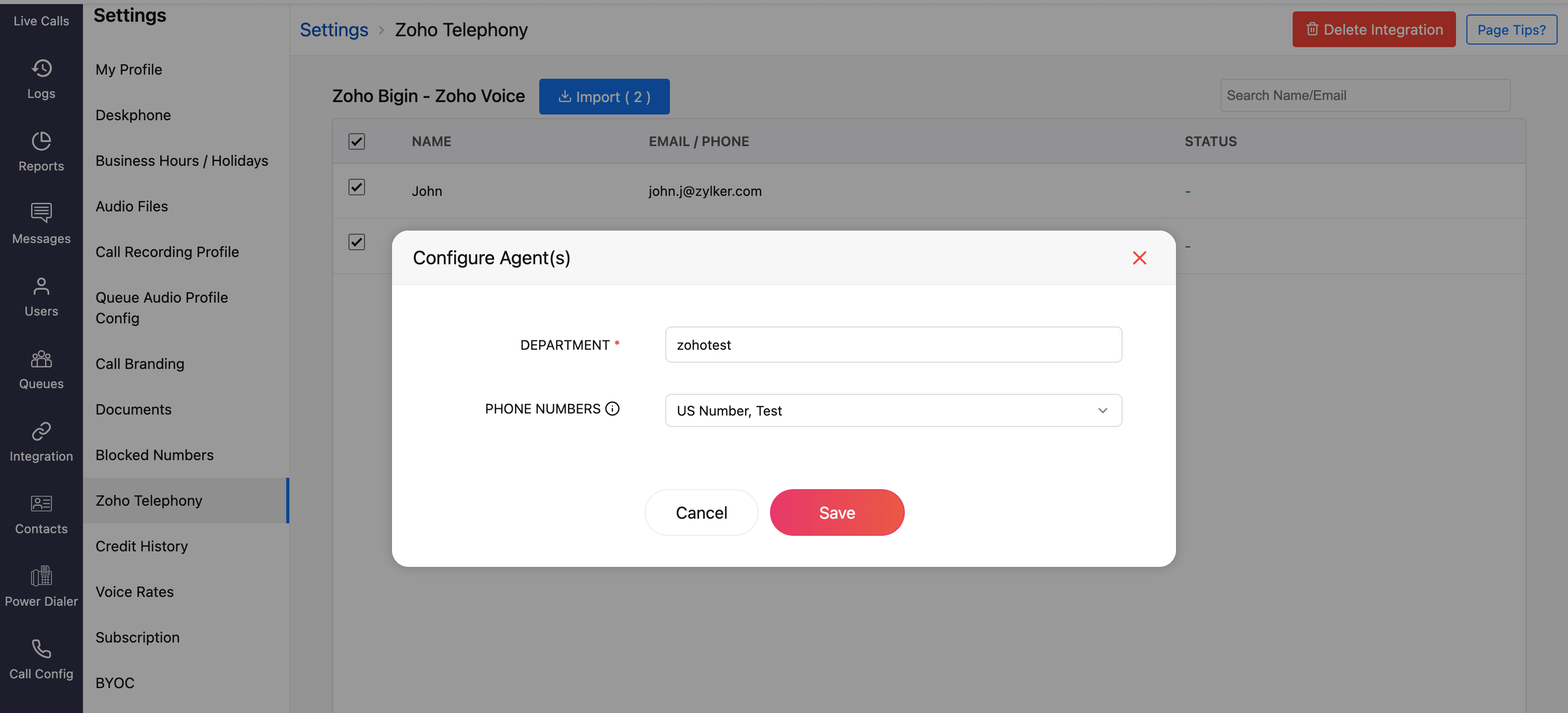
Once you have imported your agents, all the agents will be displayed as Telephony Agent (for Standard & Contact Center plans) in the Users module.
Importing Users
Basic plan - When you import your Bigin agents to Zoho Voice, each agent will be created as a licensed user in Zoho Voice. Users will receive an email invitation to join your Zoho Voice account. When they accept, they will be added to your account. You can then assign user privileges based on your requirements: Admin, Supervisor Plus, Supervisor, or Technician.
Standard & Contact Center plans - When you import your Bigin agents to Zoho Voice, they will be added as free Telephony users without any access to Zoho Voice web app. Once the integration is complete, click-to-call button and call pop-ups will be enabled in their Zoho Bigin accounts. They can make use of the ZDialer mobile app and browser extensions.
Note
Calls will work in Zoho Bigin only if you assign phone numbers to your admin and telephony agents in Zoho Voice. To assign numbers:
- Go to the Call Config page.
- Under the Incoming tab, choose whether to route calls to Agents, Queues, or IVRs.
- Under the Outgoing tab, assign numbers to agents who will place outbound calls.
- Click Save after making changes.
You can purchase phone numbers, assign them to agents, configure IVRs, queues, etc. Learn more about Call Config.
Features and Functionalities of the Integration
Click-to-call
You can initiate calls using the click-to-call button found next to phone numbers in Bigin.

Call pop-ups
Caller information is displayed through on-screen pop-ups, enabling you to identify the caller immediately. The details are automatically retrieved from Zoho Bigin.

Auto-call logging
Call logs will be automatically updated under the Activities → All Calls module in Zoho Bigin.
If the caller leaves a voicemail, you can listen and download the recording.
Similarly, for recorded calls, you can access the recordings once they are available.
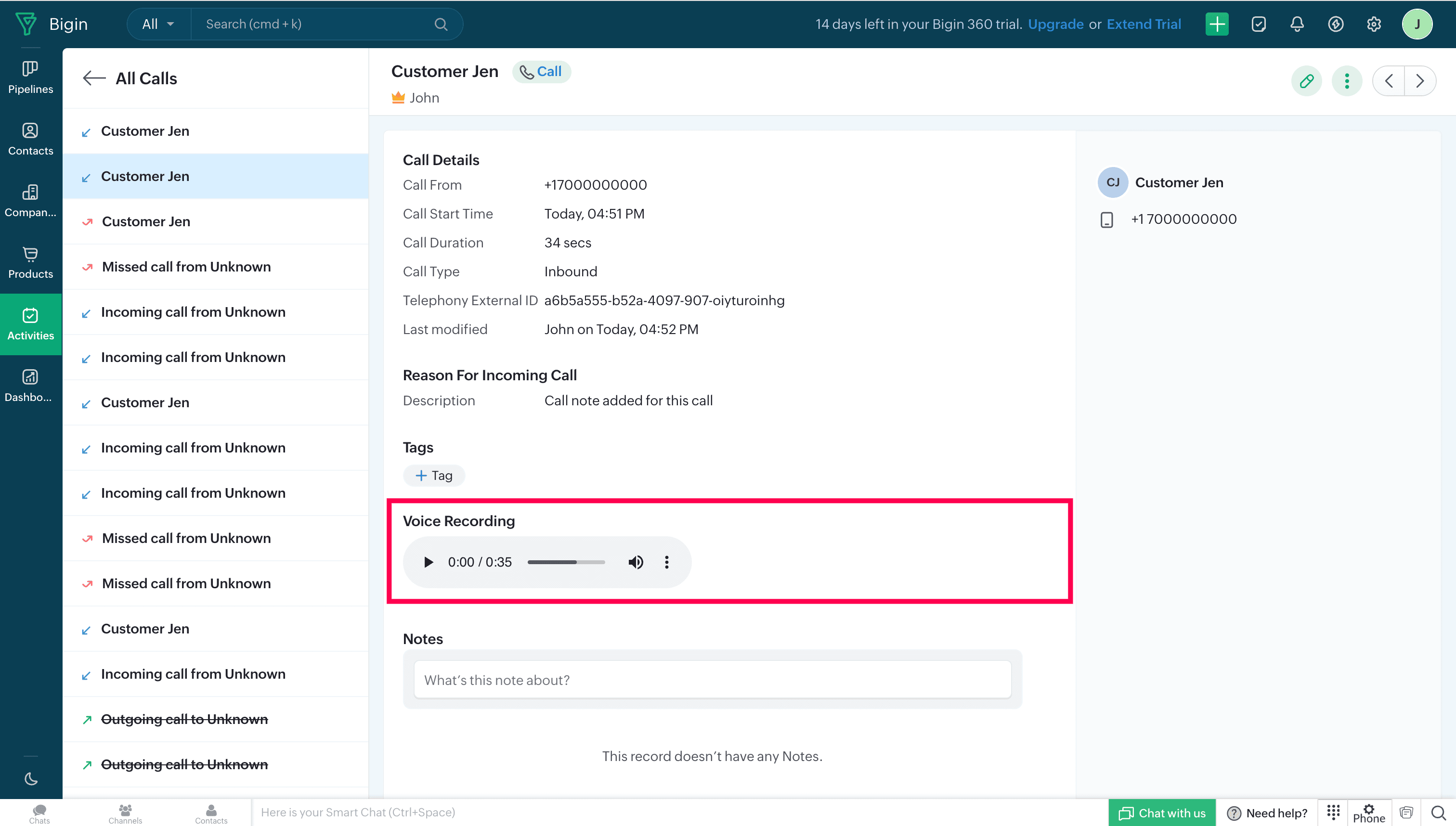
Call Description
After a call ends, you can add notes related to the current call in the Call Disposition → Description section.

These notes will be added to the log entry (Activities → All Calls) in Bigin.

Create New Contact
During or after a call, a new contact can be created.
Click the ellipsis (three dots) icon in the Telephony (Phonebridge) dial pad and select the Create New Contact option.
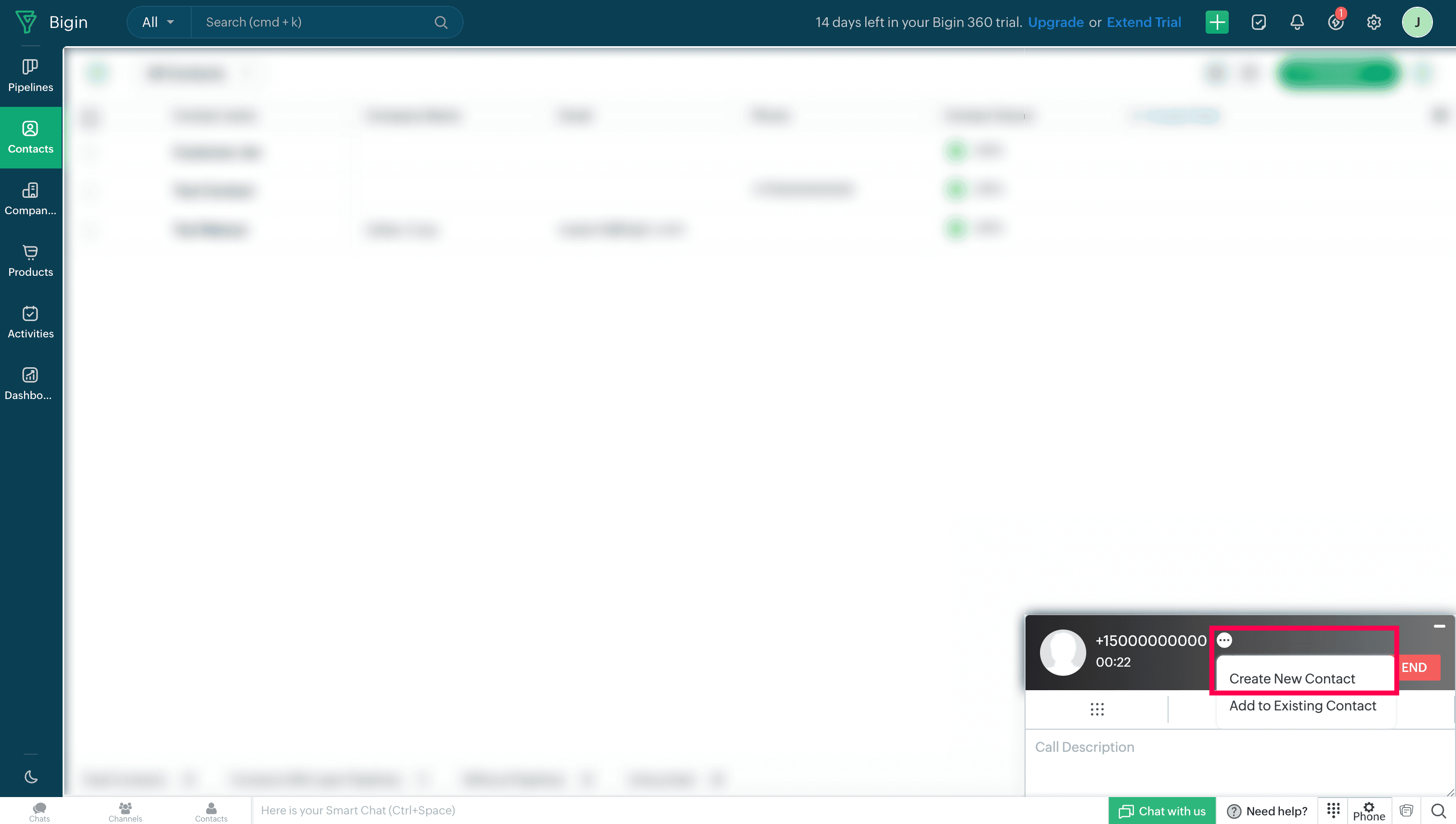
Enter the required details, and then click Save.
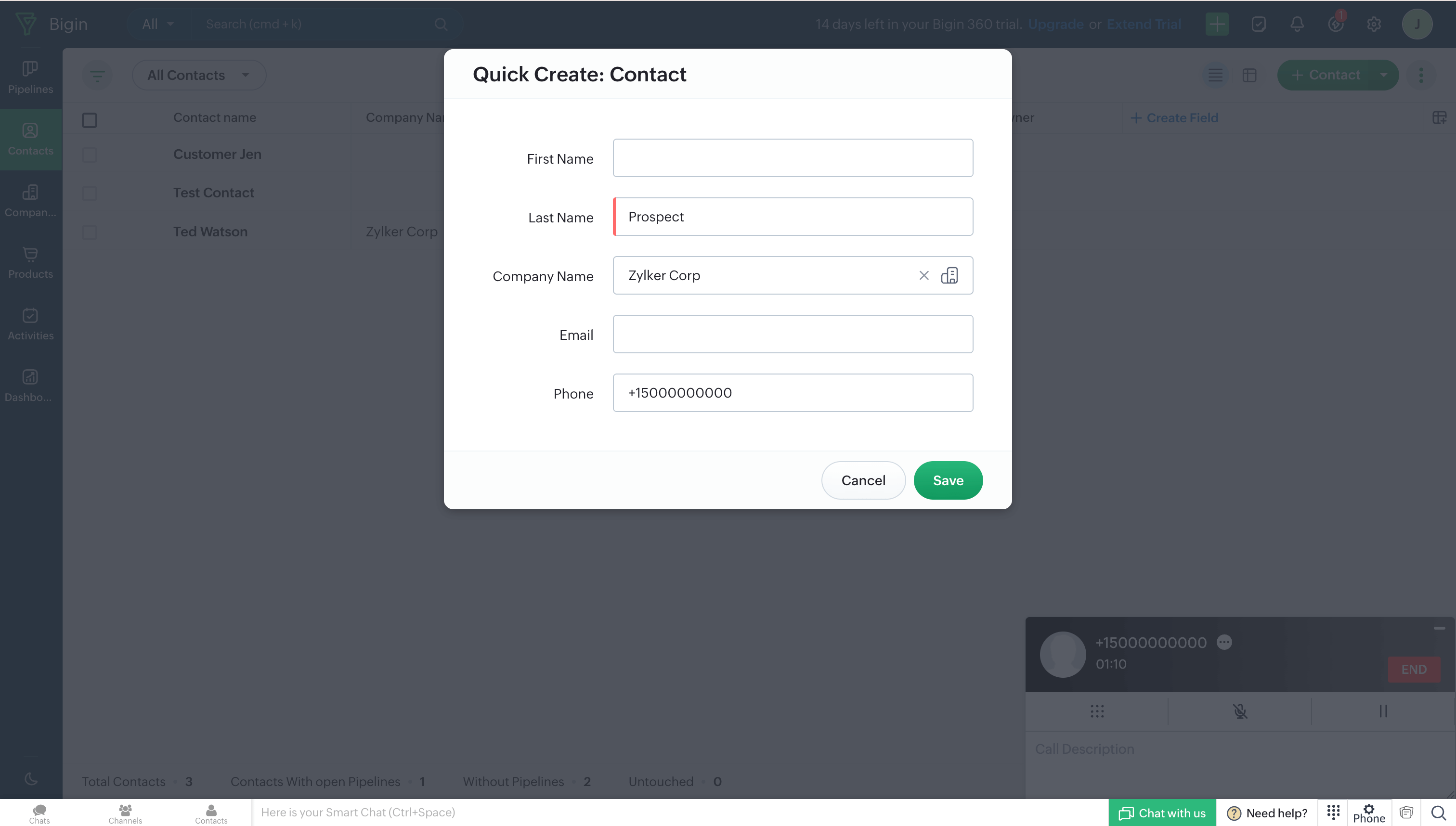
Add to Existing Contact
During or after a call, a new number can be added to an existing contact in Zoho Bigin.
Click the ellipsis (three dots) icon in the Telephony (Phonebridge) dial pad and select the Add to Existing Contact option.
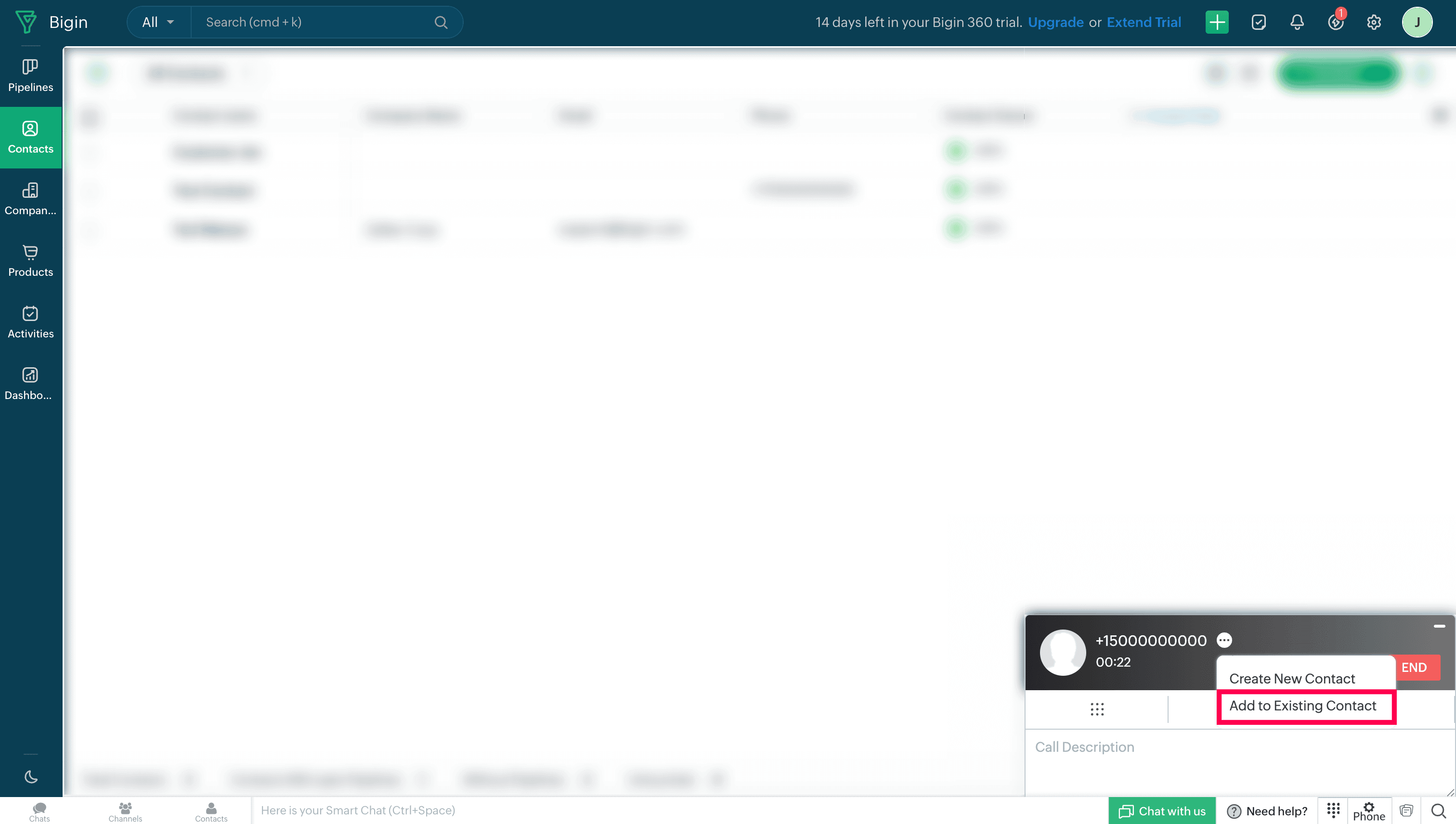
Search and select the required contact.
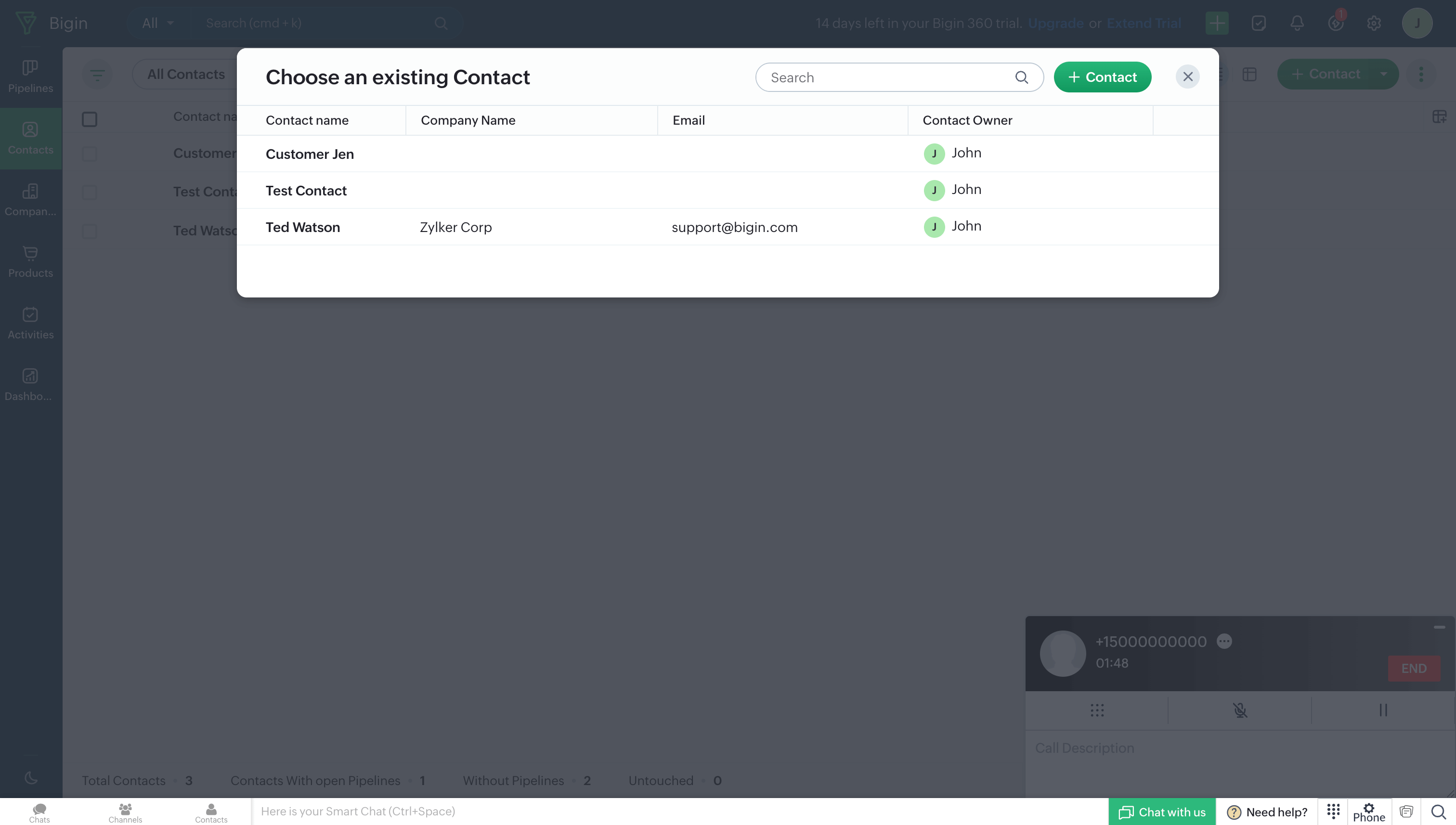
Users who want to access ZDialer's features and functionalities are encouraged to download the ZDialer extension for your browser (Chrome, Firefox, or Edge) using the relevant links. [Learn more about setting up ZDialer]