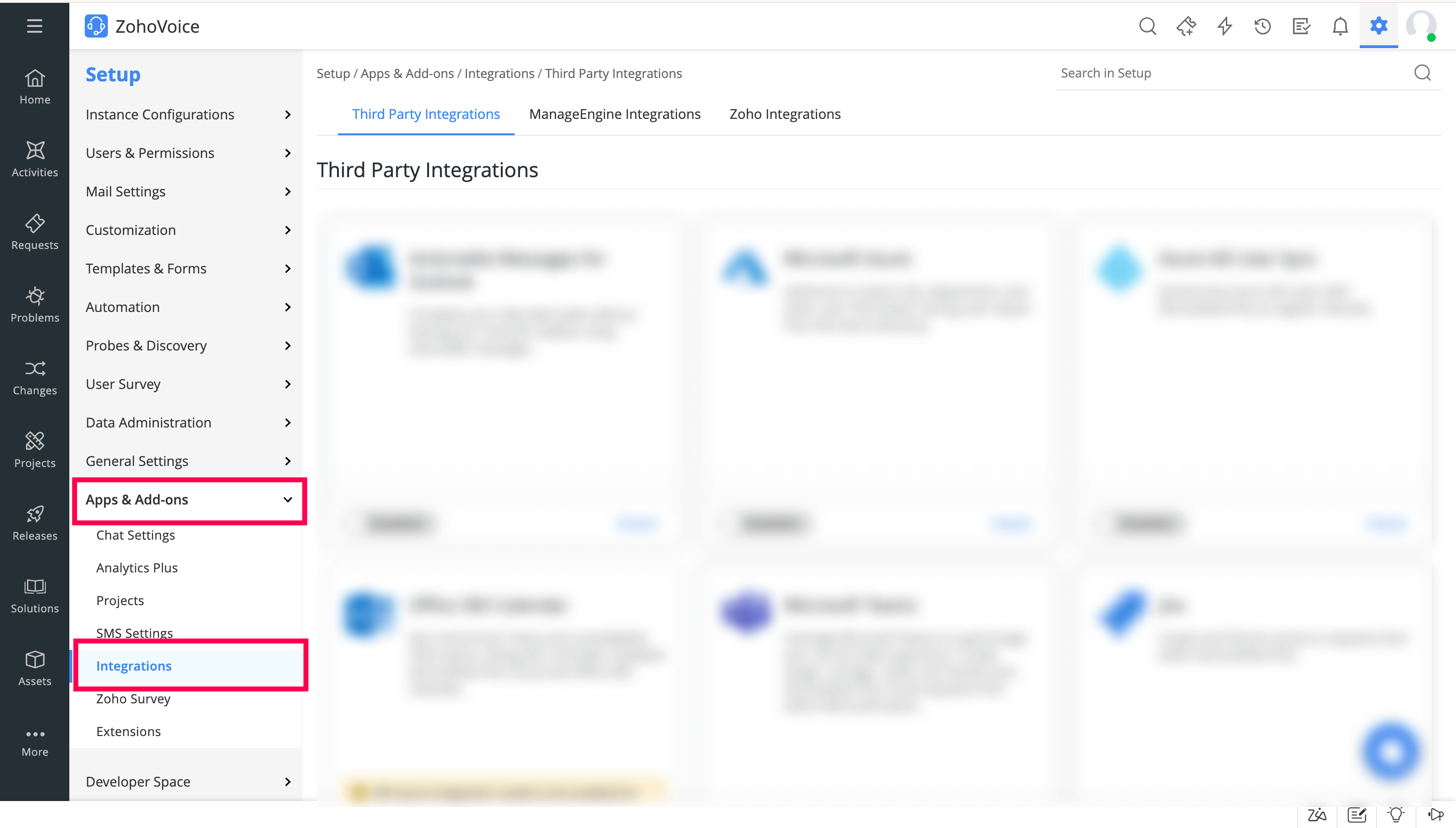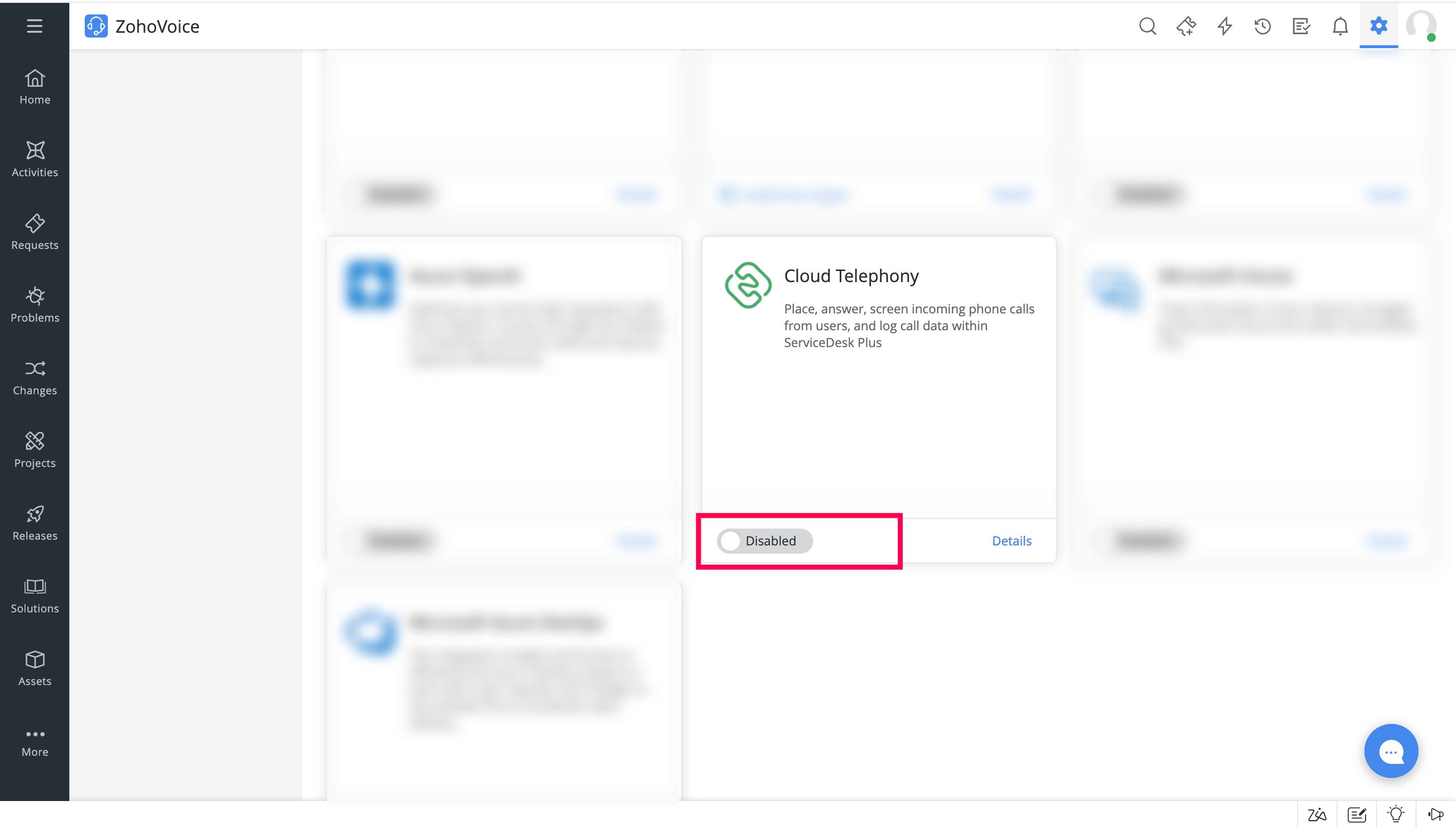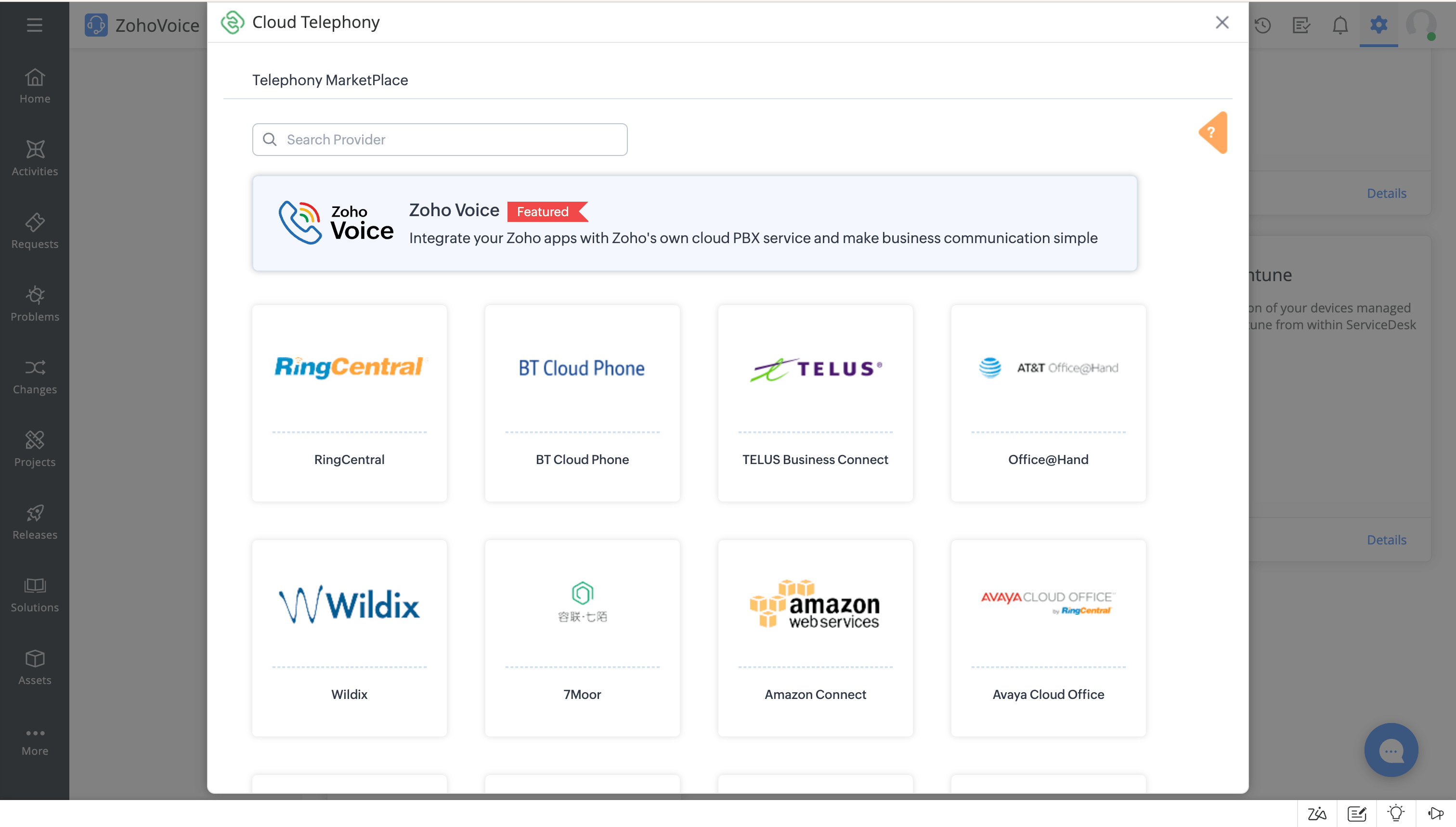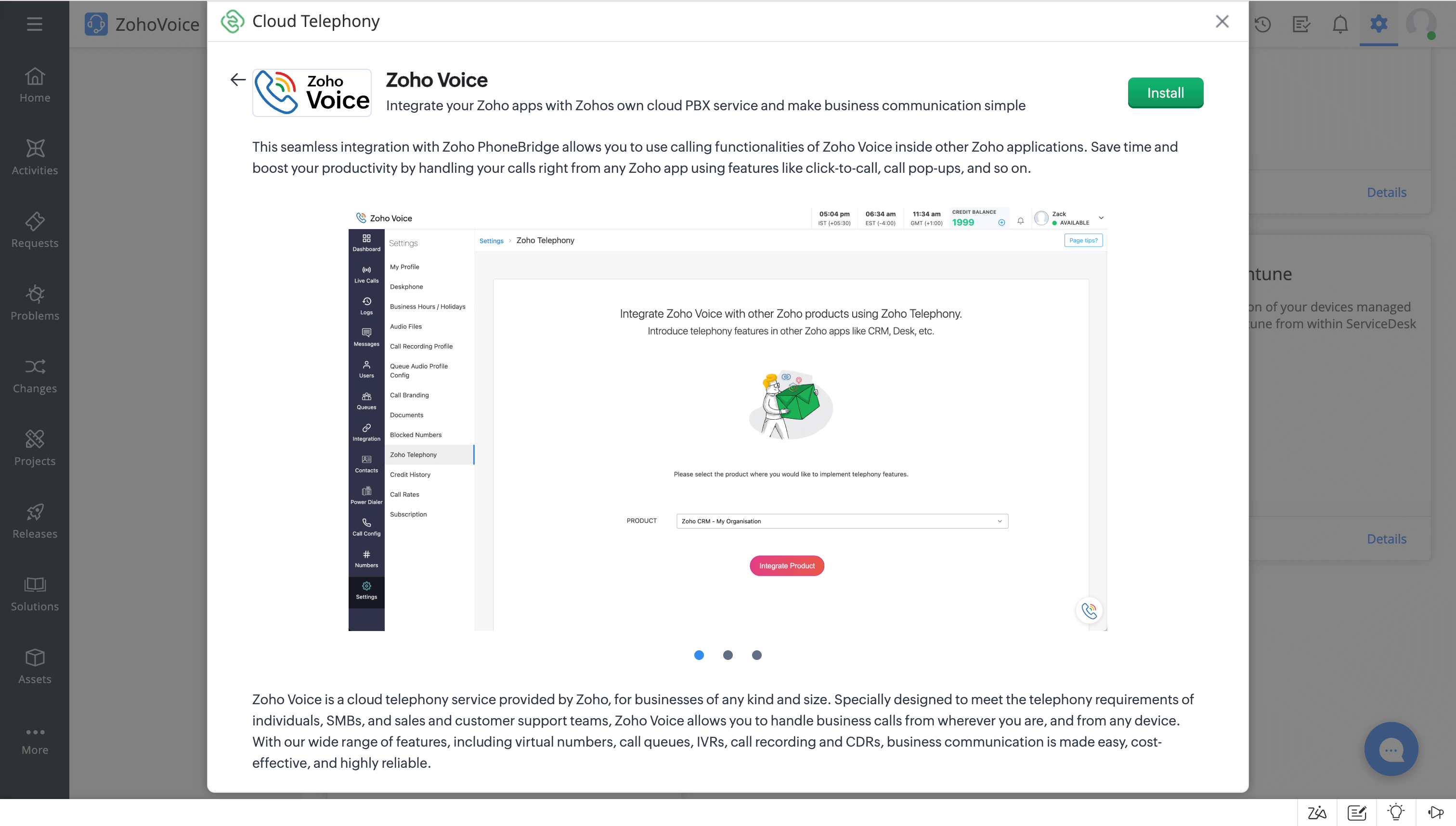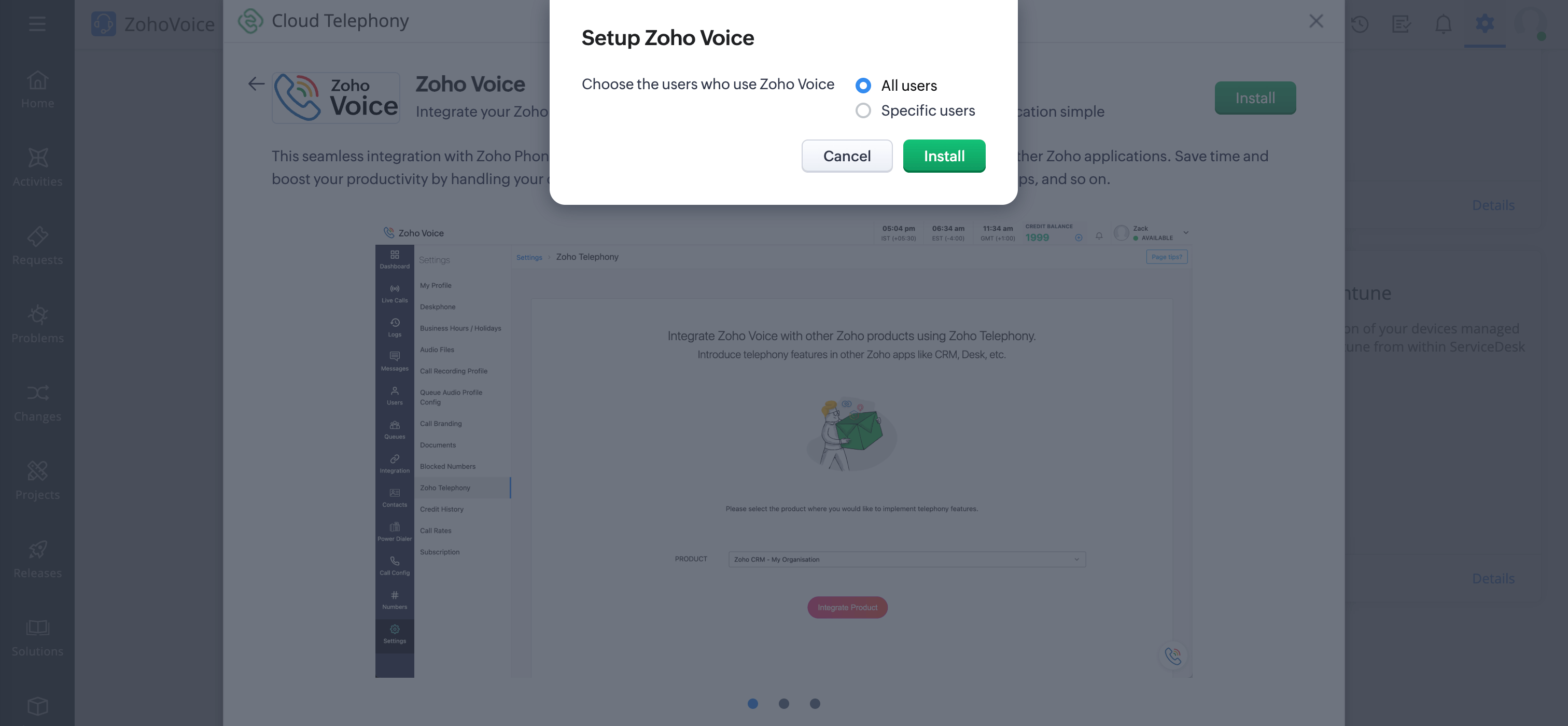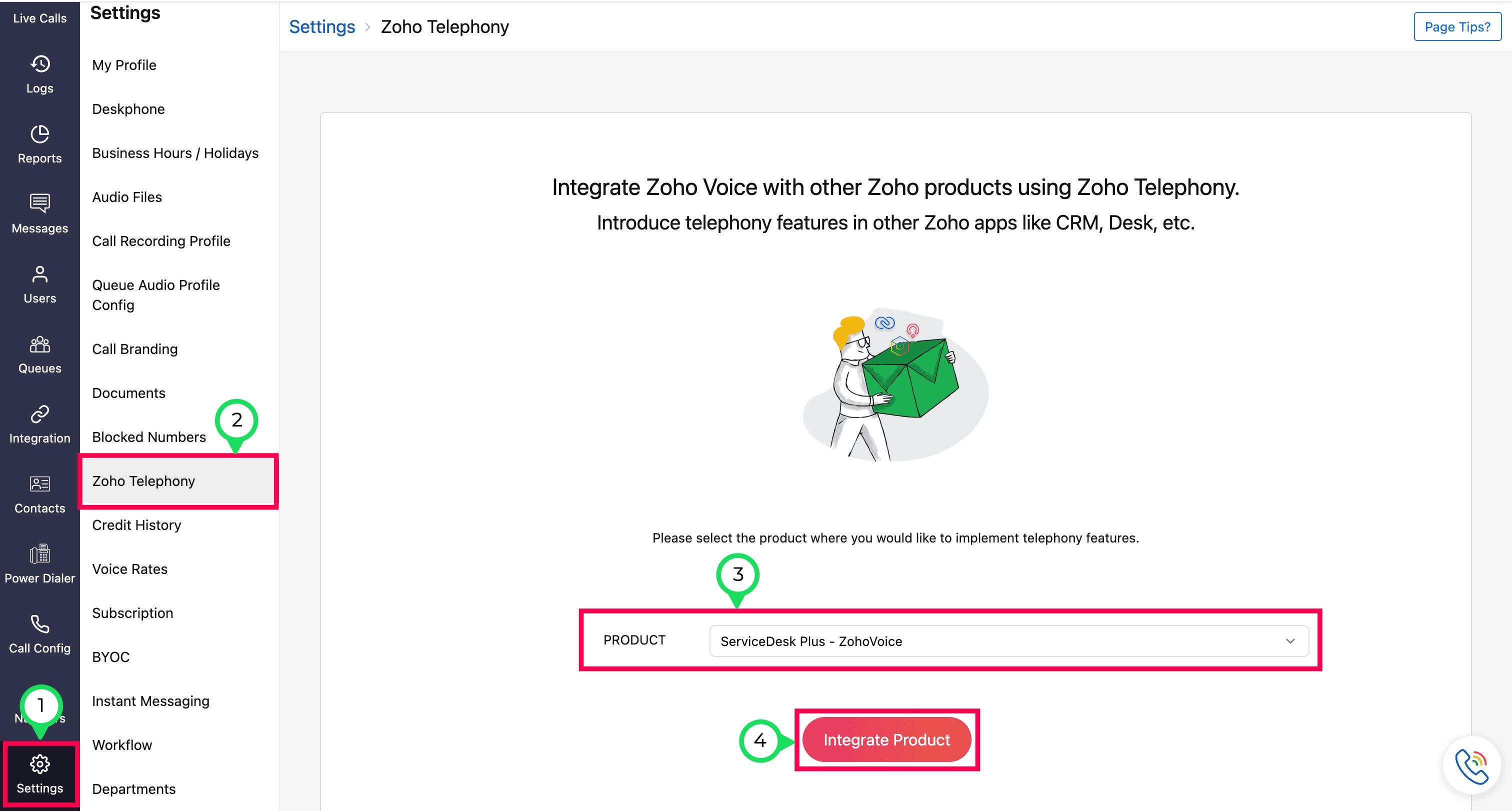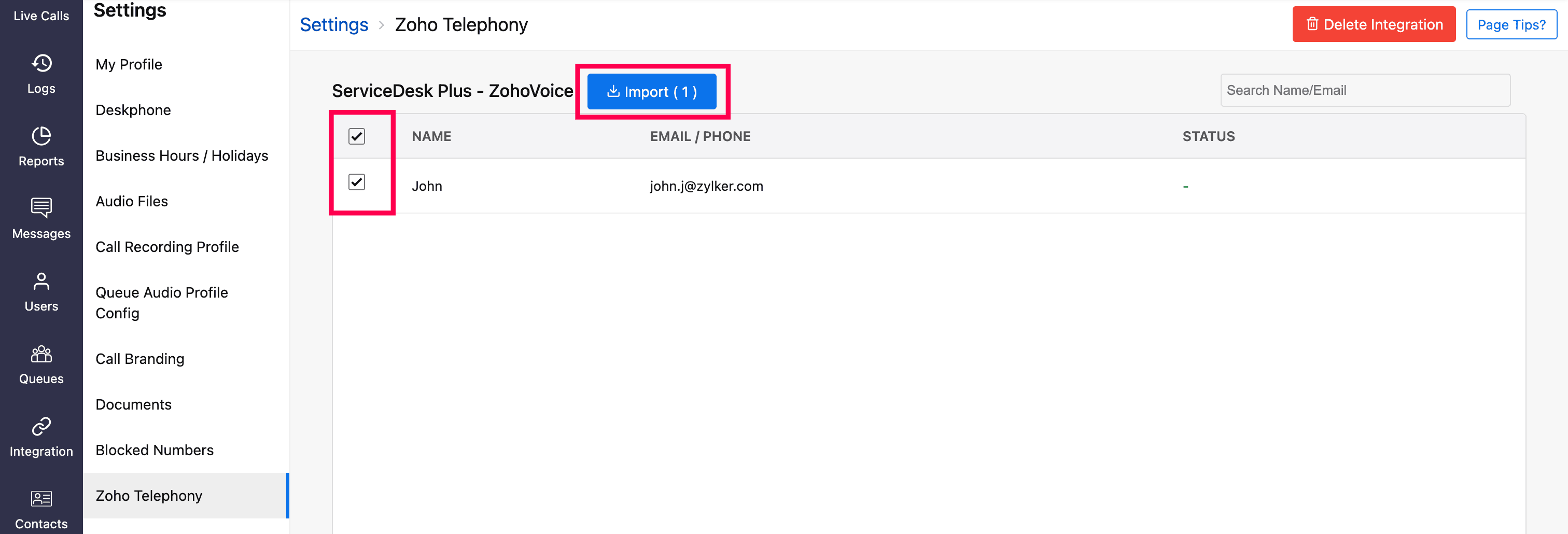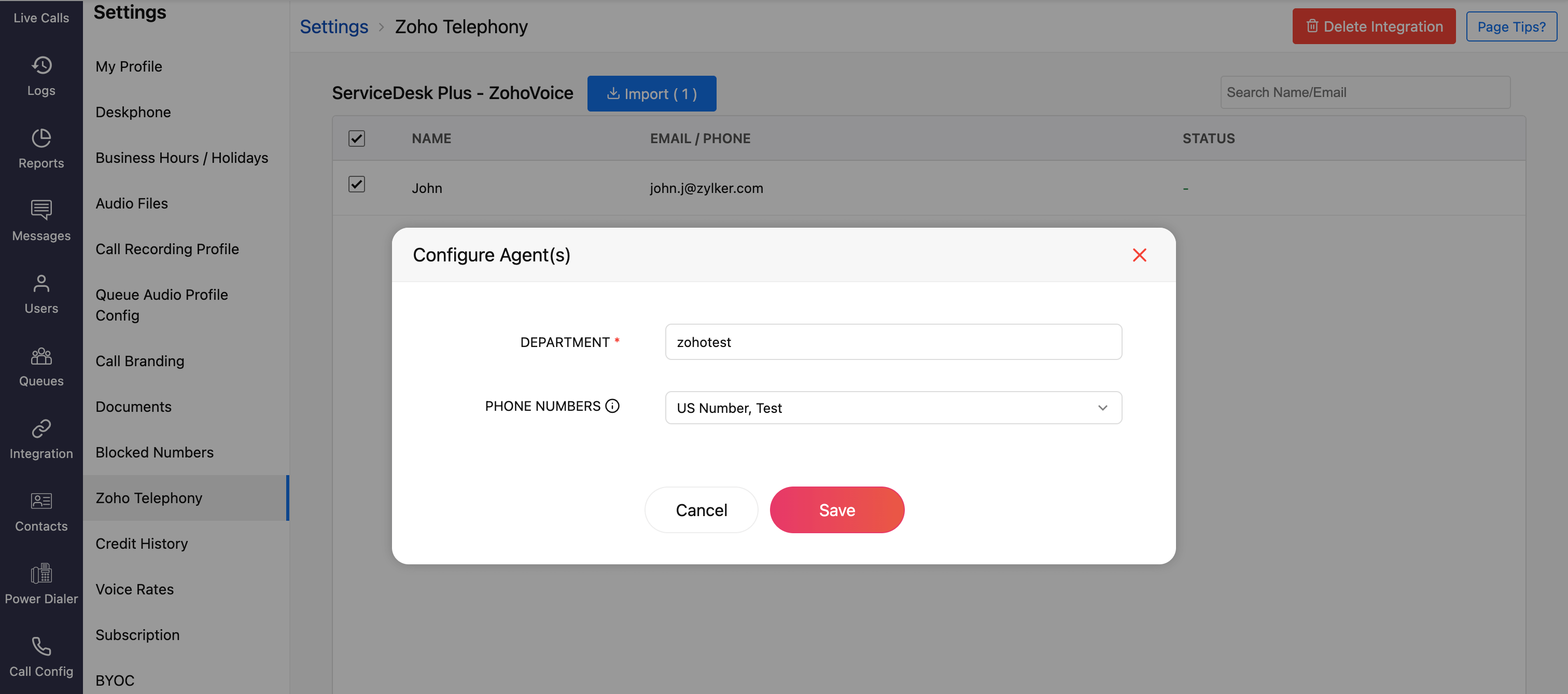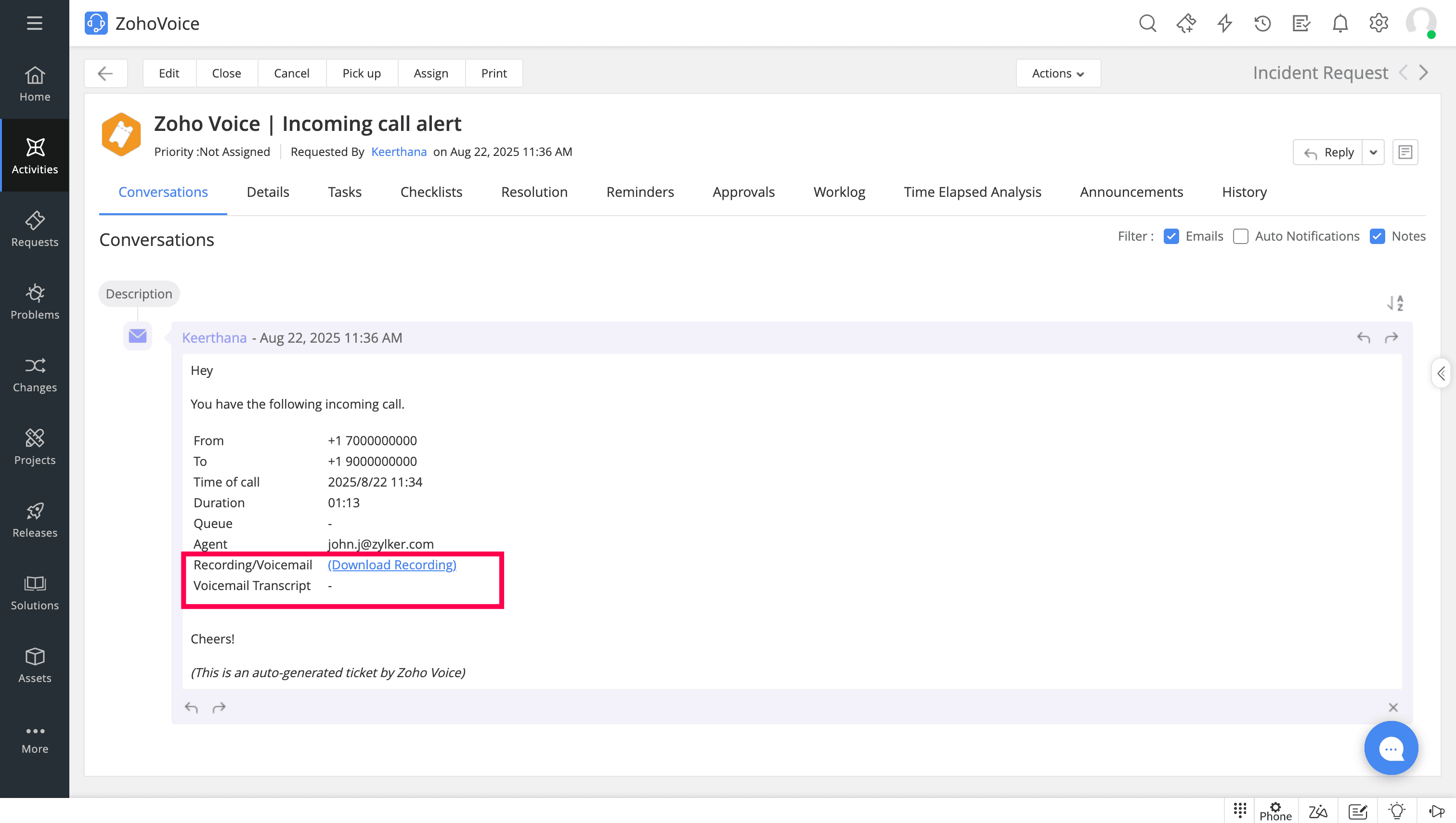Service Desk Plus On-Demand
Zoho Voice integrates with ServiceDesk Plus On-Demand via Zoho’s PhoneBridge (Zoho Telephony) framework to set up voice communication directly within your help desk platform. This integration enables your support agents to manage calls more efficiently with features like call pop-ups, automatic ticket creation, voicemail drops all from within the SDP On-Demand interface.
This guide walks you through the steps to configure Zoho Voice with ServiceDesk Plus On-Demand, import users, assign roles and phone numbers, and make the most of the integration's core features.
Note
Only super admin and admins have permission to configure this integration.
Steps to configure in Service Desk Plus On-Demand
Log in to your ServiceDesk Plus On Demand account.
Click the Setup icon from the top bar.
Click Apps & Add-ons and select Integration.
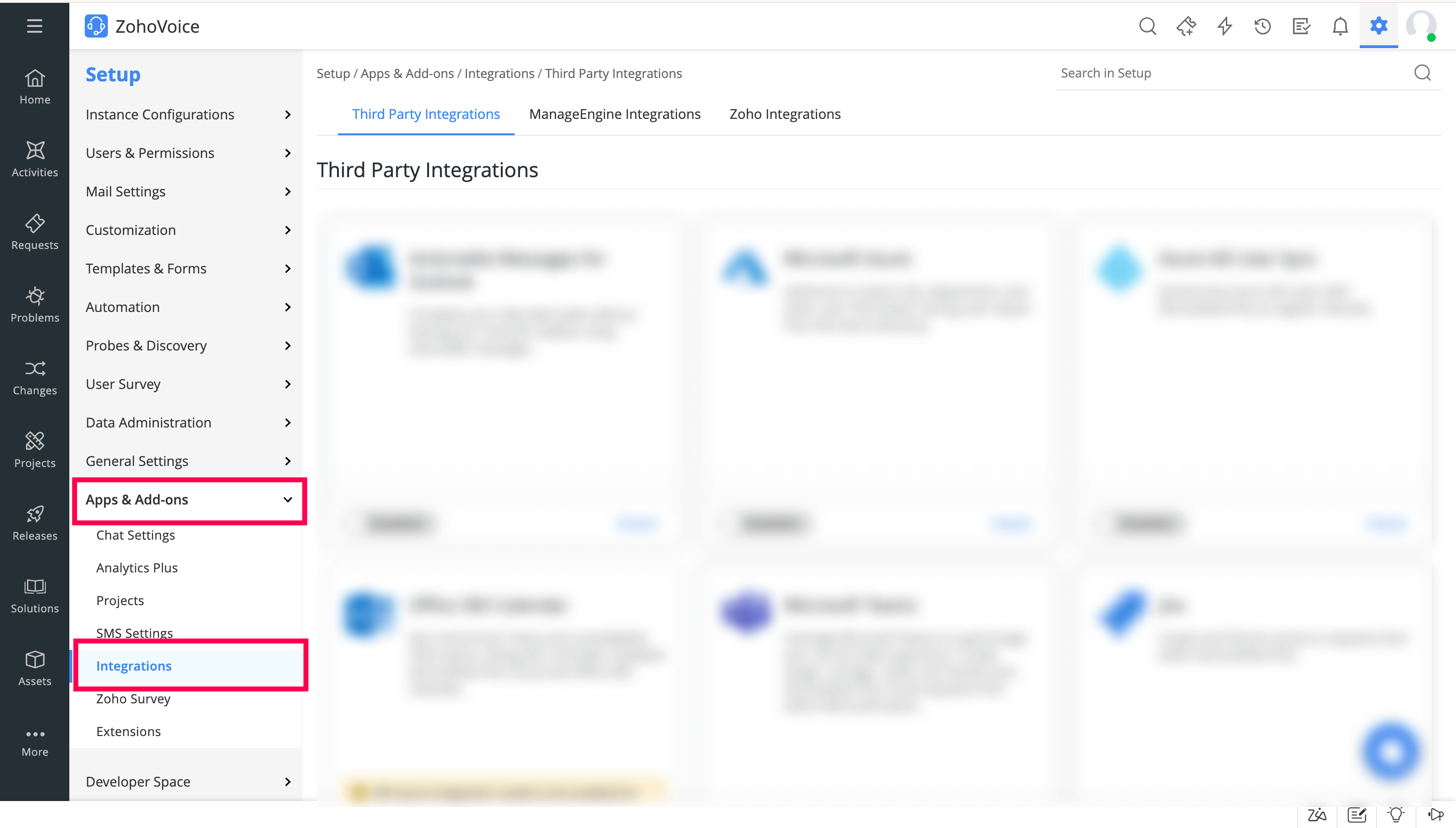
Under the Third Party Integrations tab, enable Cloud Telephony.
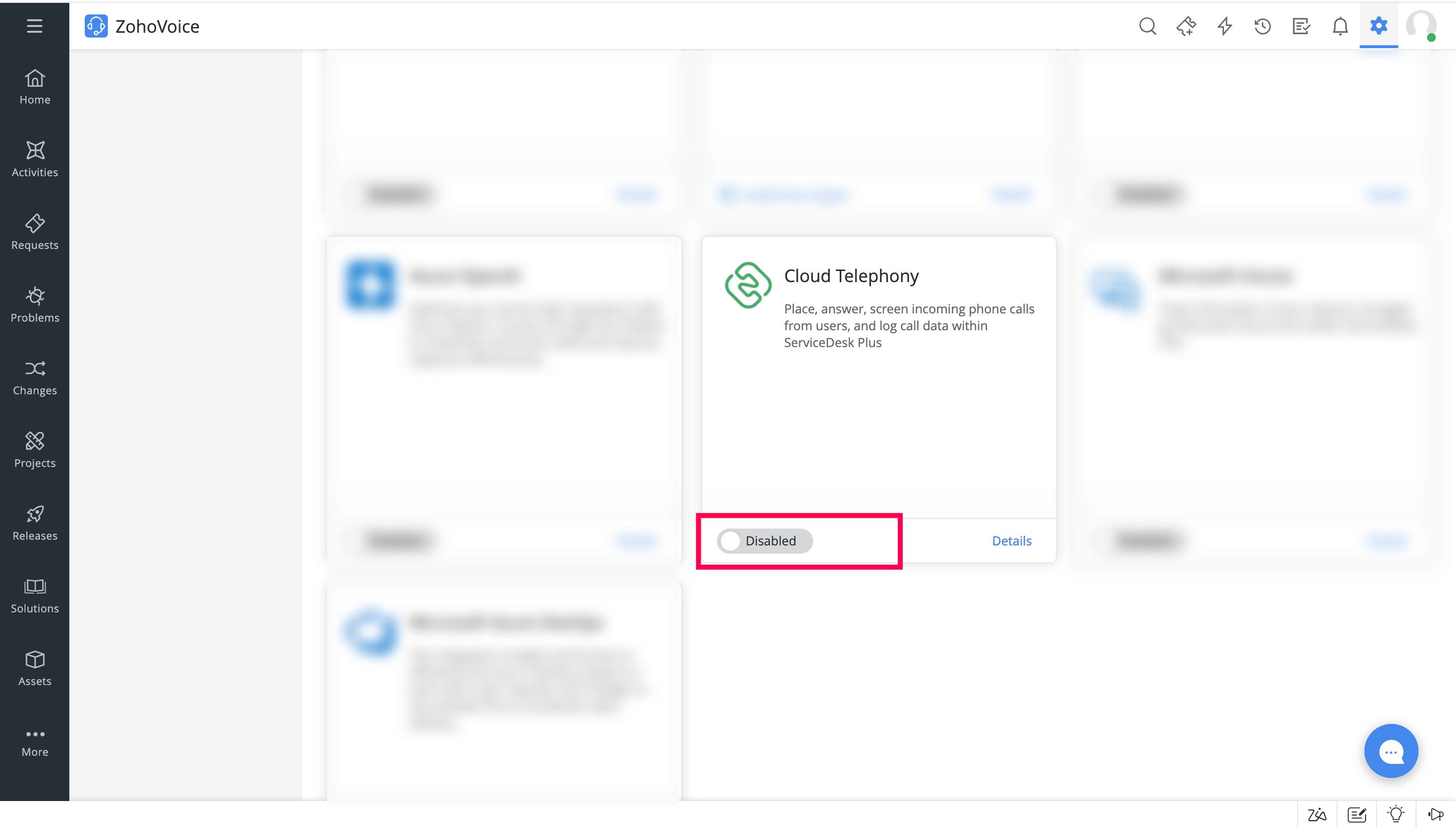
In Telephony Marketplace, select Zoho Voice from the listed apps.
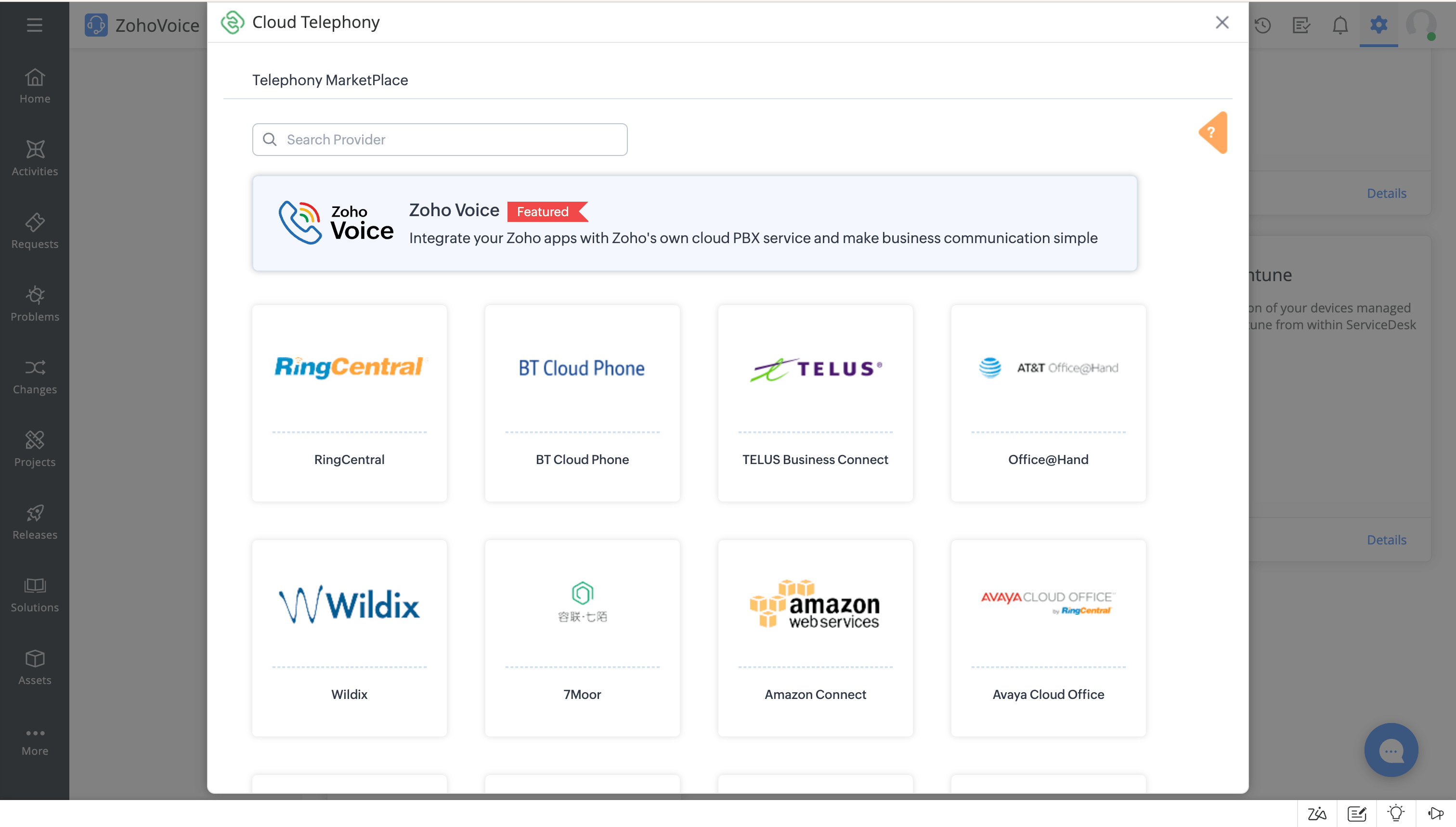
Click Install of Zoho Voice.
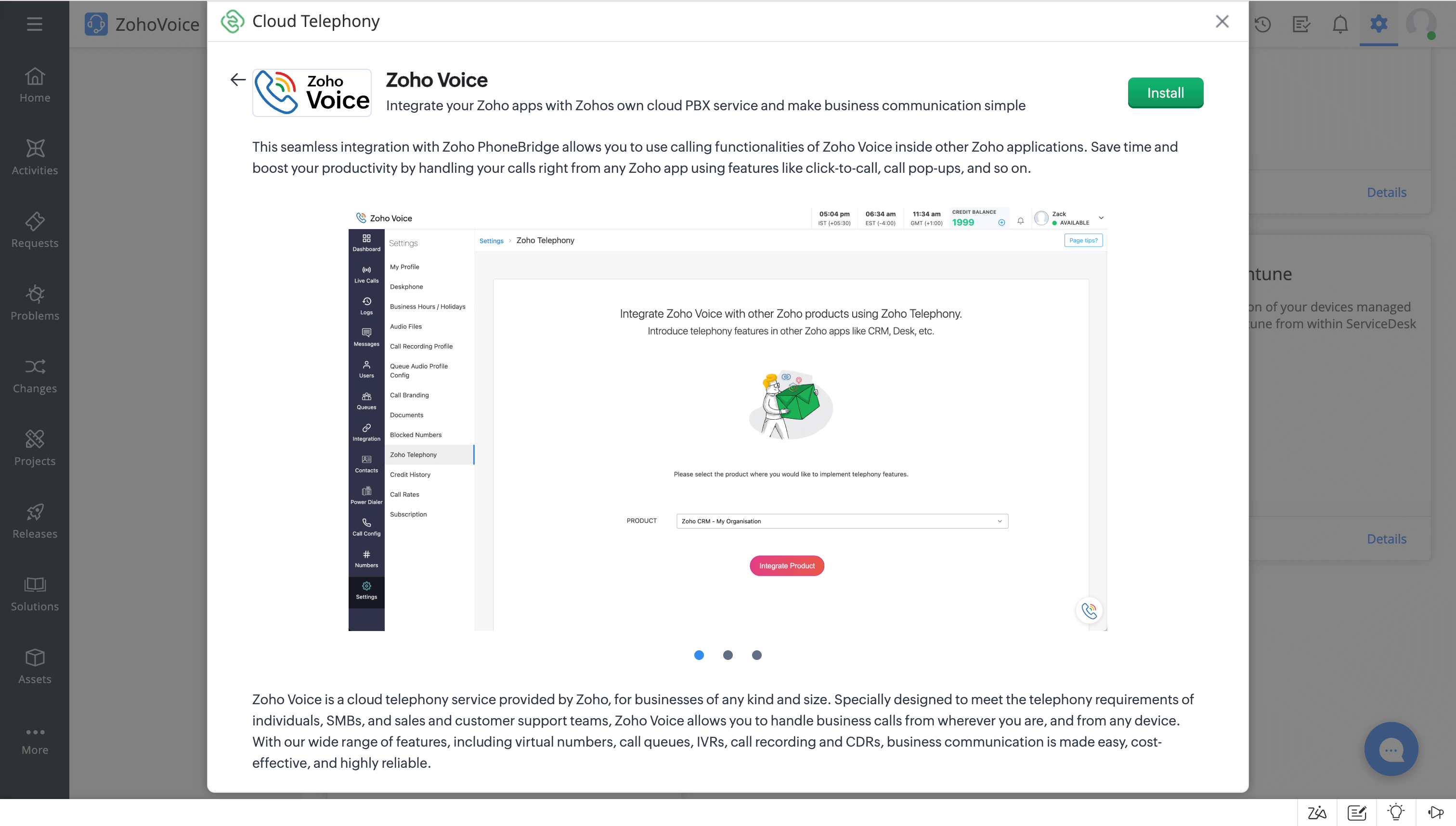
In the Setup Zoho Voice prompt, choose the type of users (All Users/Specific Users) to access Zoho Voice, then click Install.
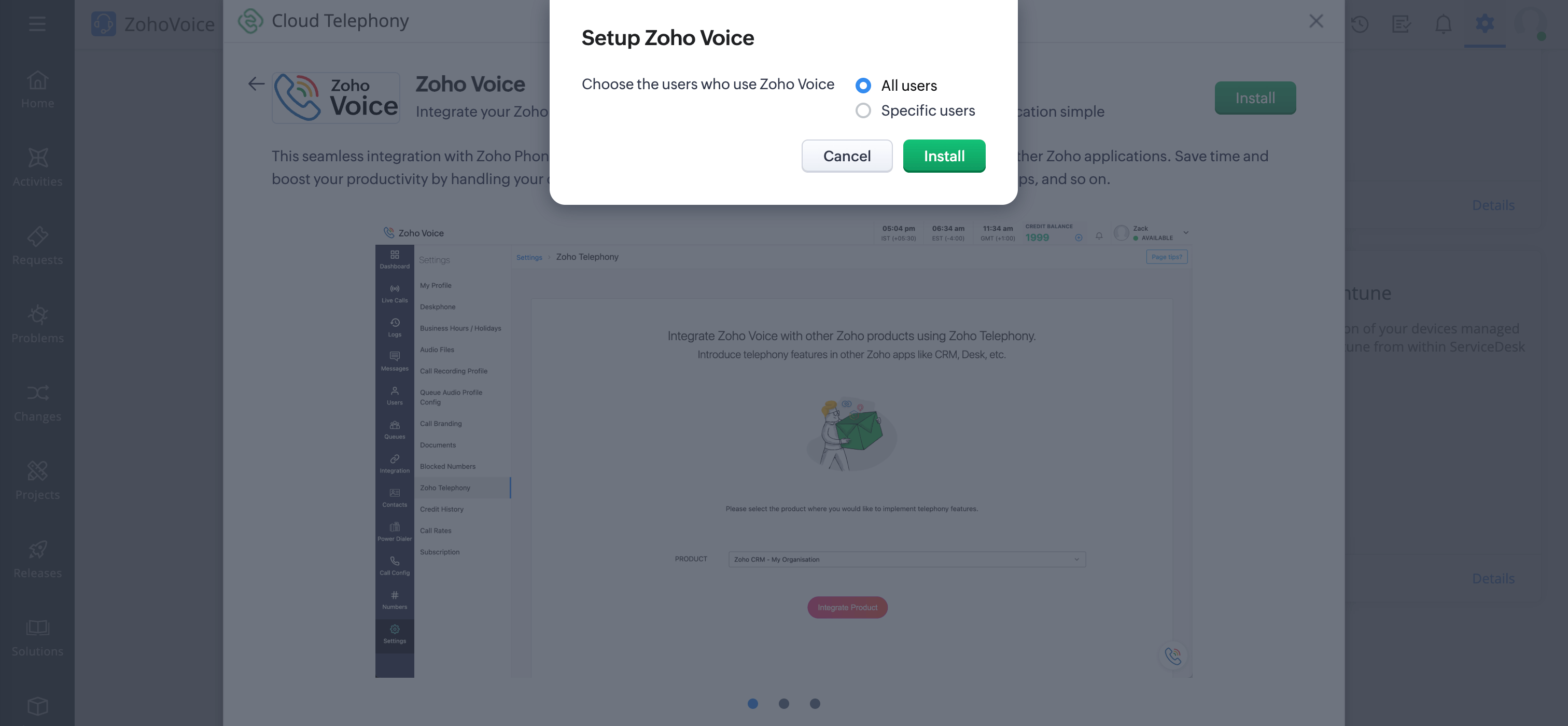
Steps to configure in Zoho Voice
Once you have enabled Telephony(PhoneBridge) in SDP On-Demand, you need to follow the below steps in Zoho Voice.
Log in to your Zoho Voice account.
Go to Settings and click Zoho Telephony.
Select the ServiceDesk On Demand portal you want to integrate with Zoho Voice and click Integrate Product.
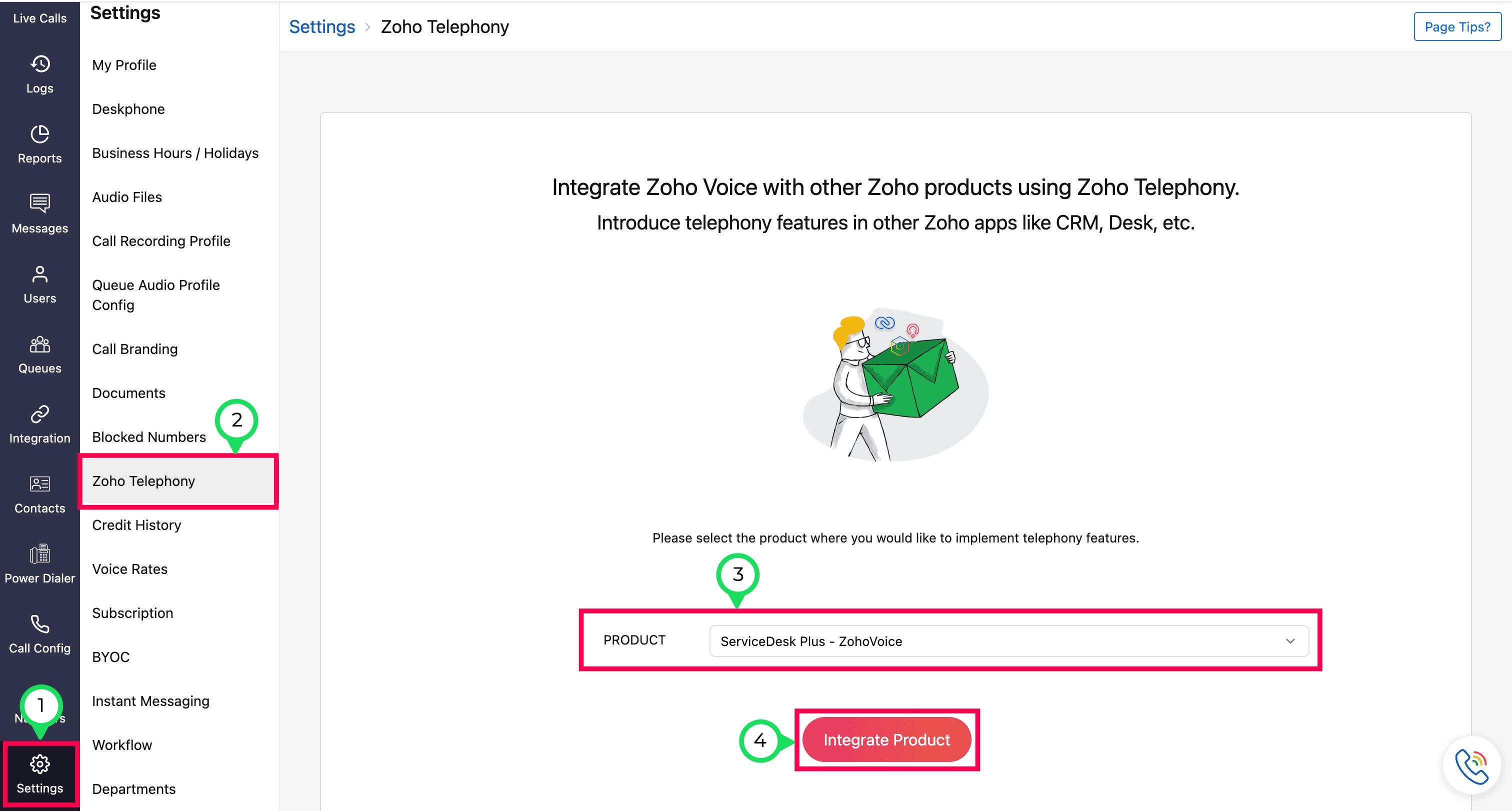
All your agents selected from the portal will be listed. Select the users you want to import, and click the Import button.
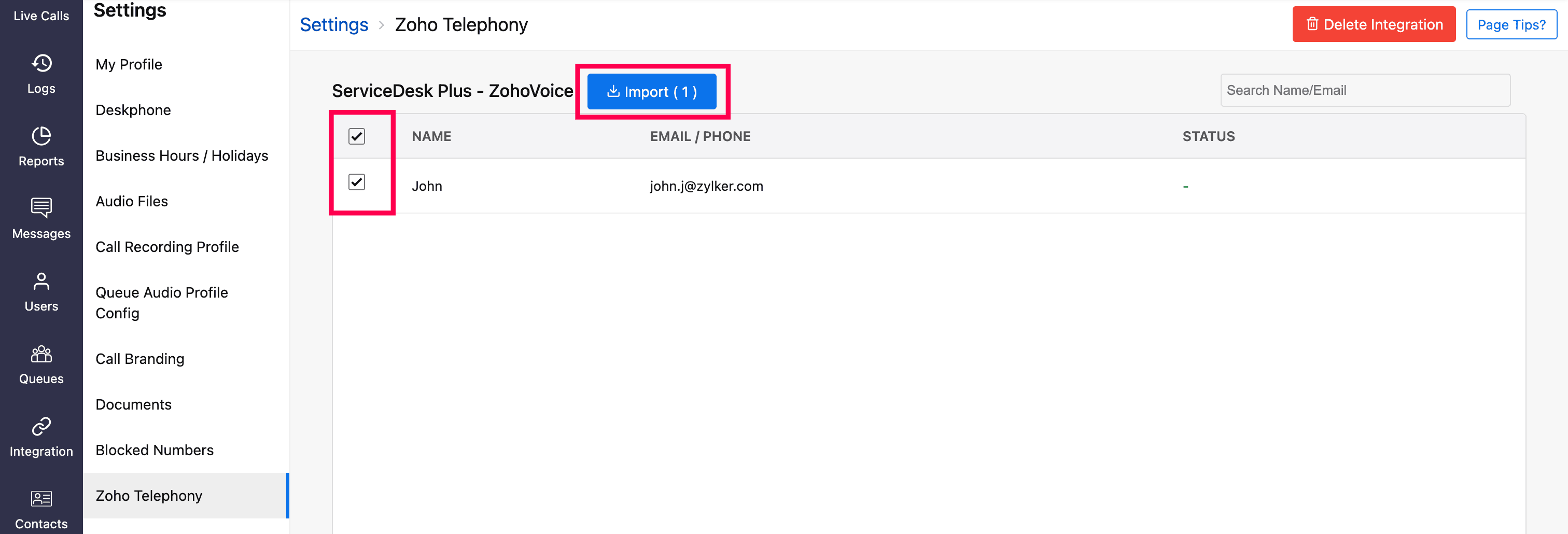
Enter a Department name for the selected agents for identification within Zoho Voice.
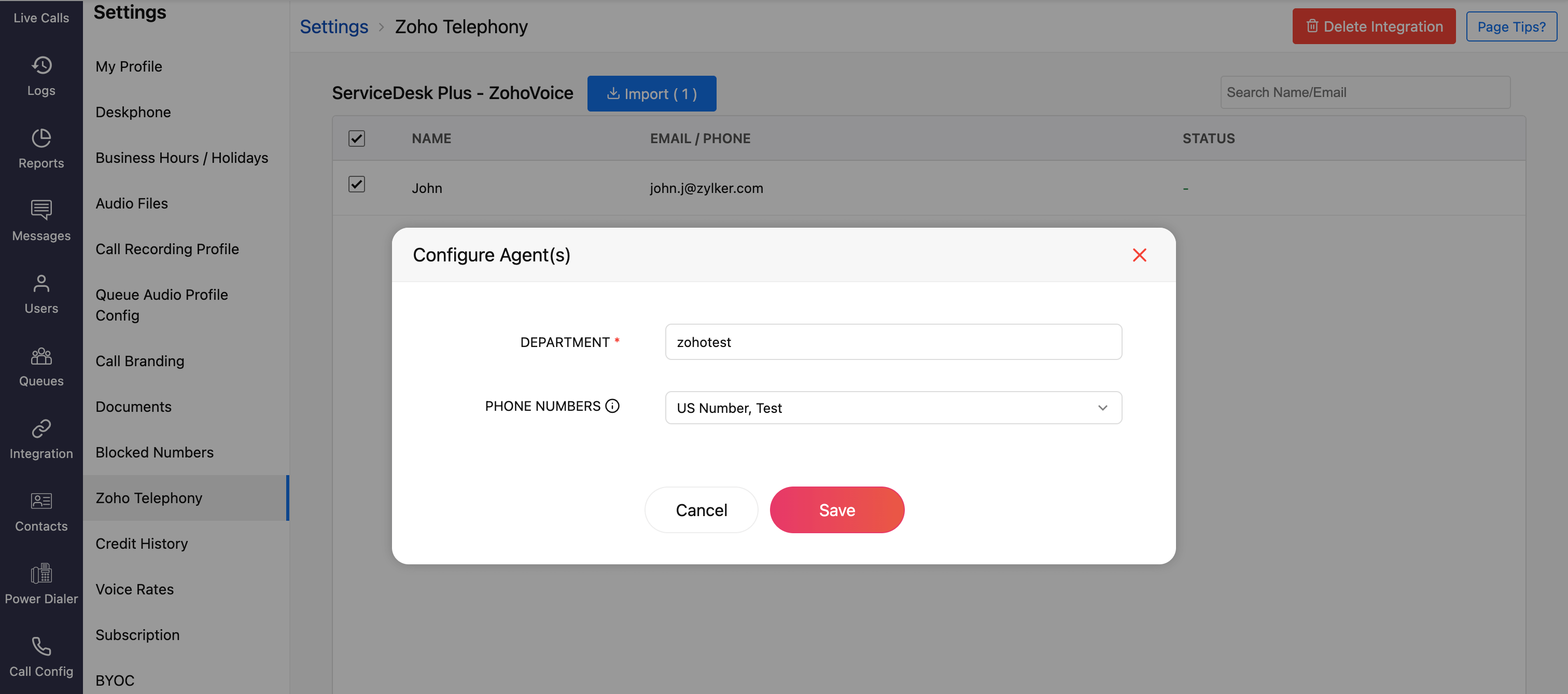
Optionally, assign outgoing phone numbers to agents during the import or later from the Call Config module.
Once you have imported your agents, all the agents will be displayed as Telephony Agent (for Standard & Contact Center plans) in the Users module.
Importing Users
Basic plan - When you import your ServiceDesk On Demand agents to Zoho Voice, each agent will be created as a licensed user in Zoho Voice. Users will receive an email invitation to join your Zoho Voice account. Upon accepting the invitation, they will be added to your account. You can then assign user privileges based on your requirements: Admin, Supervisor Plus, Supervisor, or Technician.
Standard & Contact Center plans - When you import your ServiceDesk On Demand agents to Zoho Voice, they will be added as free Telephony users without any access to Zoho Voice web app. Once the integration is complete, the click-to-call button and call pop-ups will be enabled in their SDP accounts. They can make use of the ZDialer mobile app and browser extensions.
Note
Calls will work in SDP On-demand only if you assign phone numbers to your admin and telephony agents in Zoho Voice. To assign numbers:
- Go to the Call Config page.
- Under the Incoming tab, choose whether to route calls to Agents, Queues, or IVRs.
- Under the Outgoing tab, assign numbers to agents who will place outbound calls.
- Click Save after making changes.
You can purchase phone numbers, assign them to agents, configure IVRs, queues, etc. Learn more about Call Config.
Features and Functionalities of the Integration
Call pop-ups
Caller information is displayed through on-screen pop-ups, enabling you to identify the caller immediately. The details are automatically retrieved from SDP On-demand.

Call Description
After a call ends, you can add notes related to the current call in the Call Disposition → Description section. These notes will be saved against the corresponding ticket entry in the Activities module of SDP On-demand.

Auto-call logging
Call logs will be automatically updated under the Setup → Data Administration → Telephony Logs module in SDP On-demand.

Auto-generated ticket
Incoming and missed calls will be updated automatically as tickets under the Activities modules in SDP On-demand.
If the caller leaves a voicemail, you can download the recording.
Similarly, for recorded calls, you can access the recordings once they are available.
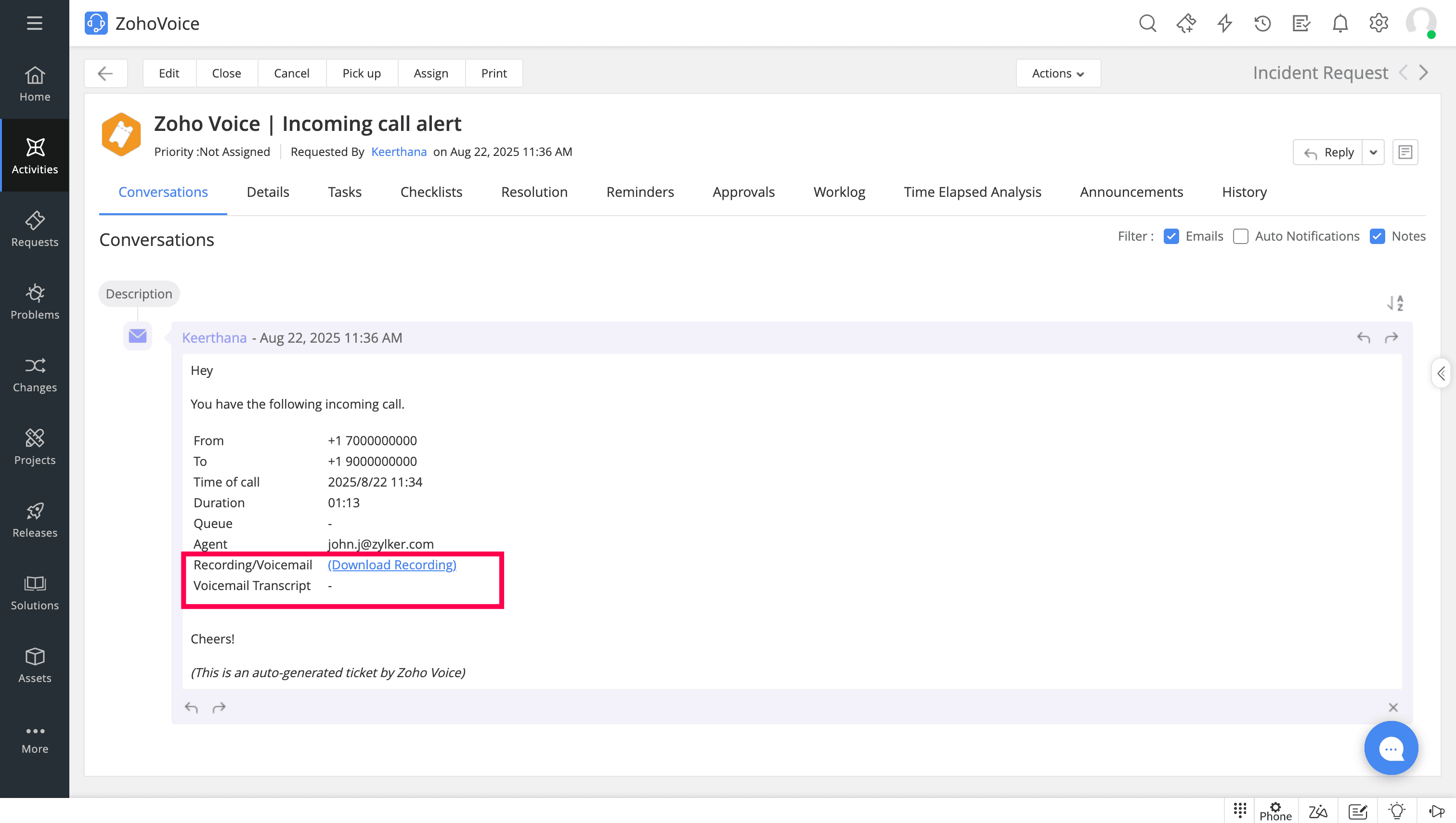
Users who want to access ZDialer's features and functionalities are encouraged to download the ZDialer extension for your browser (Chrome, Firefox, or Edge) using the relevant links. [Learn more about setting up ZDialer]