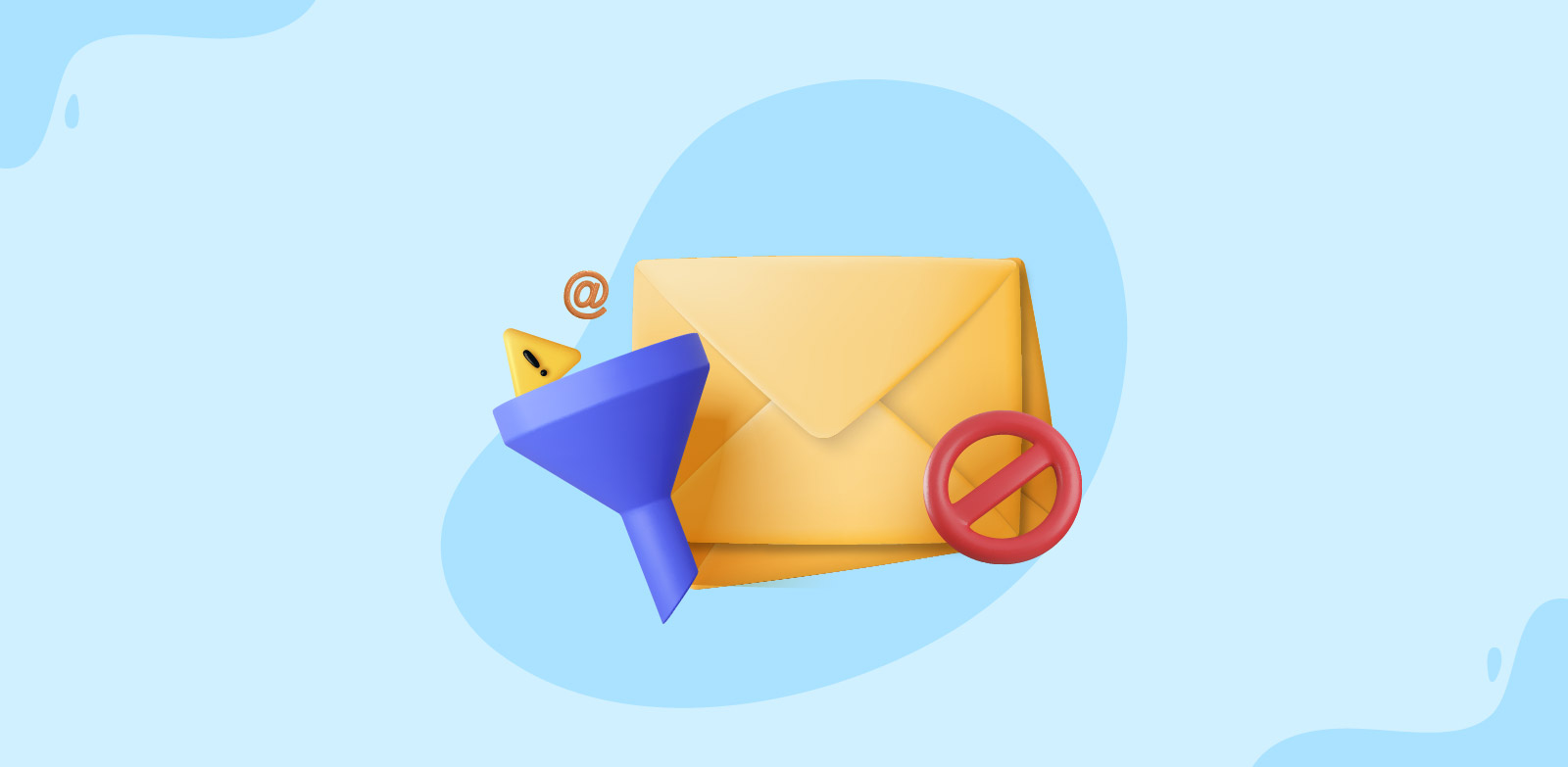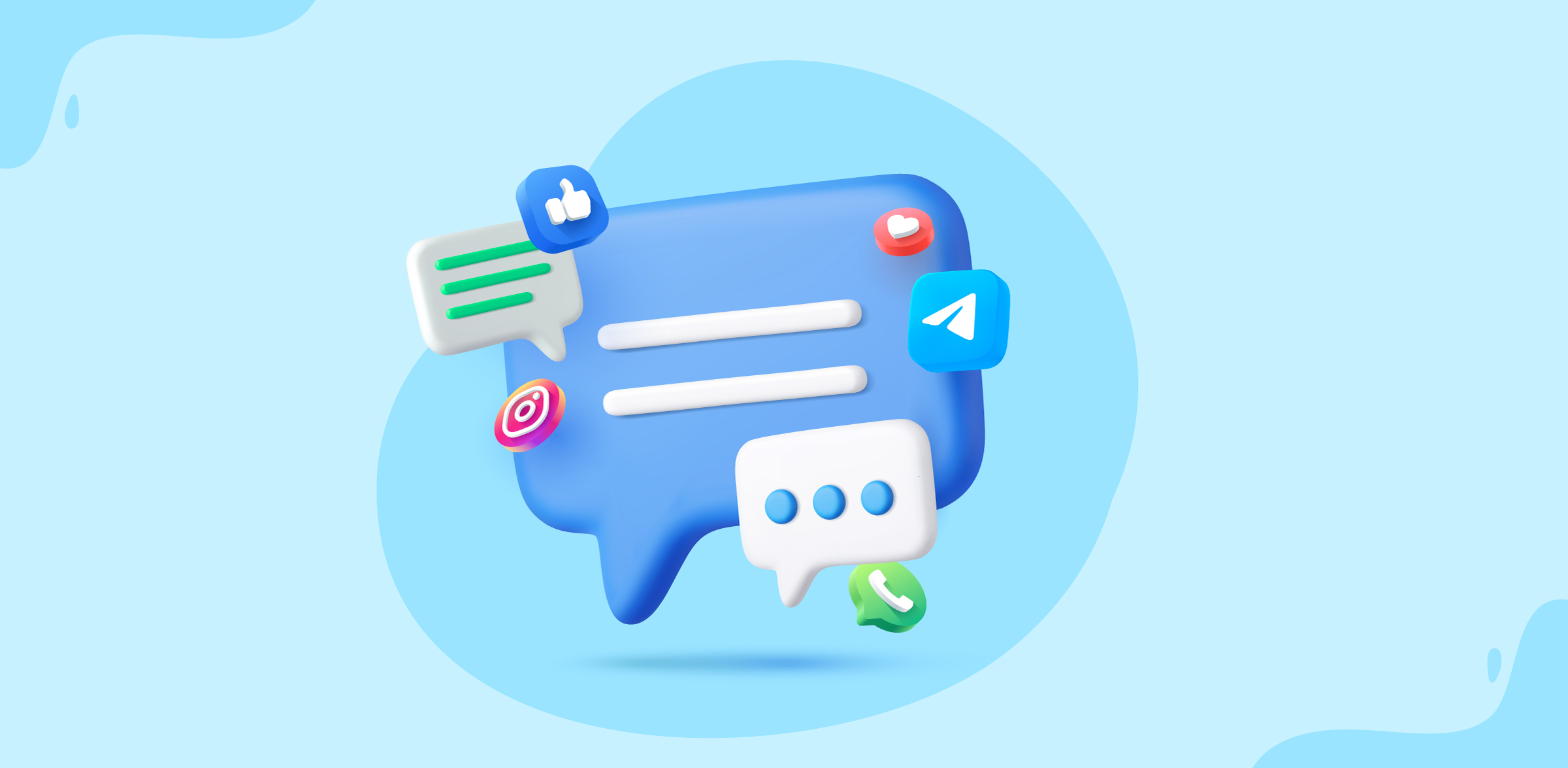How to create a WhatsApp inbox
- Published : September 12, 2023
- Last Updated : October 23, 2024
- 4.3K Views
- 4 Min Read

In this contemporary world of technology, businesses must adapt to the ever-changing landscape of communication channels to meet the expectations of their customers. Whether it's social media, email, phone calls, or instant messaging apps, offering a diverse range of communication channels helps businesses cater to a broader audience and stronger relationships.
Among these platforms, WhatsApp has emerged as a global favorite, it is used by billions of people to stay in touch with their friends, family, and businesses. To serve specifically to the needs of businesses, WhatsApp Business was launched, providing a dedicated platform to interact with customers. With over 1.26 million active users, the popularity of WhatsApp Business continues to grow due to its simplicity, reliability, and wide-ranging adoption across diverse demographics, enabling businesses to tap into a wider user base, as WhatsApp is a platform that people are already comfortable using.
From emails and phone calls to social media and instant messaging each channel holds a unique significance in engaging with the customers. However, for businesses handling multiple communication channels, managing these messages can become a challenging and time-consuming task. The need to switch between applications can lead to chaos, impacting efficiency and customer responsiveness.
Zoho TeamInbox gives the convenience of accessing WhatsApp messages alongside emails and other communication channels, enhancing your team's responsiveness and efficiency. With WhatsApp inbox you gain access to a centralized inbox, where all your WhatsApp messages can be accessed by every member of your team. This eliminates the need for team members to manage these WhatsApp conversations separately and collaborate efficiently from a single platform. This makes it easier for you to engage with your customers across different channels while keeping everything organized in one place.
Quickly respond to all your customers' messages, no matter which channel they use to reach you. No more juggling between different platforms, you can now manage all your customer interactions right from your inbox.
What is WhatsApp inbox
In Zoho TeamInbox, WhatsApp inbox is a space designed to help businesses manage and interact with their customers effectively. Within this inbox, you can send and receive all your WhatsApp messages, enabling you to efficiently monitor and respond to customer inquiries, feedback, and support requests in real-time. Team members can collaborate on customer responses, assign conversations, snooze messages, archive messages, and ensure that every customer message receives proper attention.
How to setup WhatsApp inbox
To set up WhatsApp inbox in Zoho TeamInbox, you need the following:
- A WhatsApp Business account.
- A registered phone number to access the WhatsApp Business API.
- A Facebook Business Manager account.
Following are the steps to create a WhatsApp inbox:
1. Log in to Zoho TeamInbox and click the Plus icon from the left pane and select Inbox.
2. Select Team as the inbox type to create a shared inbox.
3. Enter a name for your inbox and select the team you want to create it under. If necessary, provide a description about your inbox and click Next.
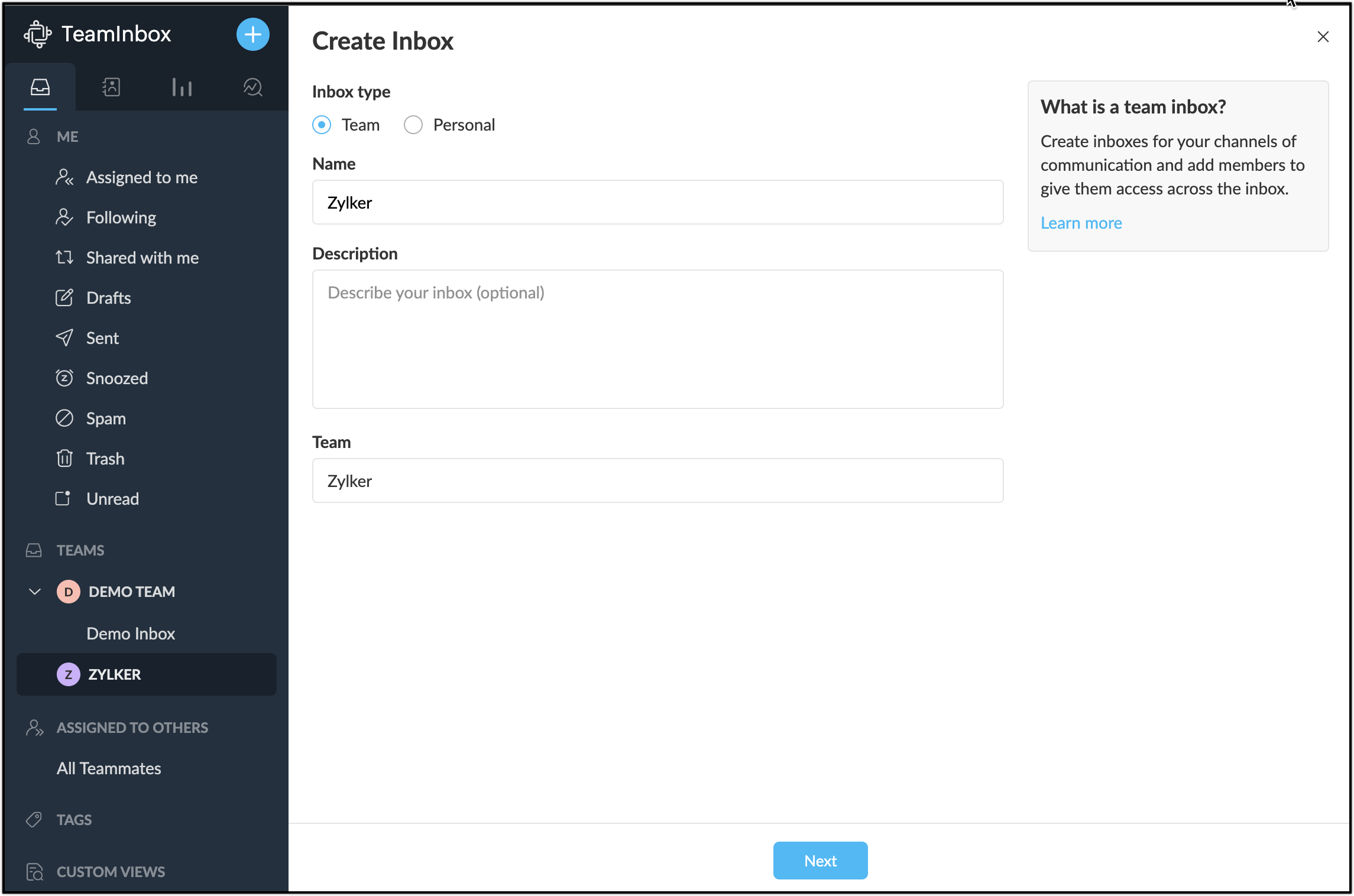
4. Select WhatsApp as the channel for your inbox.
Note: In addition to the WhatsApp Business channel, you'll find the WhatsApp Sandbox option. WhatsApp Sandbox is a pre-configured environment that allows you to test WhatsApp messages before connecting your official WhatsApp number. It is a safe and secure way to test your messages without affecting your official WhatsApp account.
5. Now, you will be presented with the WhatsApp Client ISV Terms & WhatsApp Client Terms. Carefully review the terms and conditions before proceeding. Once you have thoroughly read through them, you can click Agree and Integrate to proceed with the configuration.
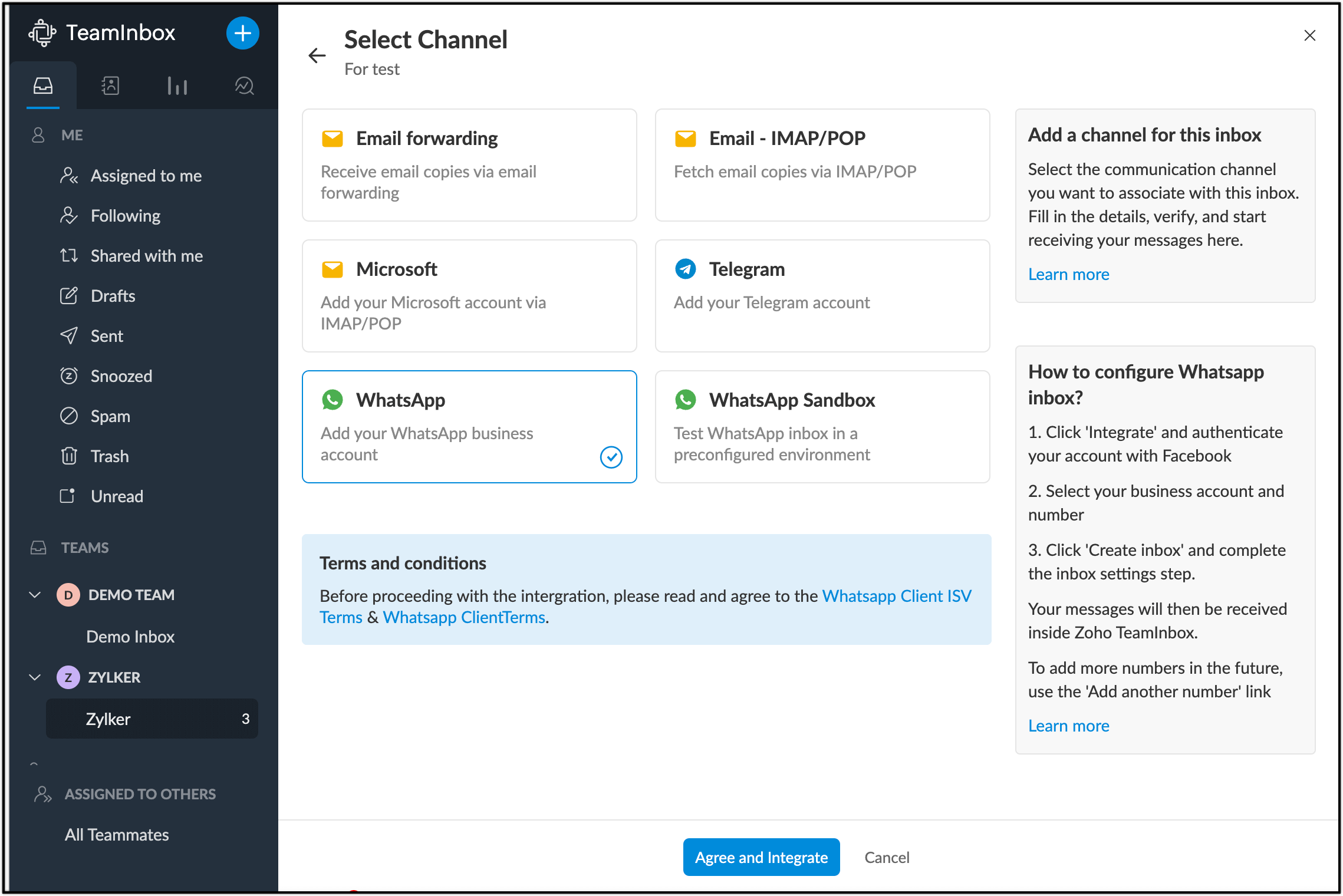
6. Authenticate your Facebook account using either your phone number or your email address.

7. Click Get Started to proceed further with your Facebook account.
8. Click Continue on the Connect your account to Zoho Corporation window.
9. Select the Meta Business account you wish to link, then click Next.
10. In this window, select the WhatsApp Business account linked to your Facebook Business account and the WhatsApp business profile, and click Next.
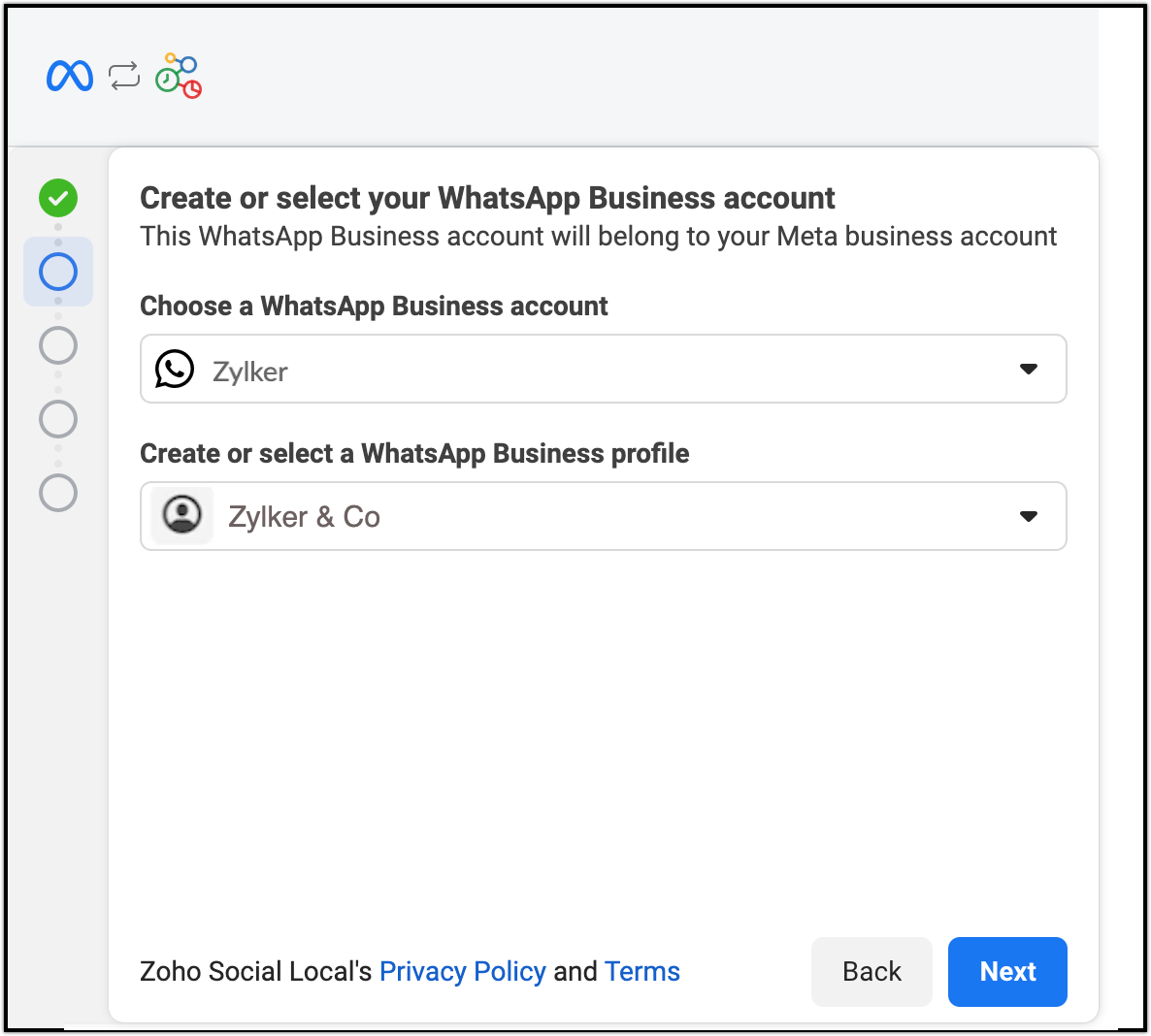
11. If you don't have an WhatsApp business profile, select Create a new WhatsApp Business profile from the dropdown, then click Next and proceed further with the On-screen instructions to create a new account. To learn more about how to create a new WhatsApp business account, refer to this page.
12. You have now completed the authentication of your WhatsApp account. Click Finish to get back to Zoho TeamInbox.
13. Select your WhatsApp business account and the Phone number from the list to proceed further with the integration then click Create.
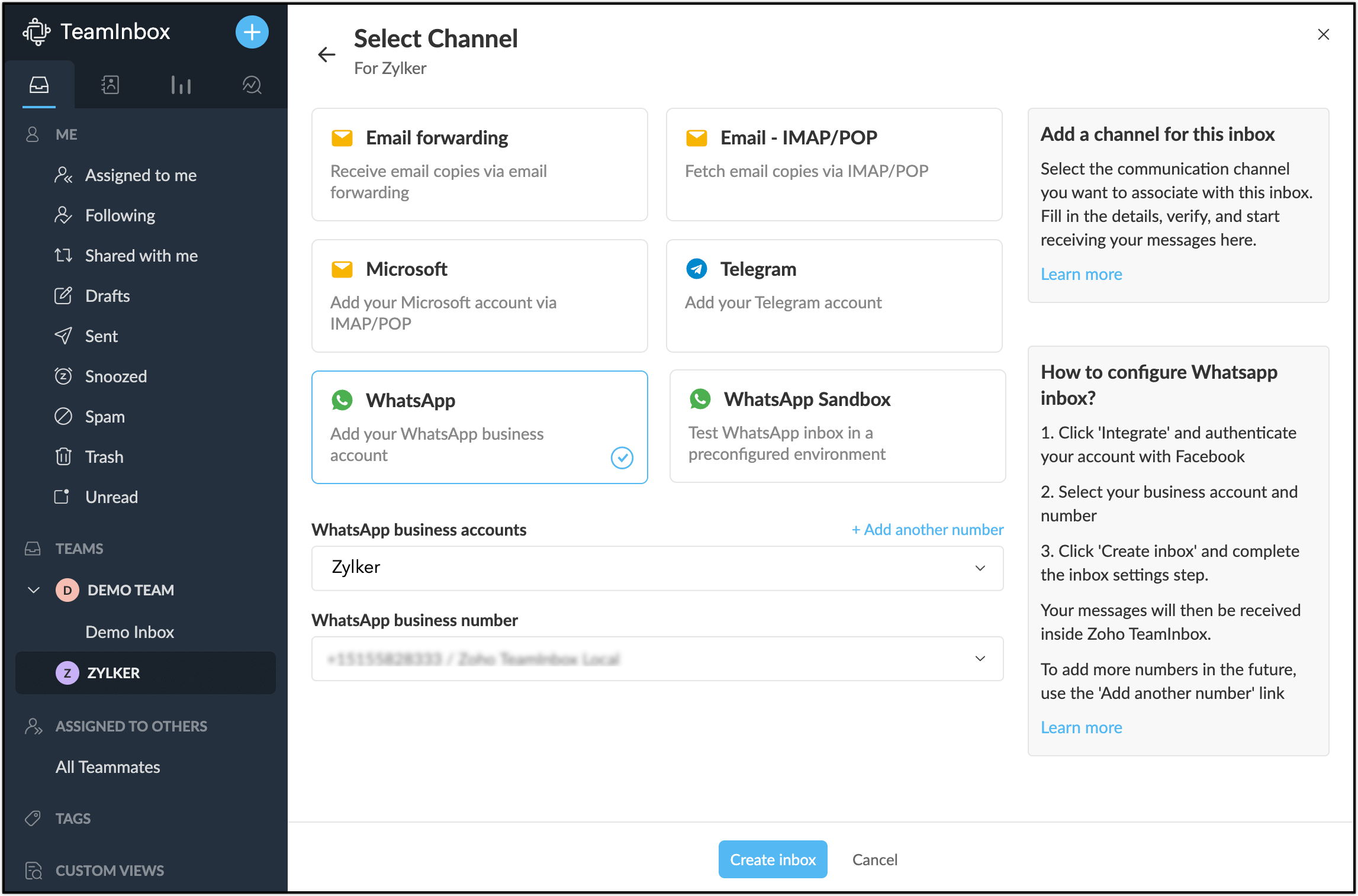
14. Add members to your inbox by sending them invites or importing from Zoho groups. Members who are already on the team are added to this inbox by default. Members can be removed by simply deselecting them from the list. Once done, click Save and next.
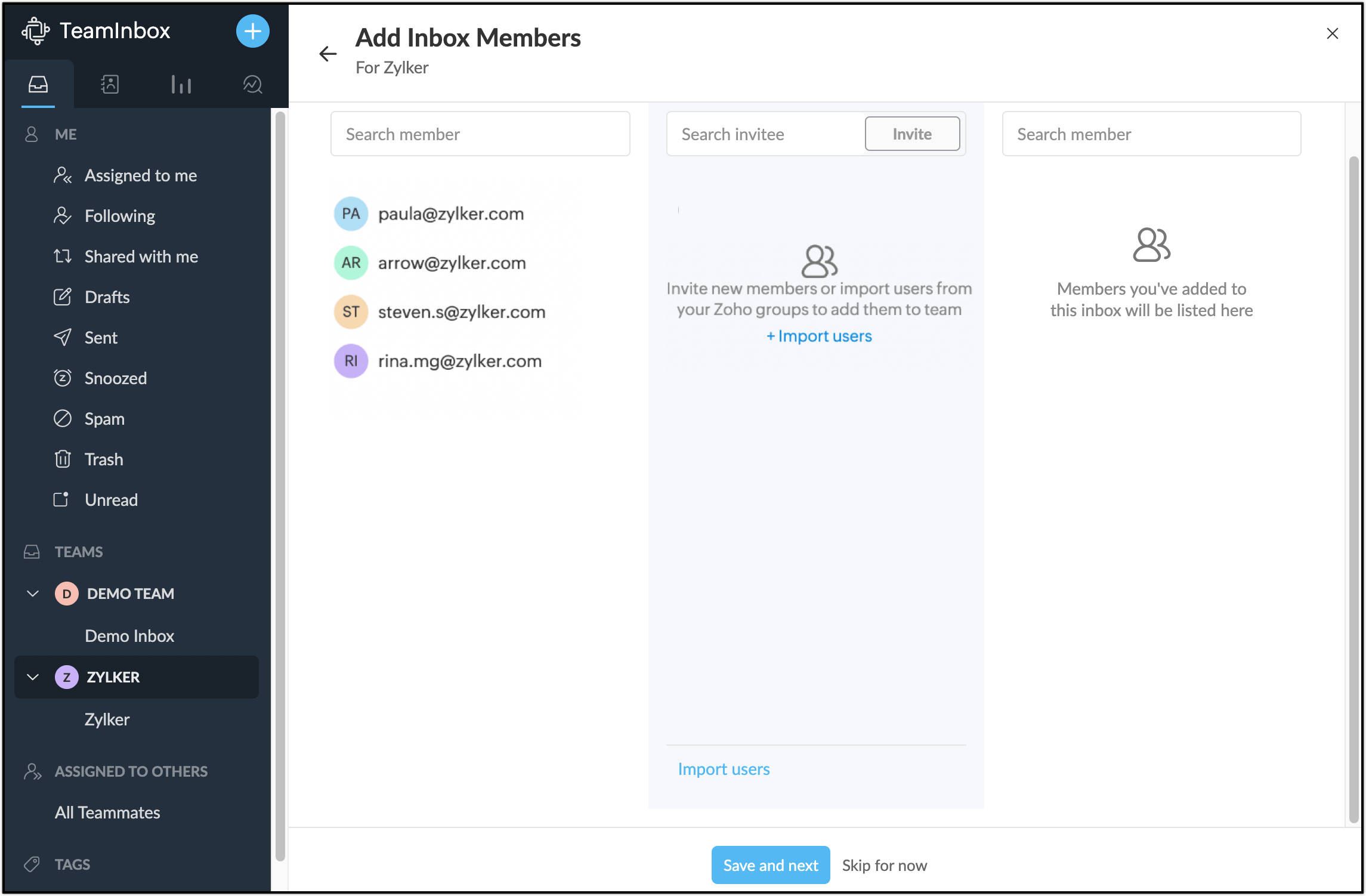
15. You will be taken to the settings page, where you can see a link that your contacts can use to send messages directly to your WhatsApp inbox. You can then enable the settings as per your preference and click Save changes.
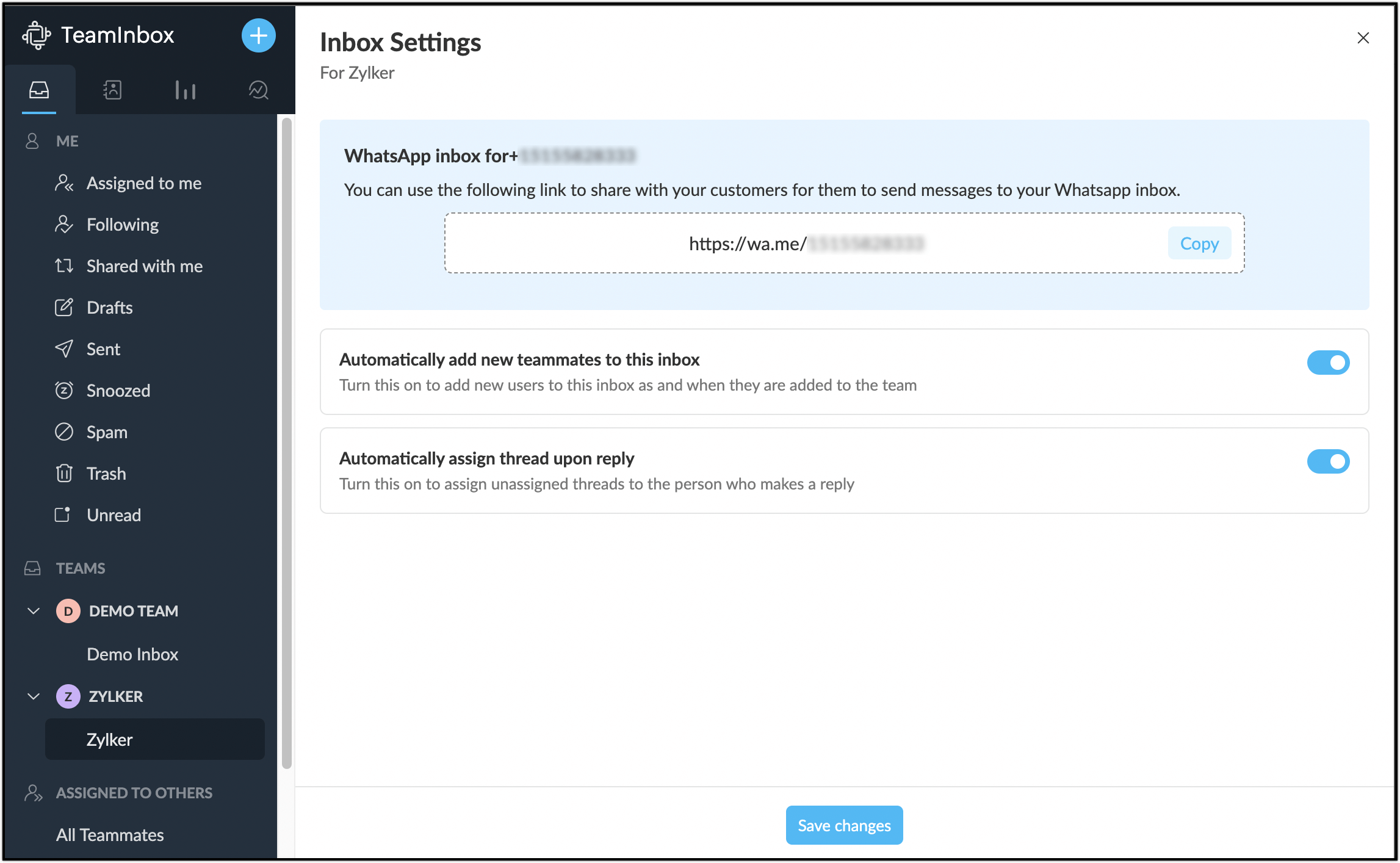
You have now created your WhatsApp inbox, and it will be visible under the team you have created in the left pane. Click here to learn more about how to setup your WhatsApp inbox.