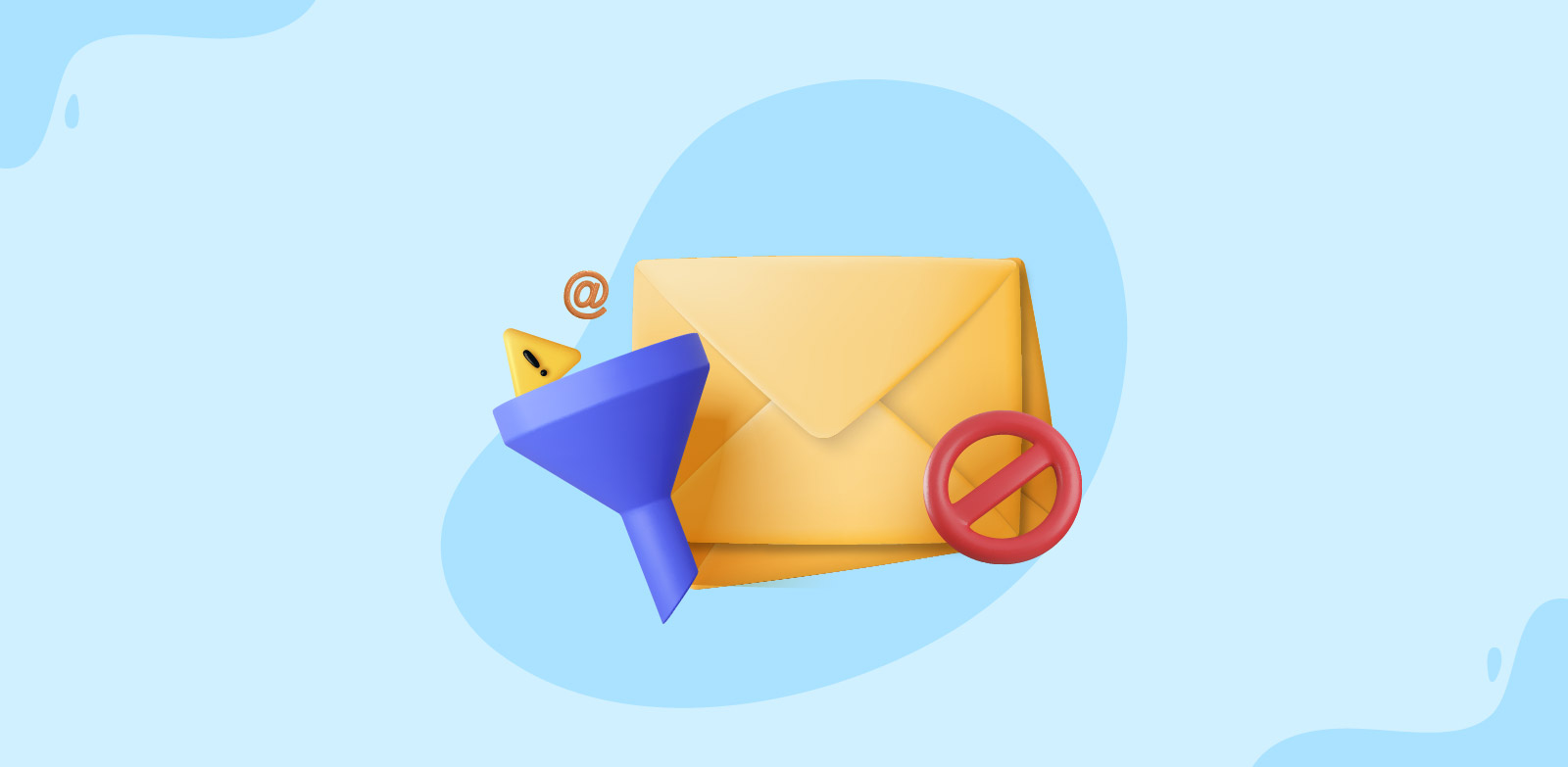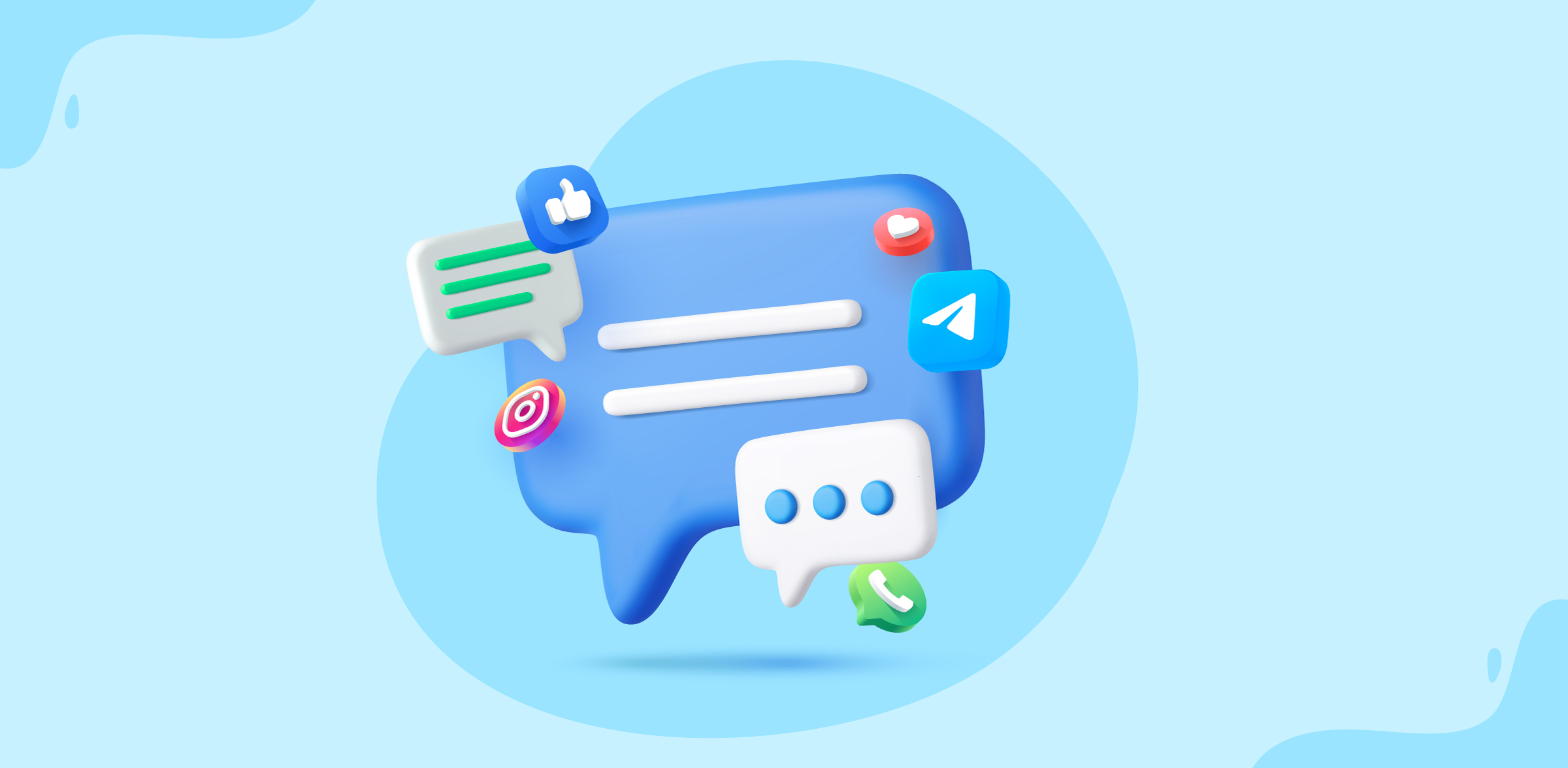How to create a Facebook channel in Zoho TeamInbox
- Published : June 14, 2024
- Last Updated : June 26, 2024
- 461 Views
- 3 Min Read
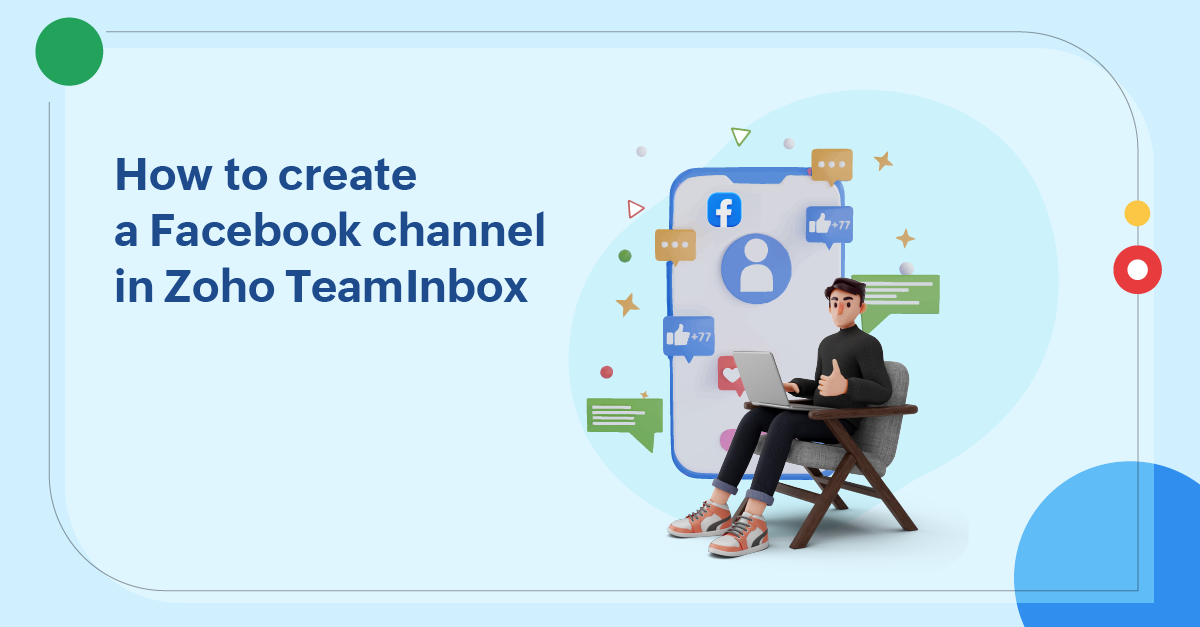
Social media has opened up new and innovative ways for businesses to engage with their customers. You can showcase your brand and have direct conversations with your prospects and customers no matter where they are. Additionally, these platforms give you a better understanding of their preferences and needs.
This is the reason most businesses now use multiple communication channels, including social media platforms such as Facebook, Instagram, and messaging apps like WhatsApp and Telegram, to reach out to their potential customers.
With more than 3 billion monthly active users, Facebook is one of the most popular social media platforms, helping businesses grow their brand and increase their customer base. In fact, many businesses now have a Facebook business page to promote their products and services among a large group of potential customers.
Why should you create a Facebook channel?
If your business is using social media channels or planning to do so, then managing conversations across multiple communication channels can be chaotic and time-consuming for your teams. Because the conversations are scattered, you end up switching between different apps and platforms, which leads to delayed and subpar responses.
Imagine being able to access and reply to your Facebook Messenger chats, along with your emails and other communication channels, all within the confines of your shared inboxes. It would make your communication game a lot easier for your teams, right?
Zoho TeamInbox gives you the convenience of collaborating over multiple channels from a single space. Whether it’s an email or a message from Instagram or Facebook Messenger, it lands in the same place. Your teams can collaborate over these conversations, find solutions to incoming queries, and send better responses from a single shared inbox.
Our multichannel inboxes offer a better collaborative, organized, and transparent space to simplify your business operations. There’s no need to switch apps because you’ll have all of your conversations in one inbox, ensuring that everyone stays on same page and works together to meet your customers’ expectations every time.
The key benefits of a Facebook channel
- It offers centralized communication from a single shared inbox.
- It fosters collaboration over multiple channels.
- It saves time and effort by eliminating the need to switch apps and platforms.
- It allows faster response times with more consistent and personalized responses.
- It will lead to improved customer satisfaction.
How to create a Facebook channel in Zoho TeamInbox?
A Facebook channel allows you to view and manage customer conversations from Facebook messages alongside emails and other communication channels within your shared inboxes. If your business has a Facebook business page, you can easily create a Facebook channel and associate it with your inboxes in Zoho TeamInbox. This channel streamlines your customer communication process and improves team productivity.
Steps to configure a Facebook channel
- Log in to Zoho TeamInbox.
- Click the Plus icon on the left pane and select Channel > Shared Channel.
- Provide a name for your channel and select an inbox from the drop-down list for this channel.
- Select Facebook as the channel type to create the channel. Click Next.
- The Facebook authentication pop-up box will appear. Once your credentials have been verified, your Facebook business page name will be displayed.
- Select the authorized Facebook page and click Create.
- If you want to add another Facebook account, choose Switch Account.
- Verify your new account, select your business page, and click Create.
Once the channel is set up, you’ll be able to access it for the selected inbox. The inbox members will be able to view and respond to Facebook messages along with other channels.
Note: You can create a Facebook channel only for shared inboxes, not personal inboxes.
Click here to learn more about creating a Facebook channel in Zoho TeamInbox.