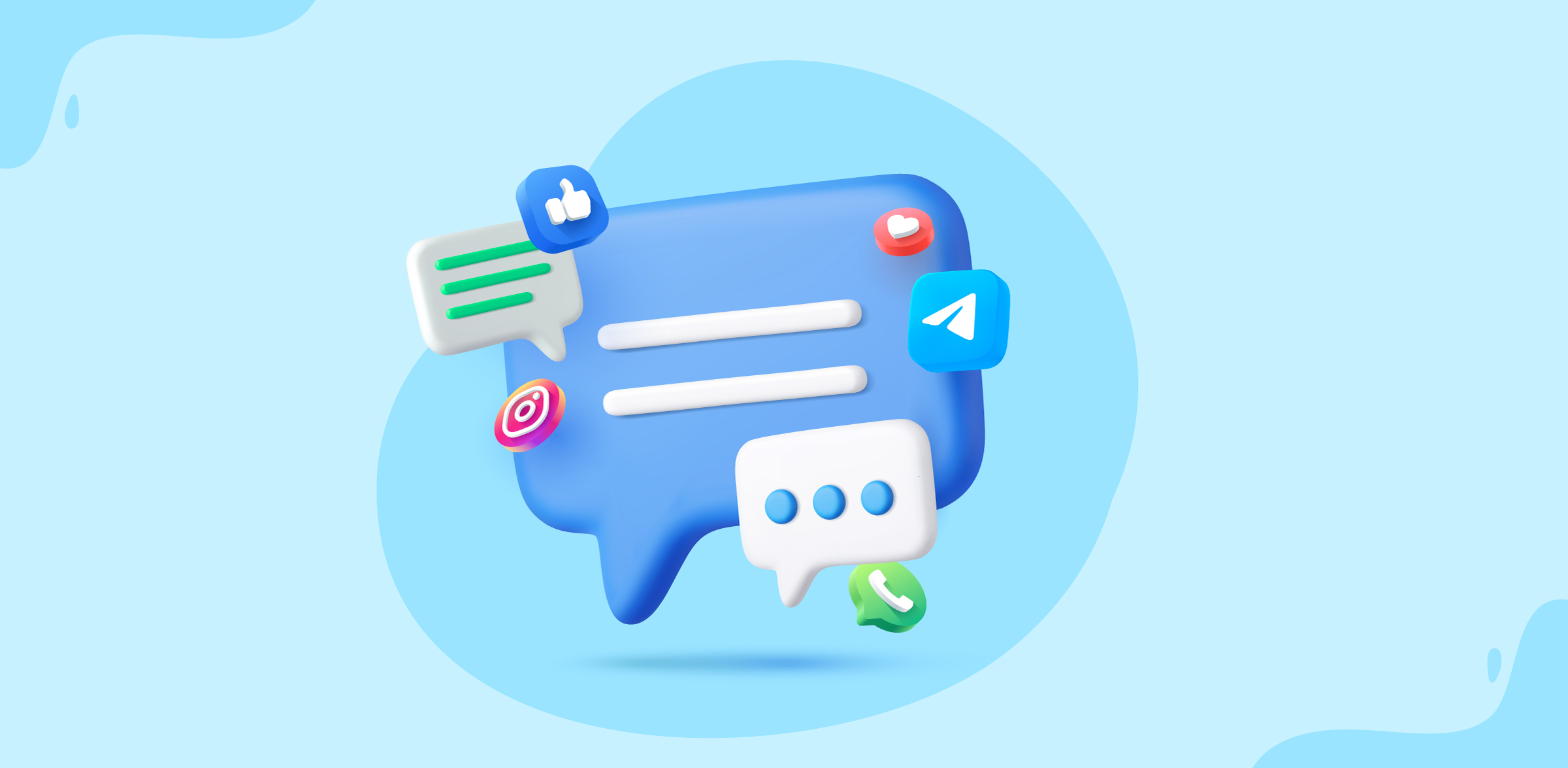How to block spam messages using Zoho TeamInbox’s anti-spam filters
- Published : November 20, 2025
- Last Updated : November 20, 2025
- 58 Views
- 3 Min Read
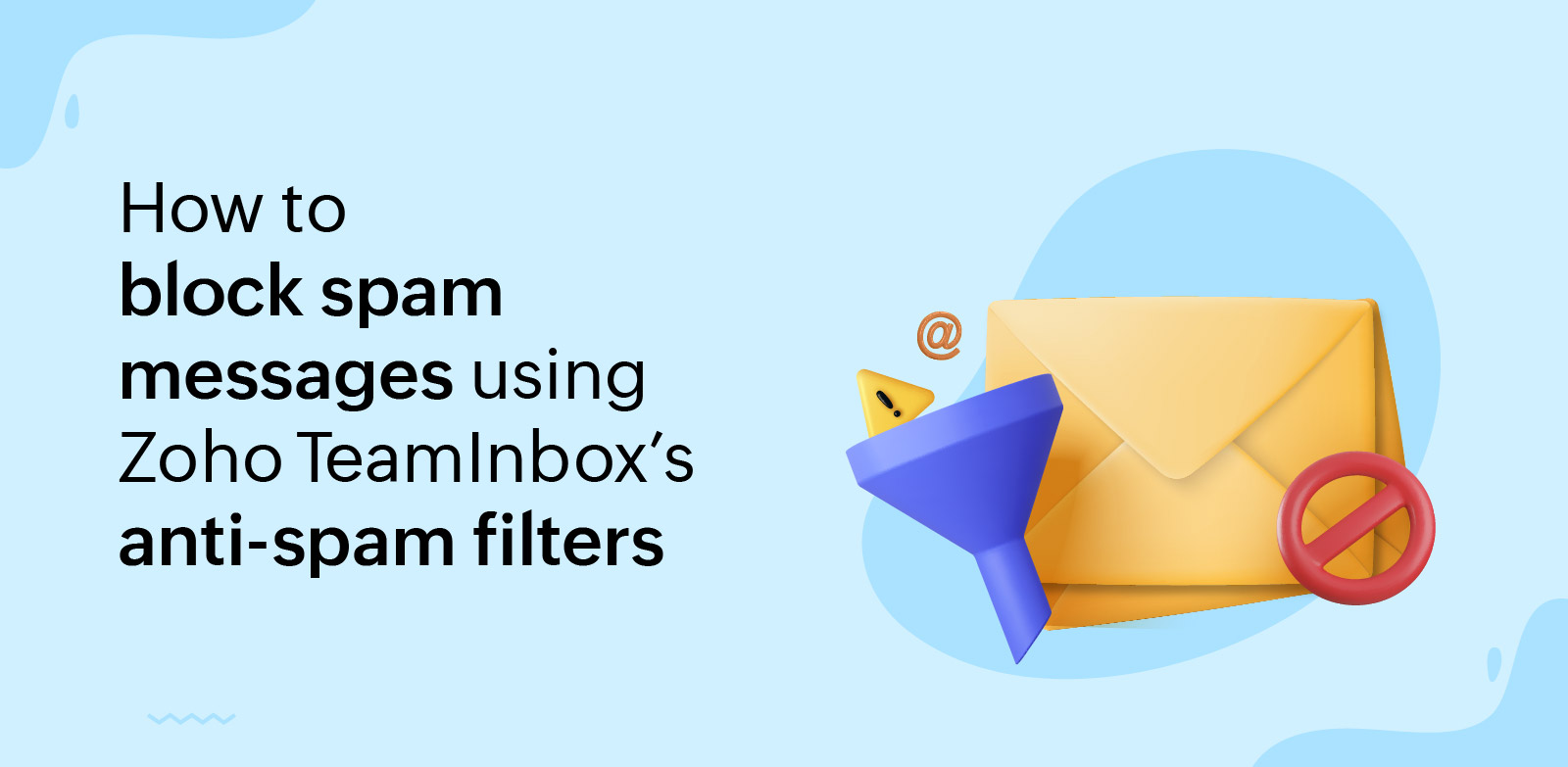
Spam messages can pile up quickly, clutter your team's inboxes, and even lead to potential security risks. With Zoho TeamInbox’s anti-spam filters, you can easily detect and block suspicious emails, keeping your shared inbox clean and distraction-free.
It has Allowlists and Blocklists settings that lets you control who can reach your workspace while making it easy for your team to collaborate without distractions or potential threats. Whether your team is remote, handling customer support, or managing internal communication, these filters help everyone stay focused, safe, and efficient.
Why spam protection matters for your inboxes
Spam isn’t just annoying—it’s a potential threat to your business security. Unwanted emails waste your team's valuable time, and can even hide phishing attempts that may put your business at risk.
- Wasted time and reduced efficiency: Teams often waste their time sorting through spam messages that could have been filtered automatically.
- Security concerns: Some spam emails carry phishing links or attachments that can compromise company data.
- Inbox clutter: Important customer messages or internal updates can easily get buried under piles of unwanted mail.
By using spam protection in Zoho TeamInbox, you make sure every incoming email is scanned and filtered, so your team only sees what’s relevant and safe. It not only improves productivity but also helps your organization maintain a clean and efficient workspace.
How does Zoho TeamInbox’s anti-spam filter work?
You have two simple tools to take control of spam emails for your shared inbox.
- Allowlist: Add trusted email addresses or domains here so their messages will be one step closer to getting delivered in your inbox. For example, if your team often communicates with customers from certain companies, you can add their domains here to make sure their messages don't accidentally get marked as spam.
- Blocklist: Add suspicious or spam-heavy addresses or domains to this list, and their emails will automatically move to the spam folder before they reach your team.
Once set up, these tools automatically filter incoming mail. You can review, edit, or update your filters anytime to keep your settings updated as spam patterns evolve.
Some use cases of anti-spam feature
Here’s how different teams can use anti-spam features:
- The customer support team can add email addresses or domains of high-value customers to an Allowlist for faster service.
- HR departments can block repeat spammers to simplify hiring communications.
- Marketing teams filter out irrelevant domains and pitches and focus on qualified leads.
- Each team can customize spam controls, and have maximum productivity and minimum disturbance.
Setting up anti-spam filters in Zoho TeamInbox
Blocking spam is easy. Here’s how:
- Log into Zoho TeamInbox.
- Click the Settings icon in the top right corner.
- Click More Settings and select Organization.
- Navigate to the Anti-spam tab in the left pane.
- Decide if you want to filter by email address or domain.
Learn about the anti-spam feature in Zoho TeamInbox in more detail.
Tips to enhance your spam protection:
- Regularly review your lists to make sure nothing is missed.
- Use Allowlists only for senders you absolutely trust and rely on.
- Avoid adding major, popular, or free-mail domains to Allowlists.
- Block entire domains for vendors who send bulk spam.
- In addition to blocking, mark unwanted messages as spam.
Conclusion
Zoho TeamInbox’s antispam filters make uninterrupted collaboration effortless for your business. By implementing Allowlists and Blocklists, you’re setting up your workspace for safety, focus, and efficiency. Don’t wait for spam or phishing to disrupt your day; just take five minutes to update your anti-spam settings and keep your team conversations clean and productive.
Ready to upgrade your spam protection? Head over to your Zoho TeamInbox settings now, and put these tips into action!