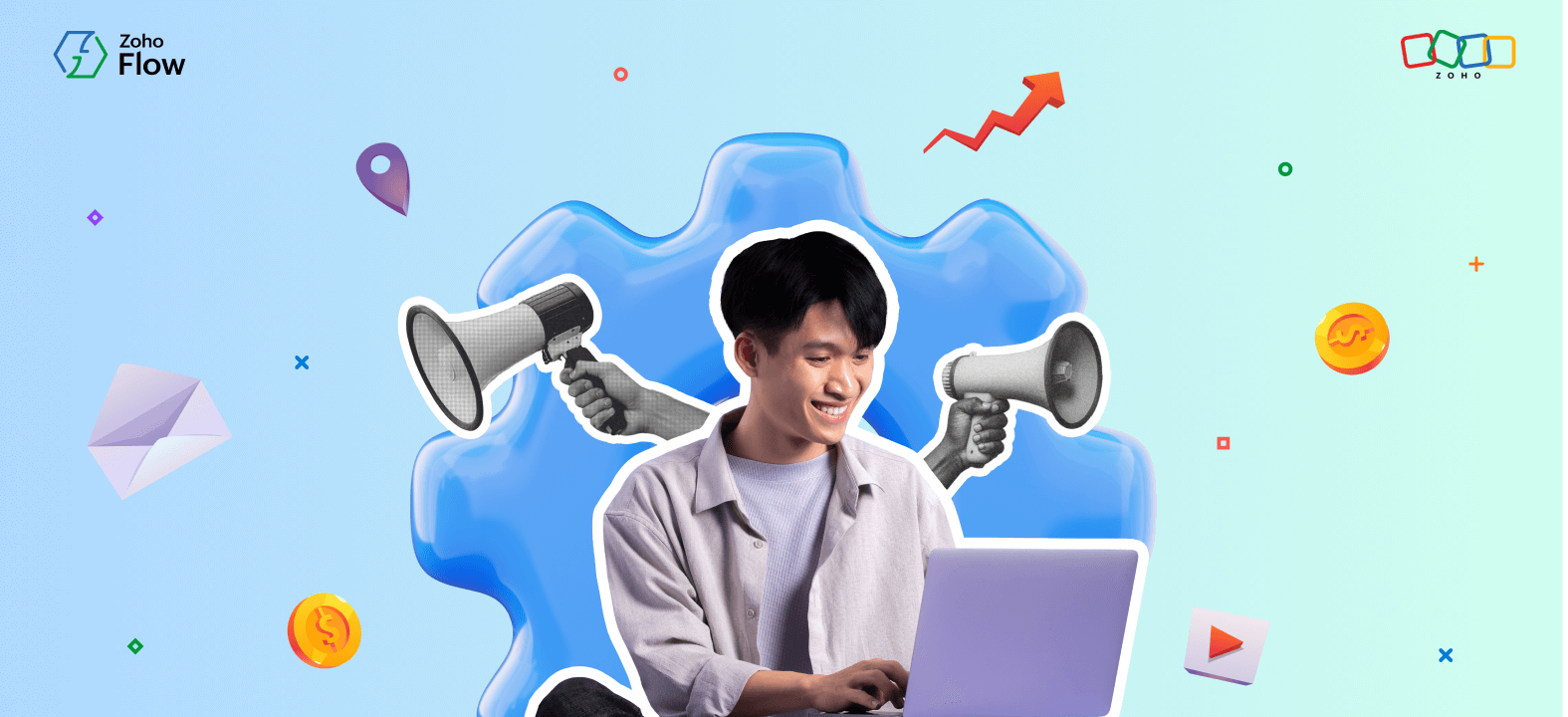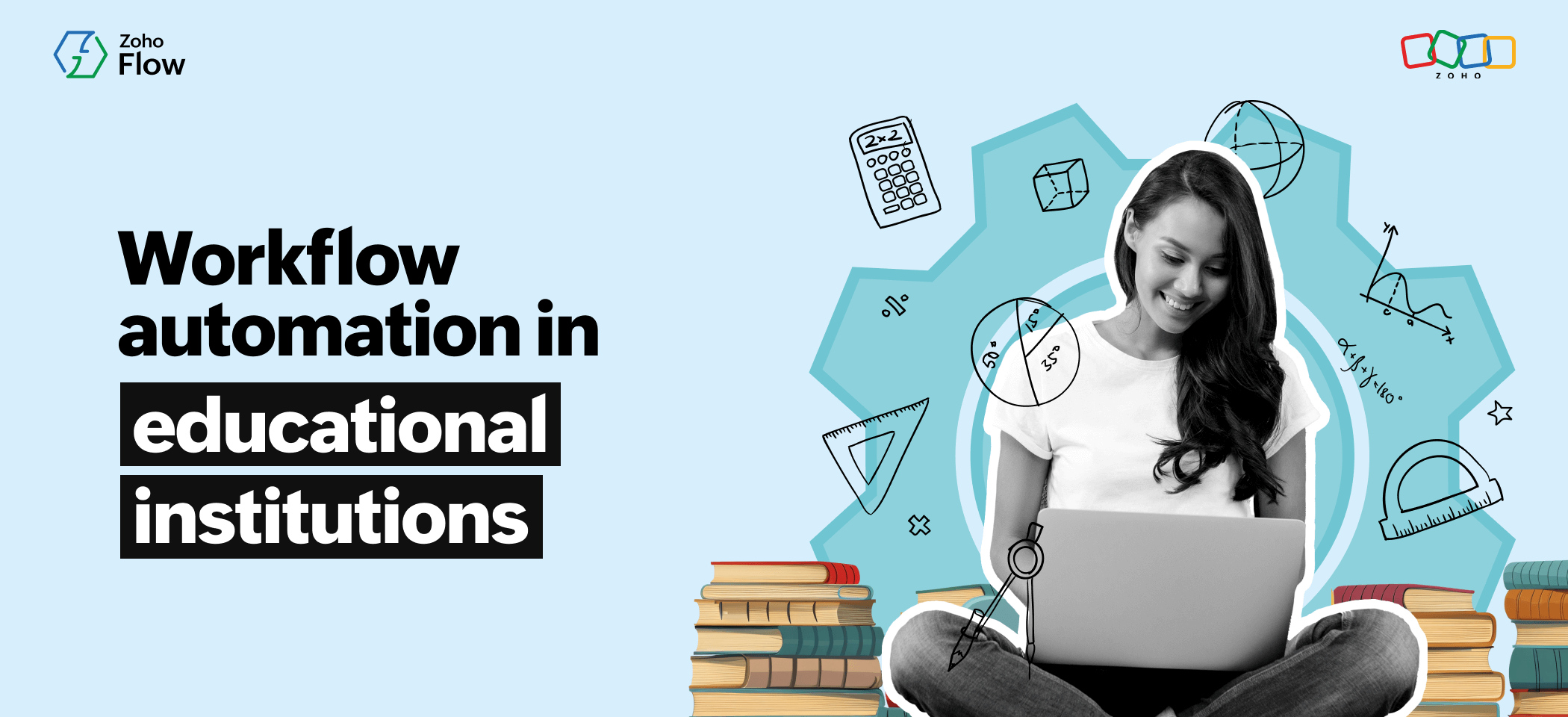5 useful Google Calendar workflows you can automate with Zoho Flow
- Last Updated : March 17, 2025
- 3.8K Views
- 4 Min Read
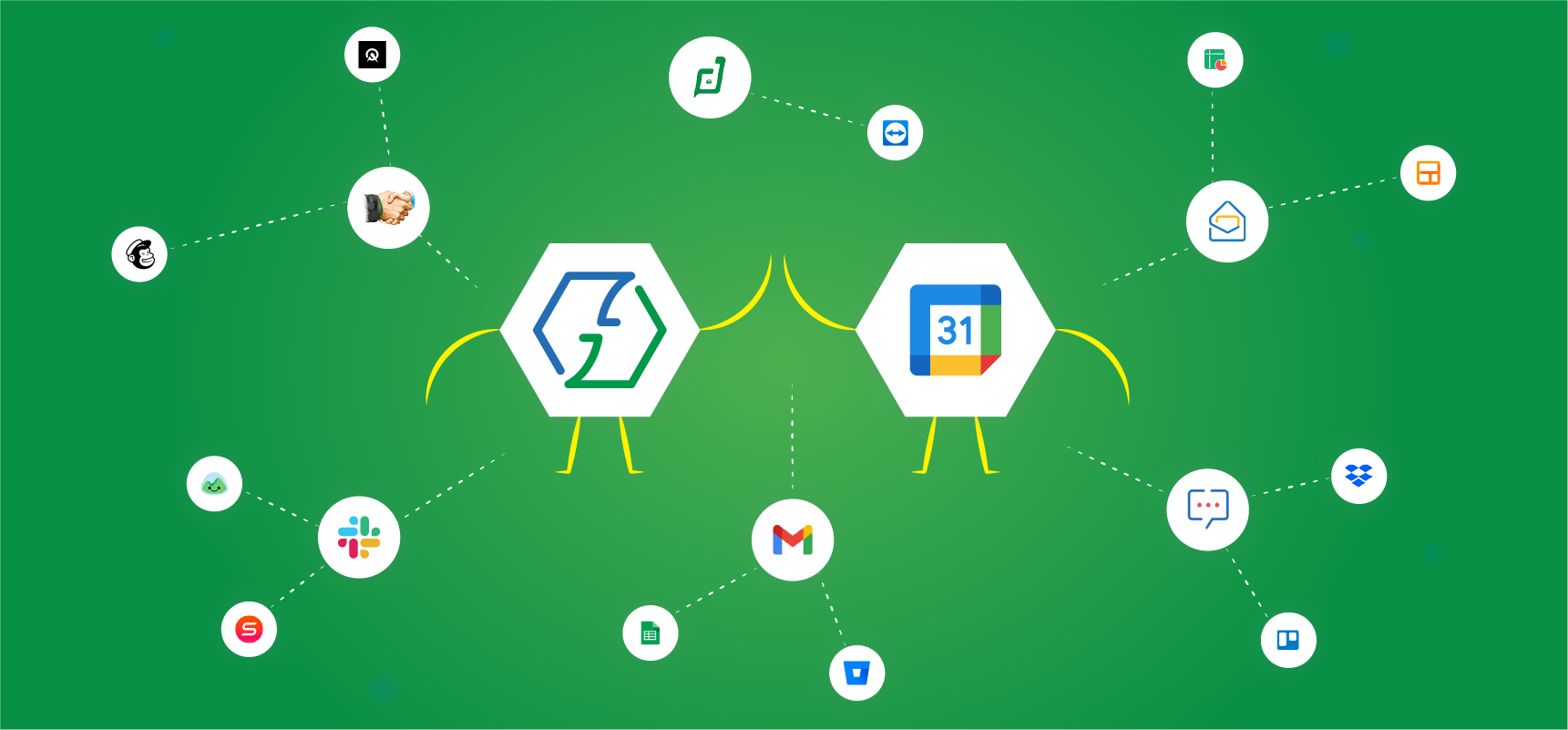
If you're running a business, you're probably dealing with a million different ongoing tasks, and know your calendar is vital for staying organized and productive throughout the year. An ideal calendar application will give you a simple interface, help you maintain multiple calendars, and remind you of client appointments, deadlines, and business events. One such tool many businesses use is Google Calendar.
However, with so many activities to attend to, it's easy to feel overwhelmed trying to keep everything organized and in sync. Luckily, that's the part of your work you can assign to a workflow automation app like Zoho Flow.
Zoho Flow allows you to connect hundreds of applications together and build automated workflows around them, so you can save time and focus on what's important for your business. In this article, we'll take you through a few ways in which you can use Zoho Flow to automate your Google Calendar and keep all your applications connected to your schedule.
1. Prepare for upcoming events
Do you sometimes feel that no matter how much you prepare for an event, there are still some tasks that creep in at the last moment that stress you out? If yes, you're not alone. It's uncommon for anyone to be fully prepared for an upcoming event. The key to solving this is to split your event plan into time-bound tasks so you can complete each task in a neat and organized manner. These automated workflows will help you do just that:
2. Get timely reminders for meetings and appointments
Whether it's client meetings, remote support sessions, or customer onboarding calls, being punctual is crucial and helps you be more customer-centric. However, it's a challenging task to always stay ahead of your day's schedule without a bit of help in the form of reminders. Even if you've set reminders in your calendar application for yourself, sometimes you may need an SMS notification or may need to send a reminder to a teammate through Slack or Zoho Cliq. You may also need to send multiple reminders for high-priority meetings, just to be sure.
Now, imagine all these happening in the background, completely automated! You can set up a workflow in a way that whenever a new event is added in your Google Calendar, a new message is sent to your team channel in Slack. If you want to customize it further, you can add a delay before the message is sent. Zoho Flow even lets you add custom functions, with which you can perform calculations with your event date so that the message reaches you a few hours before the event starts.
3. Create events in your Google Calendar
A successful event is the result of hours of careful planning and organized execution. However, most of the workflows that are part of this preparation can be automated to save hours of your valuable time. You should be focusing on hosting events, not spending hours syncing them to your calendar. Zoho Flow can automate this tedious process by adding an event to Google Calendar each time an event is created in Zoho Backstage.
For example, let's say you want to automate your scheduling. You can set up a workflow to automatically create an event in Google Calendar for every new email received from a specific email address. This way, important appointments, meetings, and invites never get lost in your inbox.
4. Add important customer calls as tickets in Zoho Desk
If you have numerous customer calls lined up every day, it can be a struggle to plan each and every call ahead of time. You may also need to assign certain calls to others in your team. For this, all you need to do is add your calls as events in Google Calendar and a ticket for the same calls are automatically created in Zoho Desk. There's also the advantage of tracking customer interactions in one place for future reference.
5. Schedule and manage team meetings and video conferences
It's the year of WFH, and for many of us, there are just too many online team meetings and video calls to attend. On top of that, you may also have to attend remote support calls and online webinars. It's already difficult preparing for these meetings, so Zoho Flow can help you schedule and remember all your important meetings automatically. Here are a few workflows that can be automated:
The flow above will add newly scheduled meetings in your remote support app, TeamViewer, to your Google Calendar.
This flow automatically creates an event in Google Calendar every time a meeting is scheduled in Lucid Meetings. You can also expand the scope of this workflow by adding a few notification actions to let your teammates know you'll be occupied on that date and time of the meeting.
While these are just some of the popular workflows you can configure to automate Google Calendar, you can also create custom workflows with a variety of apps and logical conditions. If you’d like to set up these workflows for your business, or would like to know more about how Zoho Flow can help in building your SaaS ecosystem, please write to us at support@zohoflow.com.
 Arjun
ArjunProduct Marketer at Zoho Flow: Passionately curious, with a love for thinking, writing, and exploring creative ways to connect people with science and technology.