Back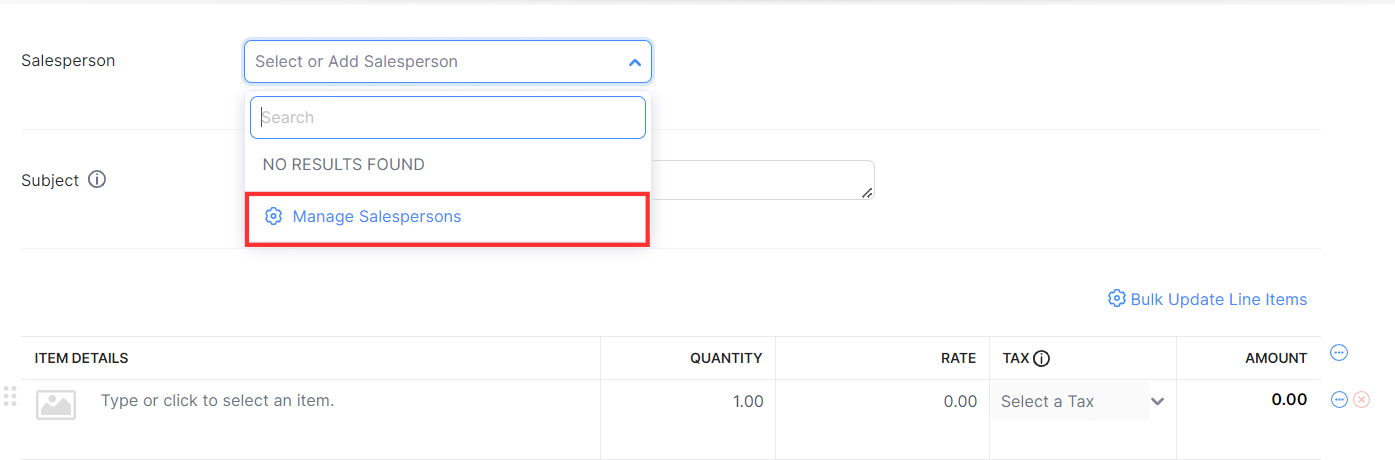
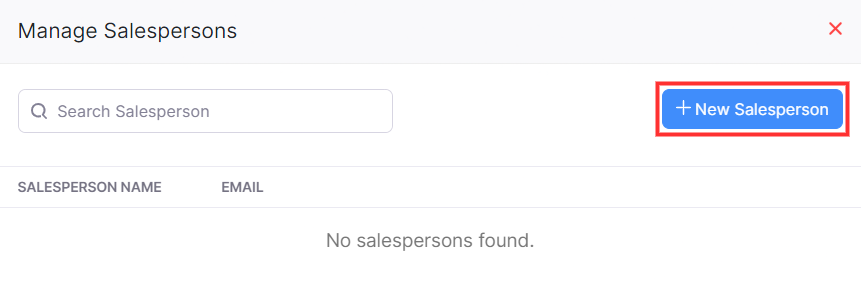
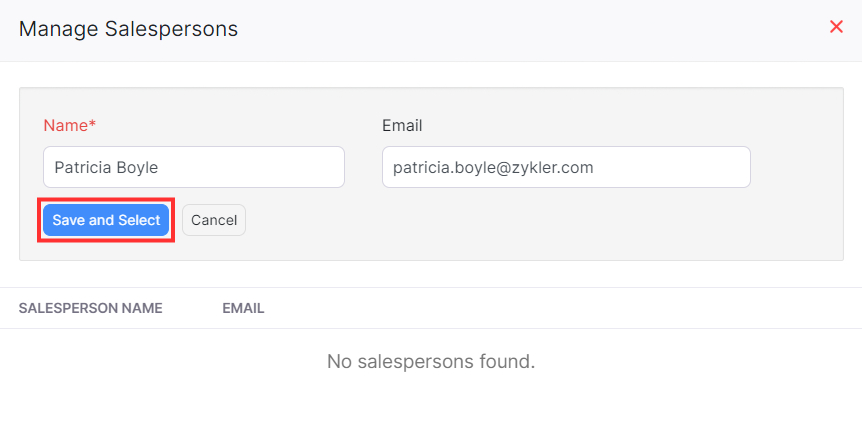
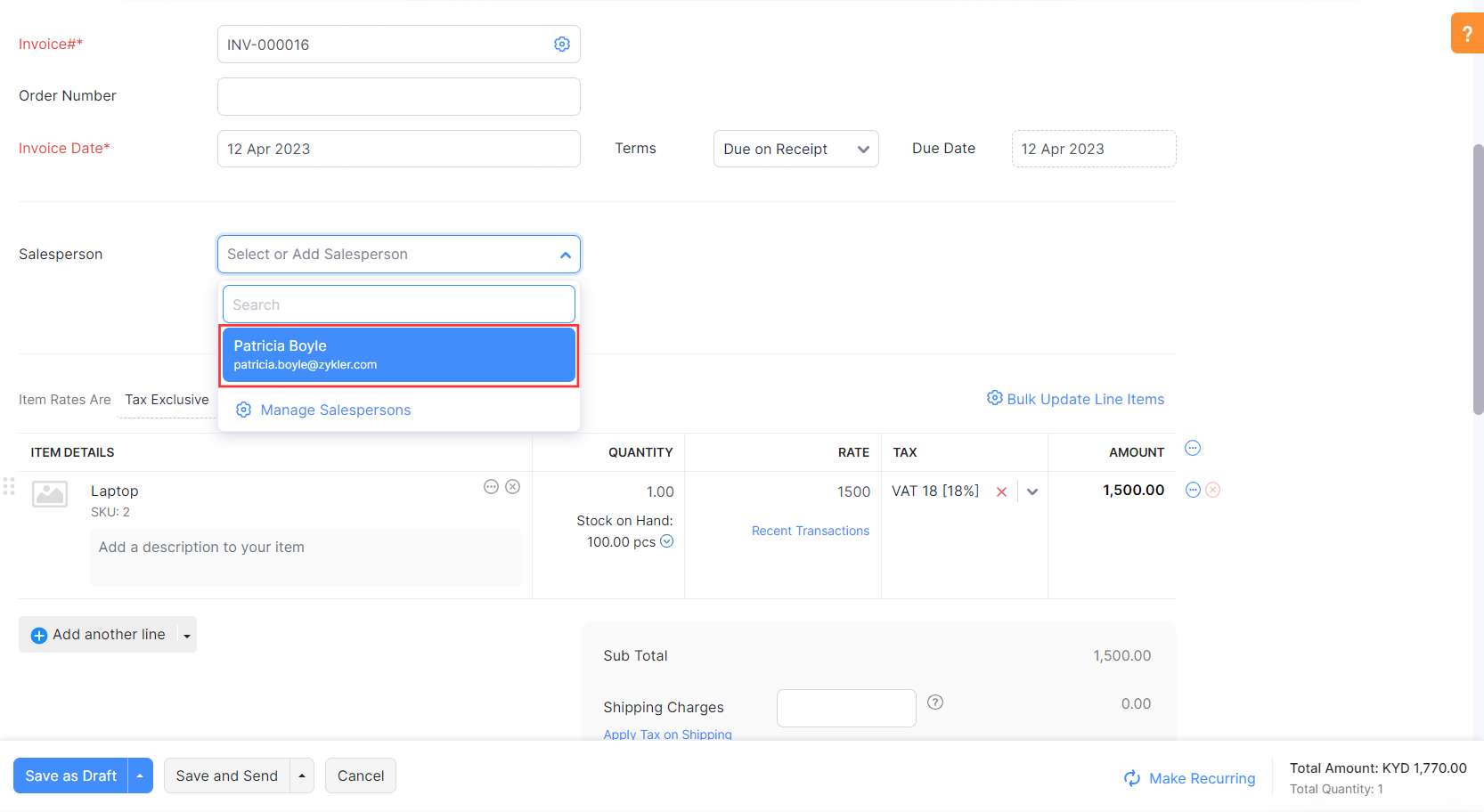
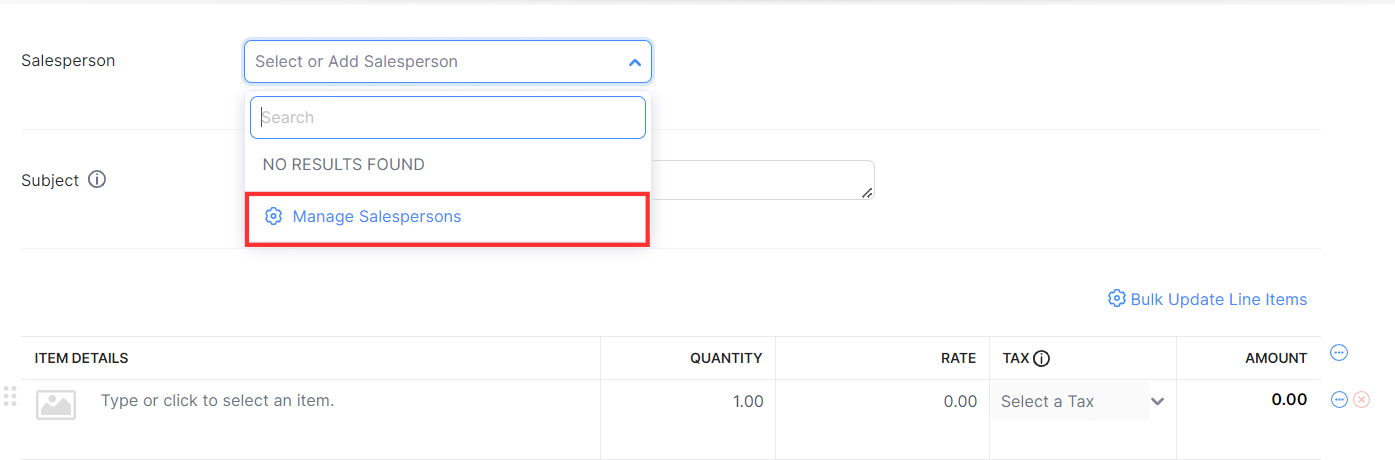
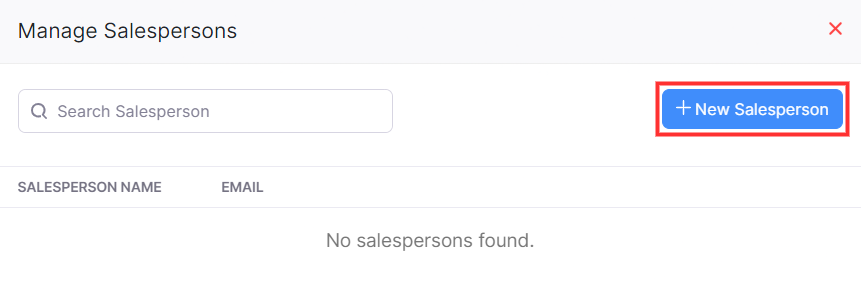
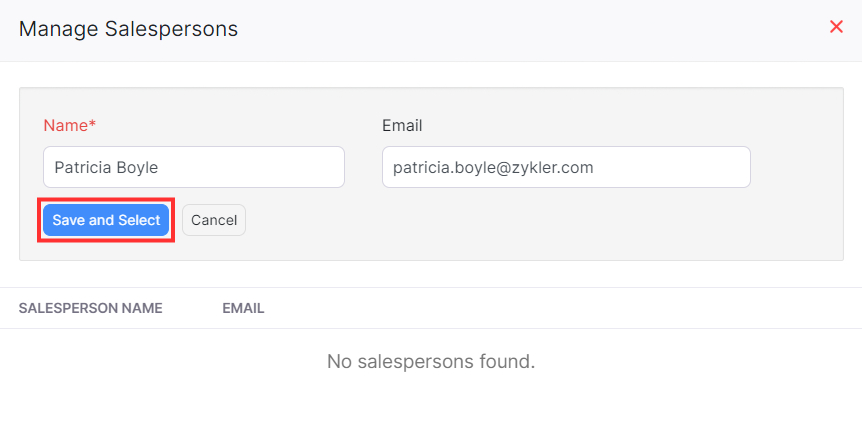
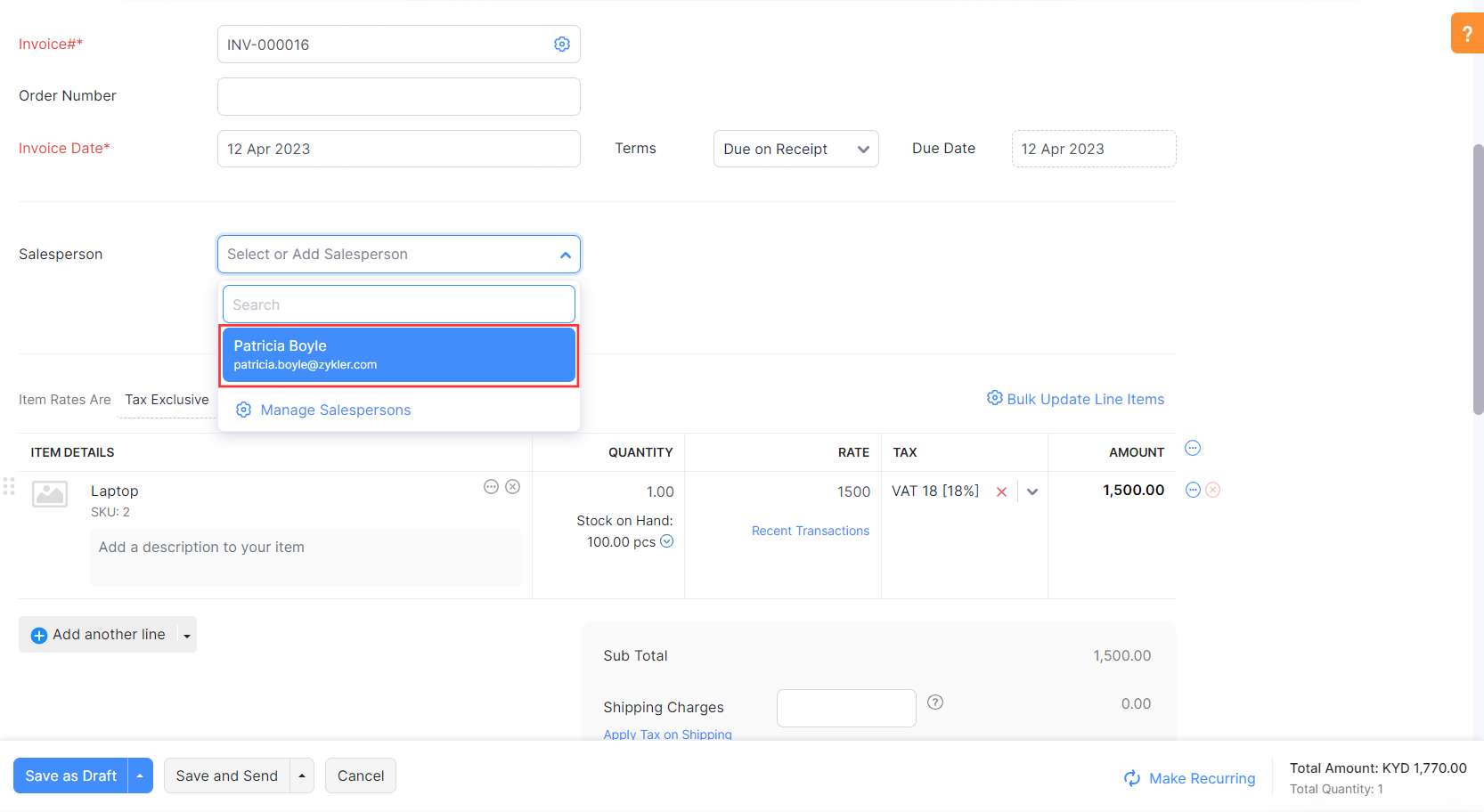
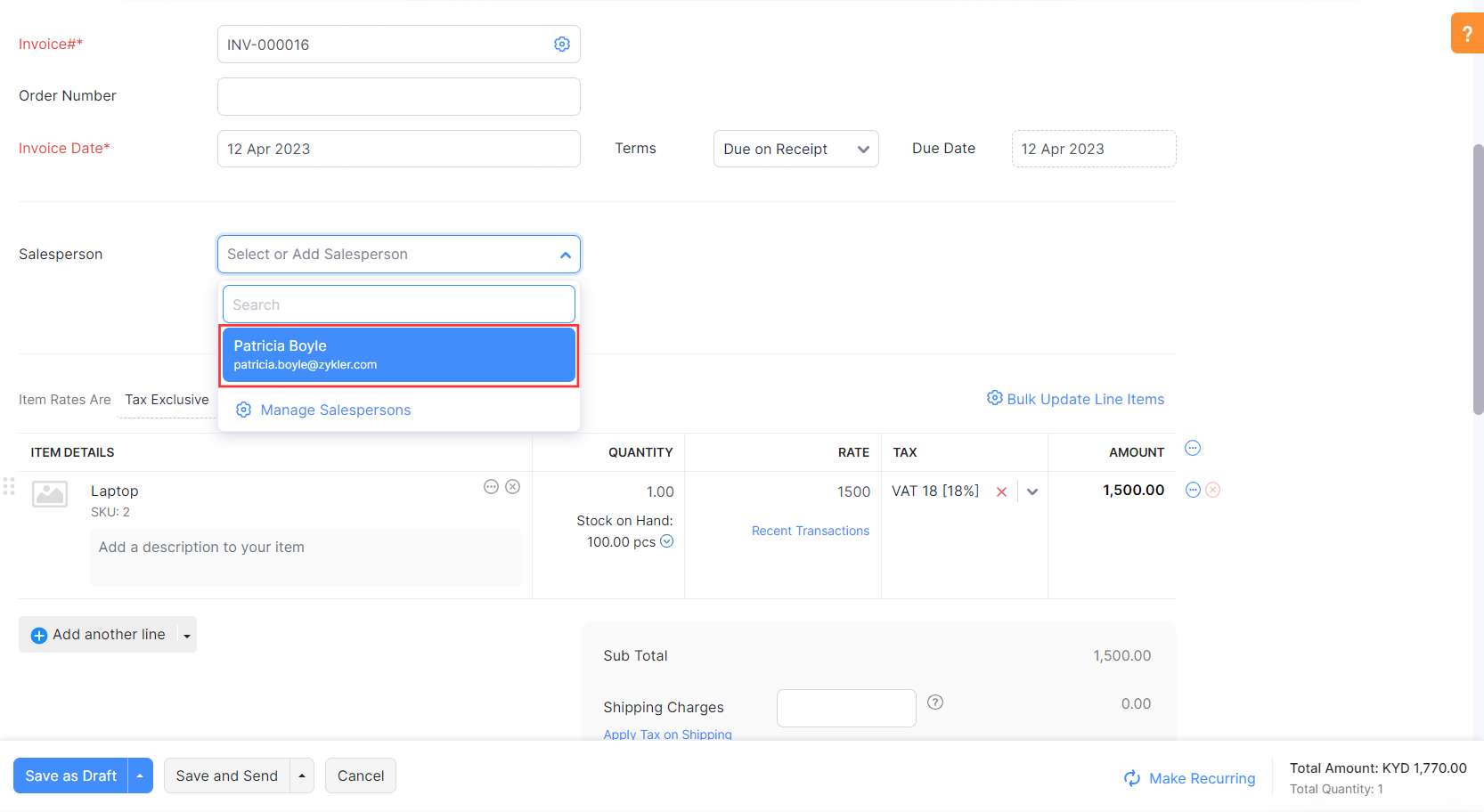
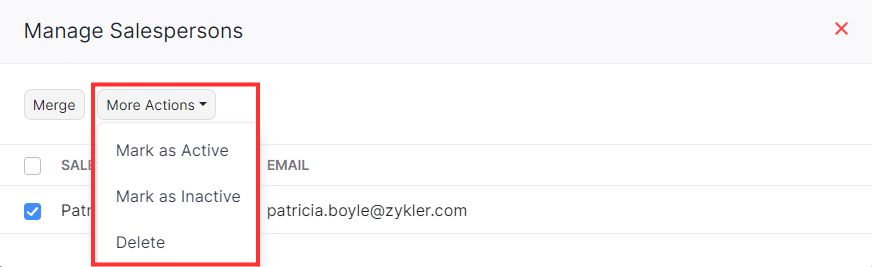
How can I associate a salesperson with a particular invoice?
You can associate one salesperson with an existing or a new invoice.
To associate a salesperson with a new invoice:
- Go to the Sales module on the left sidebar and select Invoices.
- Click + New on the top right corner of the page.
- On the New Invoice page, enter the necessary details such as the Customer Name, Item Details, and other mandatory details.
- Click the dropdown in the Salesperson field and click Manage Salesperson to create a new salesperson.
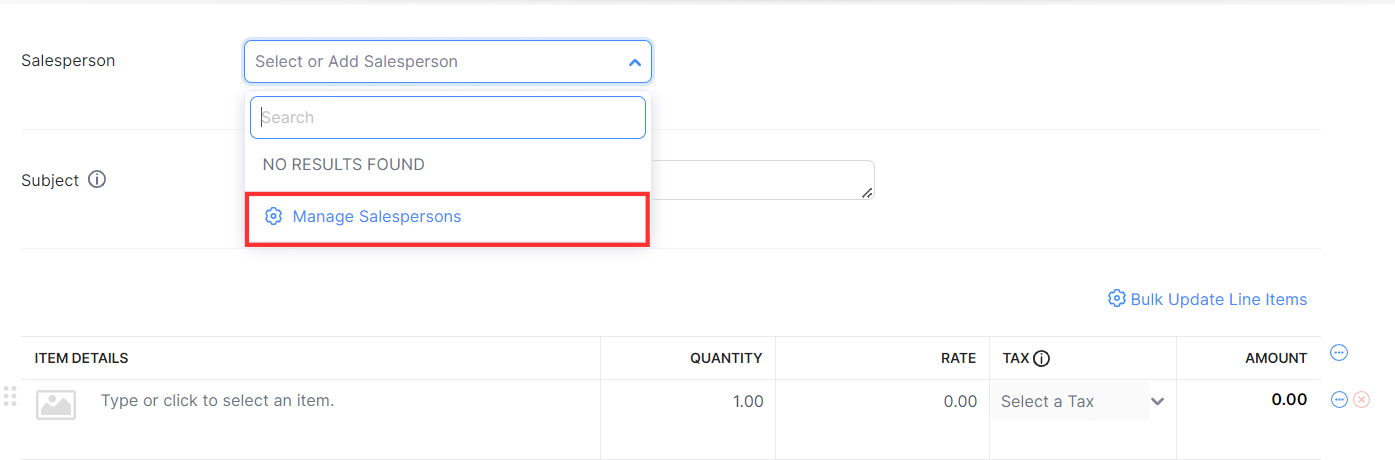
- On the Manage Salesperson page, click + New Salesperson.
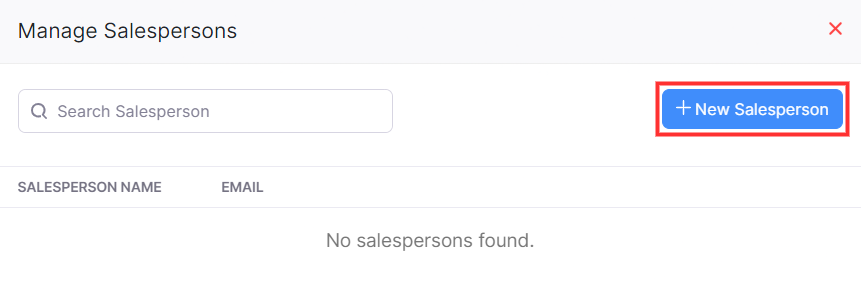
- Enter the Name and Email of the salesperson and click Save and Select.
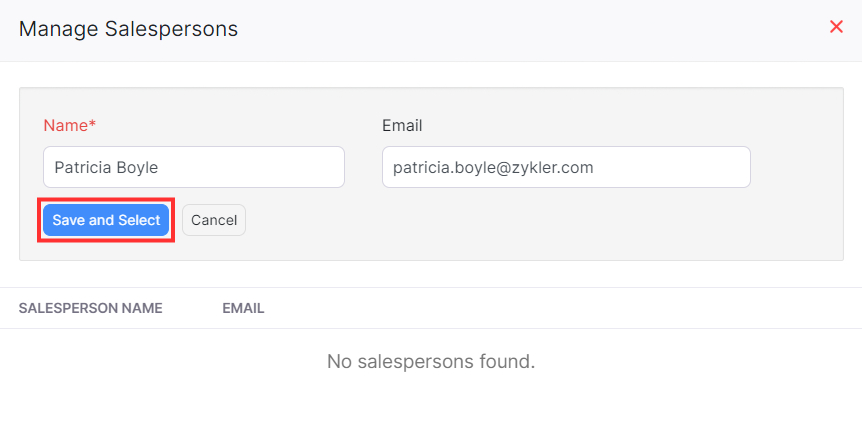
- Select the salesperson from the dropdown if you’ve already created a salesperson.
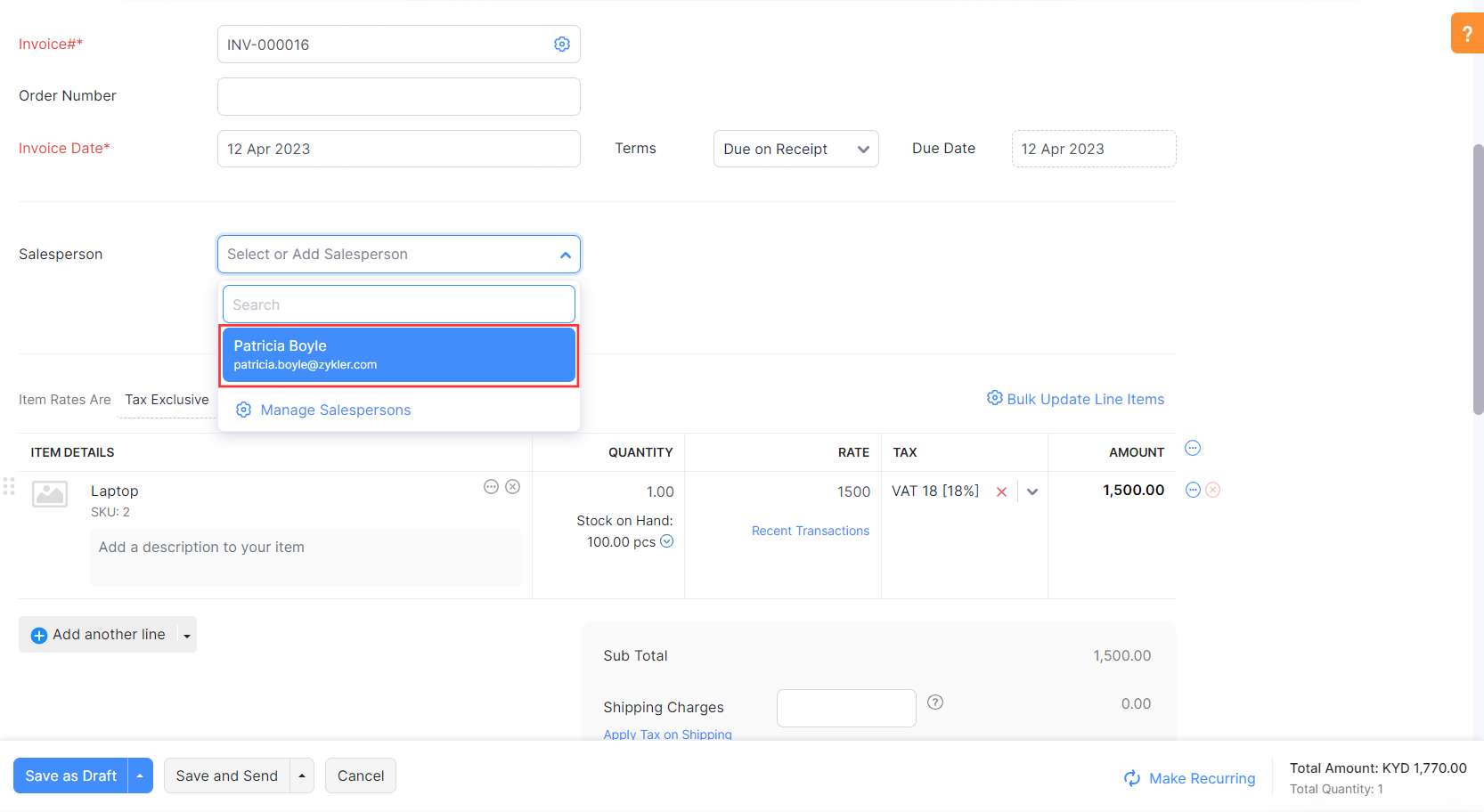
- Click Save as Draft if you want to send the invoice to your customer at a later point in time. Click Save and Send if you want to send the email to your customer immediately.
To associate a salesperson with an existing invoice:
- Go to the Sales module on the left sidebar and select Invoices.
- Select the invoice for which you want to associate a salesperson.
- On the Edit Invoice page, click the dropdown in the Salesperson field and click Manage Salesperson to create a new salesperson.
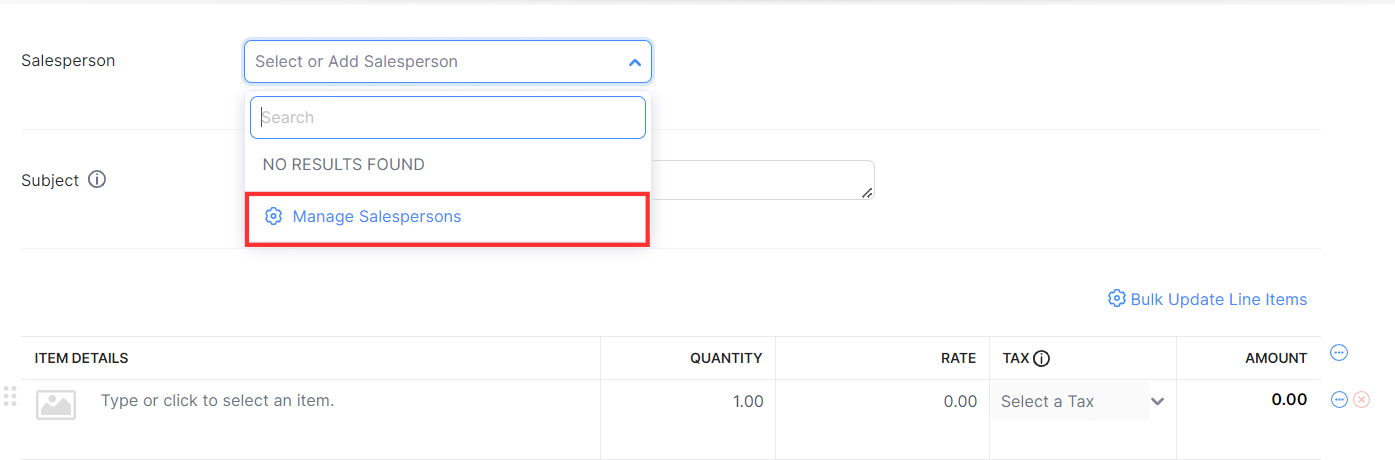
- On the Manage Salesperson page, click + New Salesperson.
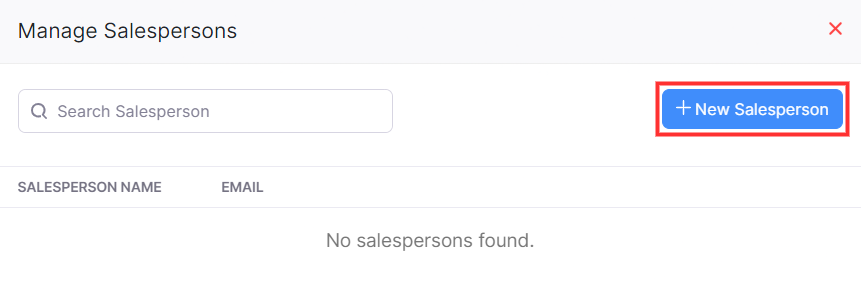
- Enter the Name and Email of the salesperson and click Save and Select.
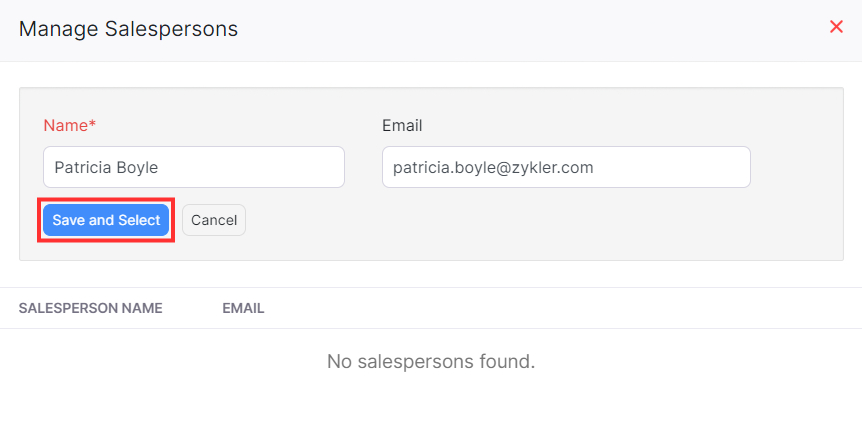
- Select the salesperson from the dropdown if you’ve already created a salesperson.
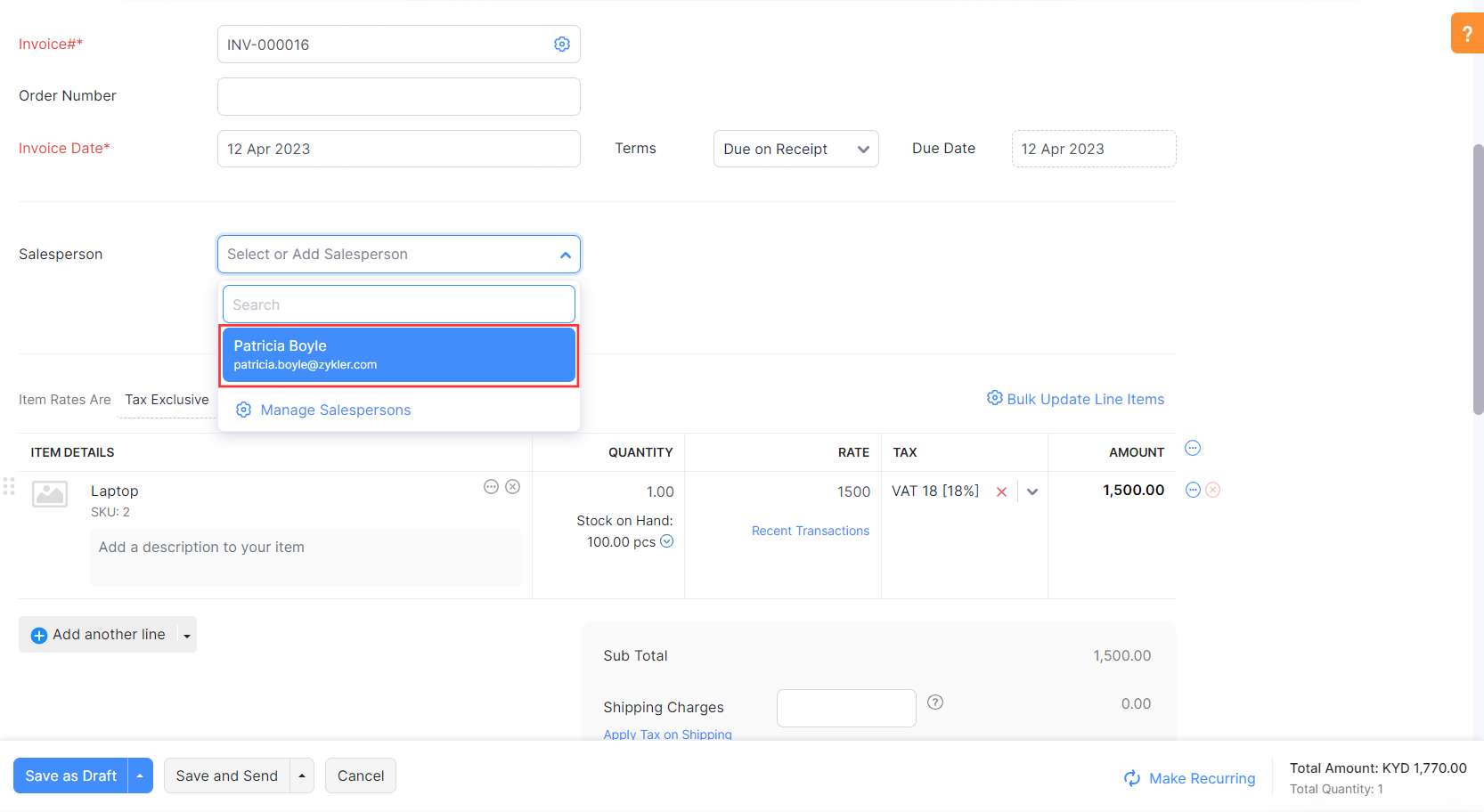
- Click Save.
You can also delete or mark a salesperson as inactive. Here’s how:
- Go to the Sales module on the left sidebar and select Invoices.
- Select an invoice and click Edit on the invoice’s Details page.
- On the Edit Invoice page, click the dropdown in the Salesperson field and select Manage Salesperson.
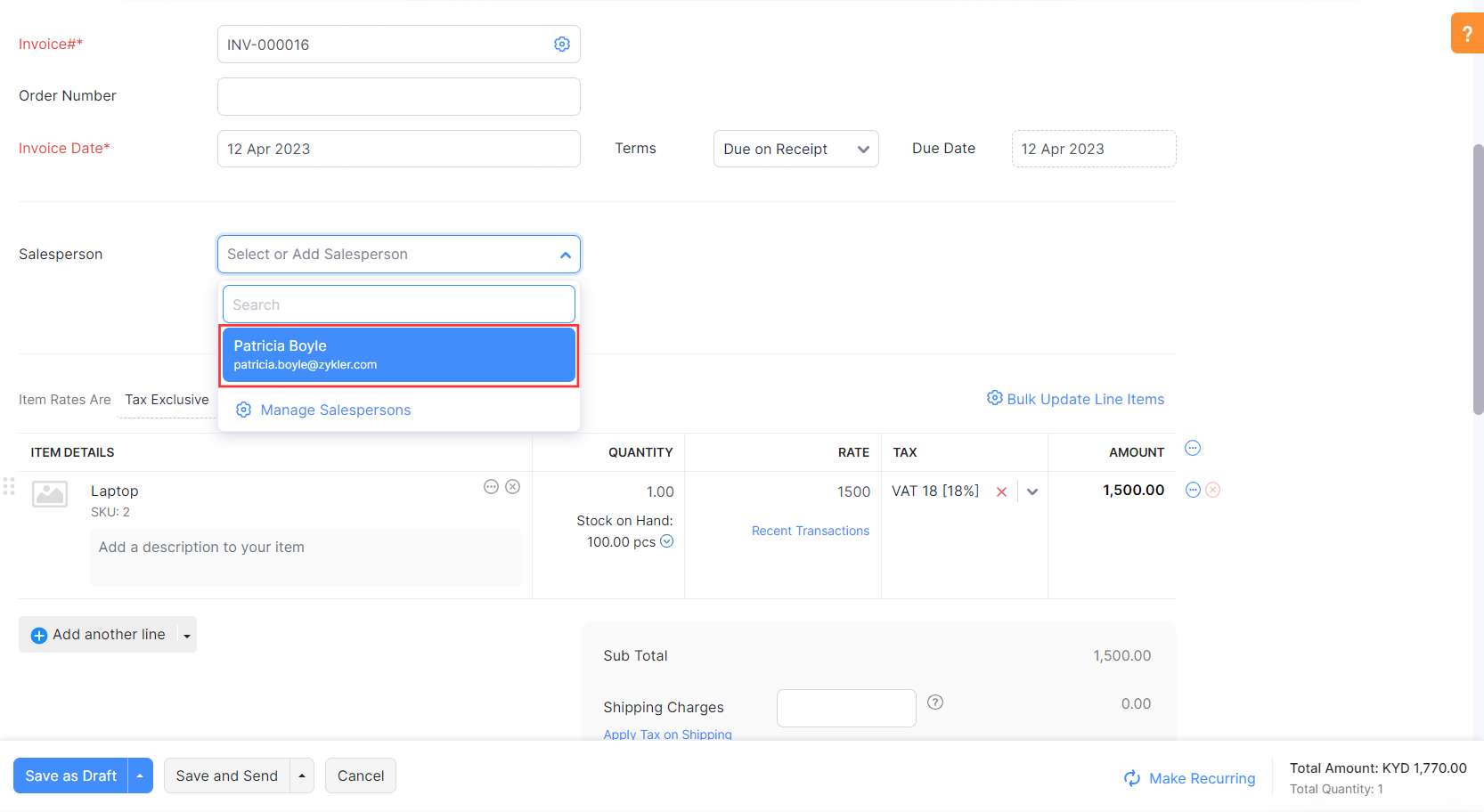
- In the pop up that appears, click the checkbox near the salesperson who you want to delete or mark as inactive.
- Click More Actions and select the action that you want to perform.
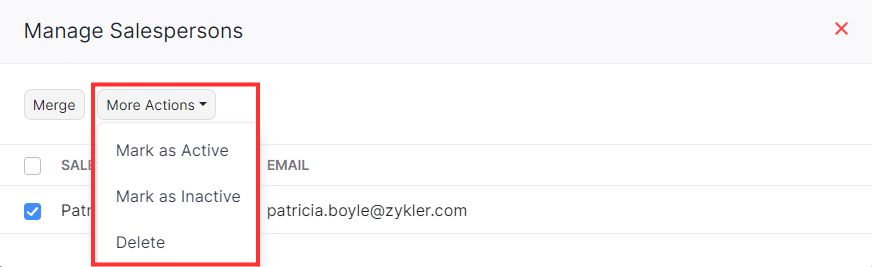
The salesperson will be deleted or marked as inactive.
Note: You cannot delete a salesperson who has transactions associated with them.


 Yes
Yes