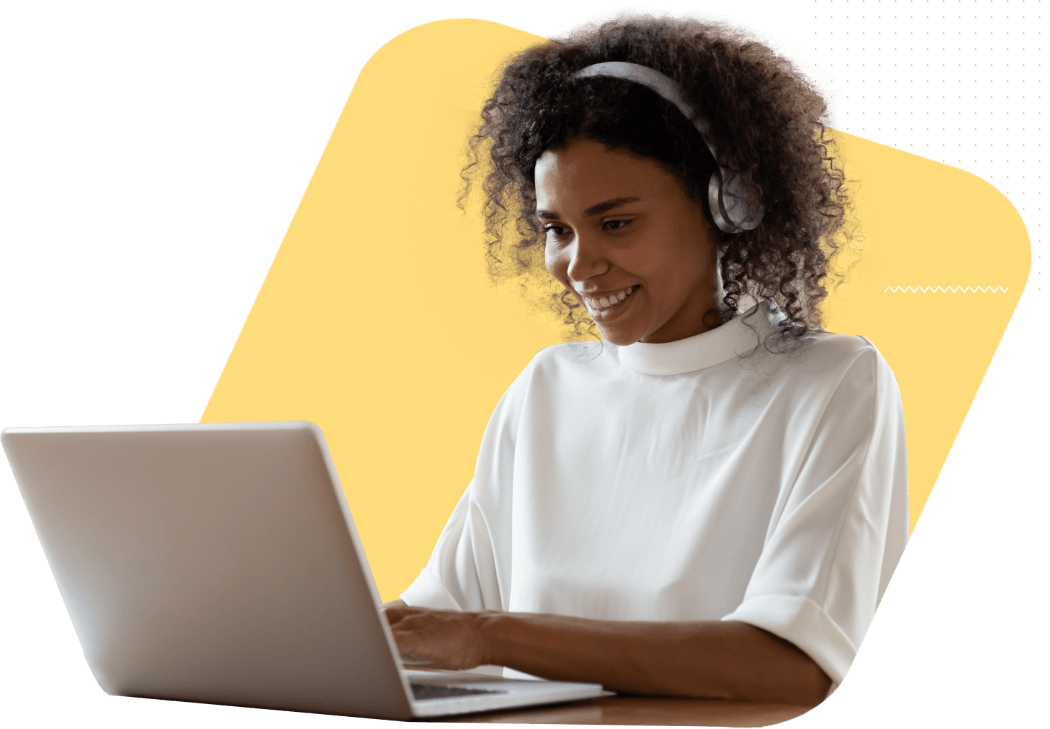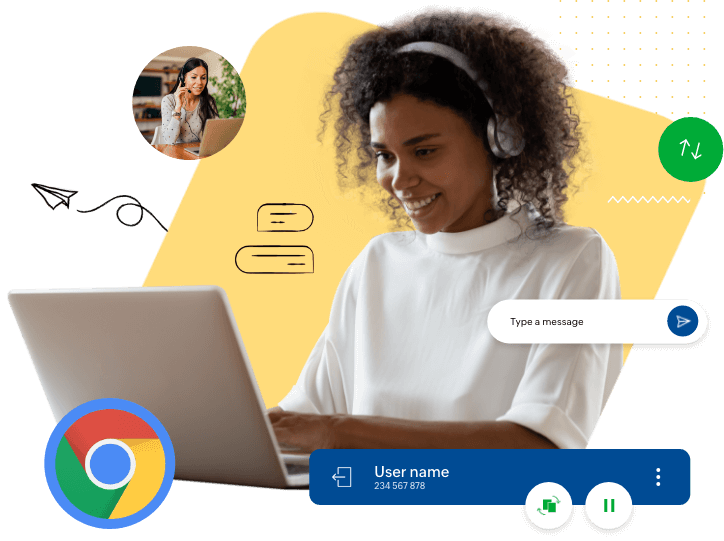How to set up remote access for for Chrome OS using Zoho Assist?
- Step1: Login to assist.zoho.com and access your Zoho Assist account - Don’t have one? Start your 15 day-trial account, today.
- Step2: Navigate to Remote Support to start a session.
- Step3: Invite your customers by sending them a link via SMS or email.
- Step4: Upon clicking the invite link, a light-weight tool will be installed in your customer’s Chrome OS device.
- Step5: Once your customer connects to the session, the support technician can view and provide remote support.
System Requirements for Chrome OS Remote Desktop
Zoho Assist has a simple interface that allows it to work flawlessly across diverse platforms with basic set up.
Learn more about how to set up Zoho Assist's remote support session in your customer's Chromebook device.
Frequently Asked Questions
01. What program is used for Chrome OS remote access?
Zoho Assist, a simple, light-weight application, will be installed in your customer’s Chrome OS device upon clicking on the invite link, or even add as a chrome extension using this link. This allows you to provide remote assistance as required.
02. Can you get remote access to a PC?
Yes, you can connect to a PC or any device from the Chrome OS application or the web browser.
03. How do I access files from a Chrome OS?
Once you’re remotely connected to a Chrome OS device, you can view and receive files, as well as share them.
04. Is chrome remote access safe?
Accessing and controlling a remote desktop via a Chrome OS device will be reliable and efficient with Zoho Assist. It is built on the most standardized security protocols and will help you establish a secure remote access connection anytime, anywhere.
05. How do I establish a connection via Chrome remote access device?
You can go to Zoho Assist from a Chrome OS device and initiate a remote support session and share the details with the remote end user. With this session information, the user can join the session and obtain remote assistance from the technician.
06.What are the features available in the Chromebook remote support software?
You can go to Zoho Assist from a Chrome OS device and initiate a remote support session and share the details with the remote end user. With this session information, the user can join the session and obtain remote assistance from the technician.