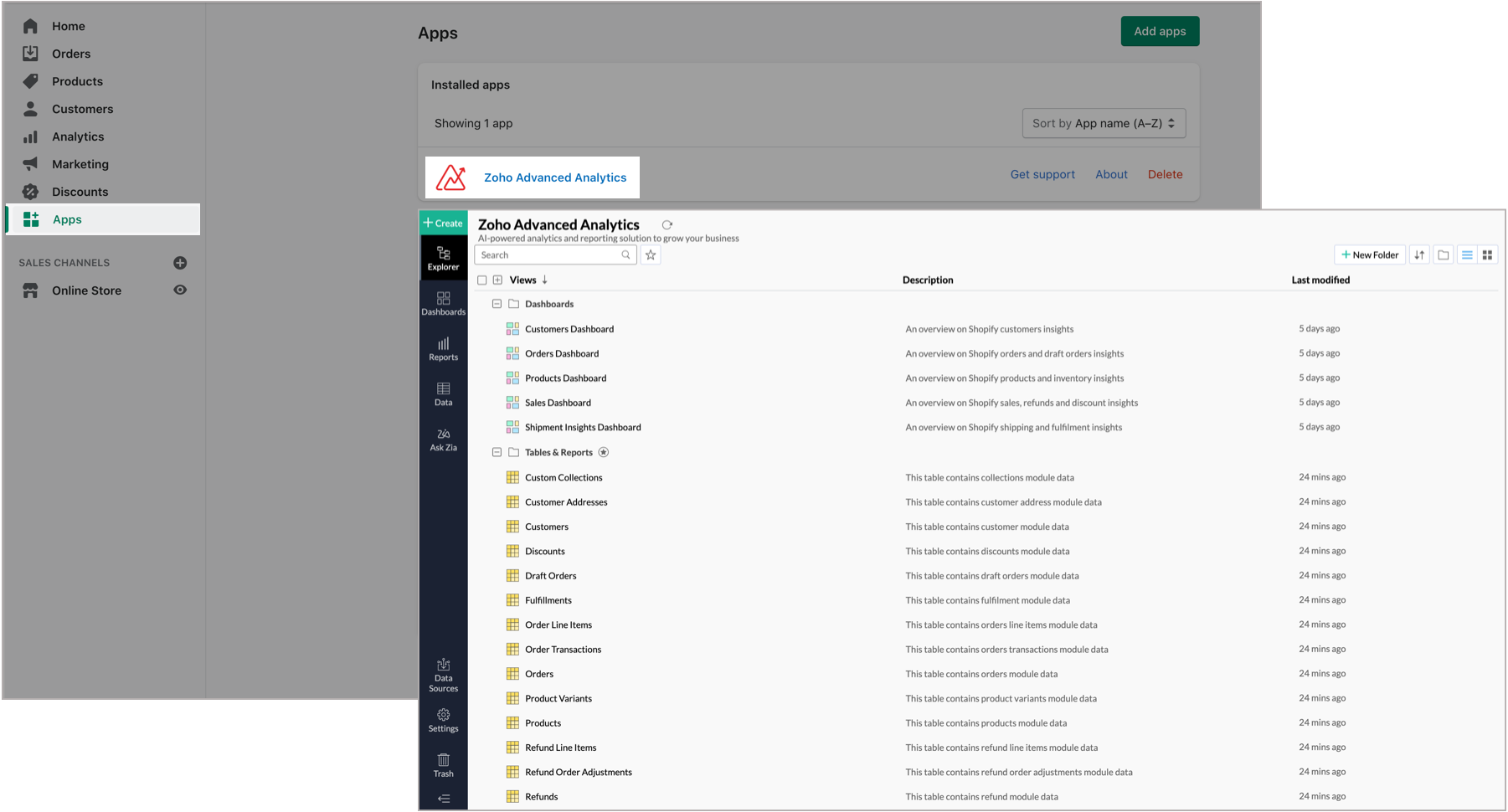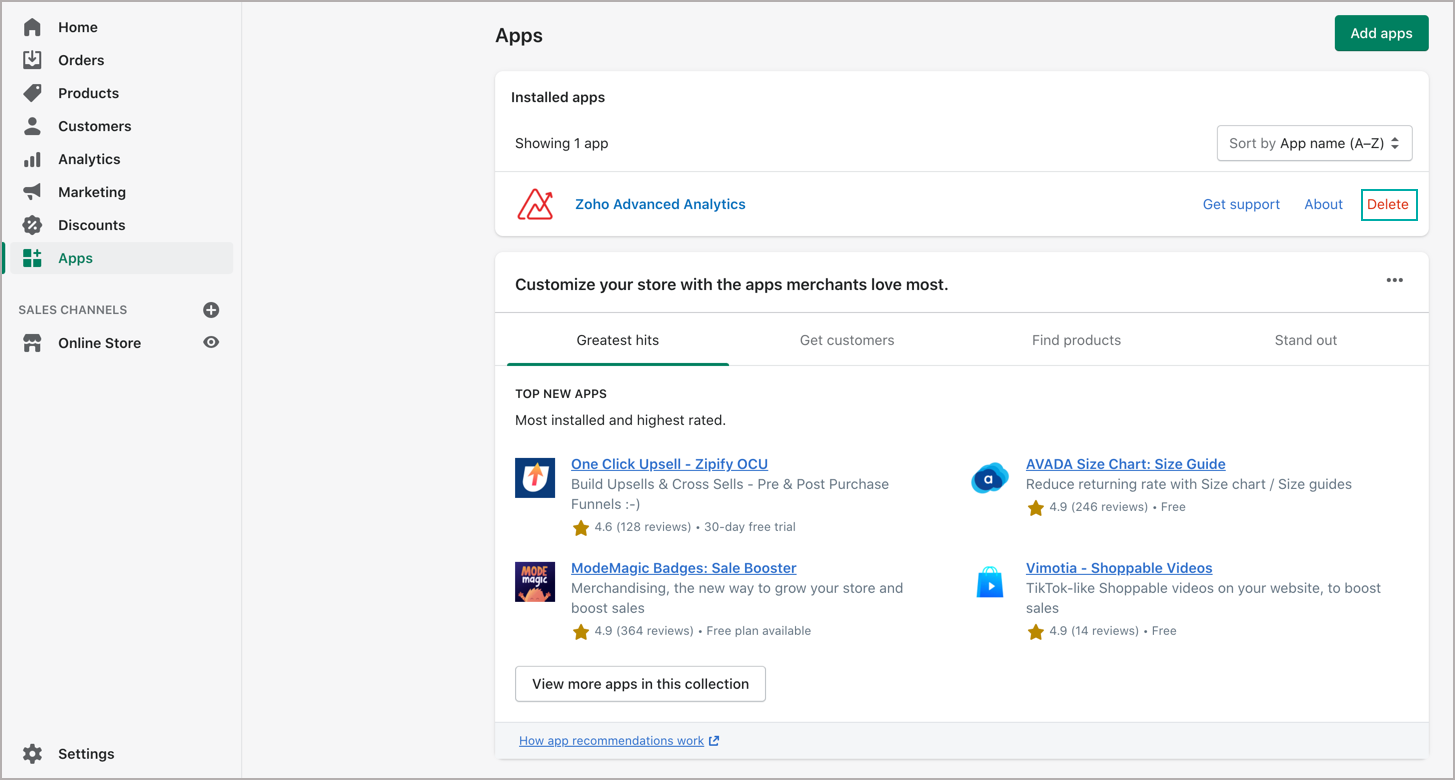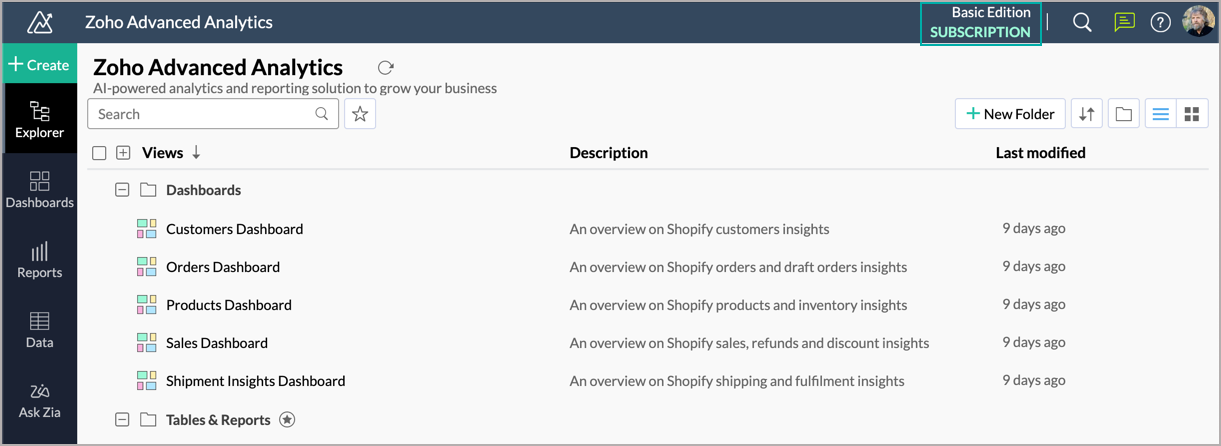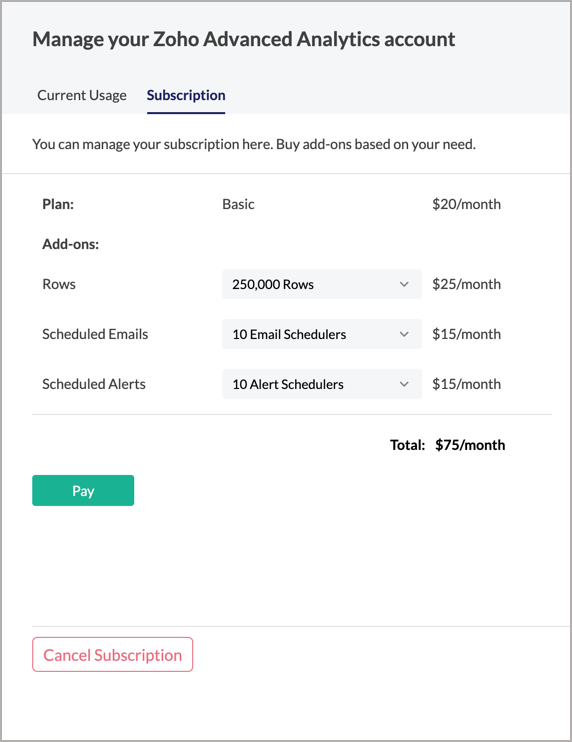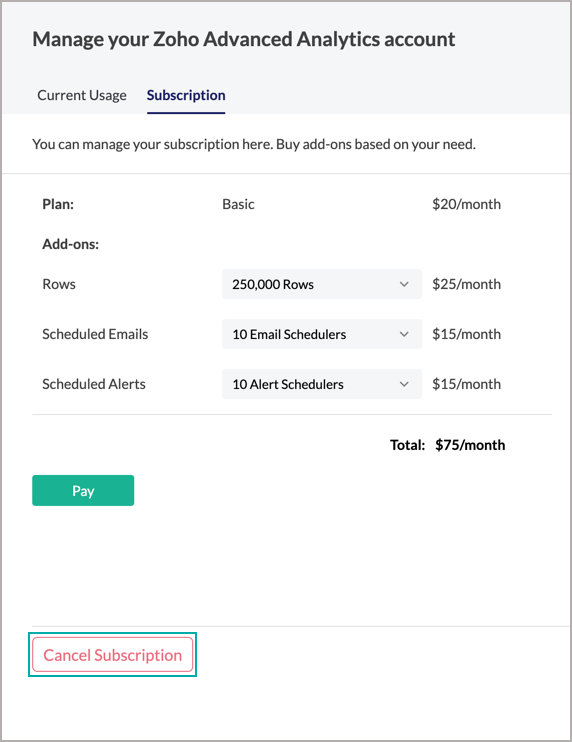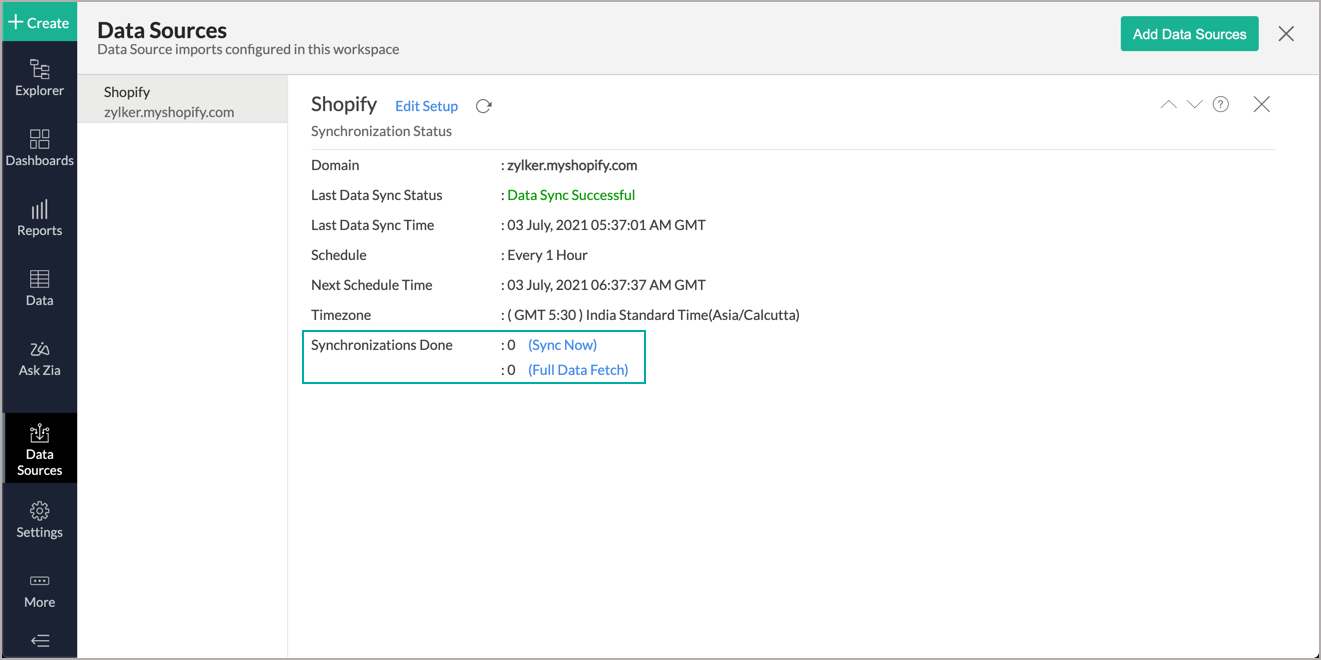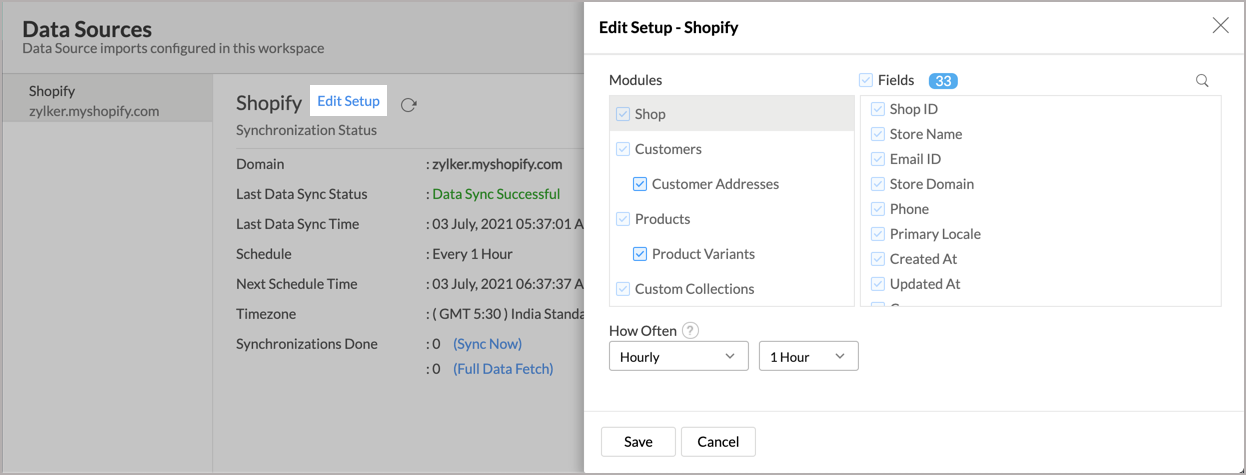Frequently Asked Questions
General
- What is Zoho Advanced Analytics?
- Why should I use Zoho Advanced Analytics?
- What type of reports can be created in Zoho Advanced Analytics?
- Does Zoho Advanced Analytics support creating Dashboards?
- What are formulas in Zoho Advanced Analytics?
Setup
- Who can install Zoho Advanced Analytics?
- How to install Zoho Advanced Analytics?
- What does the "15-day trial" entitle me?
- What will happen once the trial period ends?
- Can I extend my trial period?
- How to access the installed Zoho Advanced Analytics app?
- How to remove this add-on?
- Can I retrieve the customized data views if I reinstall the Zoho Advanced Analytics app for my Shopify account?
Pricing and Subscriptions
- How to subscribe to a paid plan in the Zoho Advanced Analytics app?
- How to subscribe to a paid plan after trial expiry?
- What are the subscription plans offered for the Zoho Advanced Analytics app?
- What will happen to my Zoho Advanced Analytics app if I change my Shopify subscriptions plan?
- What will happen to my Zoho Advanced Analytics app if I cancel my Shopify subscription?
- How to cancel my subscription?
- How to renew my subscriptions once it is cancelled?
Data Import
- Can I add new data tables in Zoho Advanced Analytics to create reports & dashboards?
- What are the file formats from which you can import data into Zoho Advanced Analytics?
- Any restriction on the size of data files that could be imported from the user interface?
- What is the data fetch period of Zoho Advanced Analytics?
Data Synchronization
- Can I synchronize my Shopify data with the Zoho Advanced Analytics app?
- Can I synchronize my Shopify data instantly with the Zoho Advanced Analytics app?
- Can I edit the Zoho Advanced Analytics synchronization settings?
- Can I add/modify the Shopify data in the Zoho Advanced Analytics tables?
- Can I add new columns to the Shopify data tables available in Zoho Advanced Analytics?
Data Modeling
- Does Zoho Advanced Analytics support Relational modeling?
- Does Zoho Advanced Analytics support SQL (Structured Query Language) Querying?
General
1. What is Zoho Advanced Analytics?
This self-service AI-powered add-on will help analyze your e-commerce data in an easy and efficient way.
With this app, you can effectively track key business metrics such as product performance, shipment handling, customer preferences, order transactions, inventory management, and many more. The following are a few salient features of this app:
- Complete Online Business Intelligence and analytics service, accessible anytime, anywhere!
- Visual Analysis capability for in-depth analysis and to slice & dice your data.
- Supports a wide range of reporting capabilities like Dashboards, Charts, Pivot Tables, Summary Views, and simple Tabular Views.
- With an advanced formula engine, you can derive key business metrics from your data.
- Supports SQL (Structured Query Language) driven querying for powerful report creation.
- Data alert notifications via email.
- Export and Email your reports as PDF, HTML, Excel, CSV, and image files.
- All your data and reports are hosted in highly secure data centers. (Refer Security and Privacy)
2. Why Zoho Advanced Analytics?
Zoho Advanced Analytics provides you in-depth e-commerce analytics on your Shopify data. With this connector, you can effectively track key business metrics such as product performance, shipment handling, customer preferences, order transactions, inventory management, and many more.
- A full-featured business intelligence (BI) and reporting tool that can slice & dice your Shopify data.
- Comes with 100+ pre-built reports and dashboards which gives deep insight into your store in great detail.
- Create your own reports and dashboards easily with the powerful drag and drop option.
- Schedule and email your reports whenever you want.
- Export your reports as PDF, HTML, Excel, CSV, and image files.
3. What type of reports can be created in Zoho Advanced Analytics?
Zoho Advanced Analytics supports a wide variety of report creation options, which includes:
- Charts: Allows you to create 25+ chart types.
- Pivot Tables: Allows you to create a powerful view with data summarized in a grid both in horizontal and vertical columns (also known as Matrix Views).
- Summary View: Allows you to create a view with summarized values and grouping.
- Tabular Views: Allows you to create simple table views with column grouping and sub-totals (aggregation).
- Dashboards: Allows you to create dashboards consisting of multiple reports (along with formatted text & images) in a single page format. Dashboards provide you a quick, at-a-glance view of your key business information for easy analysis and visualization.
4. Does Zoho Advanced Analytics support creating Dashboards?
Yes, Zoho Advanced Analytics does support dashboard creation. Zoho Advanced Analytics provides an easy-to-use drag and drop interface for creating custom dashboards in minutes. Using the dashboard you can display a collection of reports in a single page, providing a quick at-a-glance view of your key business information for easy analysis & visualization. Read more.
5. What are formulas in Zoho Advanced Analytics?
Formulas are calculations that help you derive key business metrics that can be used in reporting and analysis. Zoho Advanced Analytics provides a powerful formula engine to create any type of calculations required to assist in creating the required reports.
Zoho Advanced Analytics supports two different types of formulas:
- Formula Columns: These are formula types that will help you add a new column to your data table. The values are derived based on the calculation/formula defined. The output of the formula adds a new column in the table.
- Aggregate Formulas: These formula types use aggregate functions (SUM, AVG.. etc.) in the calculation. These are typically used to derive business metrics. The result of Aggregate Formulas will not be added as another column in the base table, but they can only be used while creating reports.
Setup
1. Who can install Zoho Advanced Analytics?
All the paid users of Shopify can install this add-on. Read more about subscription plans.
2. How to install Zoho Advanced Analytics?
You can install Zoho Advanced Analytics as mentioned here. Once the setup is completed, your 15-day premium trial will be activated.
3. What does the "15-day trial" entitle me?
Any user signing up for Zoho Advanced Analytics is entitled for a 15-day trial for a paid plan that corresponds to their Shopify subscription. For the next 15 days from your registration, you get to enjoy all the benefits of the paid plan.
4. What will happen once the trial period ends?
Once the trial period ends, your account will automatically be downgraded to the Free Plan, if you do not purchase the paid plan that corresponds to your Shopify subscription. You will not be able to access your data tables, reports, and dashboards in the free plan. All your tables, reports, and dashboards will be made available once you upgrade to a paid plan.
5. Can I extend my trial period?
Yes, you can extend your trail using the Request Trail Extension link available on the Trail Expired page.
6. How to access the installed Zoho Advanced Analytics app?
You can access the installed Zoho Advanced Analytics app from your Shopify Apps page. To do this,
- From your Shopify homepage, click the Apps tab from the side menu bar.
- The Zoho Advanced Analytics app will be listed under the Installed apps section, clicking which will open the app in a separate tab.
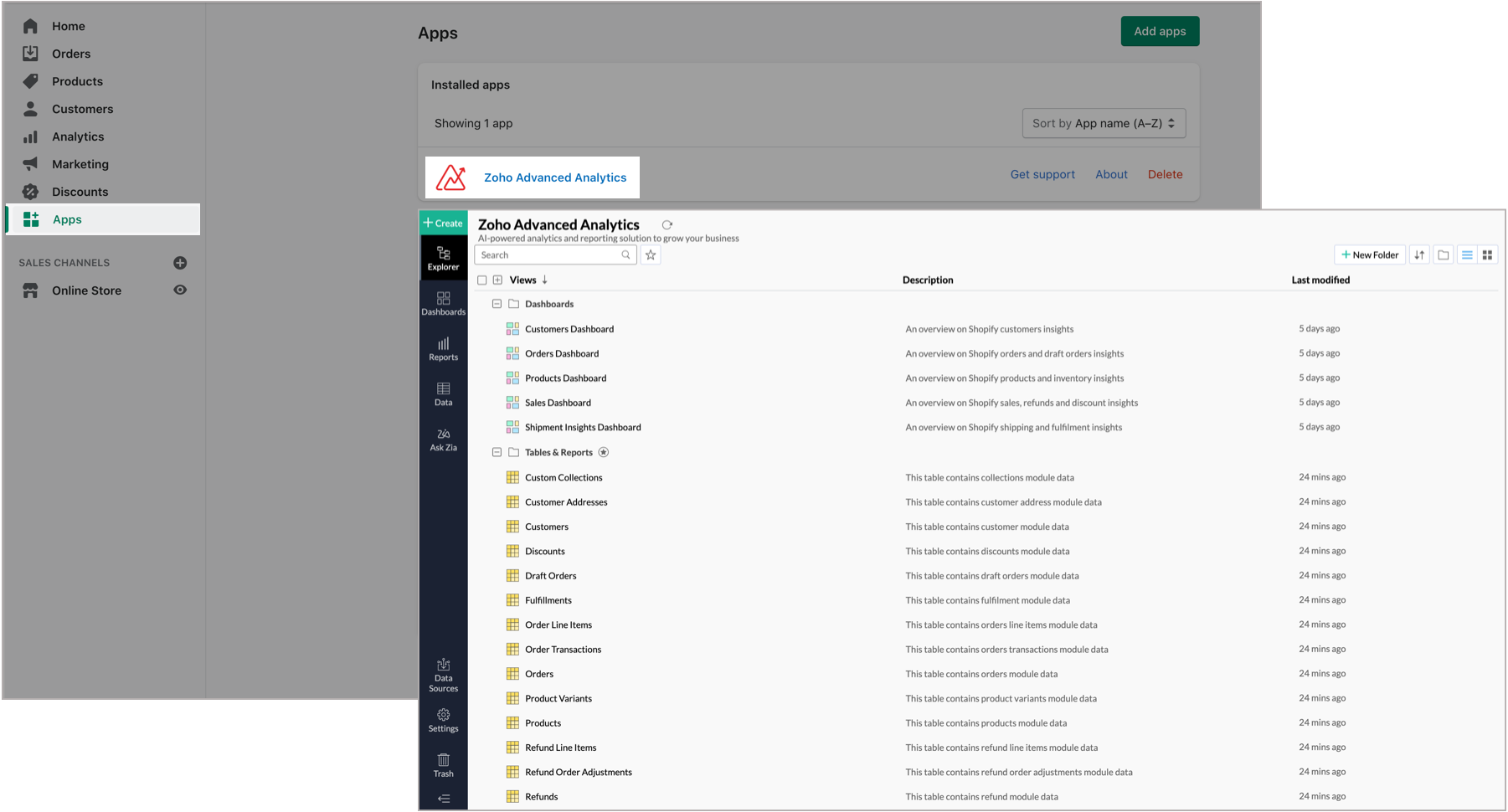
7. How to remove this add-on?
You can remove this add-on anytime from your Shopify Apps page. To do this:
- From your Shopify homepage, click the Apps tab from the side menu bar.
- Under the Installed apps section, click the Delete link inline to Zoho Advanced Analytics.
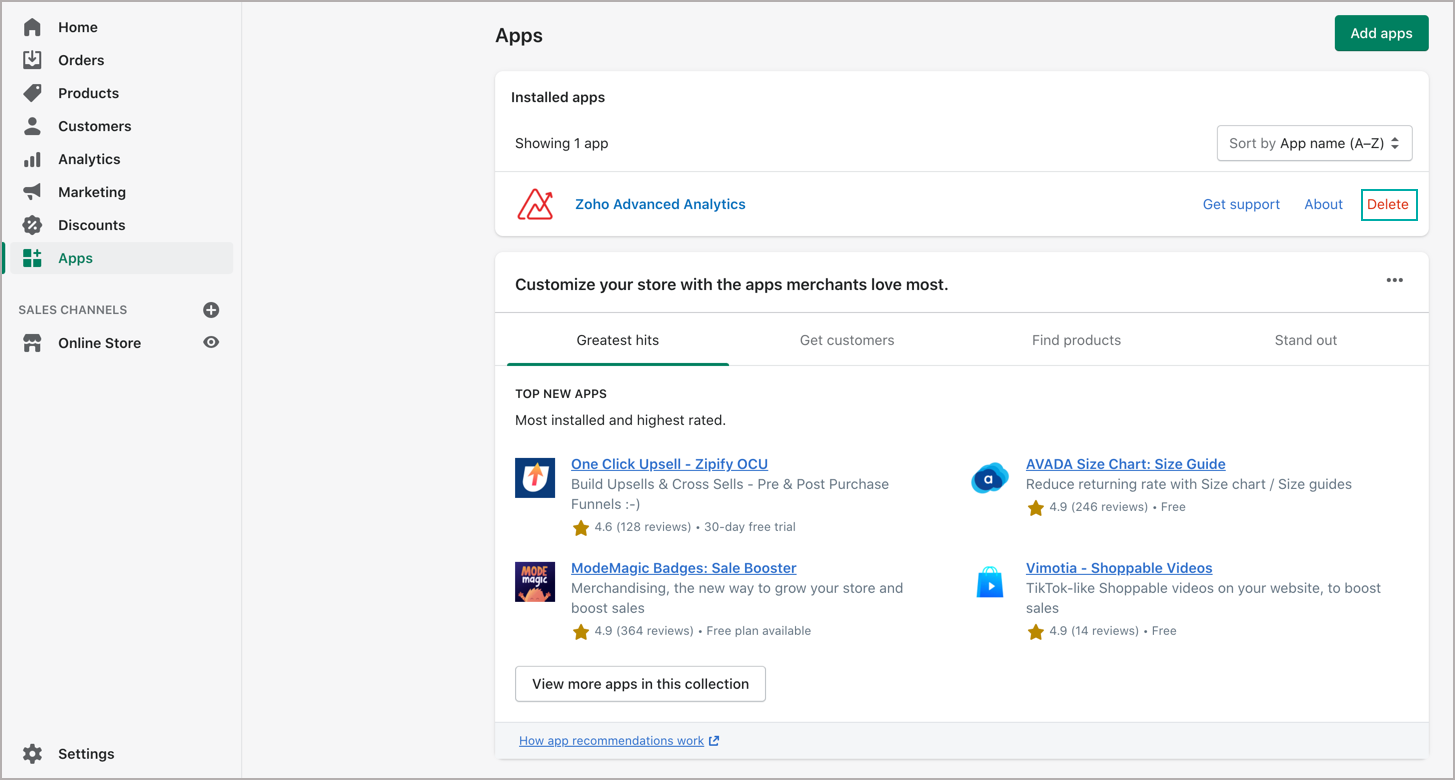
The app will be successfully removed.
8. Can I retrieve the customized data views if I reinstall the Zoho Advanced Analytics app for my Shopify account?
Yes, you can retrieve the data in your Zoho Advanced Analytics app if you reinstall the app within 48 hours of deletion. After 48 hours, you will not be able to retrieve your data.
Pricing and Subscriptions
1. How to subscribe to a paid plan in the Zoho Advanced Analytics app?
You can subscribe to a paid plan by following the below steps:
- Click the SUBSCRIPTION link in the top header tab.
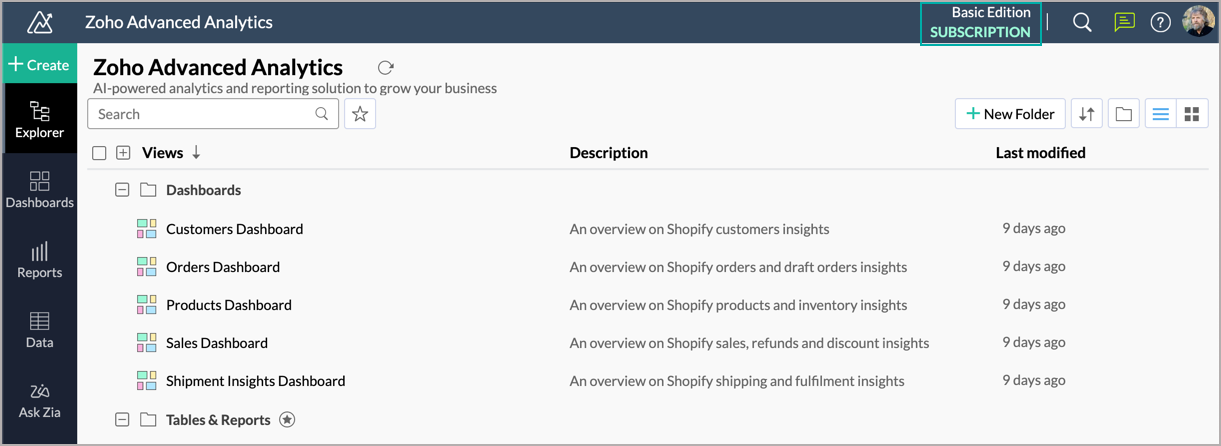
- You will get navigated to the Manage your Zoho Advanced Analytics account page.
- Click the Subscription tab. Your Zoho Advanced Analytics app plan will automatically be mapped to your plan in Shopify.
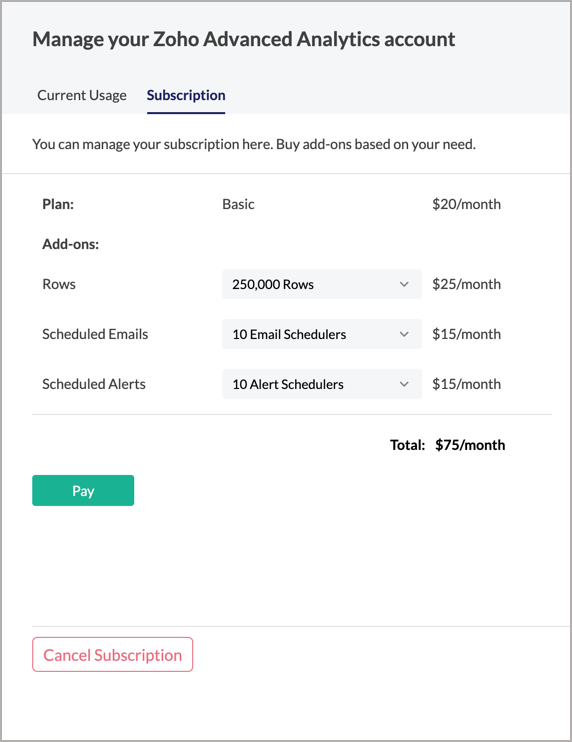
- Add the required add-ons from the corresponding fields and click the Pay button.
2. How to subscribe to a paid plan after trial expiry?
You can subscribe to a paid plan using the Subscribe to paid plan button available on the Trial Expired page. The rest of the steps are similar to subscribing to a paid plan.
3. What are the subscription plans offered for the Zoho Advanced Analytics app?
The Zoho Advanced Analytics plan will be mapped to your existing Shopify plan. The table below details the available plan mapping:
| Existing Shopify License | Zoho Advanced Analytics Plan | Available Features |
| Basic | Zoho Advanced Analytics Basic Plan ($20) |
|
| Shopify Plan | Zoho Advanced Analytics Standard Plan ($ 50) |
|
| Advanced Shopify | Zoho Advanced Analytics Premium Plan ($125) |
|
If required, you can purchase additional rows as add-ons along with the existing plan. The pricing for the same will be available on your Purchase page.
4. What will happen to my Zoho Advanced Analytics app if I change my Shopify subscriptions plan?
5. What will happen to my Zoho Advanced Analytics app if I cancel my Shopify subscription?
If you are paid plan user, your payment will be cancelled automatically by Shopify. You need to purchase the app again when you re-install the app.
6. How to cancel my subscription?
You can also cancel your subscription from the Manage your Zoho Advanced Analytics account page. To do this,
- Click the SUBSCRIPTION link in the top header tab.
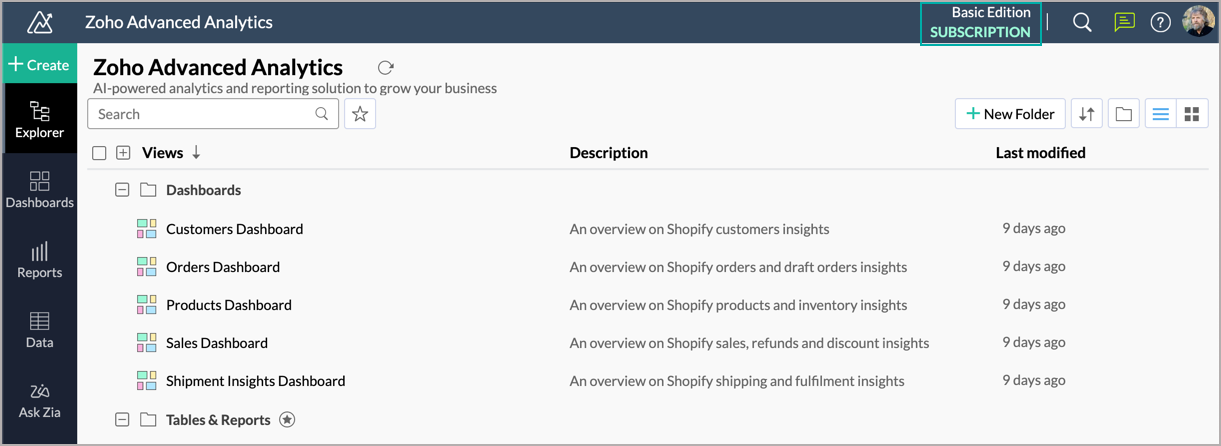
- You will get navigated to the Manage your Zoho Advanced Analytics account page.
- Click the Subscription tab.
- Click the Cancel Subscription button.
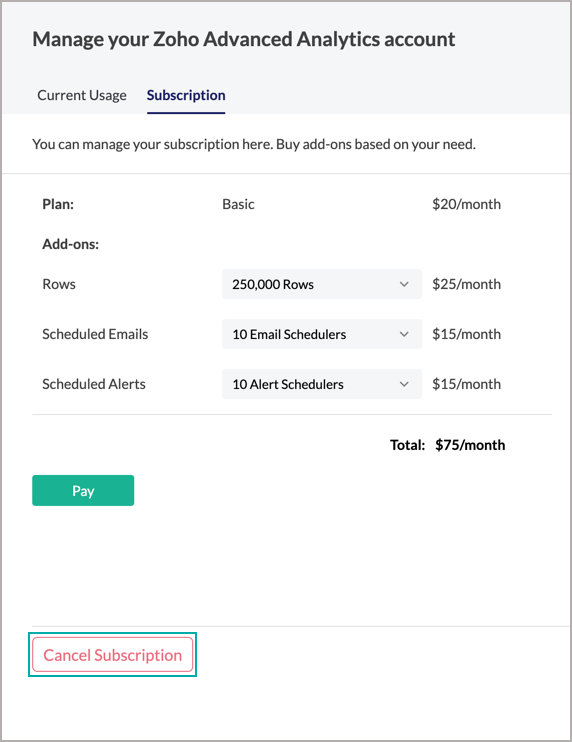
7. How to renew my subscriptions once it is cancelled?
You can renew your subscriptions using the Subscribe to Paid Plan button displayed on the Subscription Cancelled page. The rest of the steps are similar to subscribing to a paid plan.

Data Import
1. Can I add new data tables in Zoho Advanced Analytics to create reports & dashboards?
Yes, you can import your data stored in File and Feeds/URLs into the Zoho Advanced Analytics app. You can also create Query tables and Enter Data Right Away. To import data into the Zoho Advanced Analytics app:
- Click Create > New Table/Import Data on the Zoho Advanced Analytics Home page.
- You will be navigated to the Import Your Data page. Choose how you want to import from here.

2. What are the file formats from which you can import data into Zoho Advanced Analytics?
You can import tabular data from the following file formats:
- Excel Spreadsheets (.xls)
- CSV (Comma Separated Values)
- TSV (Tab Separated Values)
- Any tabular data in text file format
- HTML files MS Access (.mdb)
- Web URLs that generate data in CSV or Excel format
- Google Spreadsheets from Google Drive
- Zipped files in any of the above file formats (except .mdb files)
You can also copy-paste data from all the above file formats as well as from spreadsheets (Microsoft Office Excel, Open Office Calc and StarOffice) files to import the data into Zoho Advanced Analytics. For more details, refer to Import Data section.
3. Any restriction on the size of data files that could be imported from the user interface?
The data size varies based on your subscription plan. Refer here to know more.
4. What is the data fetch period from Shopify into Zoho Advanced Analytics?
By default, the latest 2-year data will be fetched from Shopify. You cannot modify the fetch period. As the new data gets appended into the Zoho Advanced Analytics table, the initial year data will be removed.
Data Synchronization
1. Can I synchronize my Shopify data with the Zoho Advanced Analytics app?
Yes, you can choose to synchronize your Shopify data with the Zoho Advanced Analytics app at one of the following intervals:
- Daily at a particular time
- Hourly
- 1 Hour
- 2 Hours
- 3 Hours
- 6 Hours
- 12 Hours
2. Can I synchronize my Shopify data instantly with the Zoho Advanced Analytics app?
Yes, you can synchronize your Shopify data instantly. To synchronize your data instantly:
- From your Zoho Advanced Analytics home page, click the Data Sources page from the left panel.
- The Data Sources page of the Zoho Advanced Analytics app will open. Click Sync Now link inline to the Synchronizations Done field.
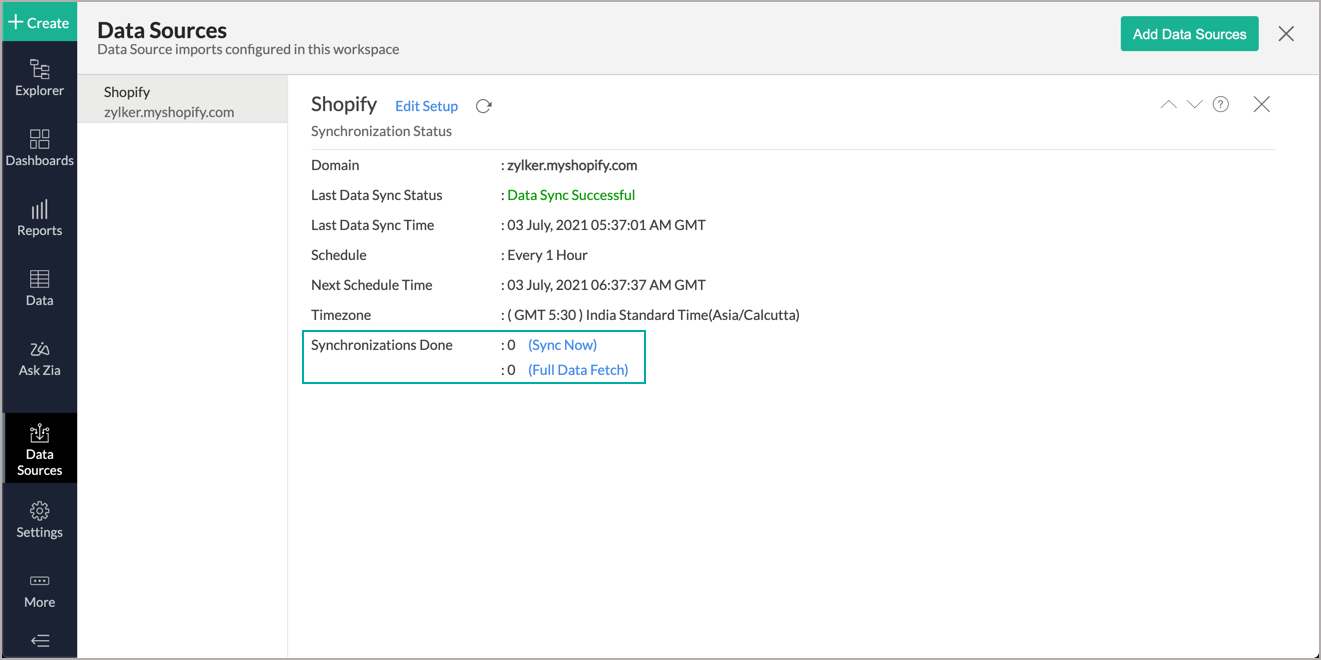
Shopify data will get instantly synchronized.
3. Can I edit the Zoho Advanced Analytics synchronization settings?
Yes, you can edit the Shopify connector synchronization settings by following the below steps:
- From your Zoho Advanced Analytics home page, click the Data Sources tab from the left panel.
- In the Data Sources page that opens, click the Edit Setup link at the top.
- The Edit Setup - Shopify dialog will open.
- Modify the schedule interval from the How Often drop-down menu. You can choose from one of the available intervals.
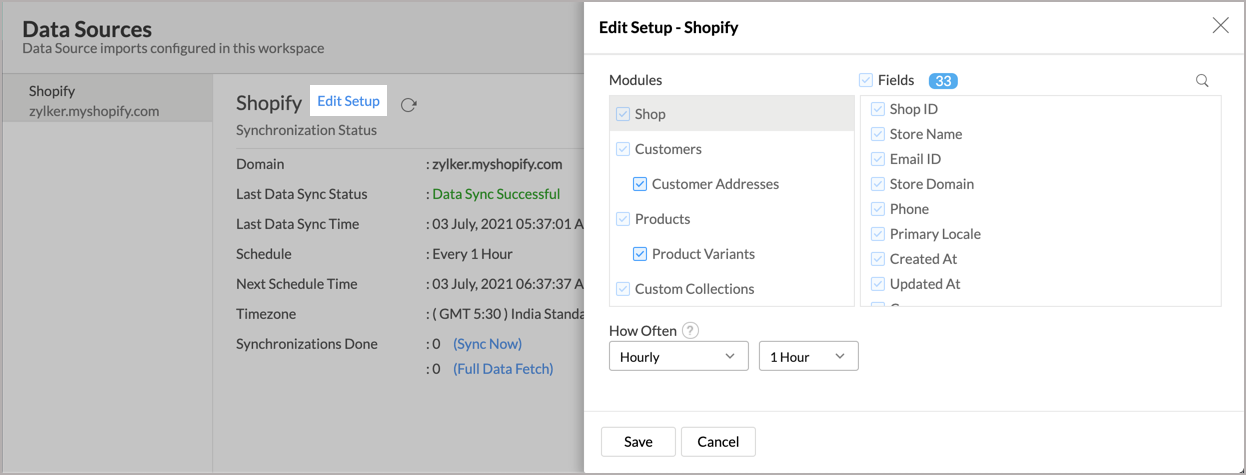
- Click Save. The synchronization setting will be modified and data will be synced in the next synchronization interval.
4. Can I add/modify the Shopify data in the Zoho Advanced Analytics tables?
No, you cannot add/modify the Shopify data in the Zoho Advanced Analytics tables. Data from your Shopify account will automatically get synced into this app in the form of tables. You cannot edit any of this data or add new data records from within the Zoho Advanced Analytics app.
However, you can add new tables and add/import data into that, to create reports combining it with the data from the Shopify Data.
5. Can I add new columns to the Shopify data tables available in Zoho Advanced Analytics?
No, you cannot add new columns. But, you can add Custom and Aggregate Formulas (i.e., calculated fields) to these tables to help you create powerful reports. Refer Adding Formulas to know more on this.
Data Modeling
1. Does Zoho Advanced Analytics support Relational modeling?
Yes, Zoho Advanced Analytics supports relational modeling. The following are the important capabilities that are currently available:
- You can create tables that have lookup columns between them. This helps you to automatically join data tables for creating reports.
- With lookup columns, you can define familiar models like Star Schema & Snow-flake Schema which are optimized for reporting and analysis.
- Zoho Advanced Analytics supports cascade-on-delete i.e. when you delete a row in the parent table, it will automatically delete the corresponding rows in the child table(s). This setting is optional.
- You can easily join tables to create reports in any of the following models:
2. Does Zoho Advanced Analytics support SQL (Structured Query Language) Querying?
Yes, Zoho Advanced Analytics supports full-fledged SQL-based querying. It understands SQL SELECT Queries written in any of the well-known database dialects including Oracle, Microsoft SQL Server, IBM DB2, Sybase, MySQL, PostgreSQL, Informix, and ANSI SQL. Learn More.