ON THIS PAGE
Customer Portal - Preferences
Zoho Subscriptions offers extensive Customer Portal configurations, so you can get it to work exactly the way you want it to for your customers.
To start configuring the Customer Portal, go to Zoho Subscriptions > Settings > Preferences > Portal > Portal Settings.
Portal URL & Banner
The URL that your customers use to access the Customer Portal can be changed. To do this, you must change the Portal Name. The name that you enter here will be used to form the new portal URL.
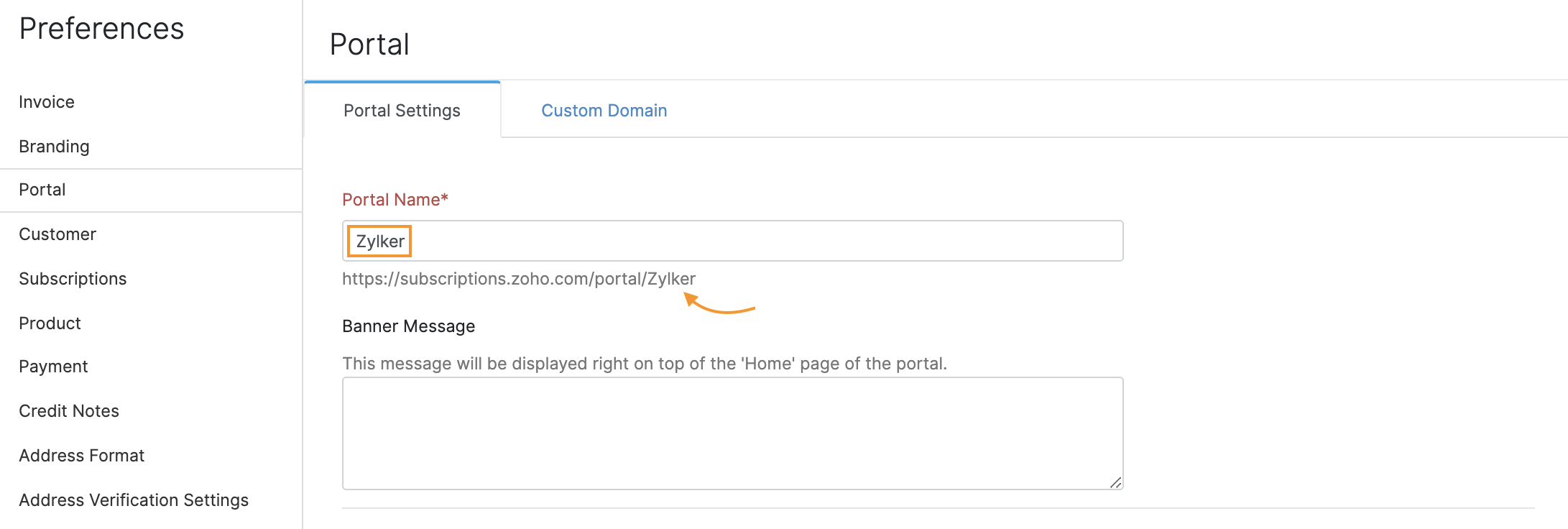
Warning: If you change the portal URL, customers can no longer use the old URL to access the portal. To ensure that your existing customers are aware of the new portal URL, you can go to the Customers module, select a customer, and click Resend Portal Link from their Overview screen.
You can change the Banner Message that is displayed to your customers at the top of the Home screen of the portal.
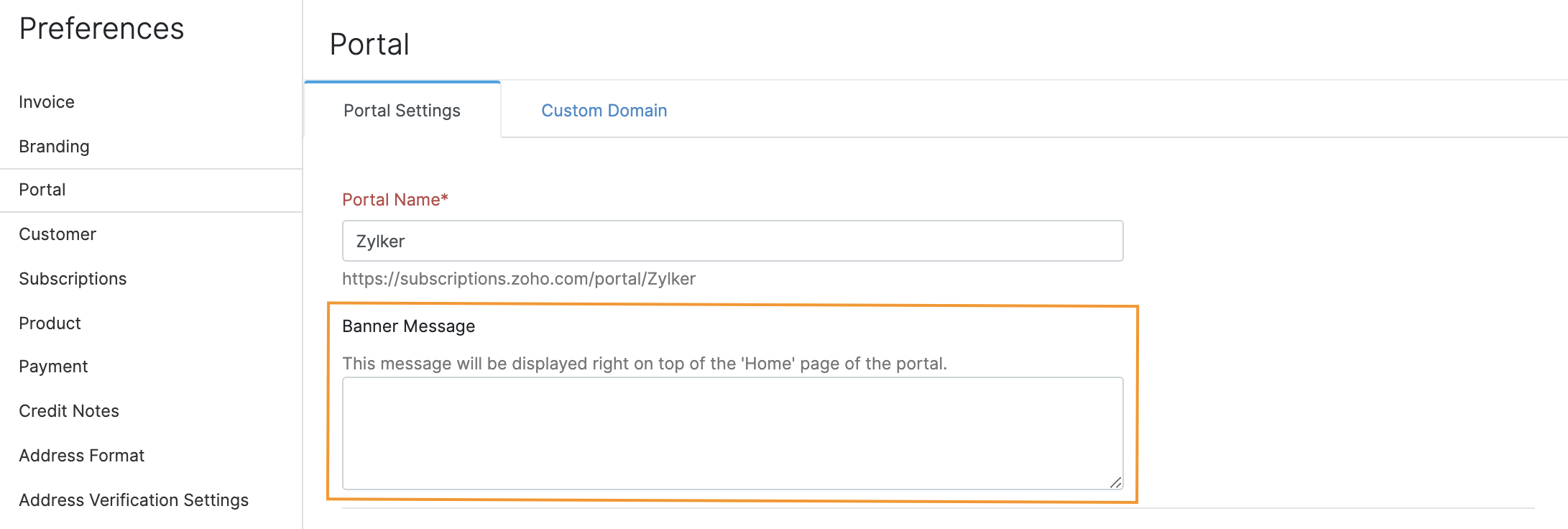
Insight: If the banner message is left empty, the default banner message will be used, which looks like this: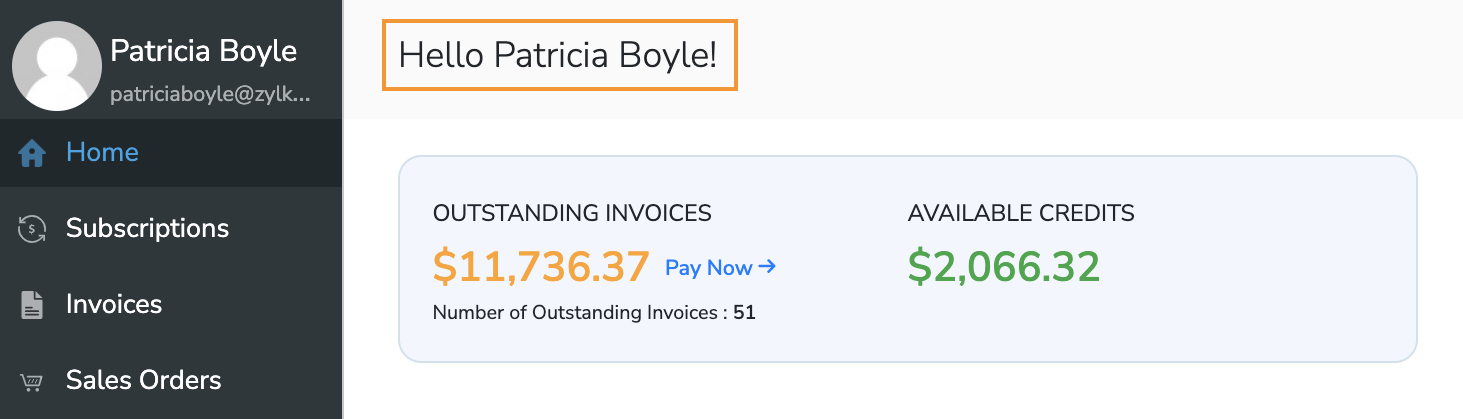
Organization Portal Preferences
This section contains preferences that determine how the Customer Portal behaves with respect to your Zoho Subscriptions organization.
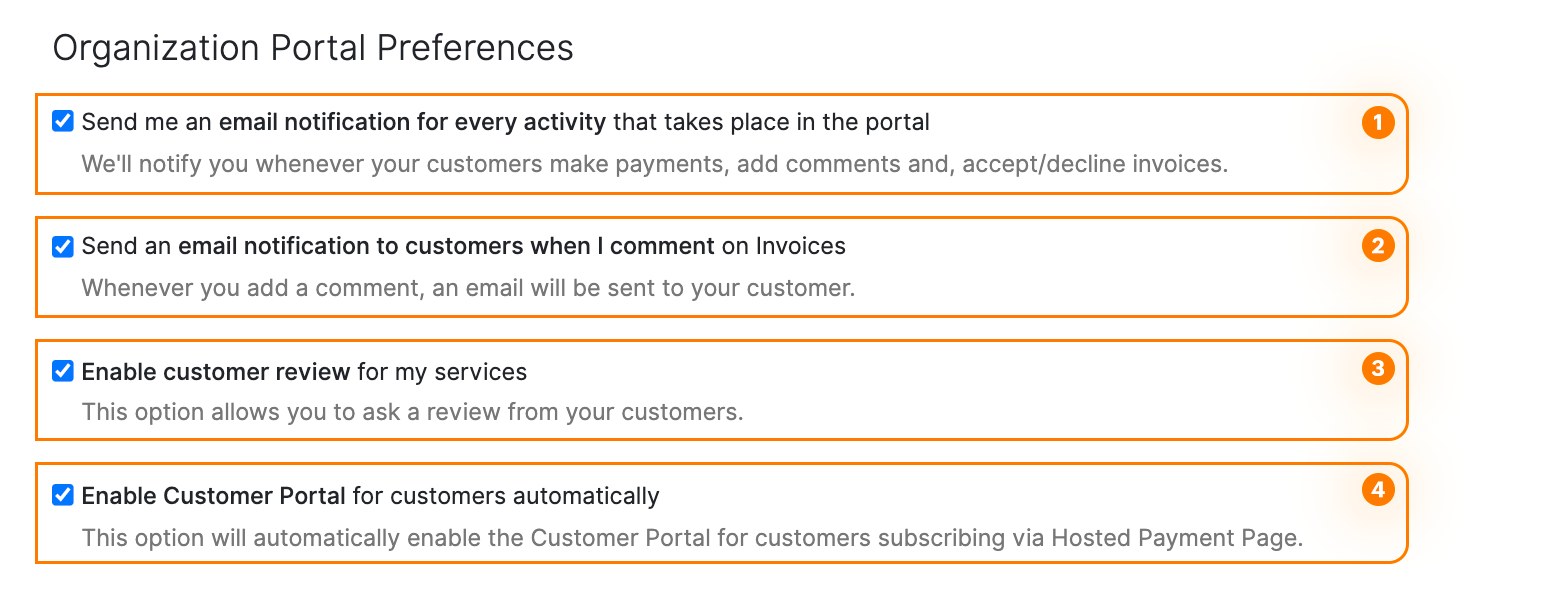
| Option | Description |
|---|---|
| 1. Emails for all activities | You will receive email notifications for certain customer activities in the portal, such as viewing/paying invoices, approving estimates and timesheets, and customer comments on transactions. |
| 2.Emails for comments | Your customers will receive email notifications whenever you comment on transactions with the Show in portal option enabled. |
| 3. Customer reviews | Your customers will be able to rate your organization and provide feedback from the Customer Portal. These reviews are not public and will be visible only to you and your organization’s users. |
| 4. Enable portal automatically | The Customer Portal will be enabled and an invitation email will be sent for new users who complete their subscription payment via the Hosted Payment Pages. |
Customer Portal Preferences
The preferences in this section determine the actions that your customers are allowed to perform from the Customer Portal.
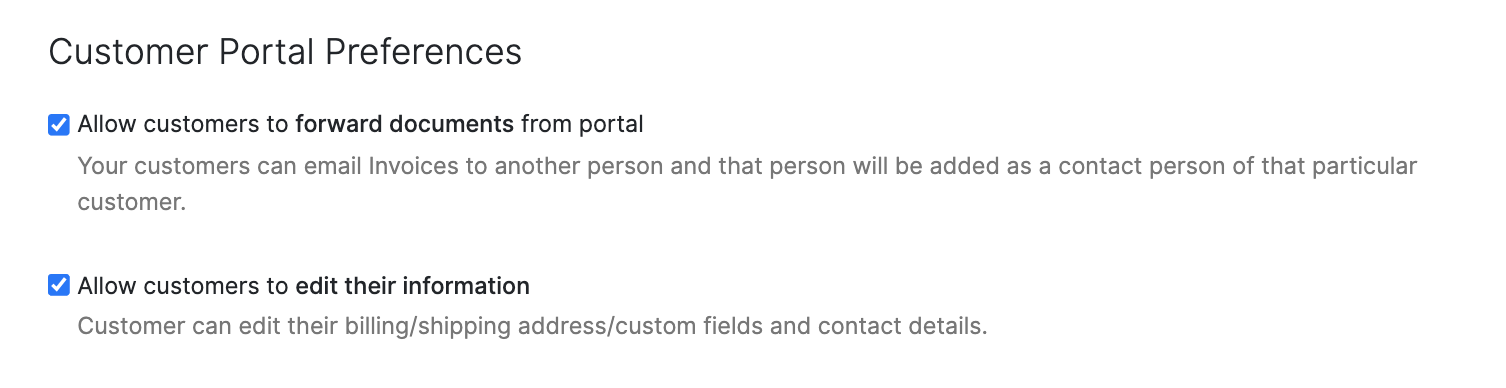
| Option | Description |
|---|---|
| Allow customers to forward documents from the Customer Portal | Your customers will be able to forward invoices and other documents to their contact persons, via the Customer Portal. This will be done via email with an attachment of the document. |
| Allow customers to update their contact information | Your customers will be able to update their information, such as basic contact information, shipping/billing address, and any custom fields that you may have created for the customer with the Show in portal option enabled. |
Subscription Management Preferences
If subscription management is enabled, your customers will be able to view their subscriptions from the portal and make changes to them, based on the permissions that you’ve configured.
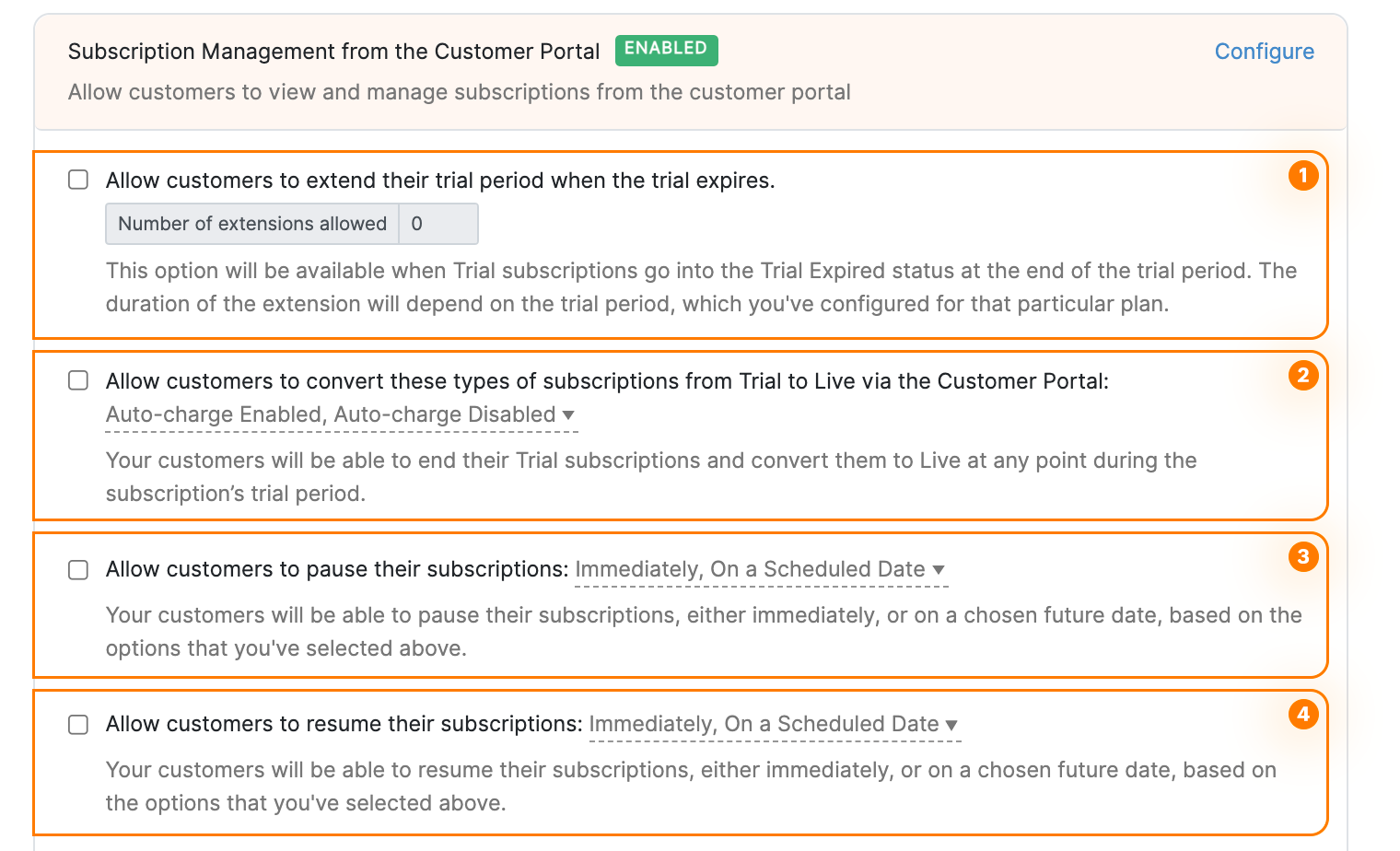
| Option | Description |
|---|---|
| 1. Allow trial extensions | Your customers will be able to extend trial subscriptions when they expire. You can also configure the number of trial extensions allowed. |
| 2. Allow Trial to Live conversion | Your customers will be able to convert trial subscriptions to Live at any point during a subscription’s trial period. You can also configure whether this option applies to Auto-charge enabled and Auto-charge disabled subscriptions. |
| 3. Allow subscriptions to be paused | Your customers will be able to pause their subscriptions from the Customer Portal. Enabling this option will also provide your customers with the permission to change or delete any existing pause schedules. You can configure whether subscriptions can be paused immediately, on a scheduled date, or both. Prerequisite: You must enable Pause & Resume for your organization first. Also, this feature is available only in paid plans of Zoho Subscriptions. |
| 4. Allow subscriptions to be resumed | Your customers will be able to resume their subscriptions from the Customer Portal. Enabling this option will also provide your customers with permission to change or delete any existing resume schedules. You can configure whether subscriptions can be resumed immediately, on a scheduled date, or both. Prerequisite: You must enable Pause & Resume for your organization first. Also, this feature is available only in paid plans of Zoho Subscriptions. |
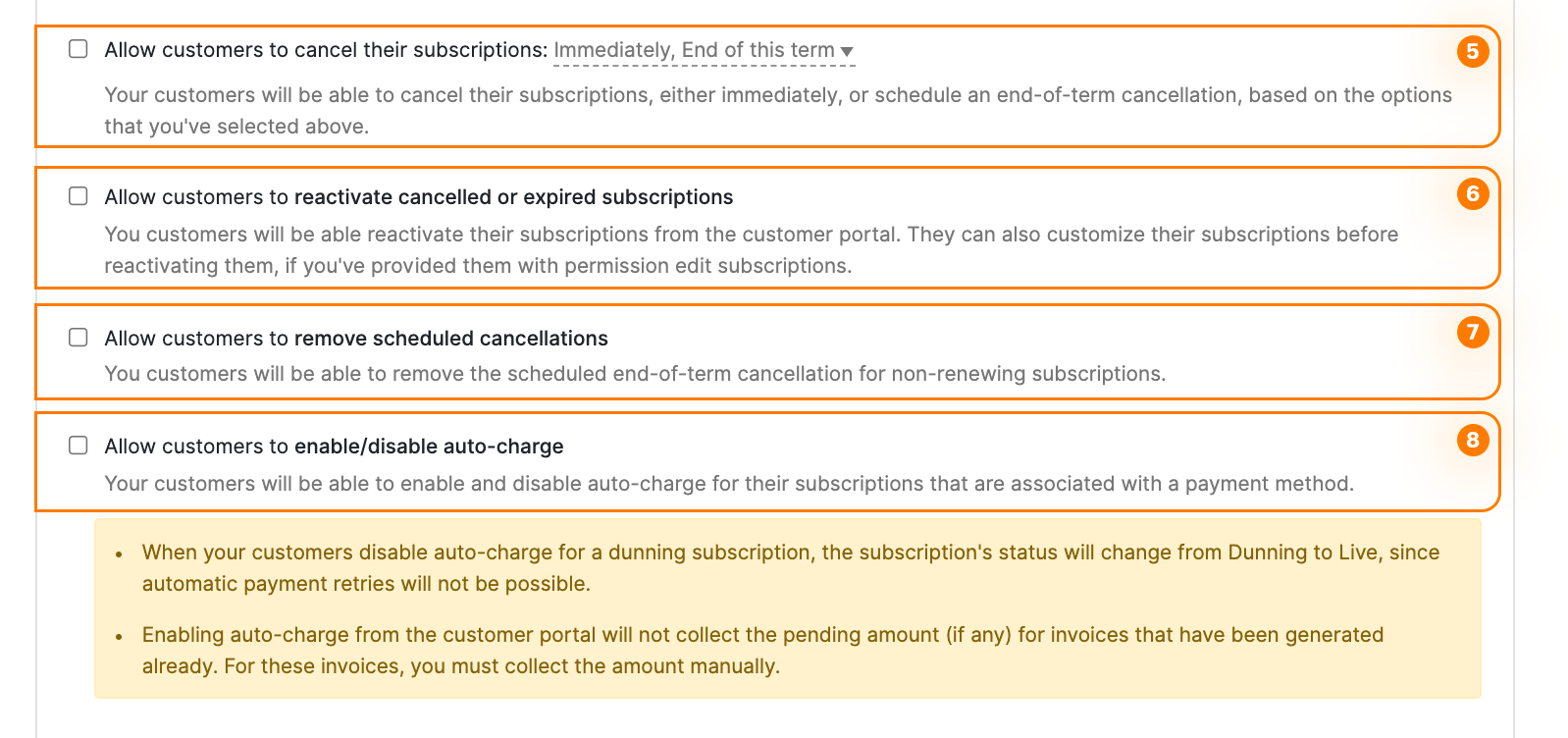
| Option | Description |
|---|---|
| 5. Allow subscriptions to be cancelled | Subscriptions can be cancelled from the Customer Portal, either immediately or at the end of the current term, depending on your configuration. |
| 6. Allow subscriptions to be reactivated | Subscriptions that have been cancelled or have expired, can be reactivated from the Customer Portal. Note: This feature is available only in paid plans of Zoho Subscriptions. |
| 7. Remove scheduled cancellations | The scheduled end-of-term cancellation can be removed for subscriptions that are non-renewing. |
| 8. Allow Auto-charge to be enabled/disabled | Your customers can toggle Auto-charge from the Customer Portal for subscriptions that already have a payment method associated with them. |
Subscription Edit Preferences
The following preferences allow you to configure exactly what actions your customers are allowed to perform when editing subscriptions from the Customer Portal. You can also configure whether they’re allowed to make these changes based on a subscription’s status and billing mode (Auto-charge enabled/disabled).
Prerequisite: This feature is available only in paid plans of Zoho Subscriptions.
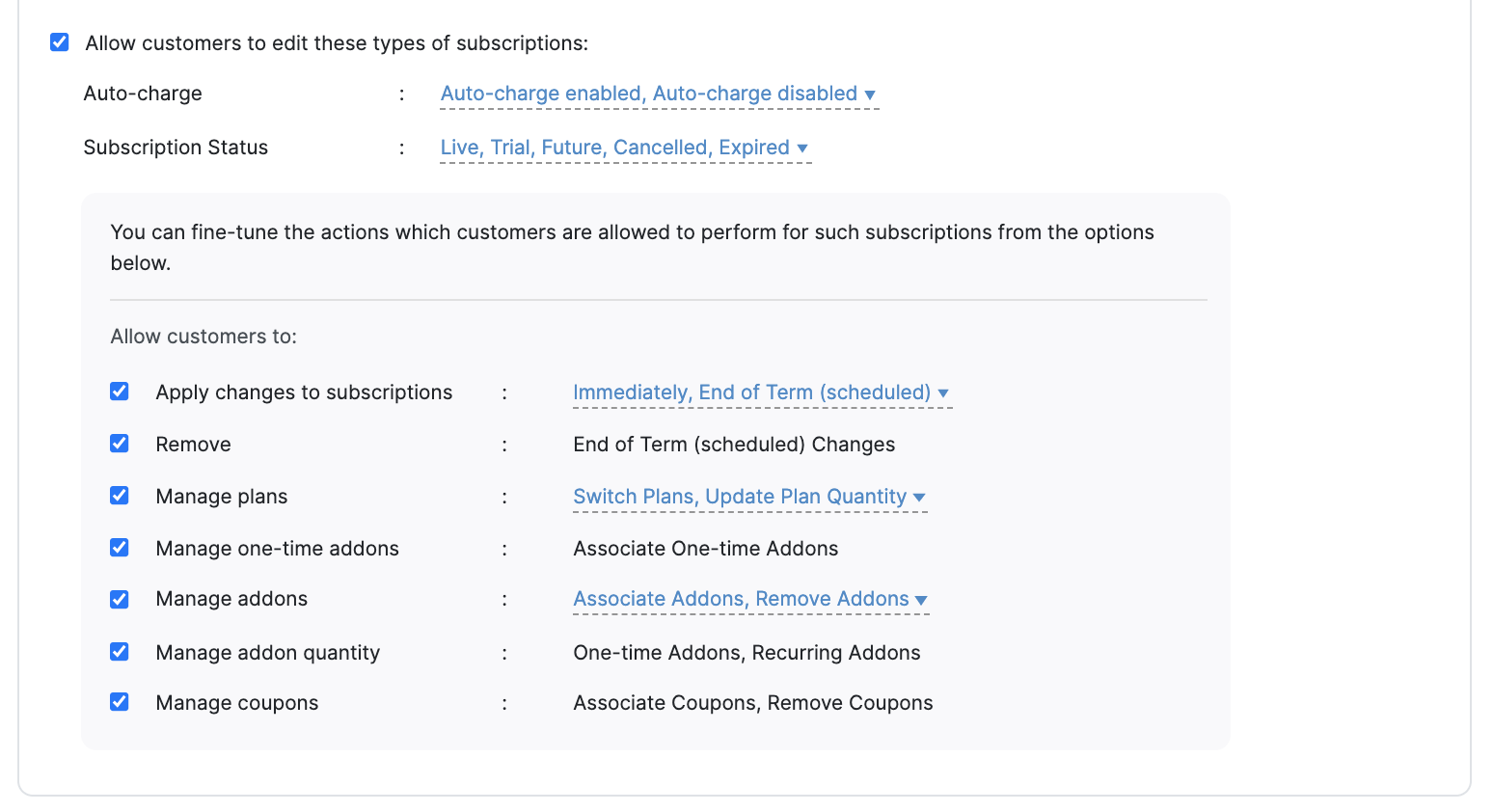
| Option | Description |
|---|---|
| Apply changes to subscriptions | This option lets you configure how your customers can apply the changes they make to subscriptions. You can allow changes to be saved immediately, at the end of the current term (scheduled), or both. |
| Remove end-of-term changes | Your customers will be able to remove any changes to subscriptions that are scheduled to be applied at the end of the current term. |
| Manage plans | Your customers will be able to change their current plan, or update the quantity of their current plan, depending on your configuration. Insight: After enabling this option, you will have to configure it for each plan individually, while creating or editing the plan. |
| Manage one-time addons | Your customers will be able to associate new one-time addons to their subscriptions. |
| Manage addons | This option lets your customers associate new recurring addons to their subscriptions, as well as remove any existing recurring addons, depending on your configuration. Insight: After enabling this option, you will have to configure it for each addon individually, while creating or editing the addon. |
| Manage addon quantity | Your customers will be able to update the quantity of one-time and recurring addons that are already associated with their subscription. |
| Manage coupons | Your customers can apply a new coupon to their subscriptions, or remove an existing coupon. |
Payment Method Preferences
You can configure the default state of the Save this card for future use option that’s available when your customers are making invoice payments with a new payment method from the Customer Portal.
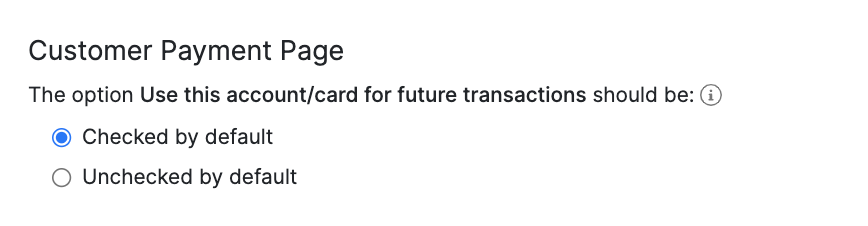

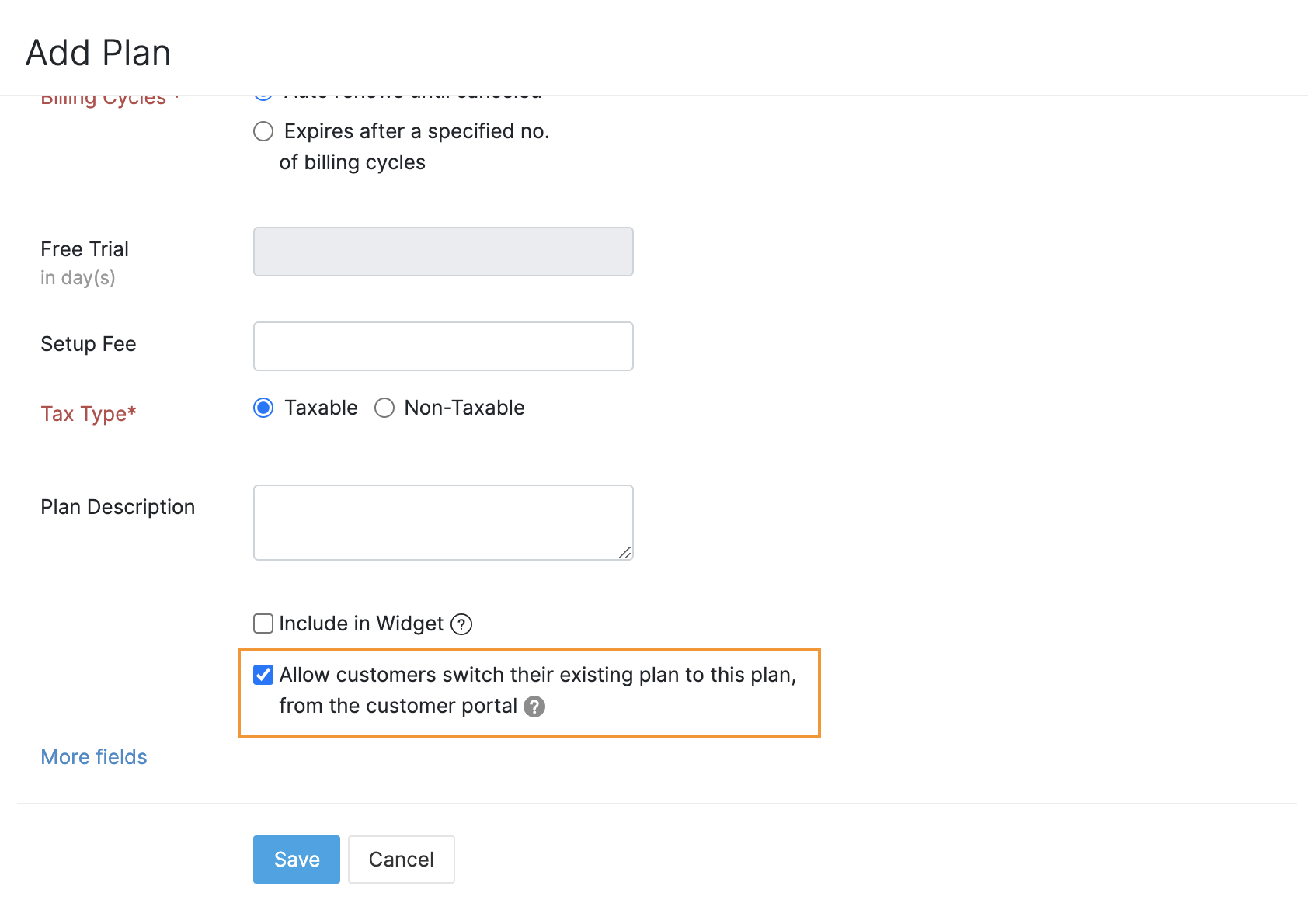
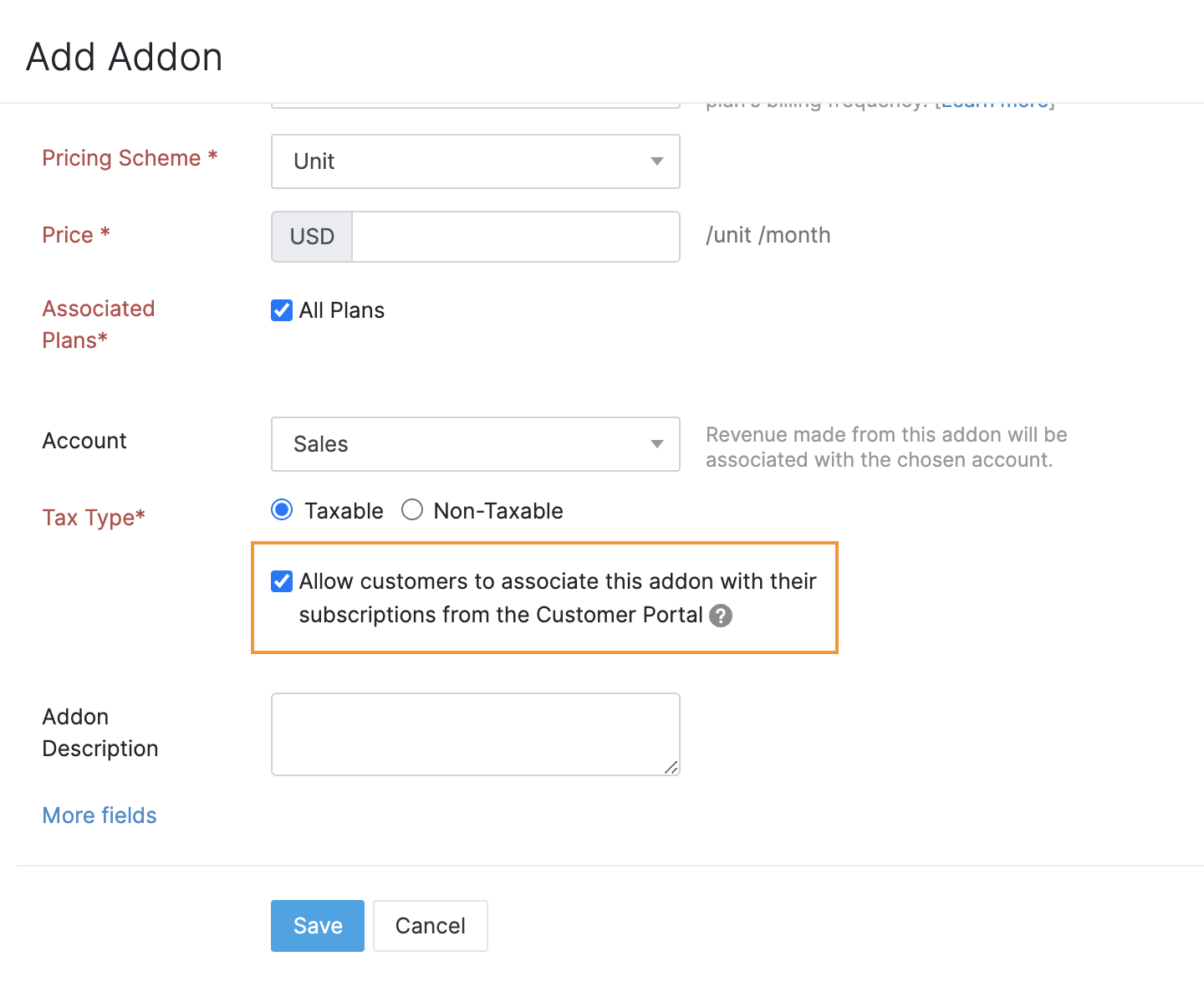
 Yes
Yes Thank you for your feedback!
Thank you for your feedback!
