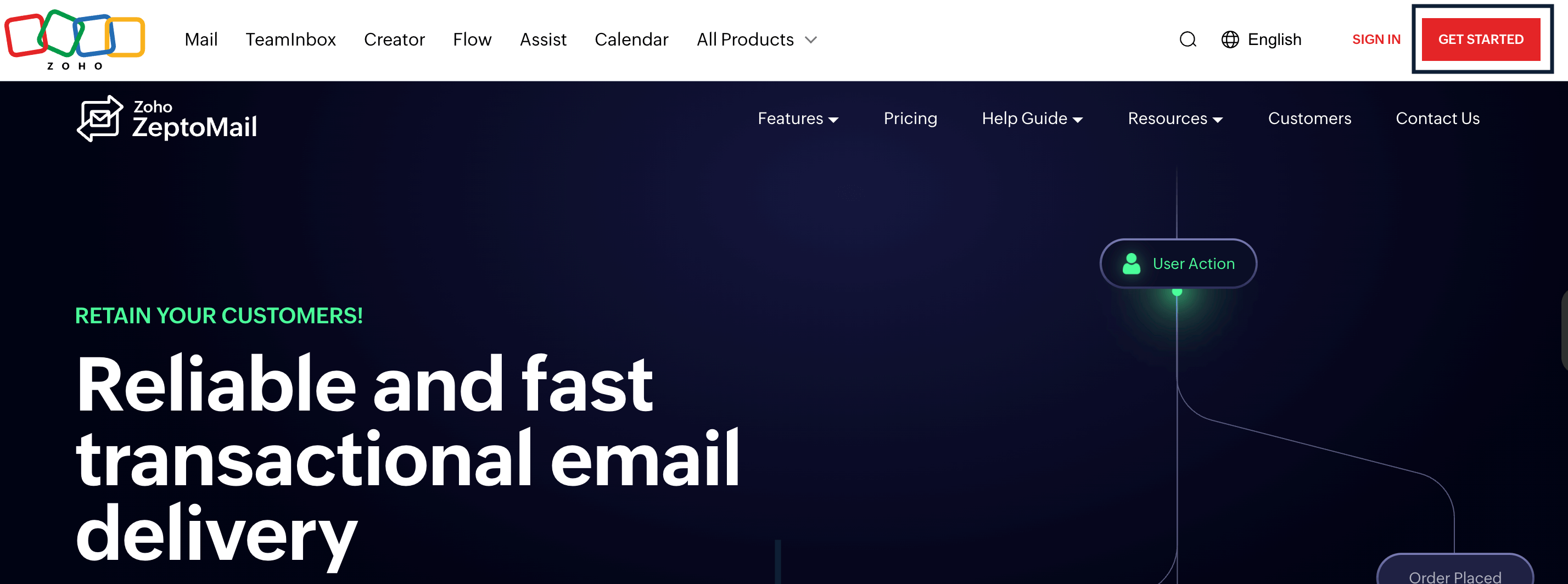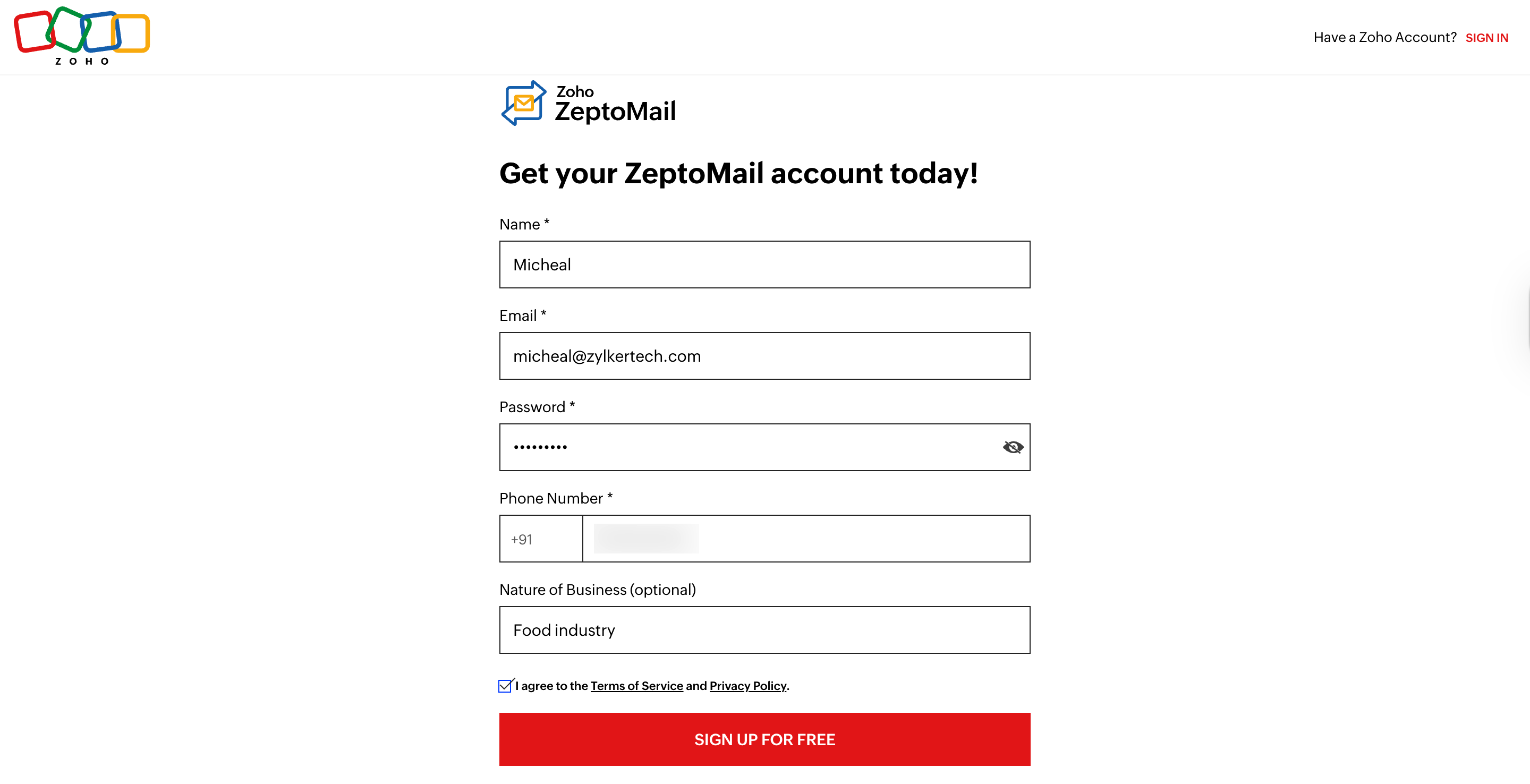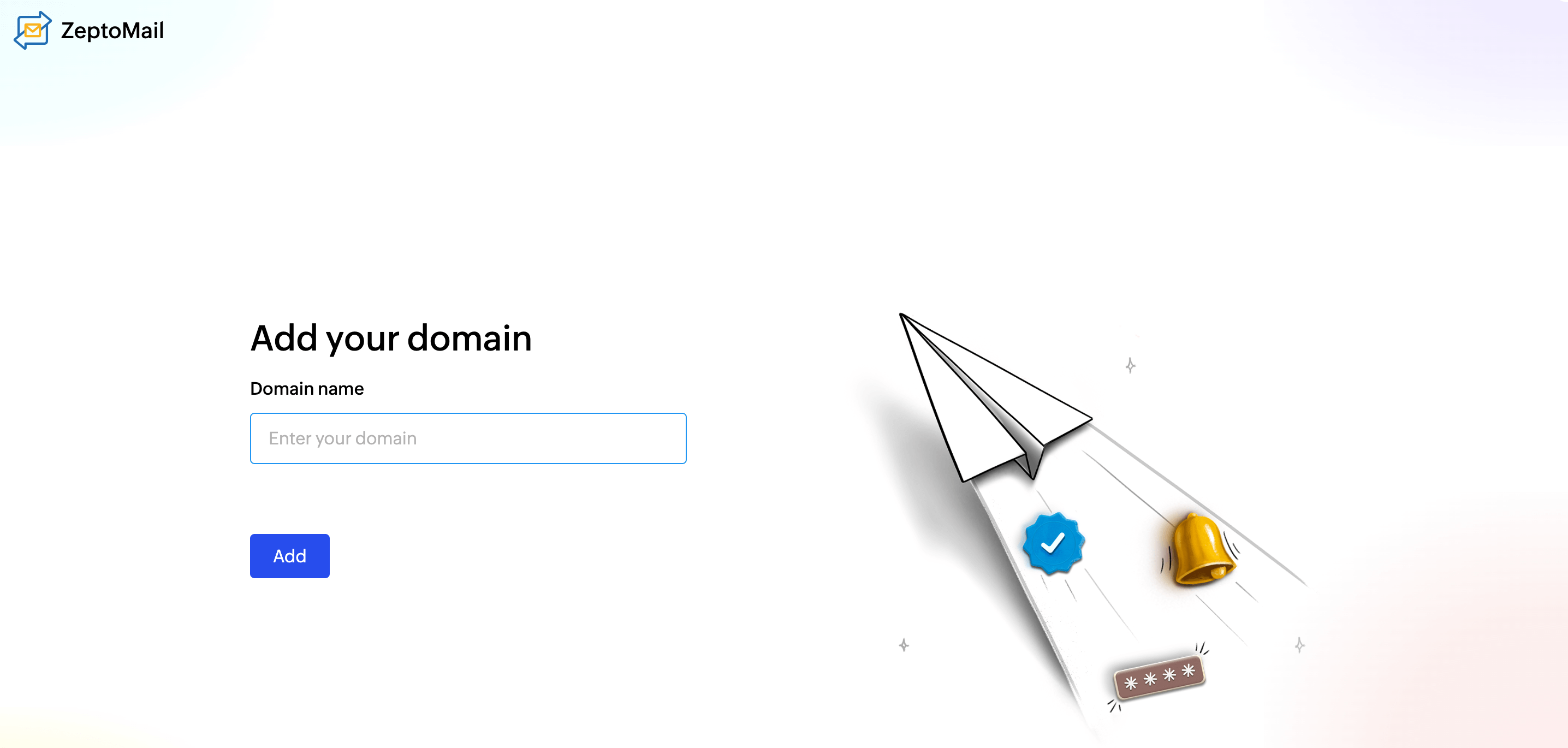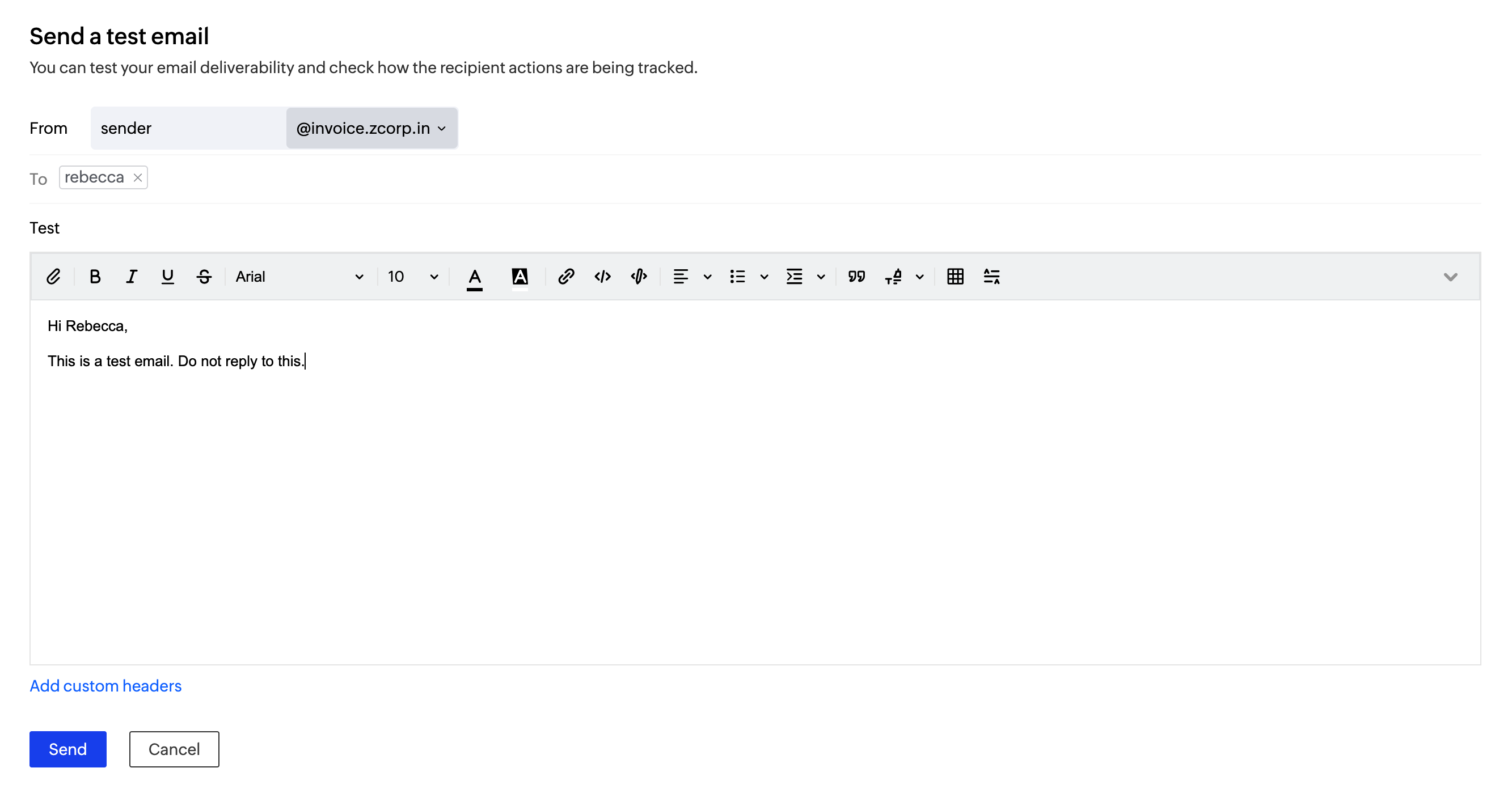Getting started with ZeptoMail
ZeptoMail is a transactional email sending service for customer requested emails like password resets, OTPs, welcome emails and so on. Getting started with ZeptoMail is straight-forward with a few simple steps. This page will illustrate the process of setting up your ZeptoMail account from scratch.
Table of Contents
Account creation
The account creation process involves the following sections:
Signing up and TFA setup
You can sign up for the service by filling up your details in our sign-up form. Follow the steps below to sign up
- Navigate to the ZeptoMail homepage. Click Get started from the top right corner.
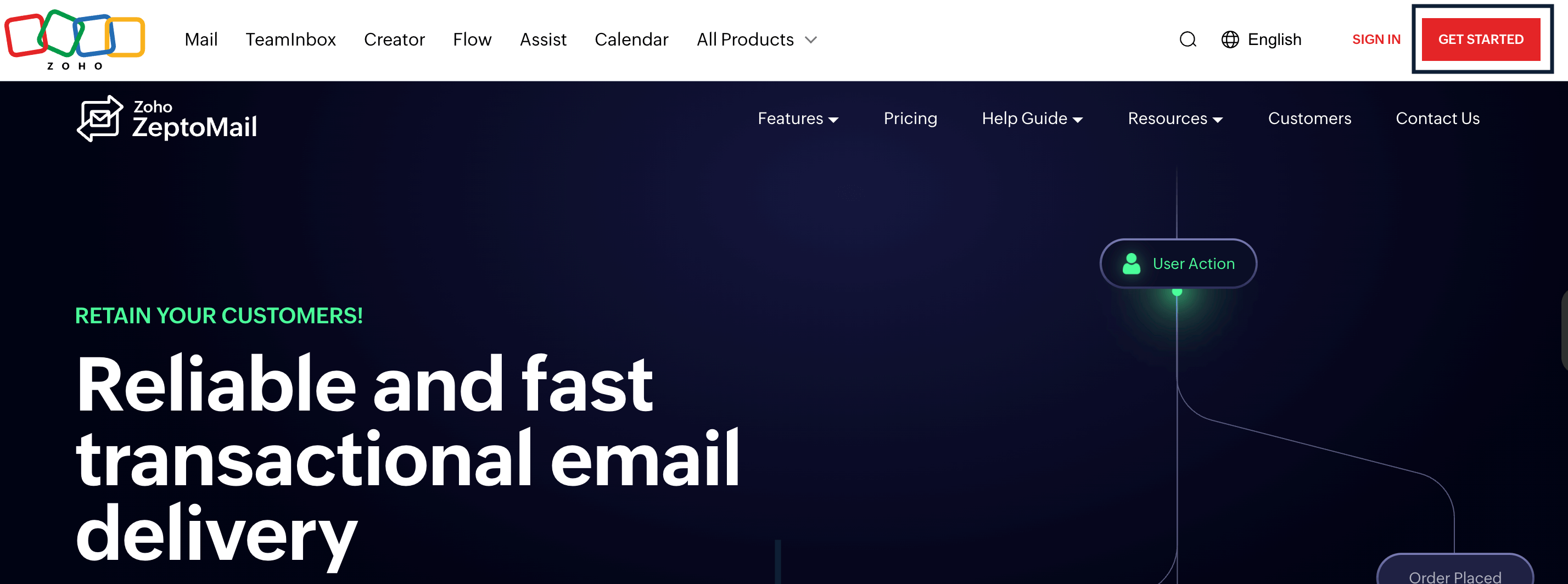
- Enter the relevant details and click Sign up for free.
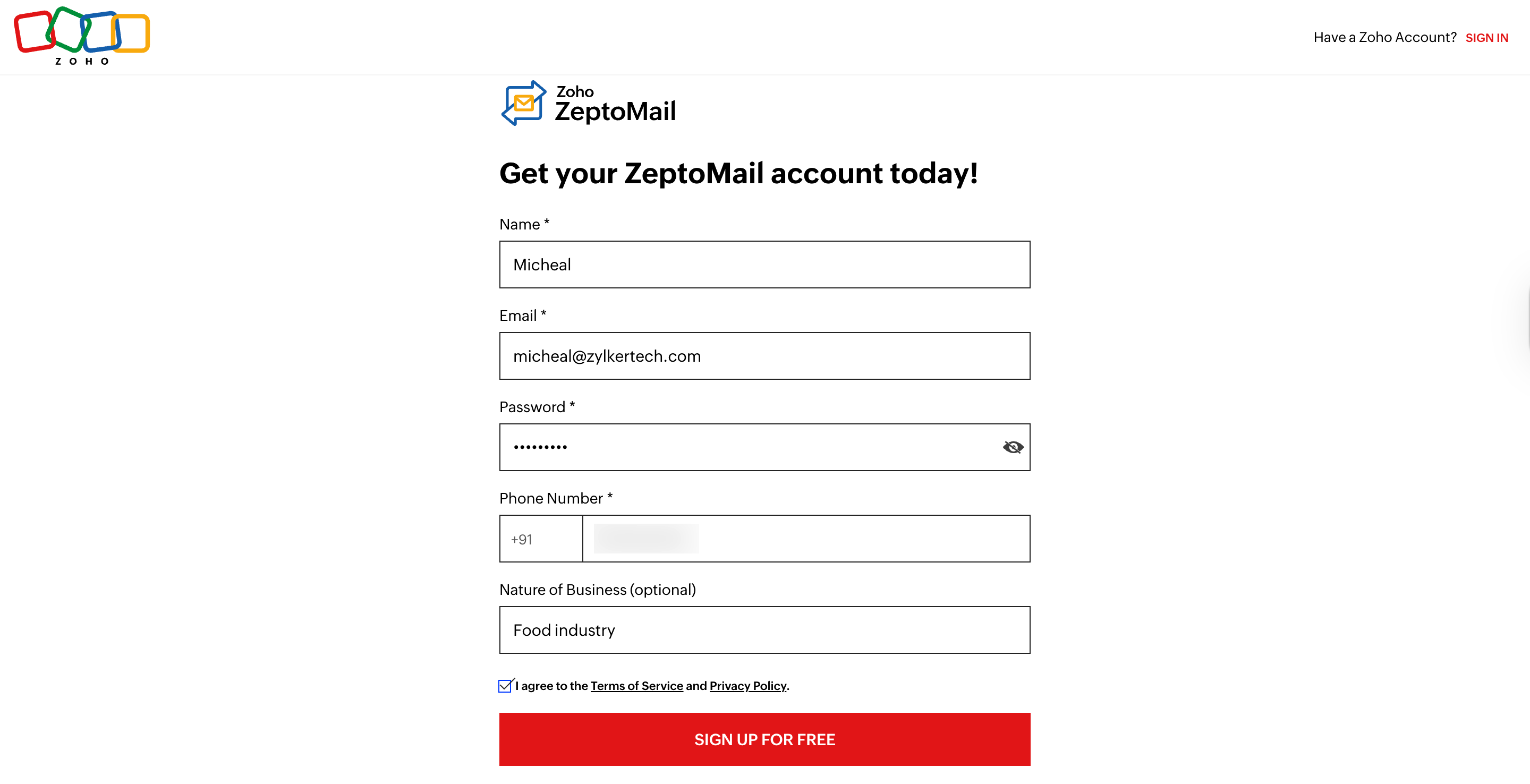
- Next, you will receive a verification code to your registered mobile number. Verify yourself to get started.
If you are already using other services by Zoho, you can simply click Access ZeptoMail and proceed with the next steps.
Domain addition
Once you sign up and verify yourself, you will be taken to the Welcome page where you should add your organization's and domain's details.
- Enter your organization's name.

- Go through our terms and conditions and click Get started.
- Next, add the domain that you will be using to send emails.
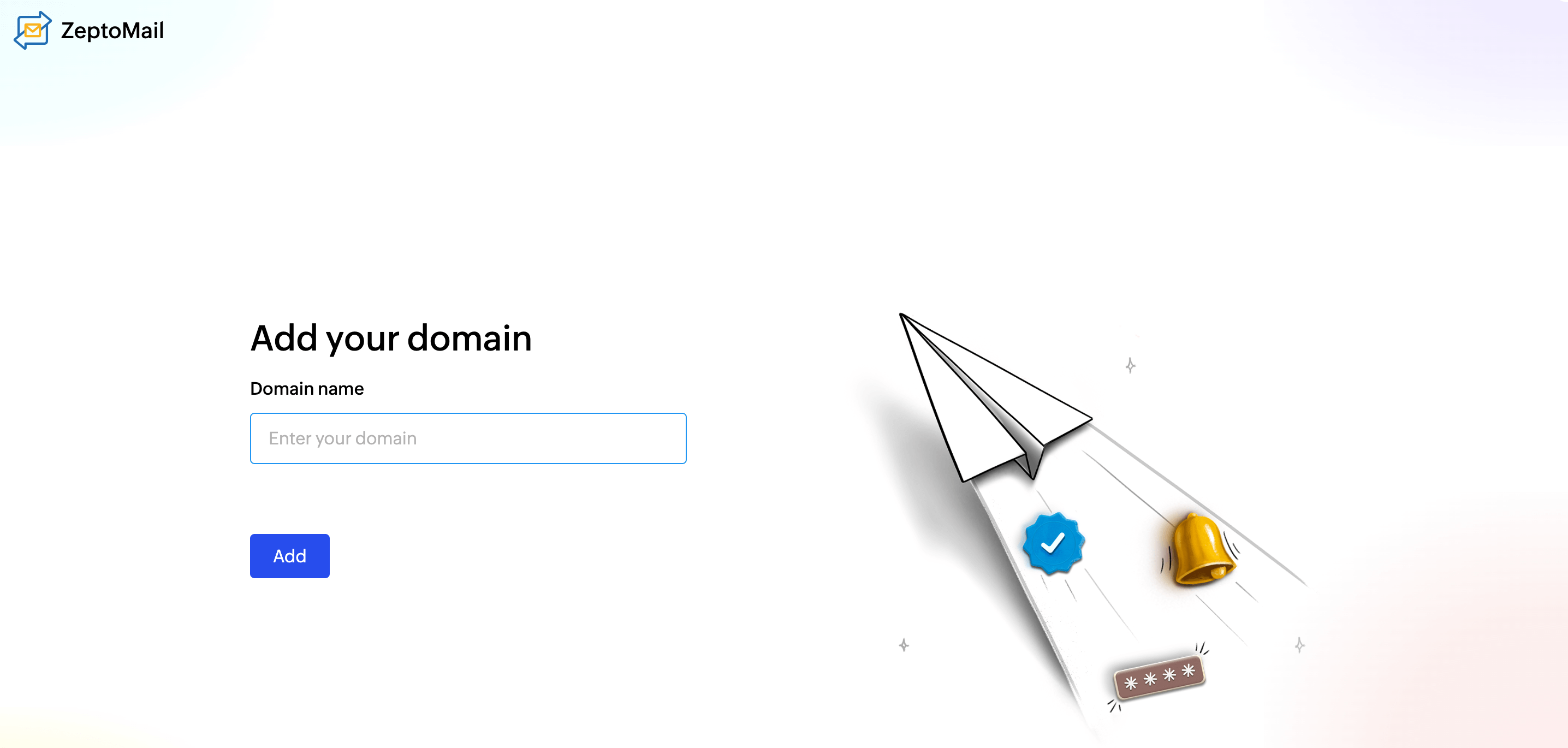
- Click Add.
Once you've successfully created your account, you will be redirected to ZeptoMail's Mail Agent section.
Mail Agent
A Mail Agent in ZeptoMail is used to segment the outgoing transactional emails according to their purpose, application, type and more. This segmentation ensures separate channels for each type, ensuring better management and organization. You can associate the necessary domains to each Mail Agent to send out emails. Each Mail Agent has multiple sections that are necessary for email-sending and monitoring outgoing emails. When you create your account, you will specifically be redirected to the Mail Agent's domain section. To get started, you should first verify the domain that you added during account creation.
Domain verification
Domain verification is the method of authenticating your domain's identity by adding DKIM and CNAME records in your DNS settings. When your emails are sent from an authenticated domain, the recipient server will know that the email is coming from a legitimate source. In your Mail Agent's domain section, you will find the DNS records namely:
- DKIM records: To validate the ownership of your domain and also encrypts your emails to protect from phishing.
- CNAME record: To add an alias to your return-path address. This will help ZeptoMail capture your bounce stats and display it for you.
To verify your domain:
- Login to your respective domain provider's account.
- In the domain verification page of your ZeptoMail account, click on Select your DNS provider and choose your provider from the drop-down list to view DNS specific values. In-case your DNS provider is not listed, select Other from the drop-down.
- Copy the DKIM and CNAME values and publish them in your DNS server.
- Click on Verify once your publish your records to complete the domain verification.
- If you do not have access to the DNS Manager, click on Share Record with colleague to email these records to your IT admin.
Note:
- DNS record updates can sometimes take upto 48 hours based on your DNS provider.
- In cases when your DNS takes longer to be propagated, we will automatically check your DNS periodically and let you know when it is ready.
Send test email
Once you setup your account, you can send a test email after you configure your SMTP or API parameters.
To send test email:
- Go to the desired Mail Agent you wish to send the test email from.
- Go to the SMTP/API section to configure your SMTP or API parameters. The configuration guides below will help you setup your preferred method.
- Click Send test email to compose and send email
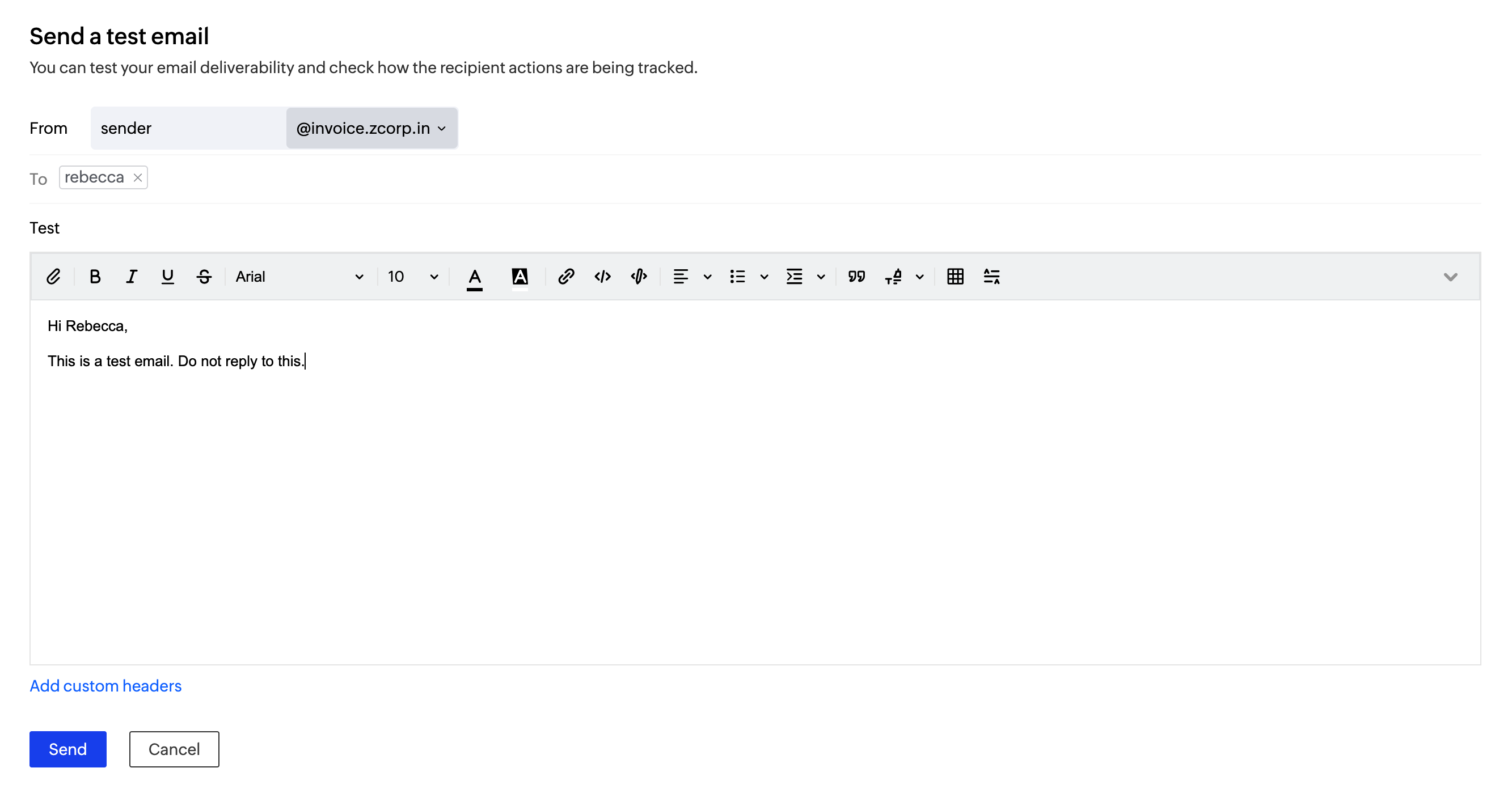
Customer Validation form
Every new account in ZeptoMail is reviewed by our team to ensure its authenticity. To get your account reviewed, fill your details in the Customer validation form. Once you create and setup your account, you will come across this form on the left pane. The form is a questionnaire which is designed to help us understand your business needs. Based on your answers we will evaluate how ZeptoMail can suit your needs.
After you submit the form, it will take 2 business days for our executives to review your details.
Until your account is reviewed, you will be able to send a total of 10,000 emails, with a daily cap of 100 emails. These free credits will have a validity of 1 month.
Once your account is reviewed, you can purchase as many credits as you want, each with a validity of 6 months.
Subscription details
ZeptoMail does not stick to a subscription model where you are tied down to a rigid plan. Rather, ZeptoMail offers a flexible model where you can pay only for what you need. This is done in the form of credits.
Each ZeptoMail credit allows you to send 10,000 emails that will be valid for a period of 6 months. Based on your email sending needs you can purchase the required number of credits. Learn more about credit subscriptions here.
Account settings
Display Language Settings
ZeptoMail supports 59 display languages. You can change the language setting in your Zoho account user profile. By making this change, the language will change across all your Zoho applications.
| English | Arabic | Assamese | Azerbaijani | Bulgarian |
| Bengali | Catalan | Czech | Danish | German |
| Greek | Spanish | Estonian | Basque | Farsi |
| Finnish | Filipino | French | Gujarati | Hebrew |
| Hindi | Croatian | Hungarian | Indonesian | Italian |
| Japanese | Central Khmer | Kannada | Korean | Lao |
| Lithuanian | Latvian | Macedonian | Marathi | Burmese |
| Norwegian Bokmal | Nepali | Dutch | Punjabi | Polish |
| Portugese | Portugese-Brasil | Romanian | Russian | Sinhala |
| Slovenian | Albanian | Serbian Latin | Swedish | Tamil |
| Telugu | Thai | Turkish | Ukrainian | Urdu |
| Vietnamese | Chinese | Chinese-Traditional | Javanese |
Steps to change the Display Language Setting:
- Log-in to your Zoho User Account.
- Click on Edit.
- In the language dropdown, search for your preferred language and click on Save.

- Now you can use the ZeptoMail interface in your preferred interface.
Note
Before you get started it is important to know that ZeptoMail is for sending transactional emails like welcome emailers, password resets emails, OTPs. We do not support sending of bulk emails or promotional emails like newsletters or marketing campaign emails. If you are looking for a bulk email provider, you can visit Zoho Campaigns.