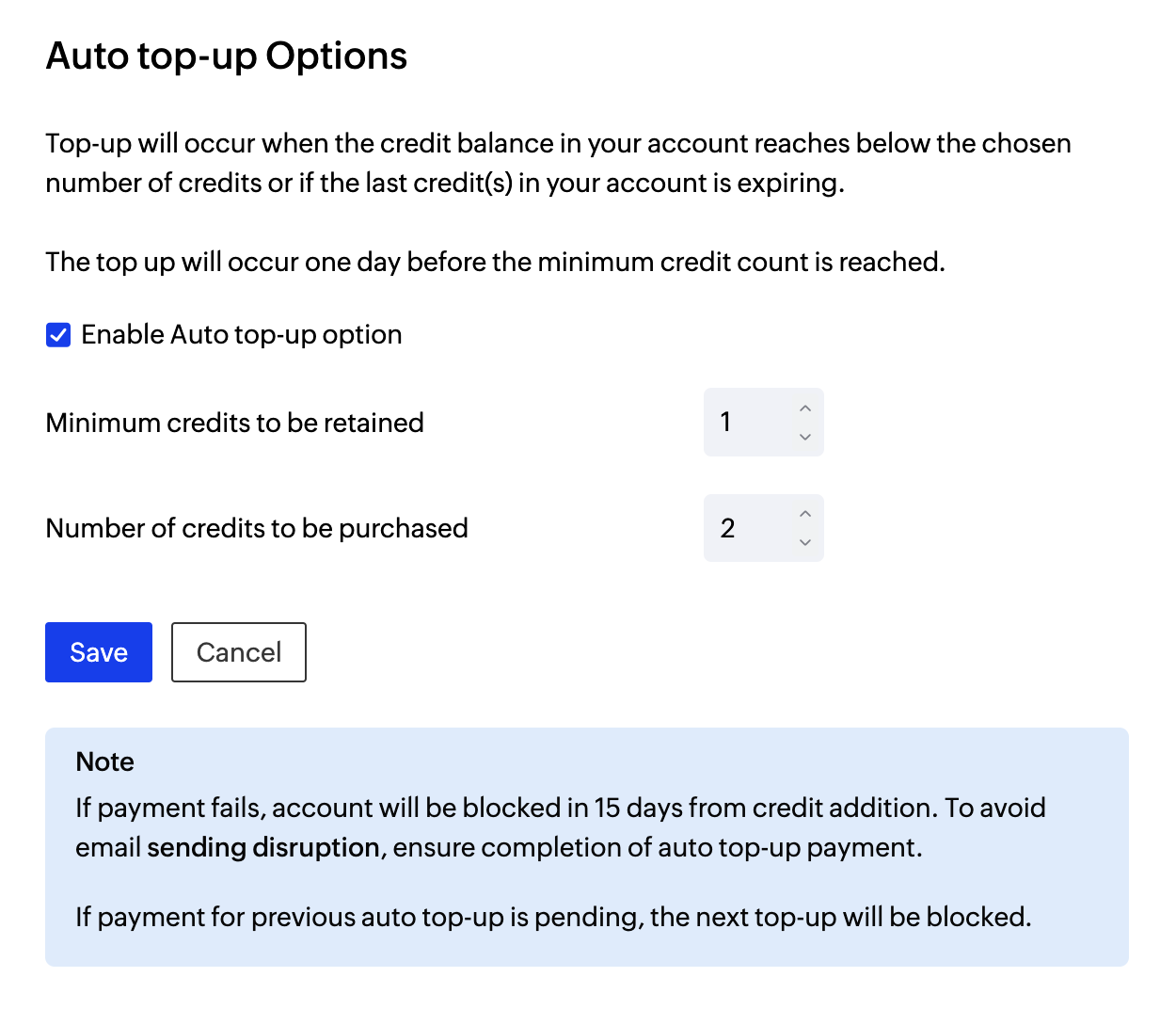ZeptoMail Subscriptions
Introduction
The Subscriptions section in ZeptoMail gives you a complete overview of your account credits and transactions. Here, you can view your total credits, emails remaining, credits nearing expiry and the earliest expiry date at a glance.
This section consists of two tabs — Subscription details and Transaction details. Once your account is verified, you can purchase extra credits or enable Auto Top-up to automatically maintain your credit balance.
Credit System
In ZeptoMail you can purchase credits based on your email sending volumes. List of things to know about before purchasing credits:
- A single ZeptoMail credit allows you to send 10,000 emails.
- Every credit is valid for 6 months from the date of purchase.
ZeptoMail counts each recipient in your email header as a separate email. So, if your email has 1 recipient in 'to' field, 1 recipient in 'cc' field, and 1 recipient in 'bcc' field; then the total count of emails is 3.
To purchase credits
- Go to Your Account >> Subscription.
- Click Buy extra credits.

- In the next screen, choose the number of credits, fill in your payment details, and complete your purchase.
For non-reviewed accounts :
If your account has not been reviewed yet, the Buy extra credits button will be disabled for you. You can view the total emails available for your account along with the emails left and the daily limit in the top bar.

Subscription Details
This section presents the information about the credits purchased and their details in a tabular format. You can sort the details in ascending or descending order by simply clicking the up arrow or down arrow respectively.

The table in this section has 4 columns:
Credits purchased: Total number of credits purchased.
Credits Remaining: Credits remaining post their usage.
Purchase Date: Date and time the credits were purchased.
Expiration Date: Date and time the available credits will expire. All credits will be valid for 6 months from their date of purchase.
Transaction Details
The transaction tab provides a complete overview of the credits transacted: Purchased, Used, and Expired.

The transaction details tab has 3 columns:
Transaction type: Can be Purchased, Used, or Expired.
- Purchased indicates the number of credits added to your account
- Used denotes the total number of credits consumed from the available credits
- Expired indicates the number of credits that were not consumed before their expiry date
Number of credits: Shows the number of credits consumed.
Transaction Date: Date of the transaction.
You can filter the details to view a particular type of transaction using the Filter by section. Eg., if you wish to view only the purchased details, select the purchased button in the Filter by tab and all the transactions related to it will be displayed.
Auto top-up
Auto top-up allows you to automatically purchase credits to your account without having to manually buy them every time. In order to Auto top-up your account, you should have:
- Reviewed your account.
- Purchased credits at least once.
Steps to enable Auto top-up
- Login to your ZeptoMail account.
- Select Subscription from the left pane. Select Auto top-up from the top bar. The Auto top-up option pop-up appears.
- Select the Enable top-up option checkbox. Choose the following criteria :
- Minimum credits to be retained - Select the minimum number of credits you wish to maintain in your account. Once this number is reached, credits will be automatically added.
- Number of credits to be purchased - Select the number of credits you wish to automatically add to your account. You can auto top-up a maximum of 2 credits only.
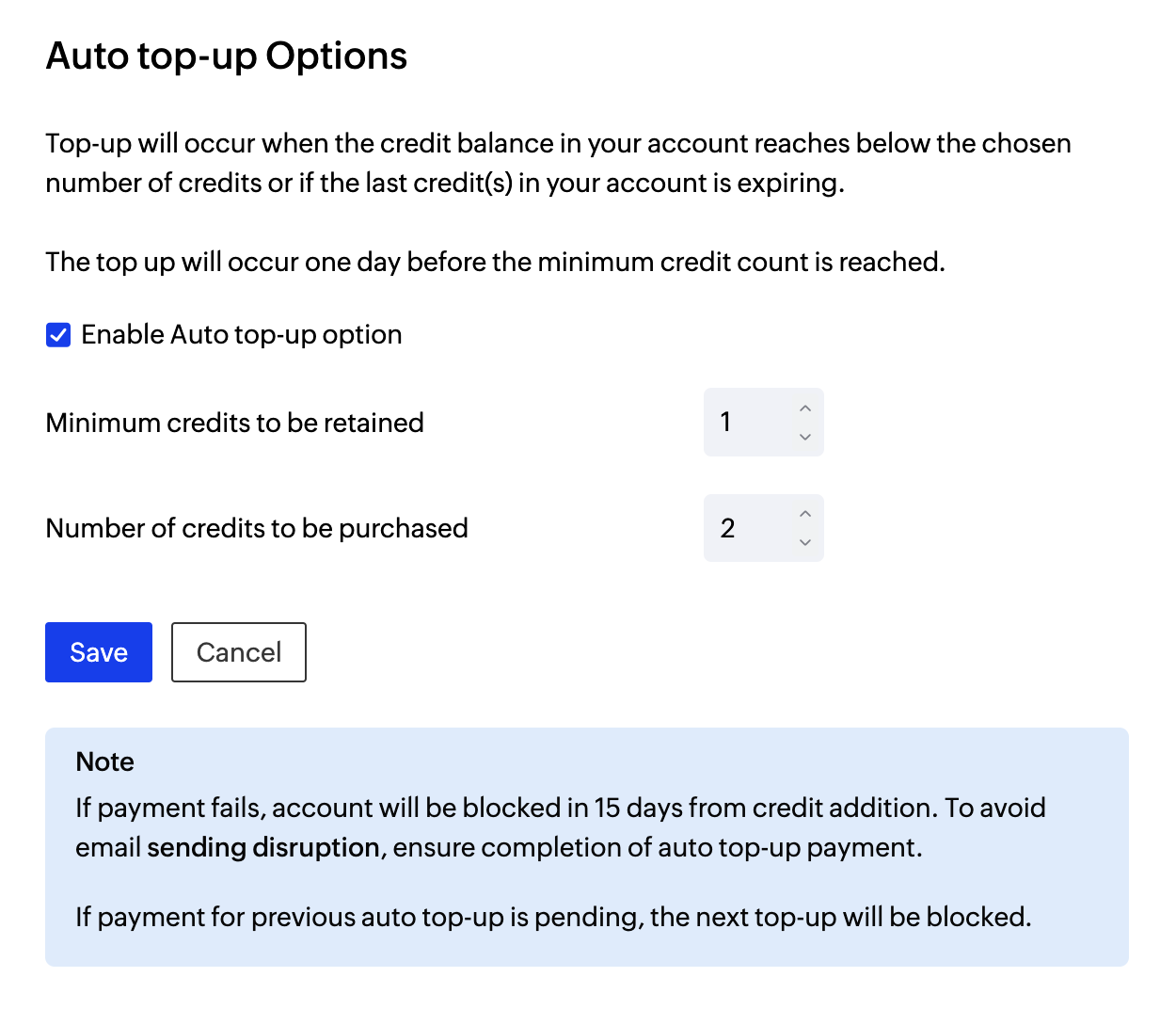
- By default, auto top-up will occur one day before the minimum credit is reached.
- Once you enter the desired parameters, click save.
Points to remember
- If your payment method is a credit card, the amount will be automatically debited.
- For any other payment method, you will receive an email notification regarding the payment. You will have 15 days from the date of credit addition to complete the payment. Failure to do so will result in a disruption of outgoing emails.
- If a previous Auto top-up payment is pending, the next top-up will be blocked.
- You can enable Auto top-up for a maximum of 2 credits. To increase the limit, kindly contact support@zeptomail.com.