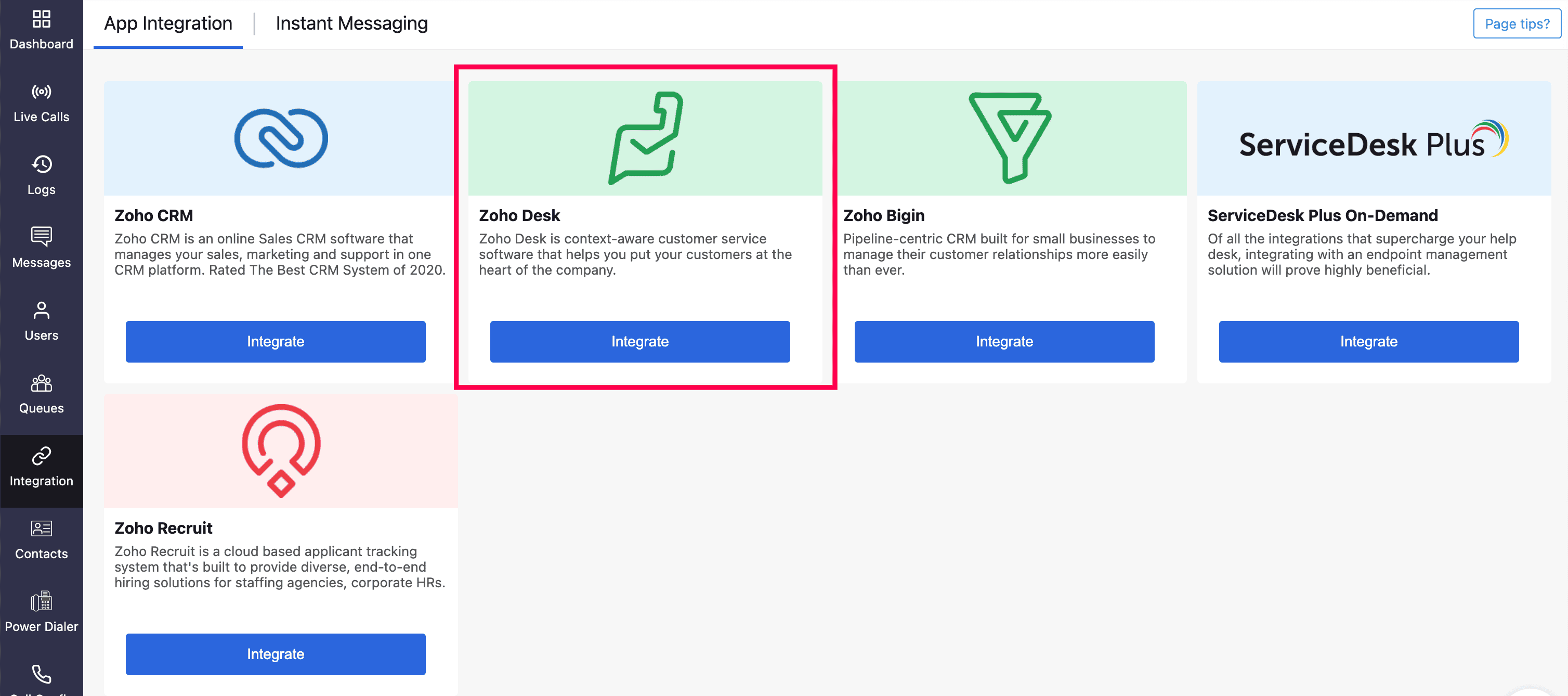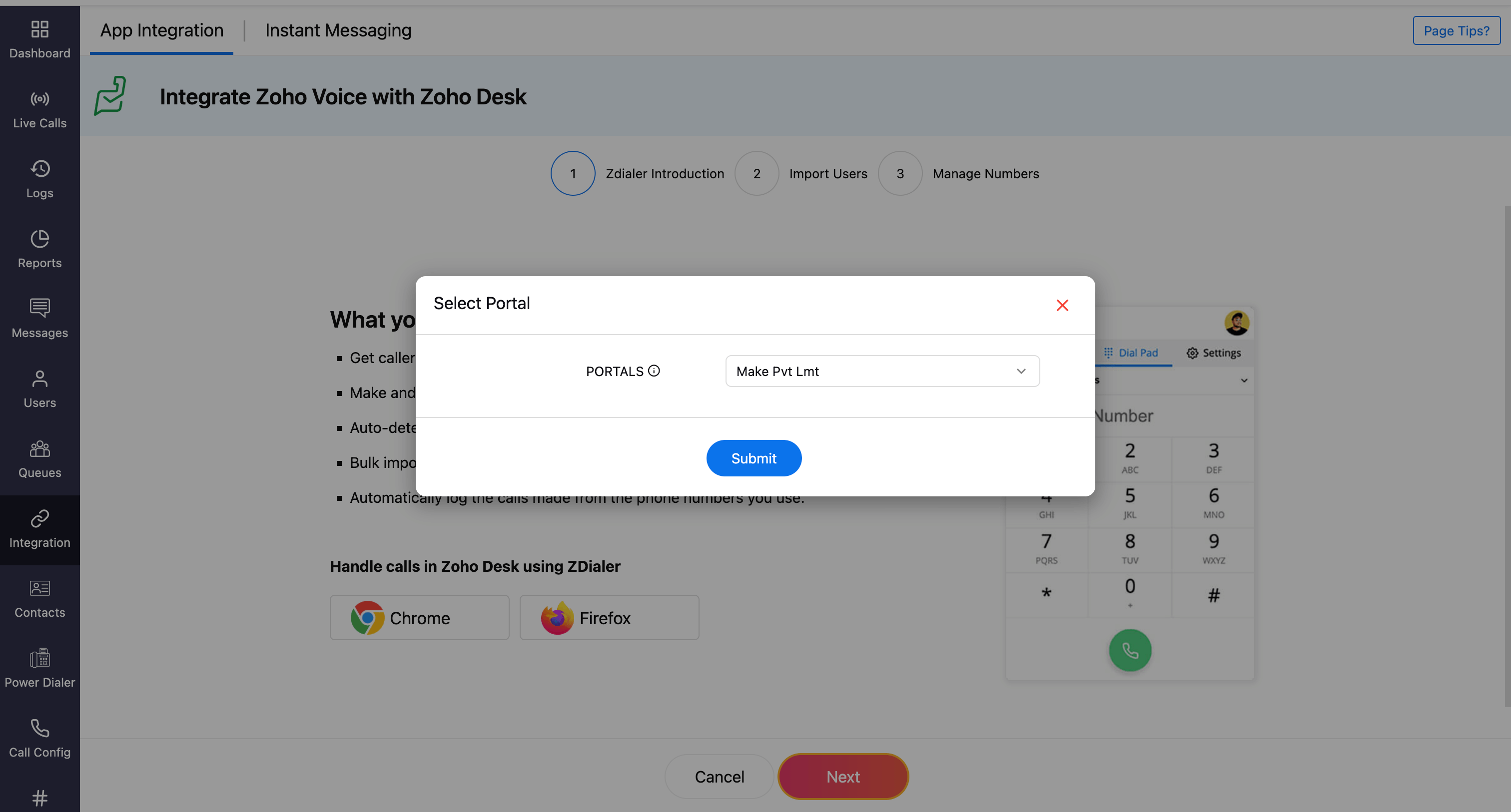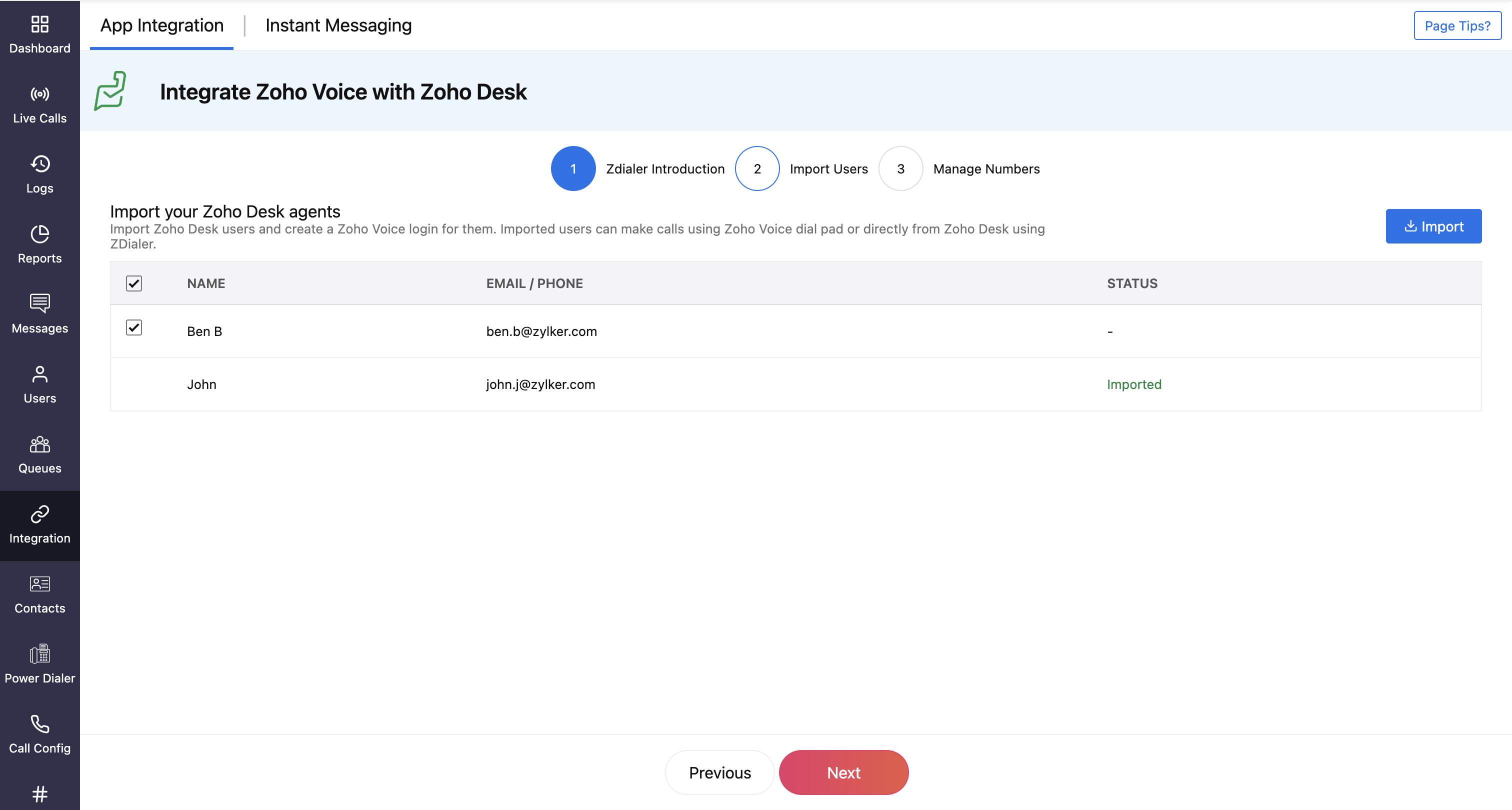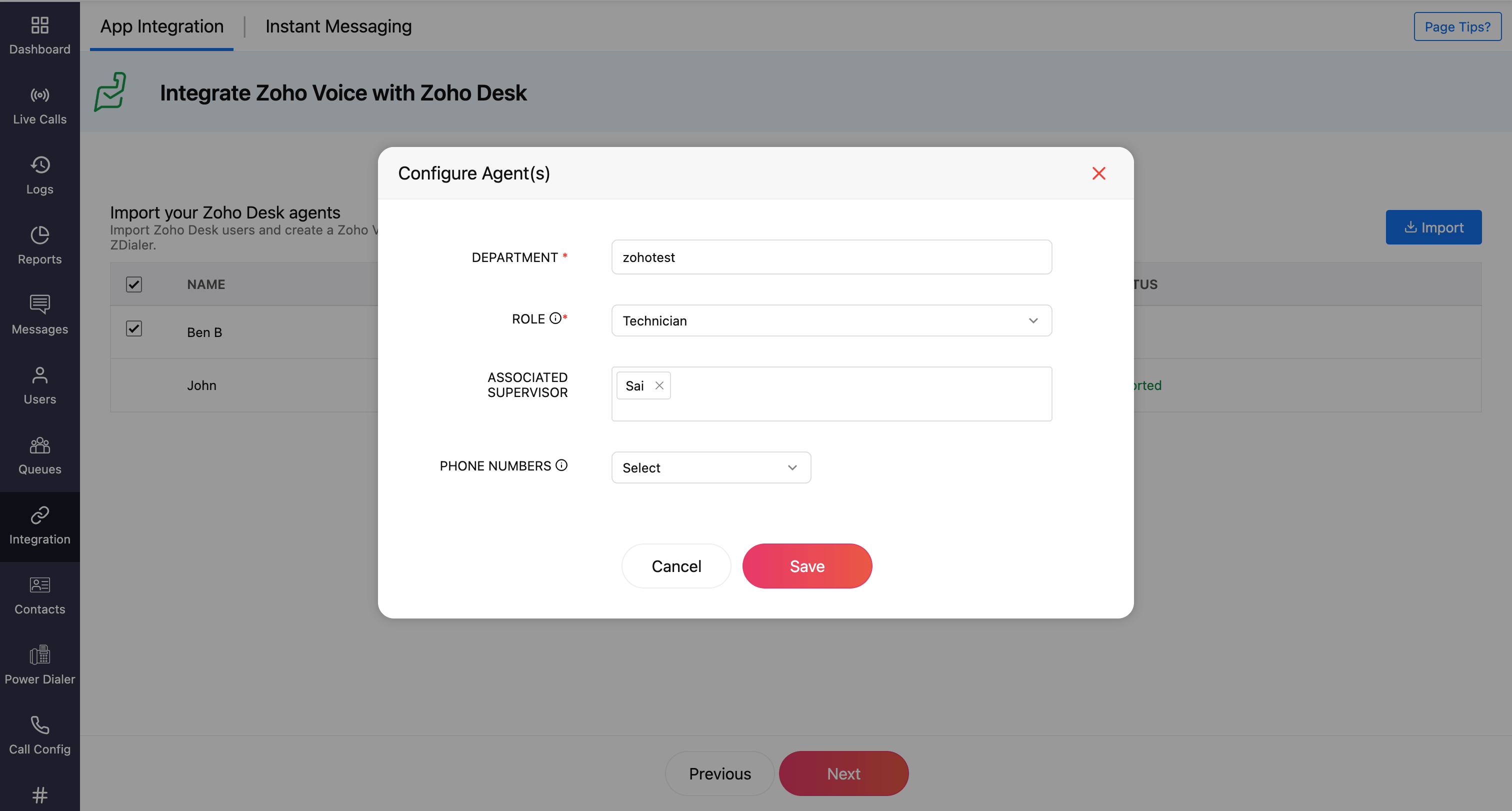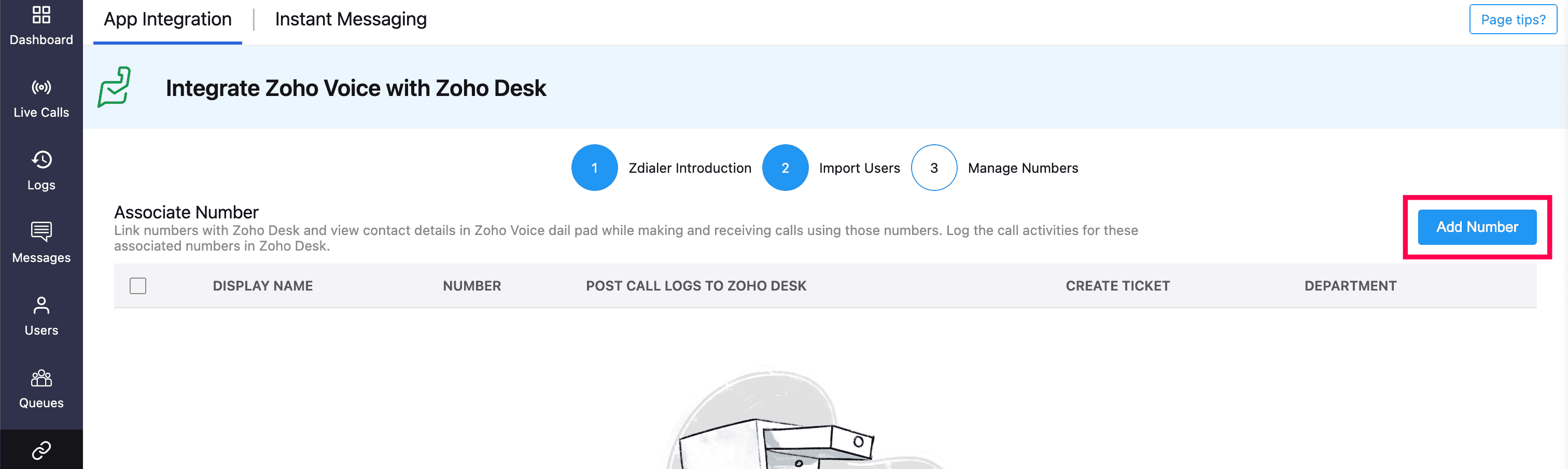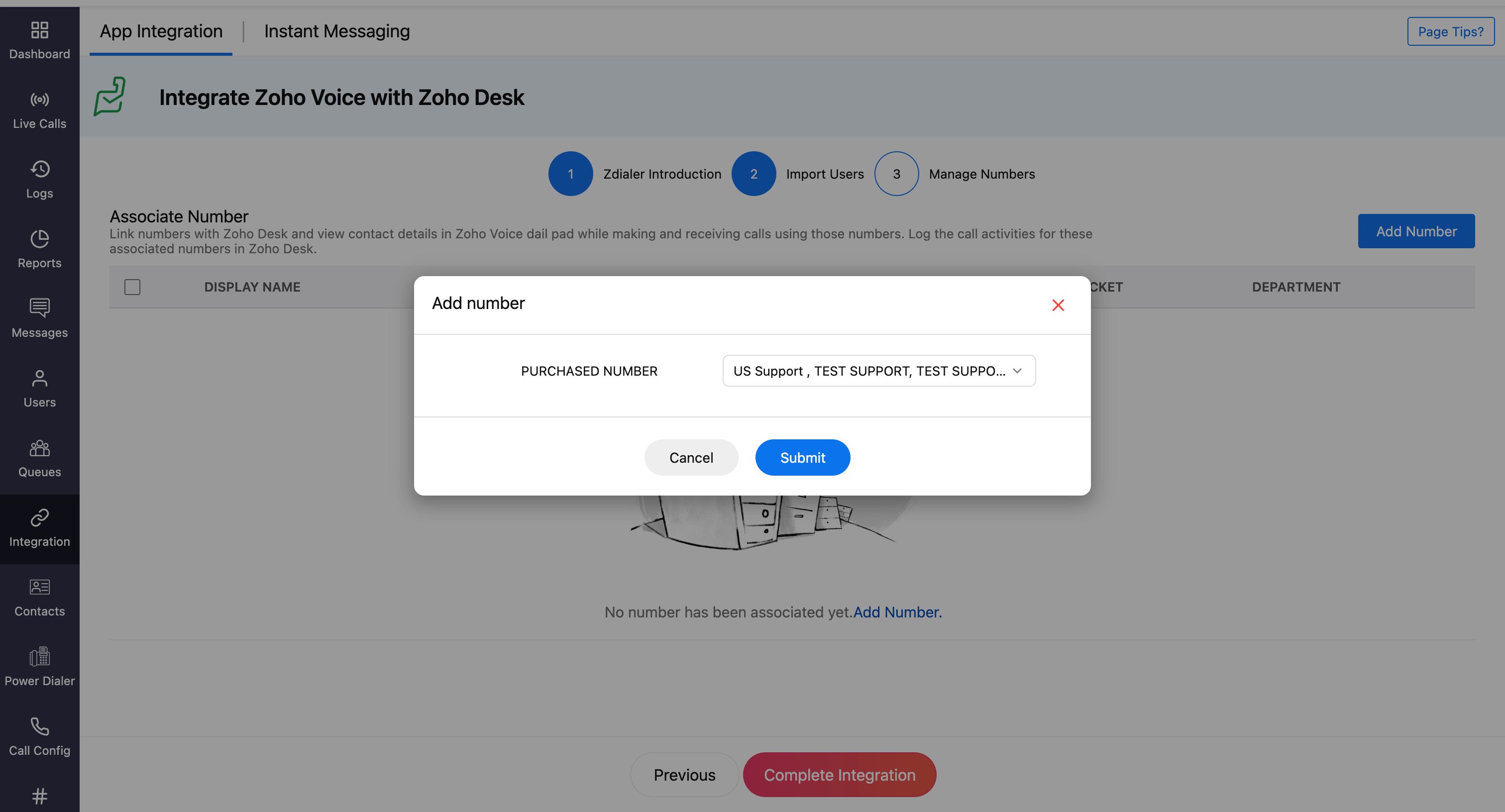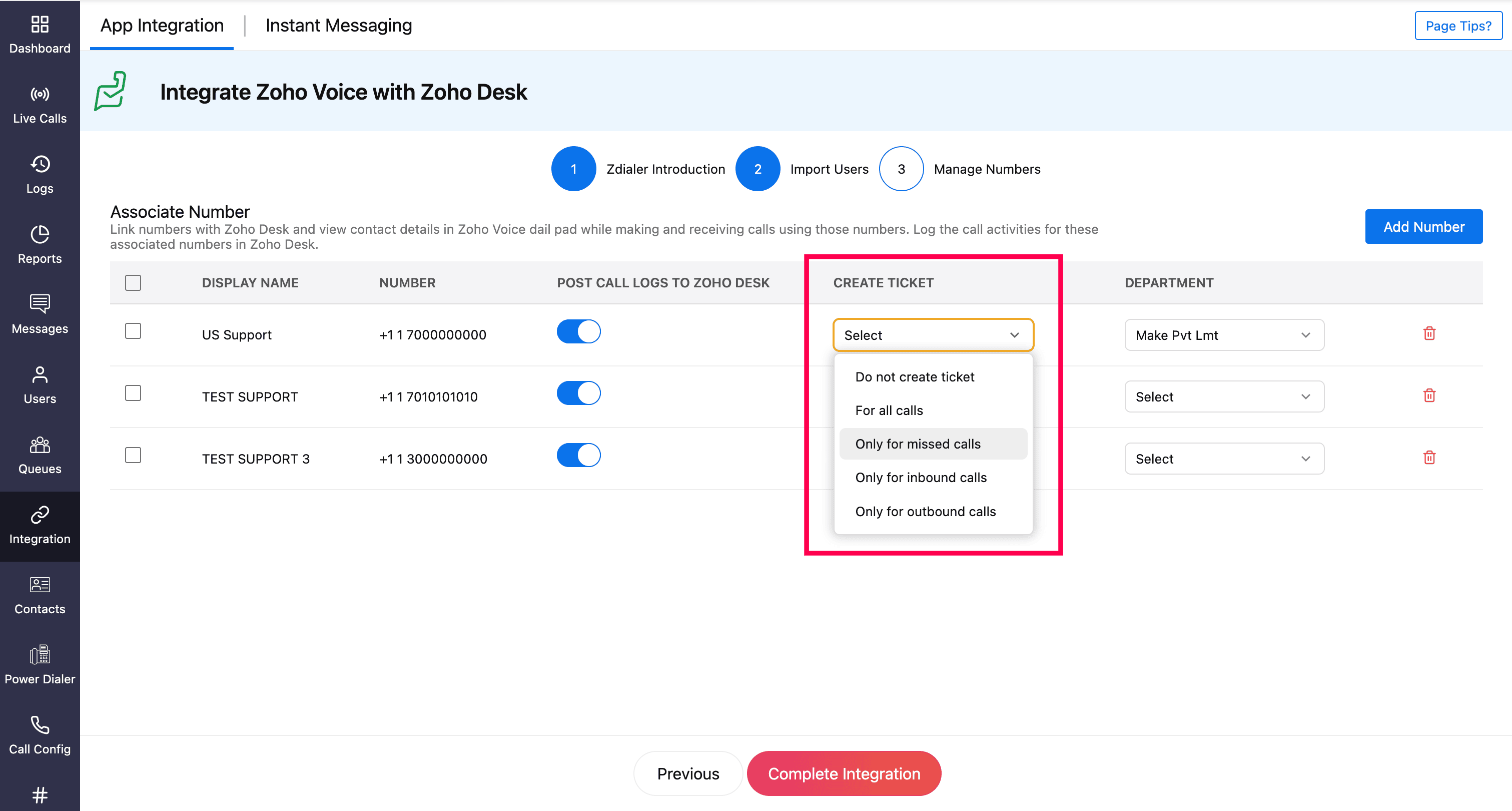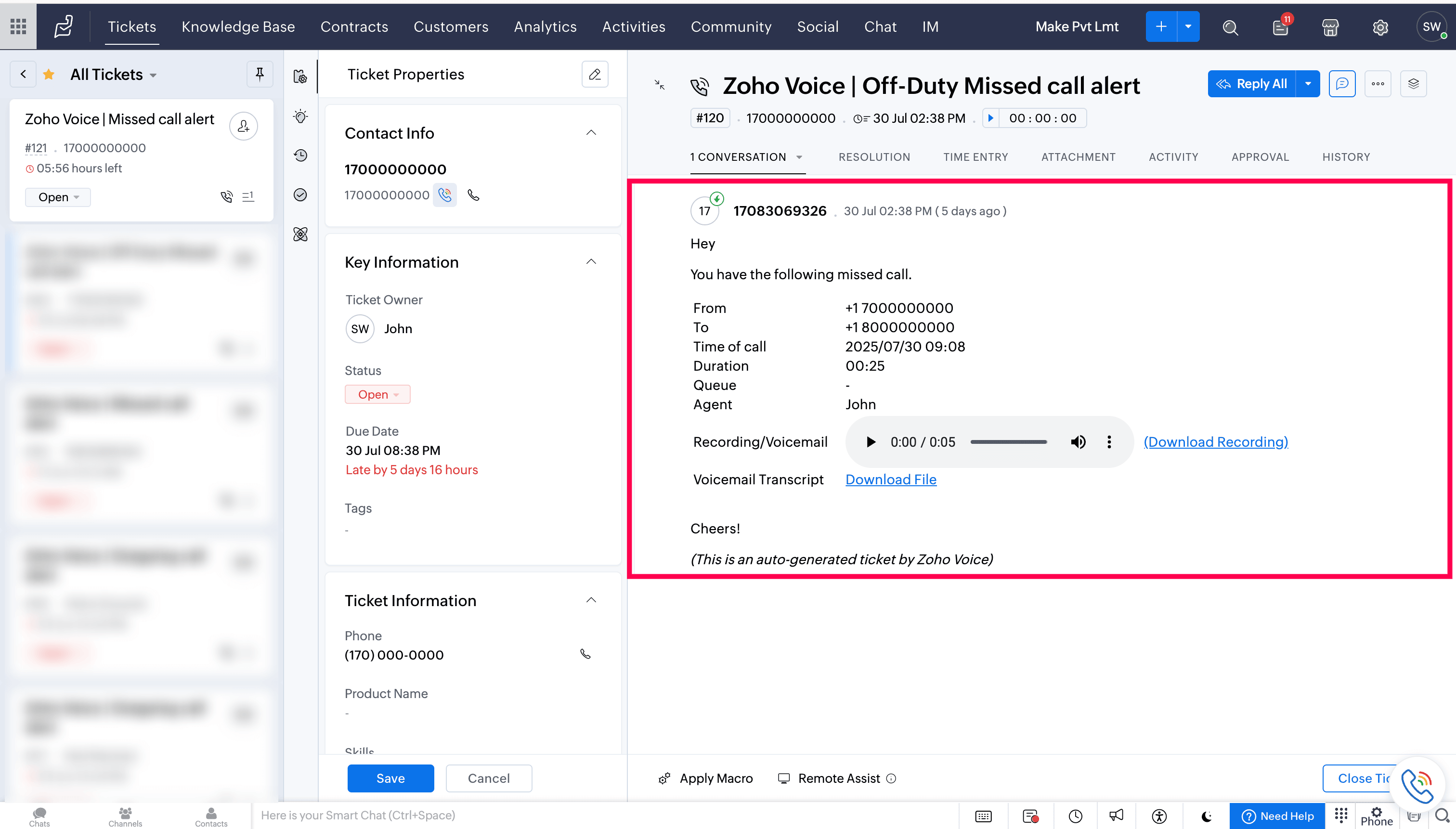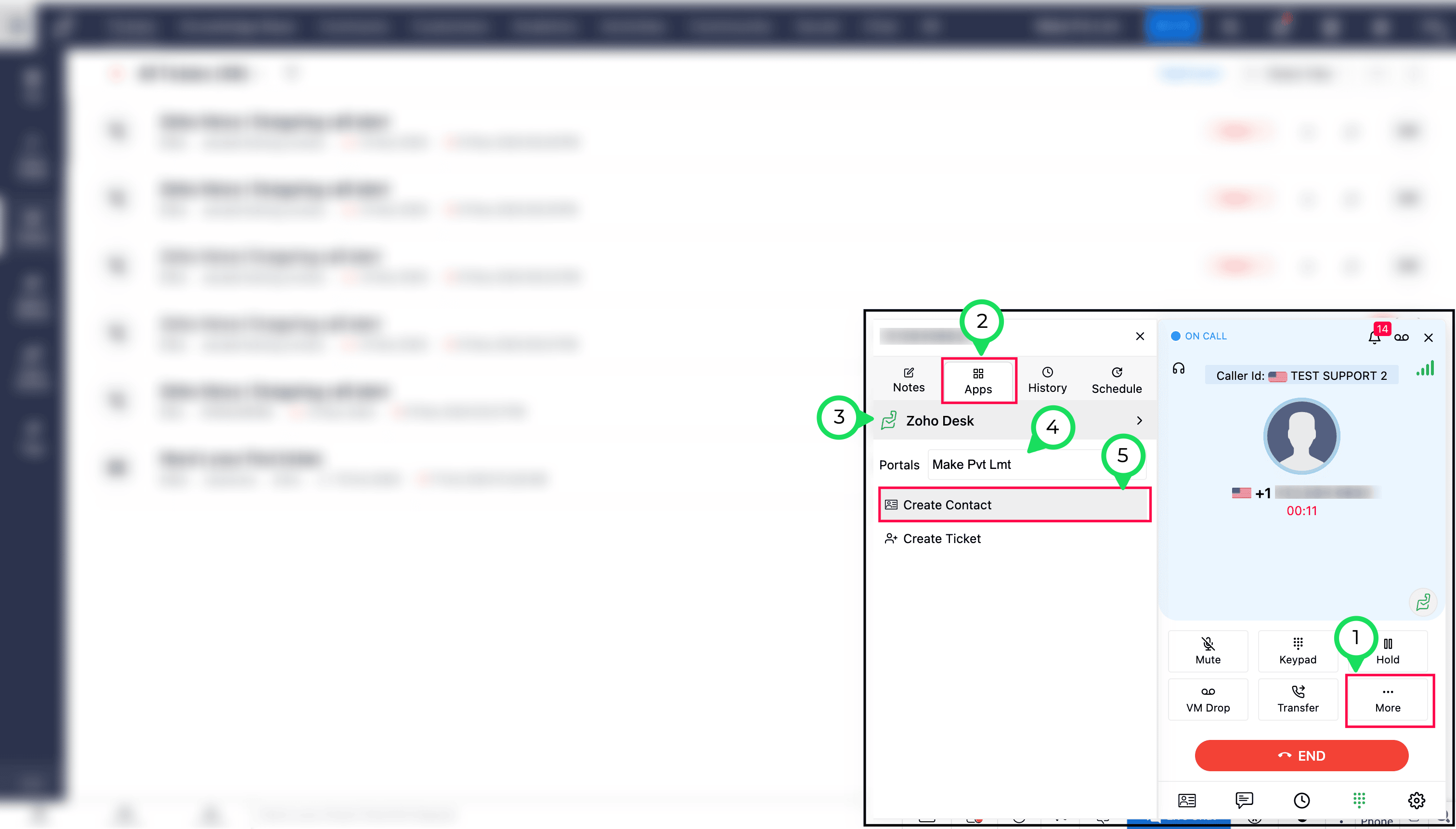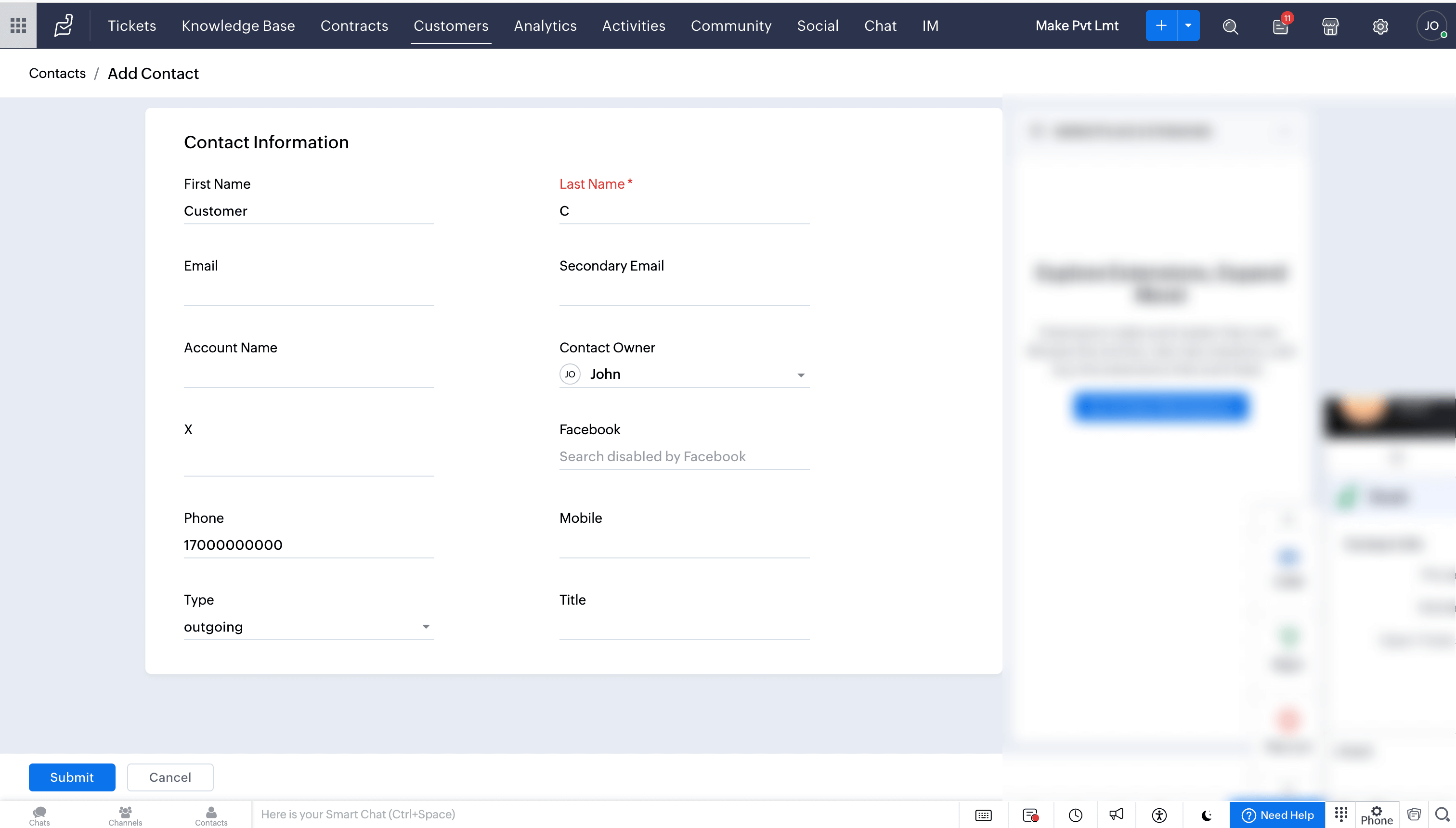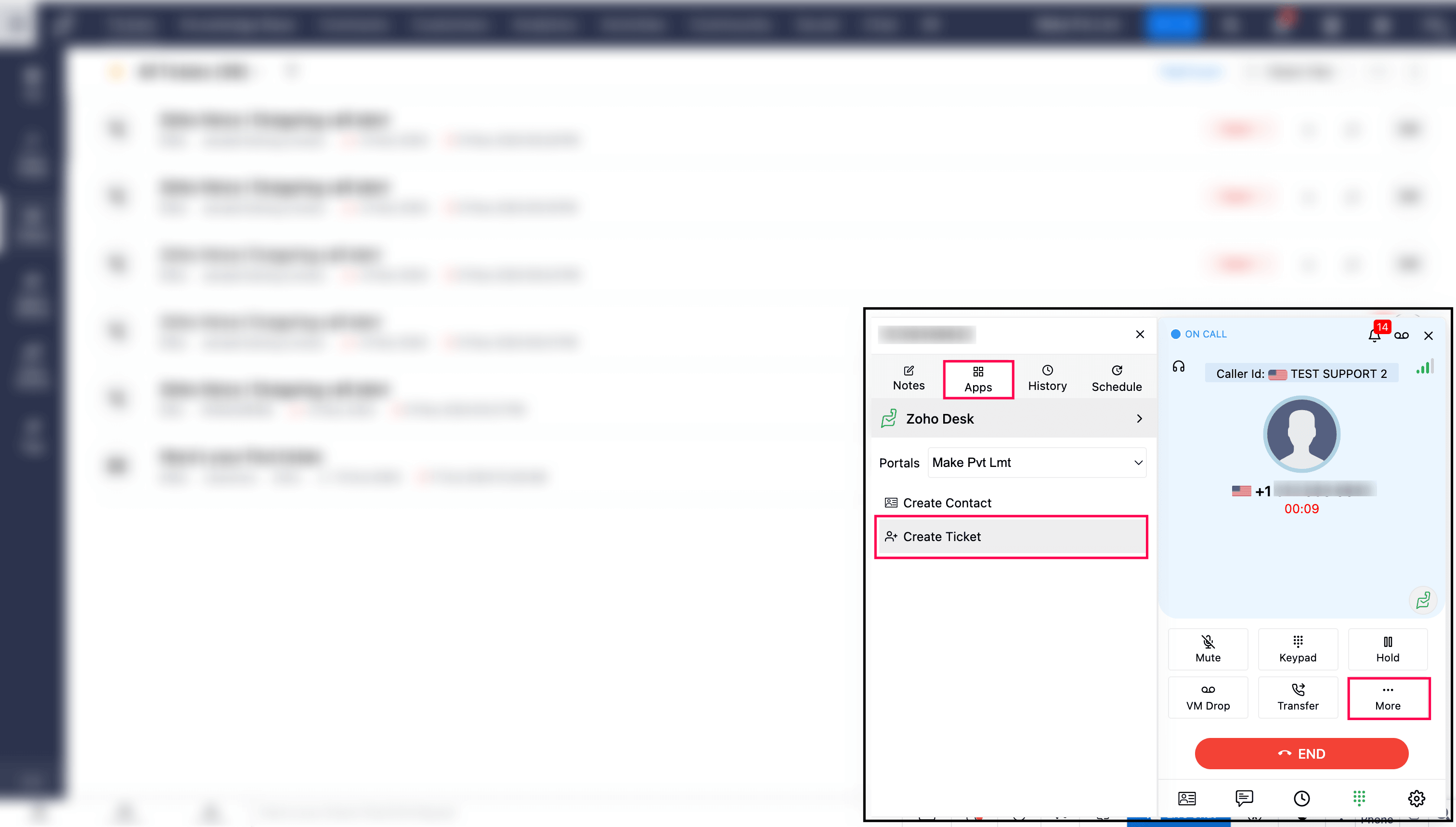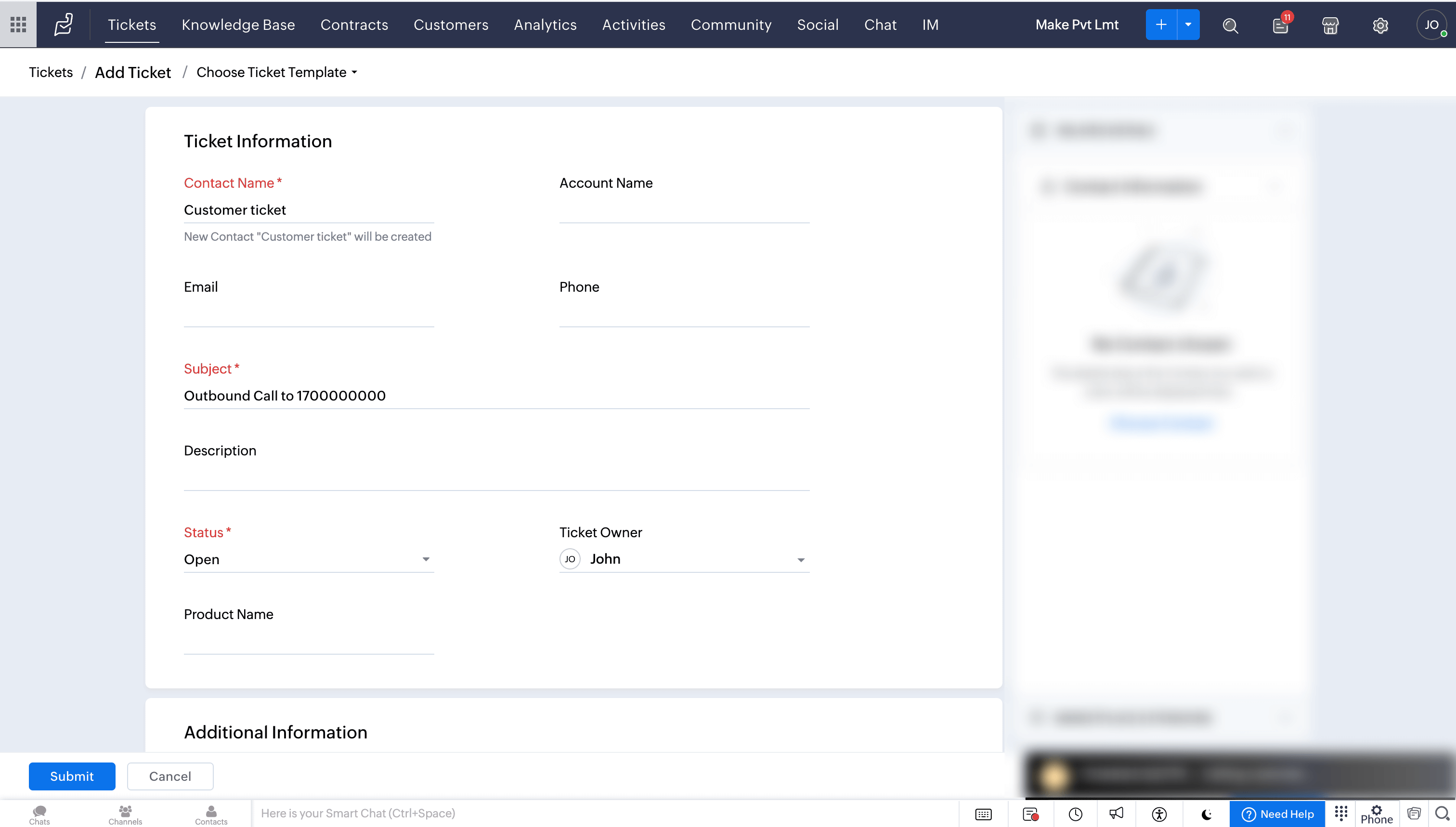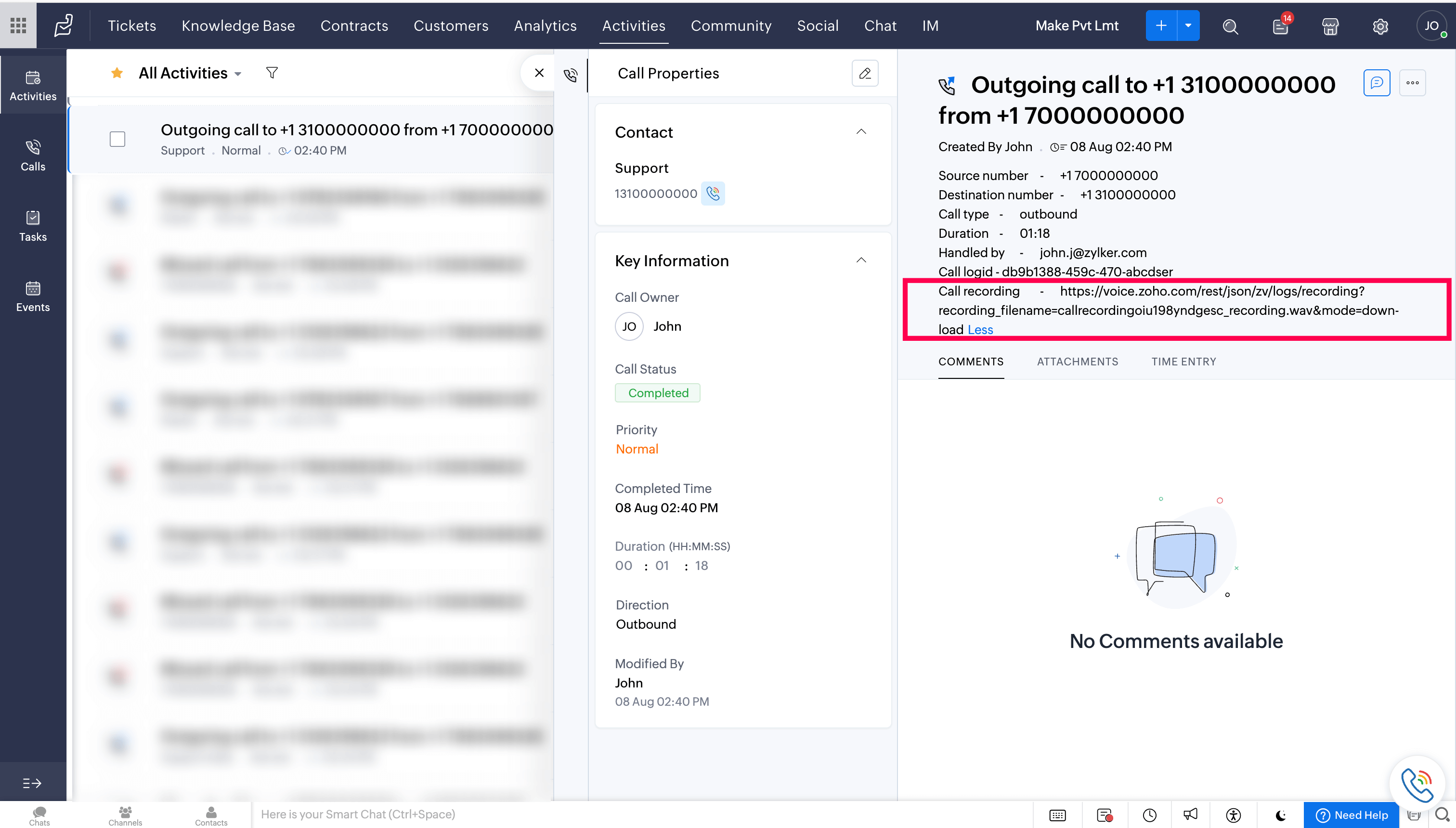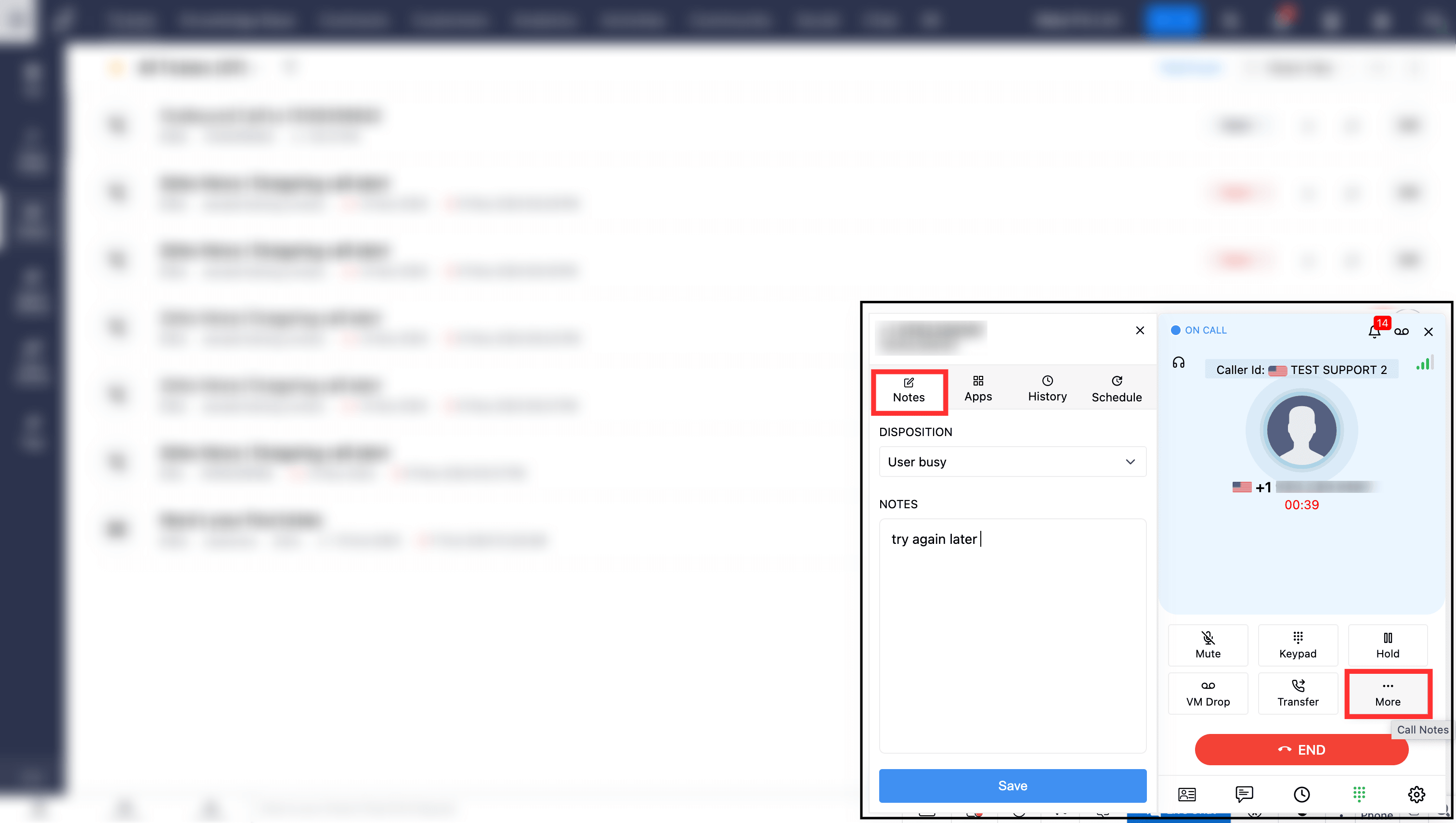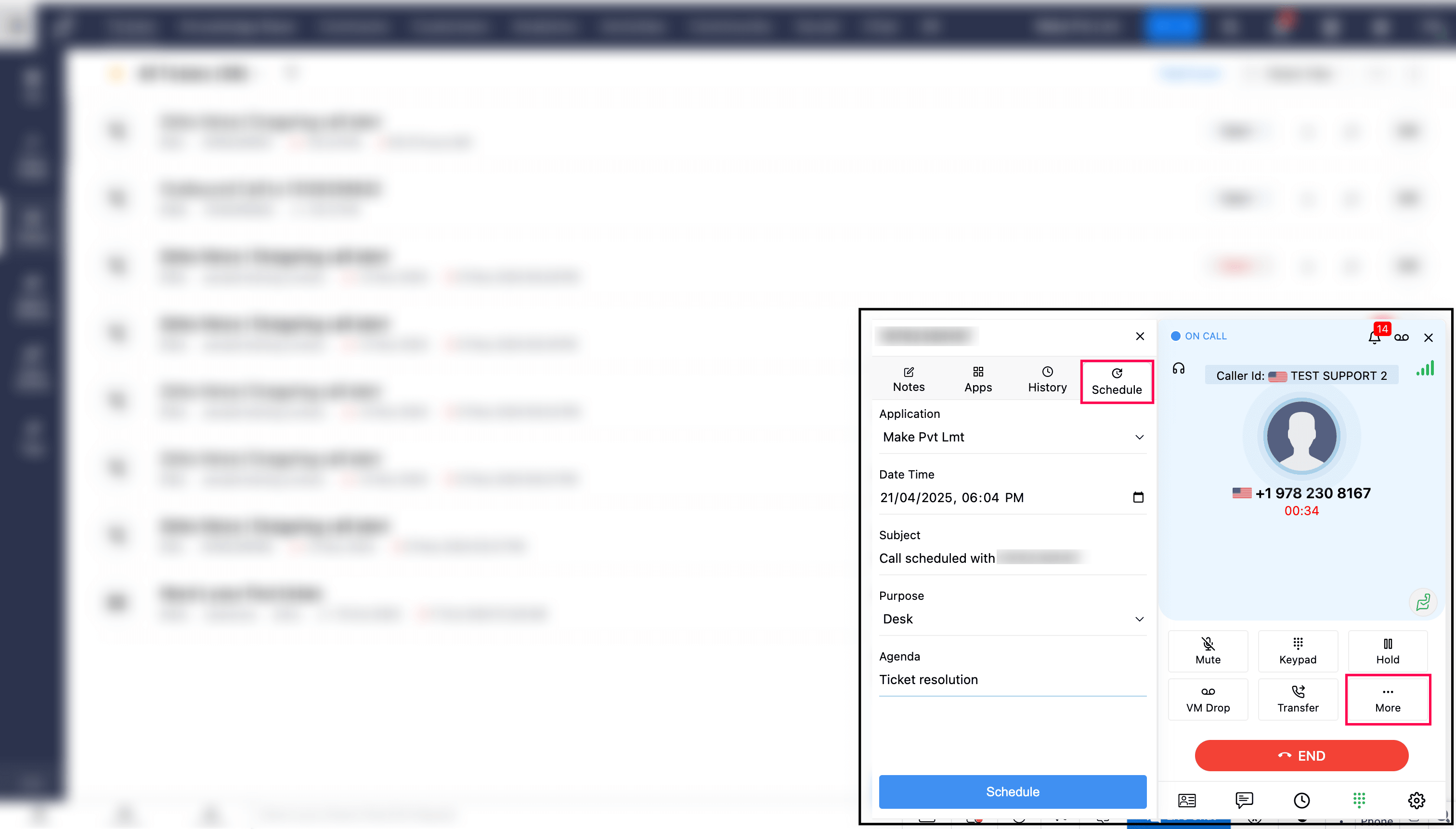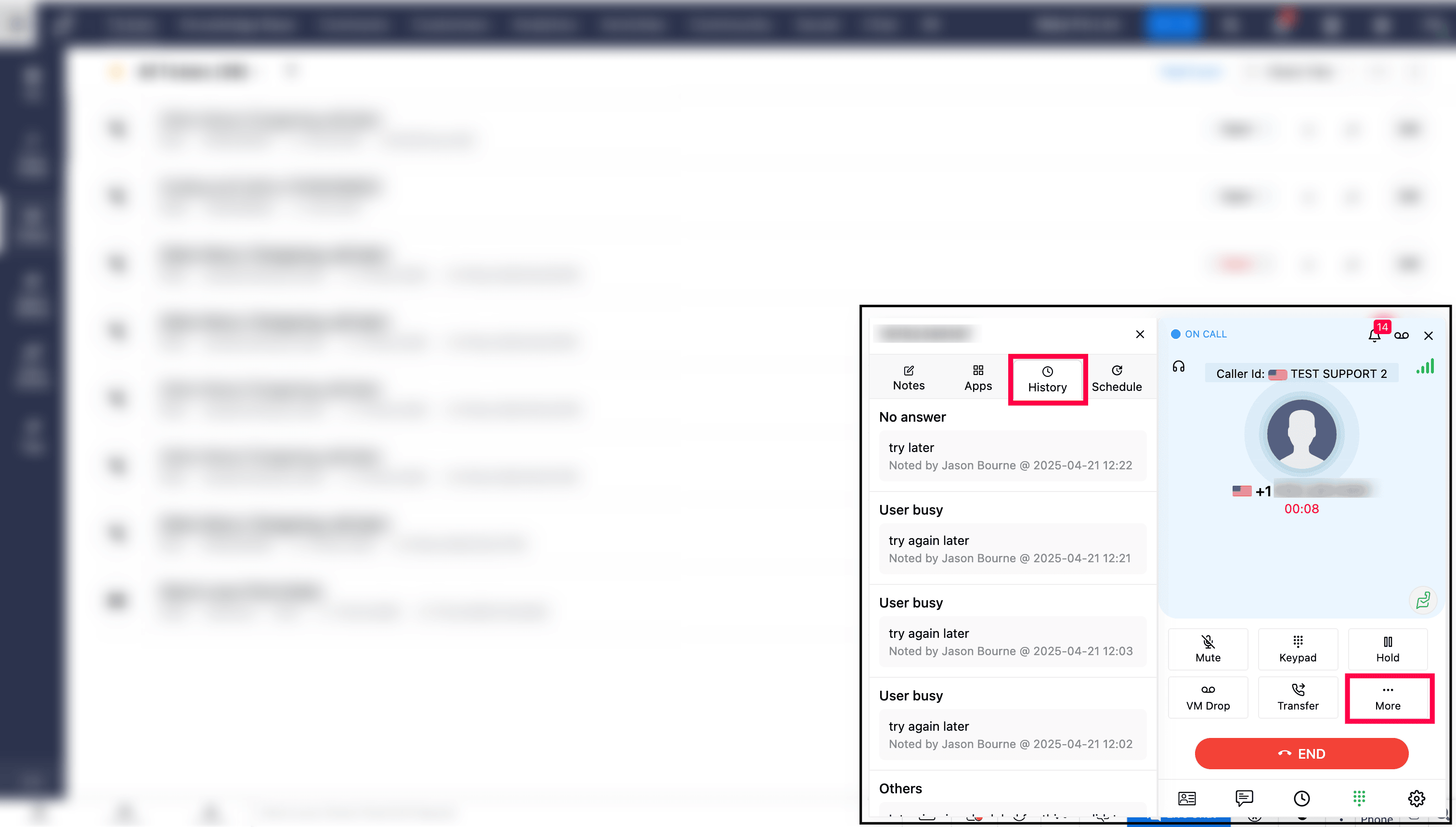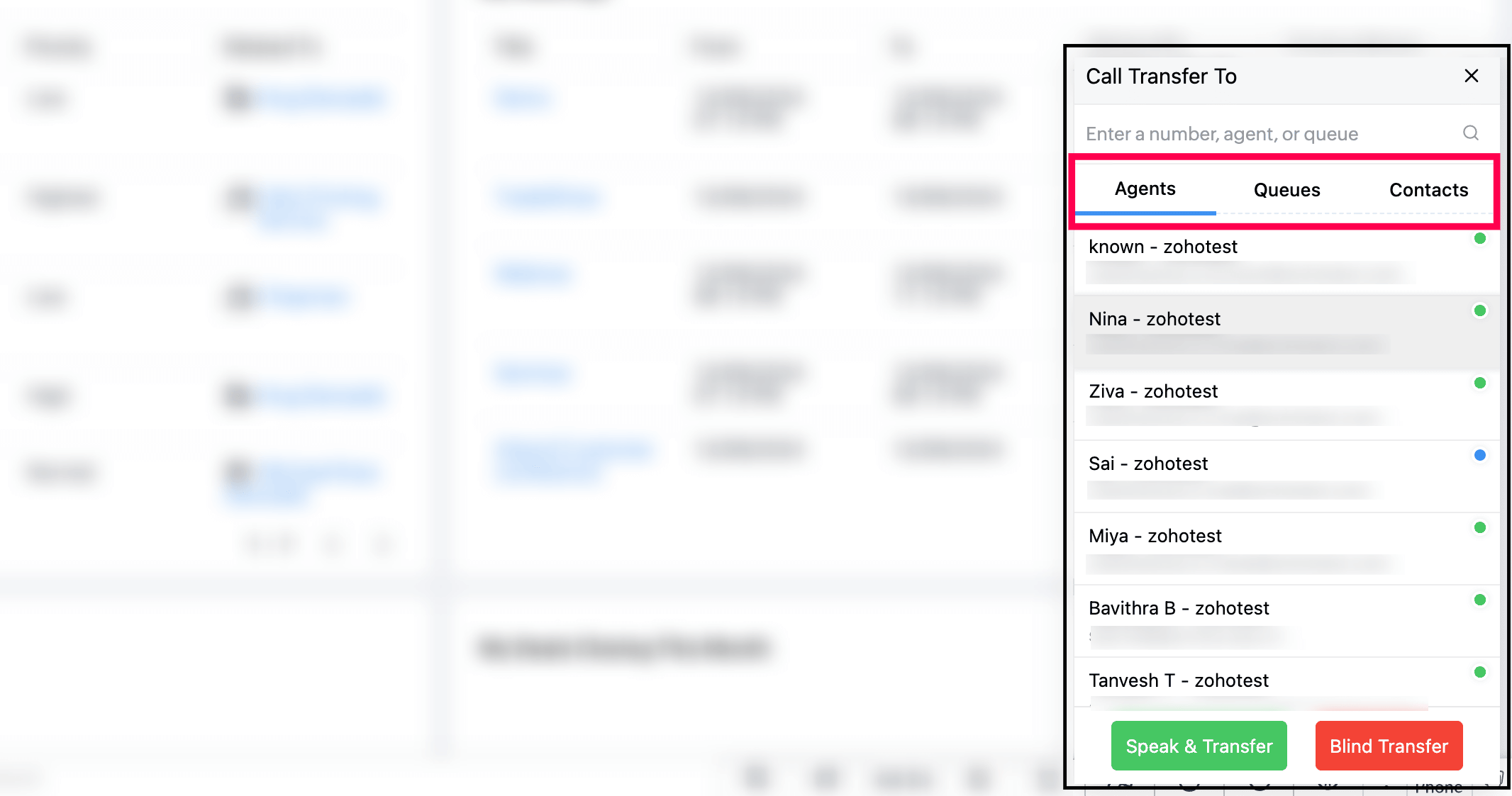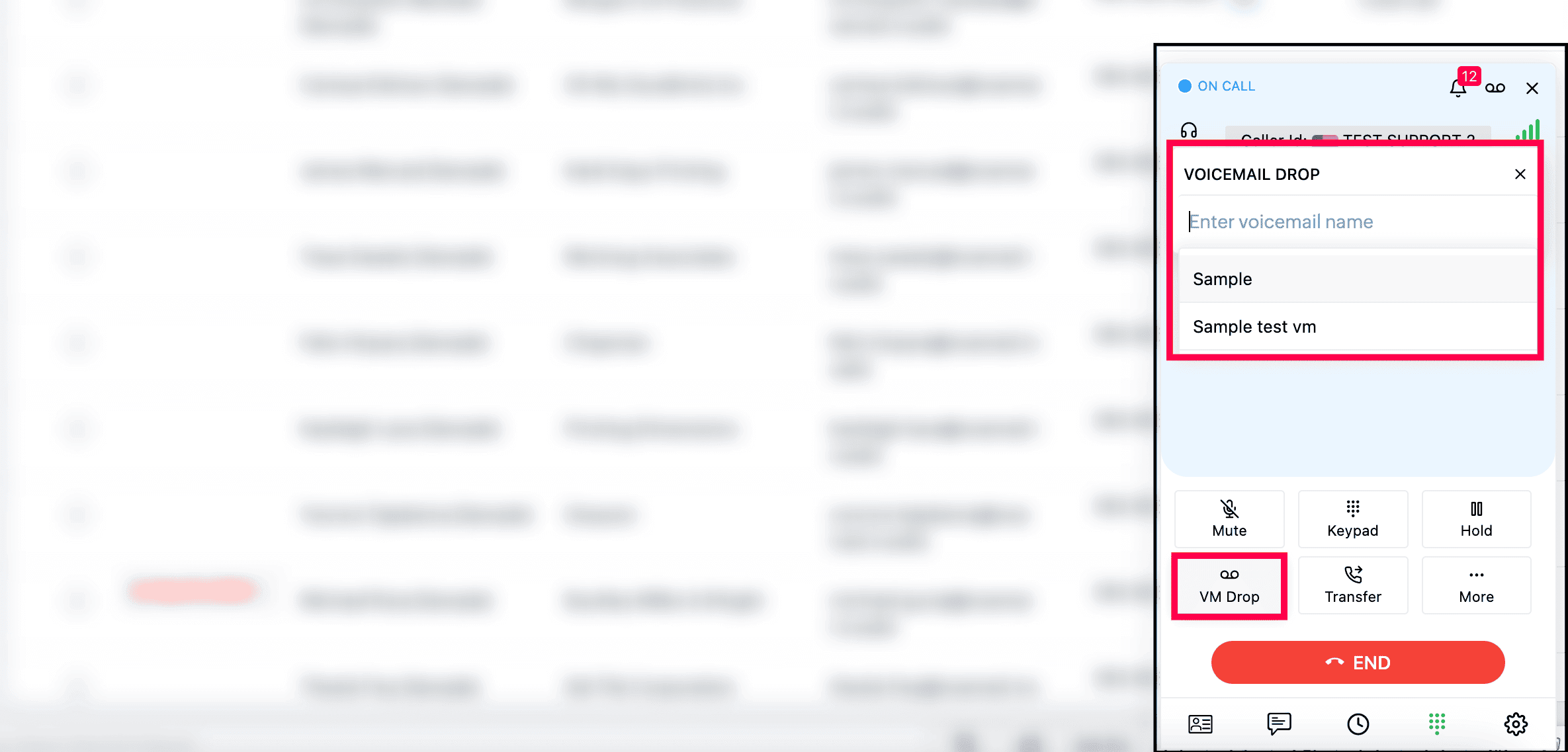Zoho Desk - Native Integration
The native integration between Zoho Desk and Zoho Voice enables automatic contact lookup when making or receiving calls through the Zoho Voice web or mobile apps. You can also configure the system to automatically create tickets for missed calls or other concerns.
To use features such as click-to-call, dial pad access, and incoming call pop-ups within Zoho Desk, the ZDialer browser extension is required.
This guide provides step-by-step instructions for setting up the integration and details the features available after integration.
Note
Only super admin and admins have permission to configure this integration.
Steps to set up this integration
Download the ZDialer extension for your browser (Chrome, Firefox, or Edge) using the links. [Learn more about ZDialer]
Log in to your Zoho Voice account.
Go to the Integration module, and click Integrate of Zoho Desk.
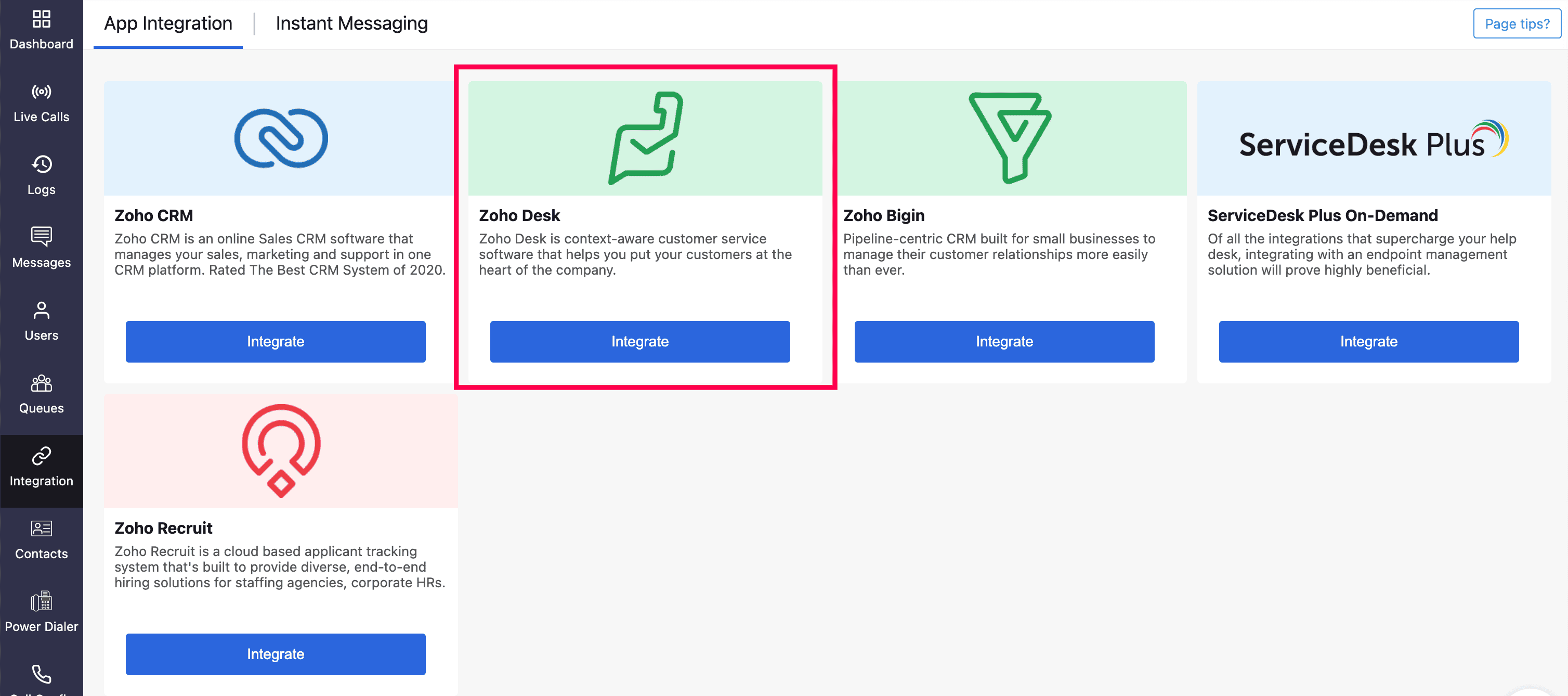
Click Next.
Choose the required Portal and Submit.
Click Next to navigate to the next step where user importing is performed.
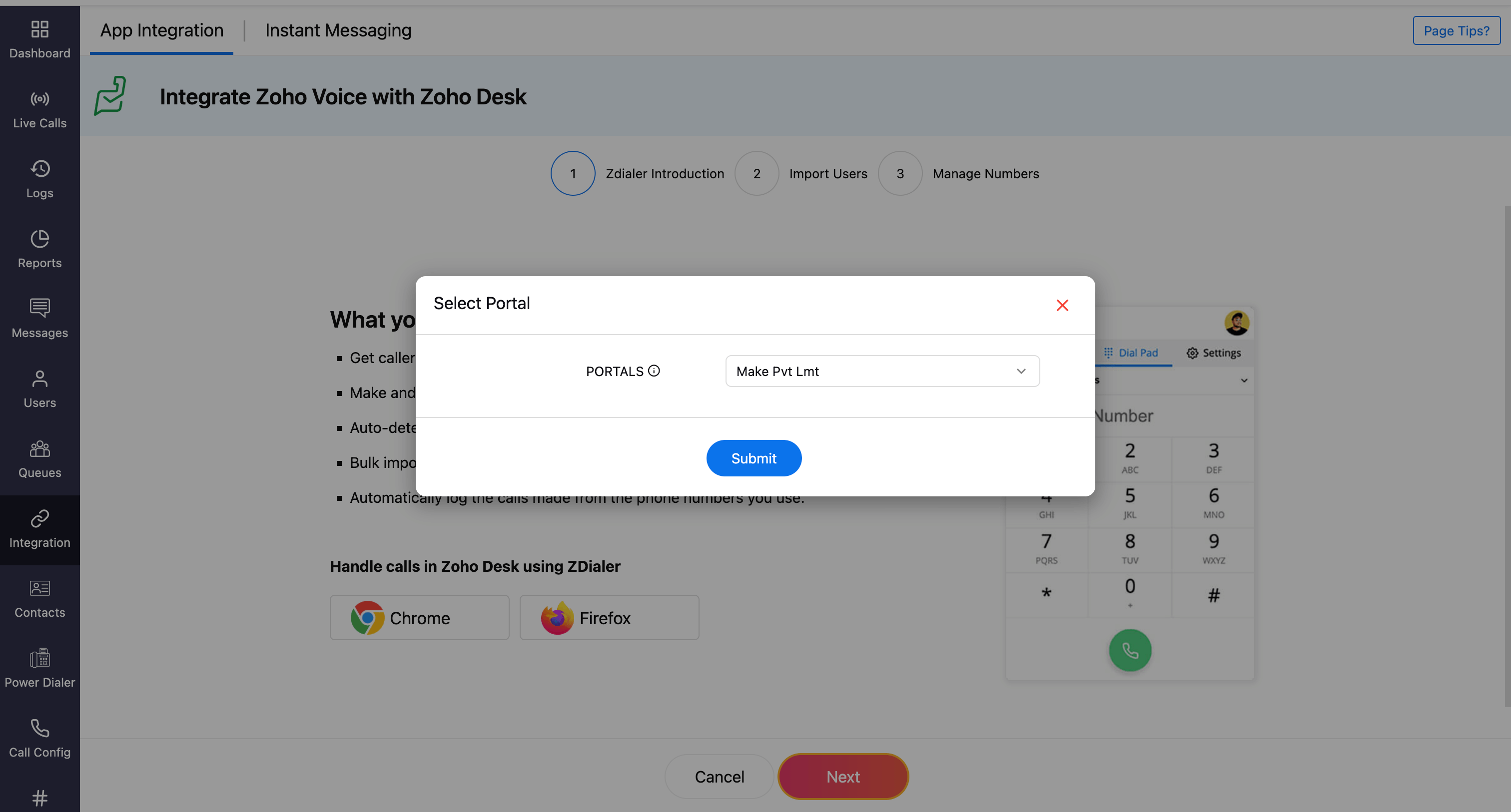
Select the users to be imported.
Click Import.
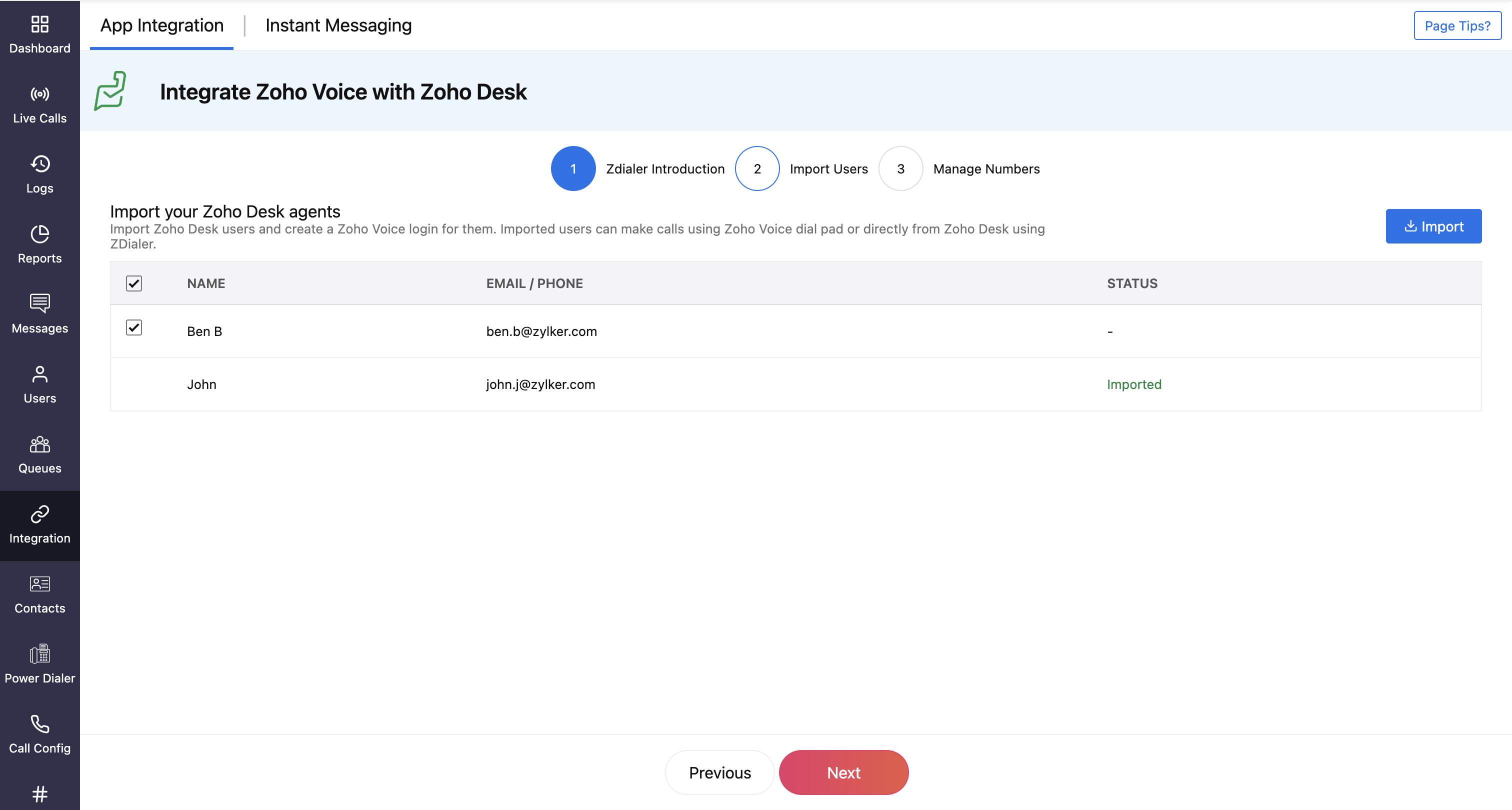
In the Configure Agents prompt, assign users with a Department and Role (admin, supervisor, supervisor plus, and technician).
Additionally, assign phone numbers for the supervisor, supervisor plus, and technician.
Important Note
Admins have all the privileges and have access to all the call logs and recordings. Supervisors have access to the call logs and recordings of technicians assigned to them. Technicians will have access to their call logs and recordings only.
For technician, associate supervisor in-charge, if needed.
Note
You can associate multiple supervisors with a technician. Ensure the supervisors are already added to the system beforehand, only then will their names be available while searching and assigning here.
Click Save.
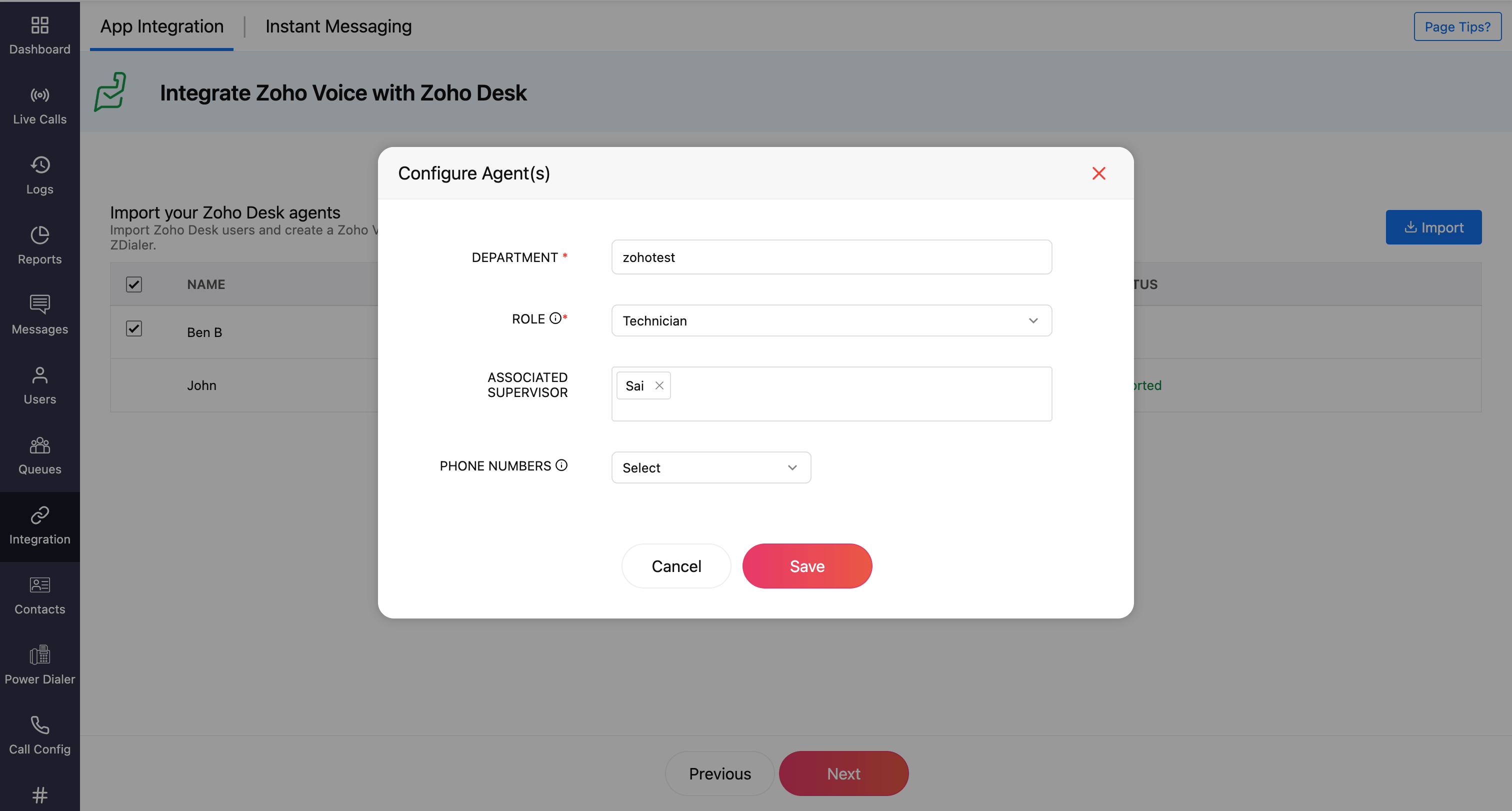
Click Next.
In the Manage Numbers page, Click Add Number.
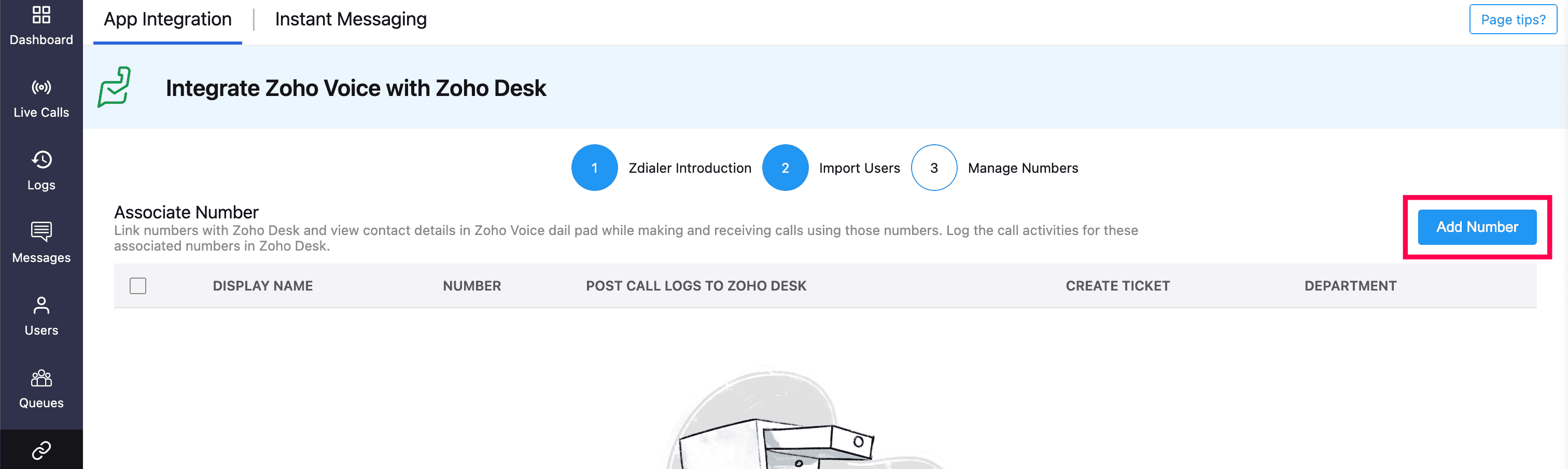
Select the required purchased numbers, and click Submit.
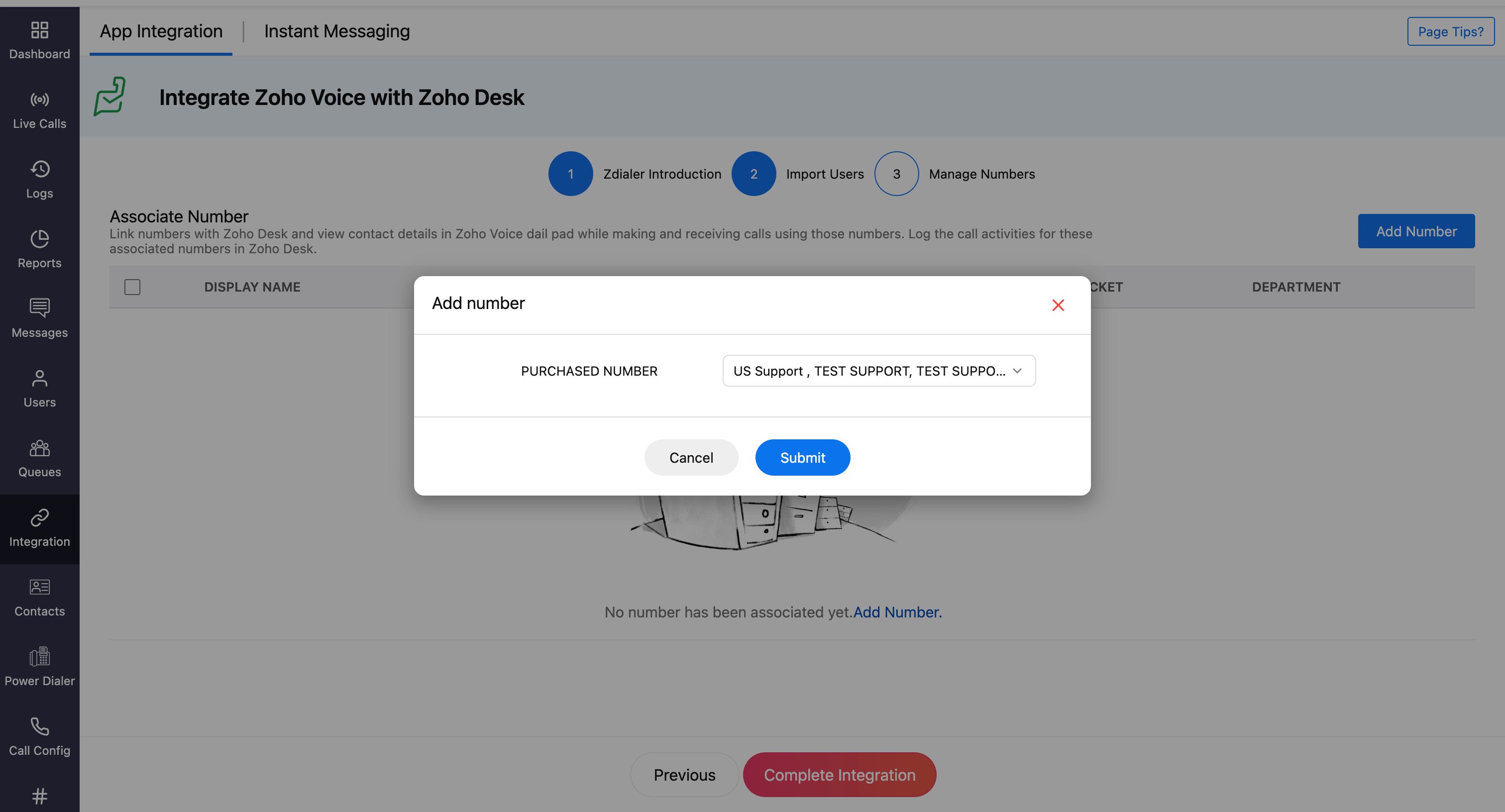
You can predefine whether a ticket should be created automatically or not. You can choose to create tickets for missed calls, inbound calls, outbound calls, or for all calls. Alternatively, you can choose not to create tickets at all for that number. You must also specify the department under which the ticket should be logged.
Note
Make sure that the Post Call Logs to Zoho Desk is enabled. This ensures that the call logs are automatically logged in your Zoho Desk account.
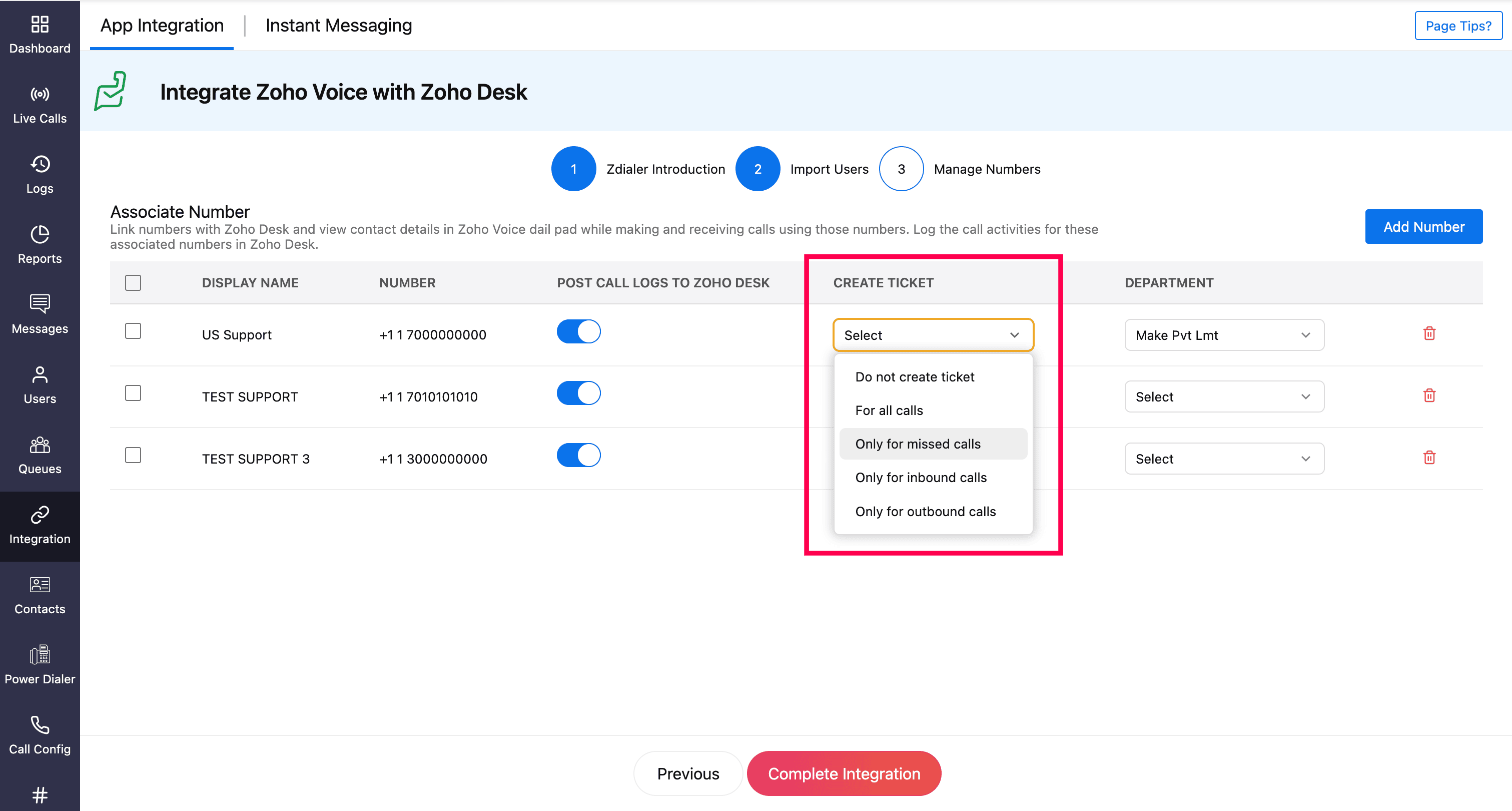
Click Complete Integration.
Imported users will receive an email invite. Once they have accepted, they’ll be added to your Zoho Voice account.

Ways to make calls post integration
Using ZDialer Widget
Open the ZDialer widget within Zoho Desk.
Enter the desired phone number or select a contact.
Click on the Call icon to initiate the call.
Using ZDialer Browser Extension icon
Use the ZDialer browser extension to make calls directly from your browser.

Using Click-to-call icon
All phone numbers in the Zoho Desk's web interface will have click-to-call icon powered by Zoho Voice, allowing you to instantly start a call.

Note
When making or receiving a call using the ZDialer widget in Zoho Desk, the caller details will be automatically fetched from the respective contacts (if available).
Features and Functionalities of this Integration
Auto-generated Tickets
Based on the predefined settings you configured during the Zoho Voice - Zoho Desk integration, tickets can be created automatically for specific call events.
If auto-ticket creation is enabled, the generated tickets will appear in the Tickets module of your Zoho Desk account.
When a voicemail is left by the caller, you can listen to and download the voicemail directly from the ticket.
If voicemail transcription is enabled in your Zoho Voice account, the transcription file will also be available for download.
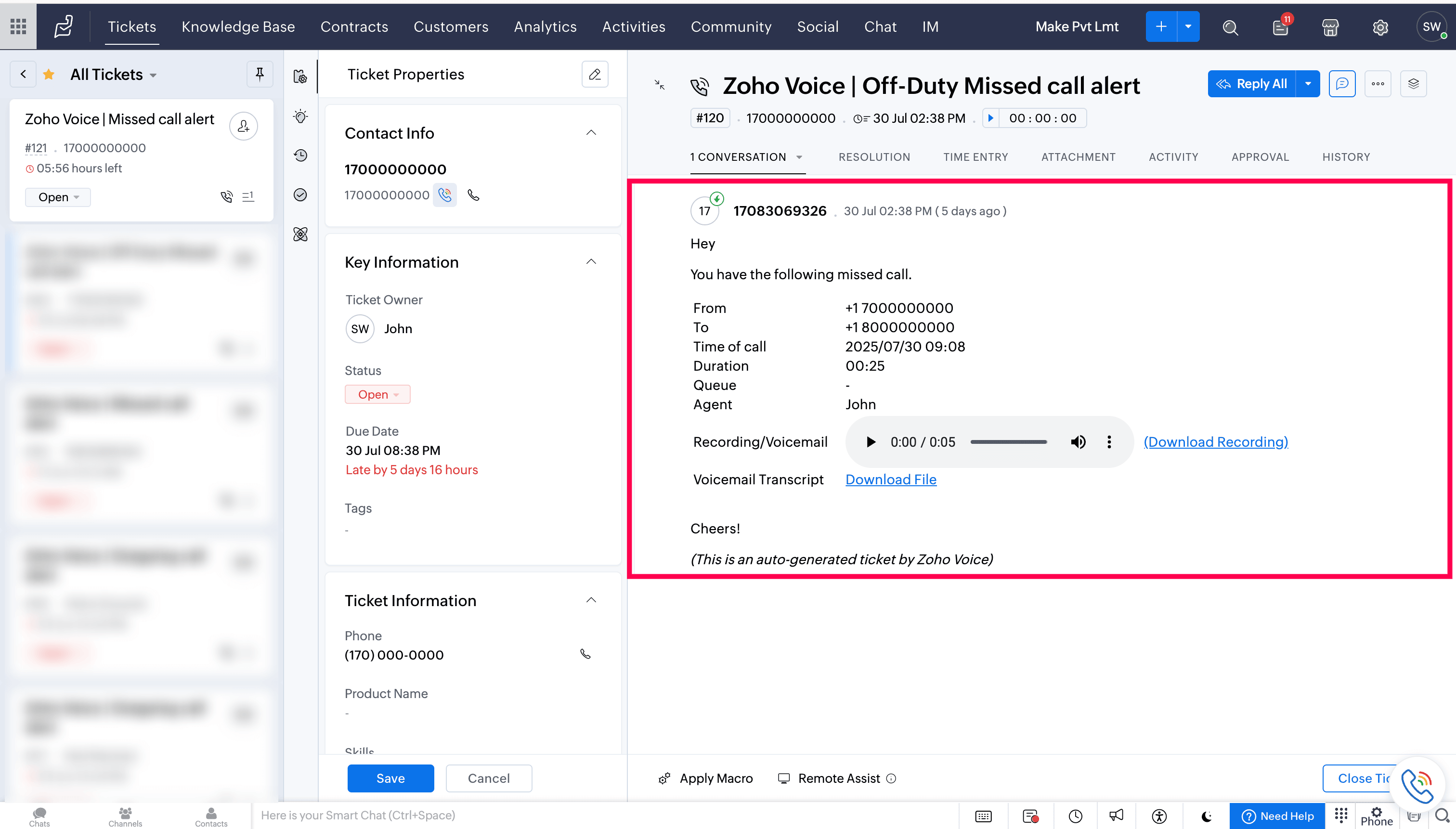
Add new phone number from ZDialer
While on a call, if a caller’s number isn’t linked to an existing Desk contact:
Click More and select Apps in ZDialer.
Choose Zoho Desk and select the Desk Portal.
Choose Create Contact.
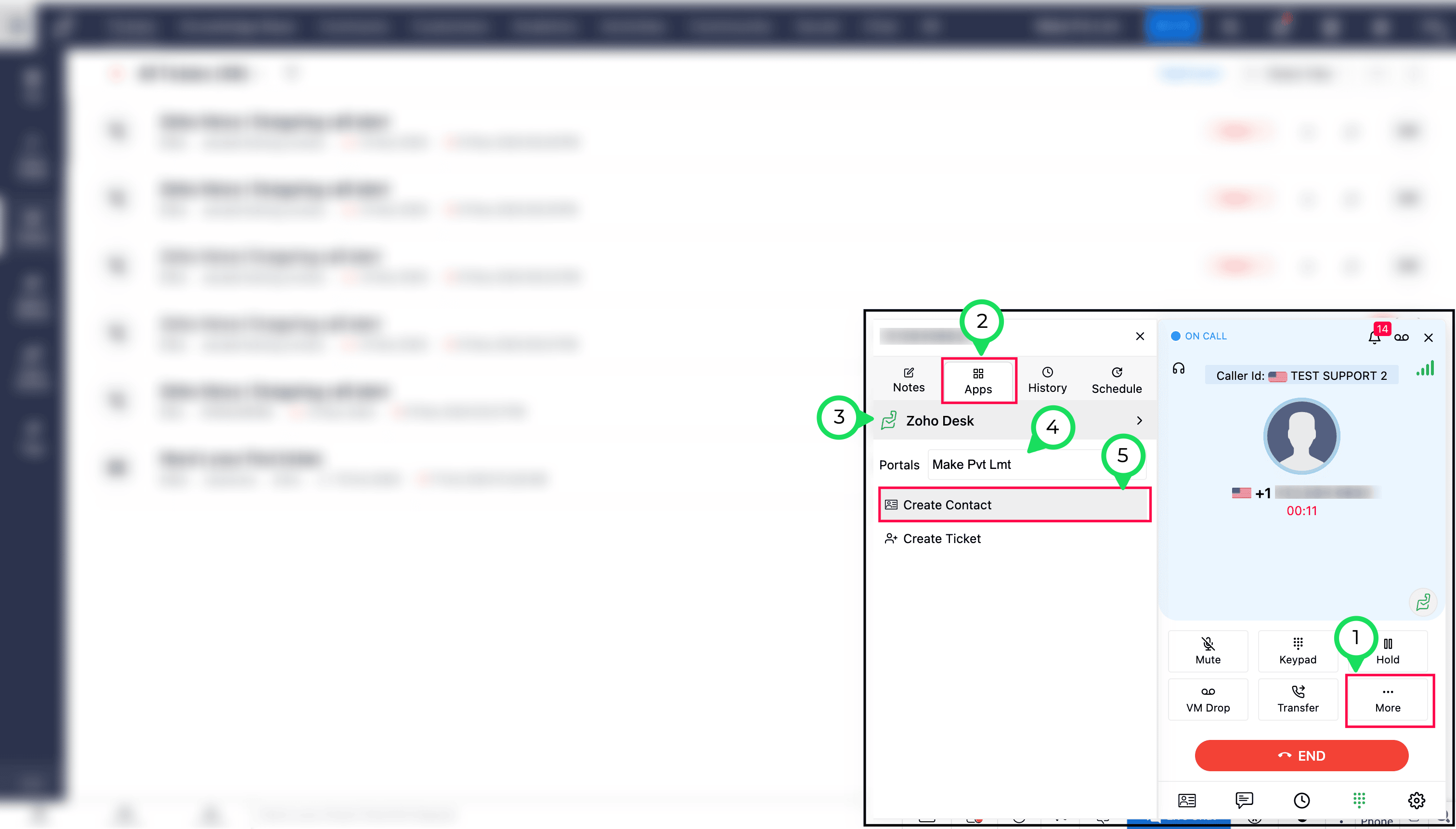
Fill in the required details and click Submit.
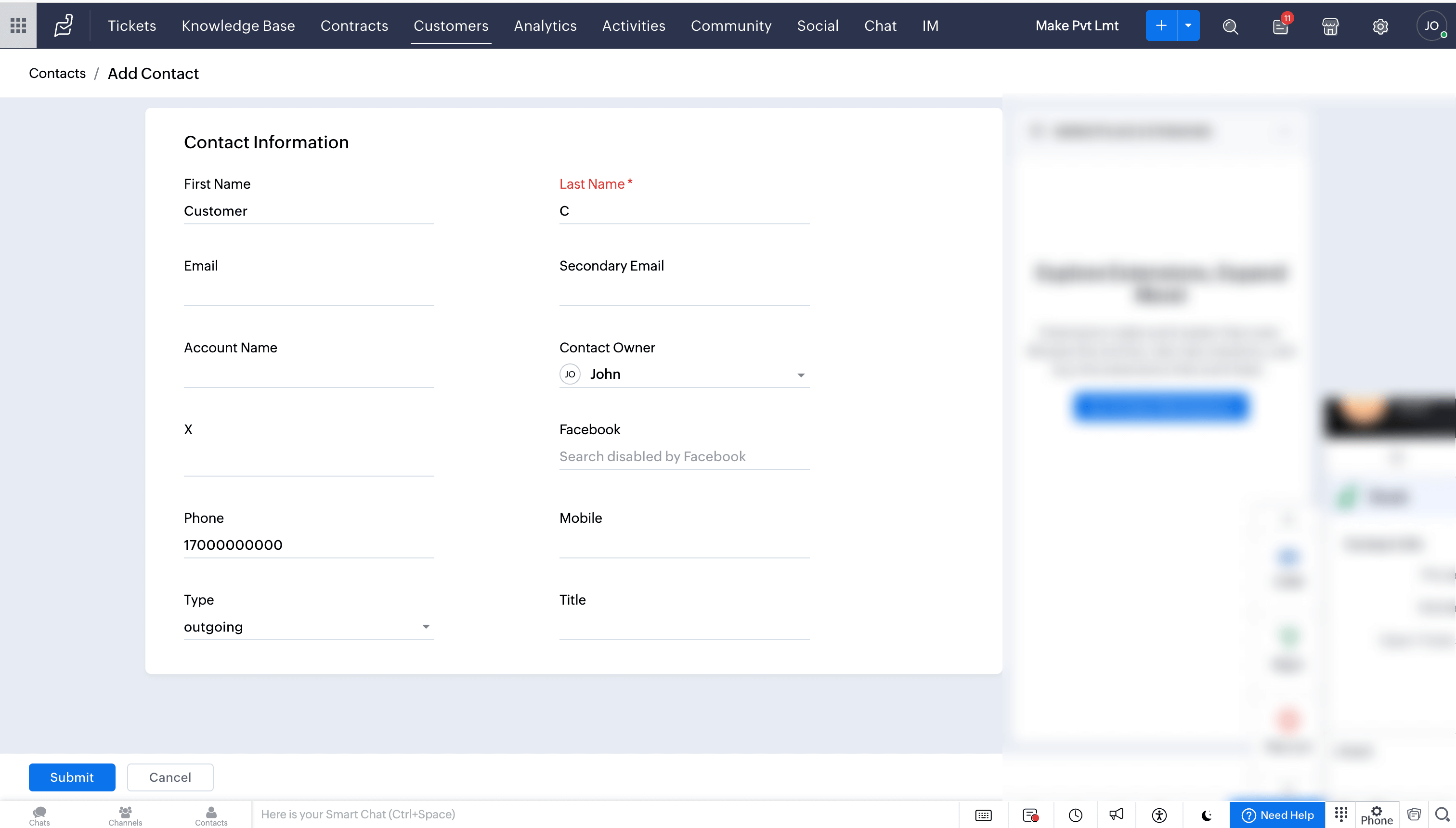
Any contact you create here will be saved and displayed in the Customers module within your Zoho Desk account.
Add new ticket from ZDialer
While on a call, if you want to raise a ticket instantly:
Click More and select Apps in ZDialer.
Choose Zoho Desk and select the Desk Portal
Choose Create Ticket.
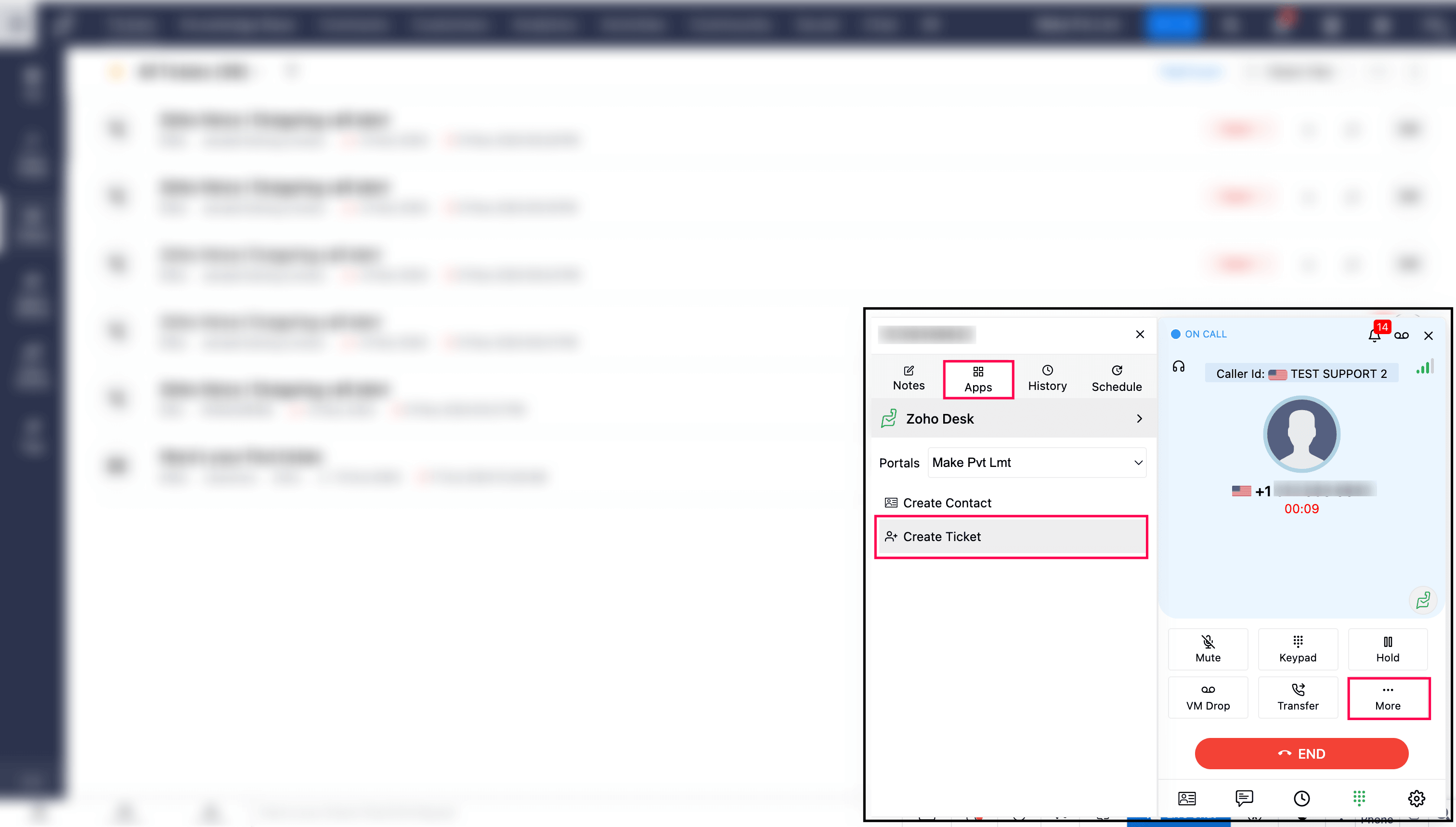
Fill in the required details and click Submit.
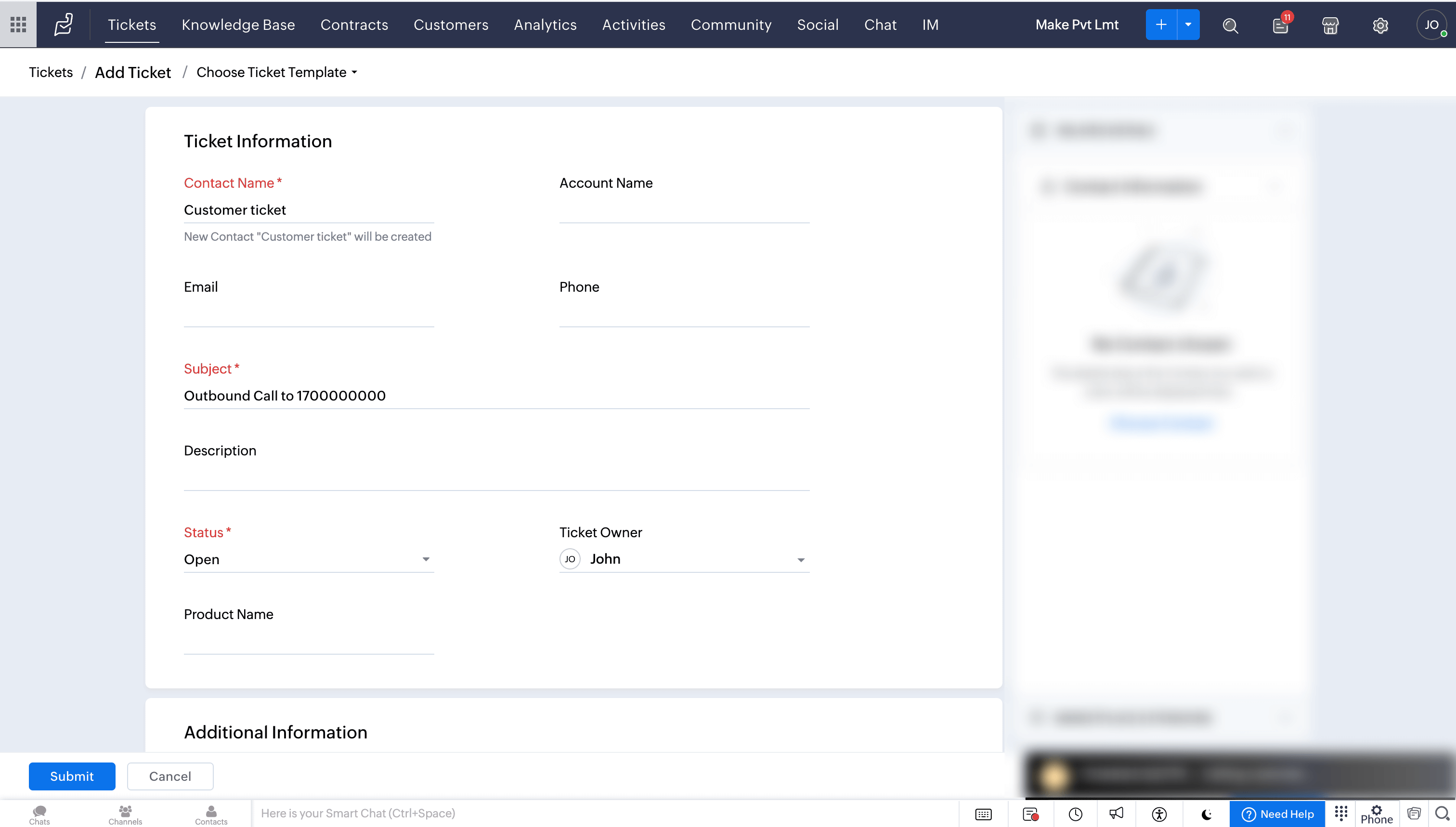
The created ticket will be displayed in the Tickets module.
Access call logs
After a call is made or received through ZDialer, the call logs will be automatically recorded and available in the Activities module of your Zoho Desk account.
If the caller leaves a voicemail, you can access the recording.
Similarly, for recorded calls, you can access the recordings, once they are available.
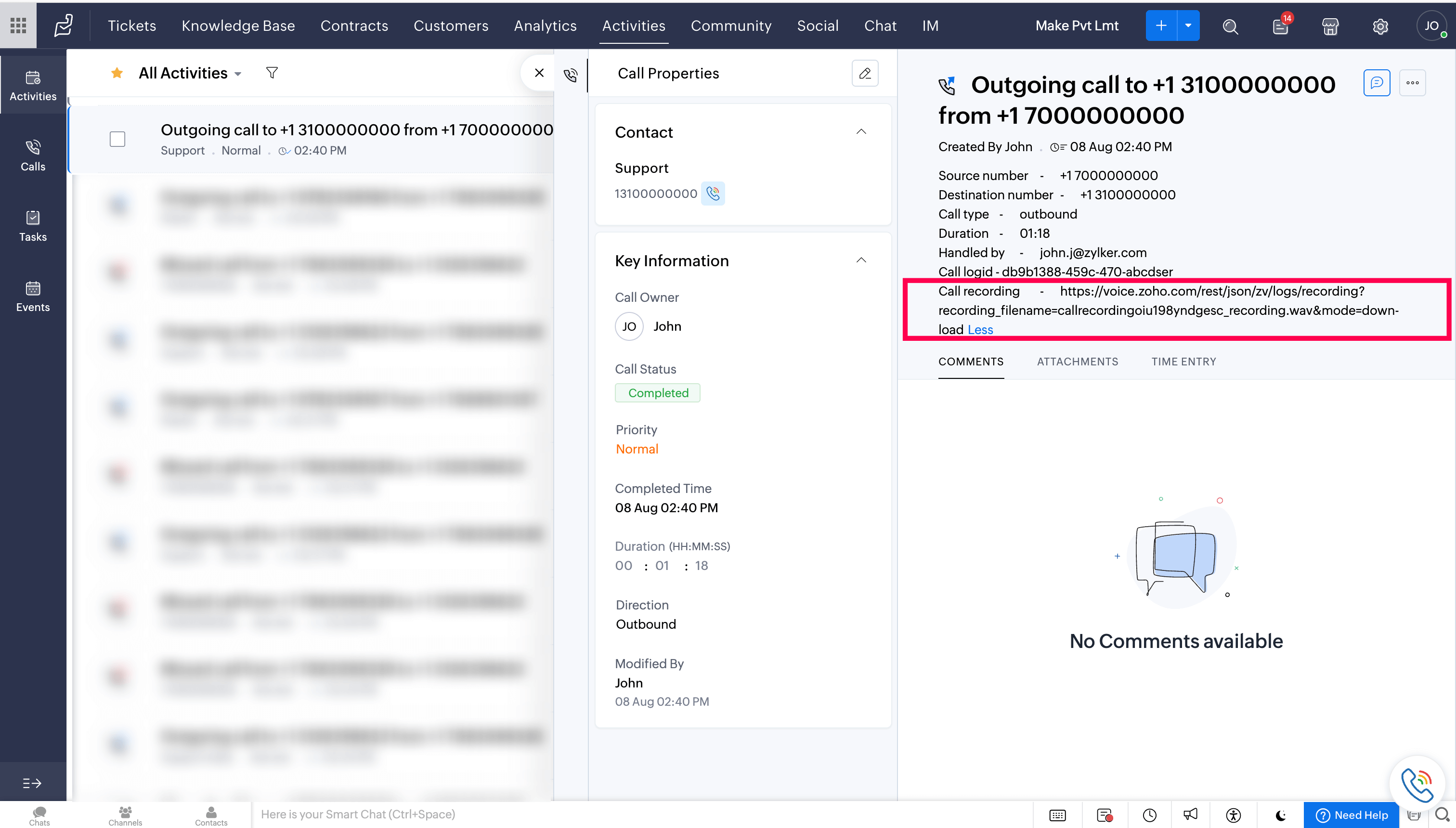
Adding call notes and disposition
While on call:
Click More and select Notes in ZDialer.
Select the required disposition from the dropdown and add your notes.
Click Save.
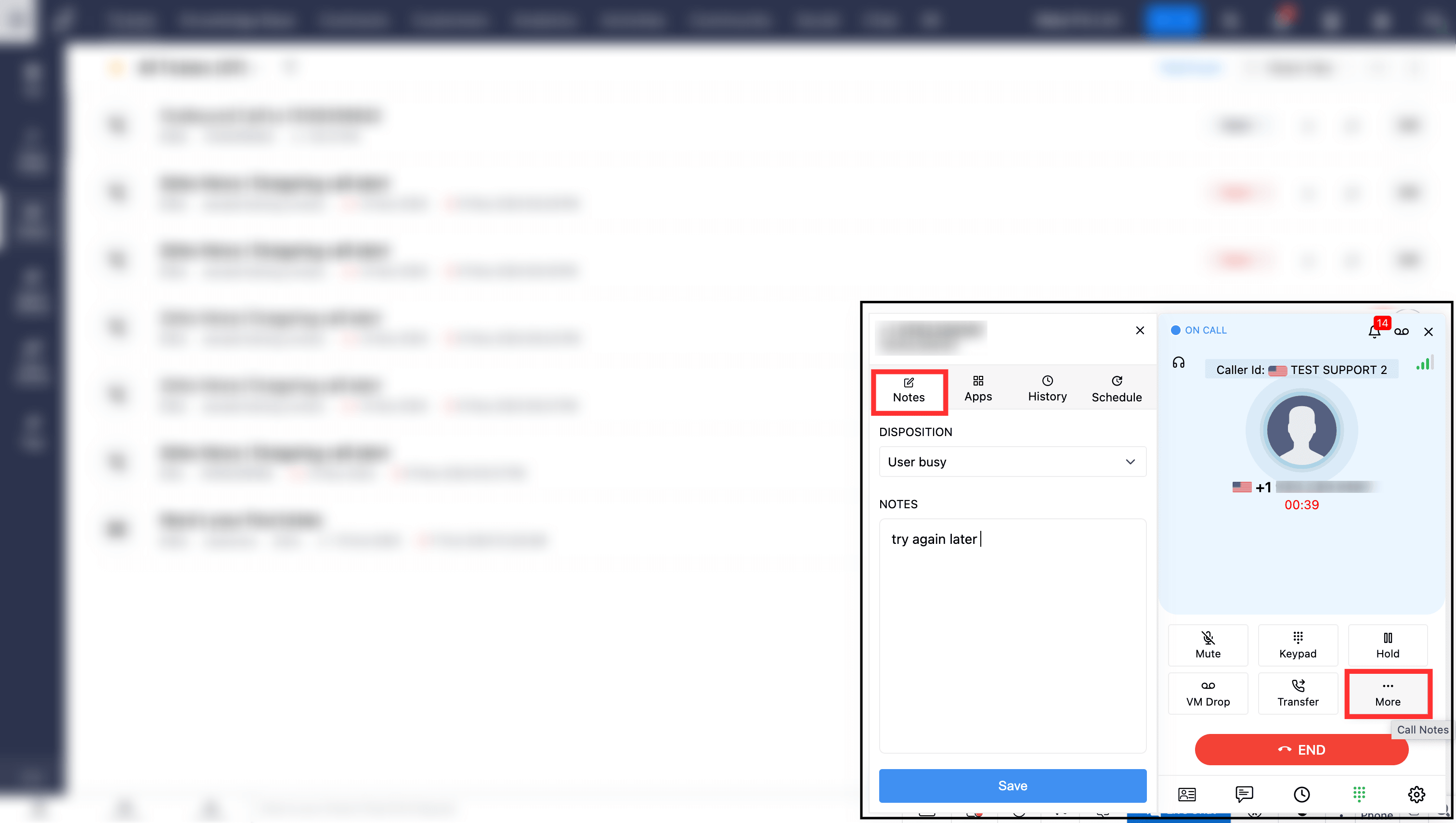
The notes and disposition added for a call will appear in the respective call log within the Activities module.

Scheduling call from ZDialer
While on a call, if the caller's number is associated with a contact in Zoho Desk, you can easily schedule a follow up call using the following steps:
Click More and select Schedule in the ZDialer.
Mention the date, time, subject, purpose of call, and agenda if any.
Click Schedule.
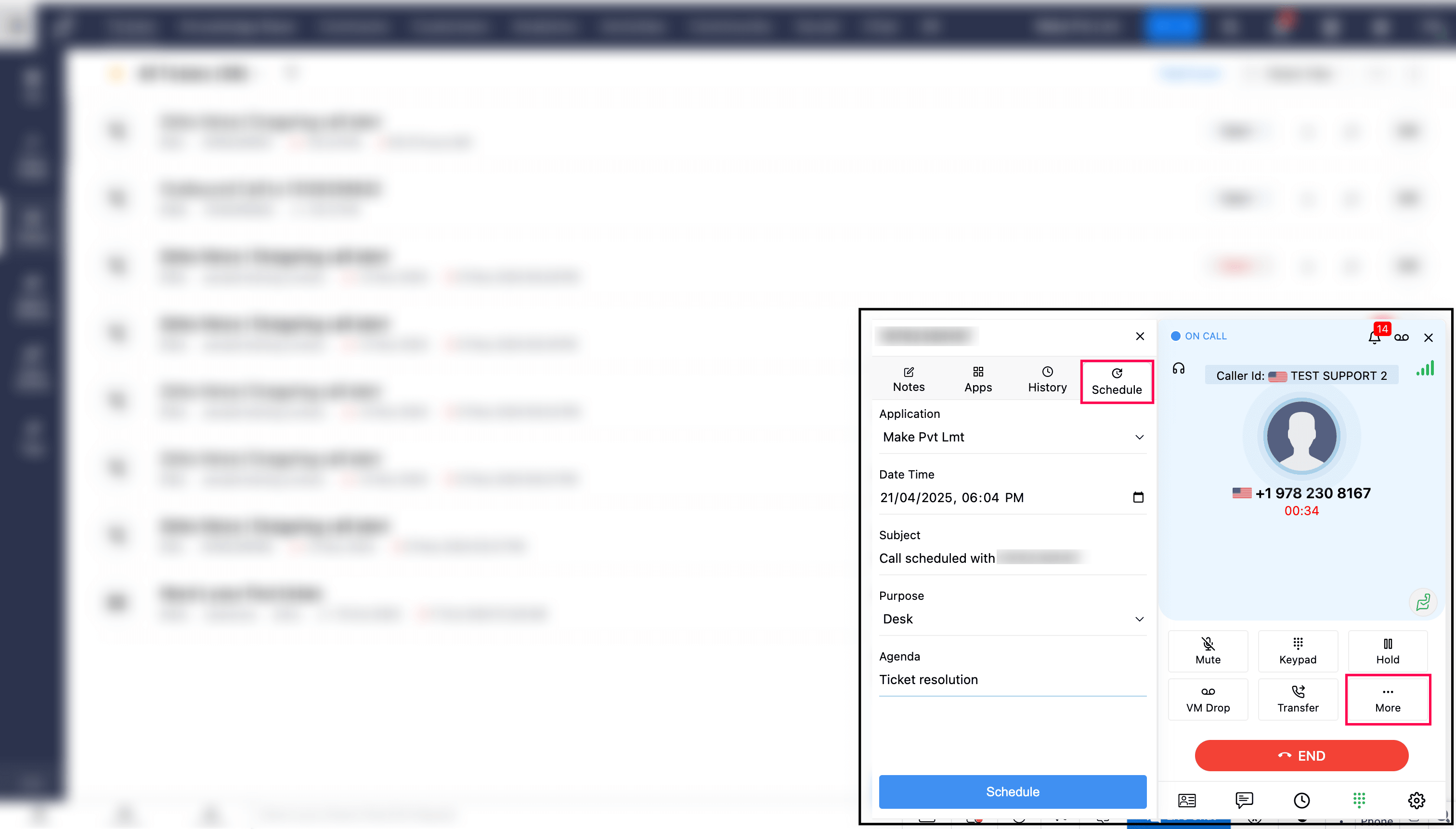
The scheduled call will appear in the Activities module of your Zoho Desk account. You can then choose to place the call, cancel it, or mark it as complete.

View call history from ZDialer
You can view the previous notes and dispositions linked to the call log.
Click More → History on ZDialer to access the call history.
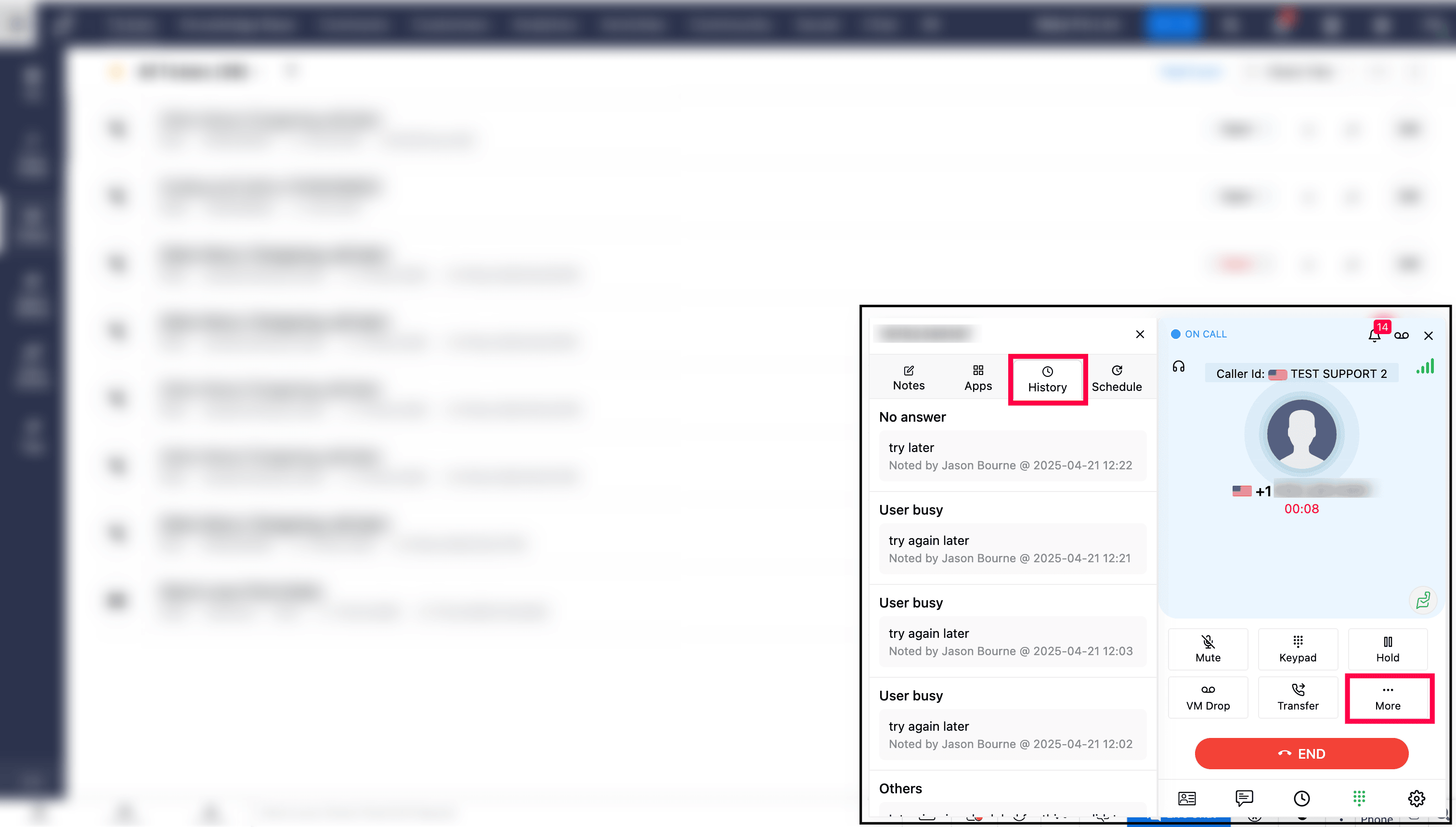
Transfer call from ZDialer
While on a call, the agent can transfer the calls to other agents/queues/contacts using the following steps:
Click Transfer in ZDialer.
Select the Agents/Queues/Contacts.
Choose Speak & Transfer or Blind Transfer.
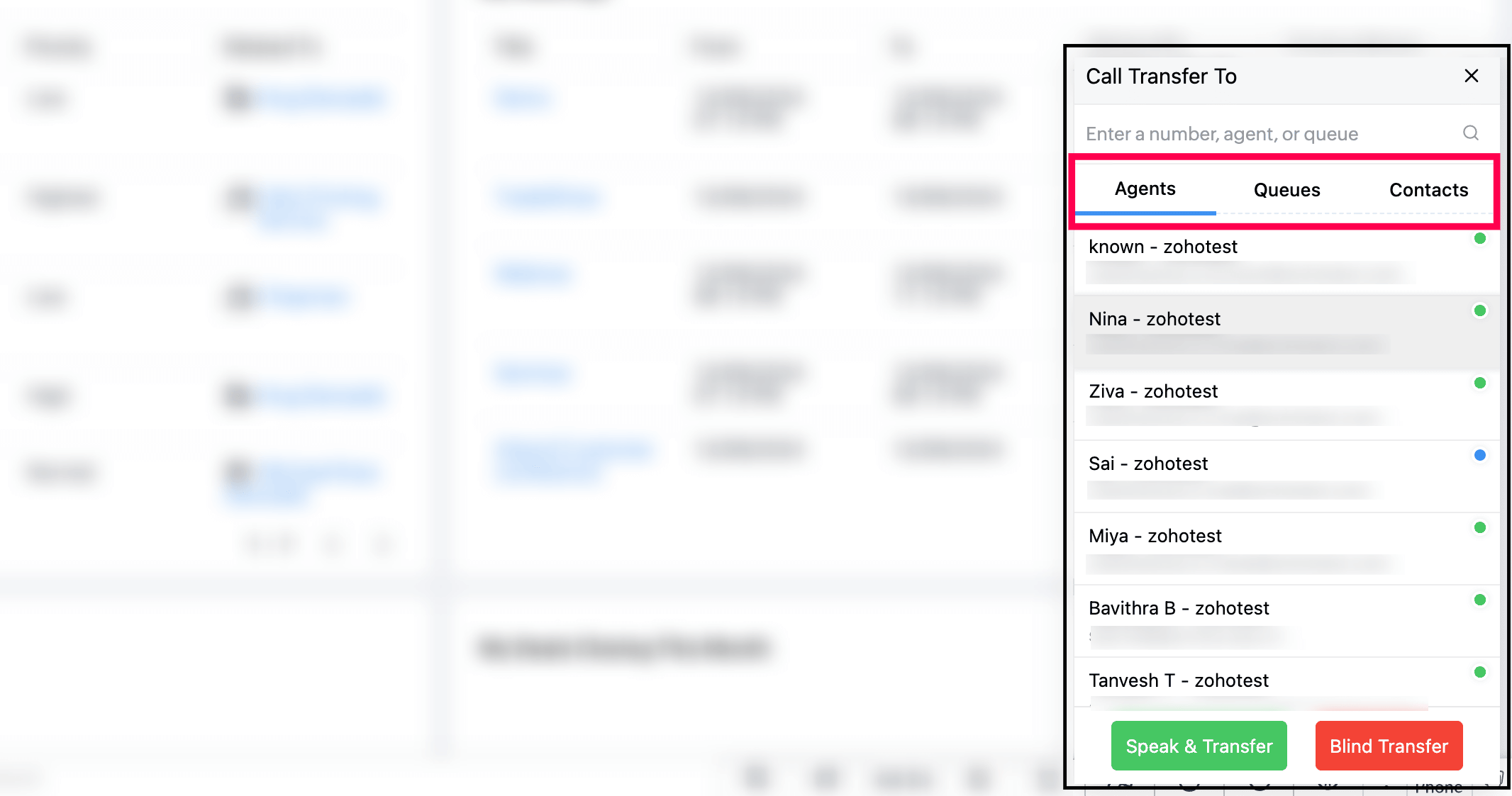
With Speak & Transfer, you can speak with the agent to whom the call is transferred, and with Blind Transfer, the call is just being transferred without the need to communicate with the transfer agent.
Voicemail Drop from ZDialer
The agent can drop the pre-uploaded voice mail in a single click while/after call ringing.
Click VM Drop in the ZDialer.
Search and select the saved Voicemail.
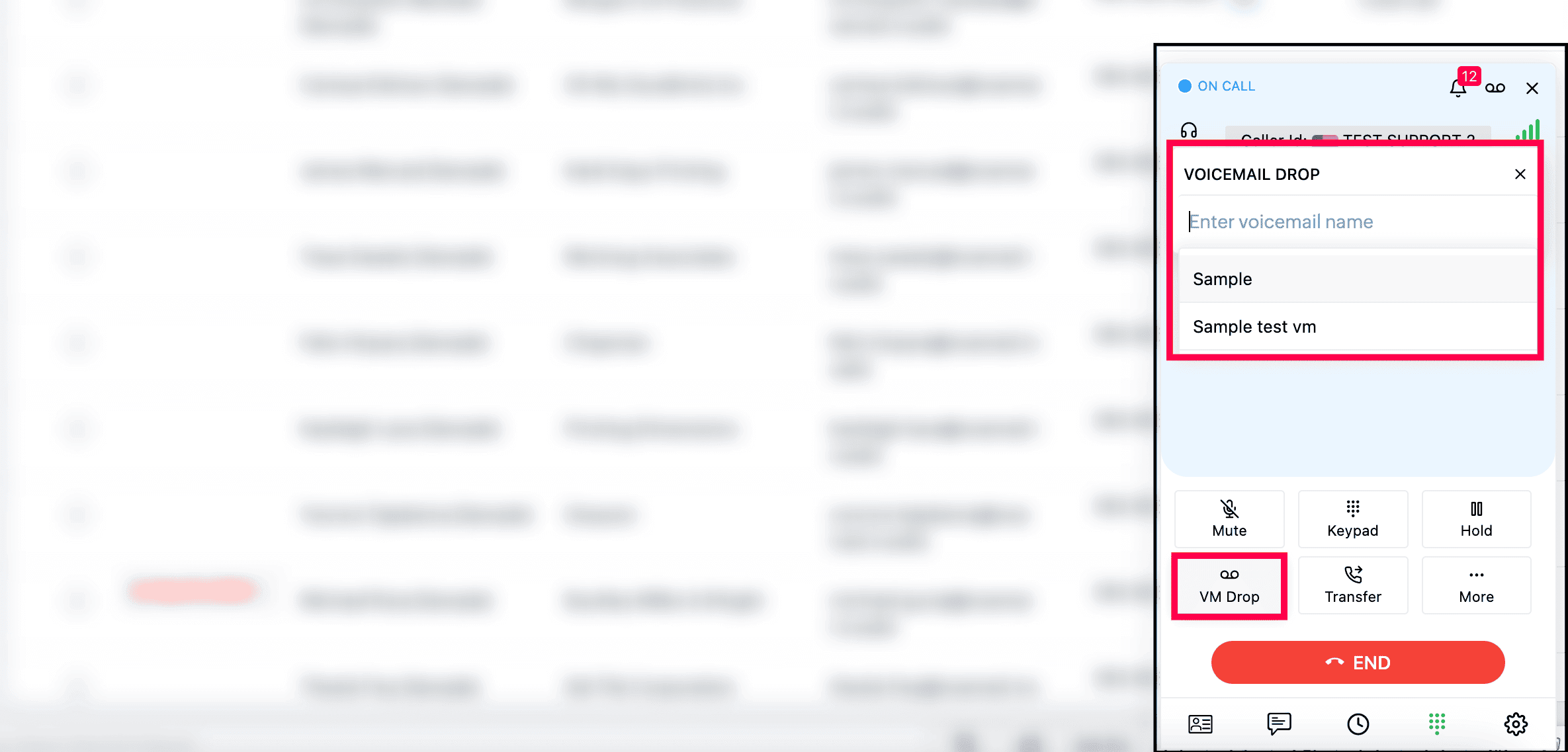
Note
You must have pre-uploaded the voicemail in the Settings → Audio files → Voicemail Drop of your Zoho Voice account.