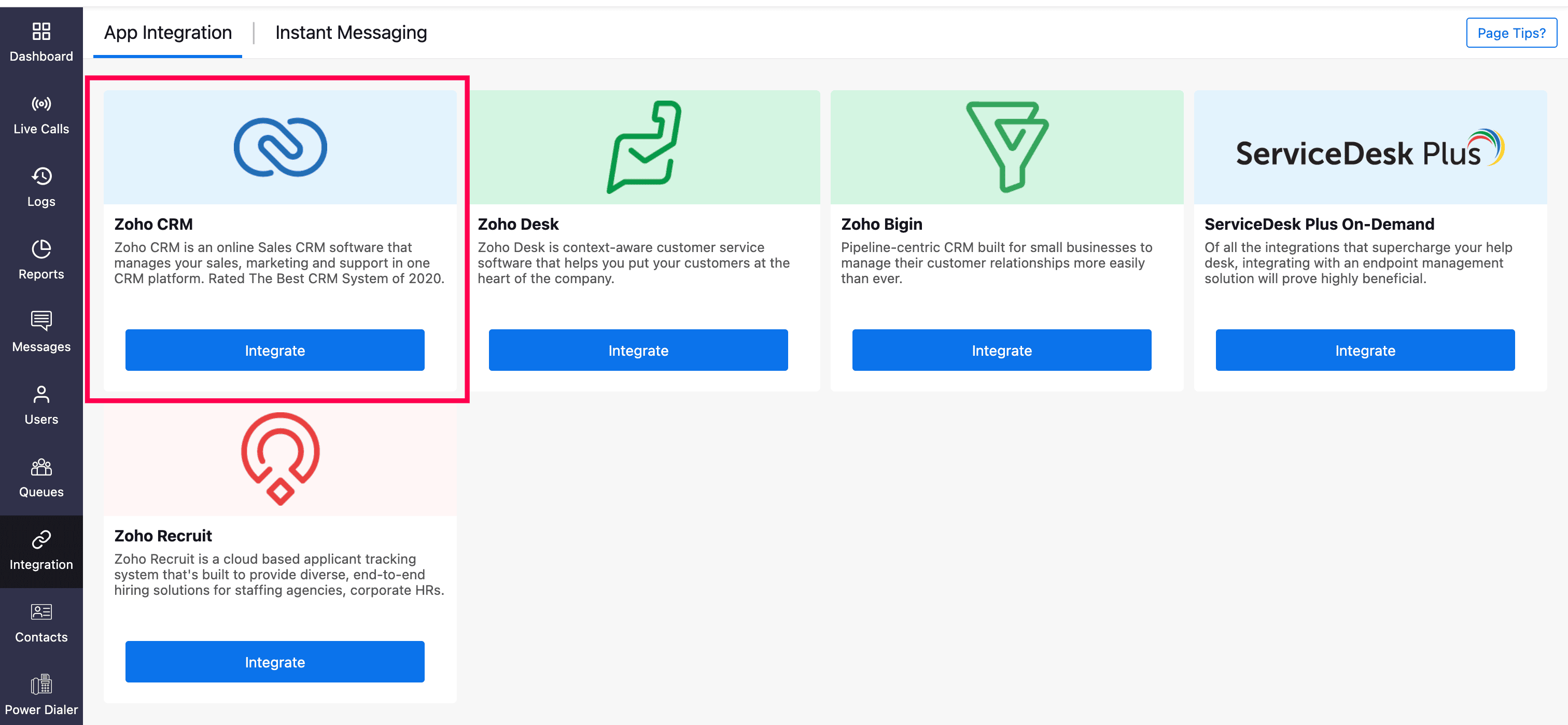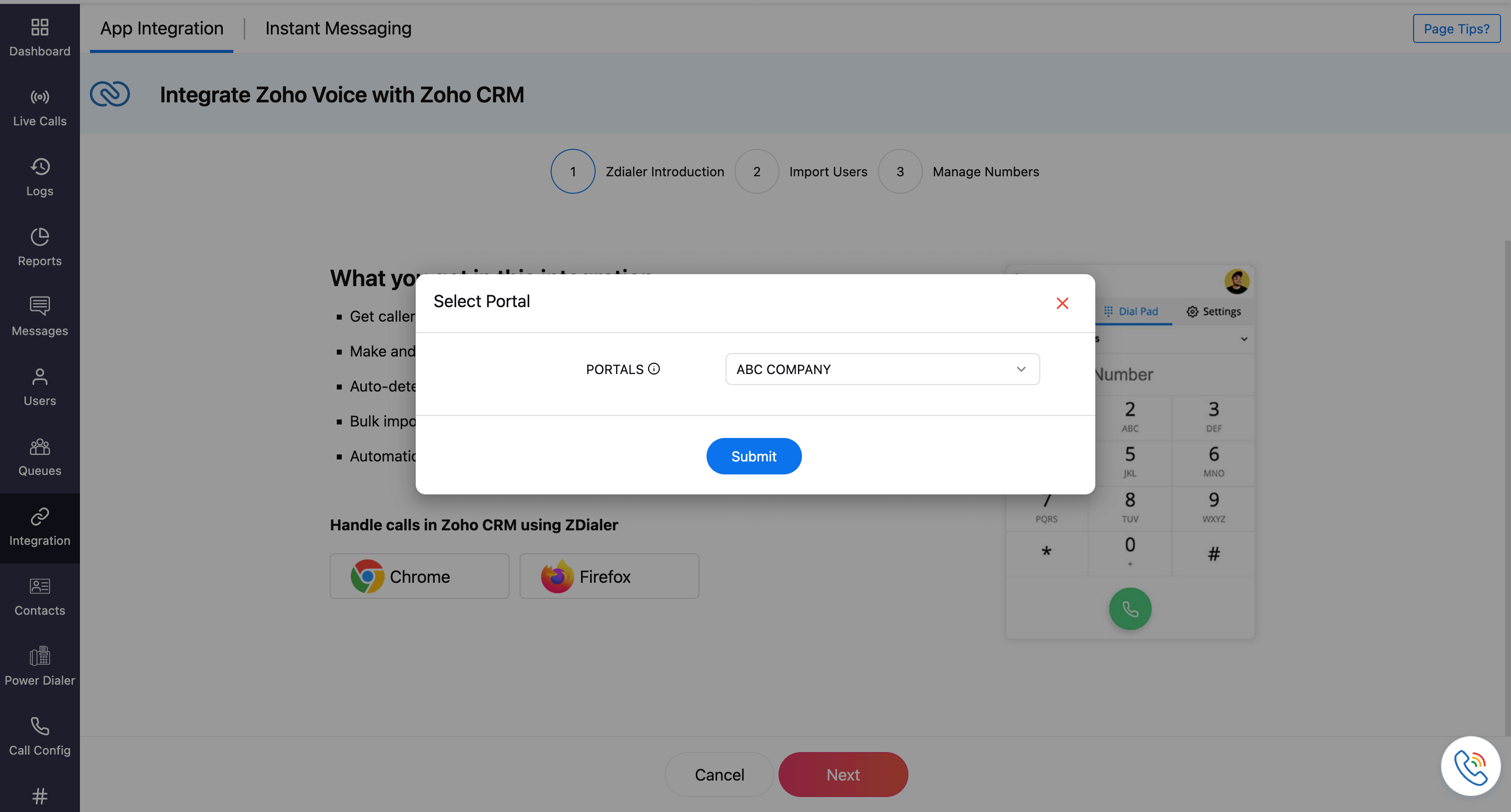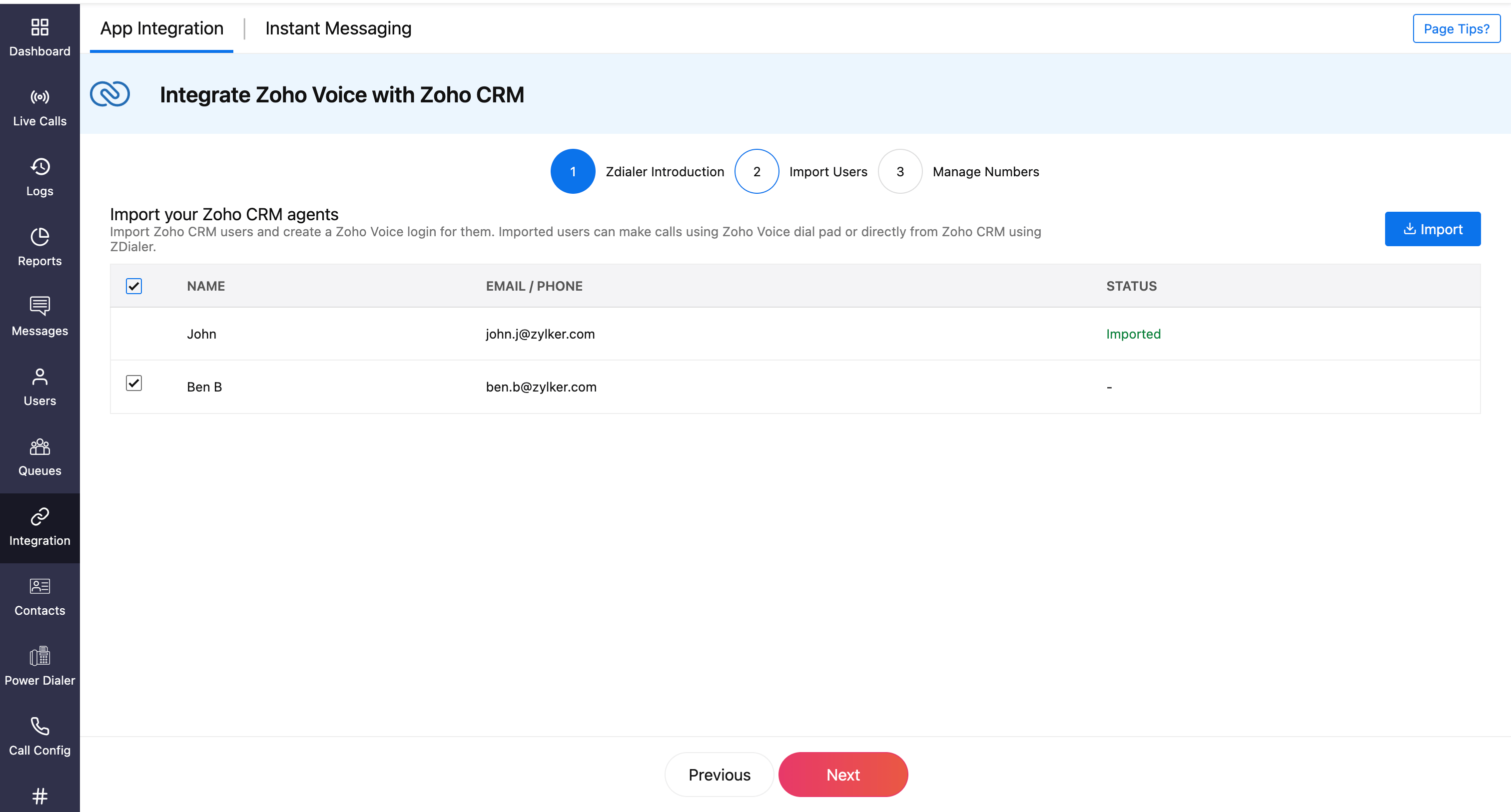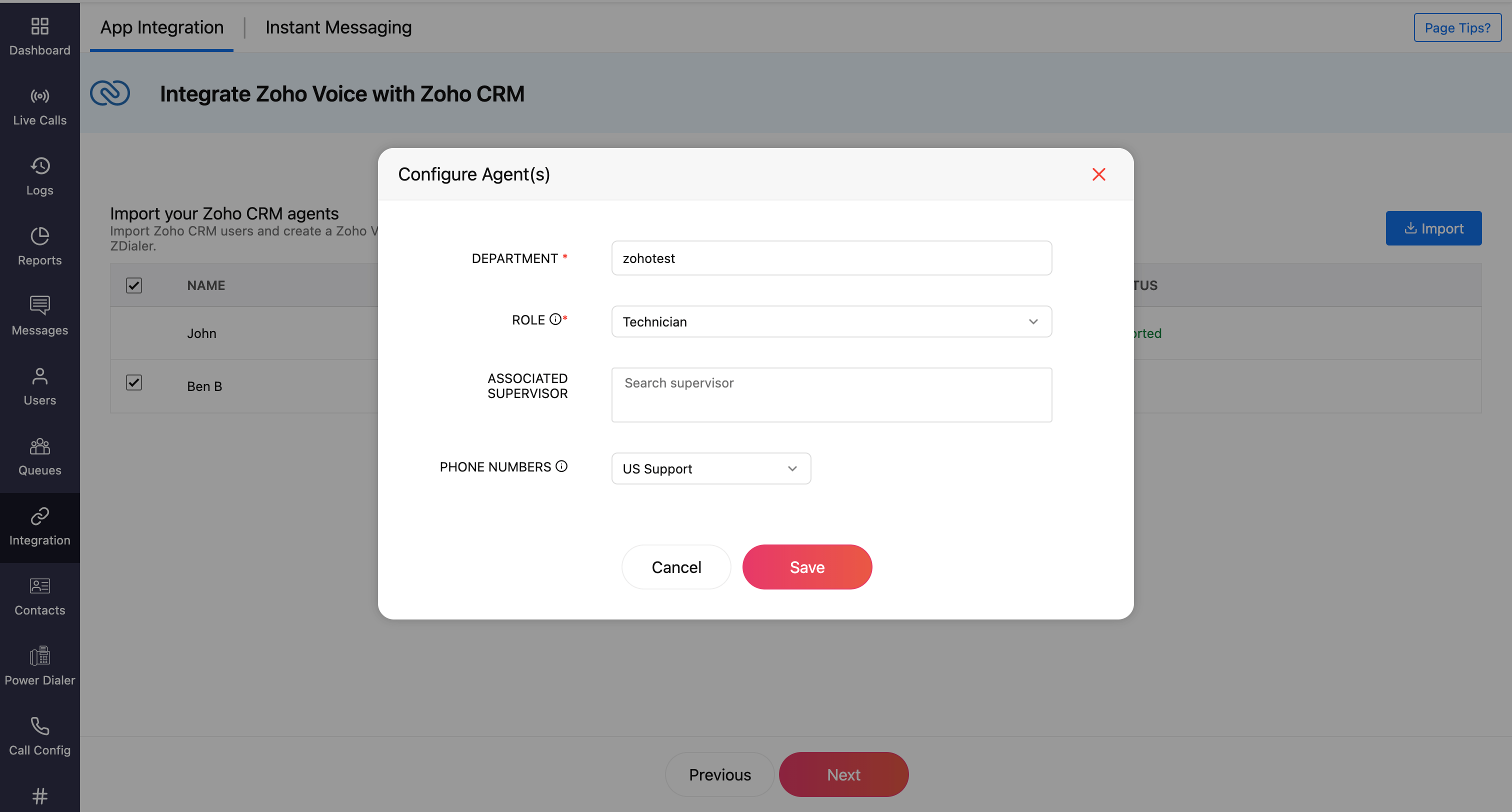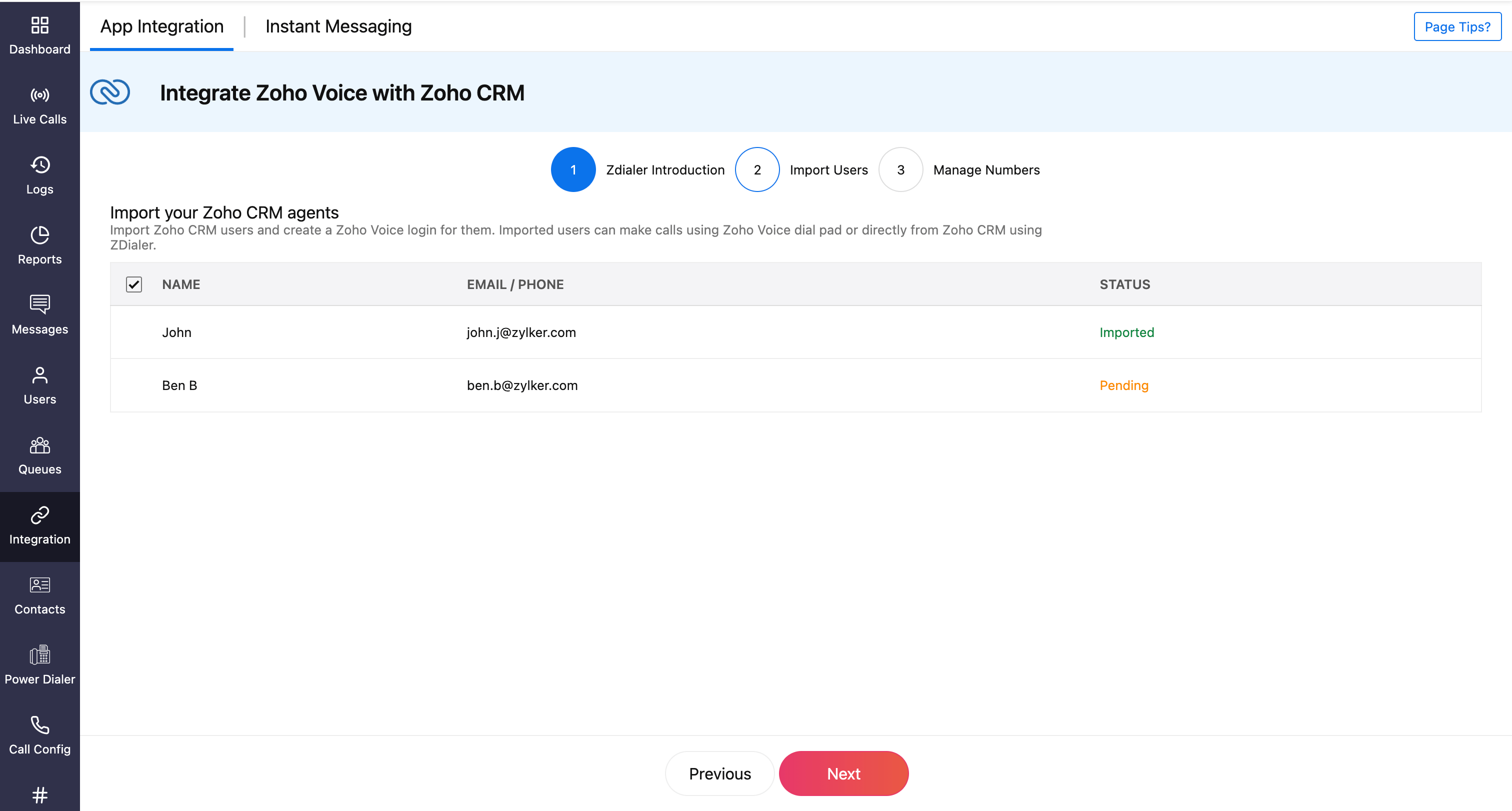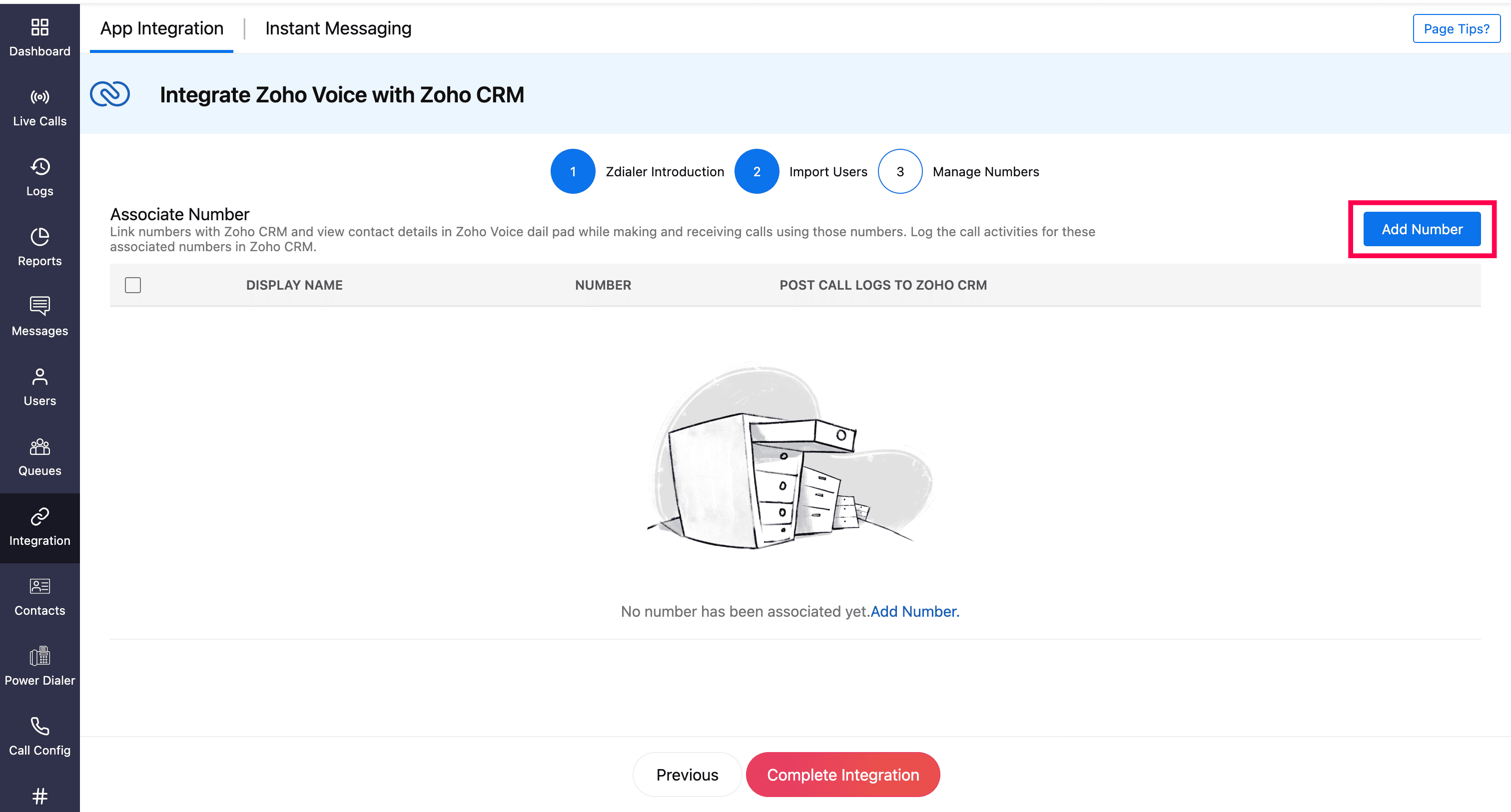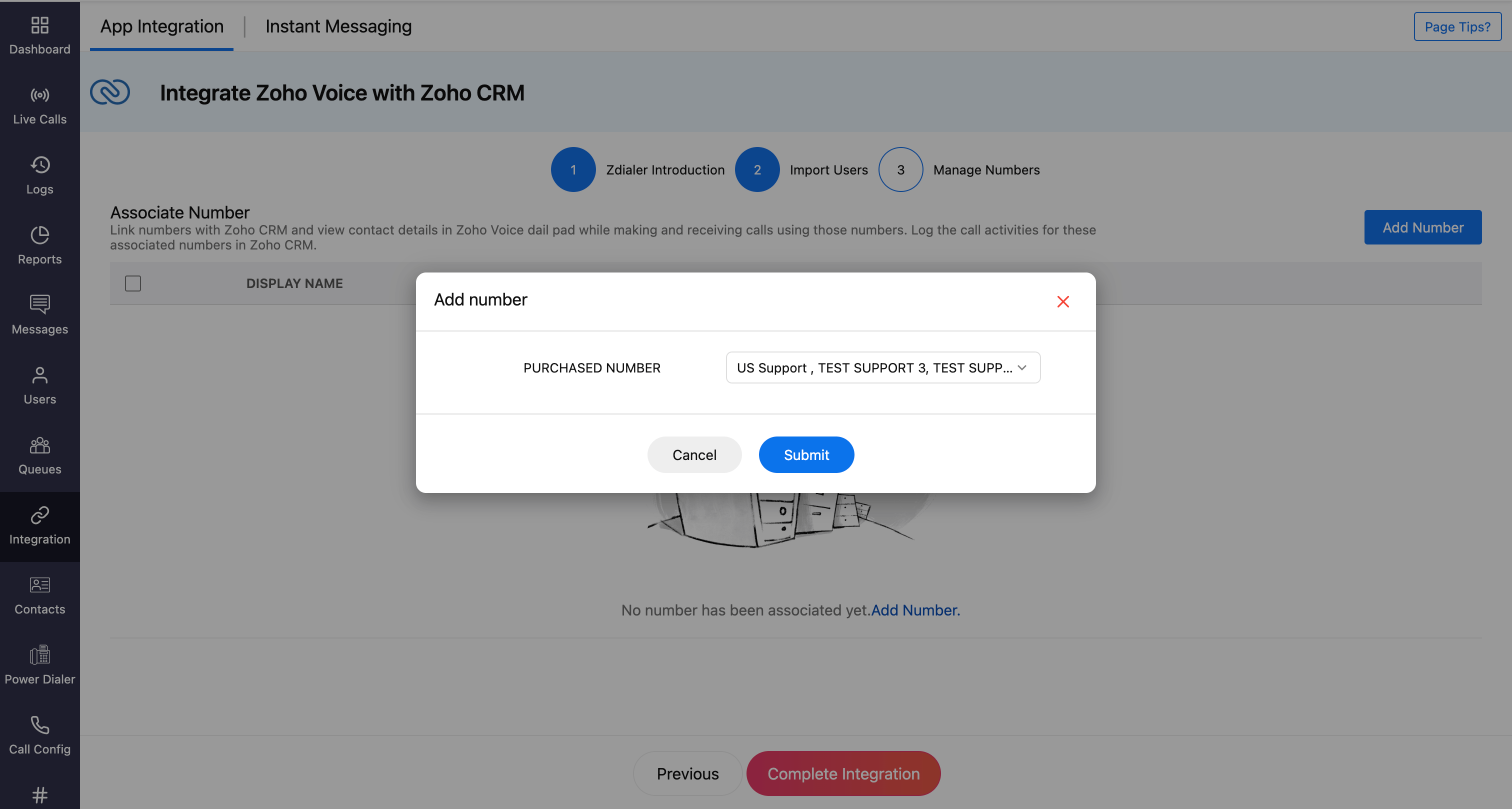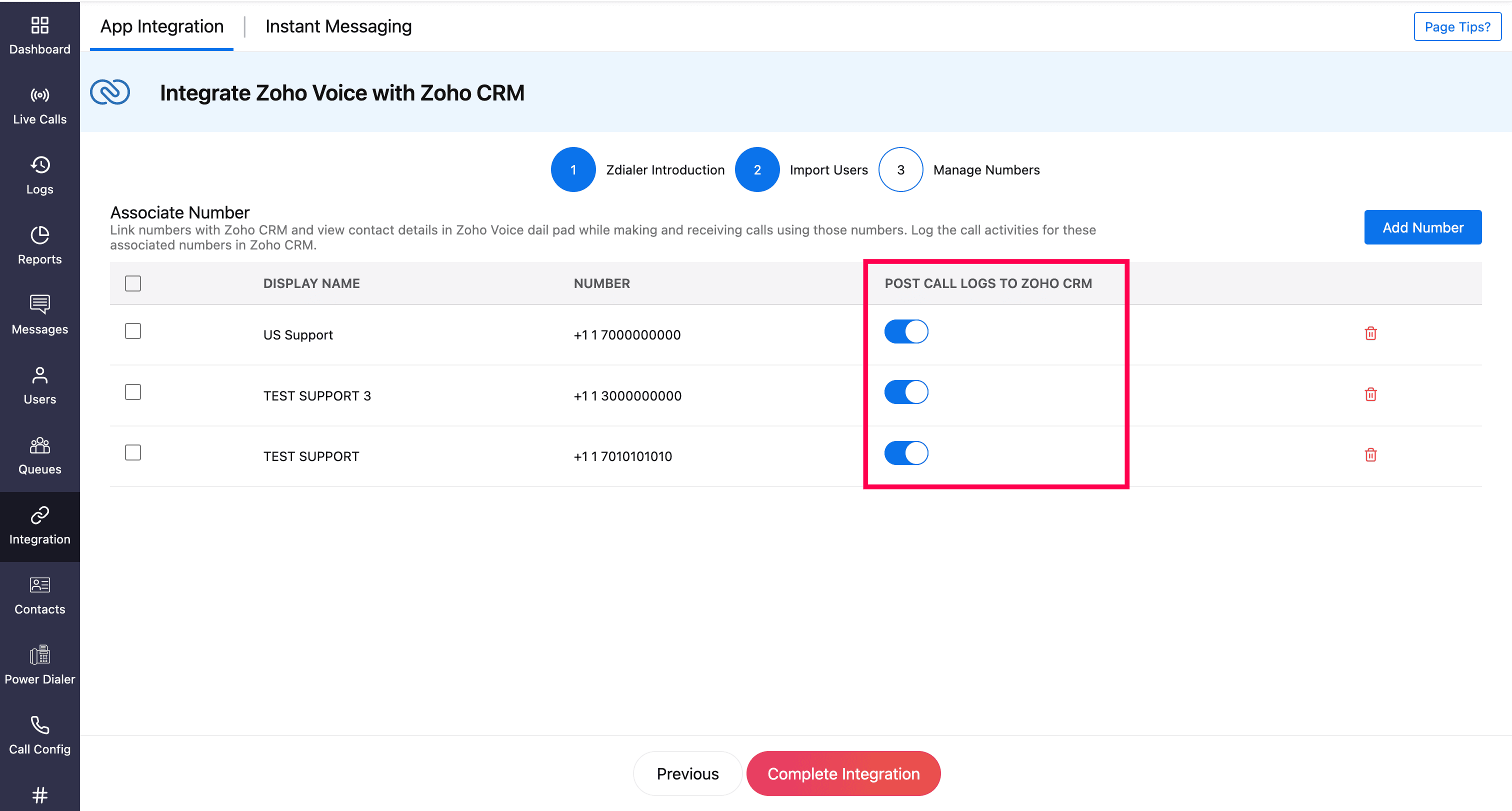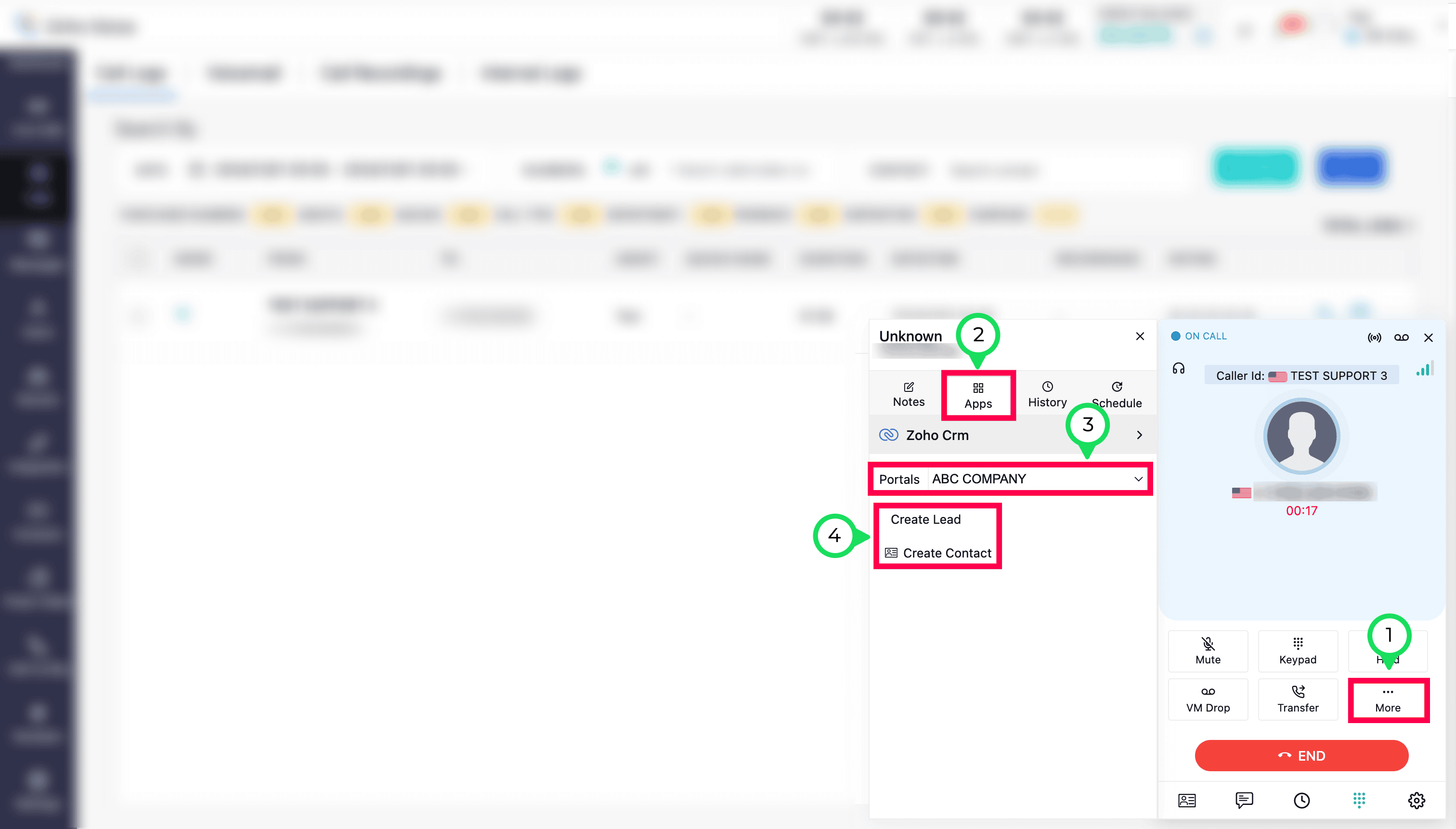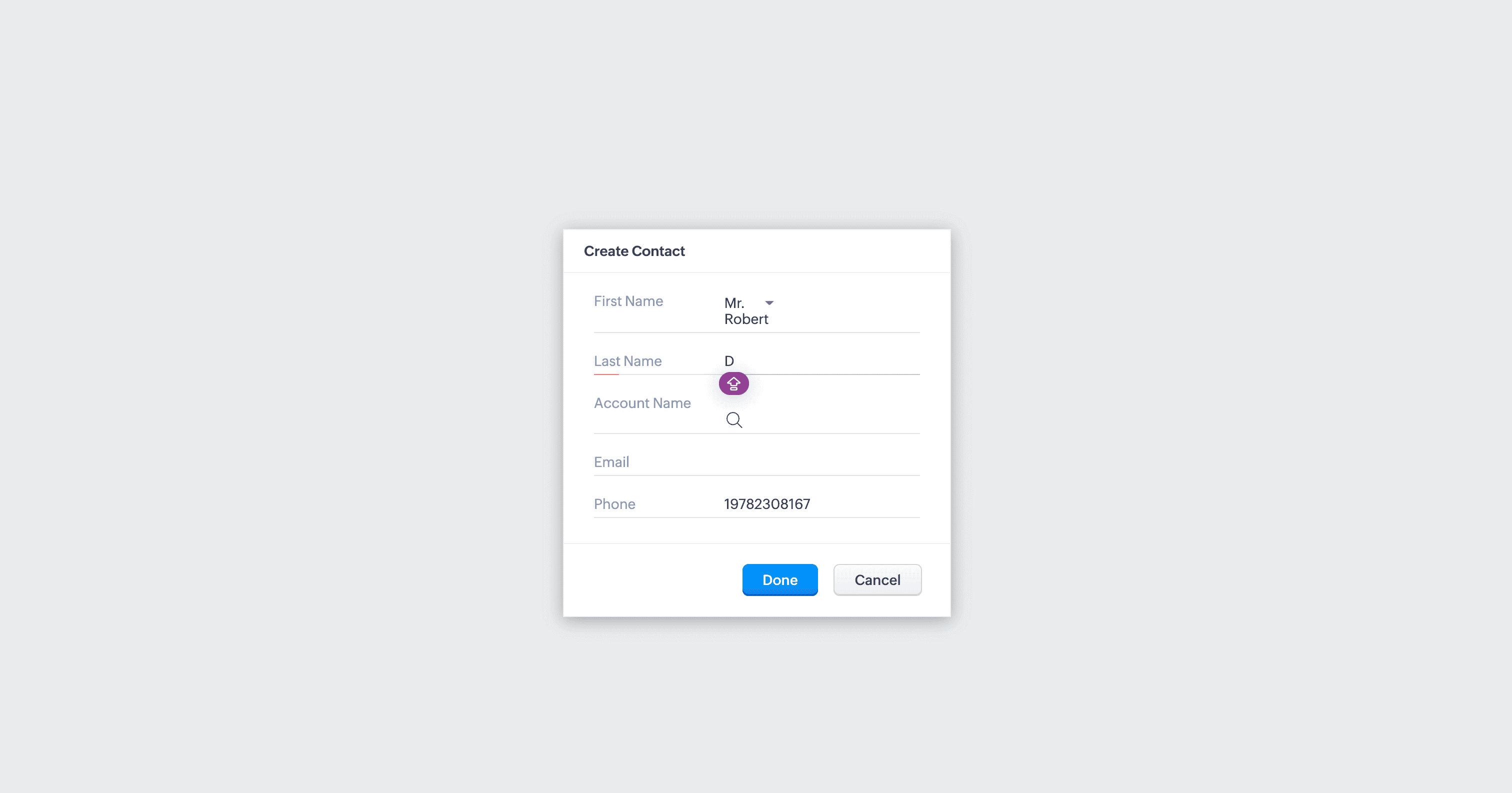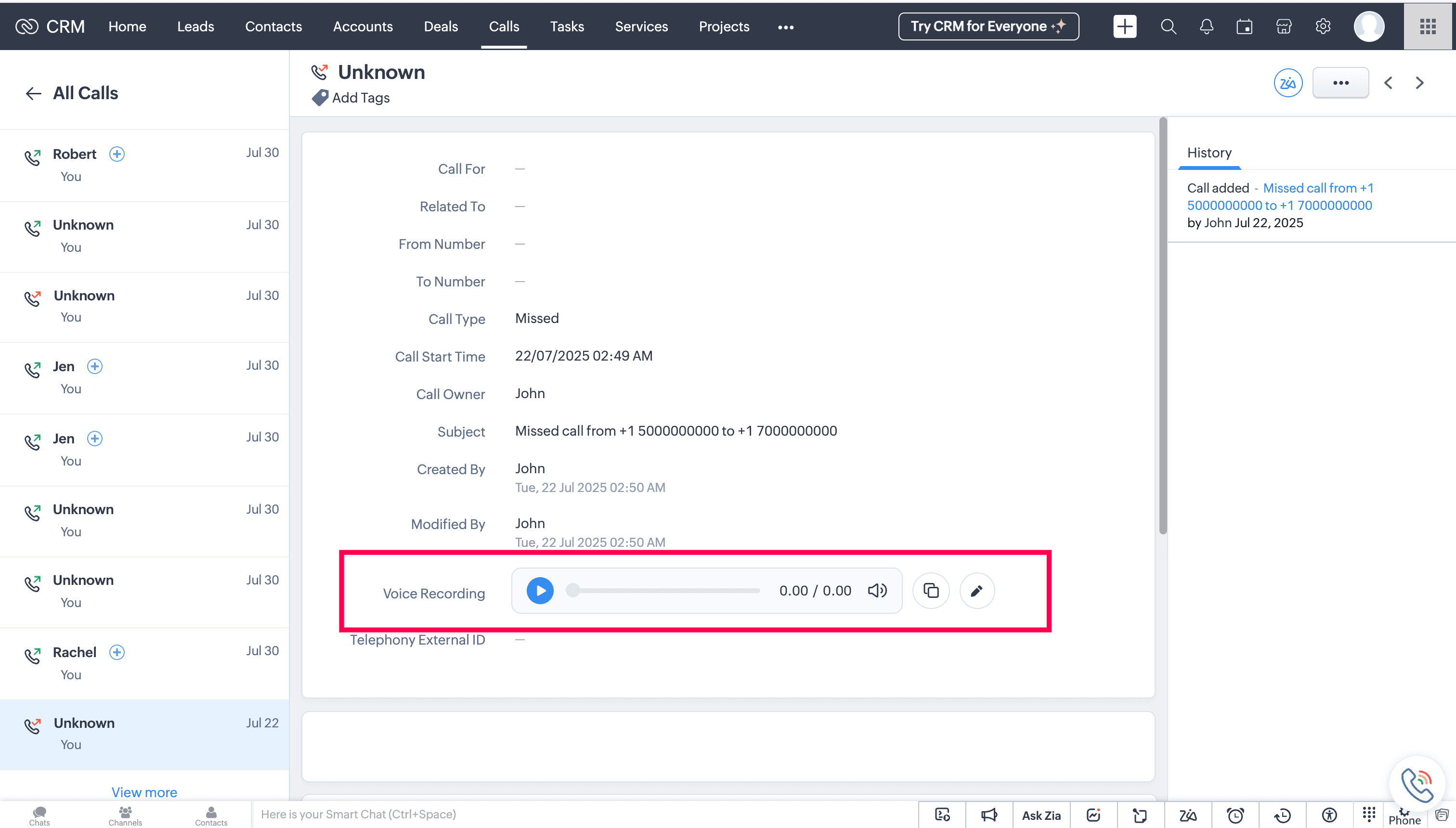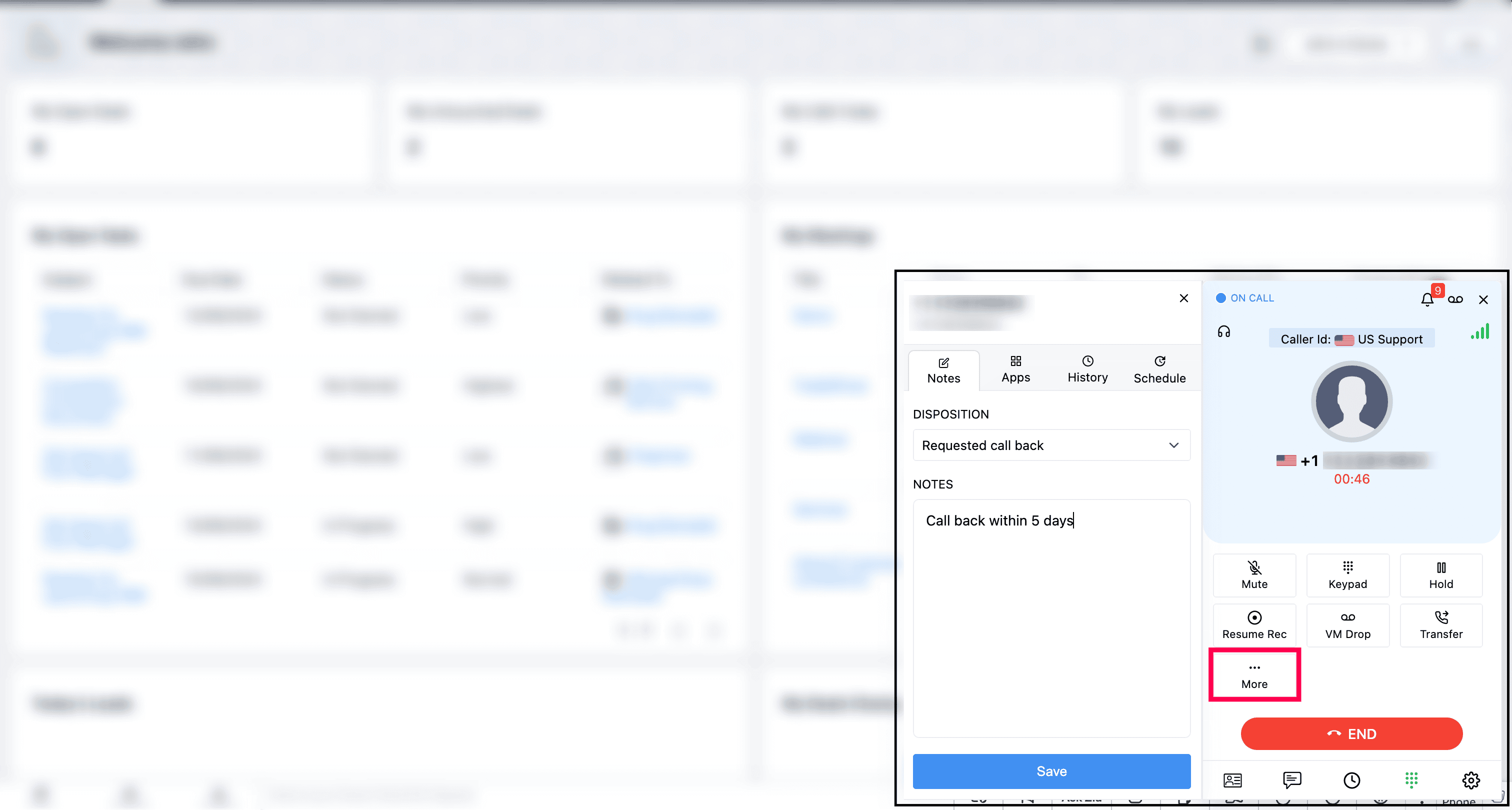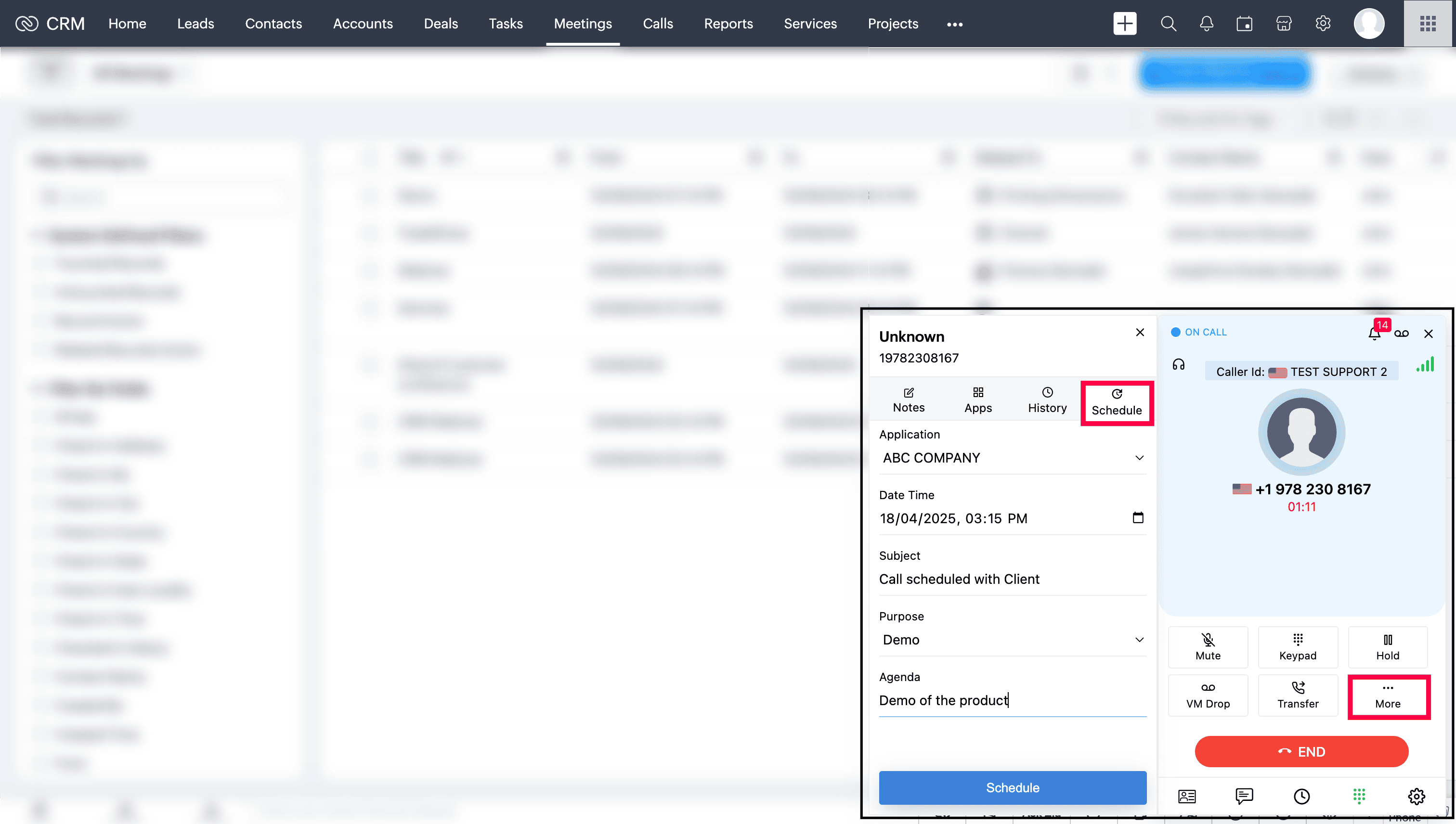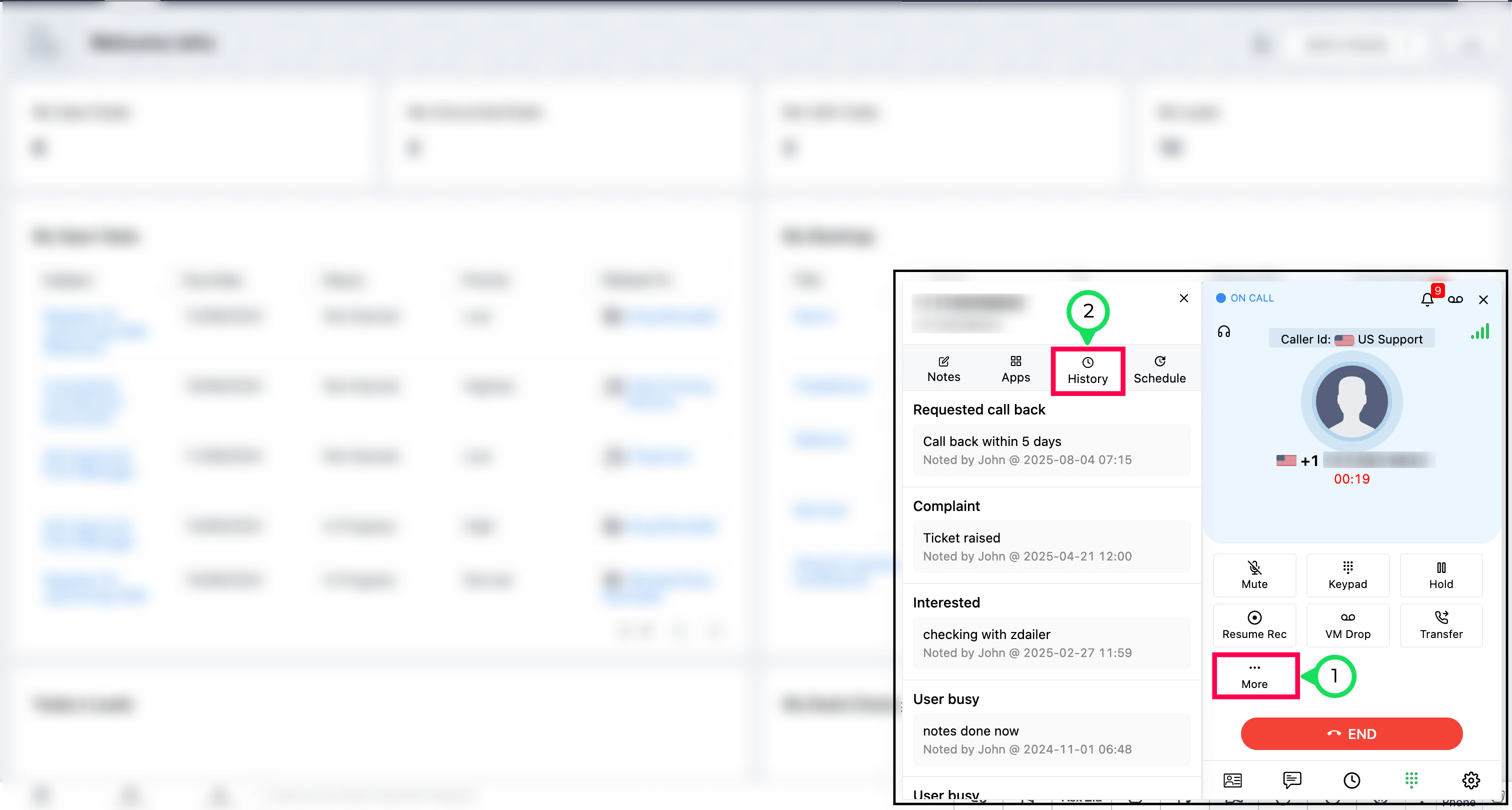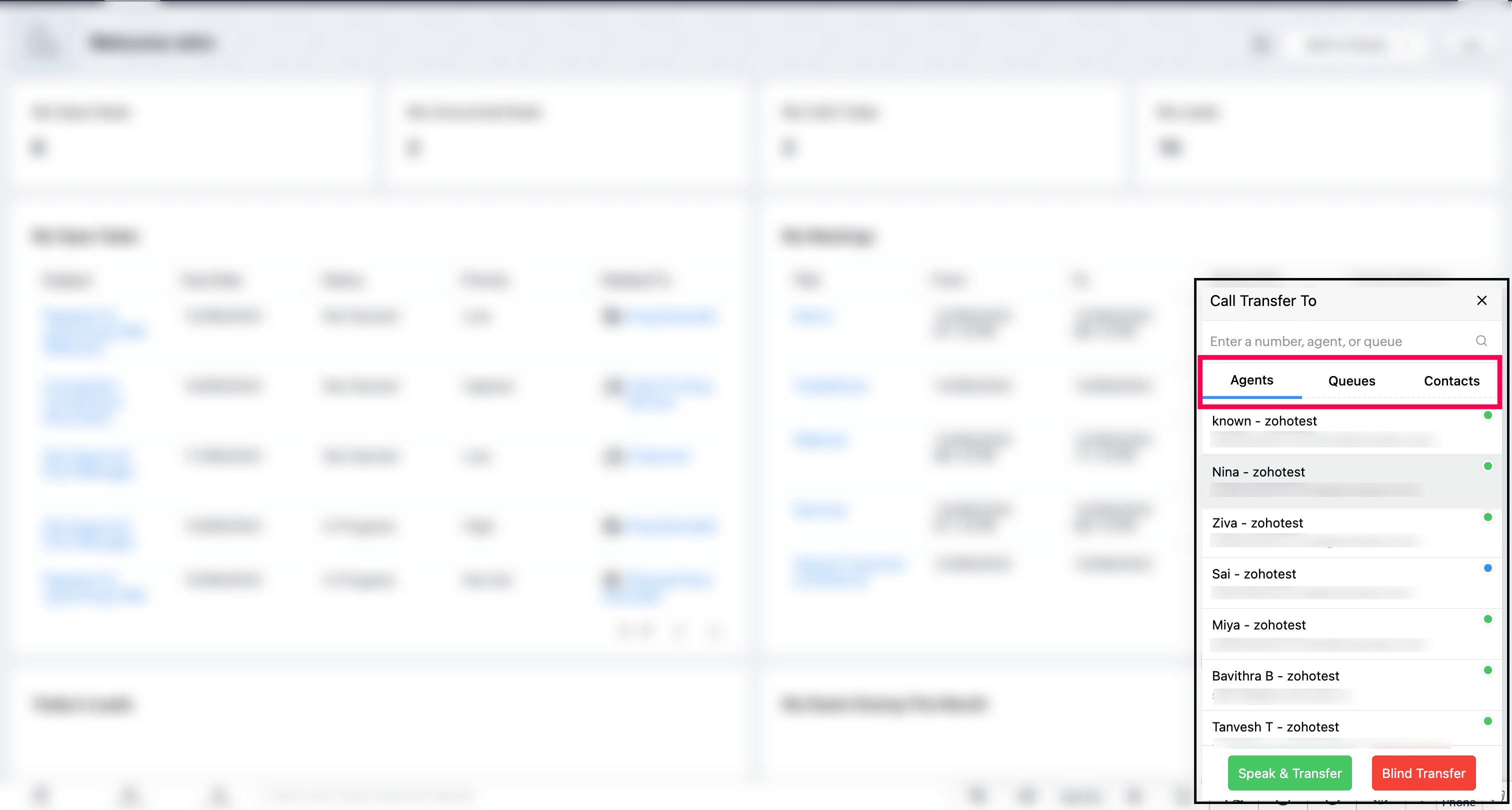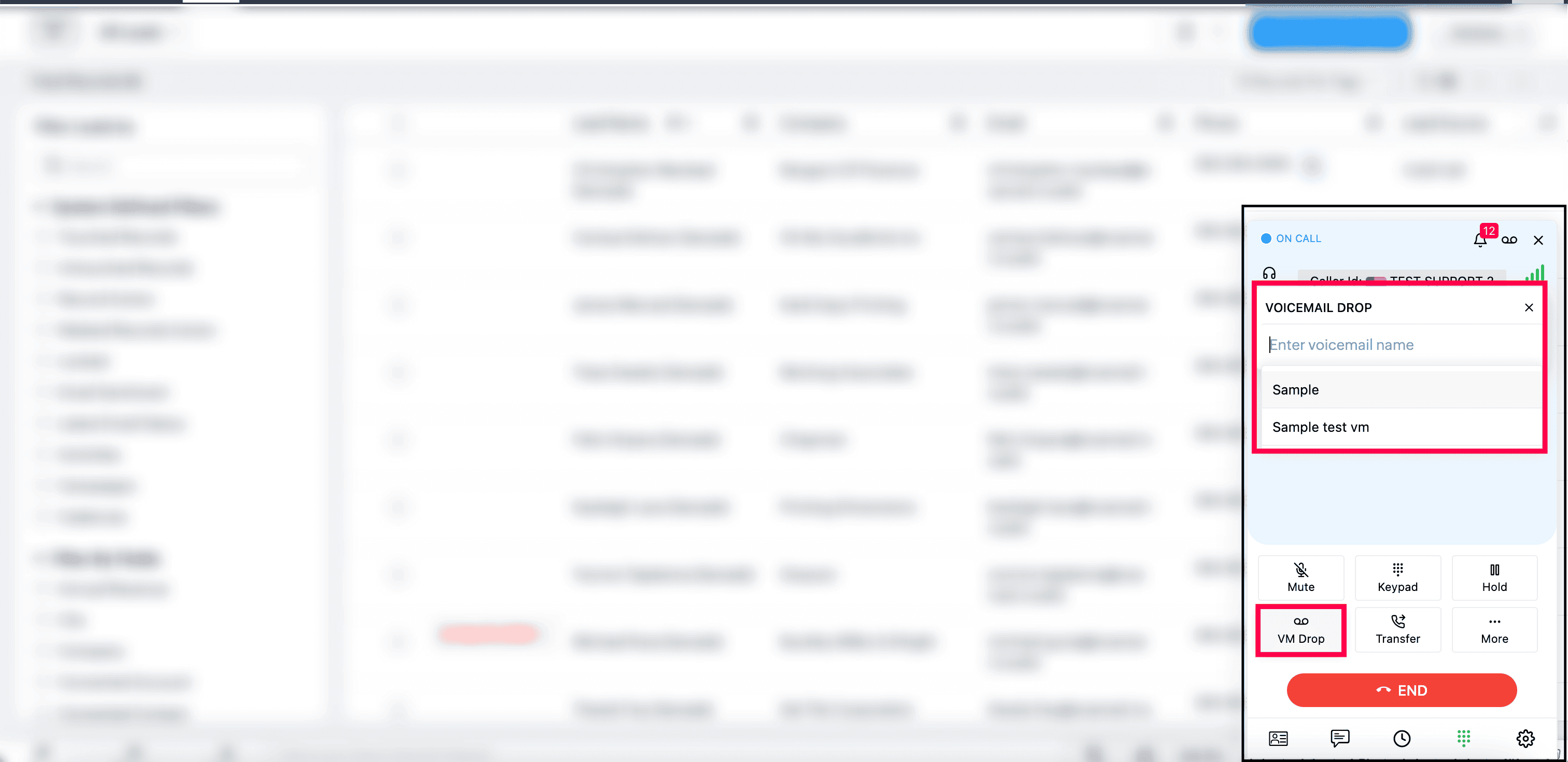Zoho CRM - Native Integration
The native integration between Zoho CRM and Zoho Voice allows automatic contact lookup when making or receiving calls via the Zoho Voice web or mobile apps. To enable features like click-to-call, dial pad access, and incoming call pop-ups within Zoho CRM, the ZDialer browser extension is required.
This guide outlines the steps to set up the integration and explains the features and functionalities available after integration.
Note
Only super admin and admins have permission to configure this integration.
Steps to set up this integration
Download the ZDialer extension for your browser (Chrome, Firefox, or Edge) using the relevant links. [Learn more about ZDialer]
Log in to your Zoho Voice account.
Go to the Integration module, then click Integrate of Zoho CRM.
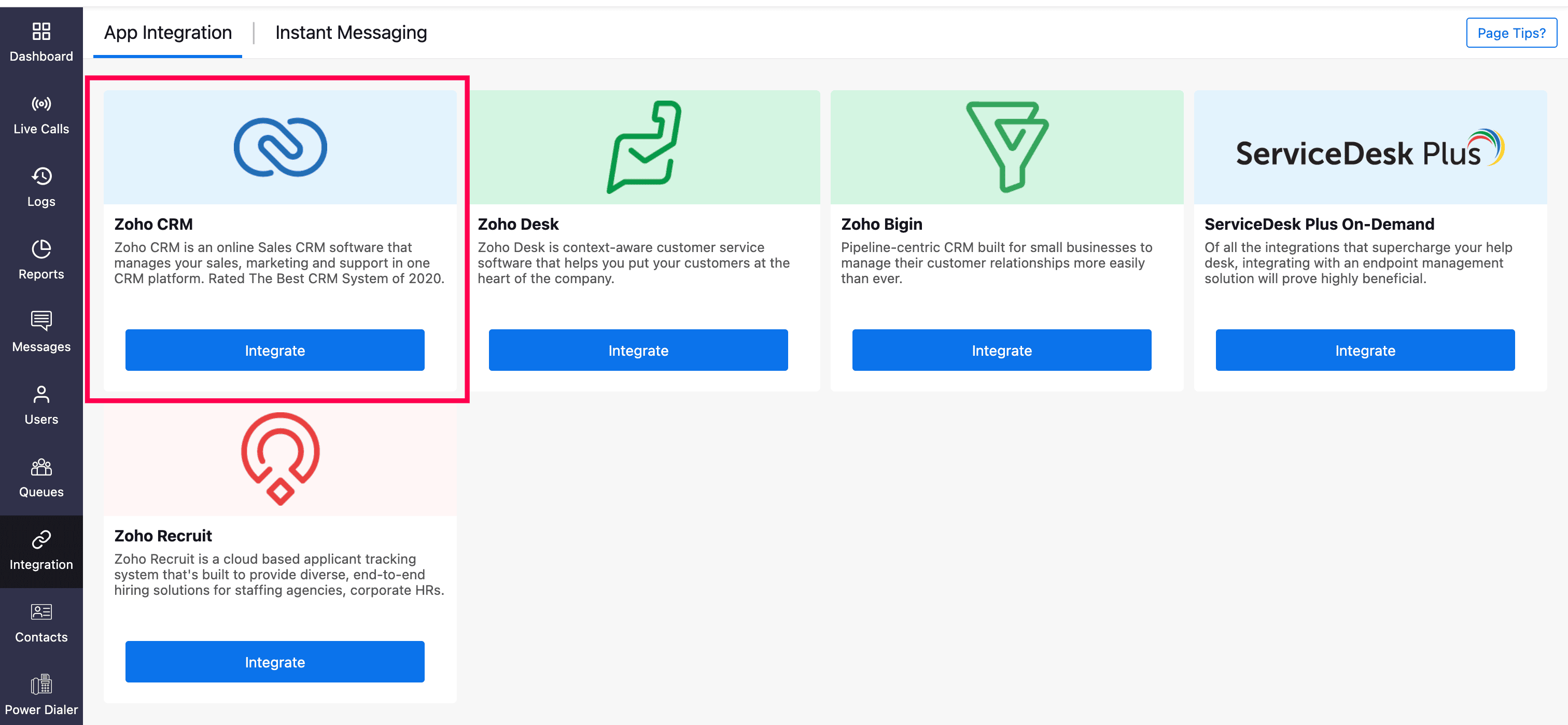
Click Next.
Choose the required Zoho CRM Portals and click Submit.
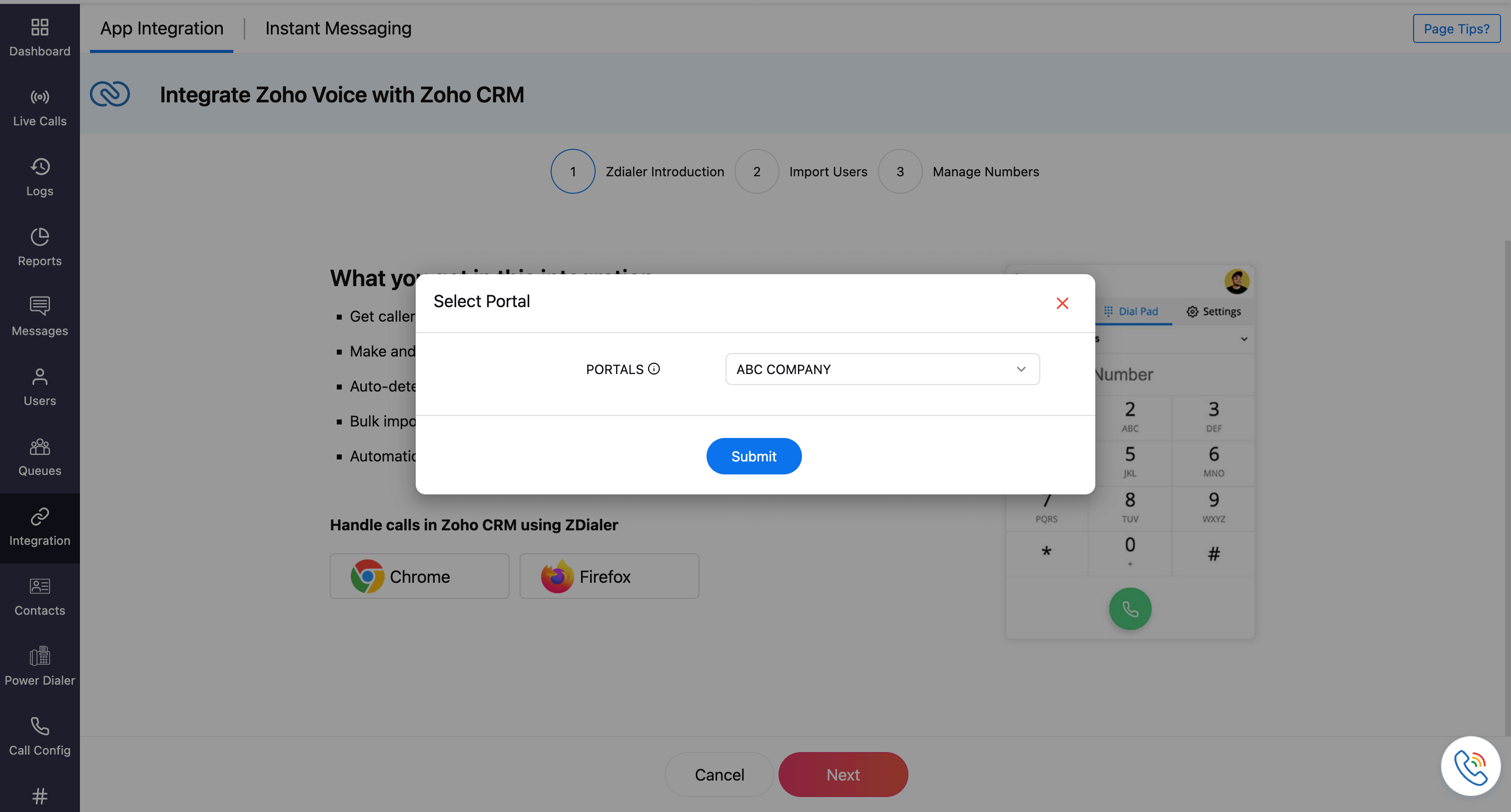
Click Next.
Select the users to be imported, then click Import.
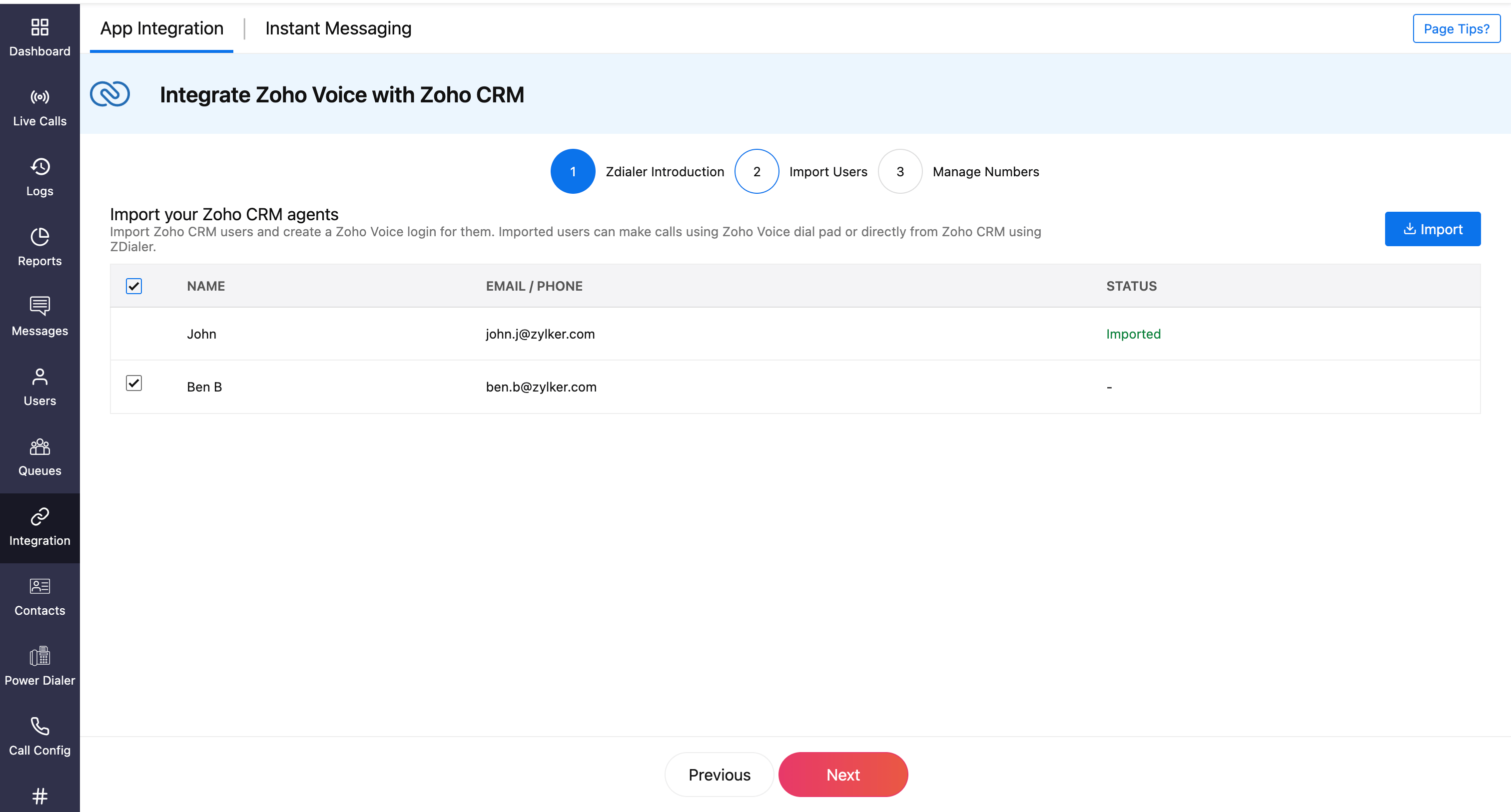
Click Next.
Assign users with a Department and Role (admin, supervisor, supervisor plus, and technician). Additionally, assign phone numbers for the supervisor, supervisor plus, and technician.
Important Note
Admins have all the privileges and have access to all the call logs and recordings. Supervisors have access to the call logs and recordings of technicians assigned to them. Technicians will have access to their call logs and recordings only.
Note
You can associate multiple supervisors with a technician. Ensure the supervisors are already added to the system beforehand; only then will their names be available while searching and assigning here.
Click Save.
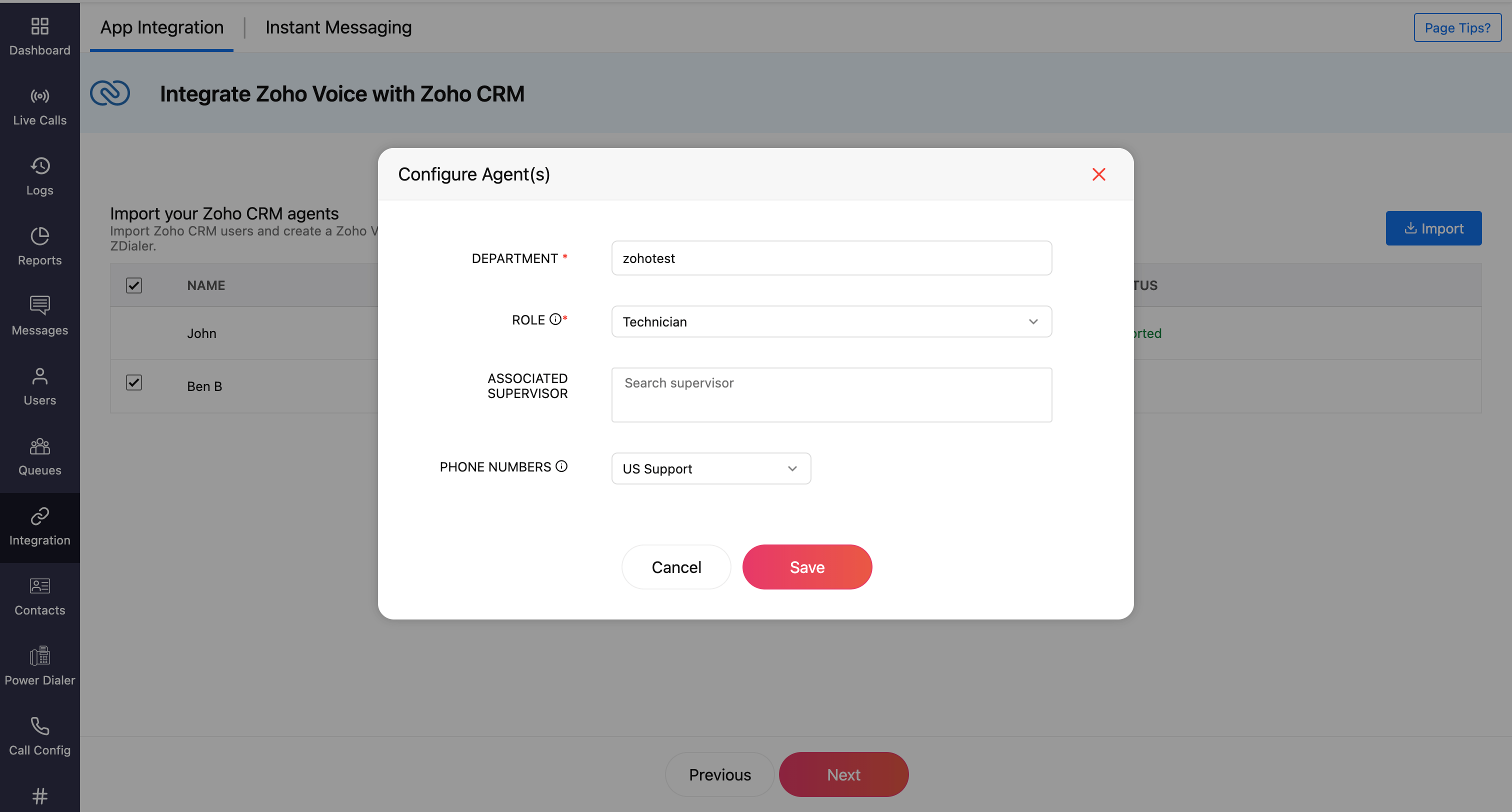
Click Next to navigate to the next step where phone numbers are assigned.
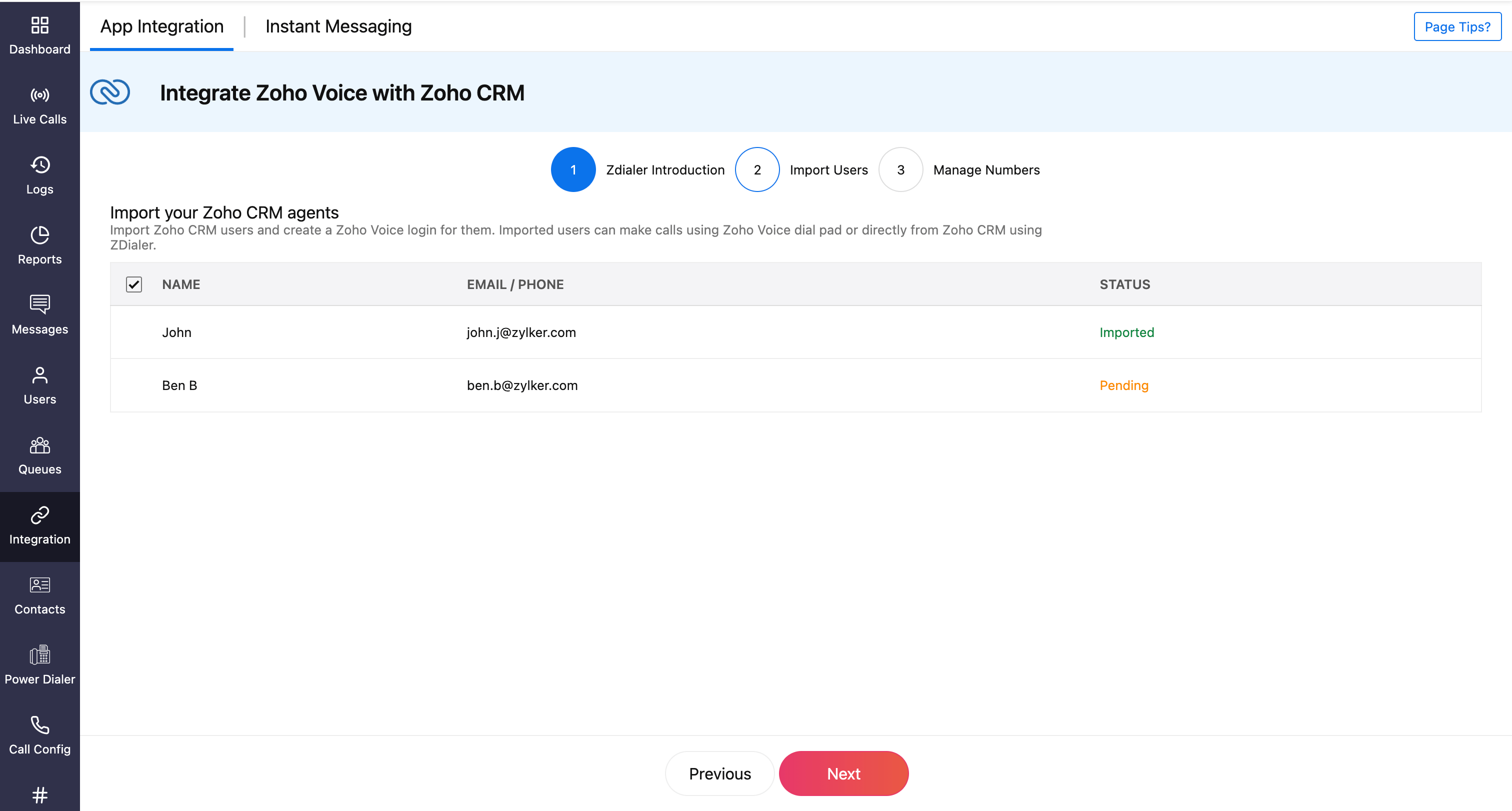
In the Manage Numbers page, Click Add Number.
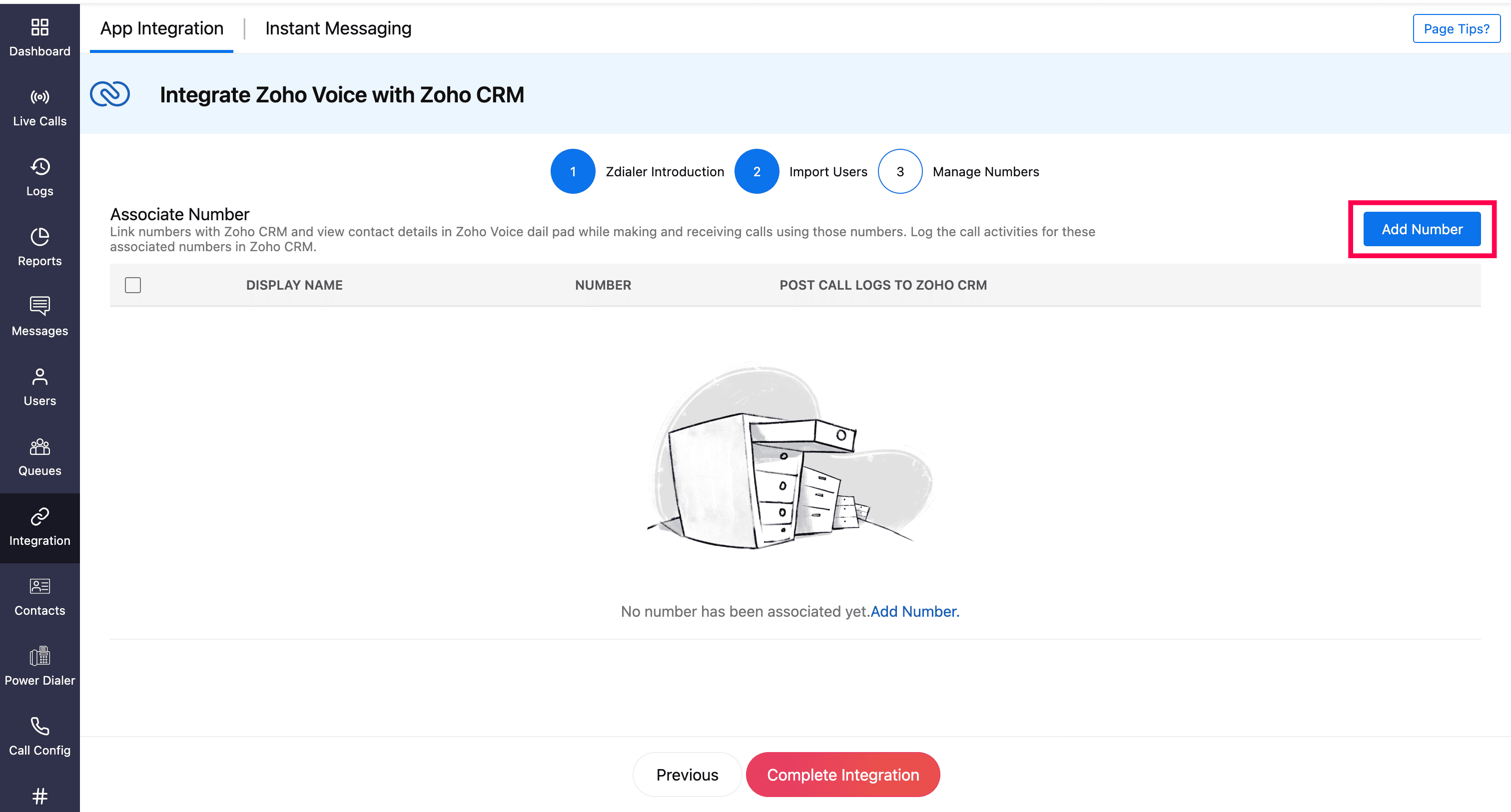
Select the required Purchased Numbers, then click Submit.
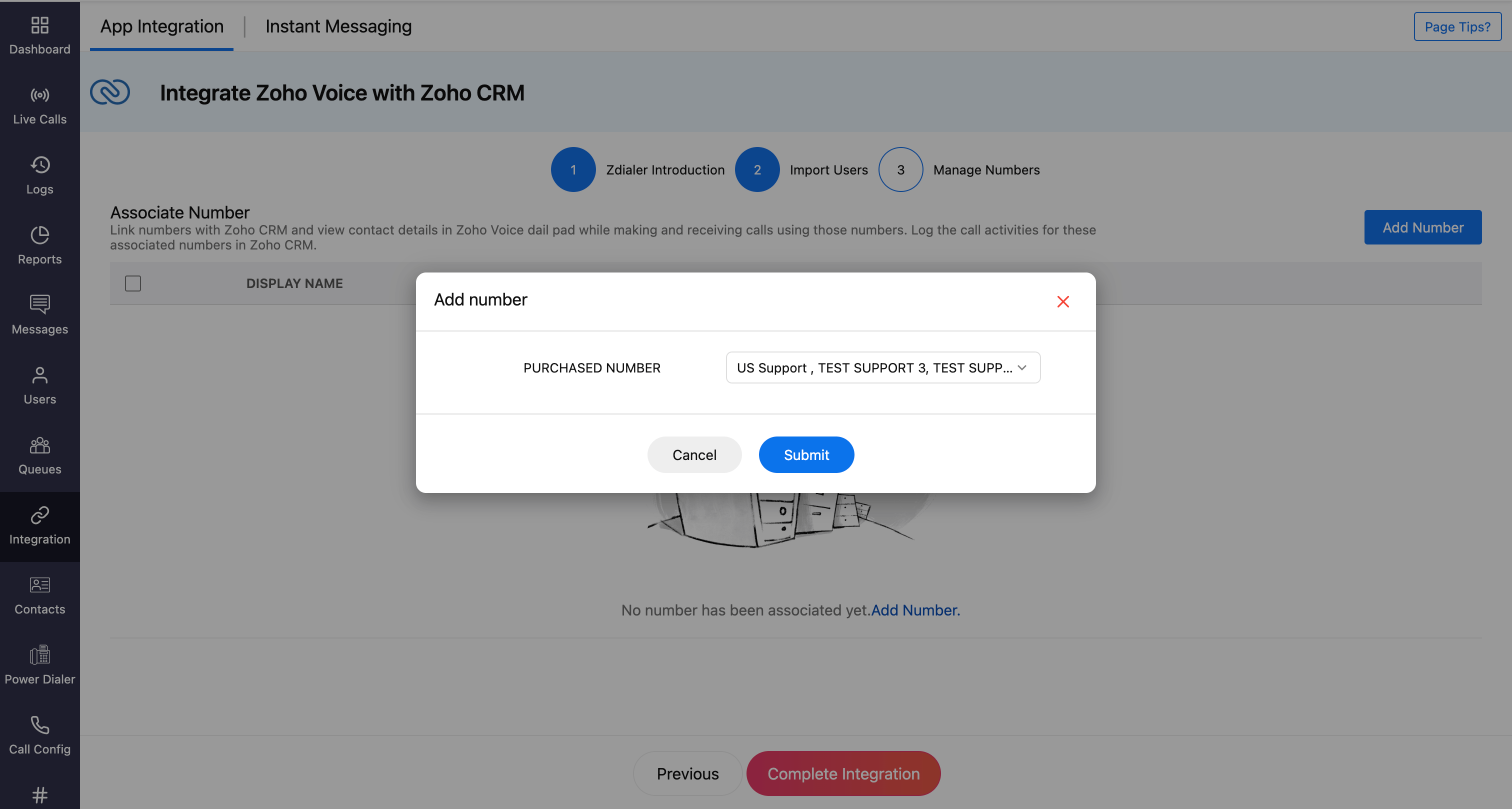
Note
Make sure that the Post Call Logs to Zoho CRM is enabled. This ensures that the call logs are automatically logged in your Zoho CRM account.
Click Complete Integration.
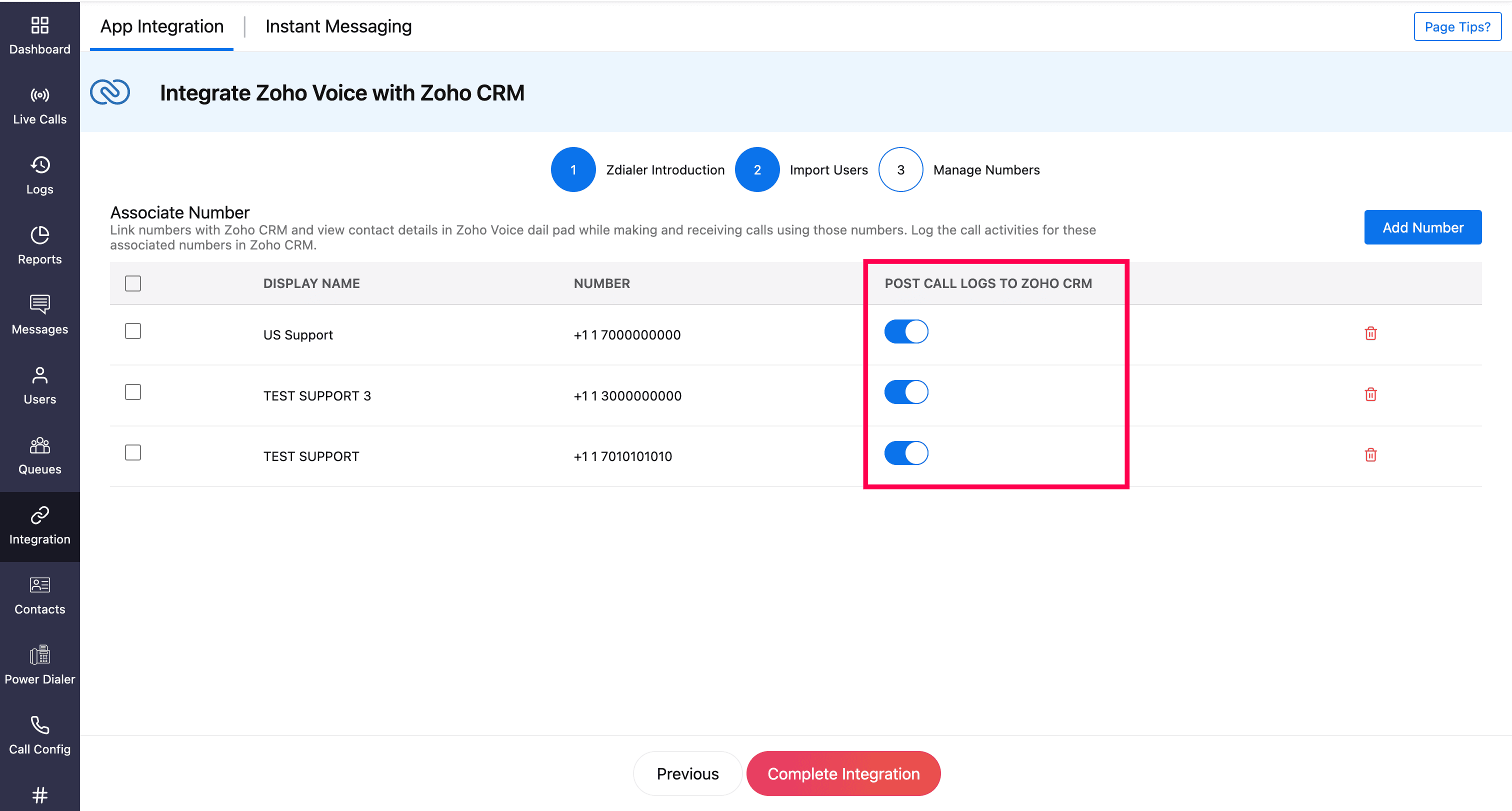
Imported users will receive an email invite. Once they have accepted, they’ll be added to your Zoho Voice account.

Ways to make calls post integration
Using ZDialer Widget
Open the ZDialer widget within Zoho CRM.
Enter the desired phone number or select a contact.
Click on the call icon to initiate the call.
Using ZDialer Browser Extension icon
Use the ZDialer browser extension to make calls directly from your browser.

Click-to-Call icon
All phone numbers in the Zoho CRM's web interface will have click-to-call button powered by Zoho Voice, allowing you to instantly start a call.
![]()
Note
When making or receiving a call using the ZDialer widget in Zoho CRM, the caller details will be automatically fetched from the respective contacts (if available).
Features and Functionalities of this Integration
Add new phone number from ZDialer Widget
While on a call, if a caller’s number isn’t linked to an existing CRM contact:
Click More and select Apps in ZDialer.
Choose Zoho CRM and select the CRM portal.
Choose Create Lead or Create Contact.
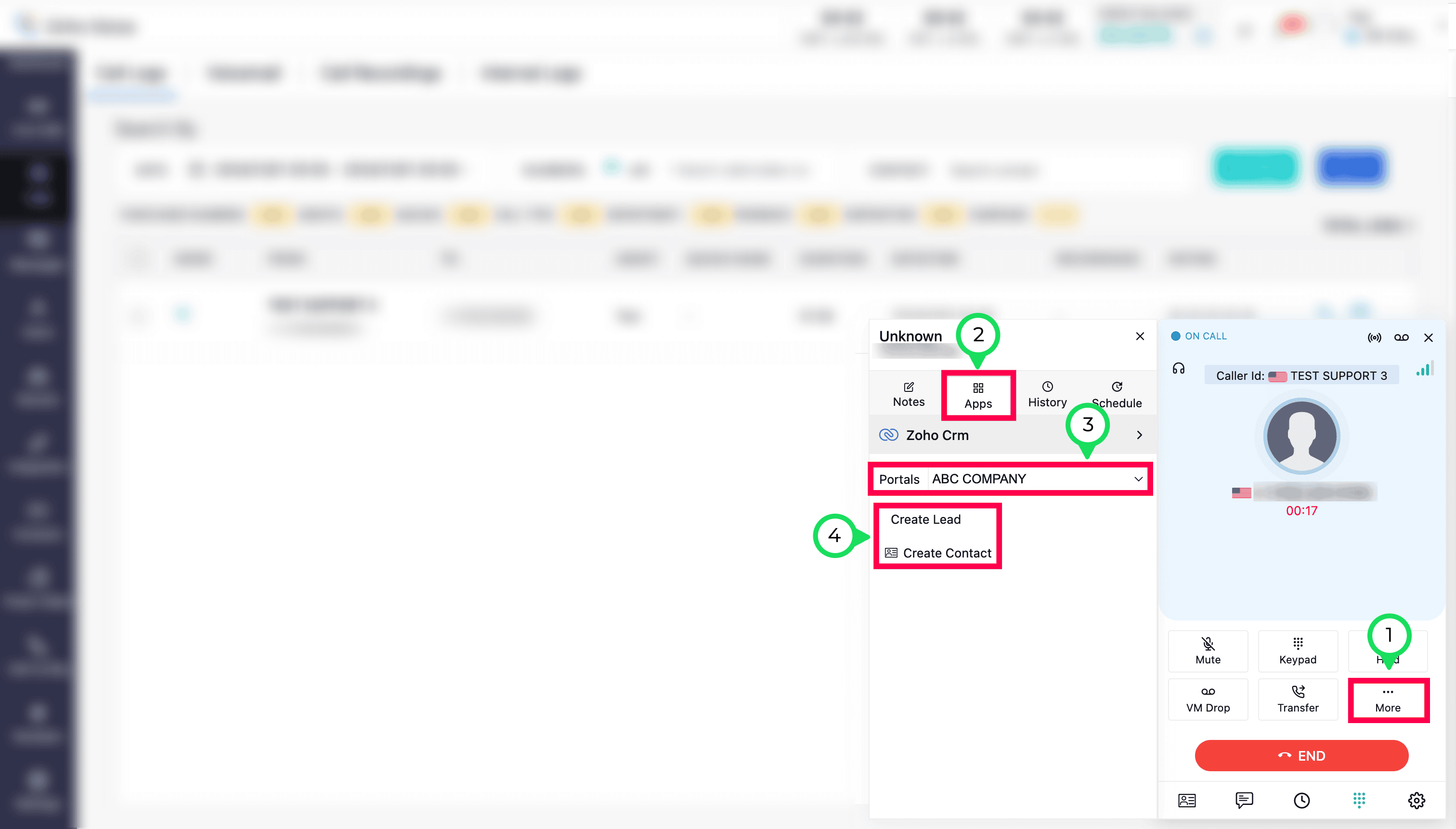
Fill in the required details and save by clicking Done.
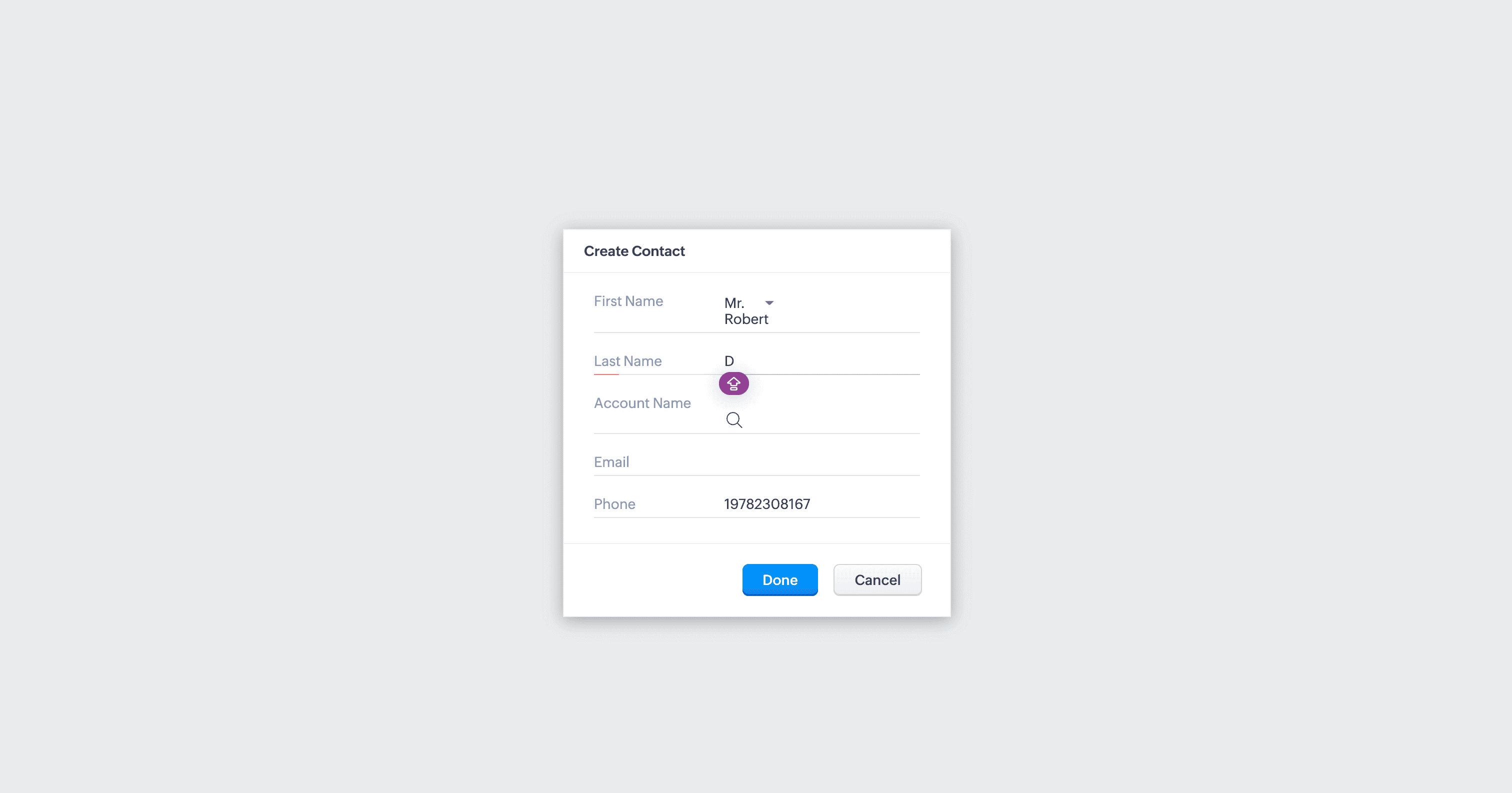
Any lead or contact you create here will be saved and displayed in the corresponding module (Lead or Contact) within your Zoho CRM account.
Access call logs in Zoho CRM
After a call is made or received through ZDialer, the call logs will be automatically recorded and available in the Calls module of your Zoho CRM account.
If the caller leaves a voicemail, you can listen to and download the recording directly from here.
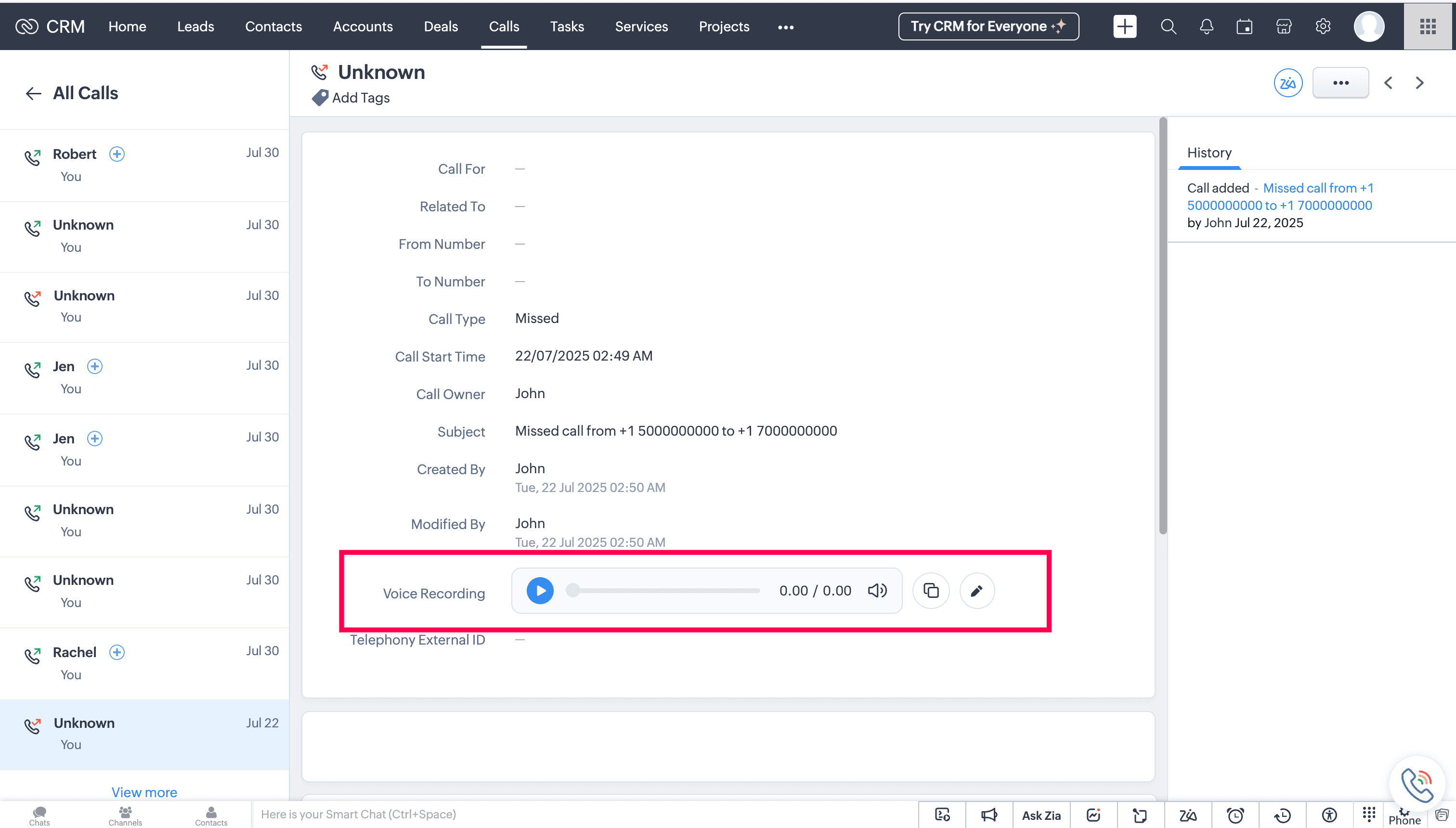
Adding call notes and disposition
While on call:
Click More and select Notes in ZDialer.
Select the required disposition from the dropdown (you can choose between the disposition provided by Zoho Voice and Zoho CRM) and add your notes.
Click Save.
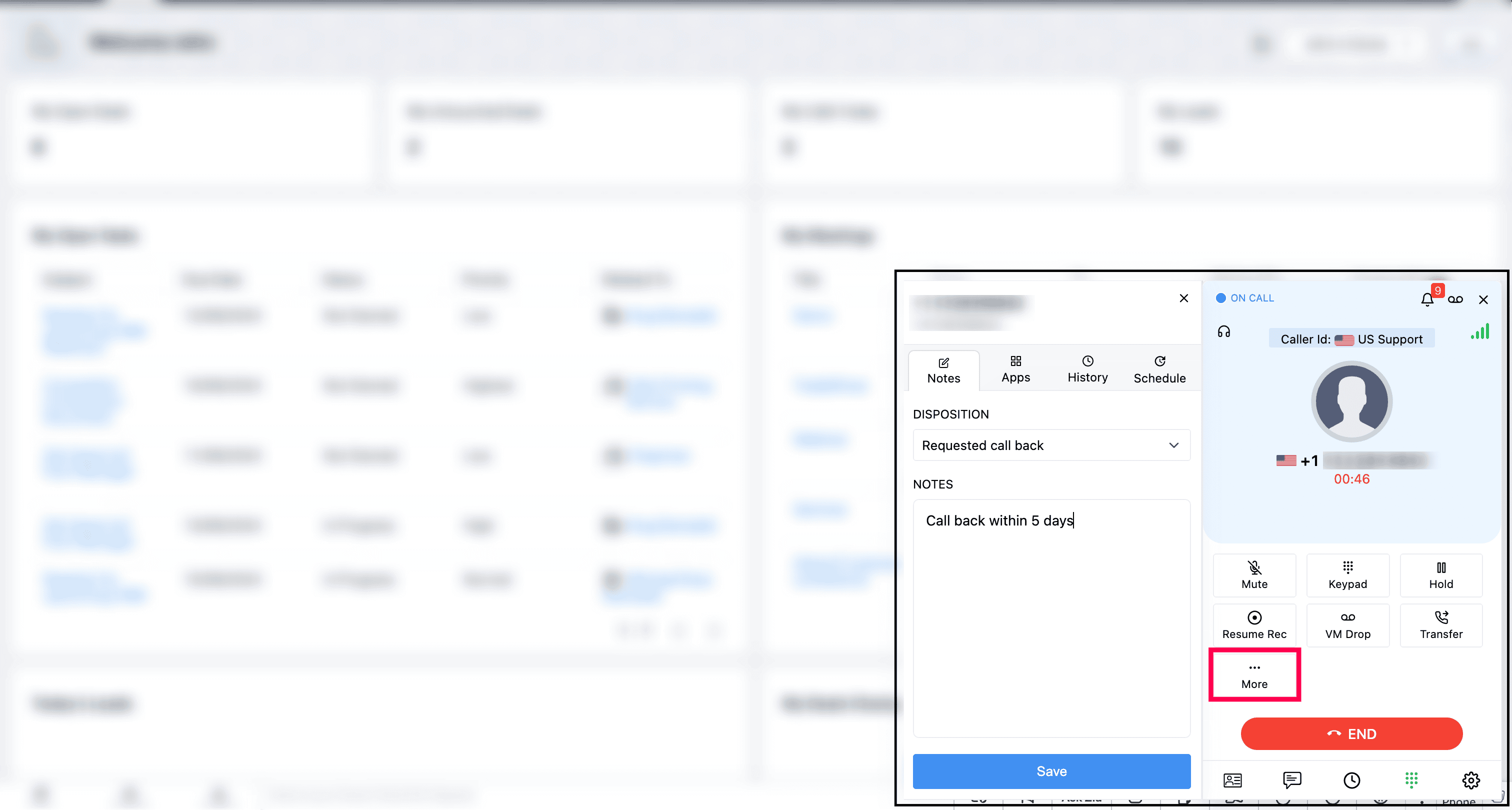
The notes and disposition added for a call will appear in the respective call log within the Calls module in your Zoho CRM account.

Scheduling call from ZDialer
While on a call, if the caller's number is associated with a contact or lead in Zoho CRM, you can easily schedule a follow up call using the following steps:
Click More and select Schedule in the ZDialer.
Mention the date, time, subject, purpose of call, and agenda if any.
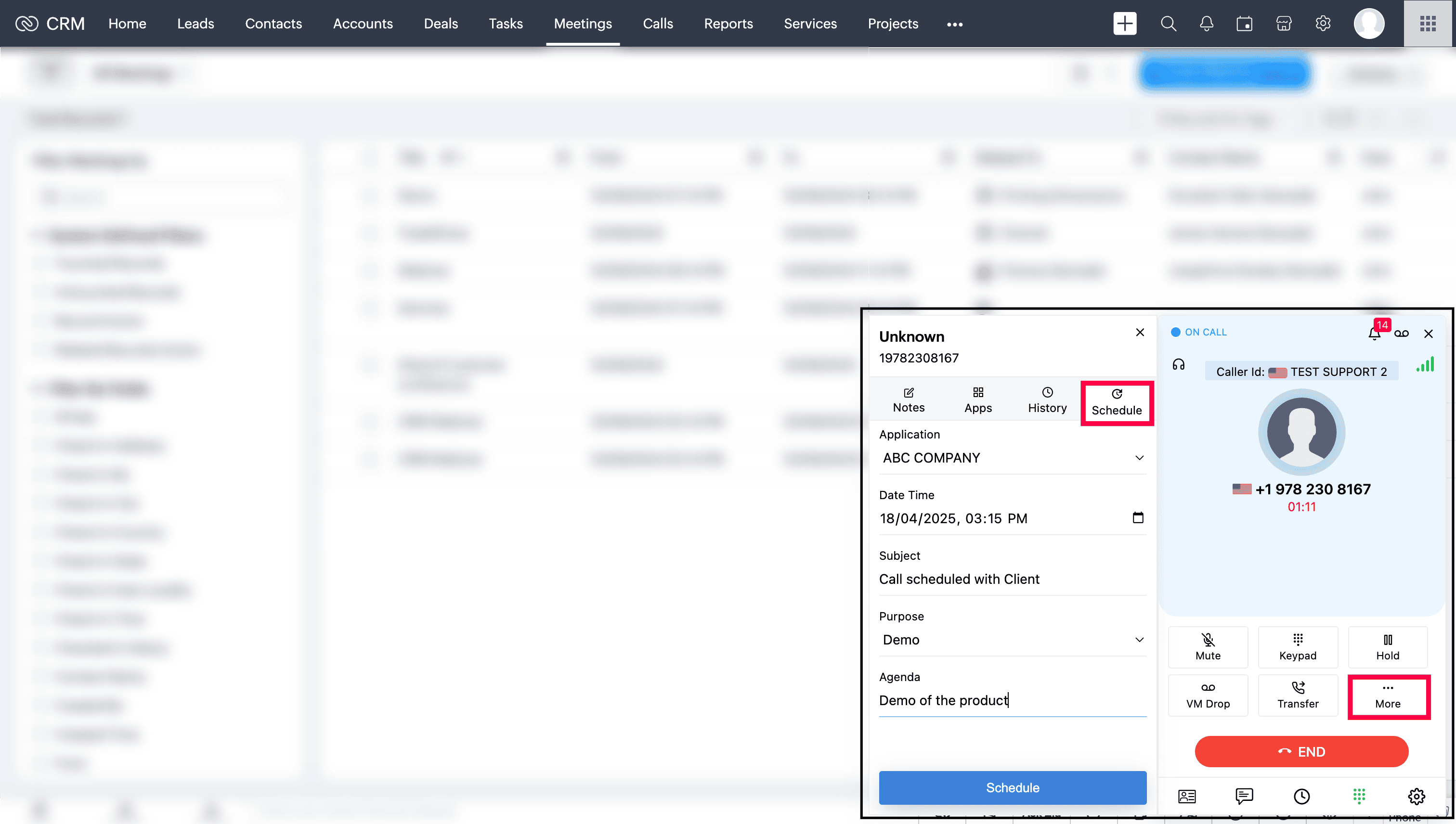
Click Schedule.
The scheduled call will appear in the Calls module of your Zoho CRM account, with a reminder pop-up at the scheduled time. You can then choose to place the call, reschedule it, or mark it as closed.

View history of the call from ZDialer
You can view the previous notes and dispositions linked to the call log.
Click More → History on ZDialer to access the call history.
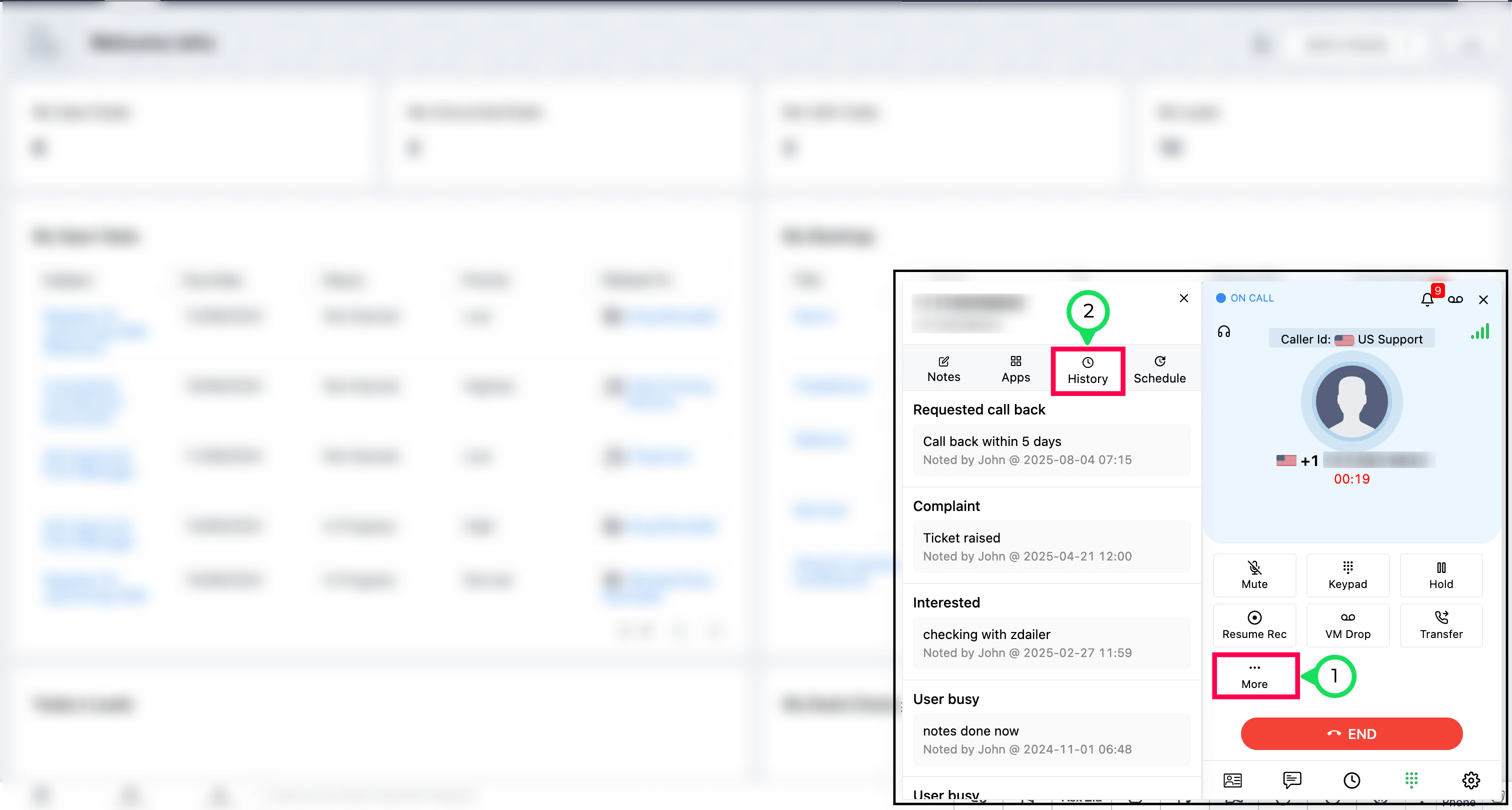
Transferring call from ZDialer
While on a call, the agent can transfer the calls to other agents/queues/contacts using the following steps:
Click Transfer in ZDialer.
Select the Agents/Queues/Contacts.
Choose Speak & Transfer or Blind Transfer.
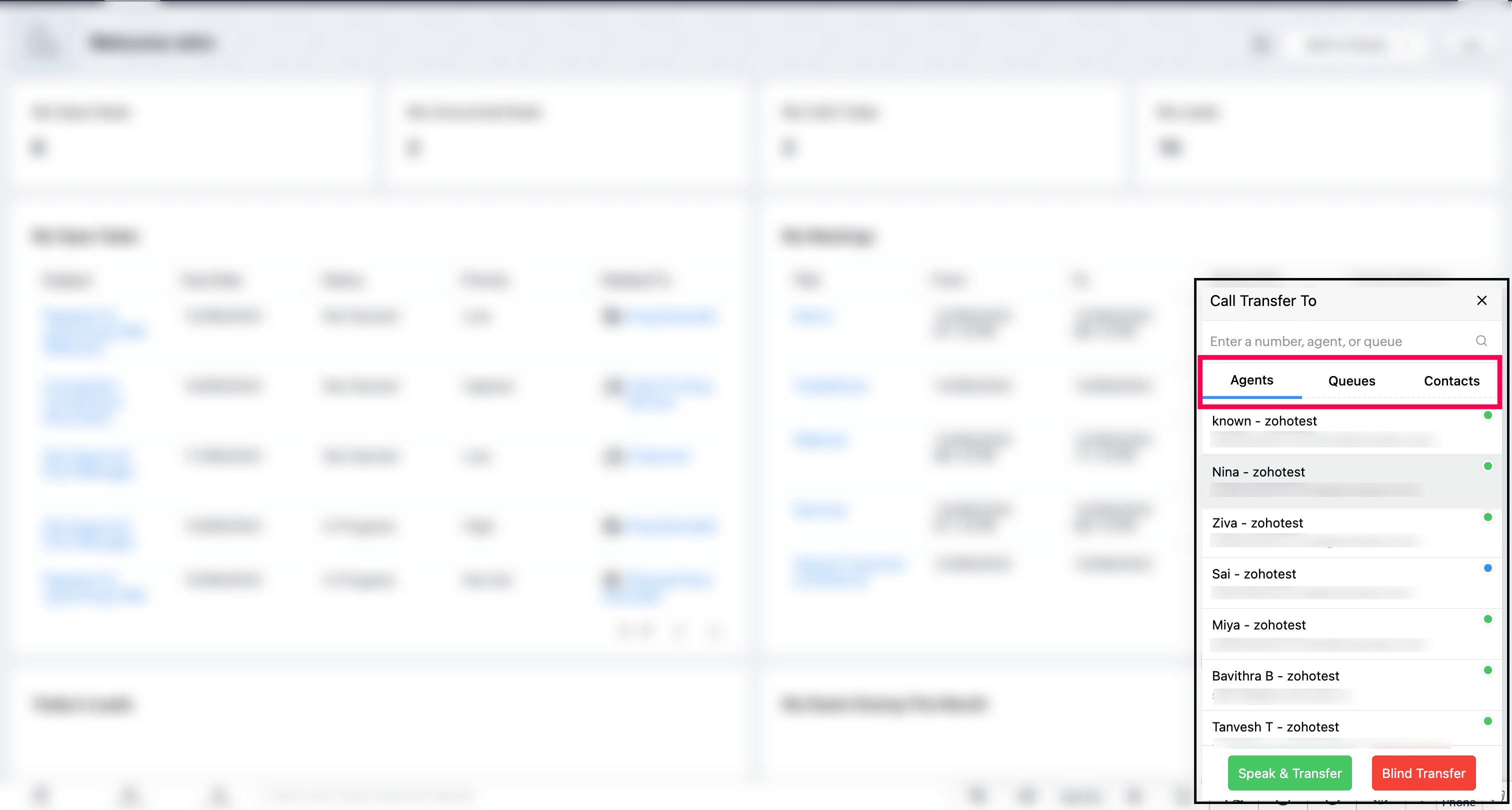
With Speak & Transfer, you can speak with the agent to whom the call is transferred, and with Blind Transfer, the call is just being transferred without the need to communicate with the transfer agent.
Voicemail Drop from ZDialer
The agent can drop the pre-uploaded voice mail in a single click while/after call ringing.
Click VM Drop in the ZDialer.
Search and select the saved Voicemail.
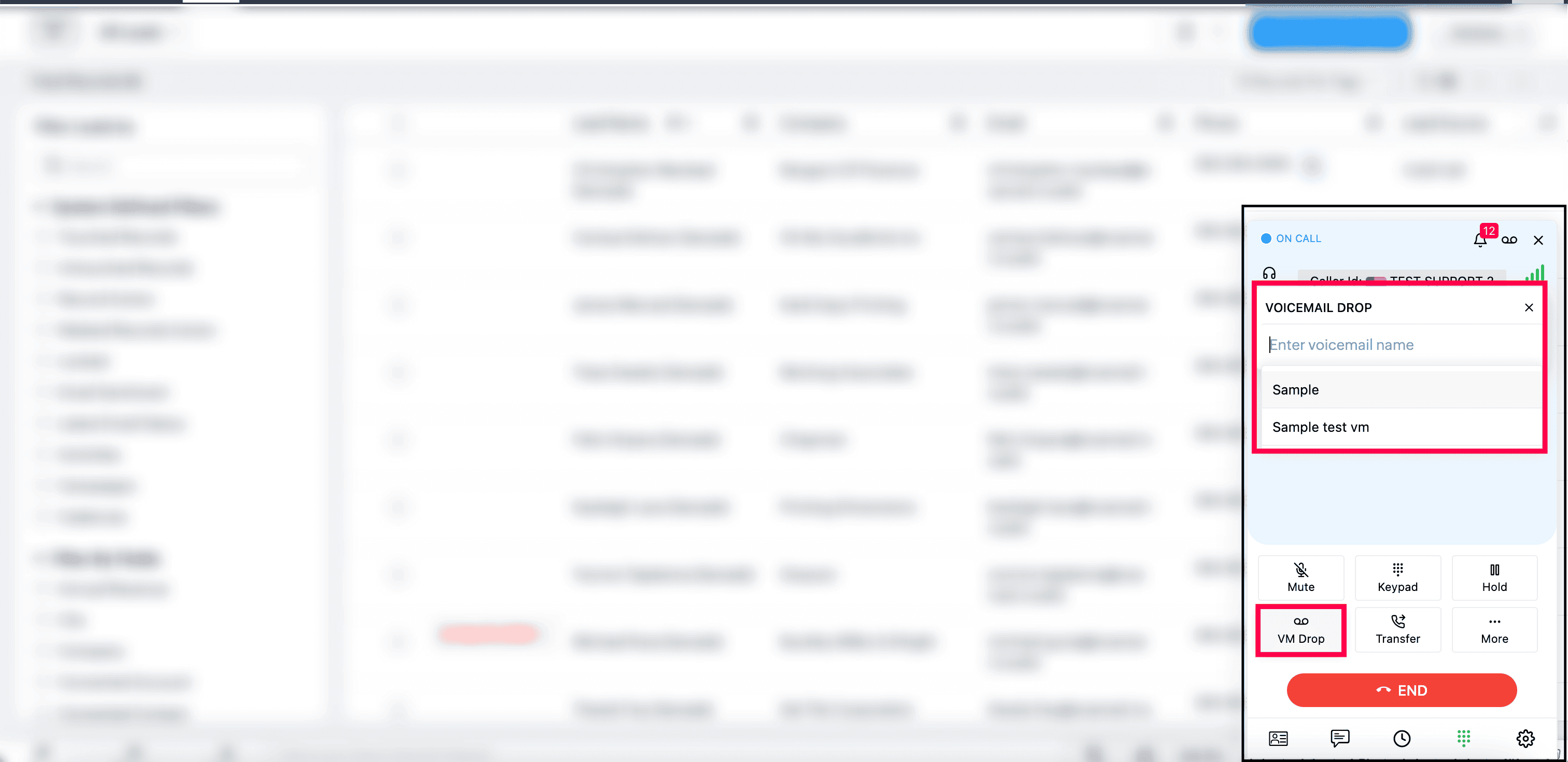
Note
You must have pre-uploaded the voicemail in the Settings → Audio files → Voicemail Drop of your Zoho Voice account.