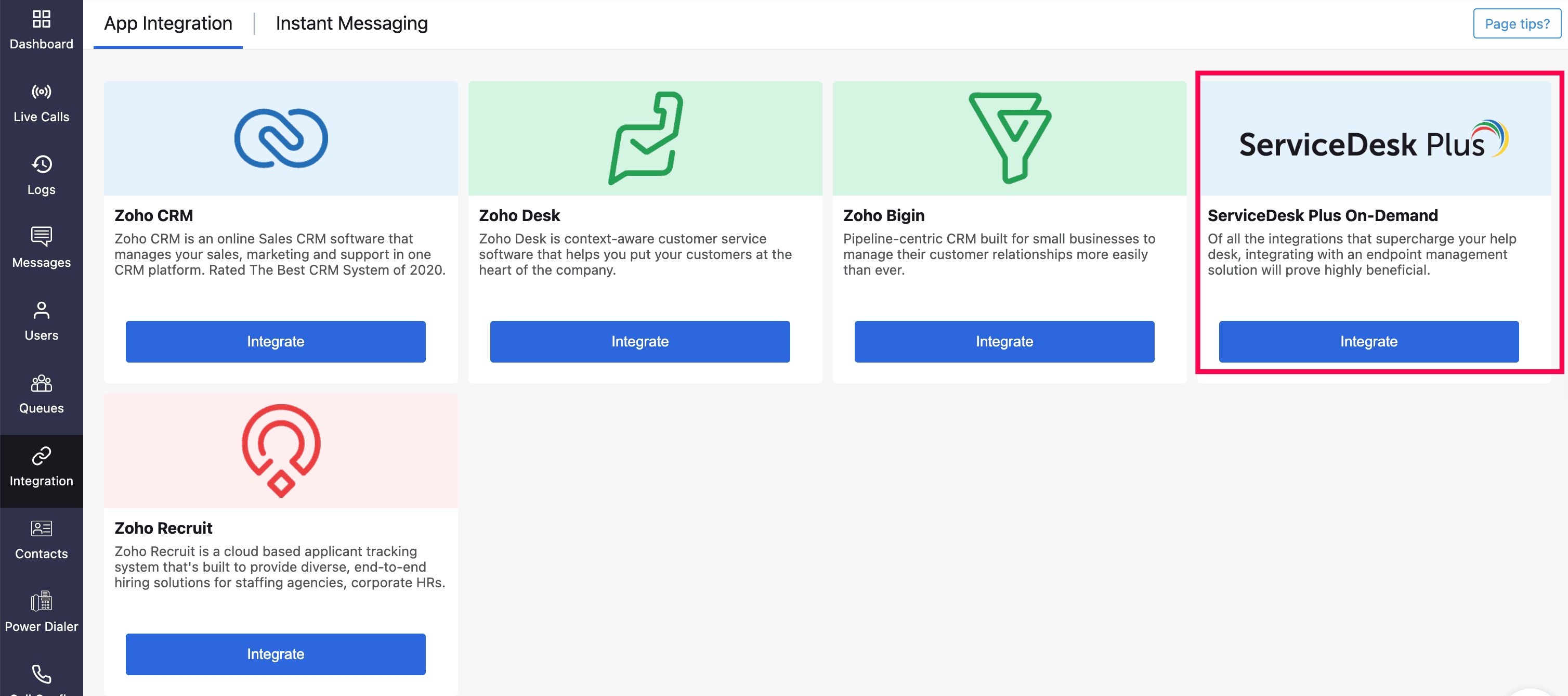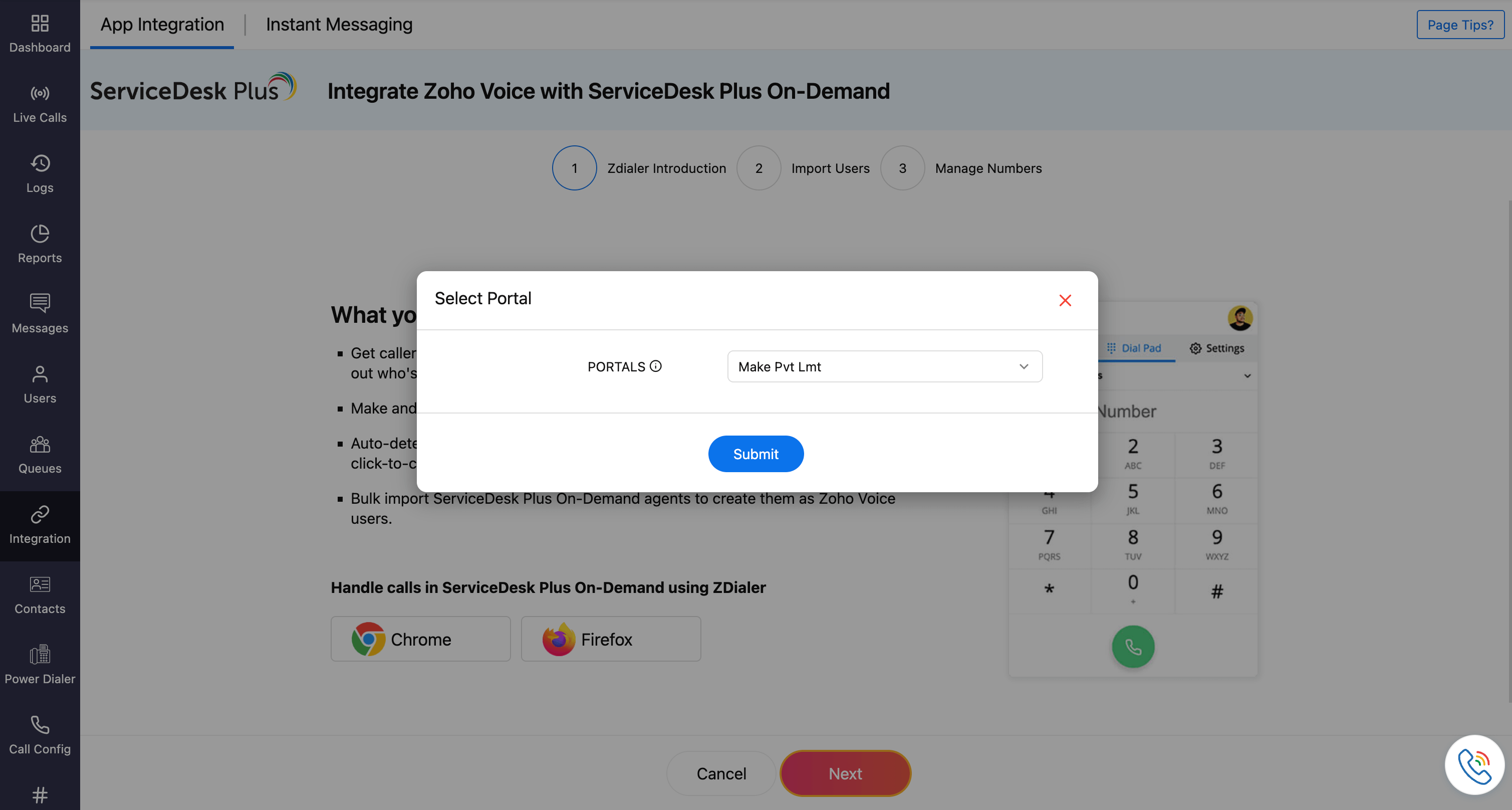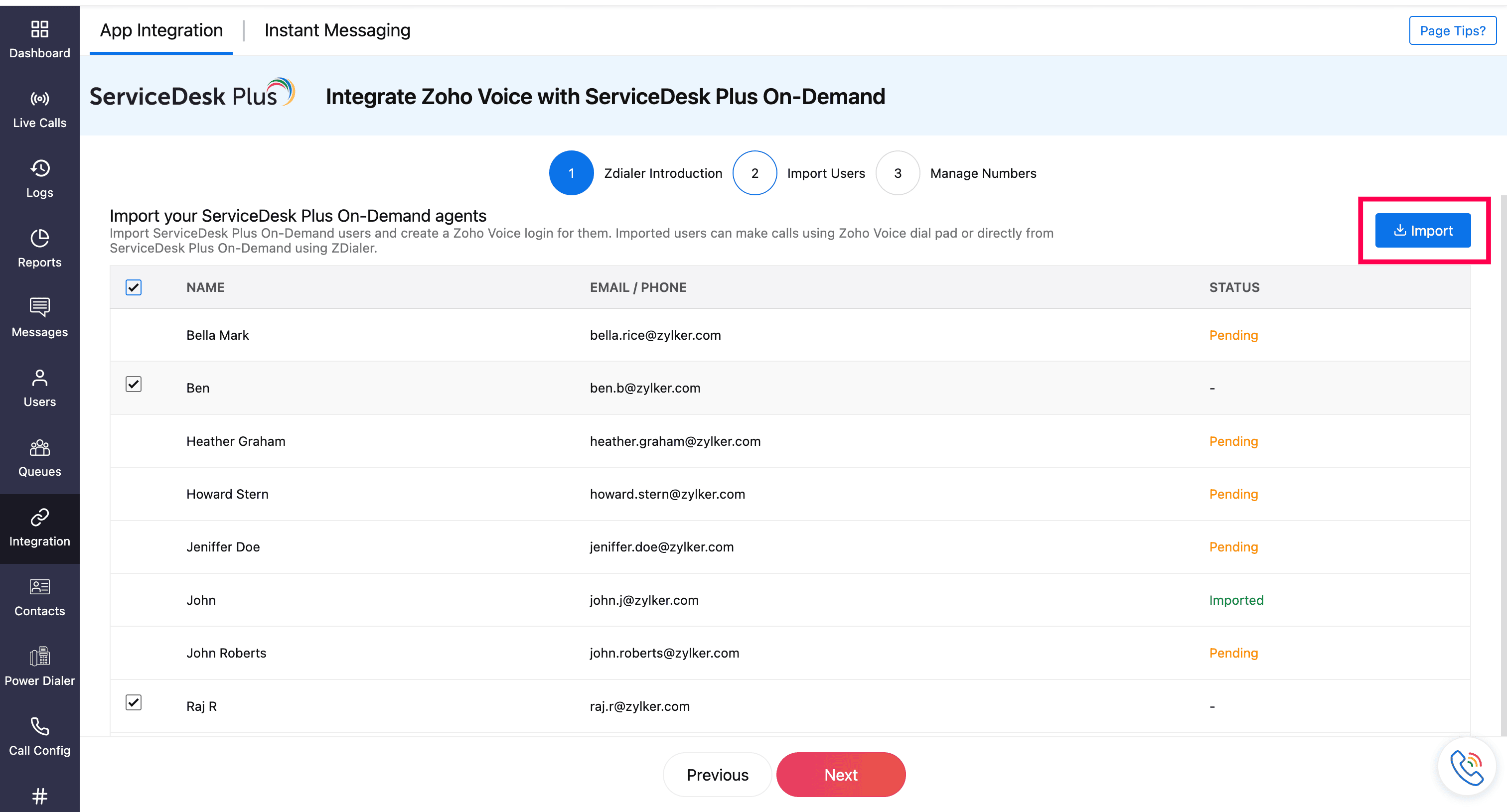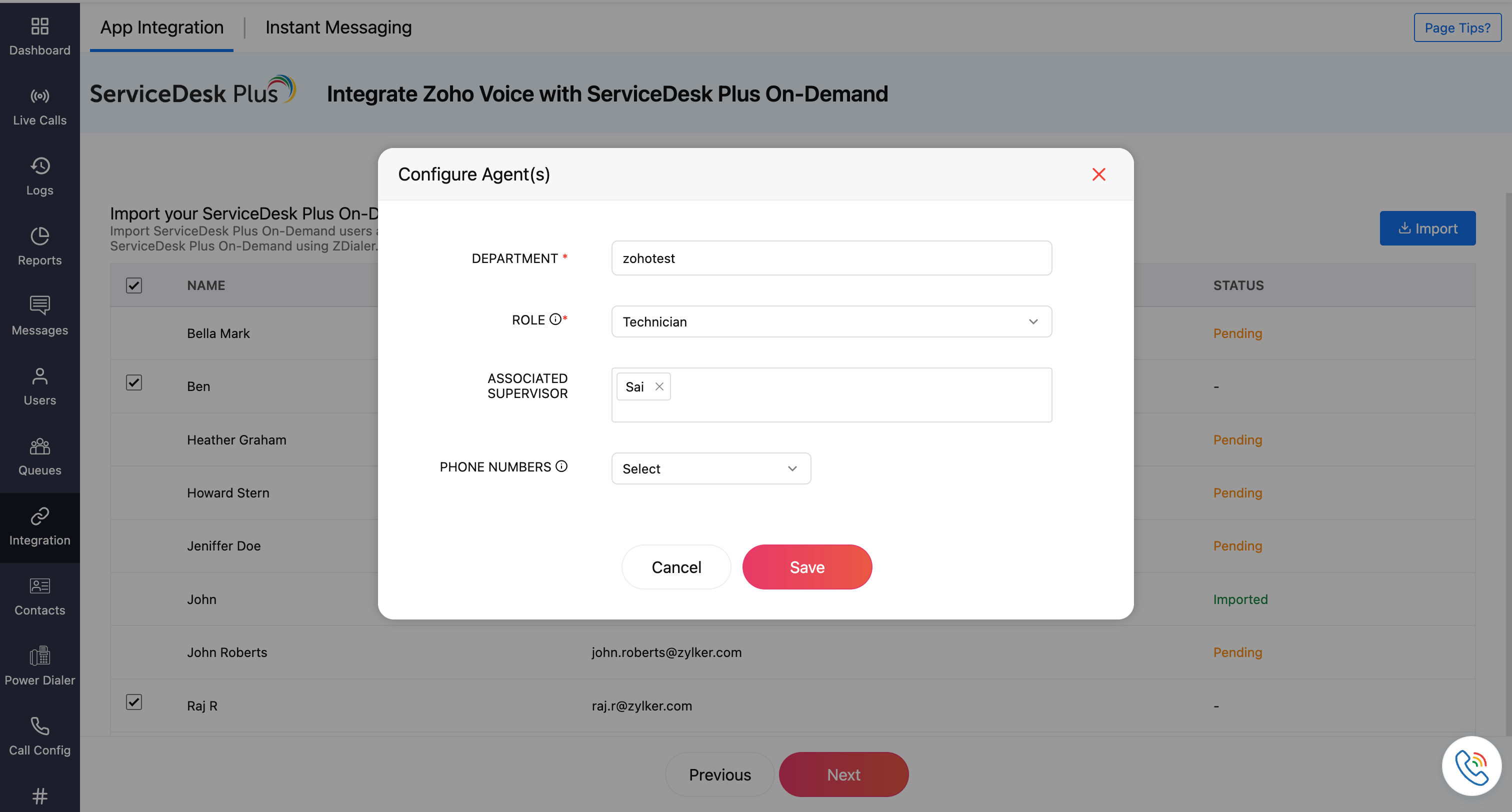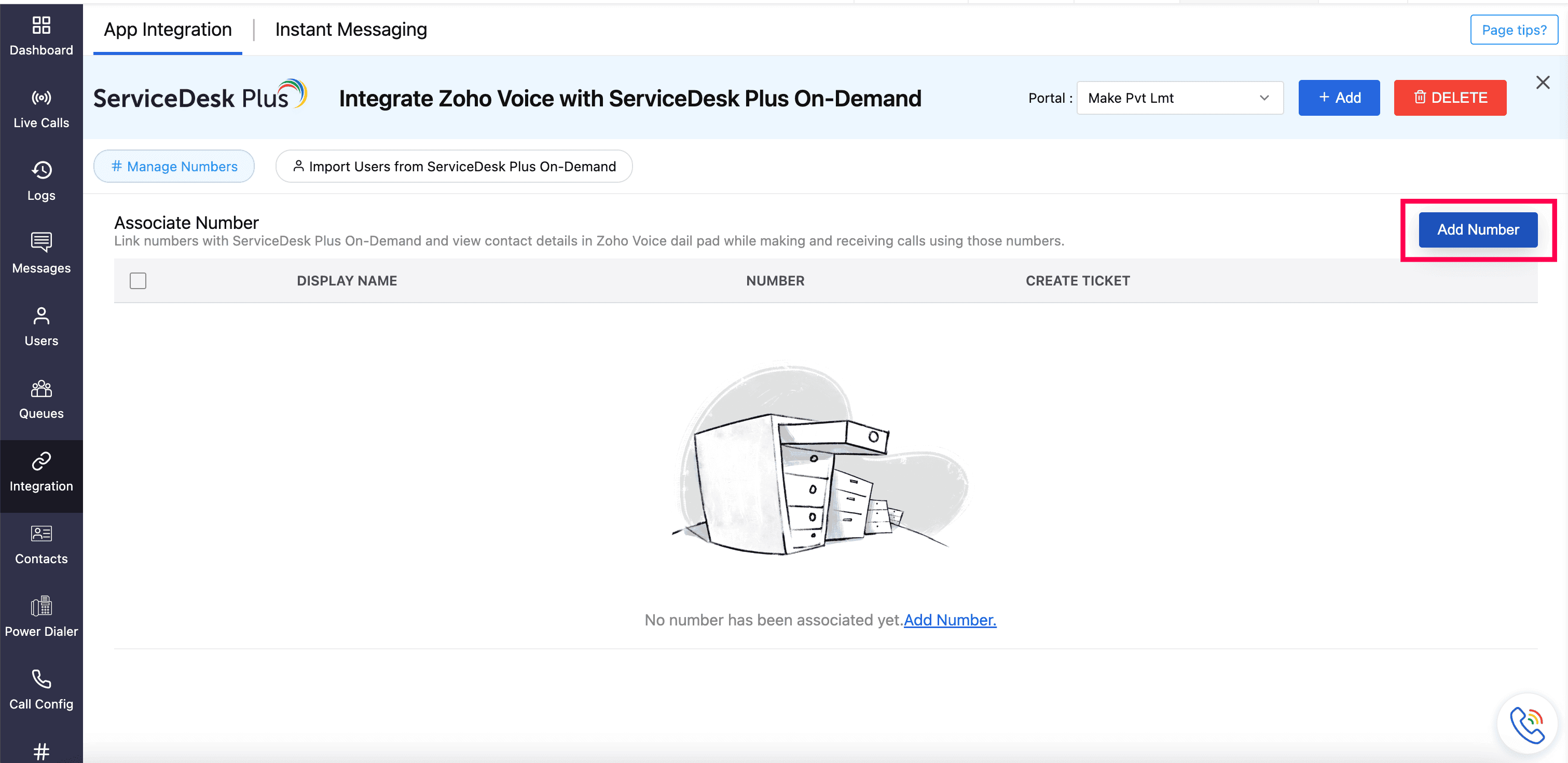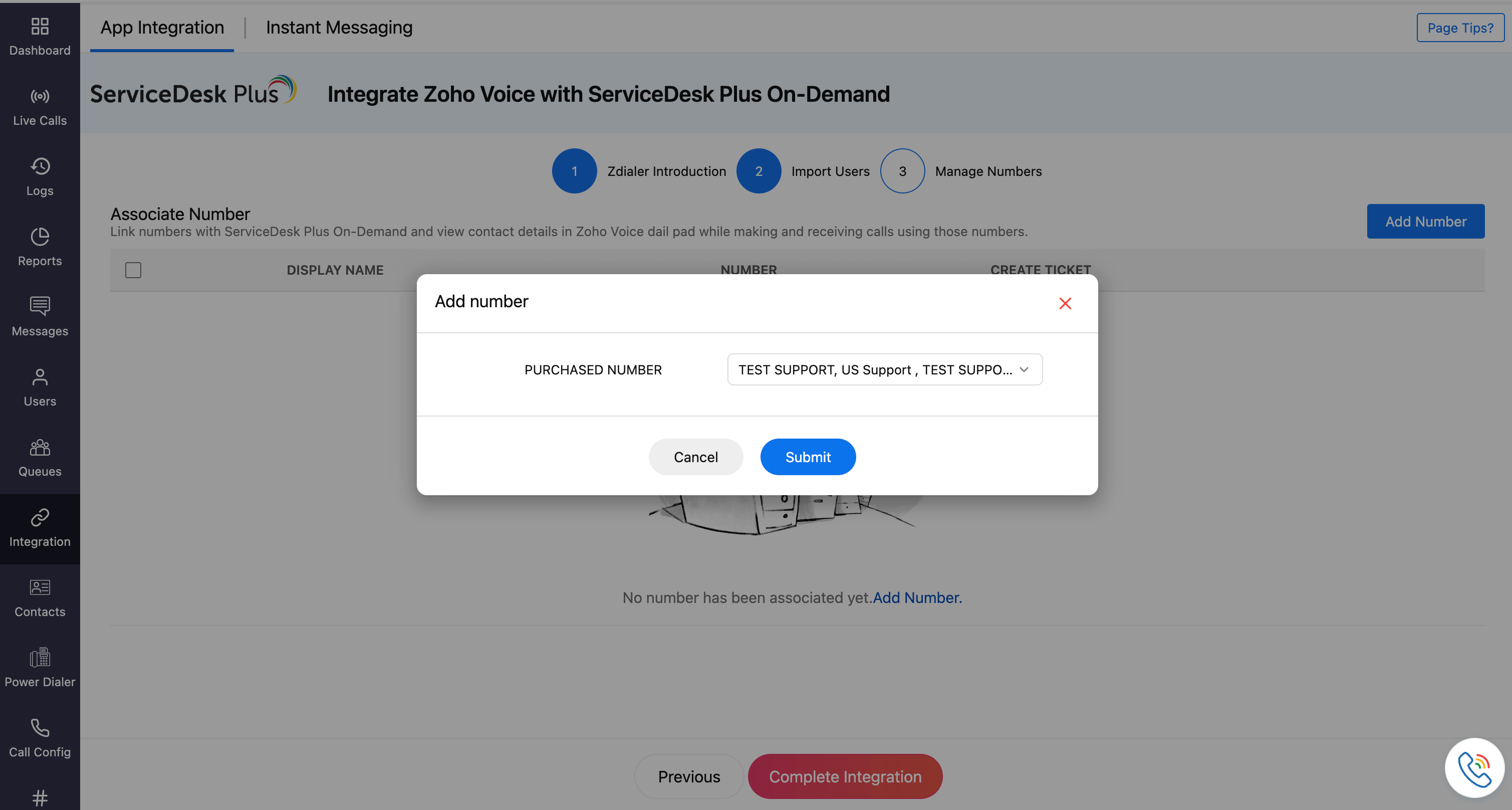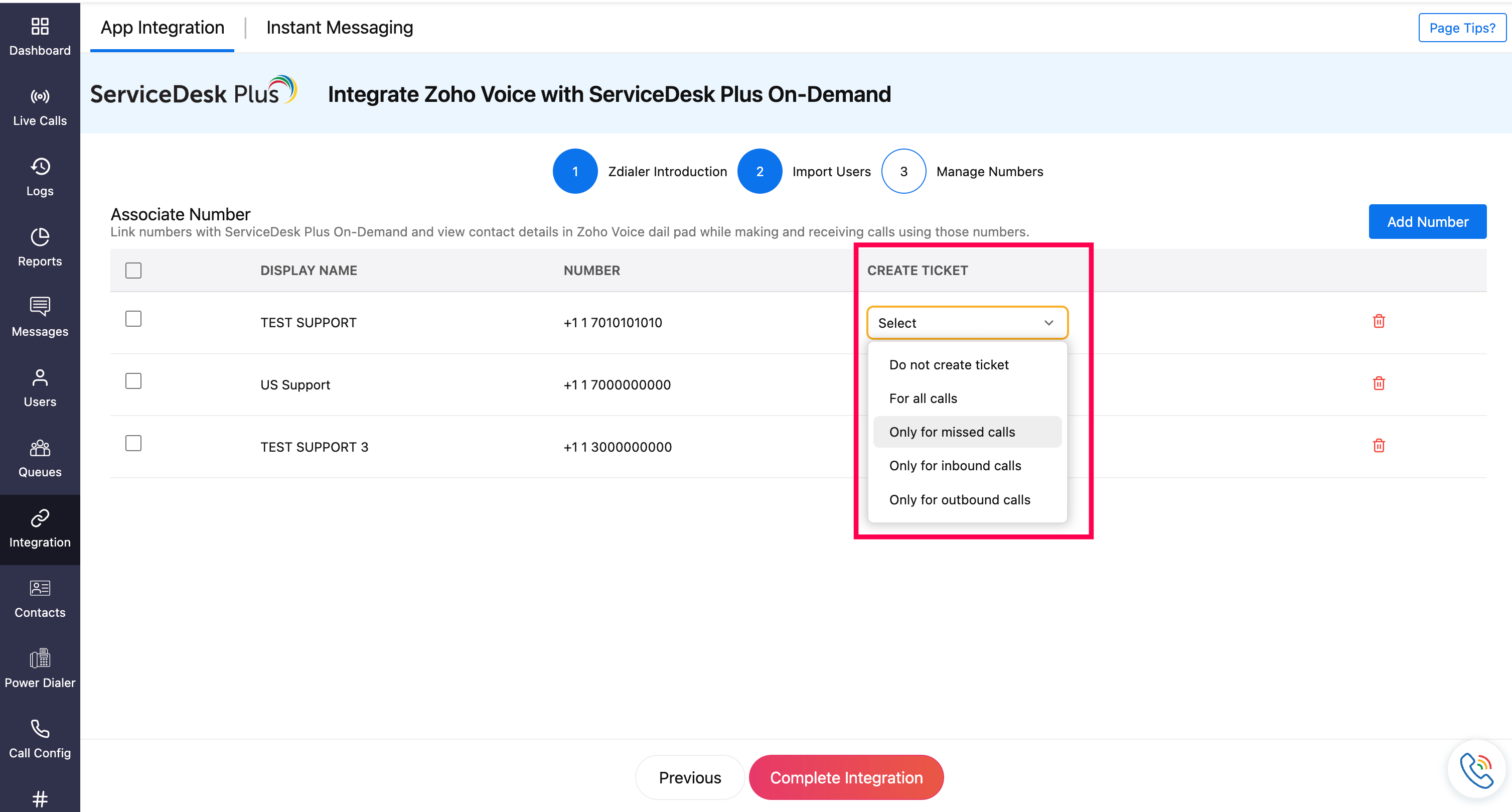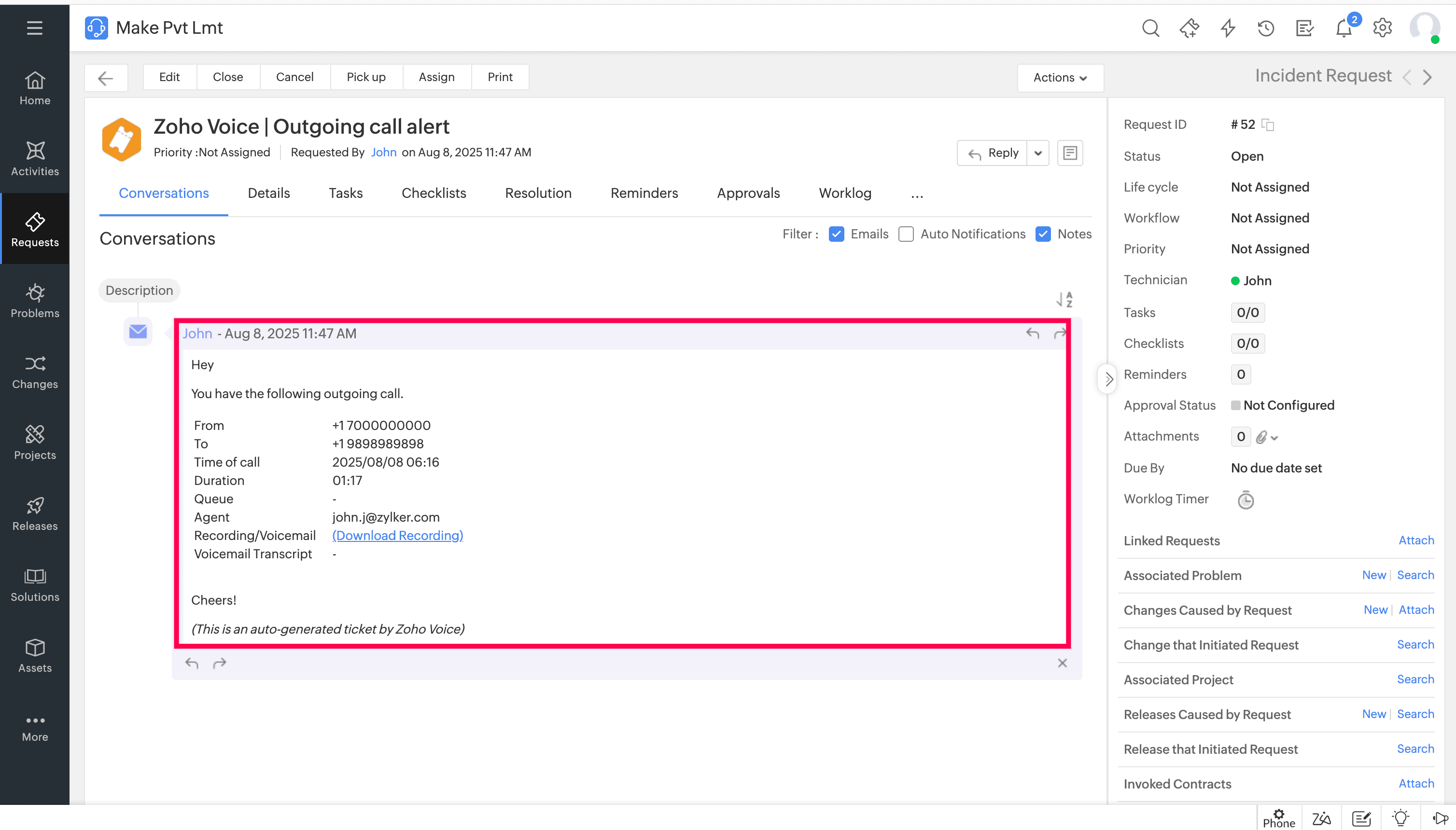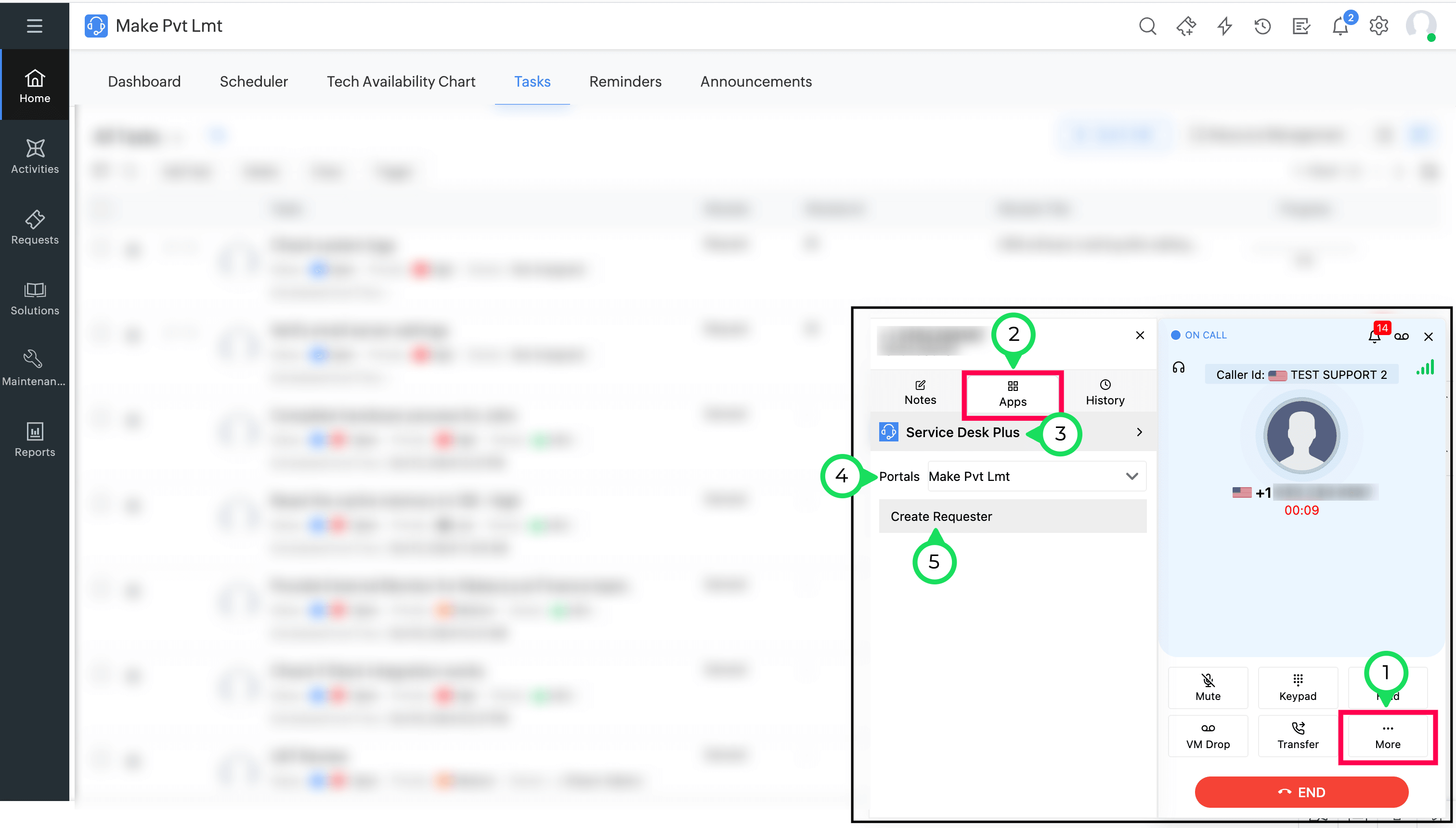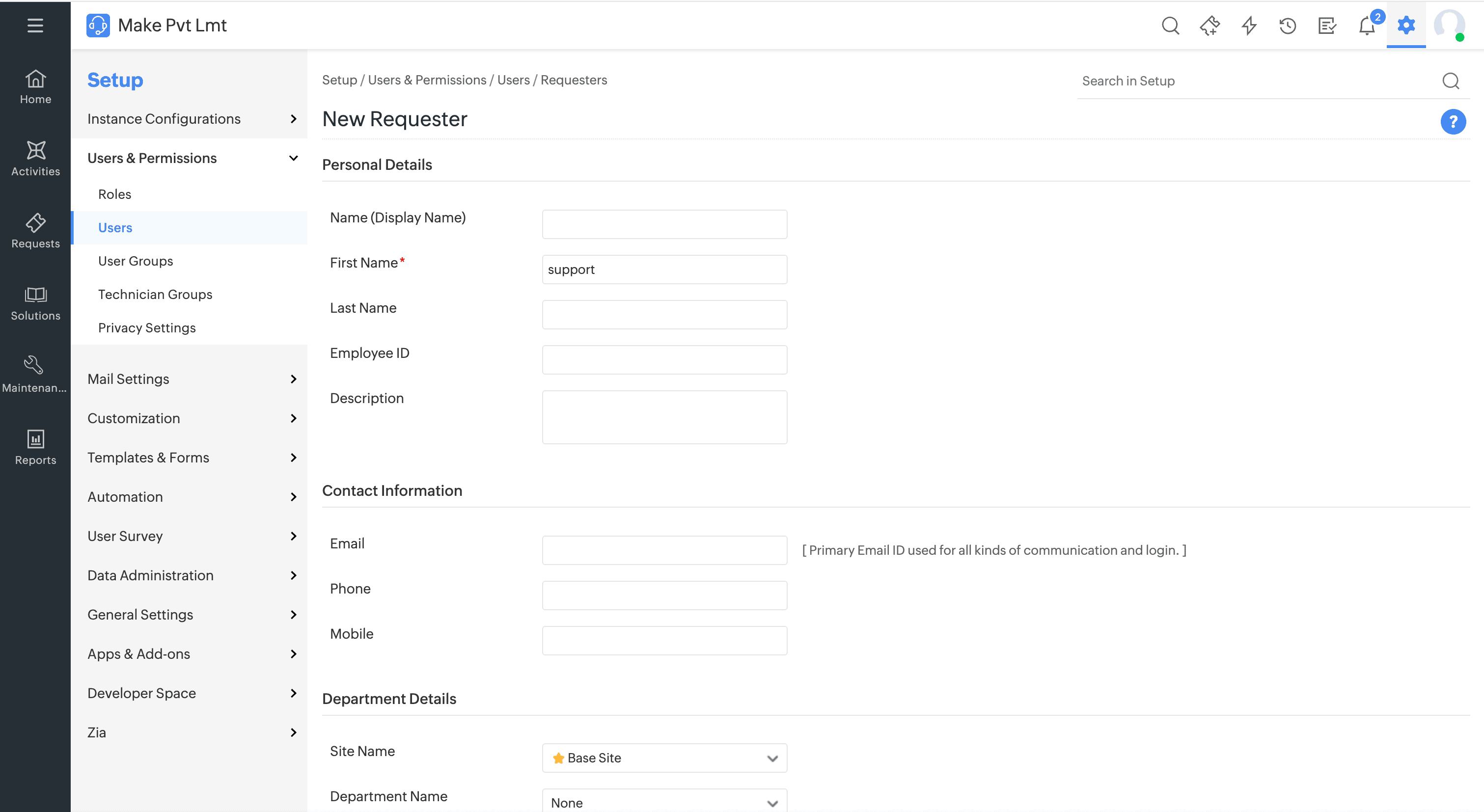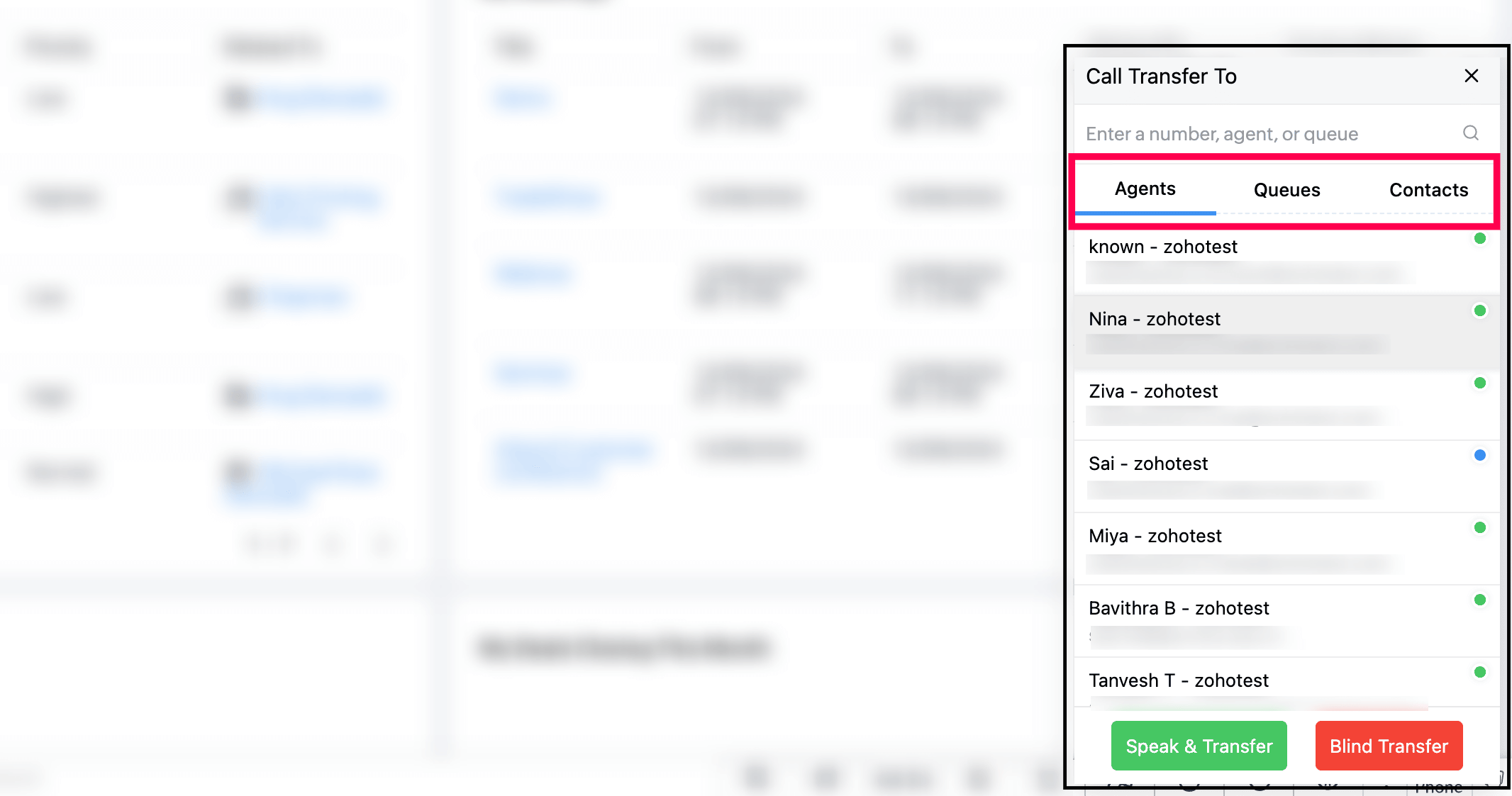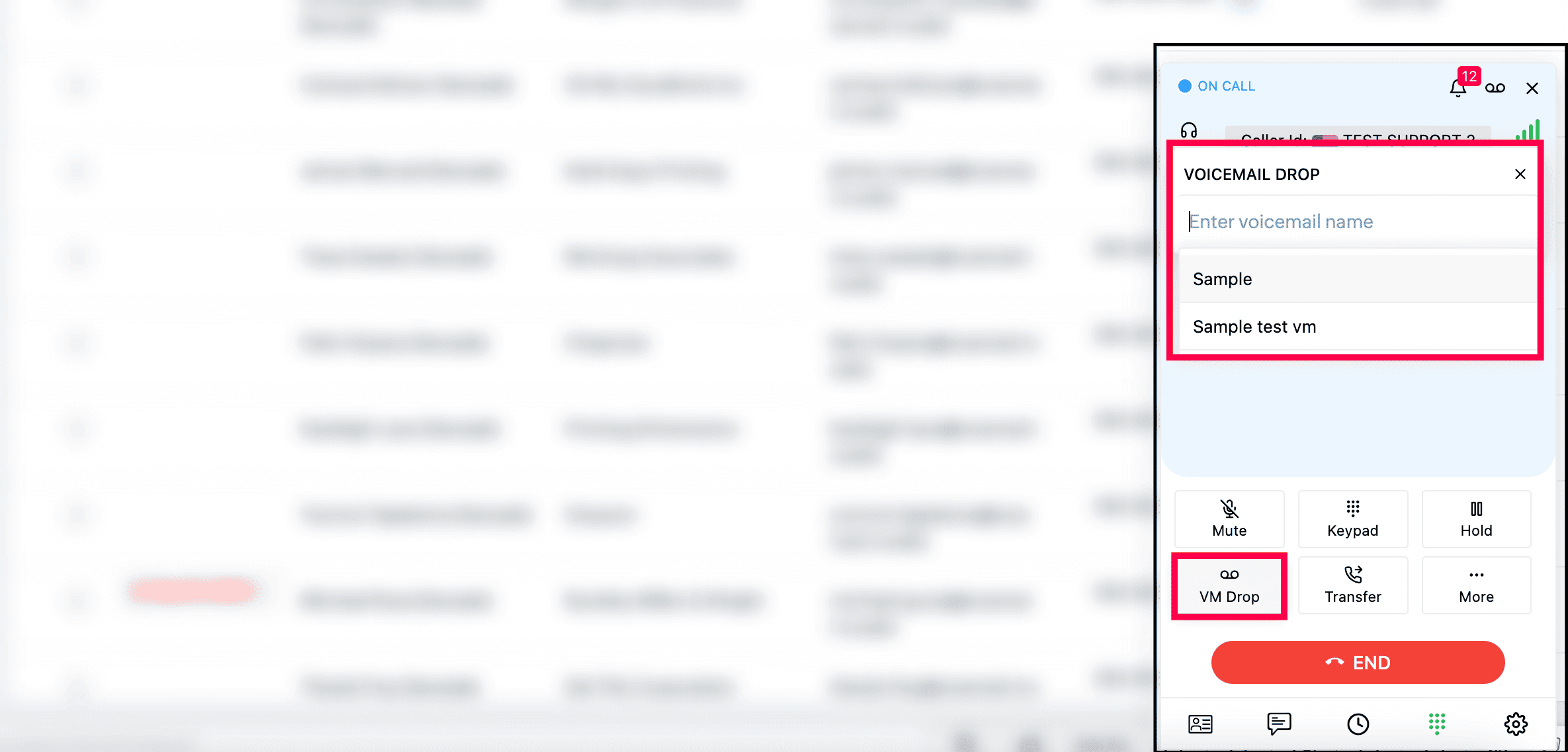ServiceDesk Plus On-Demand - Native Integration
The native integration between ServiceDesk Plus On-Demand and Zoho Voice allows users to make and receive calls using the Zoho Voice web or mobile apps, with automatic contact lookup for known numbers. You can also configure the system to automatically create tickets for incoming calls based on the caller’s number.
To enable features such as click-to-call, dial pad access, and incoming call pop-ups within ServiceDesk Plus On-Demand, the ZDialer browser extension must be installed.
This guide provides step-by-step instructions for setting up the integration and details the features available after integration.
Note
Only super admin and admins have permission to configure this integration.
Steps to set up this integration
Download the ZDialer extension for your browser (Chrome, Firefox, or Edge) using the links. [Learn more about ZDialer]
Log in to your Zoho Voice account.
Go to the Integration module, and click Integrate of ServiceDesk Plus On-Demand.
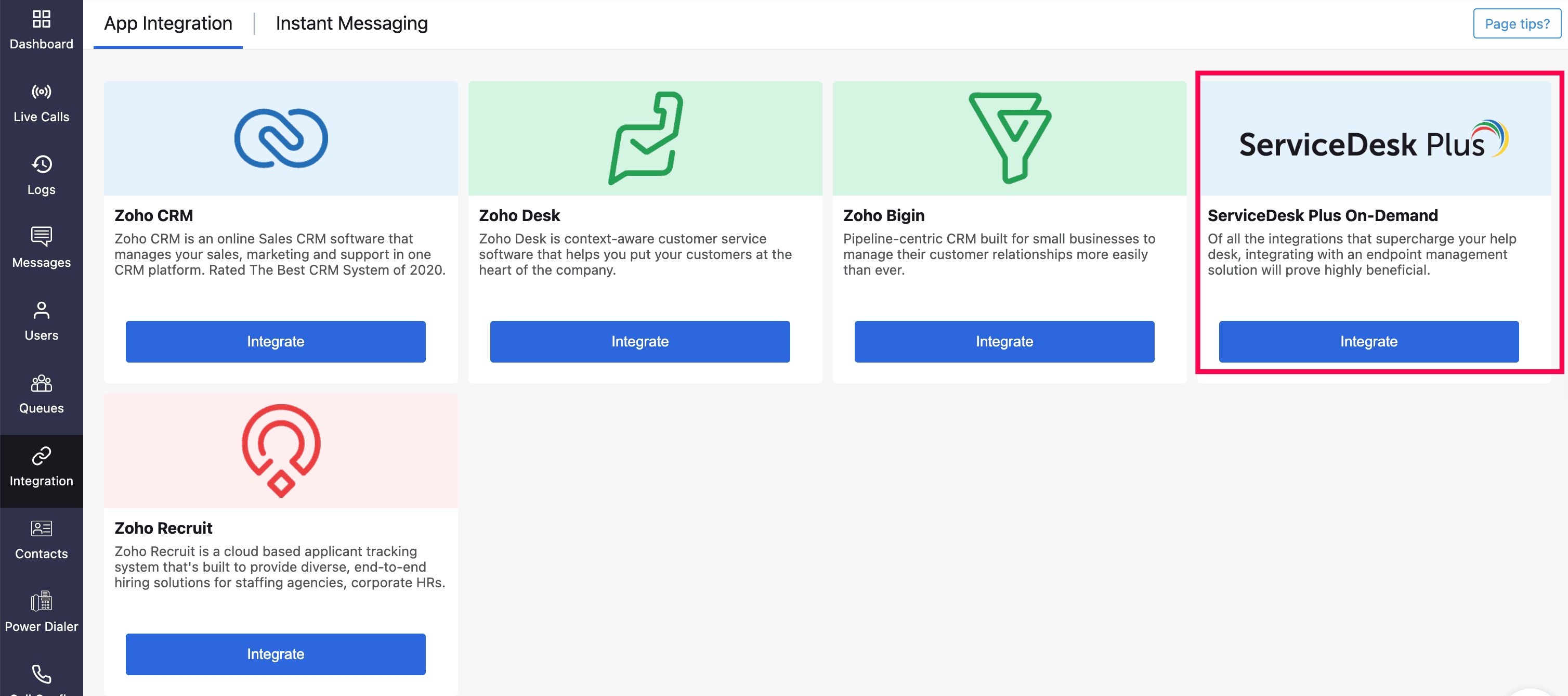
Click Next.
Choose the required Portal and click Submit.
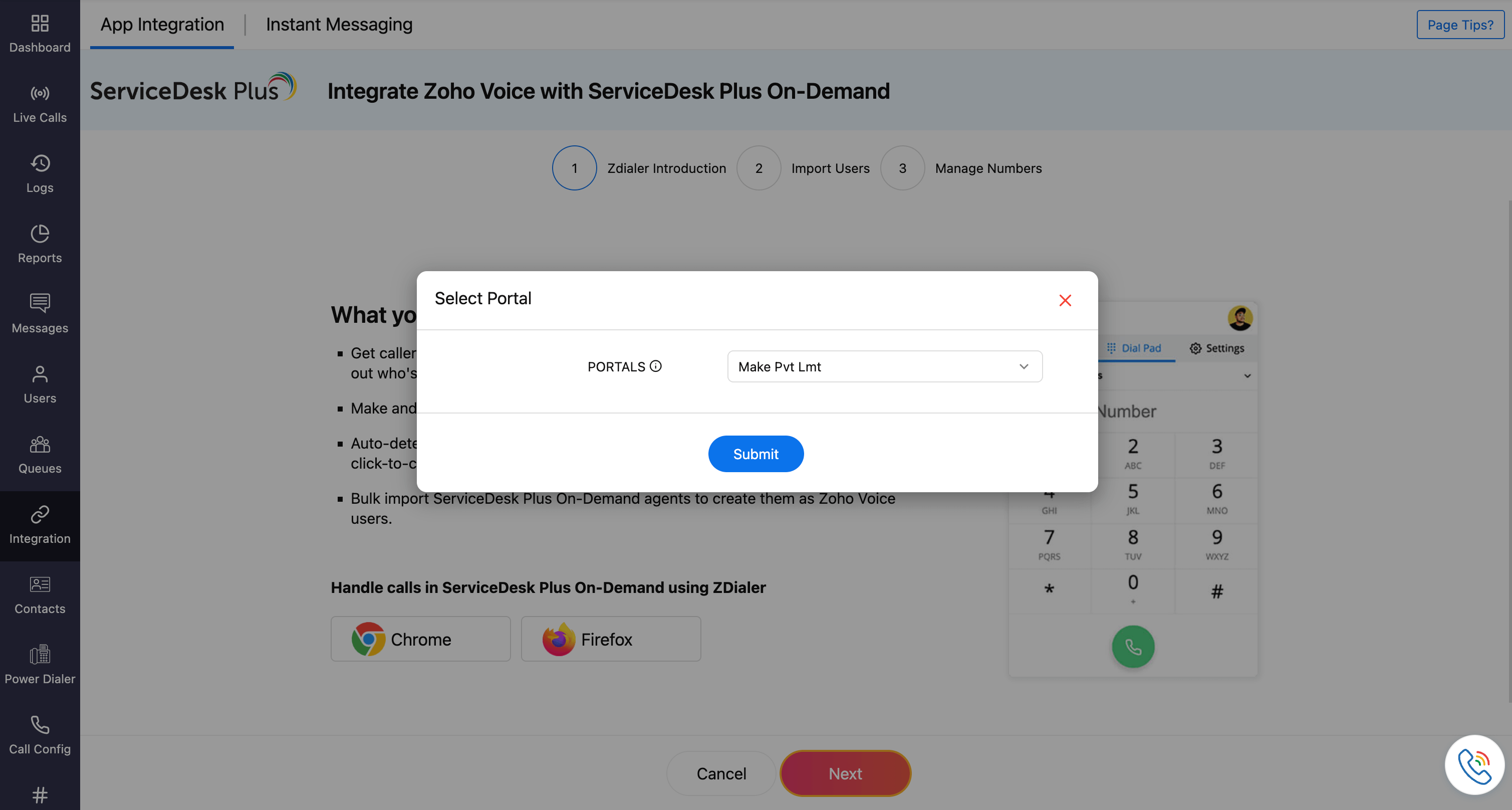
Click Next.
Select the users to be imported, click Import.
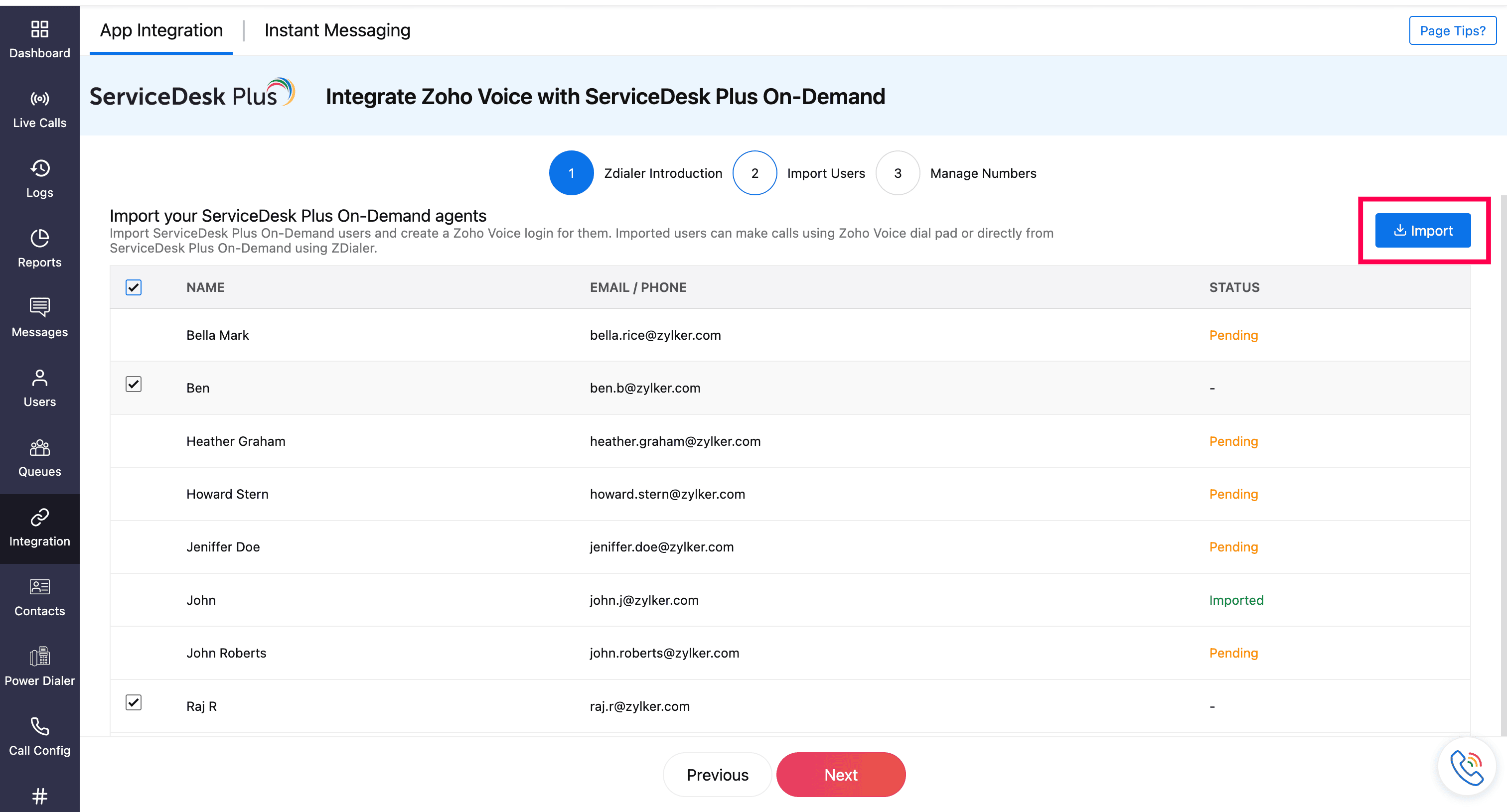
In the Configure Agents prompt, assign users with a Department and Role (admin, supervisor, supervisor plus, and technician).
You can also assign phone numbers during this step for supervisor, supervisor plus, and technician.
Important Note
Admins have all the privileges and have access to all the call logs and recordings. Supervisors have access to the call logs and recordings of technicians assigned to them. Technicians will have access to their call logs and recordings only.
For technicians, you can also assign one or more supervisors.
Note
You can associate multiple supervisors with a technician. Ensure the supervisors are already added to the system beforehand; only then will their names be available while searching and assigning here.
Click Save.
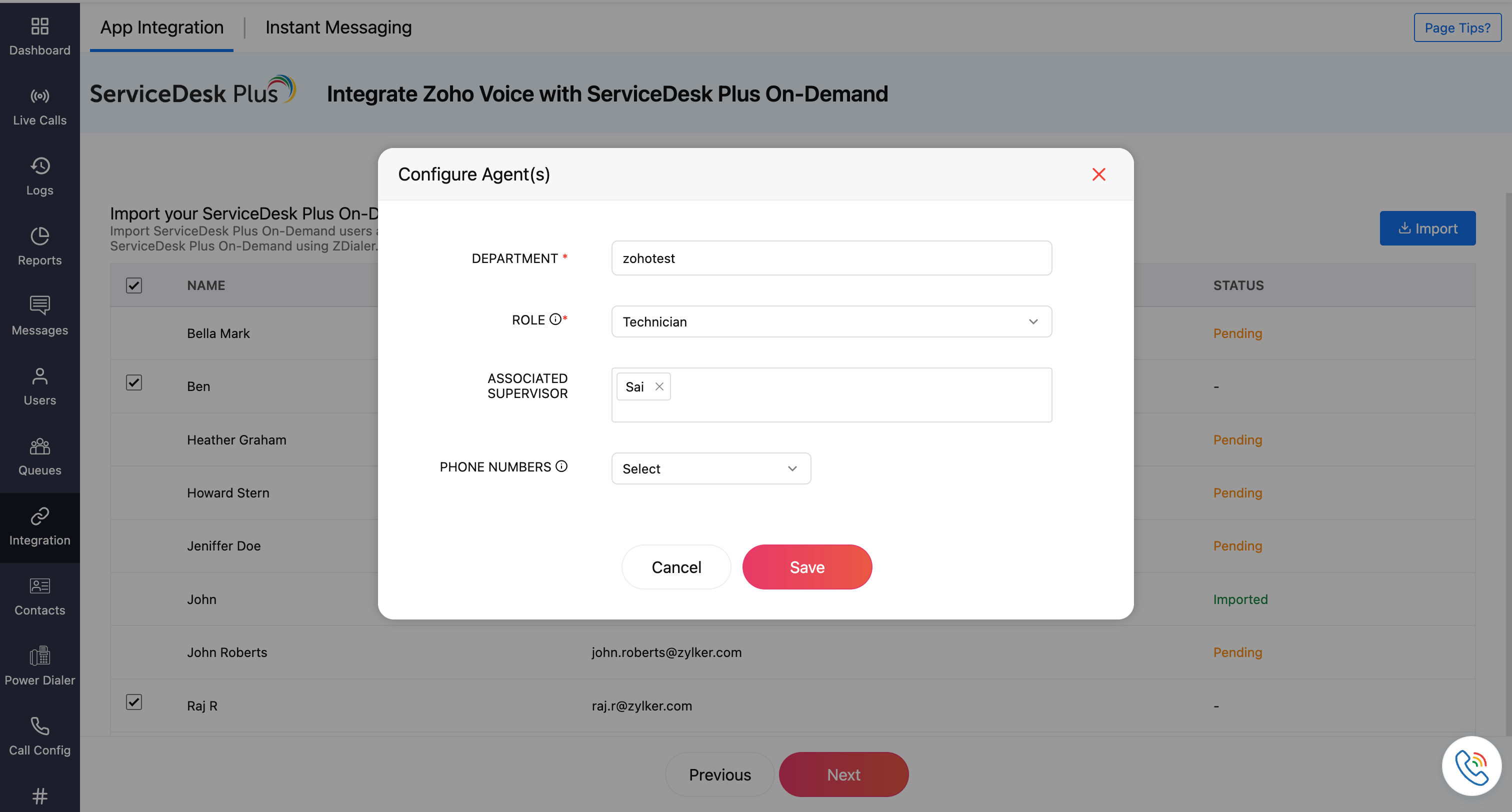
Click Next.
In the Manage Numbers page, Click Add Number.
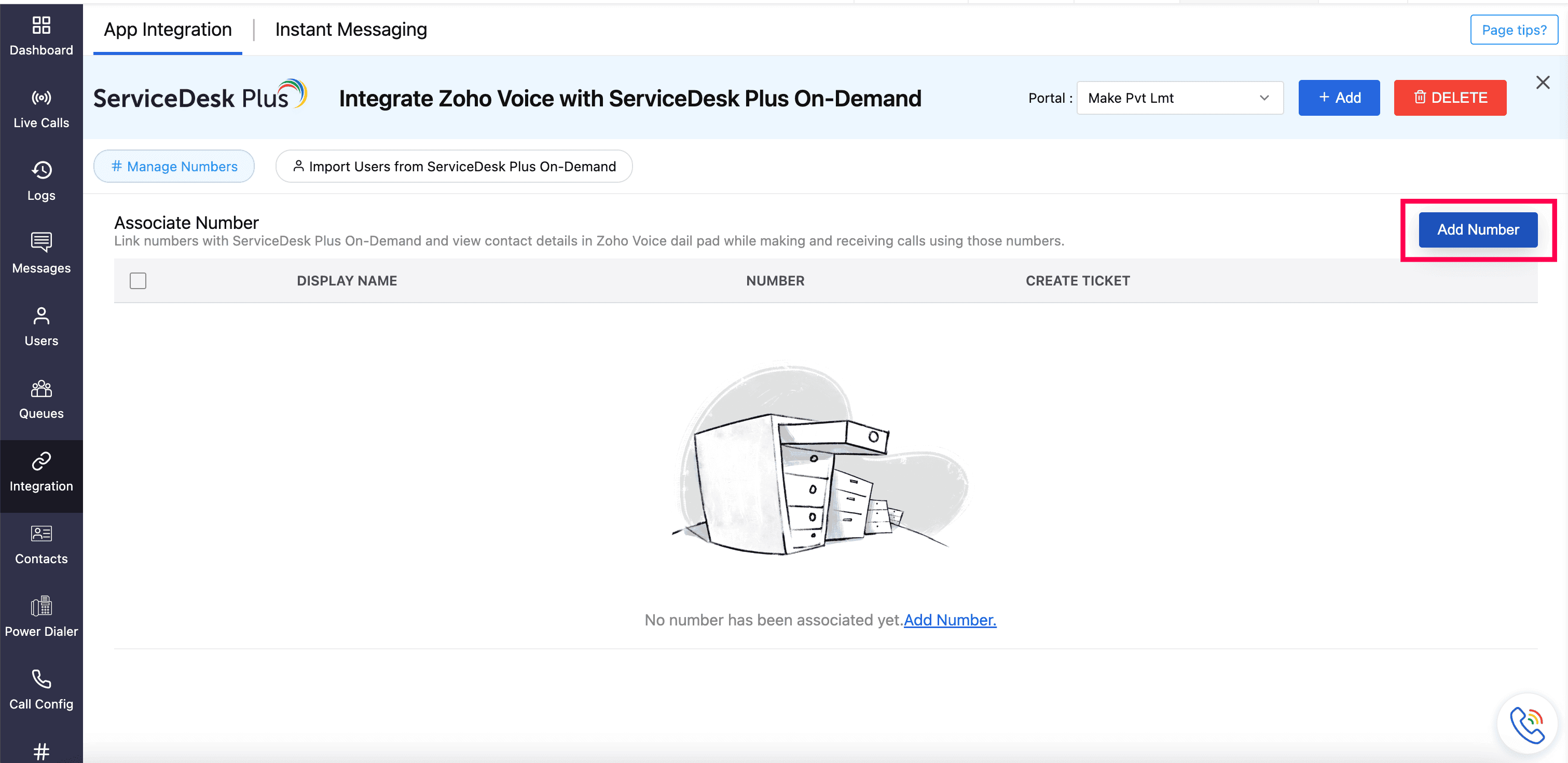
Select the required Purchased Numbers, and click Submit.
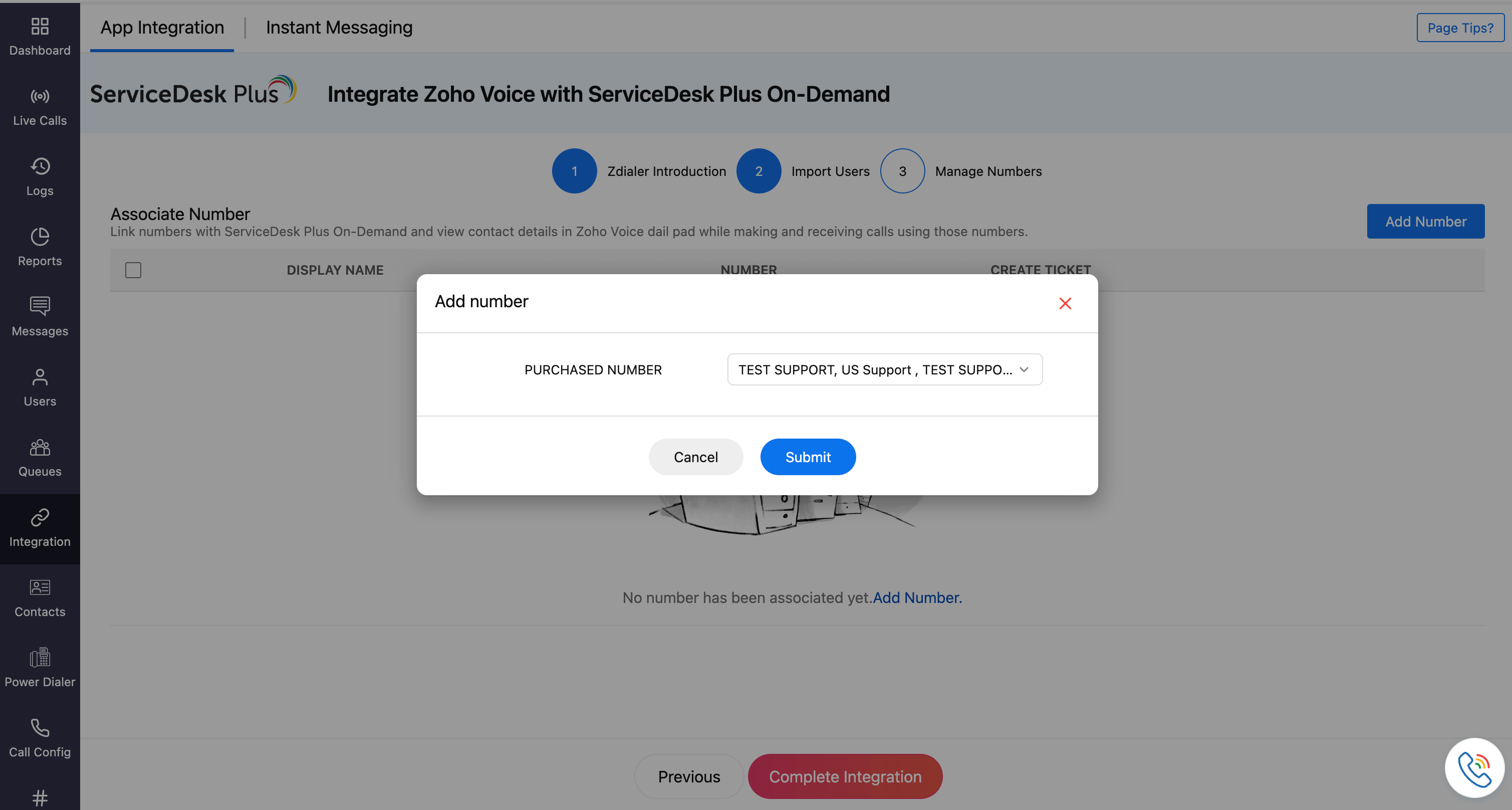
You can predefine whether a ticket should be created automatically or not. You can choose to create tickets for missed calls, inbound calls, outbound calls, or for all calls. Alternatively, you can choose do not create tickets at all for that number. You can also specify the department under which the ticket should be logged.
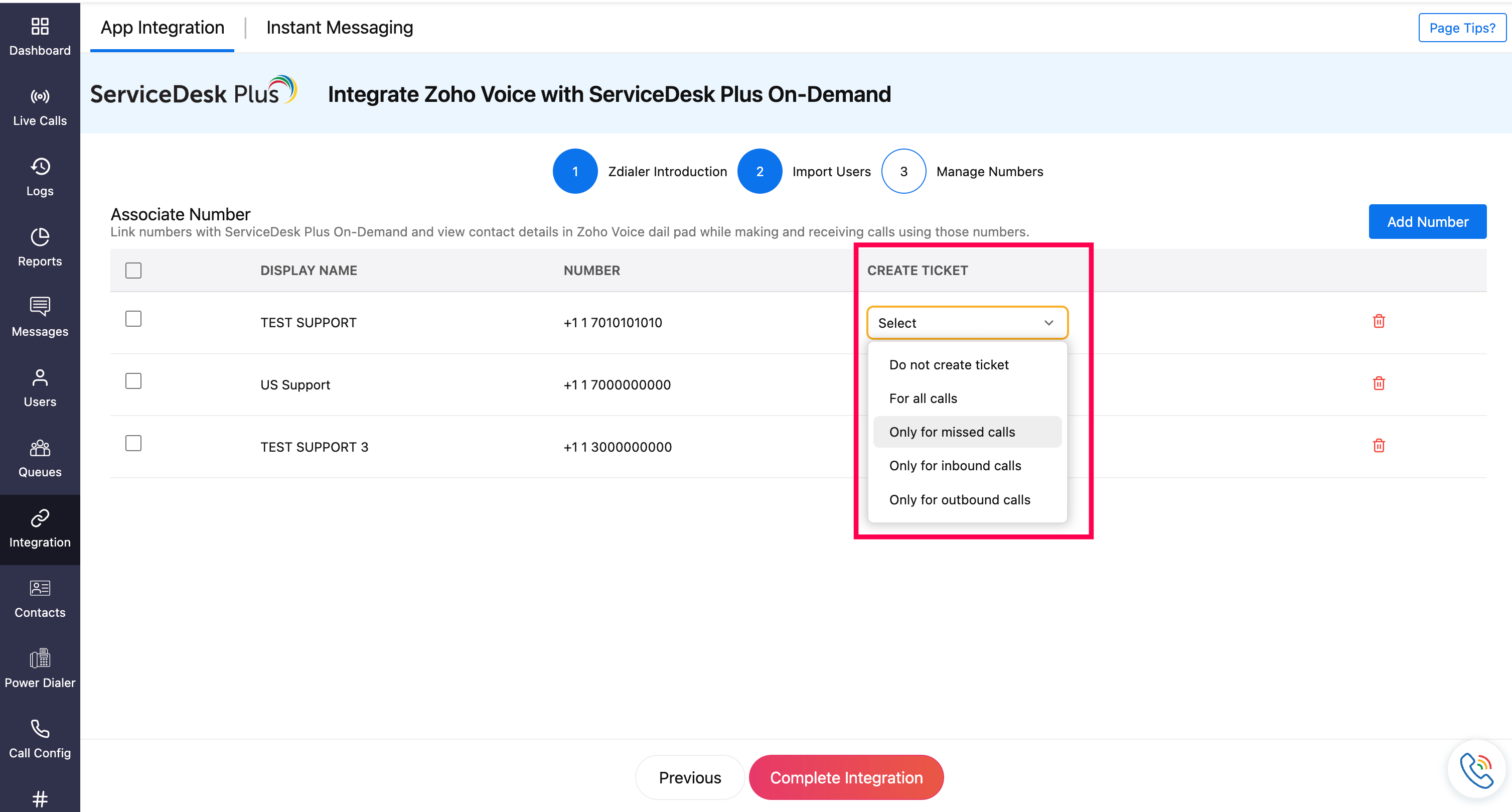
Click Complete Integration.
Imported users will receive an email invite. Once they have accepted, they’ll be added to your Zoho Voice account.

Ways to make calls post integration
Using ZDialer Widget
Open the ZDialer widget within SDP On-Demand.
Enter the desired phone number or select a contact.
Click on the Call button to initiate the call.
Using ZDialer Browser Extension icon
Use the ZDialer browser extension to make calls directly from your browser.

Using Click-to-call icon
All phone numbers in the SDP On-Demand's web interface will have click-to-call icon powered by Zoho Voice, allowing you to instantly start a call.

Note
When making or receiving a call using the ZDialer widget in SDP On-Demand, the caller details will be automatically fetched from the respective contacts (if available). In ZDialer, if the contact(requester) exists in SDP On-Demand, you can click the SDP icon to navigate directly to the corresponding record’s details.
Features and Functionalities of this Integration
Auto-generated Tickets
Based on the predefined settings you configured during the Zoho Voice - SDP On-Demand integration, tickets can be created automatically for specific call events.
If auto-ticket creation is enabled, the generated tickets will appear in the Requests module of your SDP On-Demand account.
When a voicemail is left by the caller, you download the voicemail directly from the ticket.
If voicemail transcription is enabled in your Zoho Voice account, the transcription file will also be available for download.
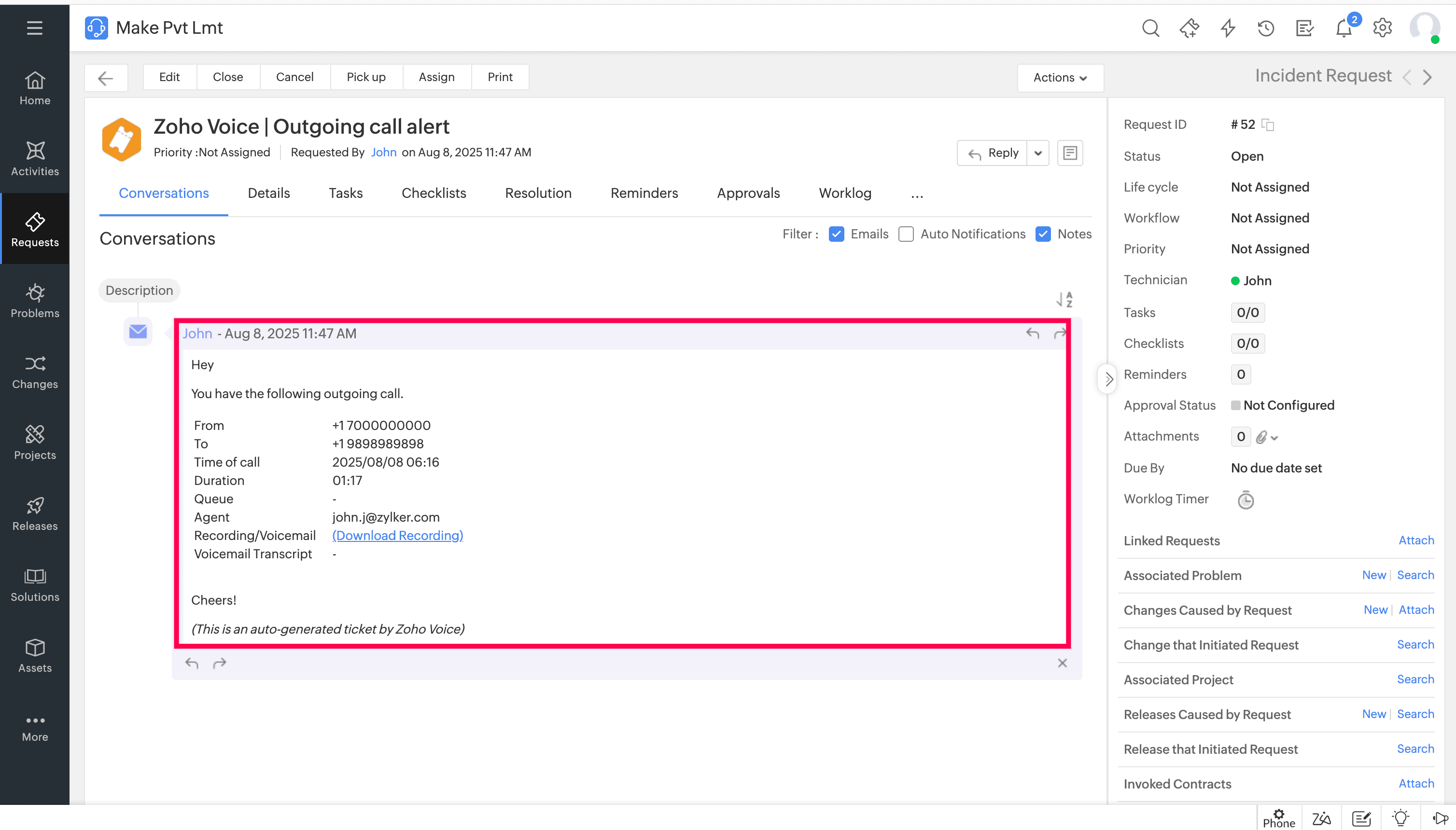
Add new requester from ZDialer Widget
While on a call, if a caller’s number isn’t linked to an existing contact:
Click More and select Apps in ZDialer.
Choose Service Desk Plus and select the portal
Choose Create Requester.
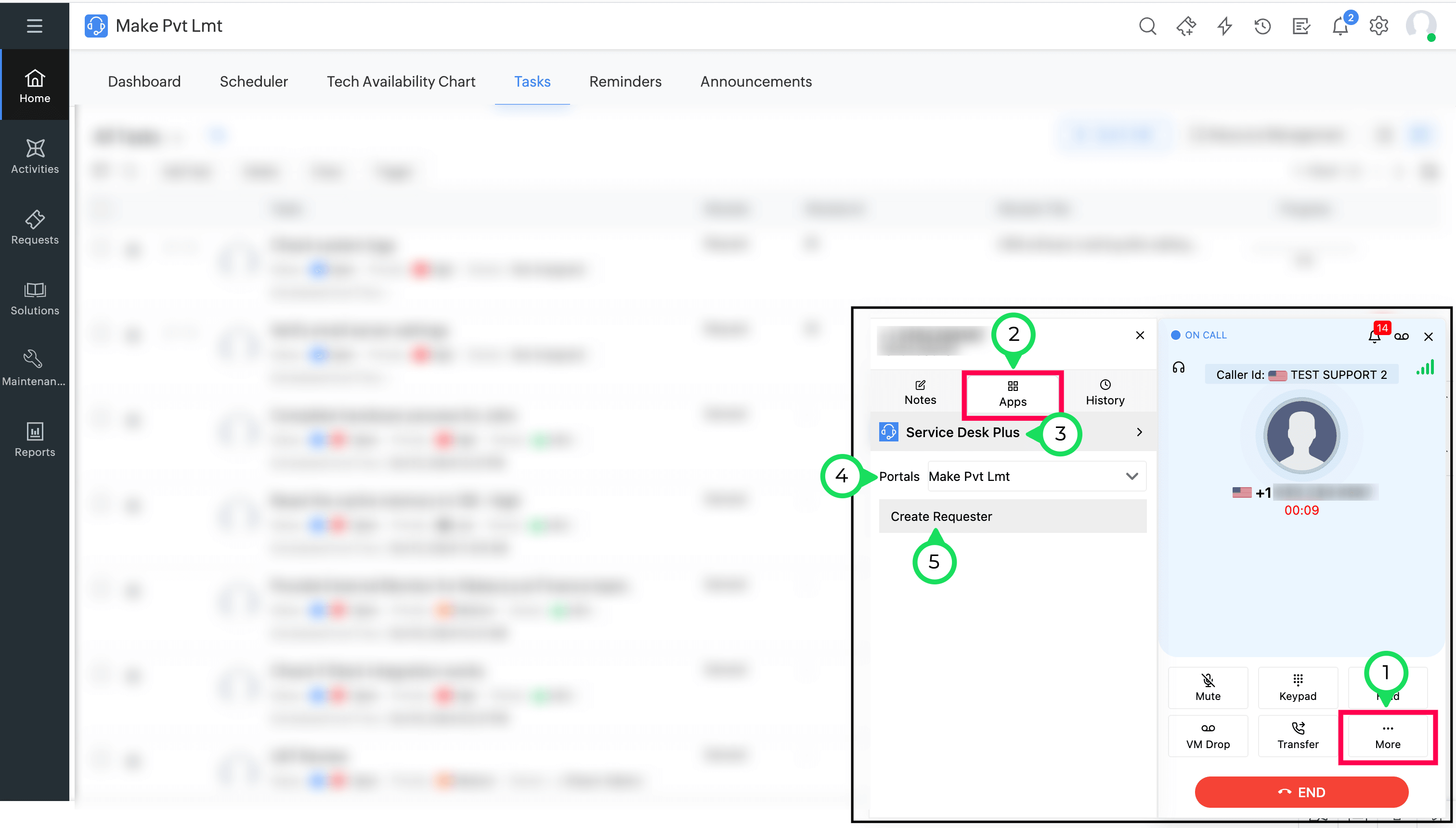
Fill in the required details and click Save.
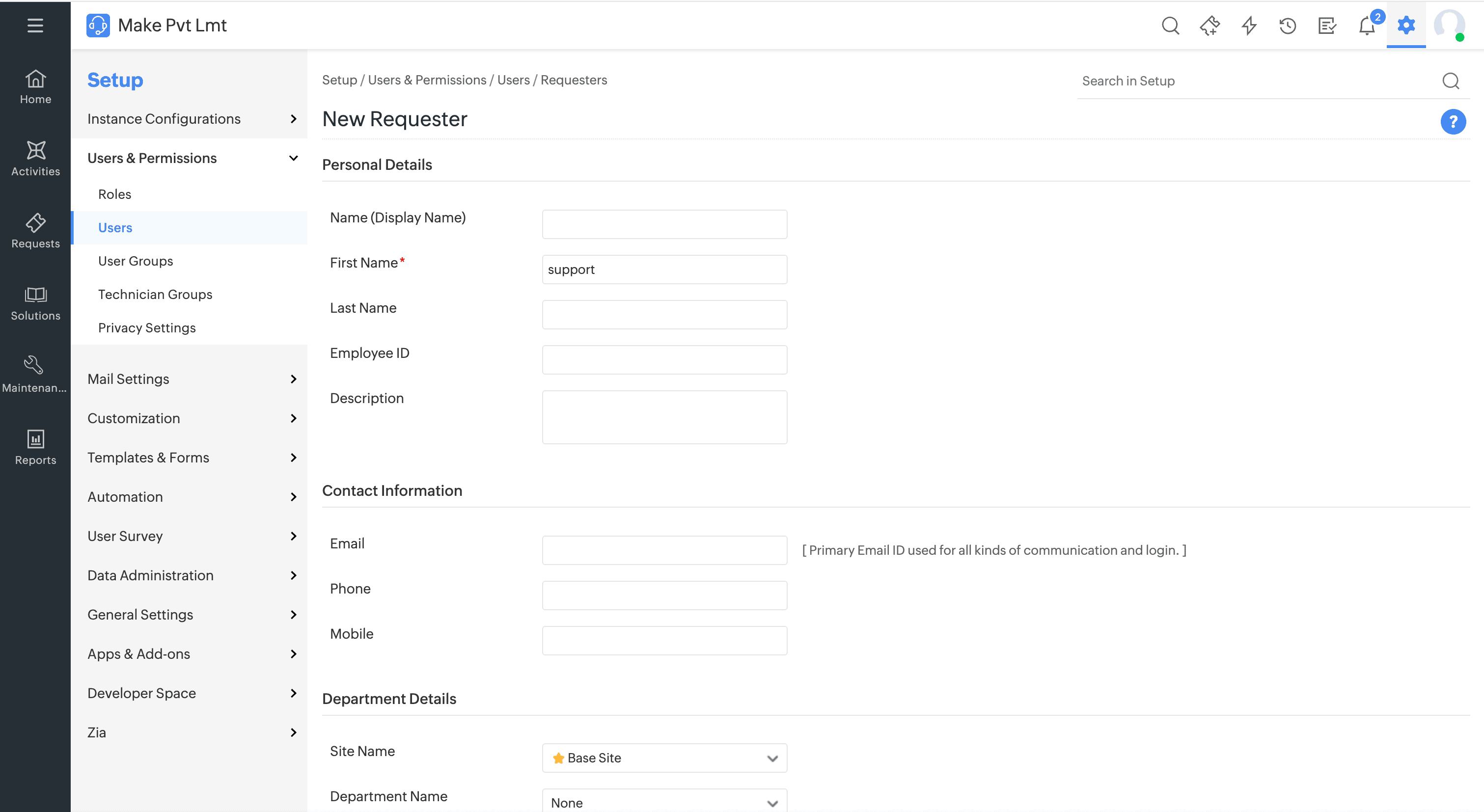
Any requester you create here will be saved and listed under the Users module in your ServiceDesk Plus account.
To view it, go to Setup (click the gear icon in the top-right corner), click Users & Permissions, and select Users.
Transferring call from ZDialer
While on a call, the agent can transfer the calls to other agents/queues/contacts using the following steps:
Click Transfer in ZDialer.
Select the Agents/Queues/Contacts.
Choose Speak & Transfer or Blind Transfer.
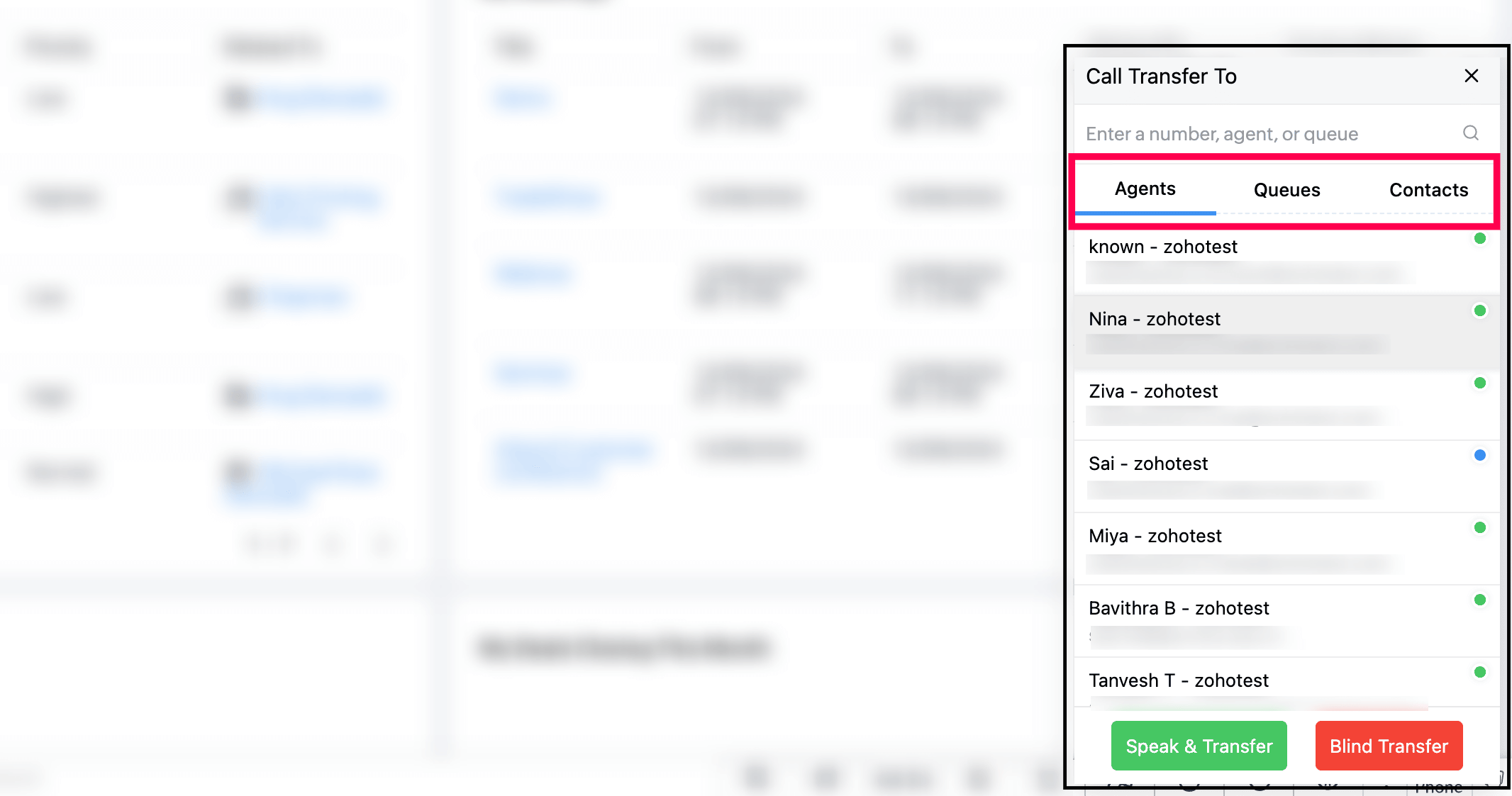
With Speak & Transfer, you can speak with the agent to whom the call is transferred, and with Blind Transfer, the call is just being transferred without the need to communicate with the transfer agent.
Voicemail Drop from ZDialer
The agent can drop the pre-uploaded voice mail in a single click while/after call ringing.
Click VM Drop in the ZDialer.
Search and select the saved Voicemail.
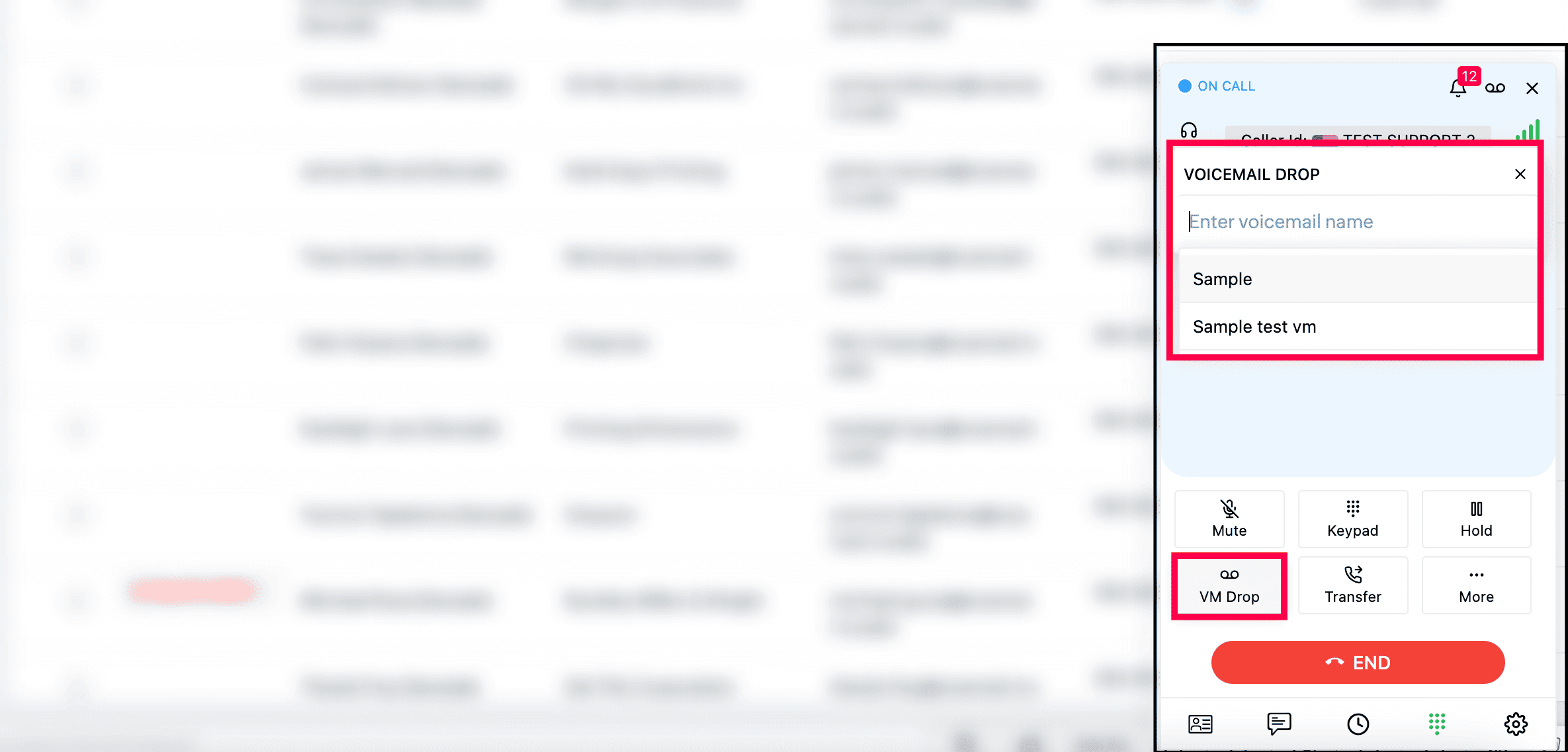
Note
You must have pre-uploaded the voicemail in the Settings → Audio files → Voicemail Drop of your Zoho Voice account.