Guide to using Instagram Story Ads
- Last Updated : August 17, 2023
- 5.7K Views
- 7 Min Read

Snapchat did it first, but Instagram took it to a whole new level. We’re talking about Stories, of course—a feature that has caught on so feverishly that it didn’t take any time for Facebook to get it on all its platforms after looking at its success. The ephemeral 24-hour content format we now call ‘Stories’, made its foray into Instagram in 2016, but quickly spread to Facebook and WhatsApp (via Status) as well.
Today, we’re going to learn specifically about Instagram Stories—and trust me, there’s a lot to unpack. Not only are Stories getting brands and individuals posting content more frequently to their profiles, it’s also eliminating the need to have ultra-polished content. All this while contributing to an impressive 1/3rd of all Direct Message conversations brands are having every day.
And, if that number doesn’t do it for you, this will—half of Instagram’s billion active users are now using the feature. That’s right, Stories have officially hit the half-a-billion user milestone. So as the legend goes, more businesses are sitting up and taking note.
From being able to post more “unbranded” brand content, to being able to turn those into interactions with potential customers—there’s a lot going on for brands to utilize for their marketing. It also comes as a crucial point that nearly 20% of branded Stories, on average, create this audience interaction.
This is an impressive number by any scale. When you take these metrics and combine it with the fact that Instagram has shopping-friendly features like the ‘Swipe Up’ CTA buttons, and polls to help brands understand customer-preference, the opportunities look vast.
So without further ado, let’s look at how we can use this prime social media real-estate to run branded ad campaigns.
Key features of Instagram Story ads
Before we get into the step-by-step process of setting up Story ads, let’s look at them broadly.
a. Benefits:
There are several benefits to running an ad on your Stories section, and we’ll highlight the most important ones for you.
- 1 in 5 stories get DMs – this is one of the biggest reasons to position your ad in the Stories section. It also helps that there’s less scrolling involved (unlike timeline ads), so the chances of brand recall is higher as well.
- While Snapchat may have been the origin for the Stories format, it is Instagram that took it to the next level. Since its undeniable success on the platform, it has not only led to innovation and usage within the app, but has also inspired other Facebook-owned services and even other networks to come up with their own version of ‘Stories’. Ex: WhatsApp Status.
- Story Ads look great on smartphones. Unlike other networks, Instagram has always been mobile-first and it makes sense to advertise in a format that’s tailored to the targeted user, which in this case is a smartphone-user.
b. Key performance indicators (KPIs)
You can run many types of ad campaigns via Stories, and each has its own specific performance metrics. But on a general scale, the success of many Story ads can be indicated by:
- Increase in followers
- More brand engagement
- Direct messages
c. Caveats
Some things to note while positioning your ads via Stories:
- Besides the final swipe-up CTA, no text that you add in the content field is clickable.
- Space is also a real constraint, so unless you’re certain that your audience will click through to read all the text in your ad, always ensure you have crisp ad copies.
- Carousel photos or video ads suffer the same risk as they do on the timeline – Instagrammers mostly swipe through it. The challenge lies in ensuring that the longer ads are engaging enough for them to get optimal retention.
Types of Instagram Story ads
a. Image Ads
Image ads may seem a little static to seem too exciting, but there’s a lot you can do to jazz it up. You can always build the add within the Story upload feature (camera button on the top right of your home screen) and add all your favorite add-on elements – stickers, polls, location, doodles, etc.
This can then be saved and launched separately as a campaign – this way your ad content can blend in excellently with other posts, carrying the look and feel of an organic post, even if it carries the “sponsored” tag.
b. Video Ads
This has a higher chance of doing well here in Stories, since Instagrammers always have their volumes up, thanks to the copious video content going around. The network is also seeing increased visibility of video-content, so the time is ripe for promoting video ads, using this space.
Naturally, both these formats have their own little specifications and guidelines. But we didn’t want you to sweat the small stuff, so here’s a chart for your quick and easy reference anytime you’re creating ad content, or just any branded Story content for your business on Instagram.
Setting up an Instagram Story ad
Now that we’re done scrutinizing the merits of running Instagram Story ads, it’s time to run through the process. Follow these simple steps and you’ll be able to run the ad without any additional tools or aid.
Step 1 – Head to Facebook Ad Manager
By now, we already know that in order to run an ad on Instagram, you will need a Facebook Page for your business, since all advertisements for both platforms are routed through a single portal, the Facebook Ad Manager.
Step 2 – Choose your objective
What is your ad trying to achieve? More engagement for your profile, or perhaps app downloads? Be clear on the specific objective of an ad, as this is the first step while inside the FB Ad Manager. Just choose from one of many options and your ad will be optimized accordingly.
The available campaign objective options are – Brand awareness, Reach, Traffic, Engagement, App Installs, Video views, Lead generation, DMs, Conversions, Catalog sales, Store traffic.
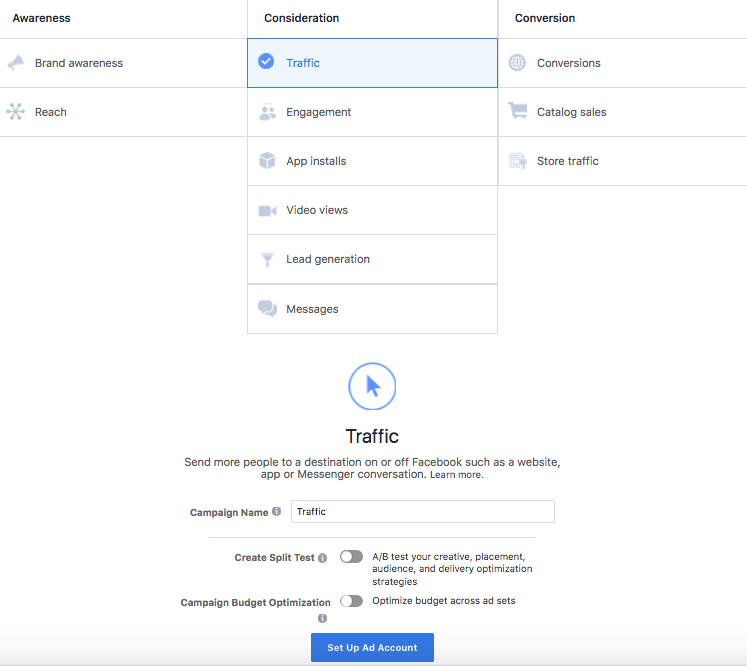
If you’re trying to get more people to visit your website or learn about your brand, you can choose objectives like Brand awareness or Traffic. You can also set-up ad campaigns with advanced requirements, like driving App Installs.
Look at this Instagram Story ad by furniture brand Pepper Fry, that’s intentioned to get more people to download their smartphone app:

By simply swiping up on this ad (left), you’re immediately taken to the App Store/Google Play shortcut to install the app.
Similarly, e-commerce businesses who might want to lead customers to their shops or a check-out page, can use options like Catalog sales or Store traffic.
Once this is done, you can enter a Campaign name and continue.
Note: You’ll also be provided with additional FB automated options like – optimizing budget sets.
Step 3 – Fill in ad campaign fields
In this step, you’ll be asked to fill in the requisite fields, depending on the type of campaign you have chosen. For instance, if you’ve chosen Traffic driving as your ad objective, these are the fields you will have to fill in:
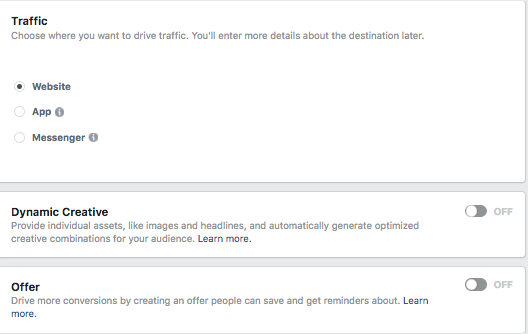
Step 4 – Select audience
In the next step, you can choose to target your ad campaign to specific people that are relevant for the campaign and your business at large.
You can set your own target audience using two tools that Facebook Ad Manager provides – Custom audience who have already engaged with your brand’s ads before and Lookalike audience who are audiences that may be interested in a specific brand.
This feature lets you set specific locations, and gives you an estimate of how many people you’ll reach. You can also use the Exclude audience option based on the same two above fields.
You can even set granular demographic features like – audience location, language, age-group, and interests.

Step 5 – Ad placements
There are two ways to go about this. You could sit back and let Facebook automation do its thing, with ‘automatic placements’ that are decided by the network’s algorithm.
Or you could specify the ad placements yourself—we recommend this option. While it’s easier to let FB do all the work, only you know the nitty-gritty of what’s working for your brand, and can take a more nuanced approach to your ad spending. This is how it looks.
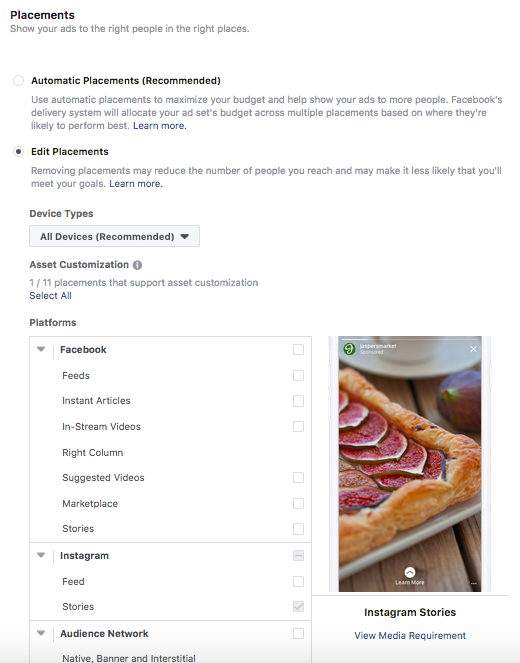
You can specifically choose where you want to display the ads, and from here it’s easy to select ‘Stories’.
Step 6 – Set an ad budget
Facebook Ad Manager lets you know clearly, how much your ad will cost. You can see it all play out in the Budget & Schedule section that comes up next. Here you can set daily budgets, to establish a price ceiling for your ad.
Step 7 – Choose the media for your ad
Here you can upload the ad creative for your campaign directly from your device, or use a stock image to layer your text and CTA over. Facebook also provides a free library of stock, copyright-free images for this specific purpose.
Note – If you’re going for a Story ad, ensure that the creative that you are uploading is adhering the image/video guidelines mentioned in the chart shown above.
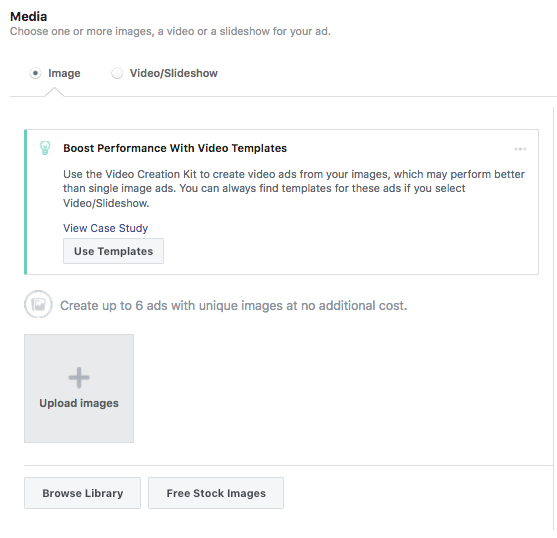
From this screen, you’ll also be able to do a lot more like adding interactive Story polls, background colors, website URLs, and more. You can also track the metrics easily by setting-up Facebook pixels, as all activity on the ad that you post will be tracked by Facebook.

Step 8 – Review the ad campaign
The final step before getting your Story ad live is to review the campaign. This will give you a snapshot of all the important metrics going into your ad’s content, targeting, and spend. Once you’ve okayed all the selections, click Confirm to run your campaign!
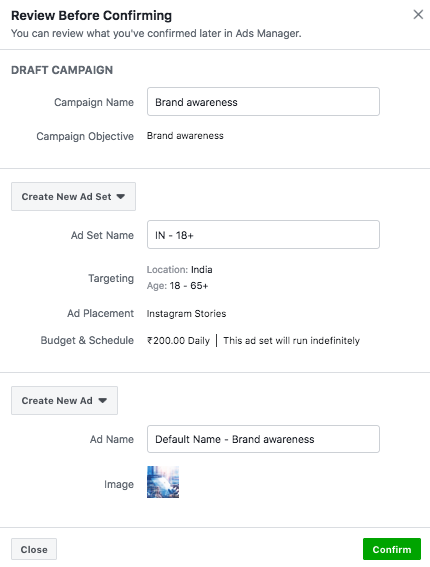
And that’s it – you’ve just figured out how to run an ad campaign from scratch while tackling the complex web of the Facebook Ads Manager platform with ease, and doing this while leveraging your Instagram Stories to accelerate your business. That’s multiple birds in one stone, how ever you look at it.
Try it out and don’t forget to tell us about your experience—just drop a comment below to get the conversation started!
 Amruthavarshinii
AmruthavarshiniiChats & writes about anything from social media, culture, to how chai latte isn't a real thing.
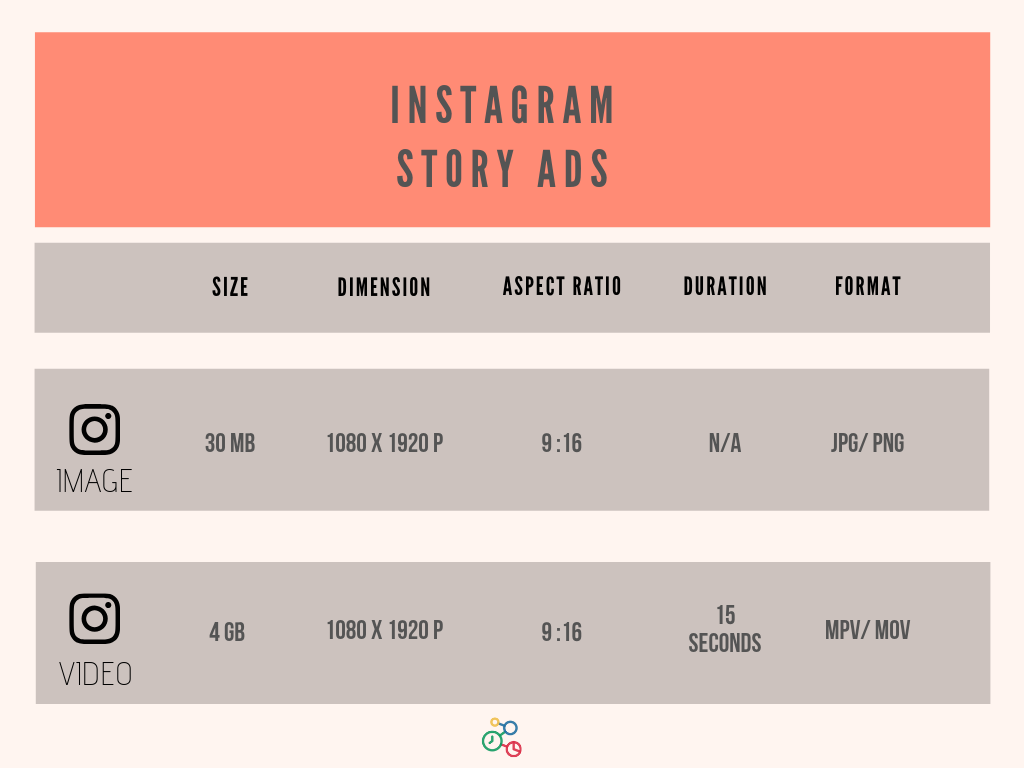


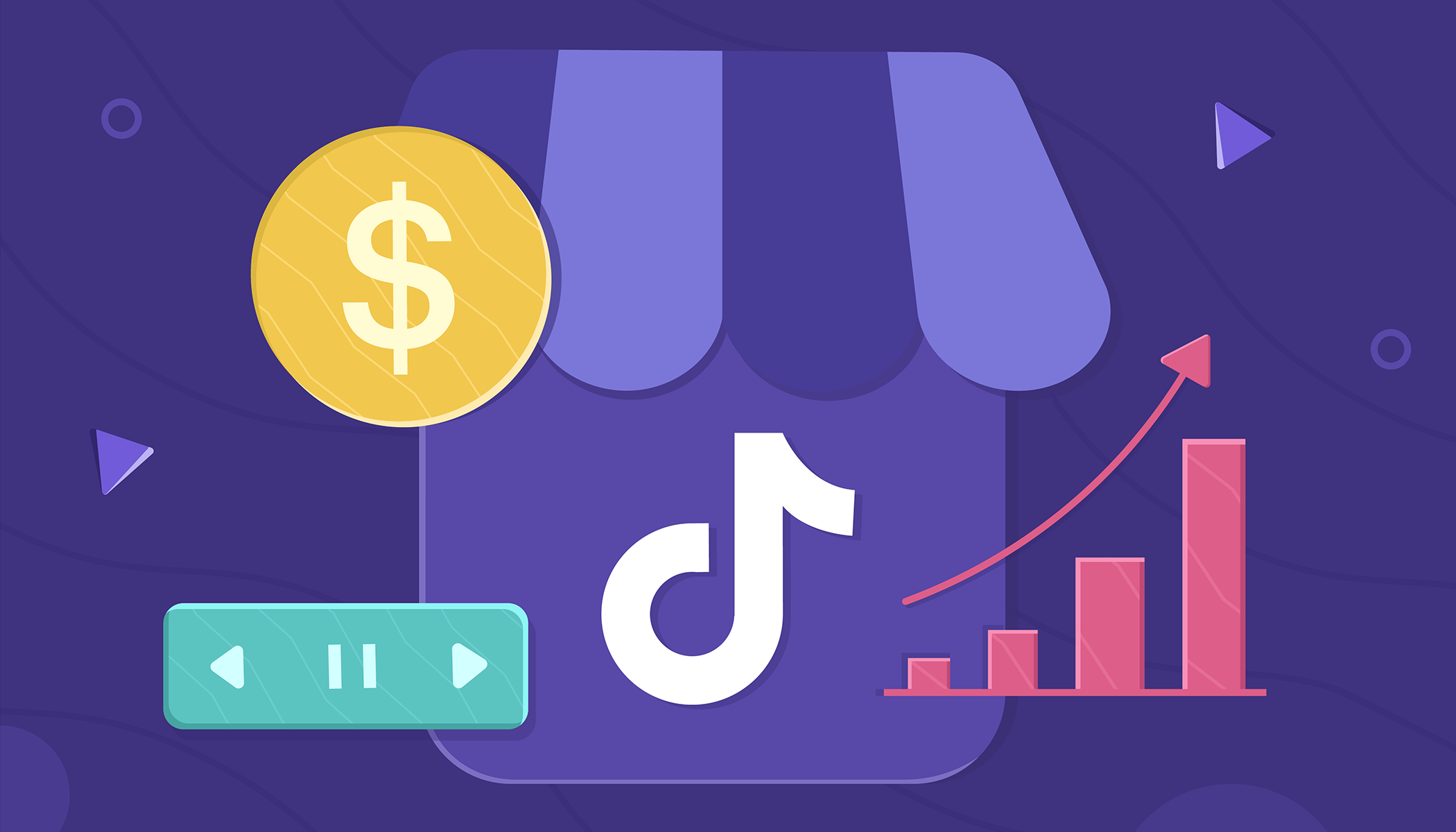

Comments(1)
I constantly spent my half an hour to read this blog’s posts everyday along with a cup of coffee.