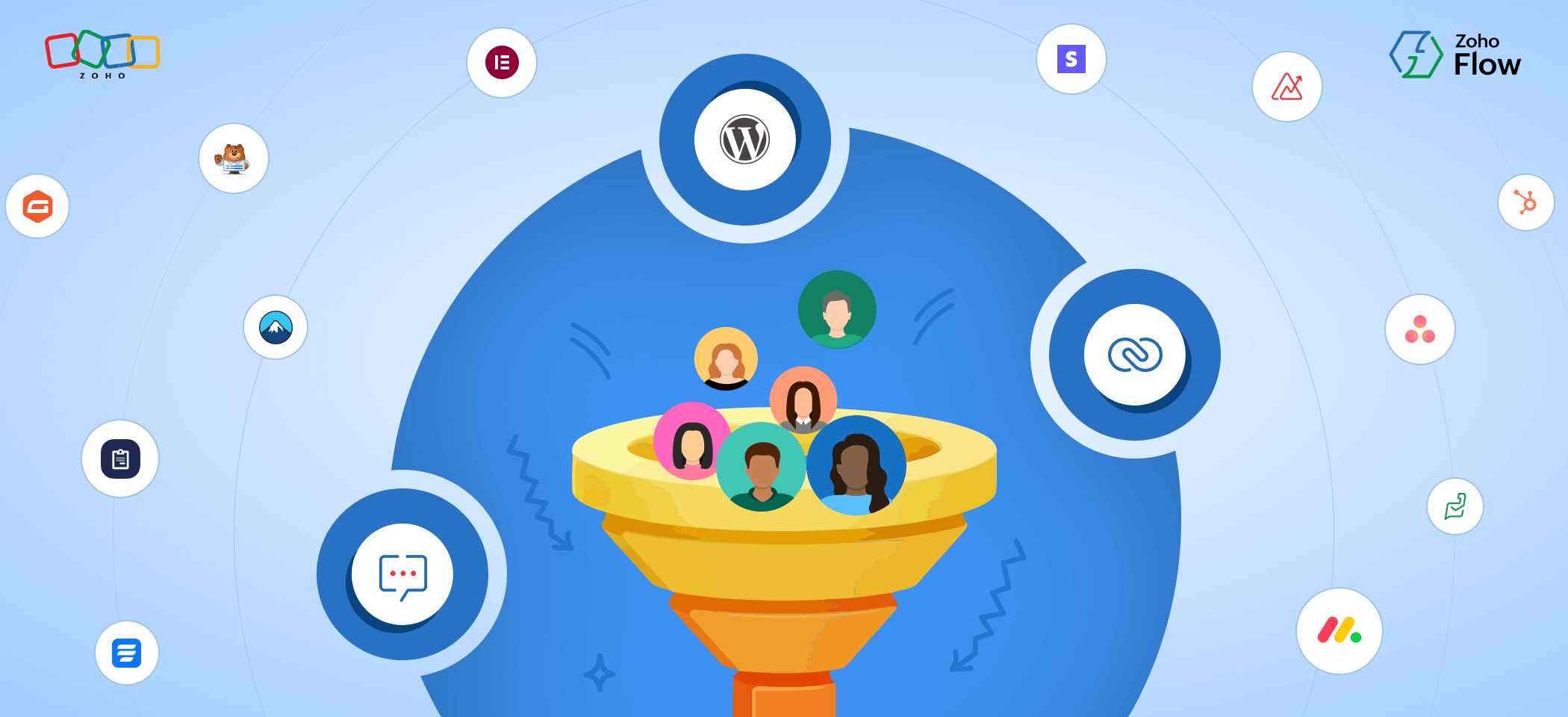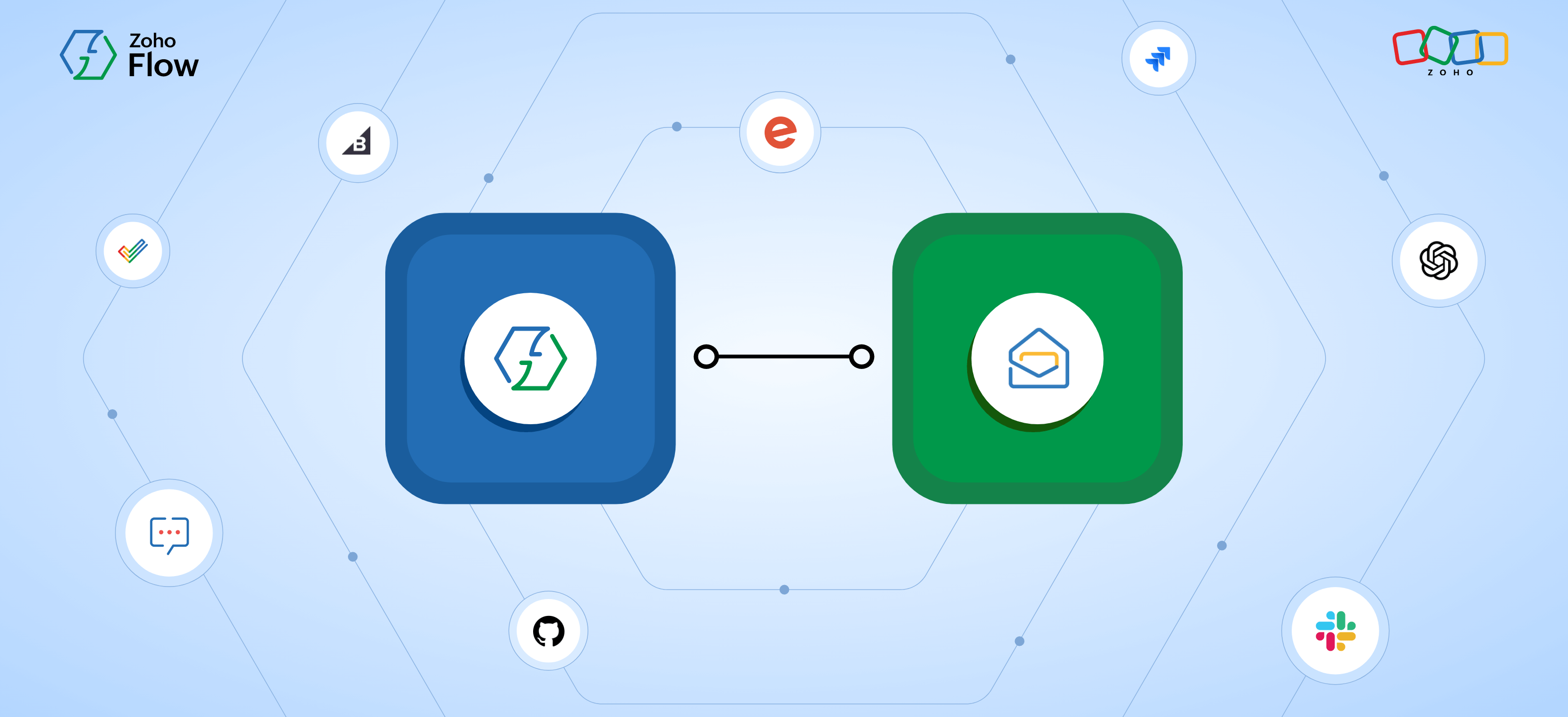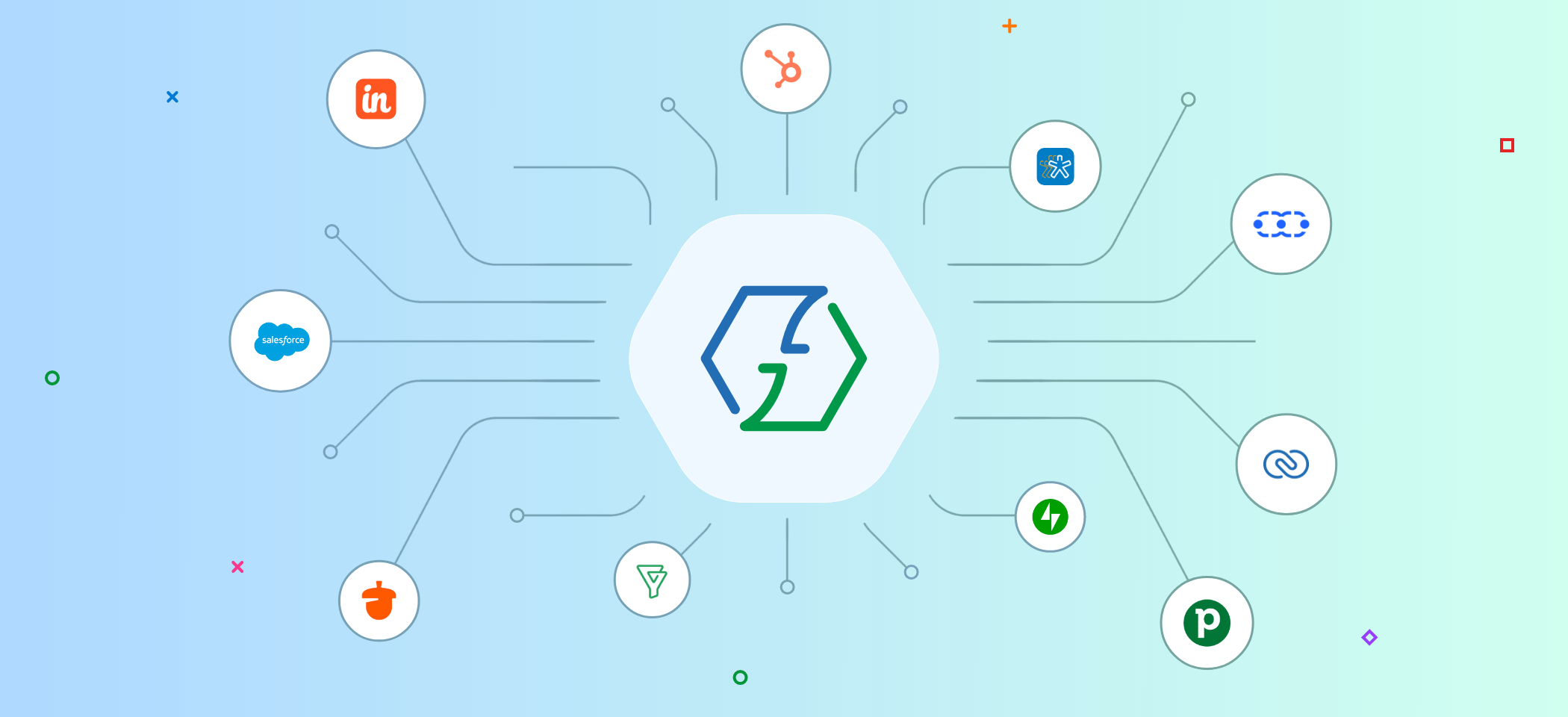How to integrate WPForms with other apps using the Zoho Flow WordPress plugin
- Last Updated : March 17, 2025
- 1.5K Views
- 6 Min Read
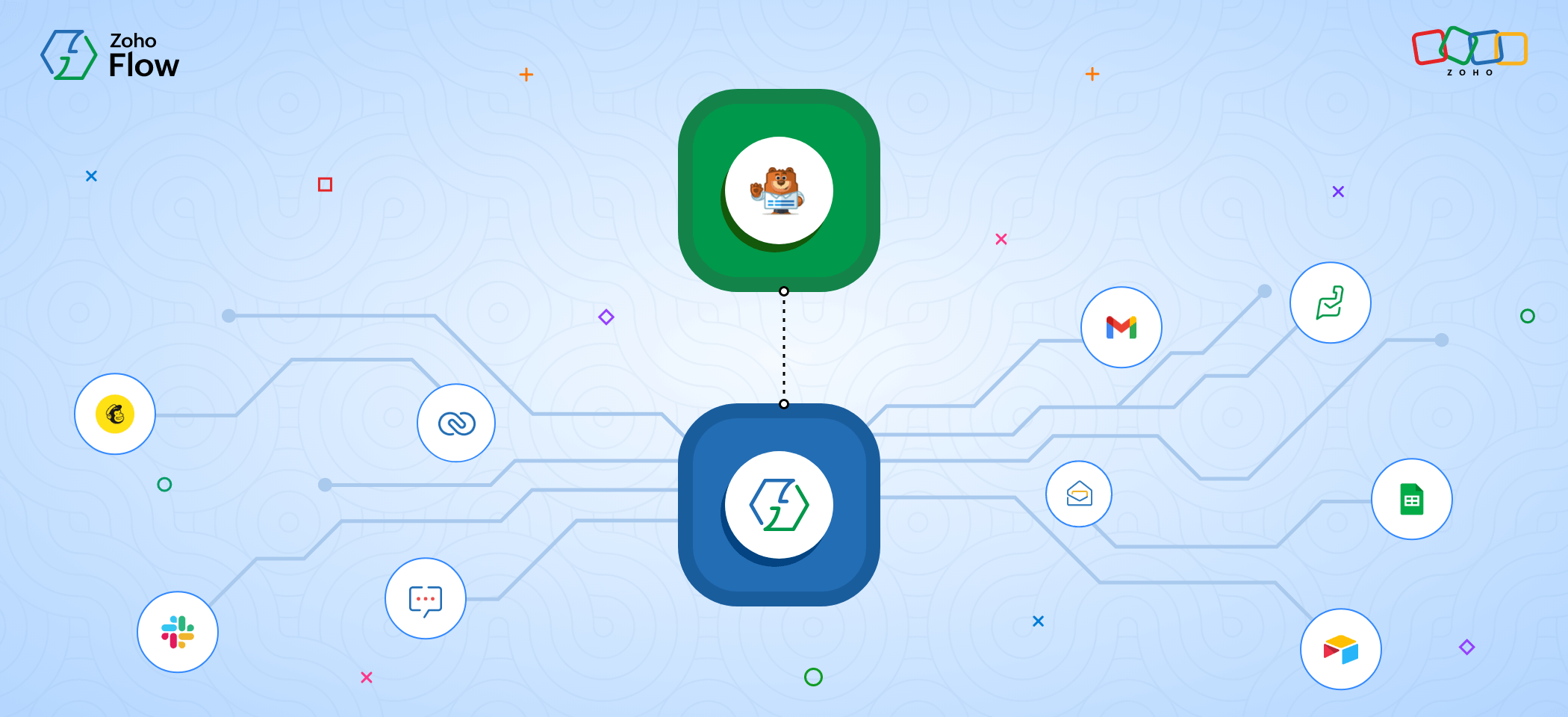
Form-builder plugins are mandatory to create online forms for almost any business running a WordPress site. These forms serve various purposes, like collecting lead information, managing leads, gaining customer insights, understanding feedback from customers, and more.
WPForms is one of the most popular WordPress form builder plugins, letting you manage multiple contact forms and customize them to your requirements. However, the information that you collect through these forms will only be useful if you can easily move this data to other applications.
For example, let's say one person fills out a form on your website. This person will now be considered a lead, and you'll want all your leads to be listed in your CRM. Going into your CRM to enter the lead data every single time is going to be both time-consuming and prone to errors; but this problem can be solved by using an integration platform like Zoho Flow.
What is Zoho Flow?
Zoho Flow is an integration platform that allows you to connect multiple cloud and on-prem applications and automate customized business workflows.
Let's take a look at the above example to better understand how Zoho Flow can make that task easier. Zoho Flow lets you integrate your form builder plugin—WPForms—with Zoho CRM. Once this integration is configured, every time someone fills out the form on your website, they'll automatically be added as a contact in Zoho CRM, saving you the effort of having to enter the data manually and eliminating errors.
Zoho Flow also lets you customize this process by adding logical conditions between these apps. In this case, you can design this workflow in a way that, if the customer that signed up has less than 100 employees, you can move them to help desk applications like Zoho Desk, letting your support team handle them—and if it's an enterprise-level customer, you can have them added as contacts in Zoho CRM for further nurturing.
Zoho Flow supports 850+ applications that you can integrate with each other, including 35+ WordPress plugins.
How to integrate your WordPress plugins
While WordPress offers integrations between their plugins and other apps, when it comes to specific integrations based on your requirements, you might have to pay for each one separately. Also, with Zoho Flow, you'll be able to bring all of your integrations under the same platform, helping you manage them more easily.
When you want to integrate any WordPress plugin, like WPForms, you need to start by installing the Zoho Flow WordPress plugin first.
Now let's take a look at how to integrate WPForms with other applications using Flow.
Prerequisites
- WPForms plugin installed in your WordPress account
- Zoho Flow WordPress plugin installed in your WordPress account
- A Zoho Flow account
Installing the Zoho Flow WordPress plugin
- Log in to your WordPress account.
- On the WordPress Admin page, navigate to Plugins > Add new.
- Search for "Zoho Flow" in the search bar and click Install now.
- Once the installation is finished, click Activate to activate the plugin in your WordPress account. Now the Zoho Flow menu will show up in the sidebar menu.
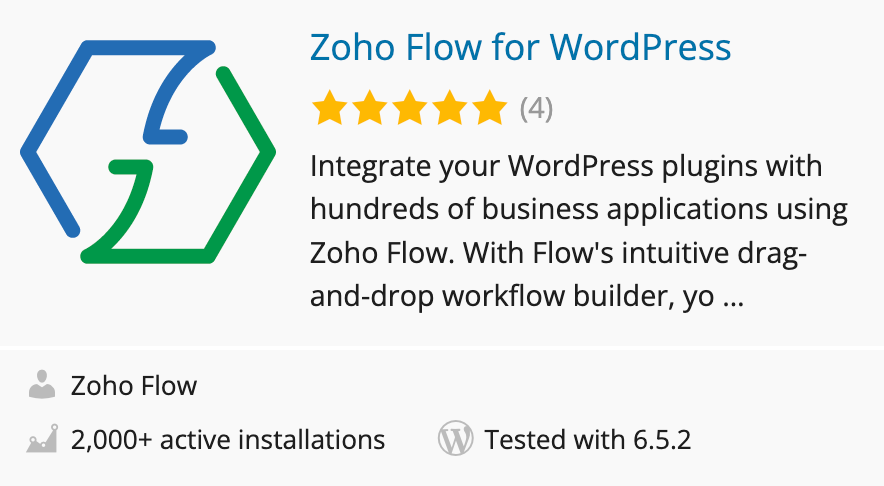
- From the sidebar menu, navigate to Zoho Flow > WPForms.
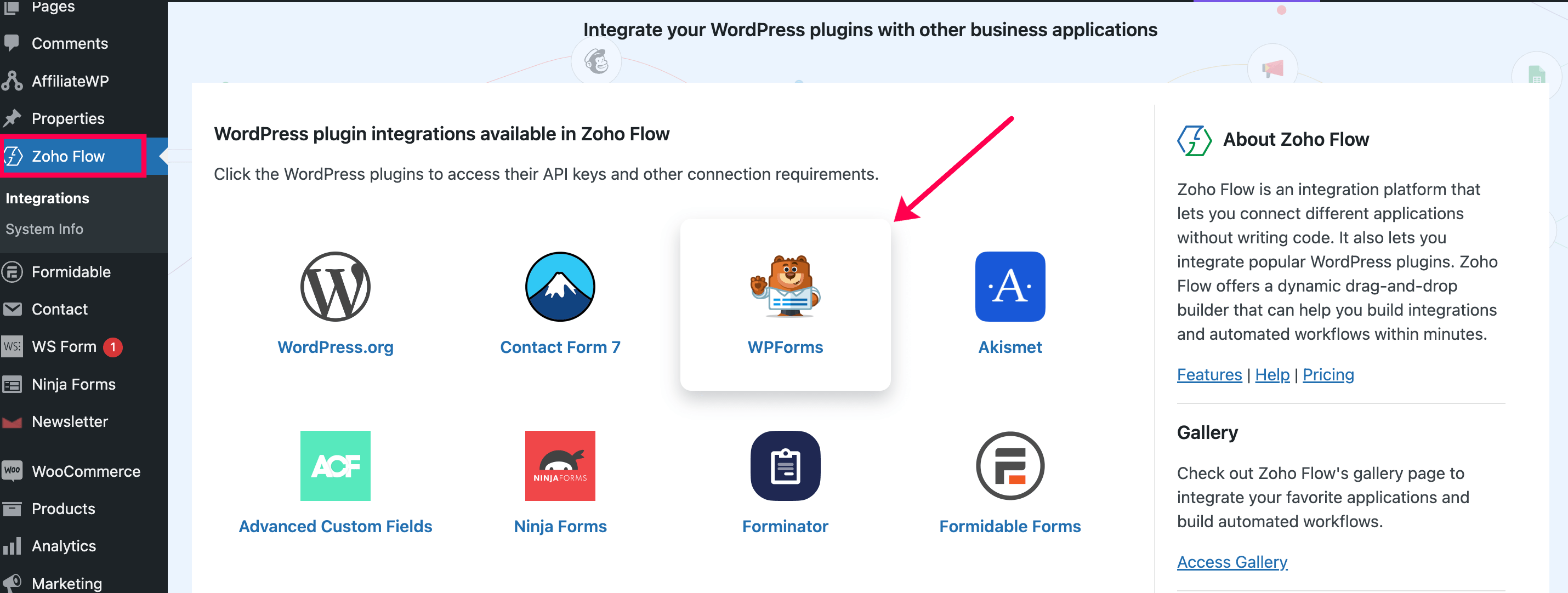
- Click +New API Key. Then provide a short description for the API key and copy it.
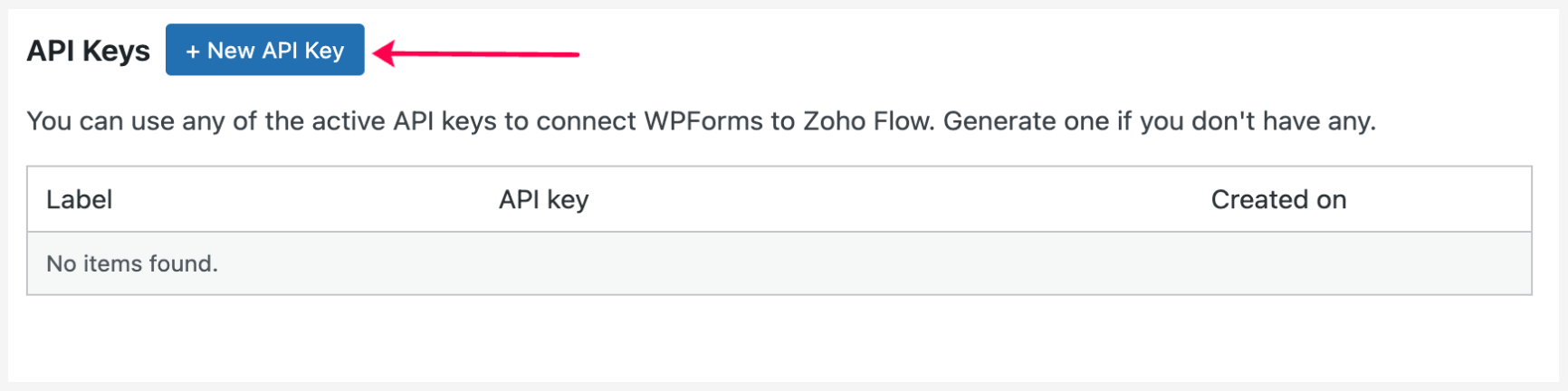
Setting up your integration in Zoho Flow
Once the Zoho Flow WordPress plugin is installed, you can log in to your Zoho Flow account and start creating integrations between WPForms and your favorite applications:
- Once you log in to your Zoho Flow account, in the My Flows section, click the +Create button in the top-right corner and choose Create Flow or the + button on the left.
- Enter the flow name and a description (optional), then click Create.
- Click Configure in the App trigger box.
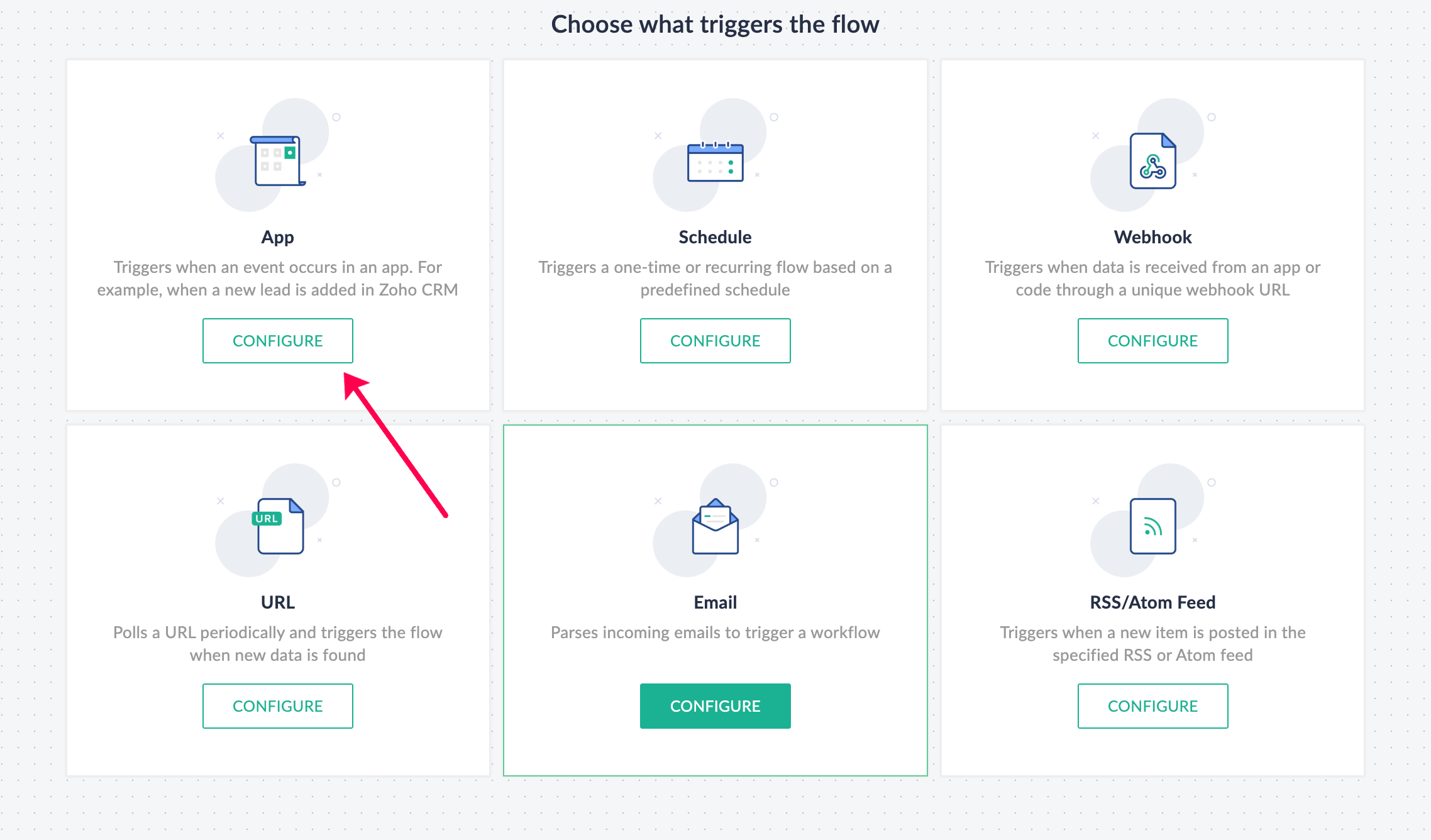
- Select WPForms from the list of apps and click Next.
- Choose the Form entry made trigger.
- Click Connect to create a new connection.
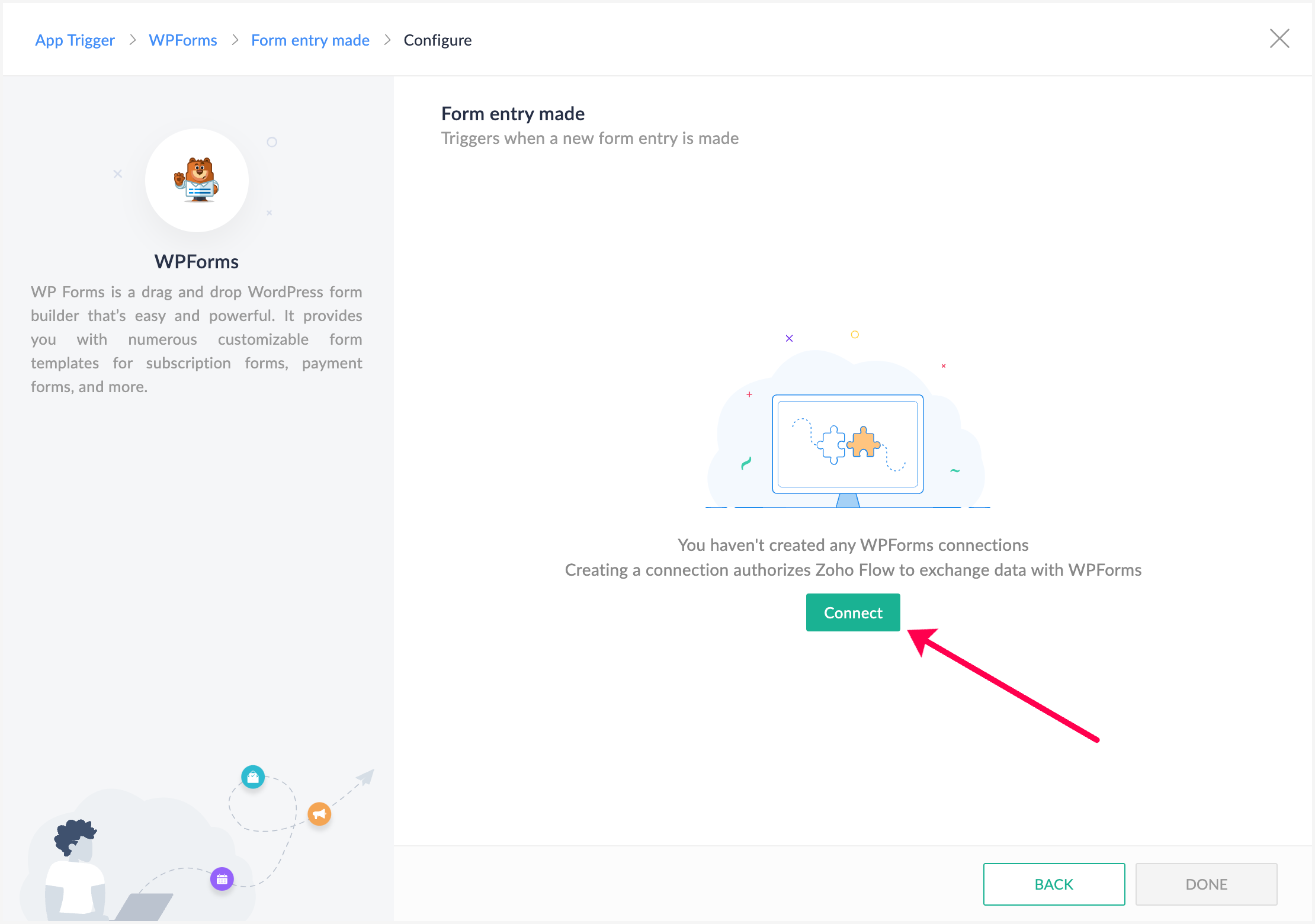
- Paste the copied API key from the Zoho Flow WordPress plugin here, enter the Base URL, and click Authorize.
- Choose the appropriate form and click Done. The trigger is now set up and you can add any desired actions.
- Once you’ve finished setting up the flow, just switch it on!
Here are a few common integrations that you can build by connecting WPForms with other applications using Zoho Flow.
Get notified of form entries on your WordPress site
WPForms can help you enable a form on your WordPress site, which you can use to collect lead information. However, you may also want to get notified every time a form entry is made on your site. This lets you begin nurturing or adding leads to the respective applications or mailing lists.
This can be done by integrating WPForms with messaging applications like Zoho Cliq or Slack. This integration will send automated messages to you or your desired channel every time someone fills out a form on your website, keeping you consistently up to date on your form entries.
Send email confirmations for form entries
When a person fills out a form on your WordPress site, it's important to send them instant and authenticated confirmation emails, as they can be helpful for users in multiple ways. This will help them confirm that their registration or form entry was successful, or it can also be useful if you want to share important information regarding the form to your users.
For example, if someone fills out a form registering for a certain event, you need to send them a confirmation email. Similarly, you might also want to share certain details about the event with them instantly. This can be done by integrating WPForms with email applications like Zoho Mail or Gmail. This integration will send automated emails every time someone fills out a form on your website, keeping them in the loop about the event.
Analyze your form entries on spreadsheets
While forms are a very efficient way of collecting data from your leads or customers, they aren't necessarily the best medium to view your collected data. To view, organize, and arrange data, a more comprehensive application, like spreadsheets, can be much more comfortable, as they offer more dynamic options.
A simple integration between your WPForms and your spreadsheet application can help with this. With this integration in place, every time a form entry is made, the data will be instantly moved to a spreadsheet application like Google Sheets, helping you arrange, view, organize, and analyze the data to derive valuable insights from the information.
Move feedback forms to desk applications
WPForms is a dynamic form builder plugin that enables you to build forms for various purposes, including feedback forms. Collecting feedback from your customers gives you better insight into how they feel about your business, and offers you scope for improvement. However, when you receive feedback from your customers, it's always important to address it as soon as possible.
Integrating your WPForms feedback forms with desk applications like Zoho Desk can help with that. When someone fills out a feedback form built through WPForms on your WordPress site, the form data will instantly be moved to Zoho Desk, helping your support team get a better idea of the customer's feedback before getting in touch with them.
While these are just a few integration ideas you can try with WPForms, Zoho Flow offers endless possibilities when it comes to integrating applications and automating workflows.
Check out Zoho Flow and start integrating today!
 Sooraj
SoorajContent writer for Zoho Flow. Ardent fan of sports and movies.