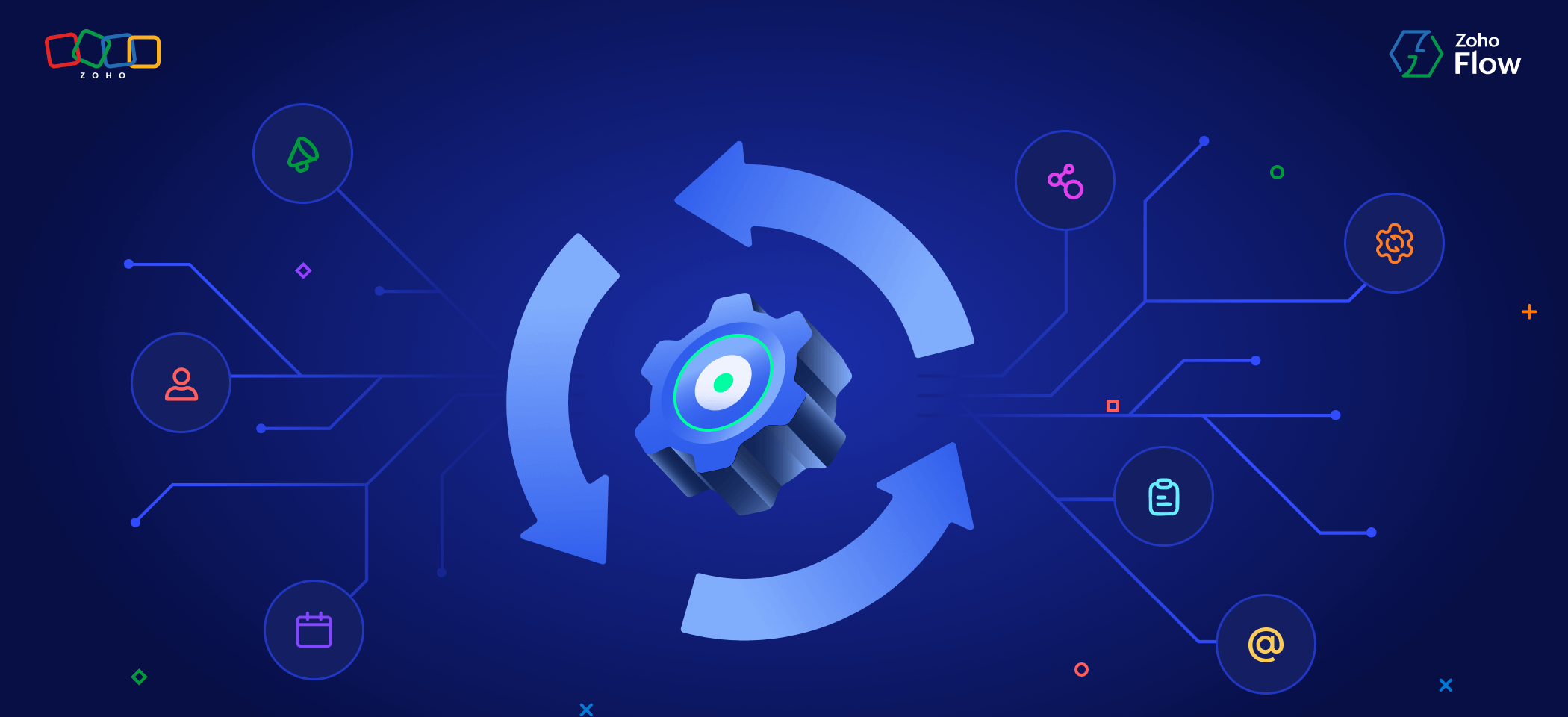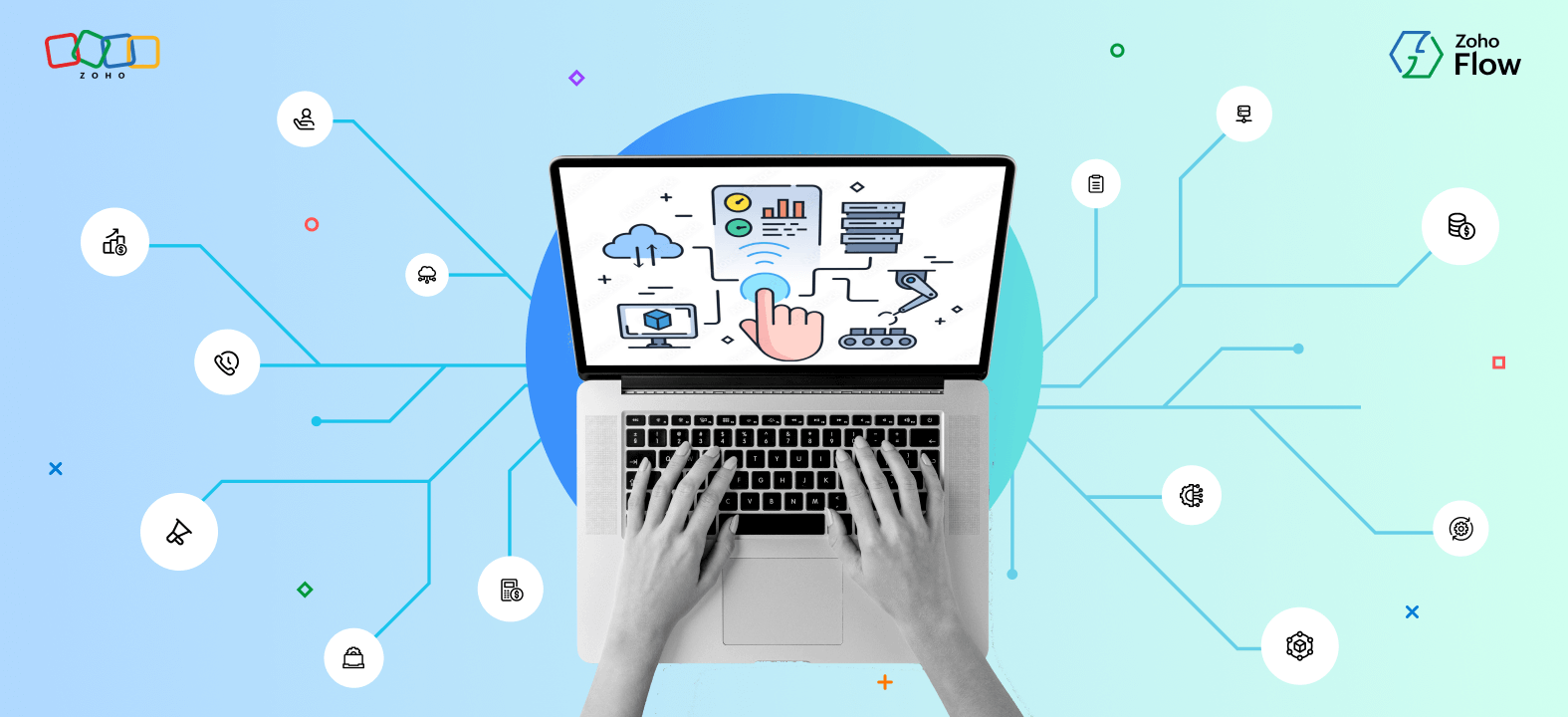7 useful Zoho Books integrations for small and medium-sized businesses
- Last Updated : July 11, 2024
- 2.5K Views
- 5 Min Read
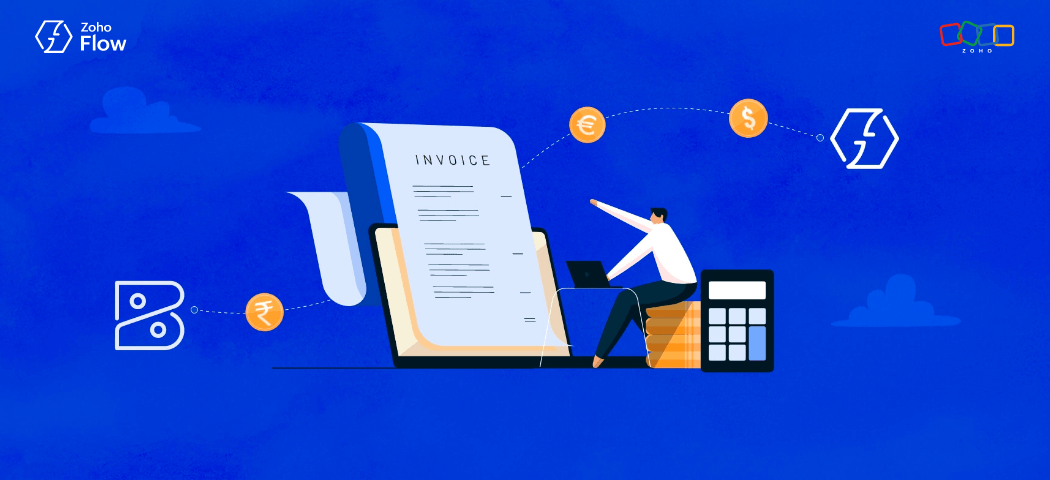
Let's admit it. Accounting is one of the most laborious functions in a business regardless of its size. You need the expertise to see the business as a whole, the diligence to do things the right way, and an eye for detail at all stages of bookkeeping. You also need to keep up with the ever-changing trends and taxes, help your business make critical financial decisions, and ensure the accuracy of records throughout the year.
That's why you'll need a comprehensive accounting solution to take care of invoicing and report generation, time and expense tracking, and inventory management. A robust mobile application to help you on-the-go has become essential. Zoho Books just clicks for small and medium-sized businesses because it provides all of these features plus a simple, user-friendly interface with great usability.
As your business grows, you’ll probably tend to use an increasing number of apps to take care of various operations. You'll have separate applications to manage inventory, invoices, payroll, and so on. In that case, if you still move data between them manually, the process is going to be just as inefficient as not using these applications at all. What you need is a platform that can integrate all of your applications in a single place and create automated workflows between them.
With Zoho Flow, you can integrate hundreds of applications together—be it accounting, marketing, or customer support applications—and create one-to-one or complex workflows between them. This lets you focus on more important areas of your job and basically forget about manually entering and moving data on your apps.
What can you automate?
In this article, we'll take you through a few common workflows in accounting that you can automate using Zoho Flow:
1. Connect with your CRM to track deals and sync customers
Your CRM is the central hub for all of your sales and marketing-related information. It should be tightly integrated with your accounting application to ensure that all of your financials are correctly correlated with your deals and customer information. Instead of trying to keep up with that information at each stage of your sales cycle, you can simply design the same workflows in Zoho Flow (which we call flows) and automate them.
One such flow would be a workflow that automatically adds a customer to Zoho Books when a new customer is added to Zoho CRM.
You can also try Zoho Flow's collection of pre-built flow templates that can be installed in a single click for simple use cases. Here are a few pre-built flows you can try right away:
2. Automatically add details from your online form
Online forms serve a variety of purposes. If you use popular online forms such as Paperform or Zoho Forms to gather customer or order-related information, then you need that to instantly reflect in Zoho Books and your CRM to create invoices and bills. You can build a flow in such a way that when a form submission is made in your online form, a customer is added to your Zoho Books and CRM application.
3. Automate invoicing and reporting
If you're running an online store, you need to instantly create invoices whenever a new order is recorded in your ecommerce application and send it to your customers. Instead of creating and sending them manually, you can create an automated workflow in such a way that whenever a new order is created (the trigger), an invoice with the details extracted from the trigger is created in your invoicing application. Then the next step would be sending that invoice to the customer.
Furthermore, you can also create a workflow that automatically adds the details of new orders to a database application such as Zoho Sheet or MS Excel so you don't have to manually enter them all at once every week or month.
4. Automate payments and billing
Most accounting applications come natively integrated with the most popular payment gateways and billing applications. However, if you want to do more than just generate bills and record transactions, such as adding logic to your workflows and sending customized emails, you'll need a workflow builder. In such cases, you can use the logic elements in Zoho Flow to customize your workflows. This way, you can segregate your bills based on metrics such as order value or item type, and send custom emails to your customer.
You can also go through this article if you'd like to set up more workflows around your payment processing, such as Stripe.
5. Be notified of new invoices and payments
If your business has multiple teams working in accounting or if different teams take care of different sets of products, you need specific particulars to notify them after each entry in your books. This can help them stay on top of their job, and empower your sales and marketing teams with important insights faster.
This can be made possible if you integrate Zoho Books with your team communication applications such as Zoho Cliq or Slack. Instead of just sending a common message to a team's channel, you can add conditions to your workflow to send messages in such a way that the records are segregated based on, for example, the product category. You can also choose to send more important information to your senior employees so they get a broader perspective of what's happening in your business on a regular basis.
6. Automate order fulfillment
Once an order is placed in your online store and its invoice is generated in Zoho Books, the order details have to be passed to your order shipping platform, and the details need to be updated in your inventory management application.
An example workflow would be one that automatically creates a new order in Shiprocket when an invoice is created in Zoho Books, then makes subsequent updates in Zoho Inventory. You can also add another workflow for this use case that automatically makes changes to the address if the customer updates their delivery address in your online store.
7. Automatically add new customers to your mailing list
Newsletters and product updates are crucial to your email marketing efforts. Once a customer has made a payment, you need to make sure that they’re notified of great offers and deals, updates on existing products, and so on. You can set up a workflow in such a way that whenever a customer is added to Zoho Books, a new contact or subscriber is added to your mailer app, such as Zoho Campaigns or Mailchimp.
Depending on the nature of your business, your industry, or the set of applications you use, you can modify these workflows to suit your particular requirements. You can also explore Zoho Flow's gallery of accounting applications if you use a different application than Zoho Books.
With Zoho Flow, you can easily connect your business applications and build hundreds of automated workflows to speed up processes, reduce human errors, and, most importantly, free yourself and your employees from redundant tasks. If you need help with setting up flows, or if you feel you're stuck somewhere, feel free to write to support@zohoflow.com.
 Arjun
ArjunProduct Marketer at Zoho Flow: Passionately curious, with a love for thinking, writing, and exploring creative ways to connect people with science and technology.